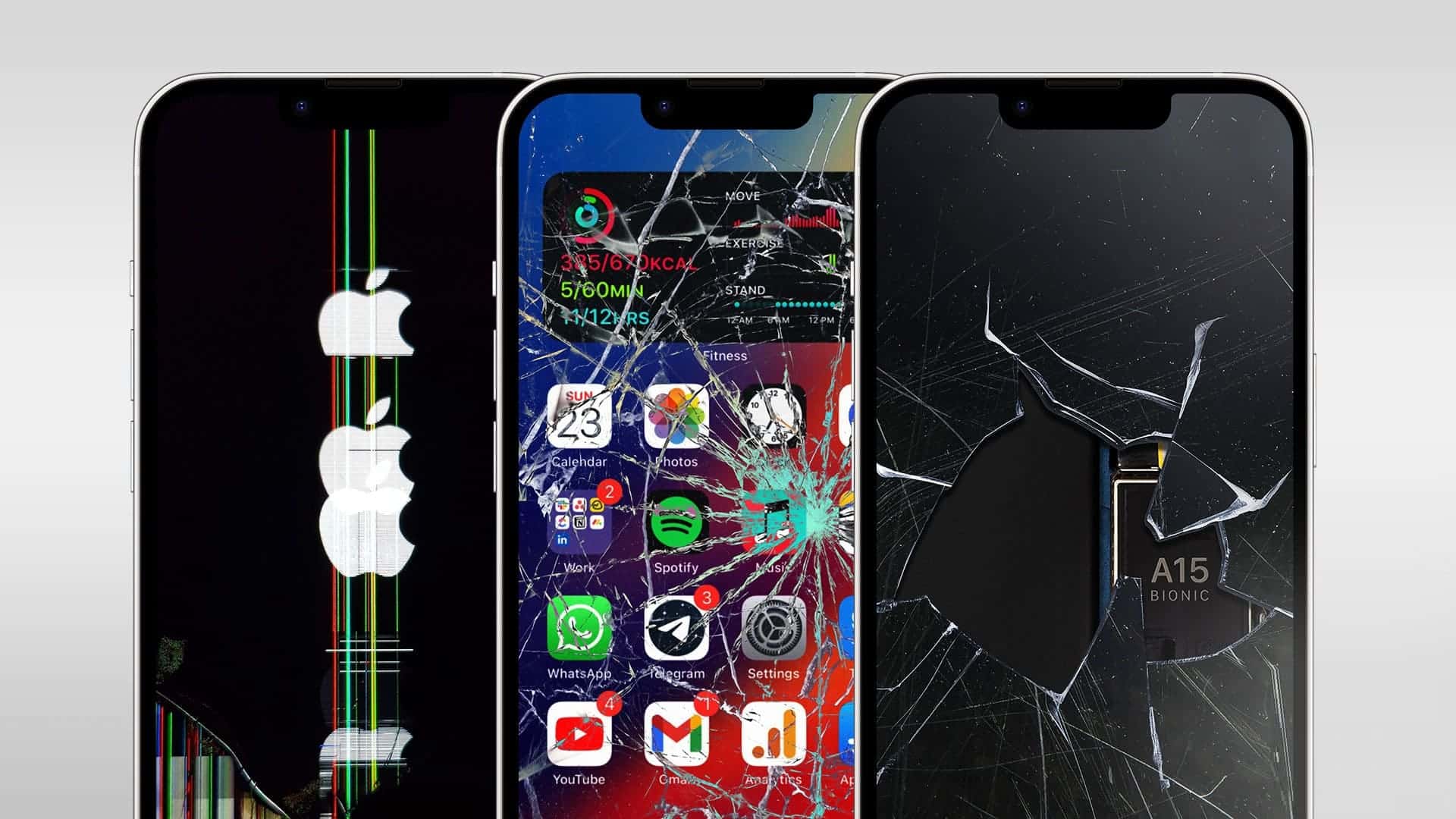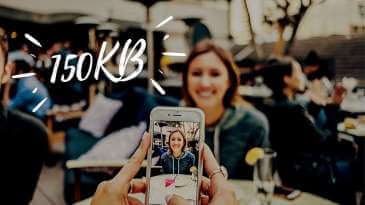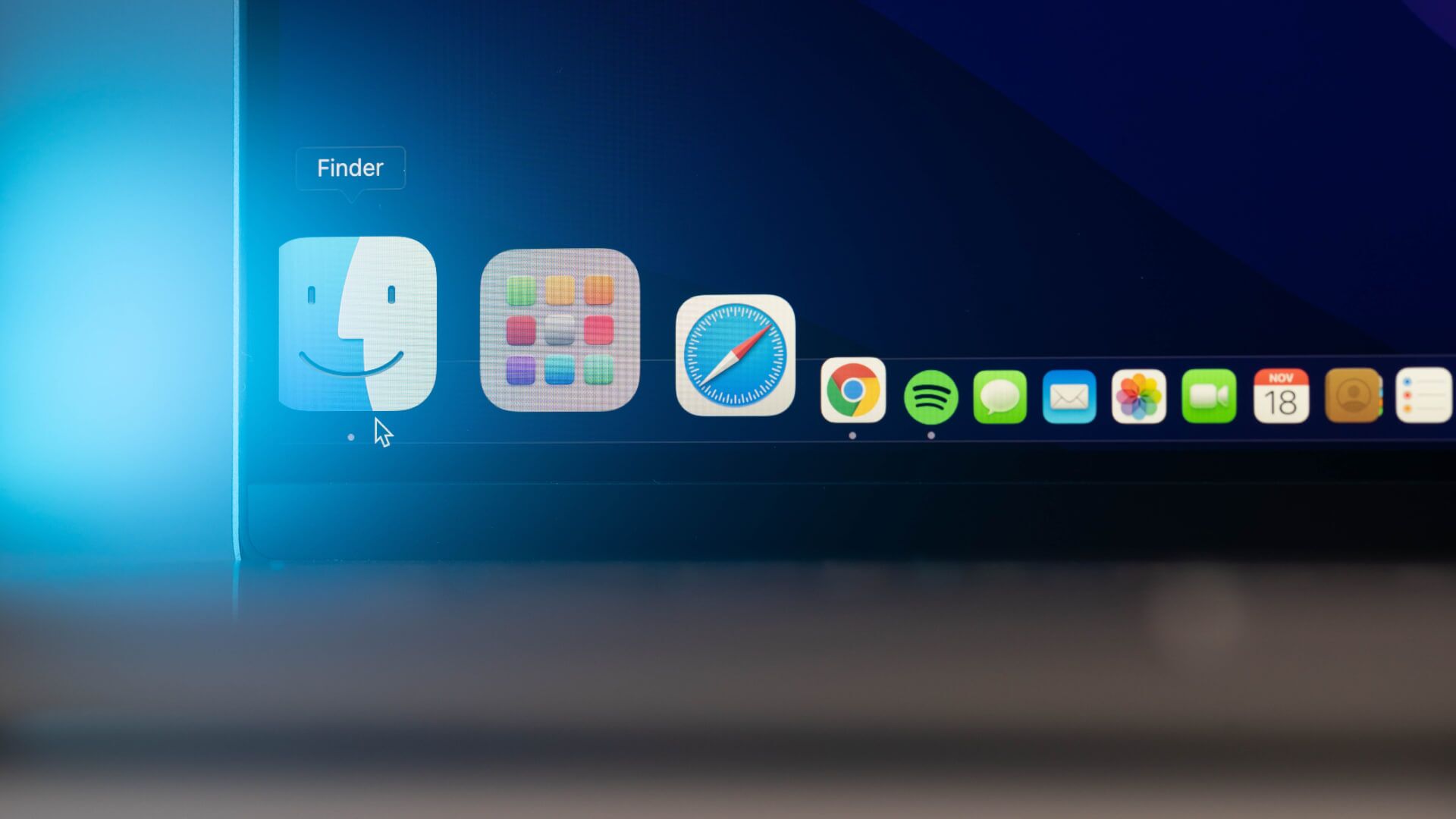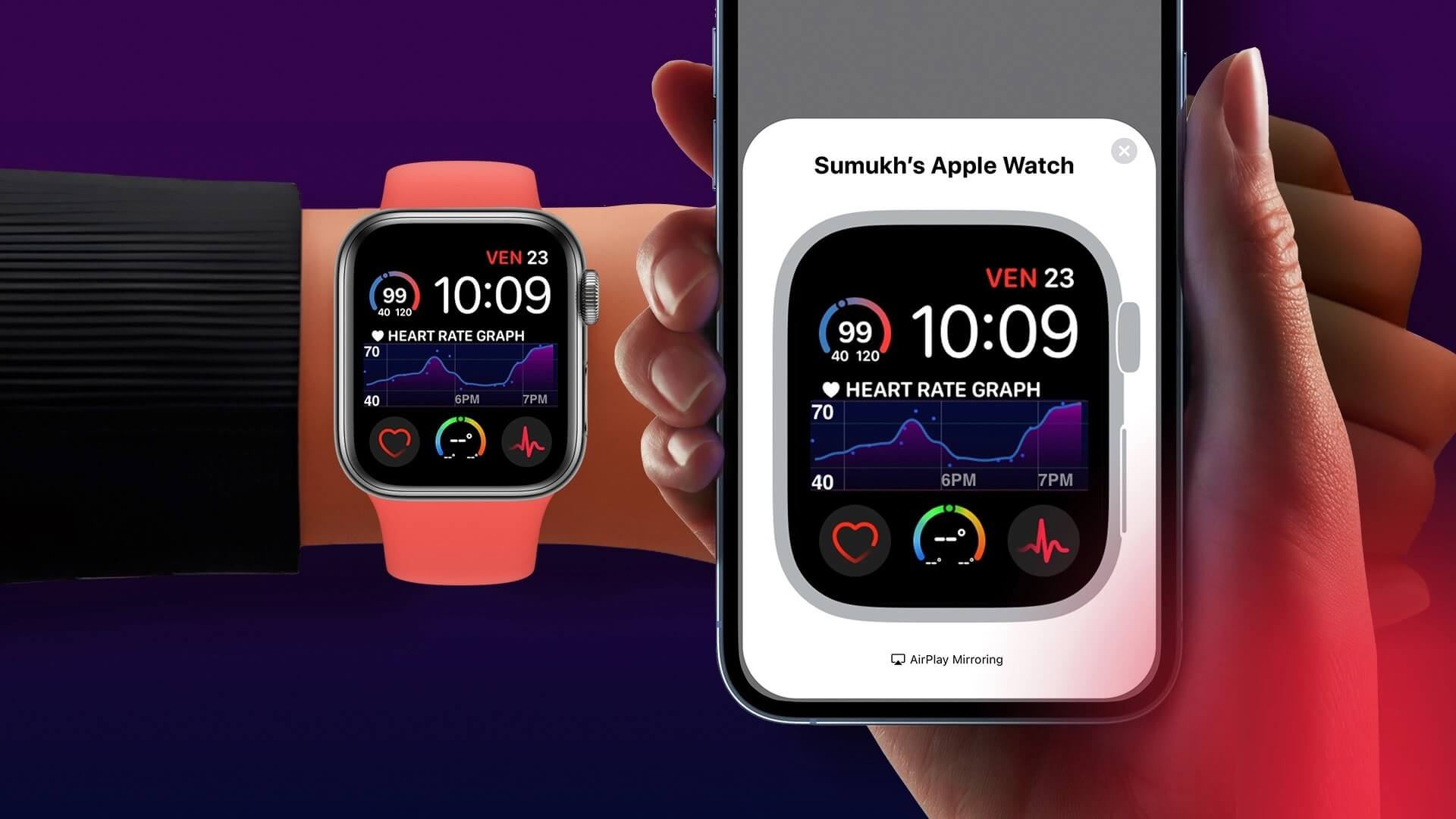After years of the Apple Watch dominating the smartwatch industry, it seems that the latest version of Wear OS by Google It's finally here. Wear OS gives your smartwatch a host of features, including: Install apps and receive calls and respond to notifications. While they are feature-rich, one drawback of most Wear OS smartwatches is poor battery life. You'll need to charge your Wear OS smartwatch almost every day, which isn't ideal. While Samsung Galaxy Watch 4 While it's improving on this front, it's still not a champion in endurance. If you're tired of rapid battery drain, here are some ways to improve the battery life of your Wear OS smartwatch.

1. Disable Always On Display
Most Wear OS smartwatches with OLED displays support the Always On Display feature. When enabled, your smartwatch displays the time and other information on the screen, just like a traditional watch. Always On Display is useful and looks great. However, it's a major factor affecting battery drain.
If that's not important to you, here's how to disable the Always On Display feature to extend the battery life of your Wear OS smartwatch.
Step 1: Open Settings app on Wear OS watch Smart using switch key in Quick settings panel.

Step 2: Click on Display option.
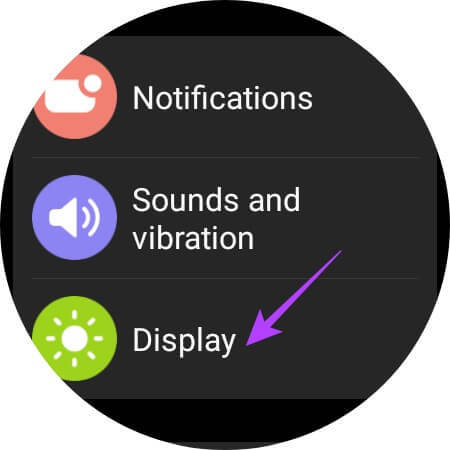
Step 3: Scroll down and disable the toggle next to Always On Display.
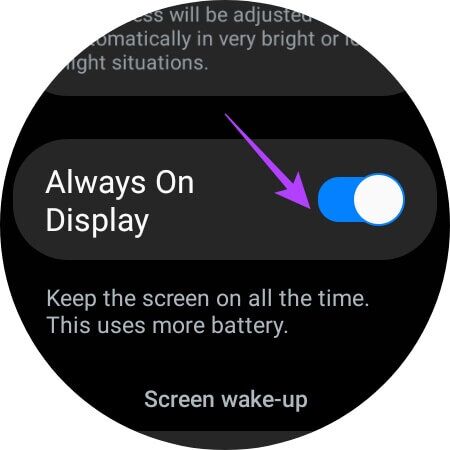
2. Enable automatic brightness
Manually adjusting your screen brightness isn't ideal all the time. If your brightness is high when you're out and about, you might forget to lower it when you get home. This can impact battery life because higher brightness requires more power. It's best to set your smartwatch display to automatic brightness for this reason. Here's how.
Step 1: Open Settings app on Wear OS smartwatch Using the toggle switch in Quick settings panel.

Step 2: Click on Display option.
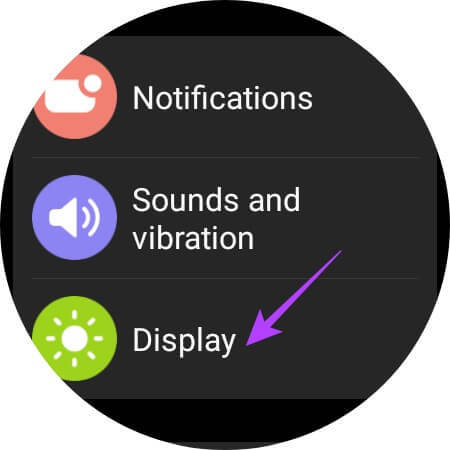
Step 3: Turn on the toggle switch next to Auto brightness.
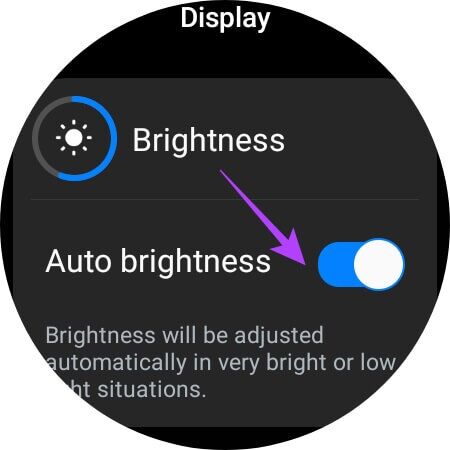
3. Use a watch face with fewer complications.
A watch face can contain multiple elements, ranging from the time, date, weather, activity data, heart rate, and more. These elements are known as complications. The more complex a watch face is, the more battery it drains. Therefore, choose a simple watch face that doesn't contain too many complications. Here's how.
Step 1: Press and hold Current watch face to show Available watch faces On your smart watch.

Step 2: Scroll through Available options.
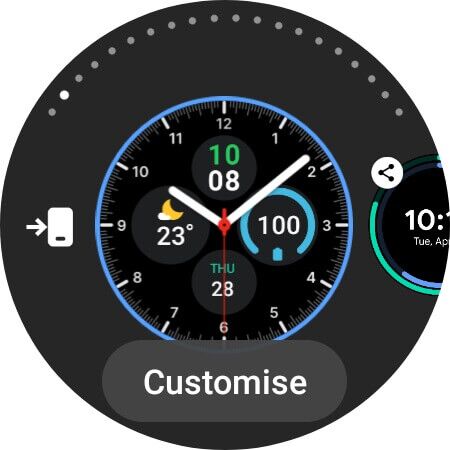
Step 3: tap on A simple watch face that you like It does not contain many elements.
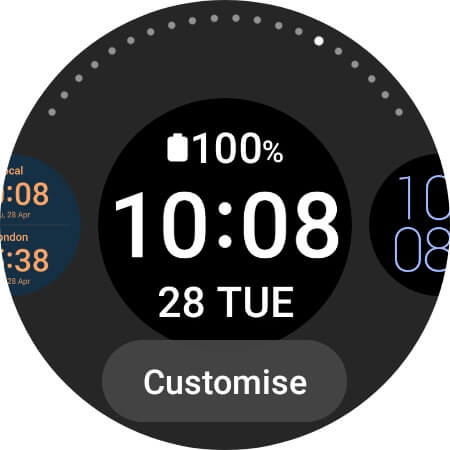
The watch face will change to the face you selected.
4. Disable GPS when not in use.
Most smartwatches have built-in GPS, which helps track workouts and navigate using maps. However, you don't need GPS on at all times. Here's how to disable it.
Step 1: Open Settings app on Wear OS smartwatch Using the toggle switch in Quick settings panel.

Step 2: Scroll down to find Location option and press it.
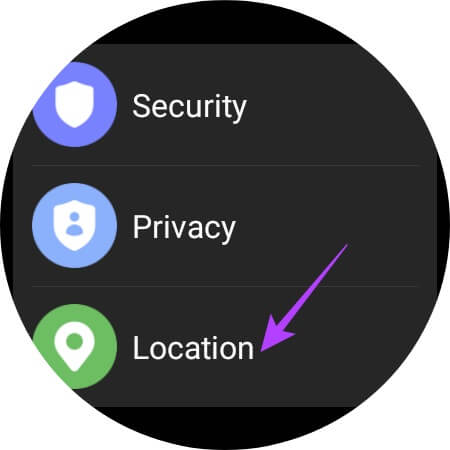
Step 3: Turn off the switch next to running to disable GPS.
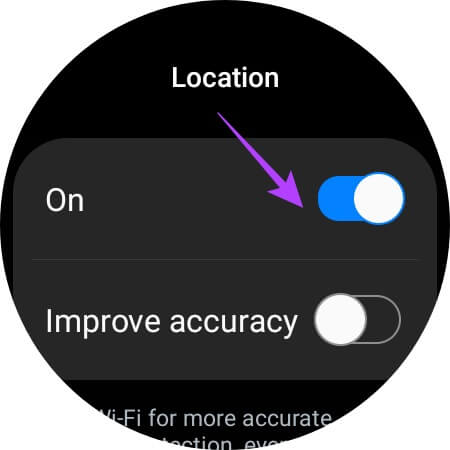
Go to the Quick Settings panel to enable the toggle whenever you want to use GPS.
5. Turn off wake-up gestures
Wear OS smartwatches feature wake-up gestures that turn on the screen by detecting certain hand movements. There are two drawbacks to this feature regarding battery life. First, there will be accidental triggers, meaning that moving your hand in certain ways could trigger the screen to turn on even when you don't want it to. Second, the watch's sensors will always be active while detecting hand movements.
Both of these factors contribute to battery drain. Here's how to disable gestures on your Wear OS smartwatch.
Step 1: Open Settings app on Wear OS smartwatch Using the toggle switch in Quick settings panel.

Step 2: Click on Display option.
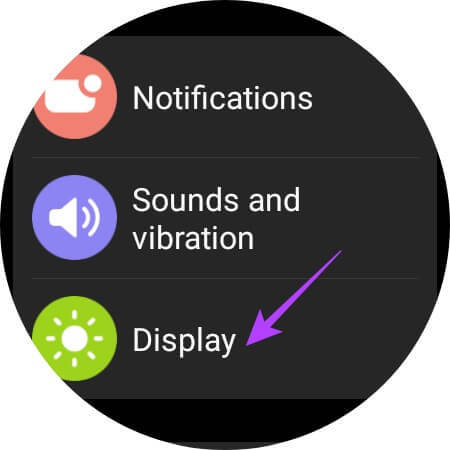
Step 3: Turn off the switch next to wrist raise to wake up و Touch screen to wake up.
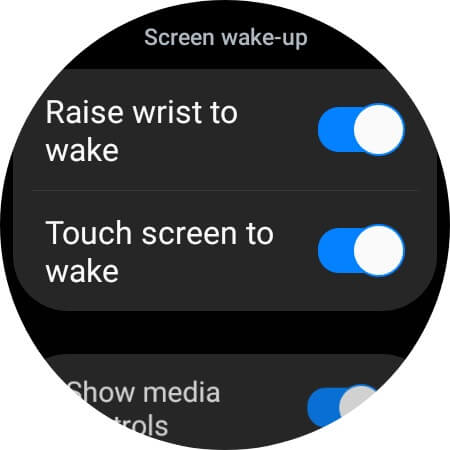
6. Turn off automatic health monitoring.
One of the primary uses of a smartwatch is health and fitness tracking. This includes tracking heart rate, SpO2 levels, and you can even Enable blood pressure monitoring on Samsung Galaxy Watch 4. By default, your smartwatch will automatically measure parameters, such as heart rate, at regular intervals.
If you find this useful, you can leave it enabled. However, if you're not aware of it, you can turn it off to save extra battery life. Here's how.
Step 1: Open Health monitoring application On your smartwatch. We use Galaxy Watch 4 with Samsung Health app.
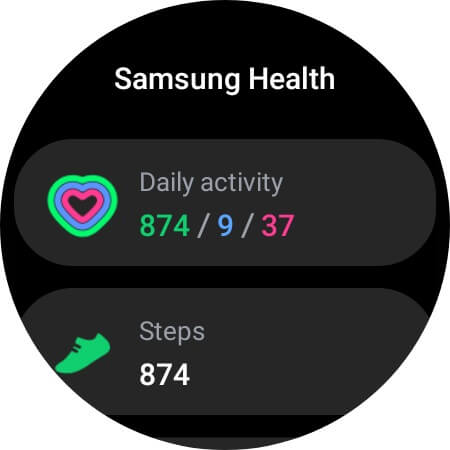
Step 2: Scroll down and tap Settings button.
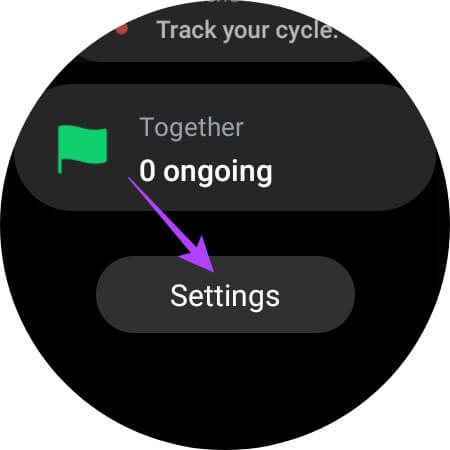
Step 3: Locate Heart rate option.
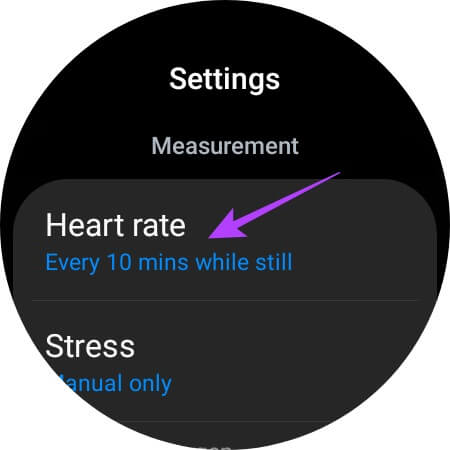
Step 4: of Available settings , Locate Manual only.
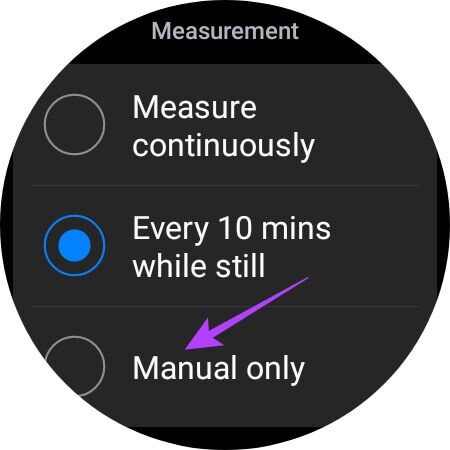
7. Reduce screen time
You can set a specific time period after which your smartwatch screen will automatically turn off when not in use. Setting a shorter time will ensure the screen turns off quickly when you're not using your smartwatch. Here's how.
Step 1: Open Settings app on Wear OS smartwatch Using the toggle switch in Quick settings panel.

Step 2: Click on Display option.
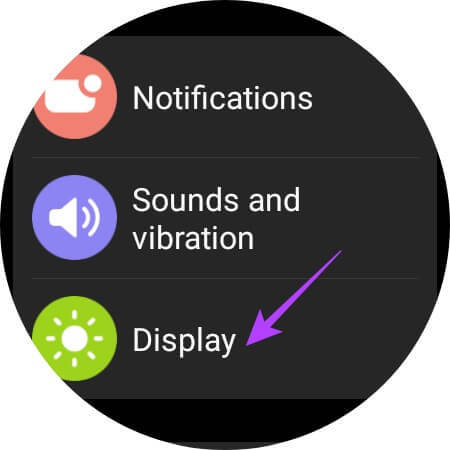
Step 3: Scroll down to Screen Timeout Section and click on it.
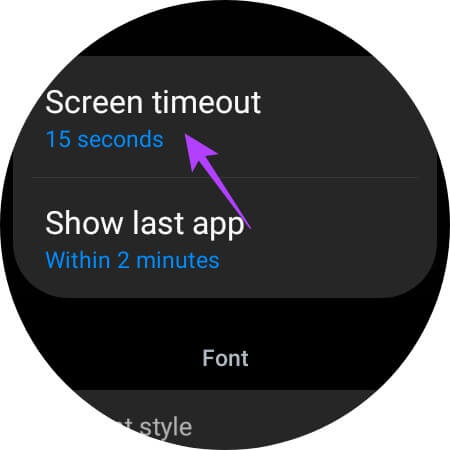
Step 4: Locate 15 seconds It is the least available option.
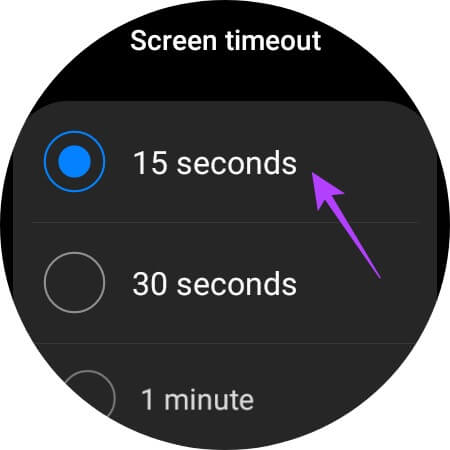
8. Use battery saver when the battery level is extremely low.
If your watch's battery level is critically low and you want to extend it to a few more hours, your only option is to turn on Battery Saver mode. Here's how to enable it.
Step 1: Open Settings app on Wear OS smartwatch Using the toggle switch in Quick settings panel.

Step 2: Go to Tab Battery settings.
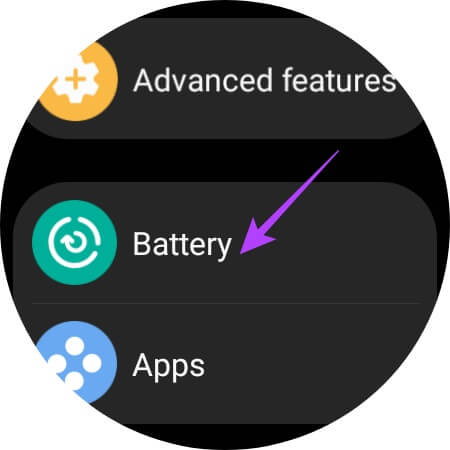
Step 3: Enable the toggle next to Energy saving.
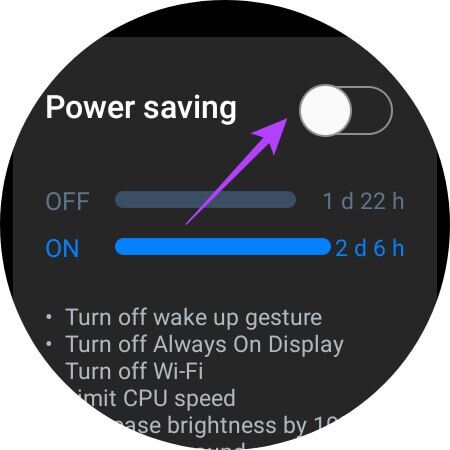
You can see from this screenshot that enabling Power Saving Mode on the Galaxy Watch 4 can extend battery life by about 10 hours which can be quite significant.
Save battery on your smartwatch
Following these steps will help you improve the battery life of your Wear OS smartwatch by maximizing battery power on your Wear OS smartwatch and extending its endurance by a few extra hours. Improving battery life is always welcome, no matter how many extra hours you get.