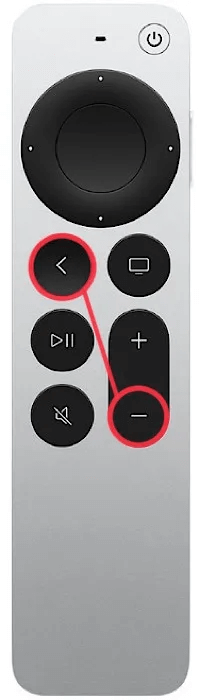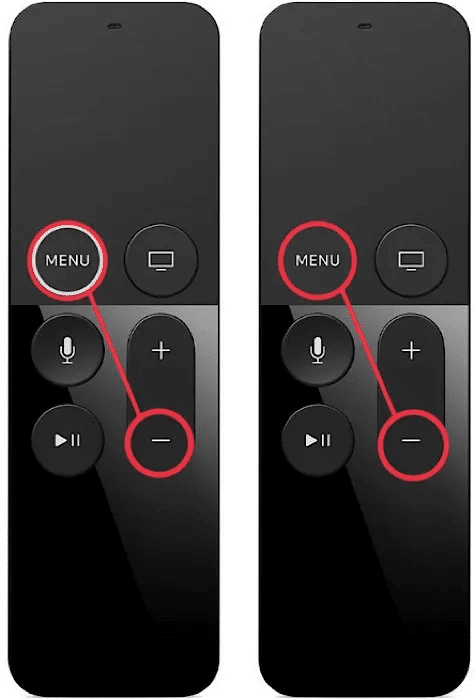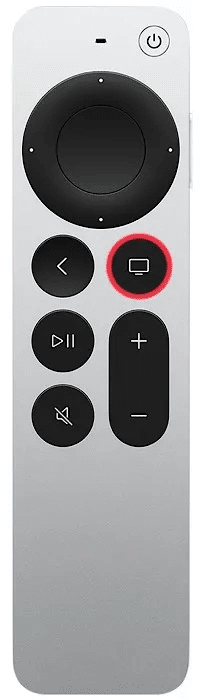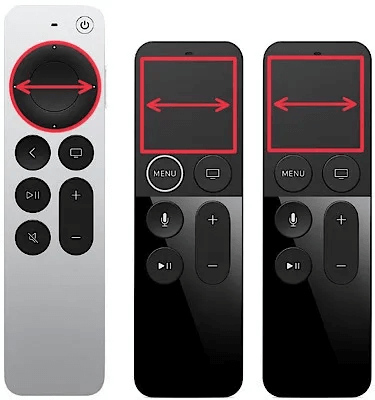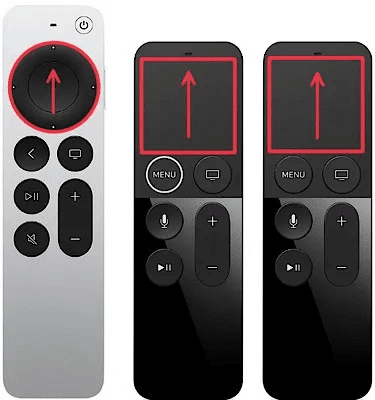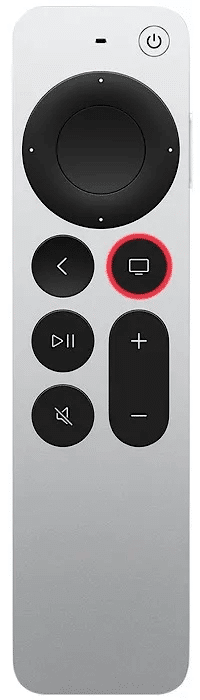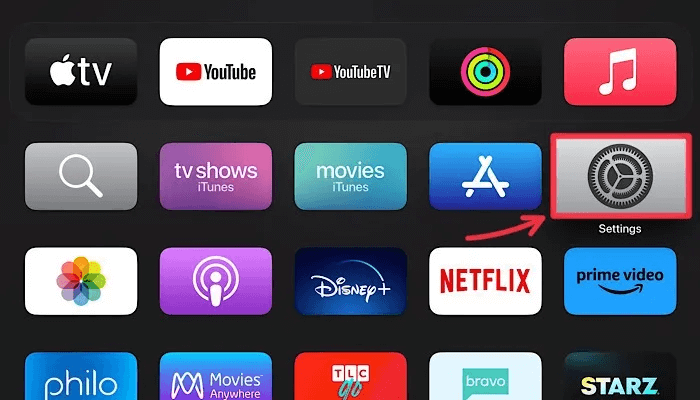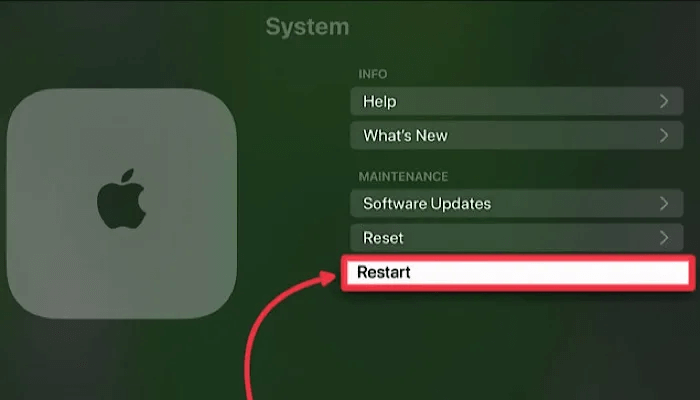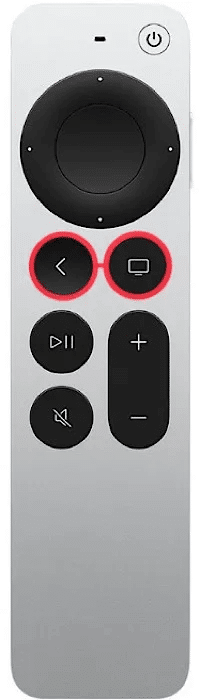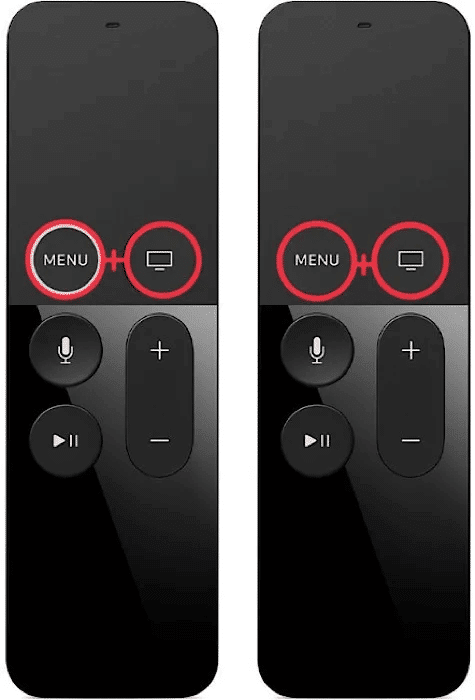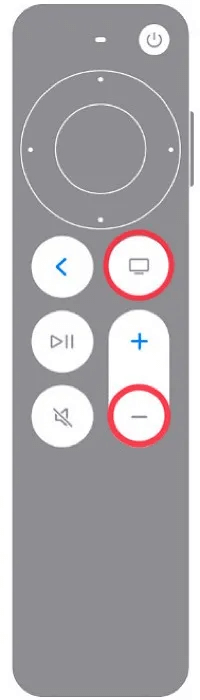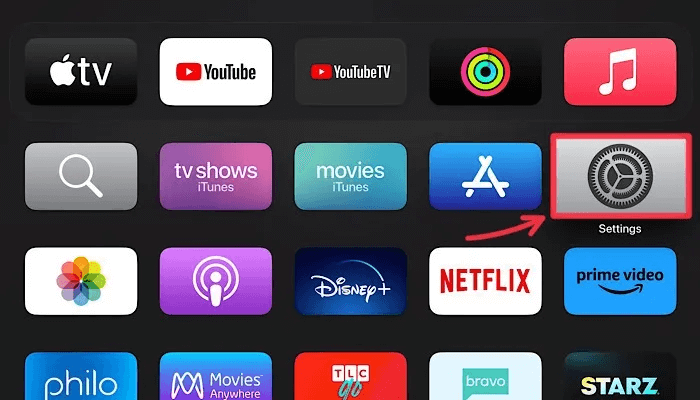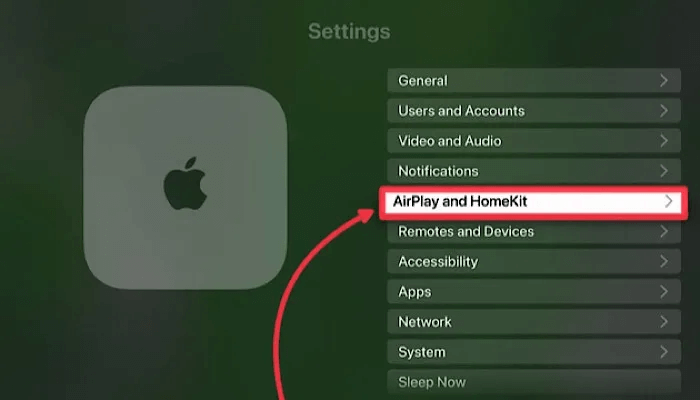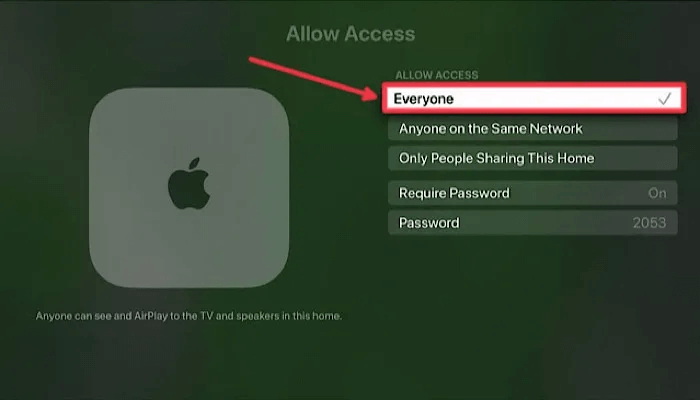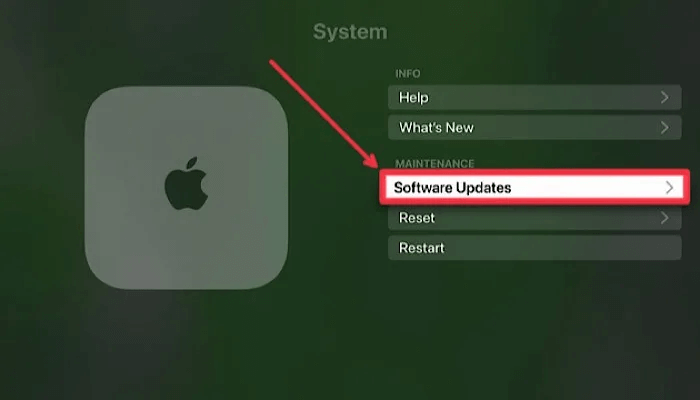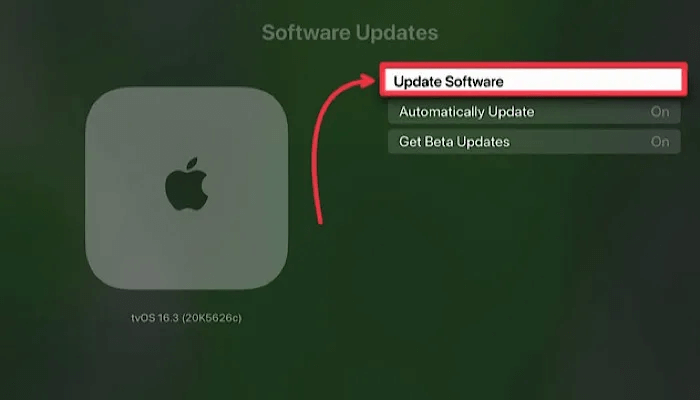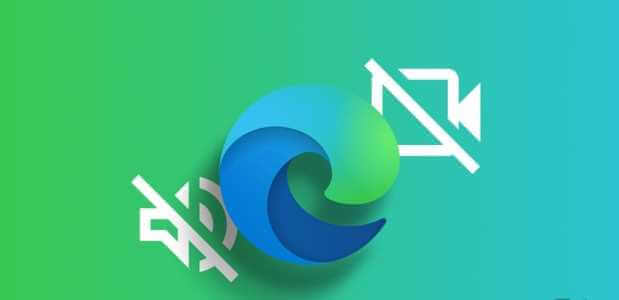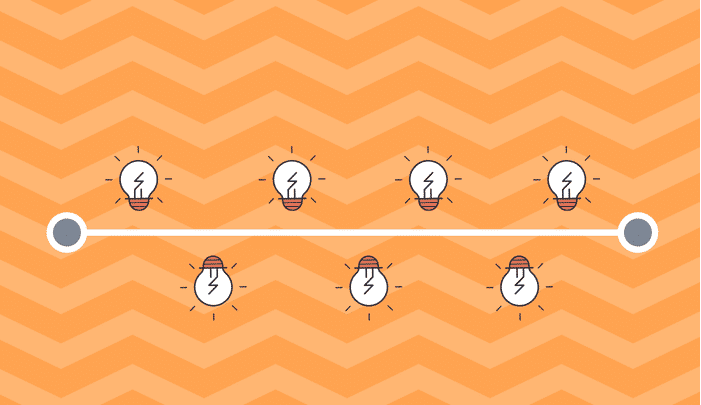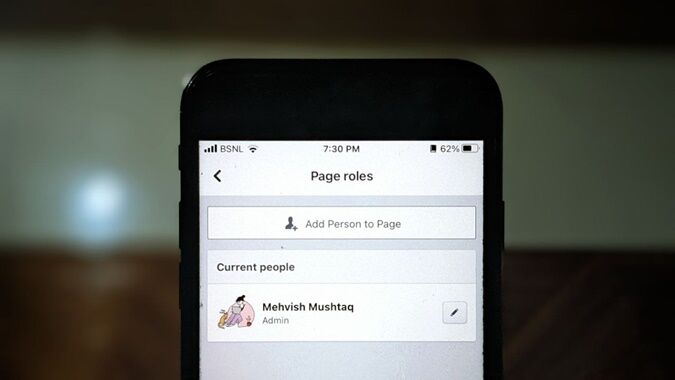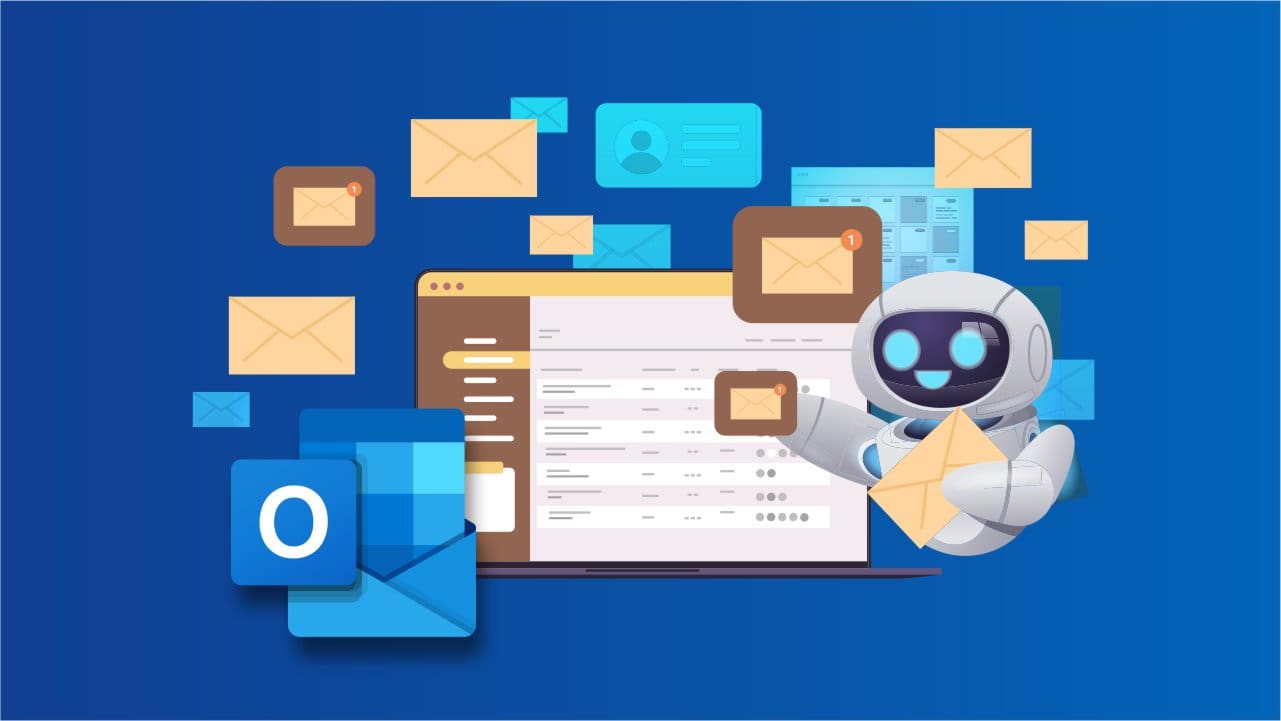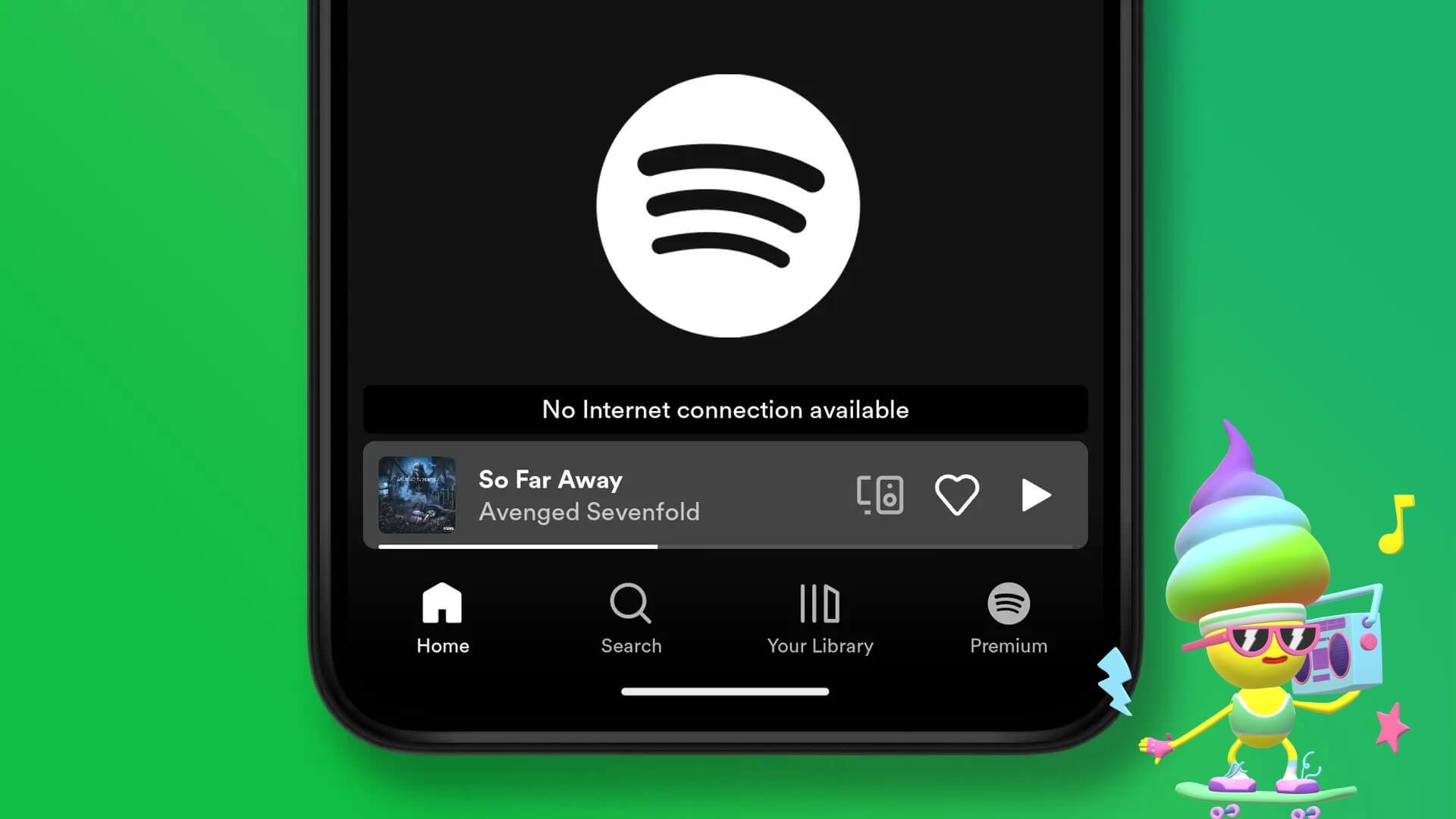You can troubleshoot your Apple TV in no time and get back to immersion with these tips and tricks for fixing an unresponsive Apple TV. This guide covers some of the most common Apple TV issues and how you can quickly fix them using your Apple TV remote or a simple software solution. Here are 6 ways to troubleshoot an unresponsive Apple TV.
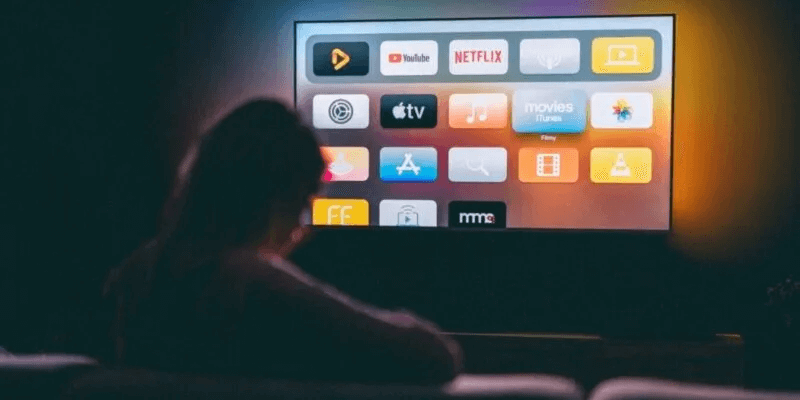
Apple TV compatibility
The following fixes work with all tvOS versions, including tvOS 16. Troubleshoot Apple TV issues using the workflows provided in this tutorial. These workflows are compatible with the following Apple TV models:
- Apple TV HD (4th generation)
- Apple TV 4K (all models from 2017 to 2022)
Tip: Are you facing Signal problem on Apple TV Yours? Here's how to fix the problem.
Getting to know your Apple TV Remote
The type of remote included with your Apple TV when you purchase it varies depending on when the Apple TV was manufactured or released. Every Apple TV released after 2015 includes either a Siri Remote or an Apple TV Remote. The differences are explained below.
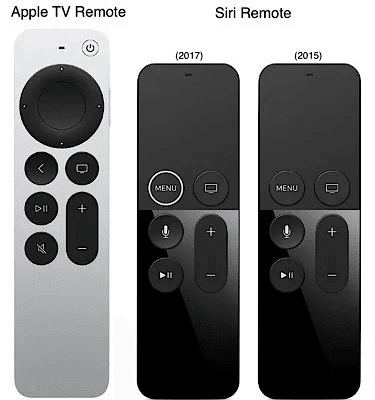
1. Apple TV won't turn on
When you turn on your Apple TV, you should see a white indicator light on the front of the unit. Don't see the indicator light? Check your power supply. Make sure the AC power cord is securely plugged into a working electrical outlet and the back of your Apple TV. Make sure the Apple TV is connected to your TV via an HDMI cable.
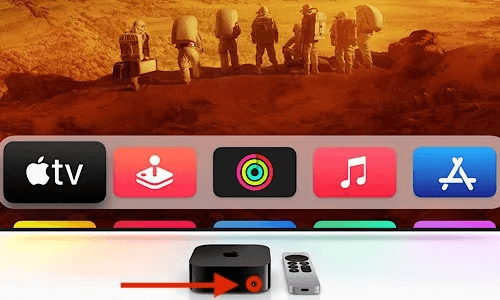
Tip: Need help identifying? The difference between HDMI and DisplayPortLearn what peripherals you'll need to set up and run your entertainment system in this complete guide. How to Connect a Chromebook to a TV.
If the indicator light is visible, but the video signal isn't displaying anything, there may be a problem with the HDMI input. You can use the following workflow to cycle the output resolution on your Apple TV:
- On your Apple TV remote, press and hold the Back (<) button and the Volume Down (-) button for five seconds, then release both buttons.
- If you have an older Apple TV with a Siri Remote, press and hold the Menu button and the Volume Down (-) button for five seconds, then release both buttons to cycle the output resolution.
Tip: Still no picture? Try using the "Input" button on the remote that came with your TV to cycle through the HDMI inputs until you see the tvOS home screen or the Apple logo. If you see the tvOS interface, but no content loads, troubleshoot. How to fix a TV that isn't connected to Wi-Fi.
2. Apps freezing or quitting unexpectedly on Apple TV
One of the most common reasons to troubleshoot your Apple TV is if you notice apps freezing or quitting randomly. If an app keeps freezing or quitting unexpectedly, it may be a good idea to quit the app before trying to restart it by following these steps:
- On the Apple TV Remote or Siri Remote, double-click the TV button to activate the multitasking viewer.
- Use the touchpad to scroll left or right until you select the app that is behaving unexpectedly.
- Swipe up on the touchpad to force quit the selected app by moving it out of the multitasking viewer.
- Press the TV button once to return to the Home screen, then try restarting the app that wasn't working as expected.
3. Apple TV feels sluggish
If you feel your Apple TV is slow or unresponsive, you can try restarting it using the Settings app or a remote shortcut.
- Open an app Settings On your Apple TV.
- Locate "the system" From the menu options list.
- Locate "Reboot" on the next screen.
- Instead of diving into the Settings app, you can also press and hold the Back (<) button and the TV button on the Apple TV Remote until the white indicator light on the Apple TV starts flashing rapidly. Release both buttons and wait for the Apple TV to restart.
- You can also restart your Apple TV using the Siri Remote by pressing and holding the Menu button and the TV button on the Apple TV Remote until the white indicator light on the Apple TV starts flashing. Release both buttons, then wait for the Apple TV to restart.
4. Apple TV Remote is not responding
If your Apple TV Remote or Siri Remote isn't responding to your input, the battery may be dead. Remotes charge differently, either via Lightning or USB-C, depending on the model. If fast charging fails to revive your remote, follow the steps below to restart or re-pair the remote.
How to Restart the Apple TV Remote
- Press and hold the TV button and the Volume Down (-) button on your remote until you see the white status light on your Apple TV turn off and then turn back on. This should take about five seconds.
- After completing the above step, wait 5 to 10 seconds before trying to use the remote again to allow the remote time to reconnect to your Apple TV.
How to pair the Apple TV Remote
If your Apple TV remote disconnects, you can pair it again by holding down the Back (<) and Volume Up (+) buttons for five seconds while pointing the remote at the Apple TV. If you're trying to pair an older Siri Remote, you'll need to hold down the Menu and Volume Up (+) buttons to complete the same process.
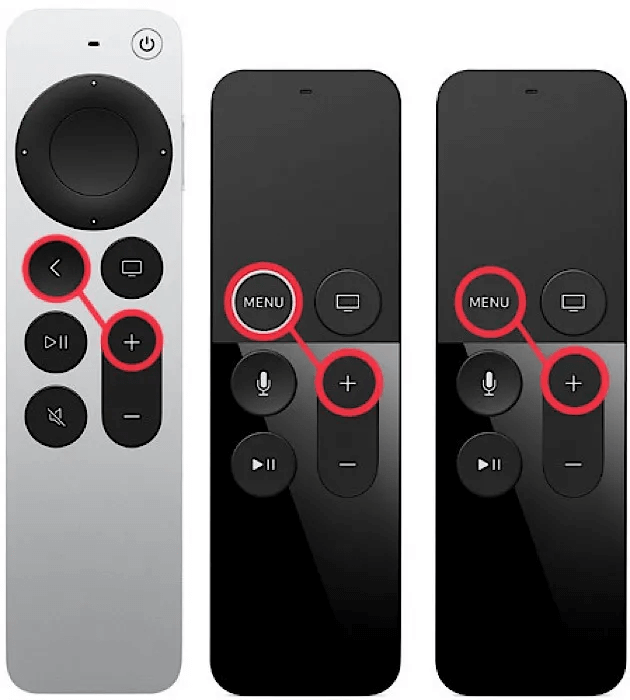
Good to know: Apple recommends holding the Apple TV Remote or Siri Remote approximately three inches away from your Apple TV during the pairing process. You may be asked to position the remote on top of your Apple TV to complete the pairing process.
5. AirPlay not working on Apple TV
If AirPlay isn't working on your Apple TV, it's likely due to a network permissions issue. Follow these steps to get AirPlay working again:
- Open the Settings app on your Apple TV.
- Locate AirPlay and HomeKit From the list of menu items.
- From a list Allow access , Locate "everyone" Or anyone on the same networkIf you want to share content from another Apple device that isn't on the same Wi-Fi network as your Apple TV, choose "Everyone." The option describes “Only People Sharing This Home” Members who have already been invited to control your accessories via the Home app.
Good to know: iPhone, iPad, and Mac aren't the only Apple devices you can pair with your Apple TV. You can also upgrade AirPods listening experience with Spatial Audio On your Apple TV.
6. Try updating your Apple TV.
Apple continually releases fixes for common bugs and other inconsistencies in the form of software updates for Apple TV. If you've tried all of the troubleshooting steps above and your Apple TV still isn't working, it's always a good idea to update to the latest version of tvOS.
- Open the Settings app on your Apple TV.
- Locate "the system" From the list of menu items.
- Click Software updates.
- Locate “Software update”If an update is available, you can tap “Download and Install” to start the update.
Frequently Asked Questions
Q1. If my Apple TV Remote isn't working, can I use my iPhone as a remote?
answer. Yes, you can use your iPhone or iPad as a remote for your Apple TV. Add the Apple TV Remote to Control Center on your iPhone or iPad by going to Settings -> Control Center. You can access Control Center by swiping down with one finger from the top-right corner of the screen on your device. Control Center acts as a launchpad for a number of useful tools, including Stage Manager on Mac and iPad.
Q2. How do I free up storage space on my Apple TV?
answer. If you're running low on storage space, it's likely that apps are taking up space on your Apple TV. From the Home screen, hover over the app you want to delete and long-press the trackpad to enter "Shake Mode." (Yes, that's the official name for editing animations.) Press the Play/Pause button to access the options menu and select "Delete."