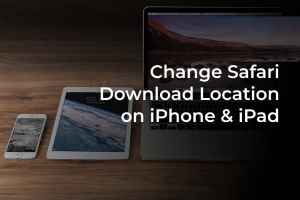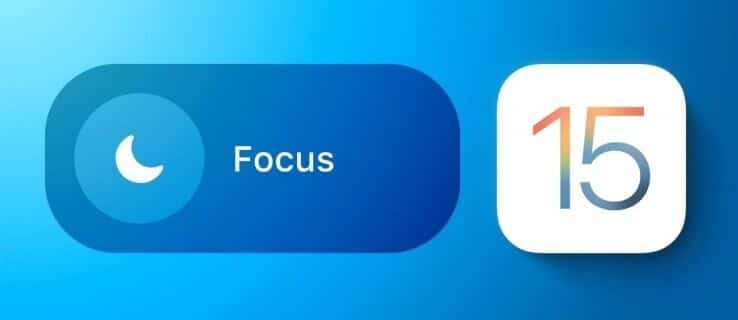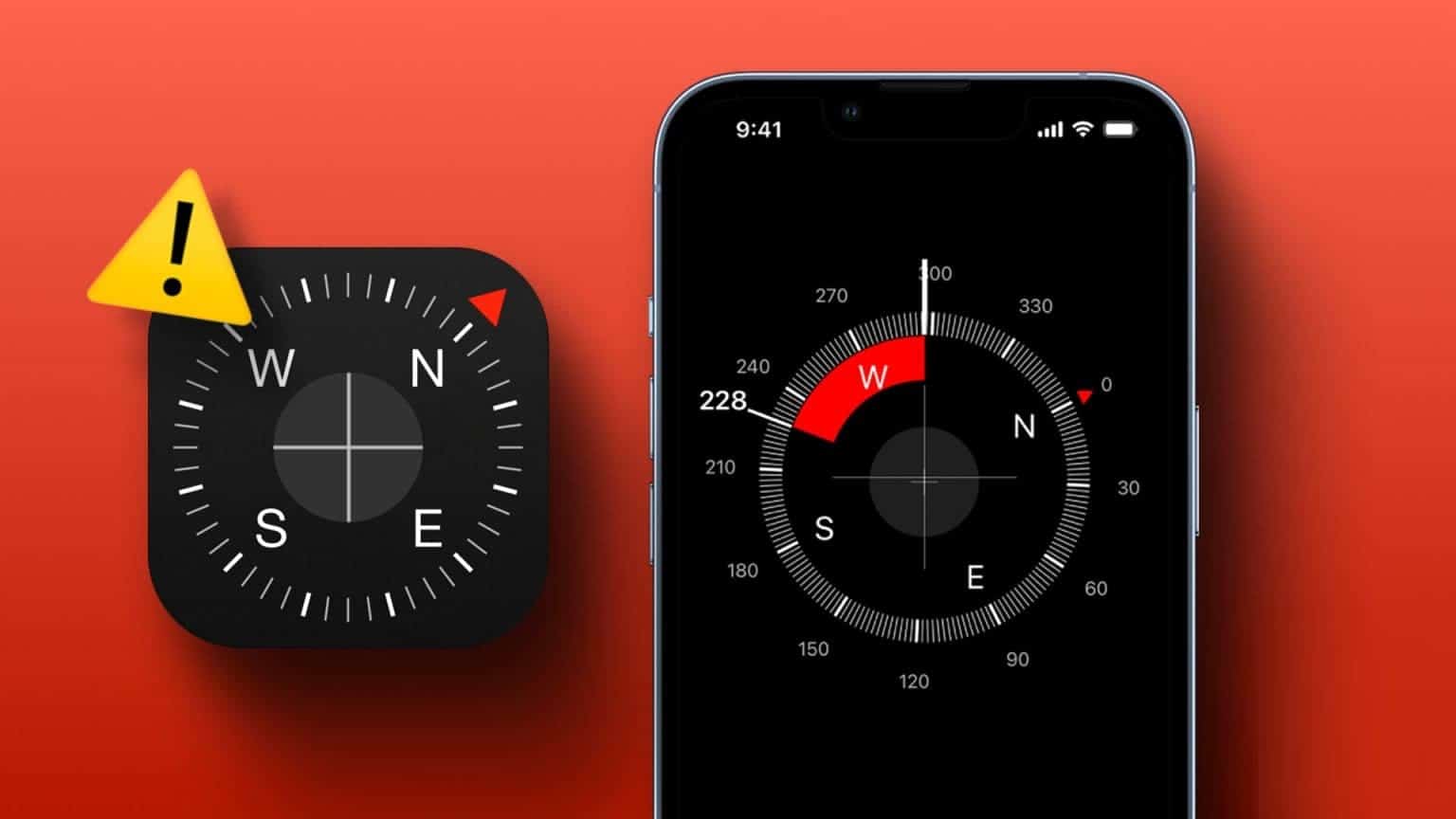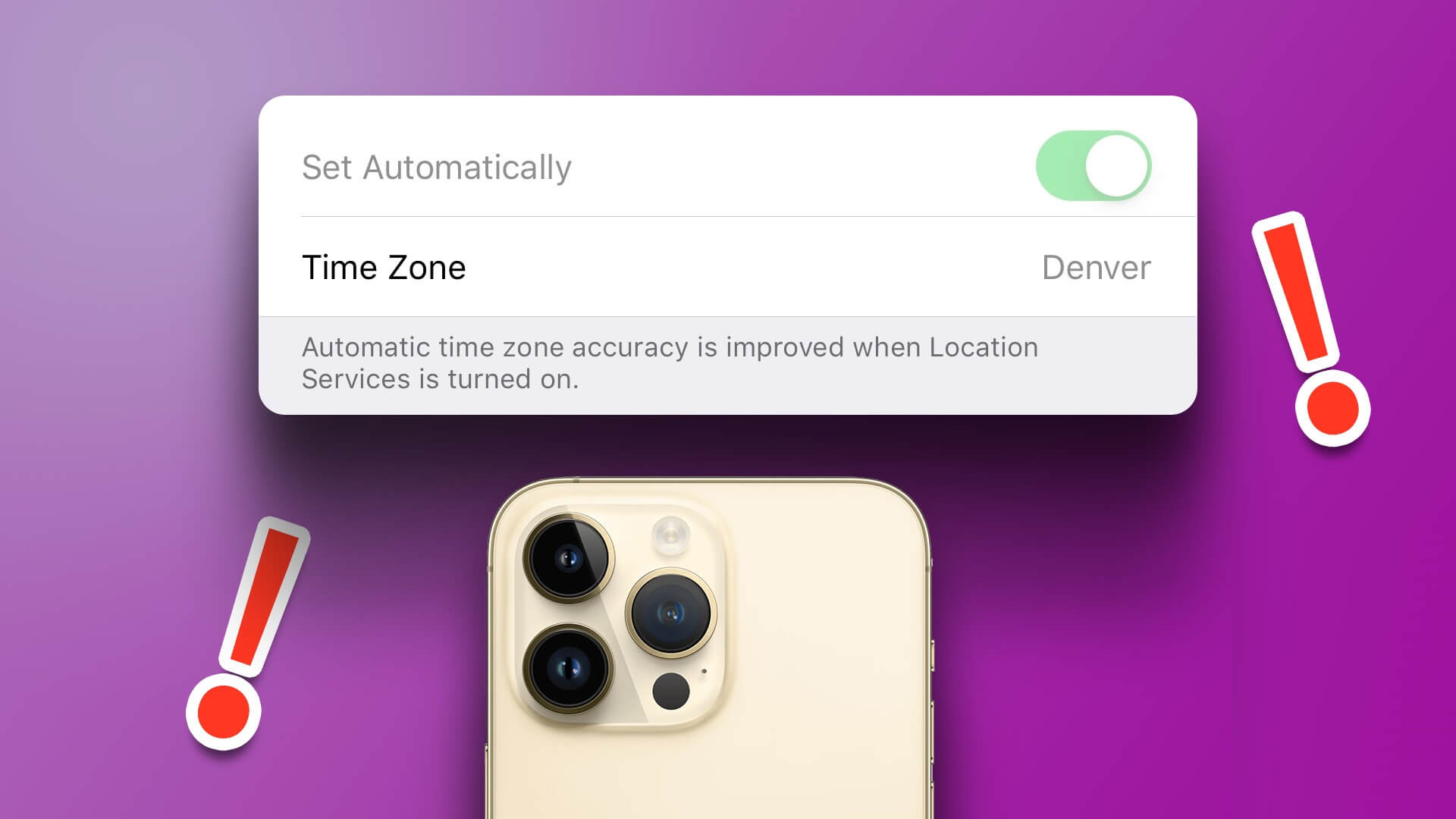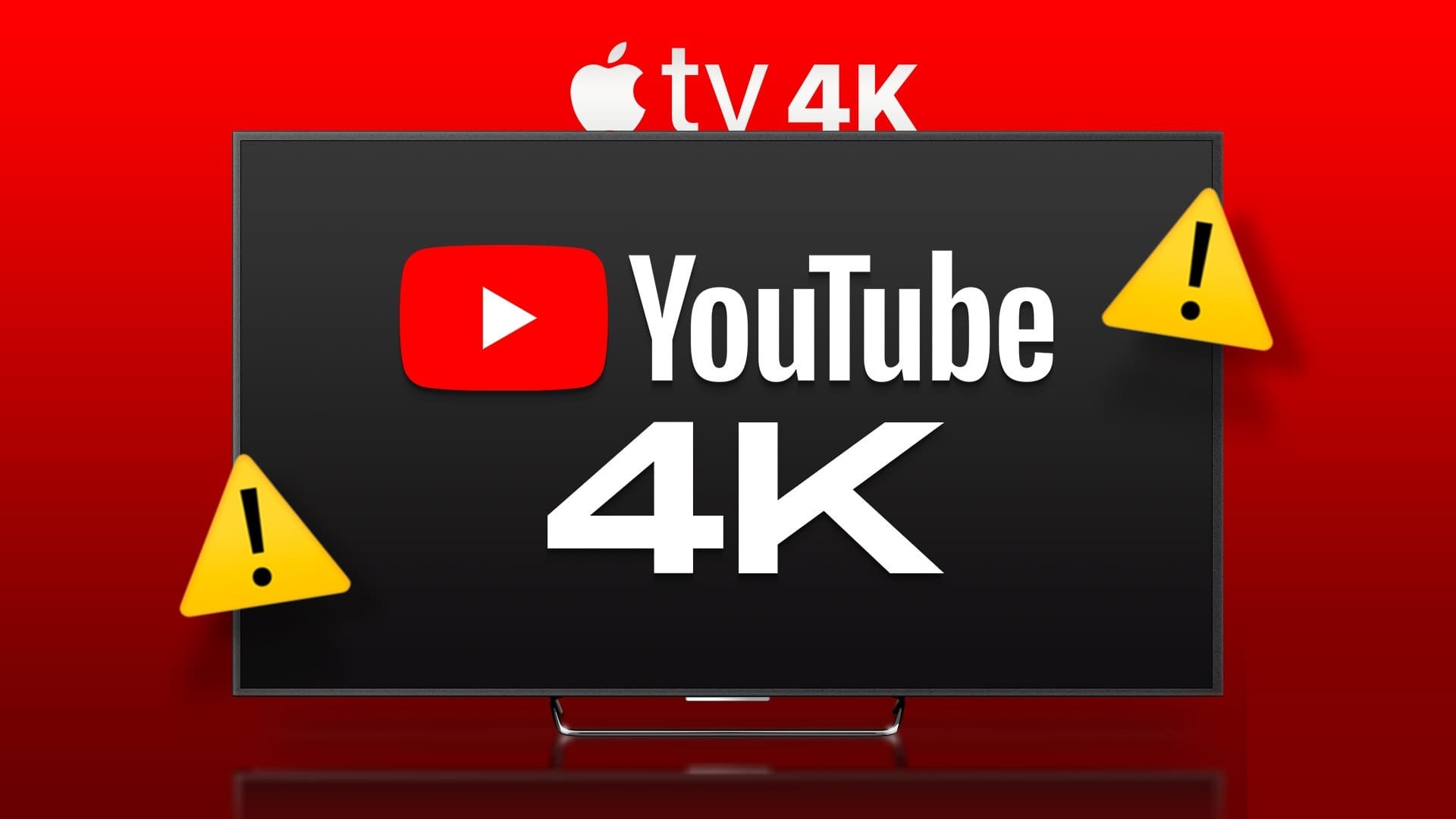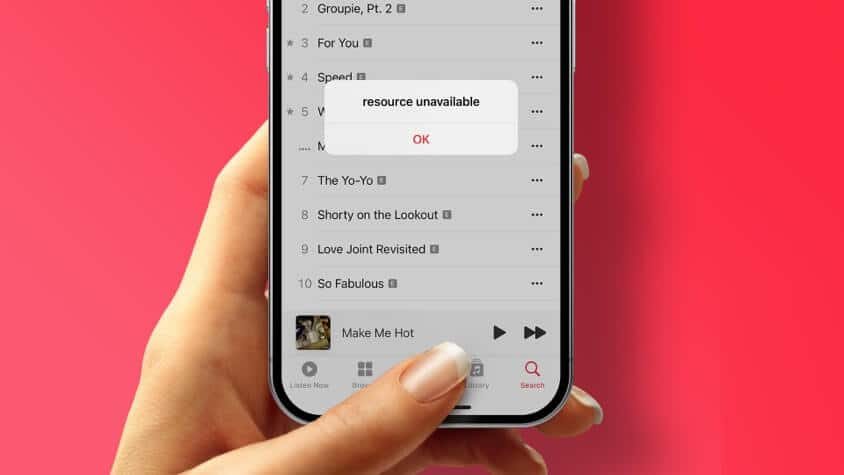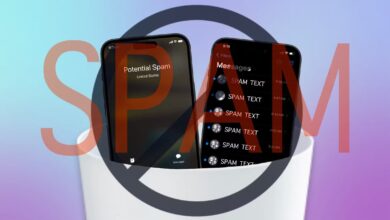Is your default Photos app filled with business cards, receipts, handwritten notes, and other text-heavy images? If you frequently take such photos, you'll love what Apple plans to include with this fall's iOS 15 and iPadOS 15 updates. With the Live Text feature, one can easily Extract text from an image From the camera lens and much more. Here's how to use Live Text in Camera and Photos for iPhone and iPad.
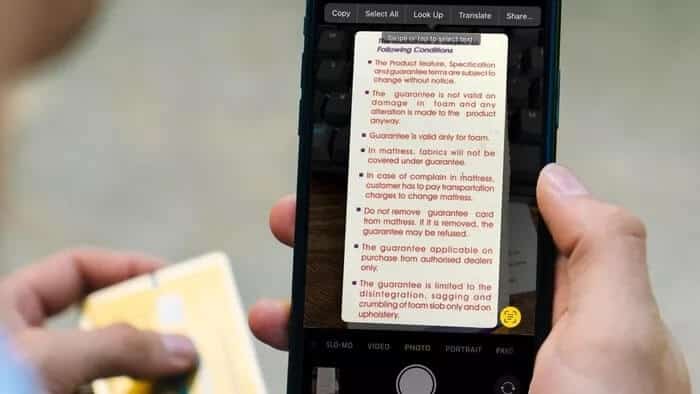
Apple uses on-board intelligence to find, detect, and extract text from images on your iPhone and iPad. After the iOS 15 and iPadOS 15 updates, you'll see Live Text enabled on your iPhone. If you're having trouble extracting text from images, you'll need to enable the option from your iPhone's Settings menu.
Activate direct text
Live Text isn't an app or menu on your iPhone. It's simply a feature that resides in the Camera app. Here's how to access it.
Step 1: Open the Settings app on the iPhone.
Step 2: Scroll down to the camera menu.
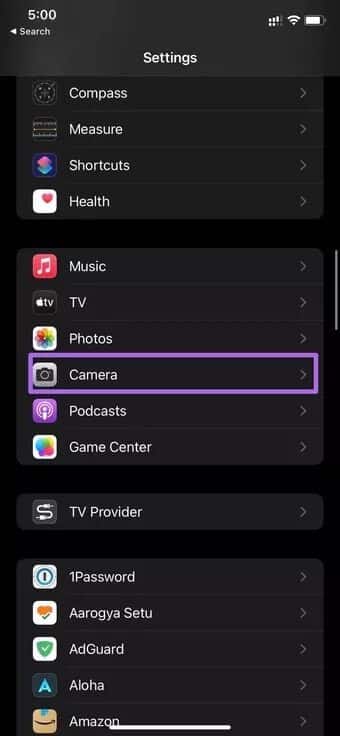
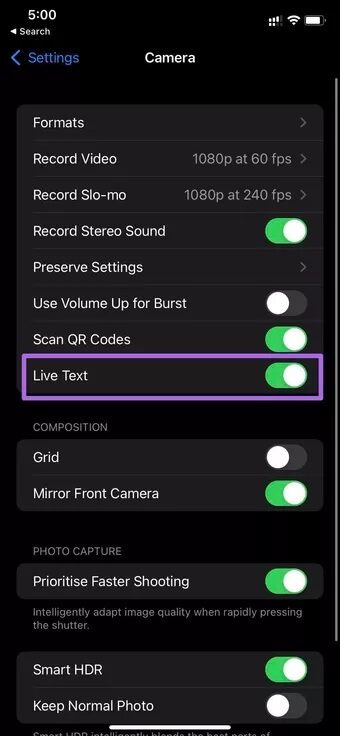
Step 3: Enable live text from the following menu.
From now on, you'll see Live Text toggle in supported Apple apps. Let's explore it.
Use live text in the Photos app
You can already select and share text from an image on your iPhone. However, Live Text takes this approach a step further and offers a seamless experience.
Step 1: Open the Photos app on your iPhone.
Step 2: Find an image that has some text.
Step 3: You'll find a small Live Text icon in the bottom corner when you open an image.
Recognize this icon/logo. In the article, you'll see it among the main Apple apps.
Step 4: Tap the icon and let it work its magic for you.
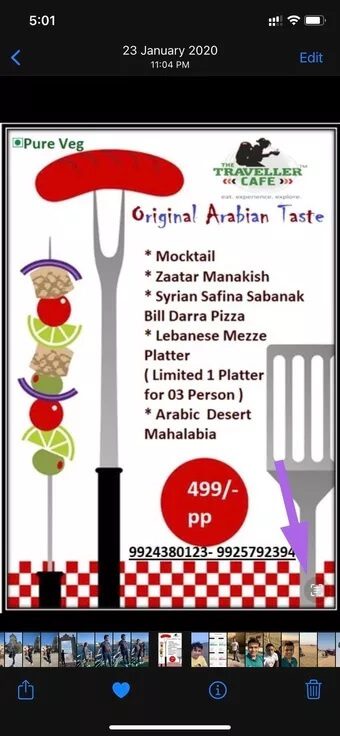
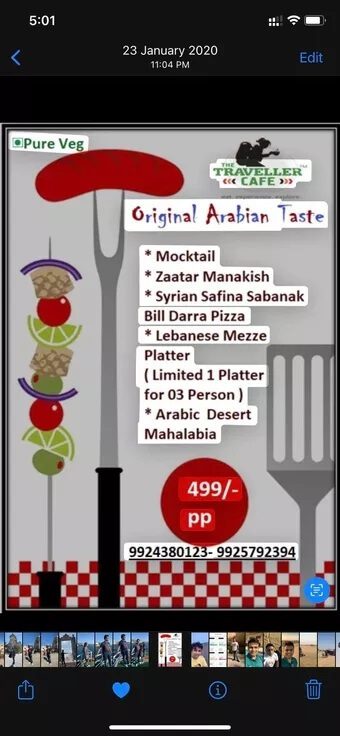
Within a few seconds, Live Text will highlight all the recognizable text from the selected image. You can then long-press the text to copy or share it.
Email from camera
This is another use case scenario that many users will appreciate while using The default email app on iPhoneLive Text is seamlessly integrated with other apps on iPhone.
You will notice the text from the camera switching when you try to compose a new email from the Email app.
Step 1: Open the Email app on your iPhone and try to create a new email.
Step 2: Double-click the To: menu and you'll see an option to scan the email address with a familiar live text icon.
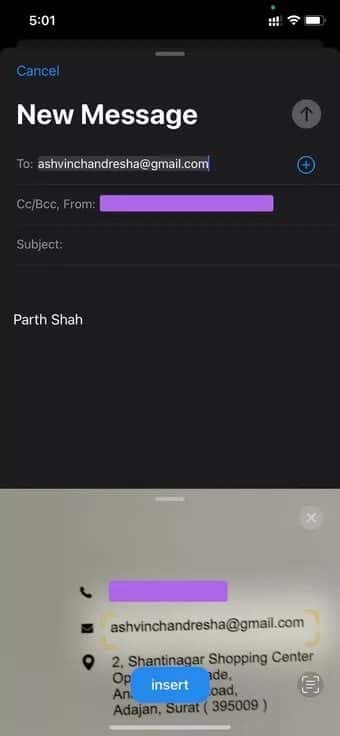
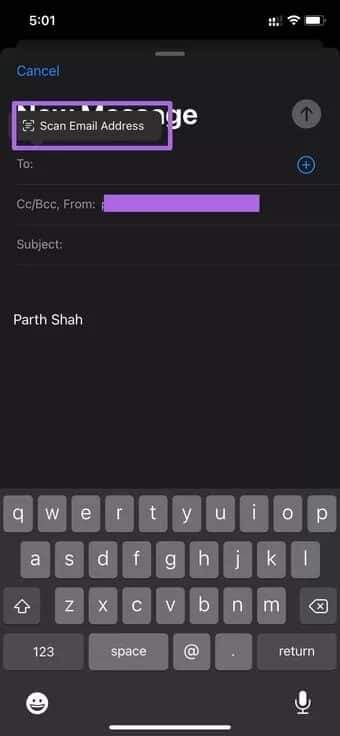
Step 3: The menu will open the camera lens at the bottom. Scan a handwritten email ID or business card.
Direct Text will extract the email address from the object and automatically insert it into your email app. Neat, right?
Use live text in camera
You can use Live Text in the Camera app on your iPhone. With the Live Text iPhone Camera app, point your phone at a signboard or any handwritten notes. The camera will recognize and extract the text for you. Here's how to use it.
Step 1: Open your iPhone's camera app and shoot at any piece of paper with text on it.
Step 2: Choose a familiar Live Text Switch and wait for the magic to happen.
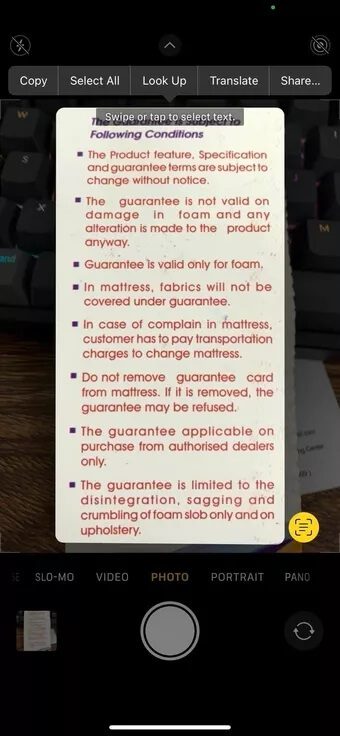
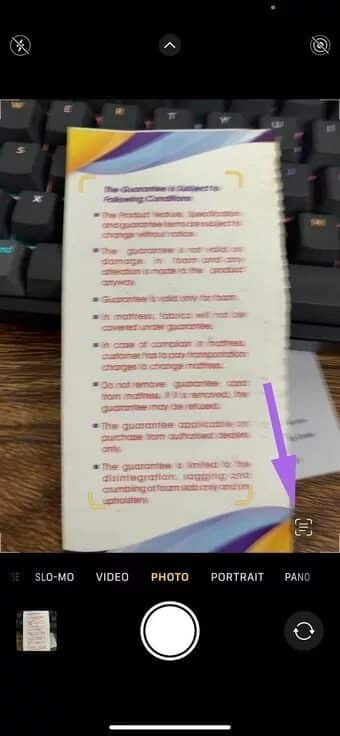
You can long-press and select text. From there, simply copy the text and share it from your camera to other apps.
Live Text can also translate languages. It can be useful when traveling. As of now, Live Text can translate English, Chinese, French, German, Italian, Portuguese, and Spanish.
Point the camera at a specific word or phrase, then tap "Search Up" to see the translation. It also works with phone numbers and allows you to call a number from a memo.
Use direct text in WhatsApp and other apps
Live Text is built into the operating system. You can double-click on any text field, and Live Text will offer the option to scan the text. We'll take WhatsApp as an example here.
Step 1: Open any chat in WhatsApp.
Step 2: Trying to create a message and take advantage of a weakness in the message field.
Step 3: You'll notice the option to scan text. Tap it to open the Live Text camera at the bottom.
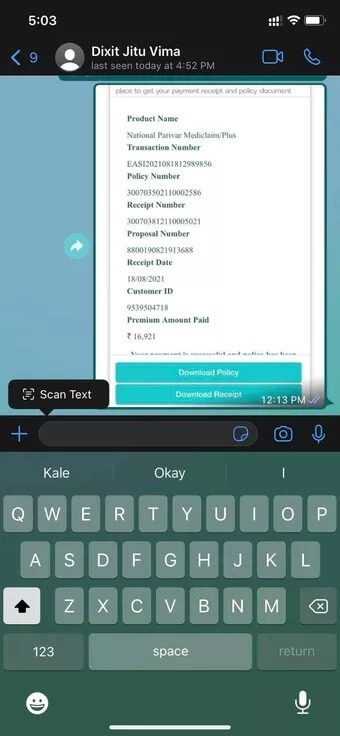
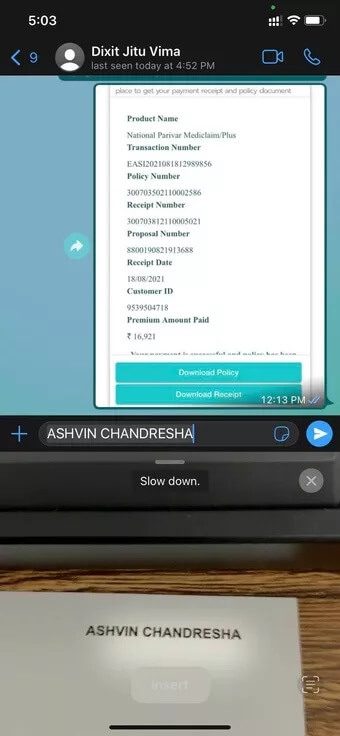
Step 4: Scan text with your camera and share it directly on WhatsApp. Neat, right?
Mastering Live Text on iPhone
Live Text isn't a gimmicky feature. It's more of a convenient add-on that users will appreciate over time. Once you get the hang of it, it's not easy to go back to the old-fashioned way of extracting text from images. We mostly use it to convert handwritten notes to digital notes using Live Text in Camera Roll and Photos for iPhone and iPad.