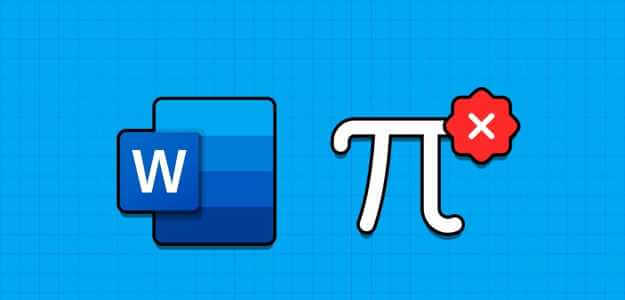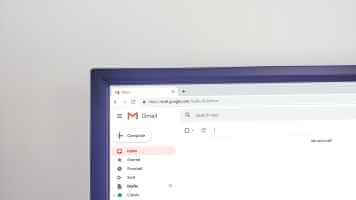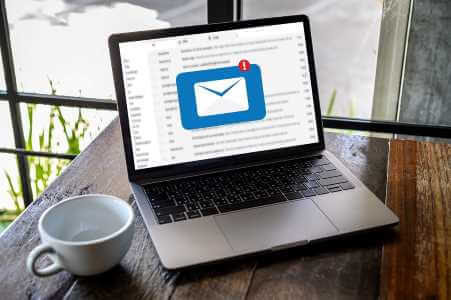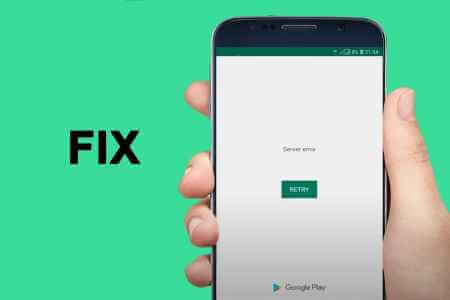Email tracking is very common in the advertising industry. When you open a marketing email, a lot of information is transmitted to advertisers. Tracking pixels are often embedded with an image. Email providers like Outlook automatically block such images. In the process, you may encounter problems accessing regular attached images. Here's how to fix images not opening in Outlook.
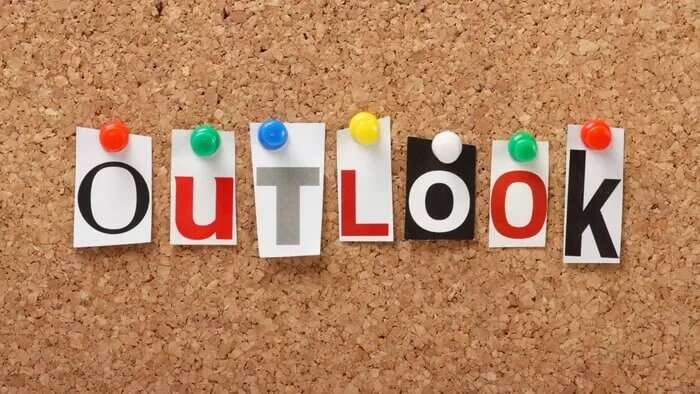
The problem is most common in the Outlook Windows application. When you open an email, all you see are broken image previews. While this practice is implemented to secure your computer, blocking images from trusted sources makes no sense. Let's troubleshoot.
1. WINDOWS OUTLOOK APP
There are two ways to open photos in the app. Outlook Windows. First, you can download images individually for an email or make an adjustment in Outlook settings to automatically download images for all emails.
Download images to a specific email
To help protect your privacy, Outlook blocks the downloading of image previews from all emails. If you trust the sender, you have the option to download images for that specific email.
Step 1: Open email Want to see pictures of it?
Step 2: Search for an option Click here to download imagesClick it and Outlook will download the images for that specific email.
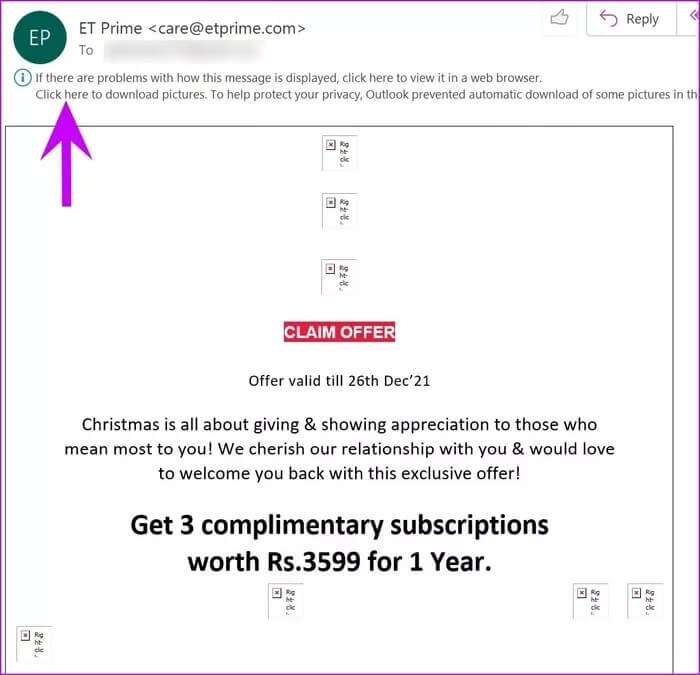
Make changes from Outlook settings
Outlook for Windows provides an option from the Trust Center to enable image downloads in the app. Make some changes in Outlook settings.
Step 1: Open Outlook on Windows.
Step 2: Click a file At the top and go to options.
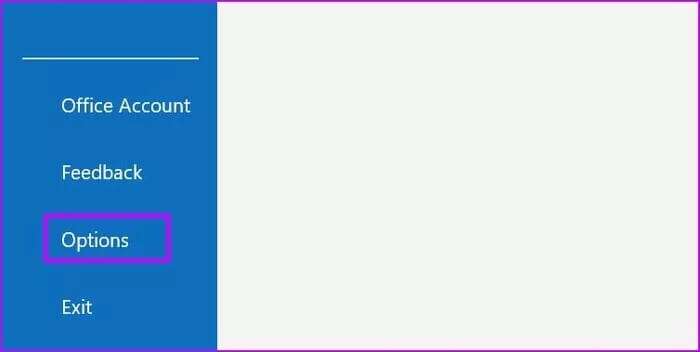
Step 3: Locate Trust Center Settings.
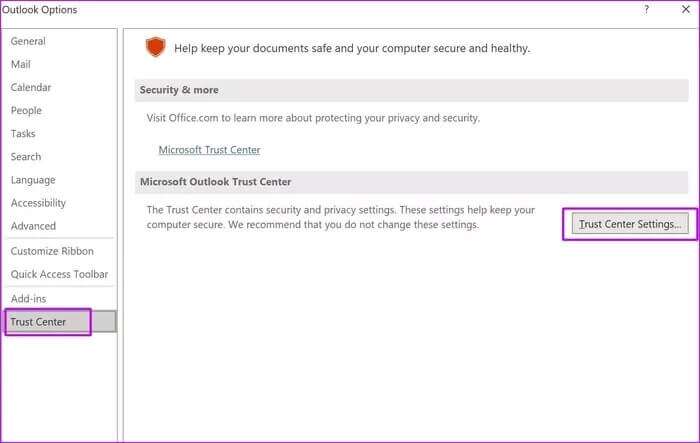
Step 4: Locate Auto-download from the left sidebar.
Step 5: deselect “Do not automatically download images in standard HTML emails or RSS items”.
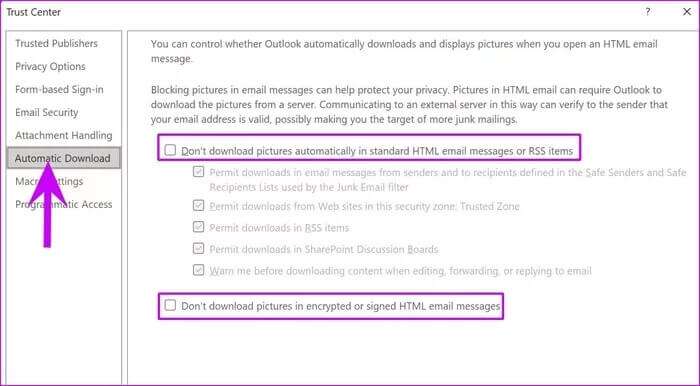
Step 6: You can also deselect “Do not download images in encrypted or signed HTML emails.”.
Click on "OK" At the bottom, Outlook will begin downloading and displaying the images. Once you start seeing the images in the Outlook app, right-click the image you want to download and select save as picture.
You will see that Outlook takes a long time to load an email as the app will first download the images to show the live preview on the right side.
2. Outlook app for MAC
Outlook for Mac provides an option to automatically download or block images from the internet. You can modify the setting from the Preferences menu.
Step 1: Open Outlook On Mac.
Step 2: Click Outlook in The menu bar.
Step 3: go to the preferences.
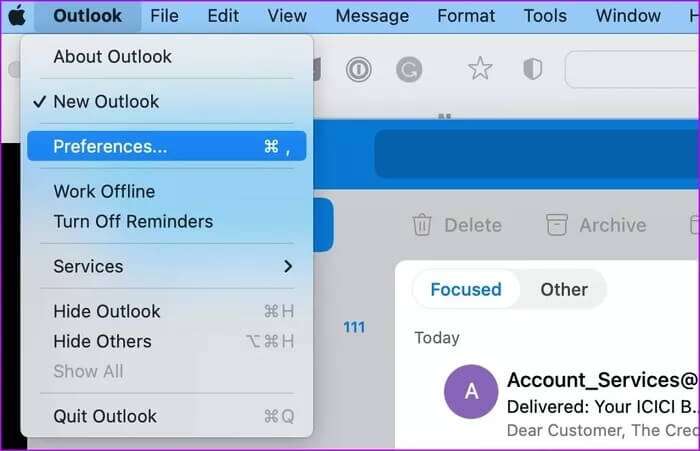
Step 4: Locate reading From the email list.
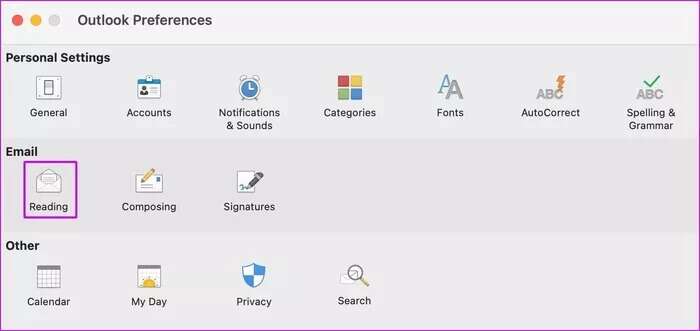
Step 5: Scroll down to “Download images automatically” From the internet menu.
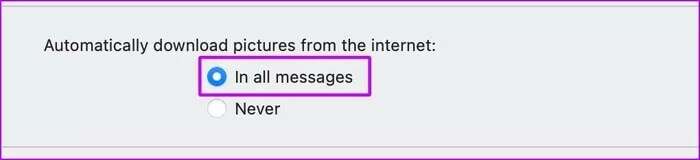
Step 6: Select an option In all messages And close the list.
Outlook will download and display a preview of the image on the right side.
3. OUTLOOK on the web
If you are experiencing images that won't open Issues with Outlook on the web There's an option to show attachments in the message list. Here's how to use it.
Step 1: Visit Outlook on the web and sign in with your Microsoft account details.
Step 2: Click Set gear At the top and open Outlook Settings.
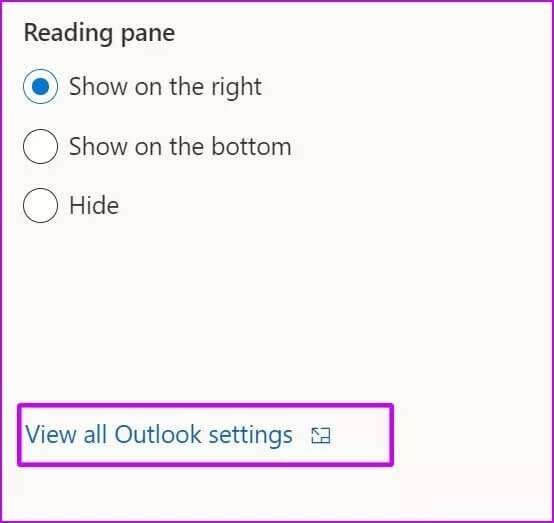
Step 3: Locate Mail and open Layout settings.
Step 4: Scroll down and select the option Show attachments in message list Within the list of included previews.
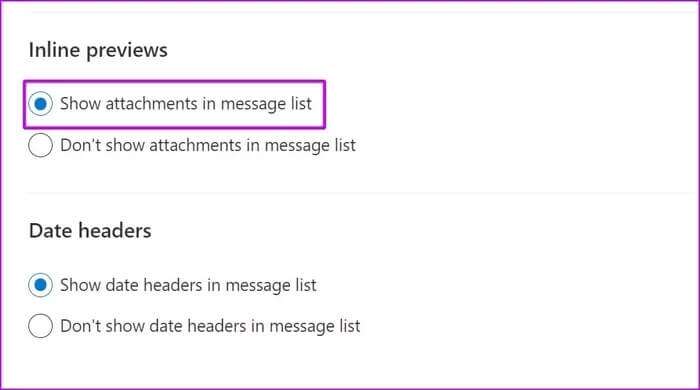
Close the menu, and Outlook will no longer block images in the app.
4. Try forwarding an email.
This trick has worked for many people to recover Outlook photos in the app. Try it. Forward a message Email, and Outlook will display the missing images in the forwarded email.
Try this trick and see if you can see blocked images in Outlook.
5. Disable third-party antivirus application
Some third-party antivirus applications can be overly aggressive at times. They may be the reason why images are blocked from Outlook on your computer.
You can temporarily disable third-party antivirus applications on Windows. The default Windows security is good enough for most users to block malware and fake files from the web.
Start uploading photos in Outlook
Don't forget to check your internet connection as well. Sometimes, we miss this basic trick to fix common computer issues. Make sure you have a working internet connection and follow the steps above to fix images not opening in Outlook.