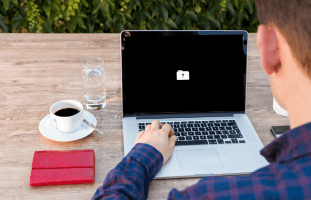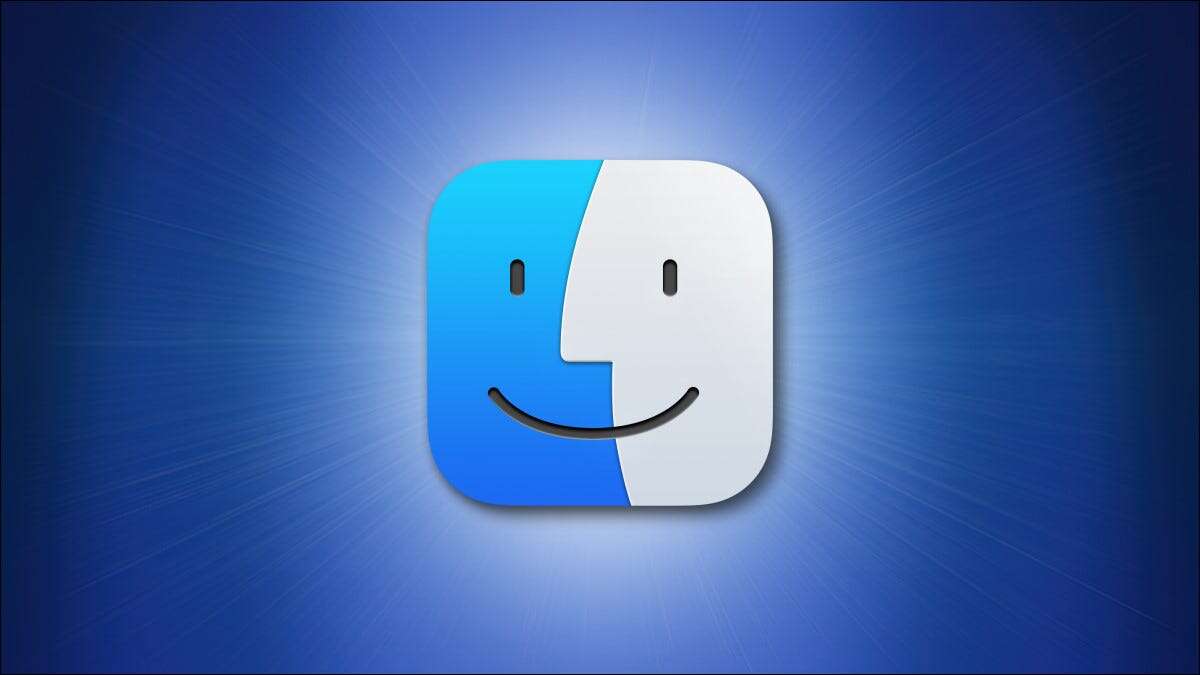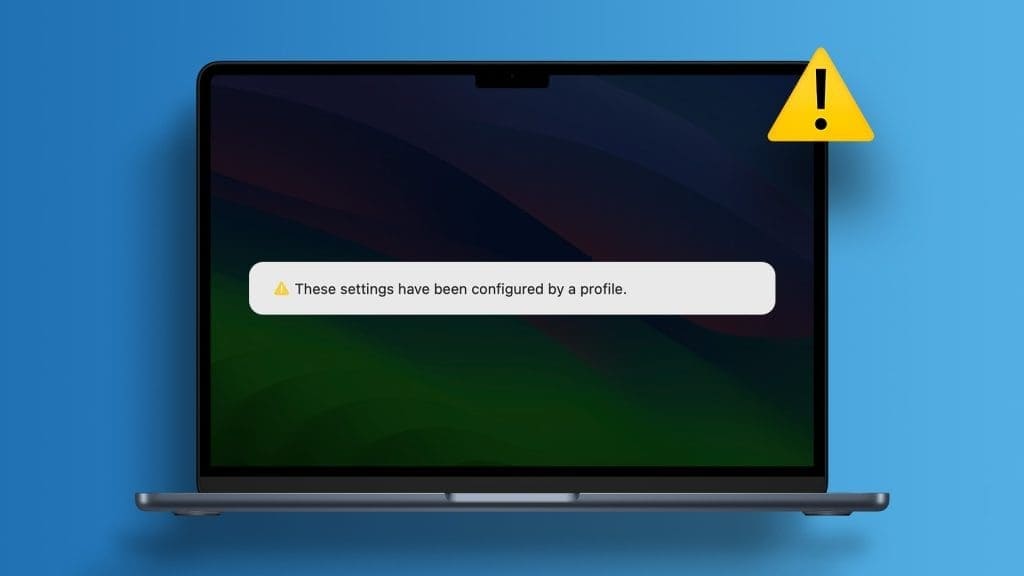Using macOS is fun on a larger screen. However, all your excitement can be in vain if your Mac fails to detect the display. If you're trying to connect your Mac or MacBook to an external monitor and all you see is a black screen, there are ways to fix your Mac not detecting the display.
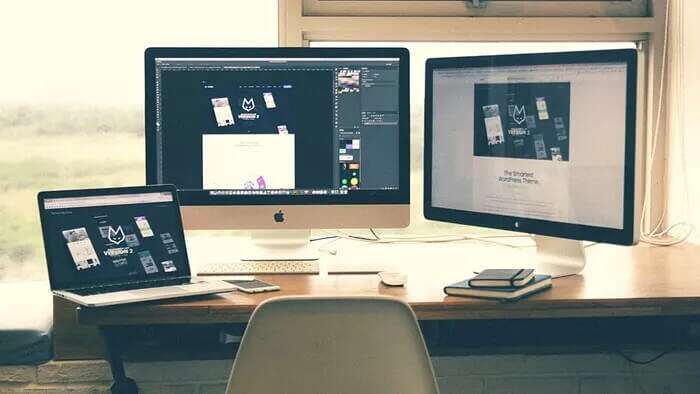
There could be several factors causing your MacBook not to detect an external display. This could be due to the wrong port selection, faulty cable, macOS glitches, incorrect resolution settings, and more. We'll discuss each scenario and potential solutions.
1. Check the cable
First of all, you should confirm whether you are using Correct HDMI cable With your external display. If you use New 2021 MacBook Pro models Or MacBook models before 2016 , you are probably trying to use HDMI cable To HDMI along with HDMI adapter To Type-C to deliver MacBook Screen. Carefully inspect both ends of the HDMI cable. Make sure there is no severe wear on either end.
Some may use a cable. Type-C To HDMI to deliver MacBook With a display screen. And here's where things get interesting.

First, you should not use any Random cable from store or AmazonInstead, buy one from a trusted brand. That's because Cheap cables may overheat or not meet standards..
You should also check Display resolution and FPS Supported by the cable from the product page. Some cables are limited to 4K Average Only 30 frames per second While your screen can reach 4K at 60 frames per second.
2. Remove dust from the ports.
Exposed ports on your Mac often attract dust particles, which can cause the cable port to misfit. Your Mac won't detect the display even with the correct, high-quality cable.
You should Cleaning the mini-Display port Or Type-C port Depending on your Mac model, you can use compressed air to clean out dusty ports. While you're at it, take a close look at the HDMI ports for external display Also.

3. Select the correct HDMI port on the display.
Most modern monitors come with multiple HDMI ports for use. You may have connected the cable to the first port and used HDMI 2 as the output display.
Use the remote control (if equipped with a monitor like the Samsung M7) or the buttons on the device to change the HDMI selection. Select the correct HDMI port on the monitor and check the Mac output.
4. Restart your MAC and external display.
Sometimes, a simple trick like restarting your Mac can fix the device and not detect the display issue.
Click Apple icon in the menu bar and select Reboot. when Reboot , will be asked macOS Authentication (Touch ID won't work here, enter your Mac password).

You should also turn off External screen Exactly andDisconnect your Mac from it.Apparently, this trick has worked for many people according toApple Forums.
Reconnect your Mac to the display using your preferred cable and it should now work.
5. Keep your MacBook in charge.
You may only plan to use macOS on an external display. To continue working on the larger display, keeping your MacBook lid closed requires keeping the device charged at all times.
This prevents MacBook From entering sleep mode when the device cover is closed.

Try using the default adapter that came with your MacBook. Don't use third-party adapters or adapters with a lower capacity. These adapters may not be suitable for providing enough power to keep your MacBook working with an external display.
6. Change display resolution
If you're dealing with incorrect display settings on your Mac, the enlarged version on the screen may appear small or blurry, causing unnecessary strain on your eyes. macOS offers tiered settings from the System Preferences menu for making changes.
Step 1: tap on Apple icon Small at the top and open the menu System Preferences.
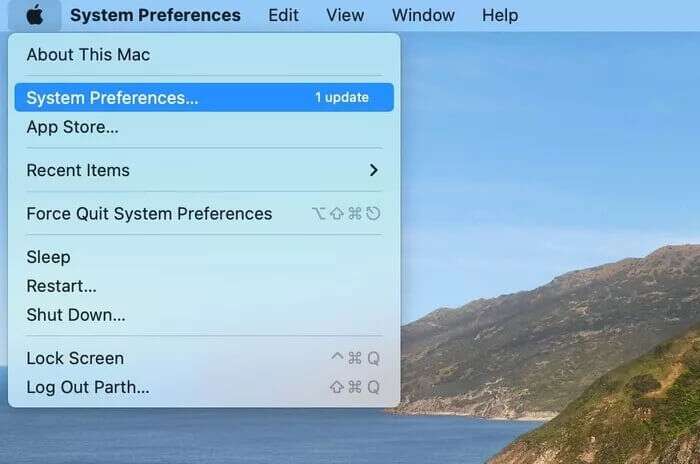
Step 2: Locate the offer.
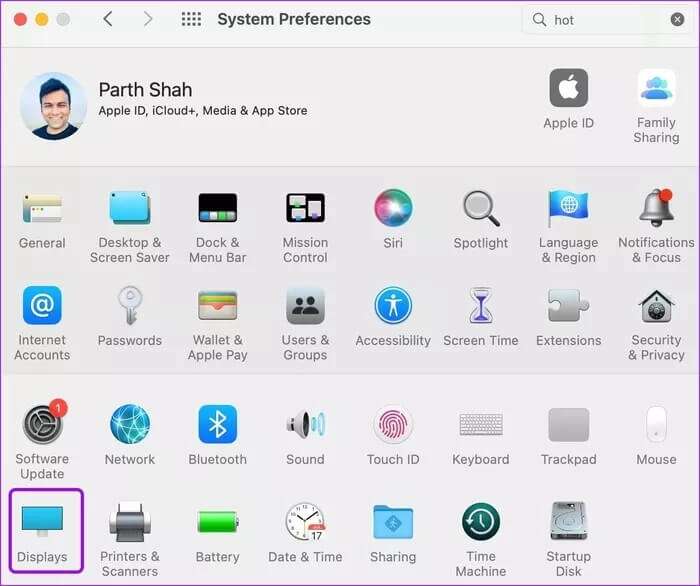
Step 3: Click Scaled and select Resolution settings Text size related.
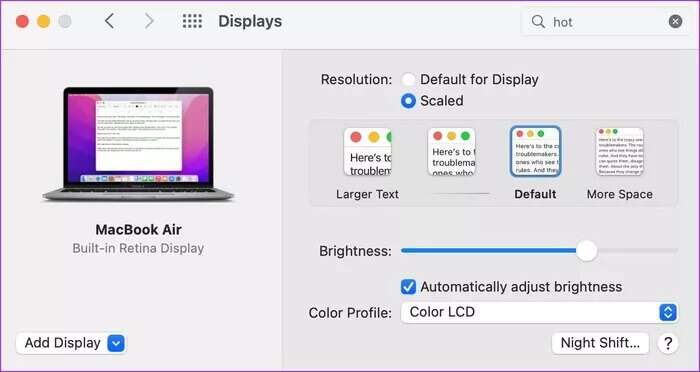
Locate Text size Whichever you prefer to use on your big screen. Don't worry about low resolution here. macOS will scale it up to match your screen's highest resolution. (2K Or 4K). For example, if you specify something like Full HD (1920 x 1080) In the measurement menu, the screen will receive a signal. 4K quality.
With larger text, you may get Good performance on MacBookIt won't be visible on MacBook Pro models, but it's quite evident on Intel-powered MacBook Airs.
7. MACOS Update
We generally don't recommend updating your main Mac to the latest operating system immediately. On the release date, you shouldn't upgrade from macOS Big Sur to macOS Monterey.
However, if you've already upgraded to the latest version of macOS and are now experiencing screen detection issues, you'll need to wait for Apple to release and install another OS patch.
Open menu System Preferences and go to upgrade softwareInstall. Latest version of macOS Try to detect the screen again.
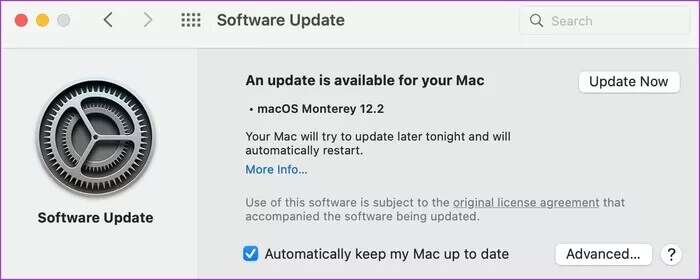
Enjoy MacOS on a big screen
Using macOS on a large screen lets you get work done faster. It lets you play with multiple windows, providing plenty of room to navigate through tasks.
How did you fix your Mac not detecting your display? Share your experience with our readers in the comments below.