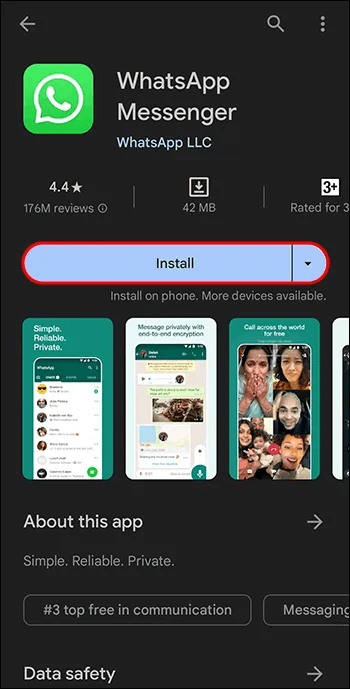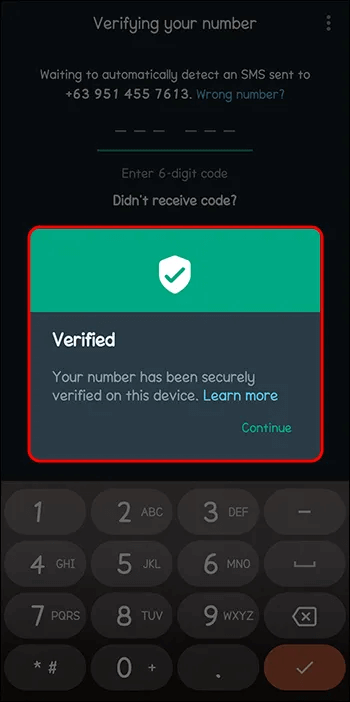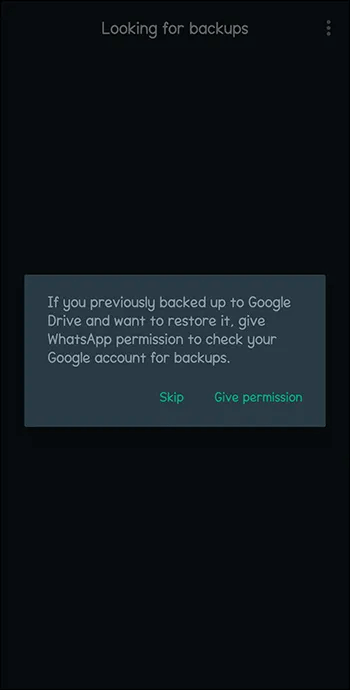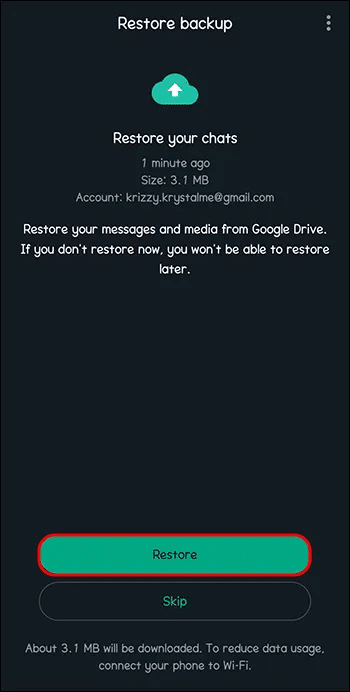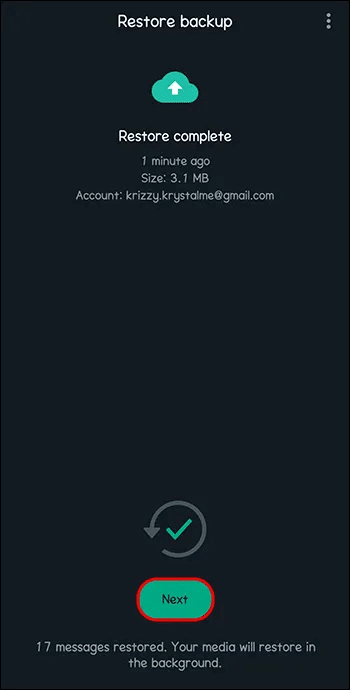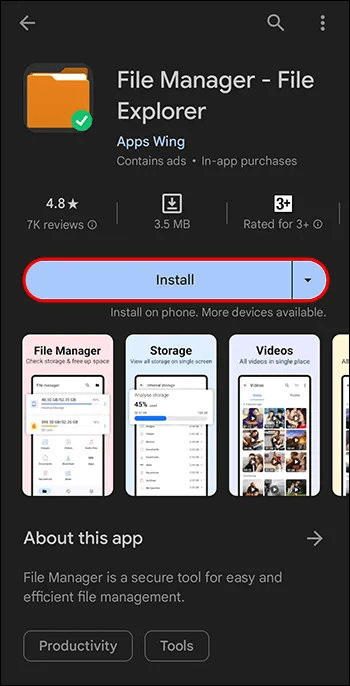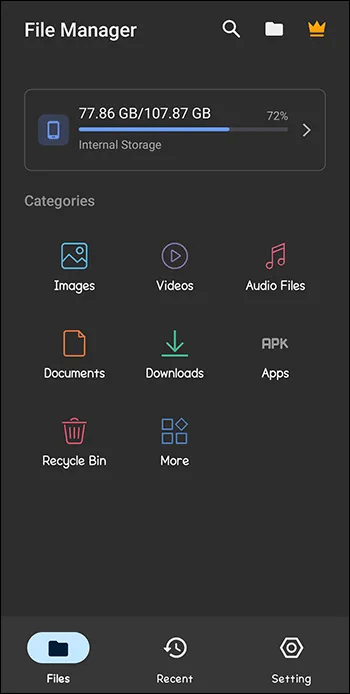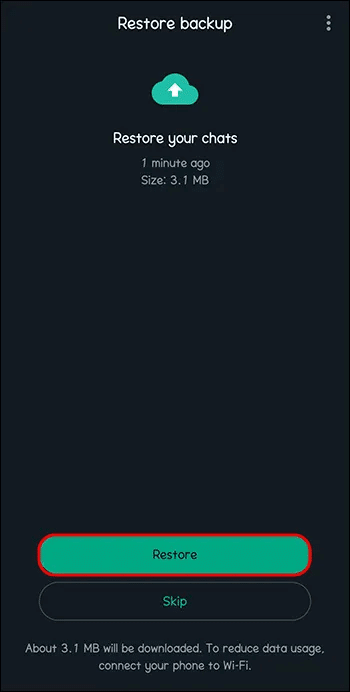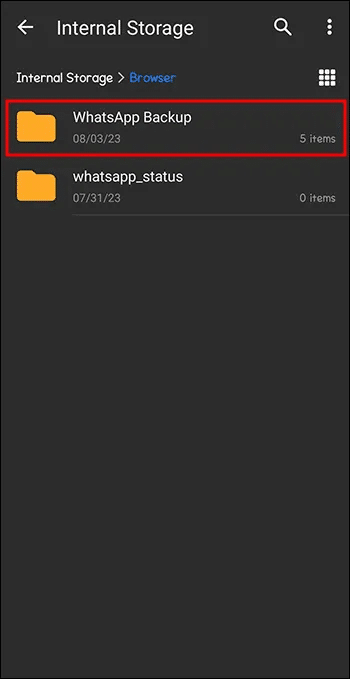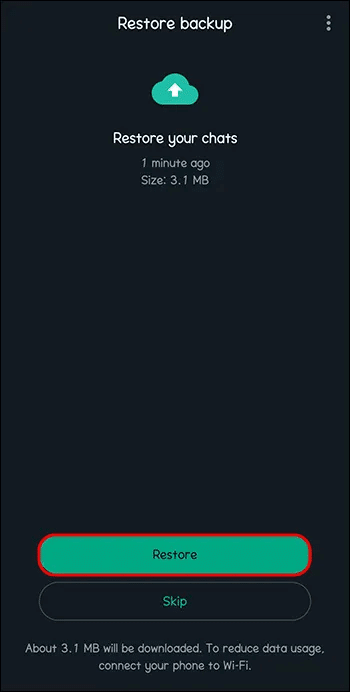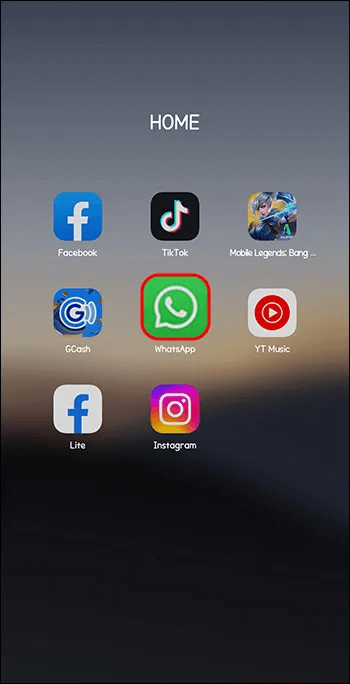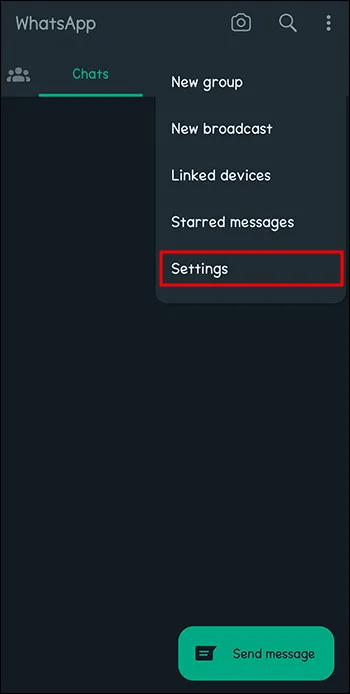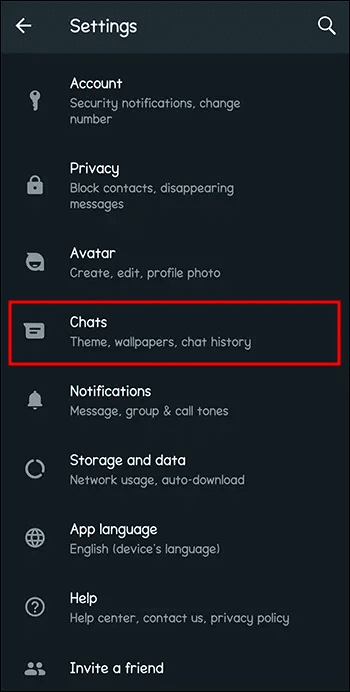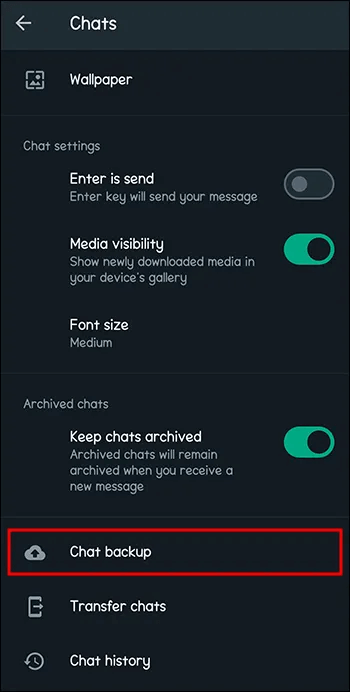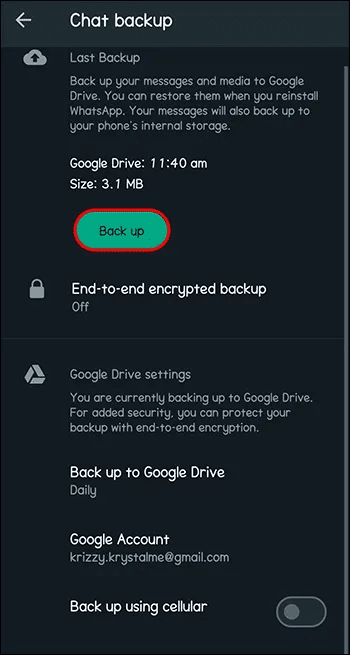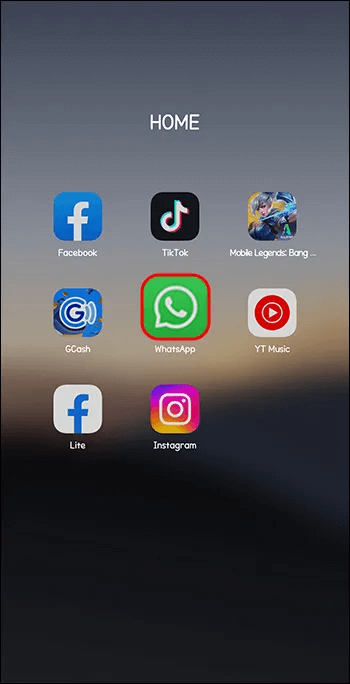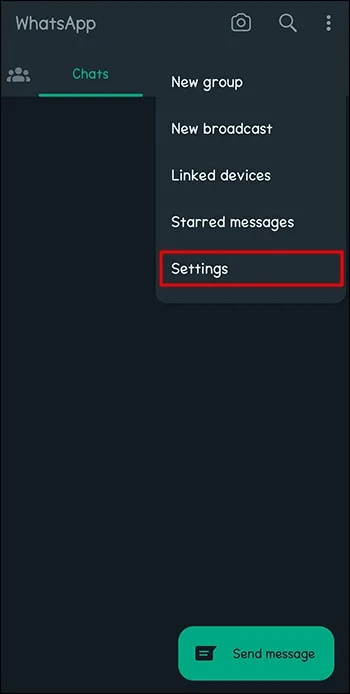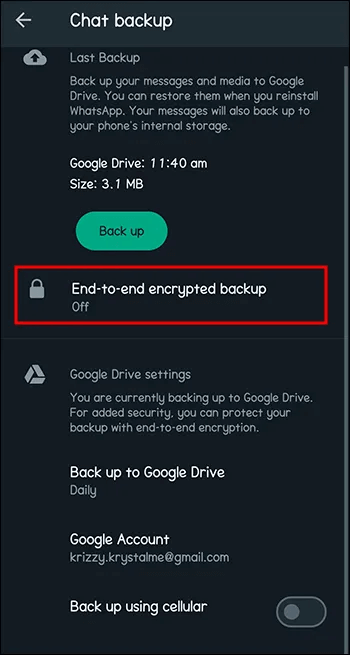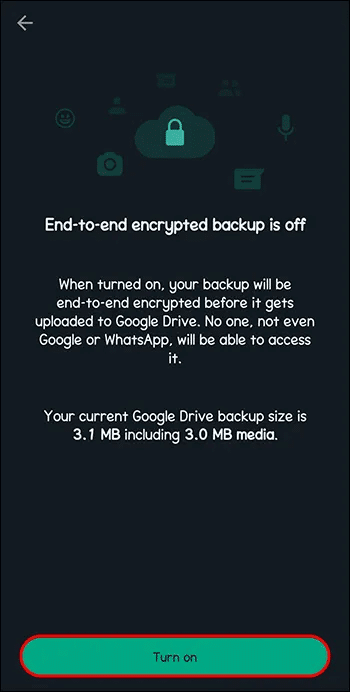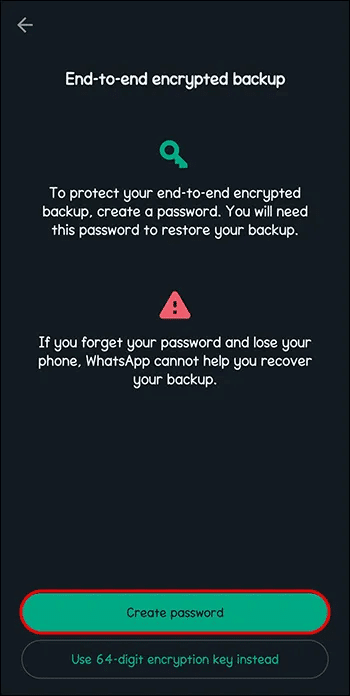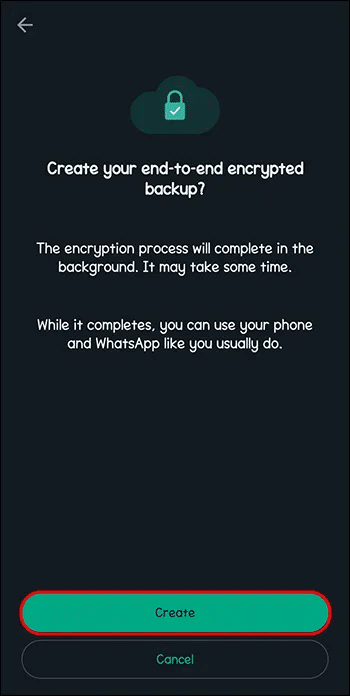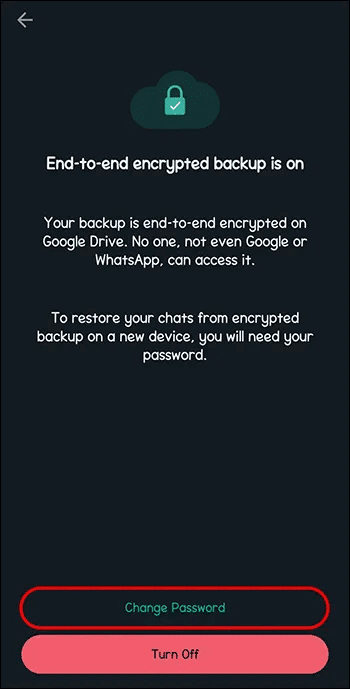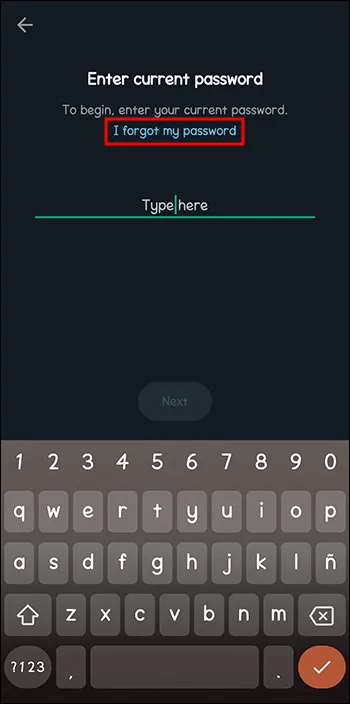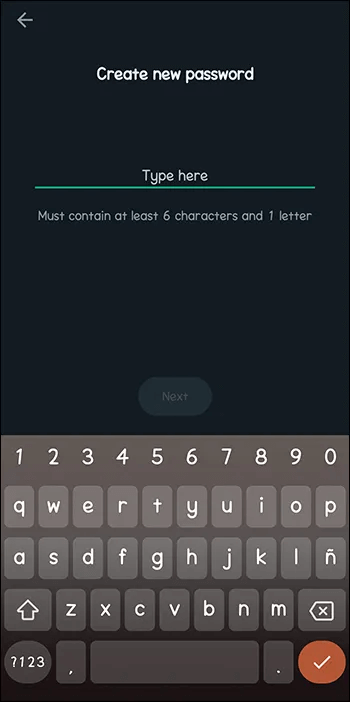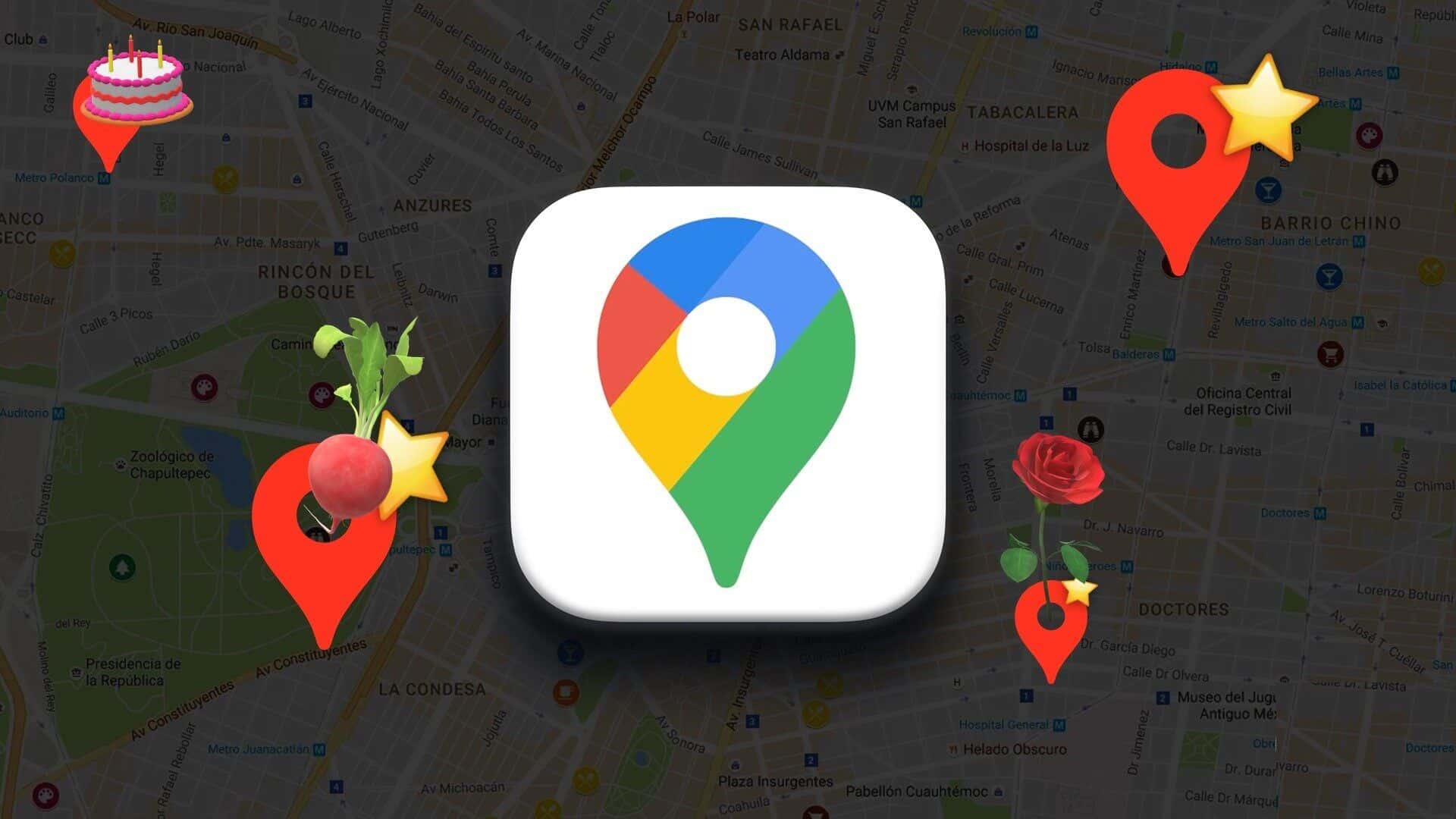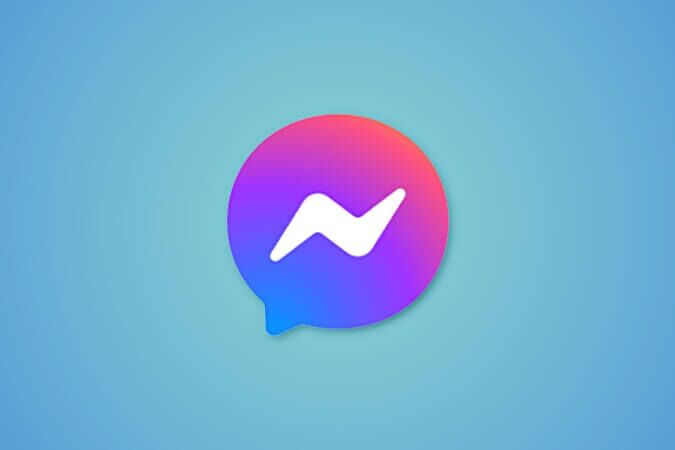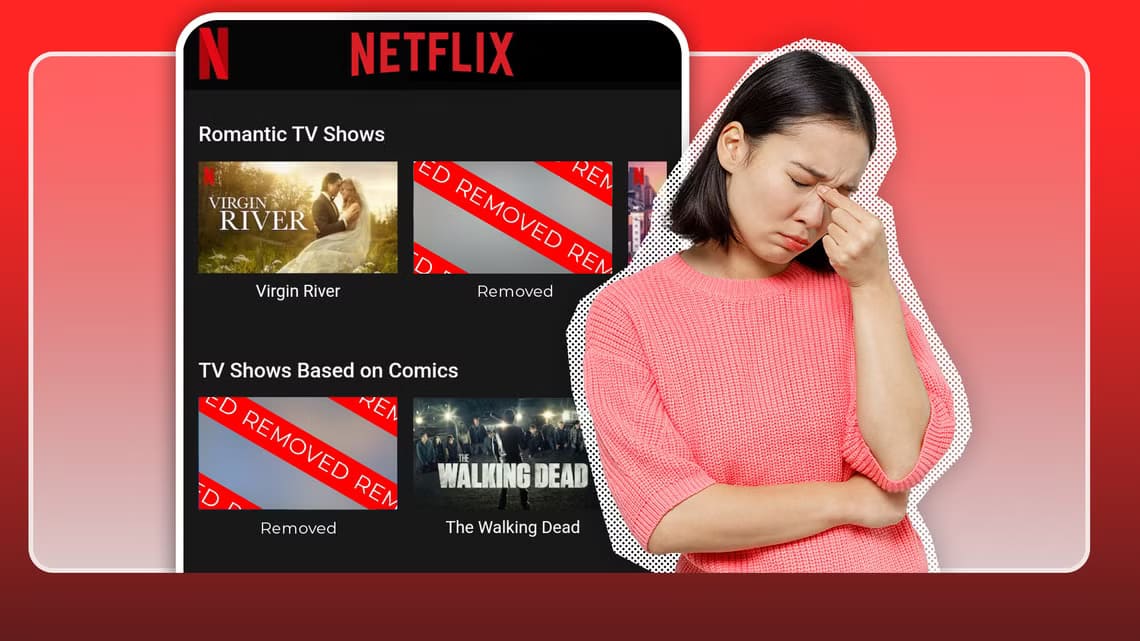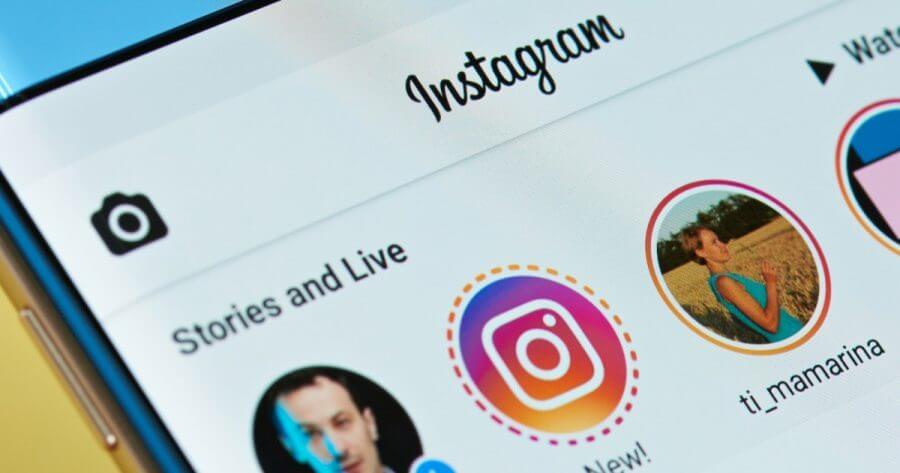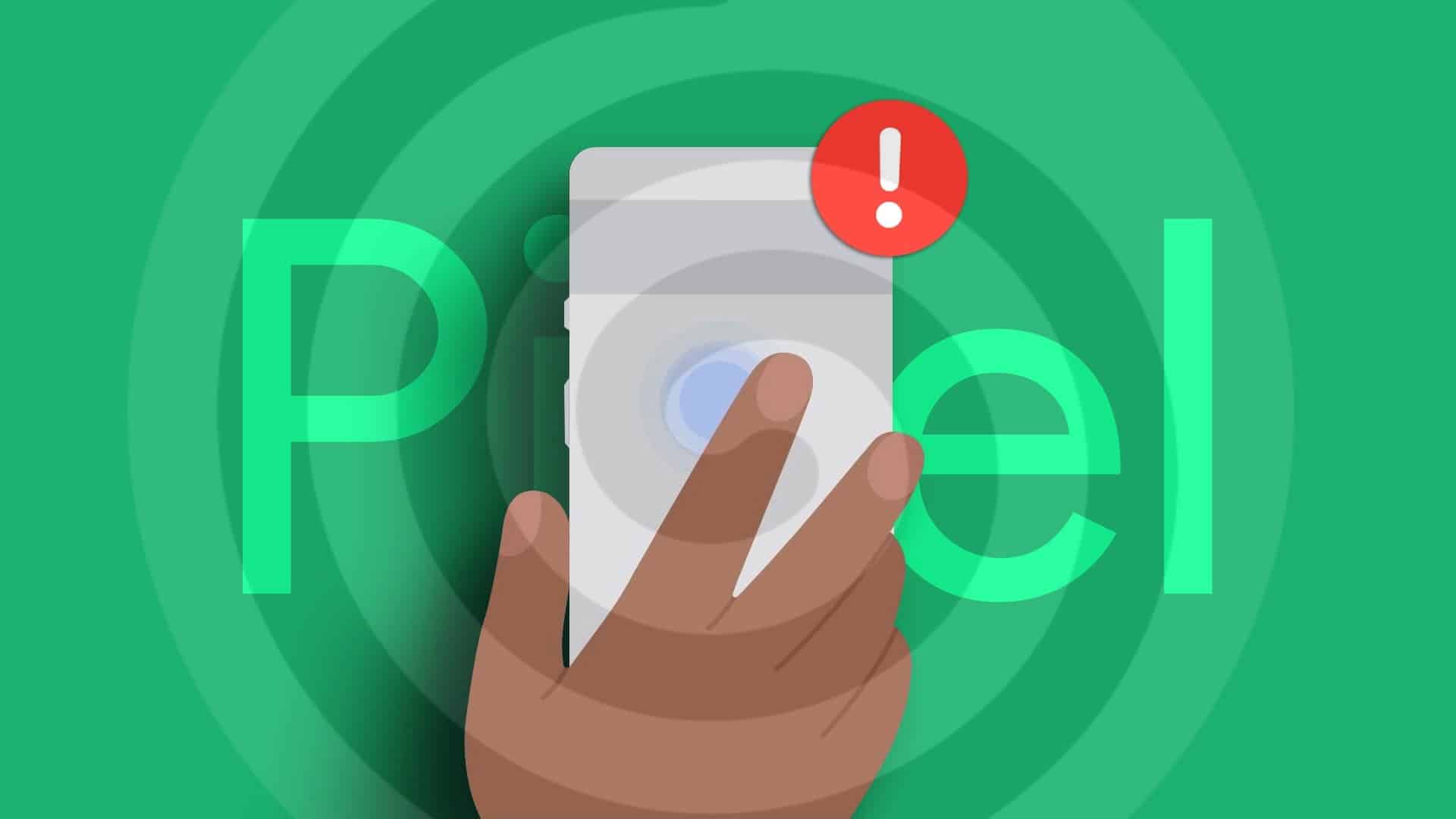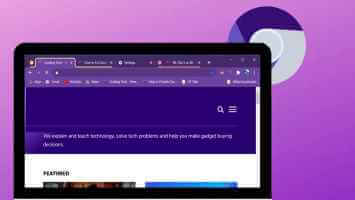Today, mobile phones are people's best friends because they contain valuable information. Many say they wouldn't know what to do if they lost their phone. But what if your data was erased from your device? Fortunately, there's a way to do it. WhatsApp Save and recover your information via backup. Read on to learn how to use backups with WhatsApp.
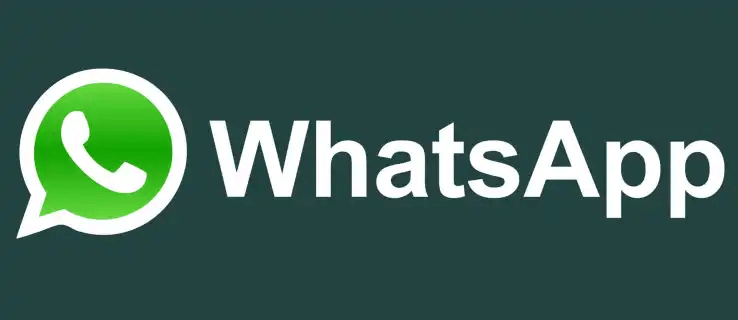
How to Restore WhatsApp from Google Drive Backup
You won't always have the same phone. These devices are constantly being replaced, whether due to loss or an upgrade. While most people know how to set up a new phone, this process usually means that all Your WhatsApp messages They disappear once you reinstall the app. Fortunately, WhatsApp lets you recover them using Google Drive version backup.
Follow these steps to restore WhatsApp from Google Drive backup:
- Install and open WhatsApp.
- Check your number.
- WhatsApp will offer you to restore all your messages and media from Google. Drive.
- Click on "Recovery".
- When the restore process is complete, click "the following".
This process will restore all the chats you backed up on your old phone, including both messages and all shared media.
How to restore WhatsApp from a recent local backup
If you don't want to back up WhatsApp using Google Drive, there's another option. You can back up your data using an SD card or a local device.
To do this, you will need a computer, a file explorer, or an SD card:
- Download an app like File Manager & Browser system iOS و File Manager + system Android devices.
- Make a recent backup of your phone.
- Install WhatsApp on your new phone.
- Check your number.
- WhatsApp will display a pop-up to restore your old data. Click on "Recovery".
You can now continue using WhatsApp as if there was no interruption while switching to a new phone.
How to restore WhatsApp from an older local backup
You may have turned off backups but still have an old version saved. You can also use this to restore WhatsApp data.
Follow these steps to restore WhatsApp from an old backup:
- Download an app File manager.
- In the file manager app, go to your WhatsApp backup.
- Uninstall and reinstall WhatsApp.
- Click "Recovery".
How to create a WhatsApp backup using Google Drive
If you haven't backed up your WhatsApp information, now is the time to do so.
Follow these steps to create a backup of your WhatsApp data, which will be linked to Google Drive:
- Open WhatsApp.
- Locate "Settings".
- Choose "Chats".
- tap on Chat backup.
- Locate Backup
Now you don't have to worry that your data might be lost forever if something happens to your phone or if you switch to a new phone.
How to turn on end-to-end encrypted backup
For those who may be concerned about security and fear something could go wrong, there's an option to turn on end-to-end encryption when backing up to Google Drive. End-to-end encryption ensures your backup data remains private.
These steps will guide you through the process:
- Open WhatsApp.
- Locate "Settings".
- Choose "Chats".
- tap on Chat backup.
- Choose End-to-end encrypted backup.
- Click "employment".
- Create password Or Encryption key.
- Click "construction".
Doing so will give you peace of mind that your data is safe and secure.
What do I do if I forgot my end-to-end encryption password?
Although everything may seem lost at first, there is a way to recover your password. You can go to WhatsApp settings and select the "Forgot your password" option. It's recommended that you do this sooner rather than later, as you only have five attempts to enter your password.
Follow these steps:
- Open WhatsApp.
- Go For settings.
- Click on "Chats".
- Choose Chat Backup.
- LocateEnd-to-end encryption.
- Choose "change password".
- Click “I forgot my password”.
- created new password.
Please note, however, that resetting your password this way will require your biometrics or your device PIN, whichever method you used to unlock your phone.
Reasons Why Google Drive Backup for WhatsApp Is Not Working
It can be frustrating when something doesn't work, even though you're sure you followed the required steps.
Here are some reasons why your WhatsApp backup to Google Drive might not be working:
- You are not using the same phone number you used when you created the backup.
- You are not using the same Google Account that you used when you created the backup.
- Your battery is about to run out.
- Your network connection is weak.
- You need more storage on your phone.
- If you are using end-to-end encryption, the password you are typing is incorrect.
Double-checking the points on this list may help you resolve the issue. Sometimes, the simplest mistakes can cause the problem.
Frequently Asked Questions:
Q1: What happens if I install WhatsApp without a previous Google Drive backup?
The answer: WhatsApp will automatically restore from a local backup file.
Q2: How often does WhatsApp back up to Google Drive?
The answer: You can set a backup to occur as often as you like. It can be daily, monthly, or yearly. It can also occur never if you don't want it to occur.
Q3: Can I stop backing up WhatsApp on my iPhone?
The answer: Your phone automatically backs up WhatsApp to iCloud. If you want to stop because you think it's unnecessary or you're setting up end-to-end encryption, you can do so quickly. Go to your phone's Settings and uncheck WhatsApp under iCloud backup.
Q4: What if I choose not to restore the backup when installing WhatsApp?
The answer: Even if you decide not to restore your previous WhatsApp data to your new phone, the backup will still be available at the source. You can use it later when setting up WhatsApp on another device.
Q5: Can I recover deleted messages on WhatsApp without backup?
The answer: Yes. However, this will require the use of software tools. data recoverySome users may feel hesitant to use these, however, for fear of their data privacy.
Keep your data longer than your phones
Phones have become a part of a person's identity. Everyone carries them and can't imagine their life without them.
Fortunately, switching to a new model doesn't mean losing all your data. WhatsApp allows you to back up your chat history and media shared through chats on this channel. You can do this using Google Drive or a local device. Even if you decide not to merge them now, the data will be saved to the backup, ready to set up WhatsApp on another device.
How often do you use backups with WhatsApp? If so, let us know in the comments section below.