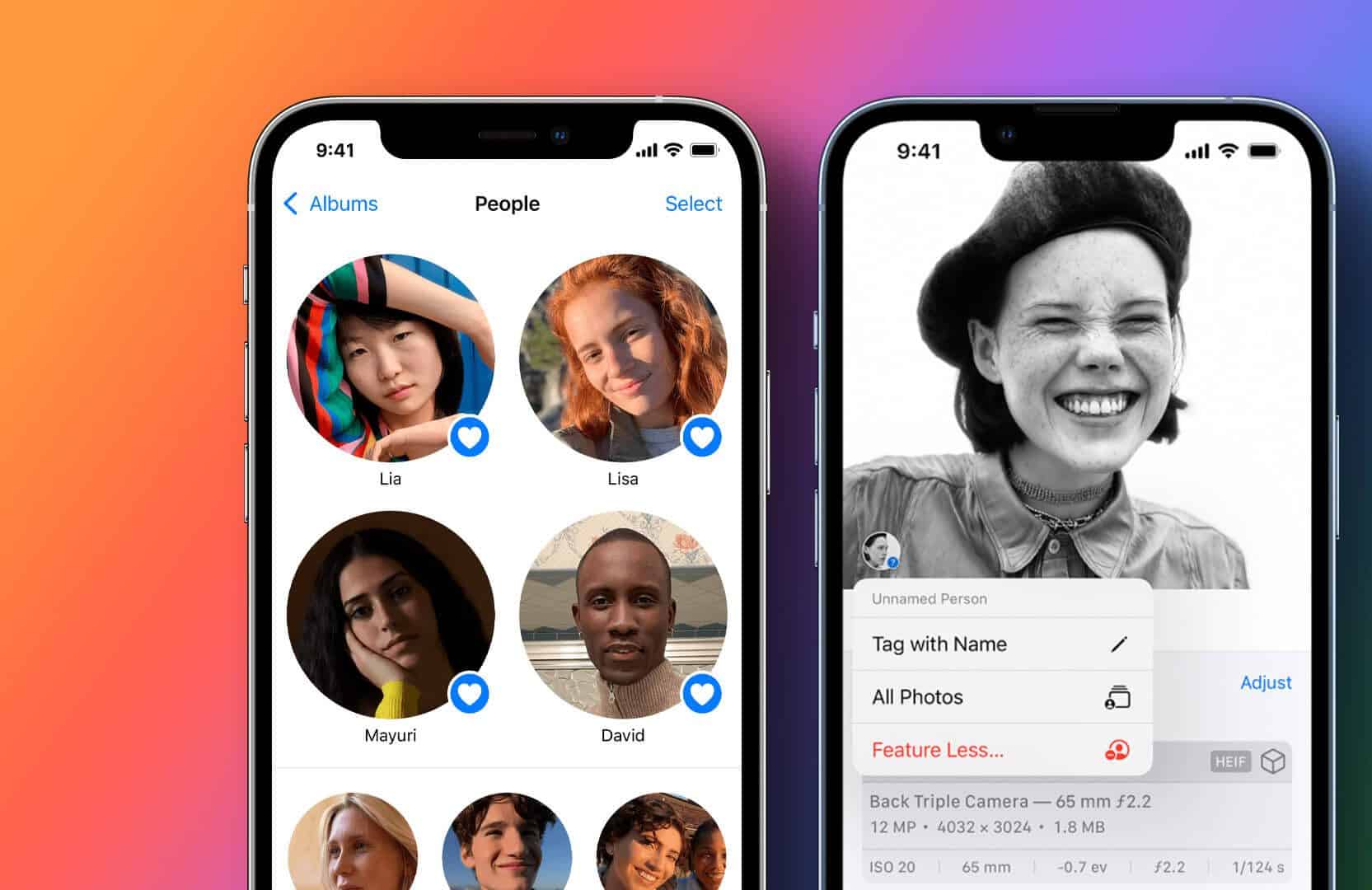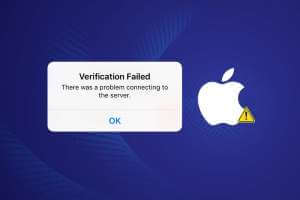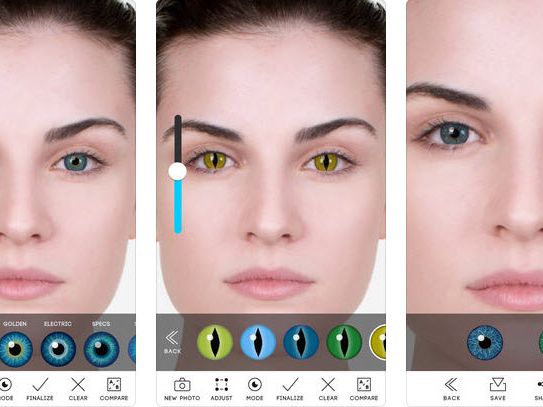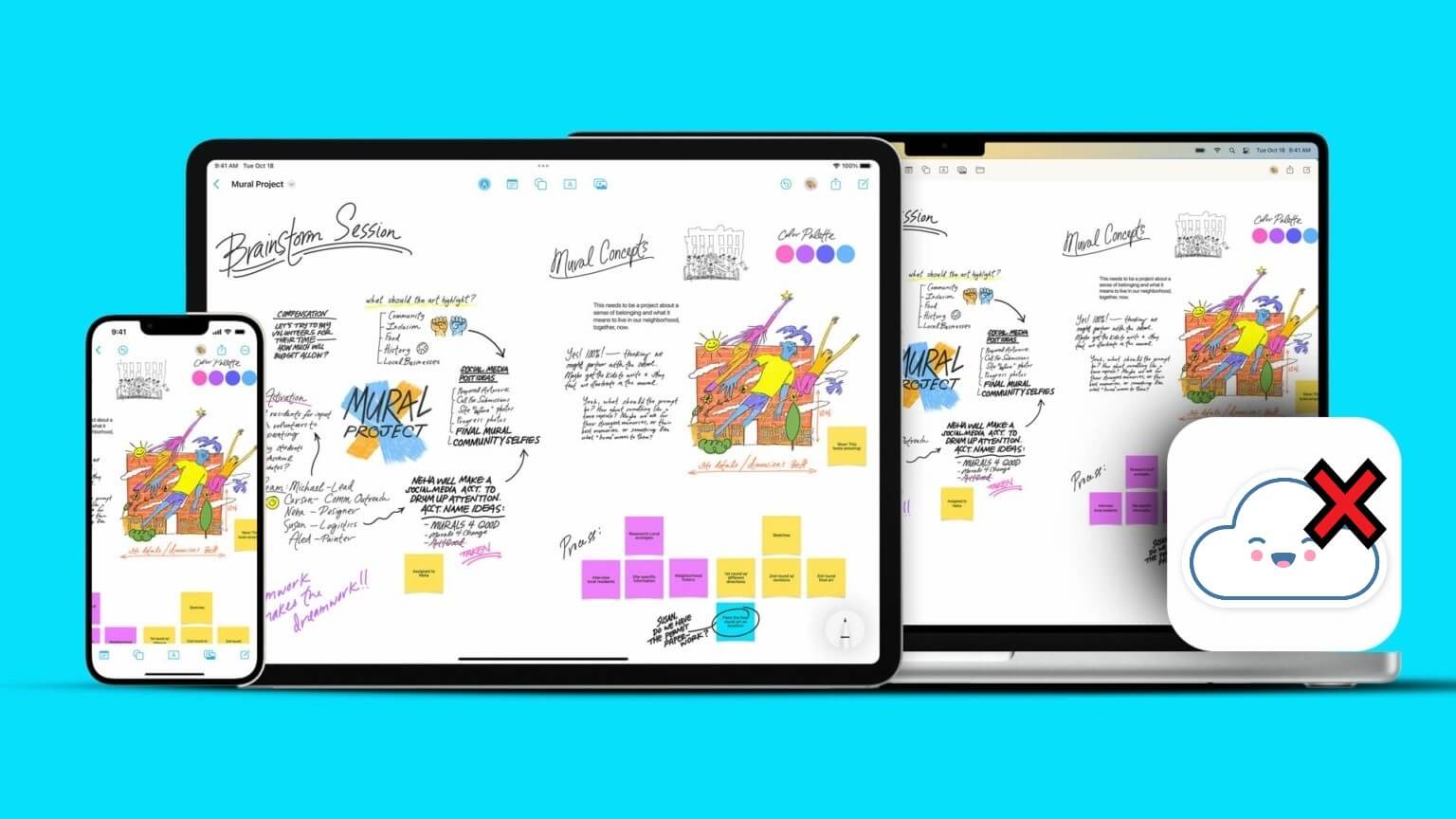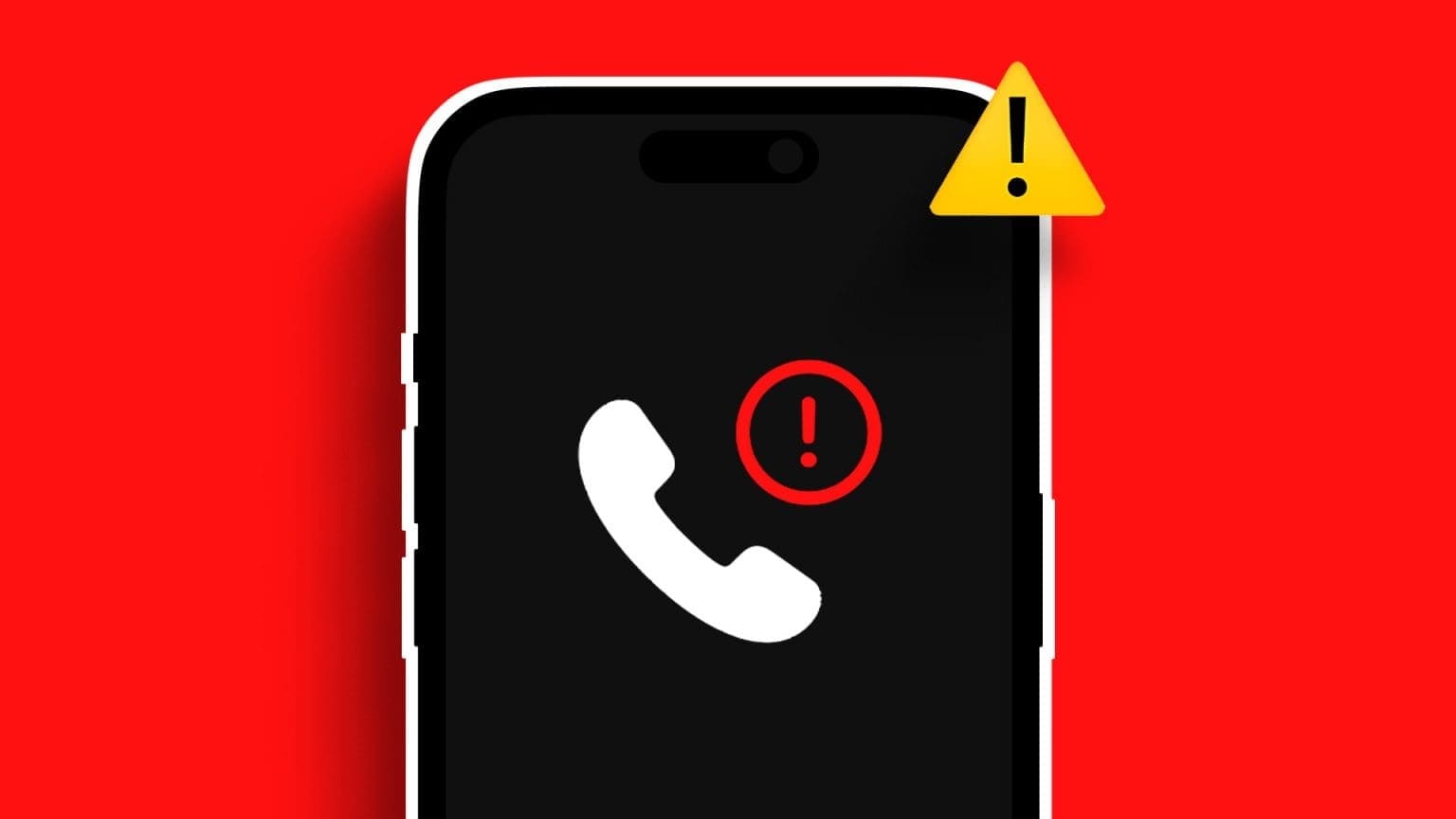Apple Notes is the fastest way to jot down important notes. To keep your Notes app safe, you can have the option Lock notes with Face ID Or a password. This ensures complete privacy for notes containing your raw, unfiltered thoughts. However, Face ID sometimes stops working properly in the Notes app. This post will help you resolve this with the top 8 ways to fix Face ID not working in Notes on iPhone.
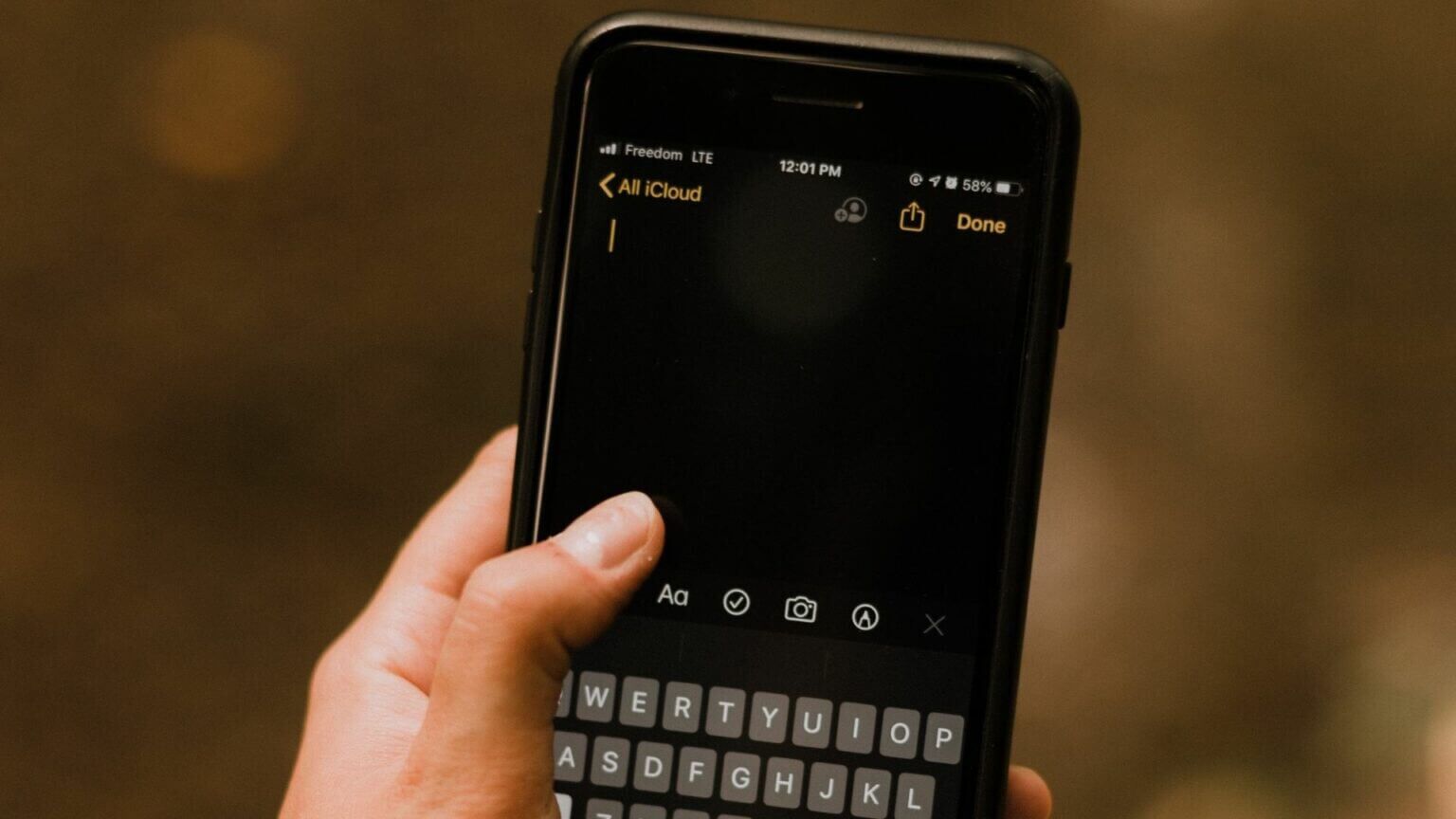
1. Check if Face ID is enabled for the Notes app.
Although there are many available Note taking apps For iPhones, the default Notes app is a convenient option for jotting down thoughts and ideas. If you've protected one or more notes with Face ID, but they're not working on your iPhone, you should check to see if Face ID is enabled in the Notes app. Follow these steps to check.
Step 1: Open Settings app on your iPhone.

Step 2: Scroll down and tap Notes.
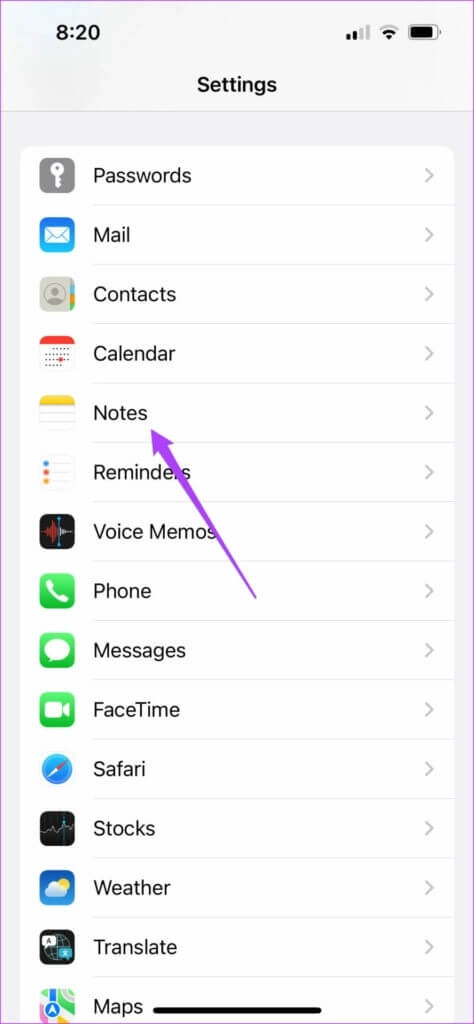
Step 3: Locate Password.
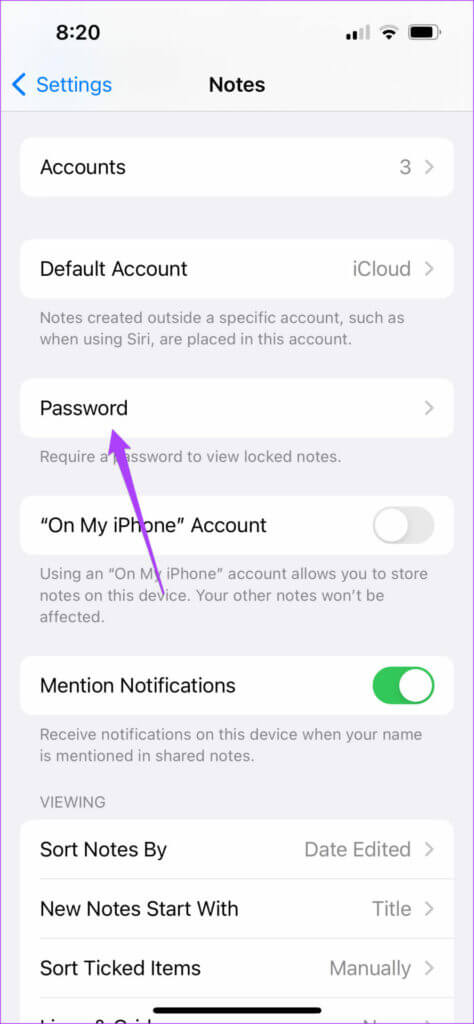
Step 4: From the next screen, make sure to: Enable Face IDIf not, click . toggle switch to enable it.
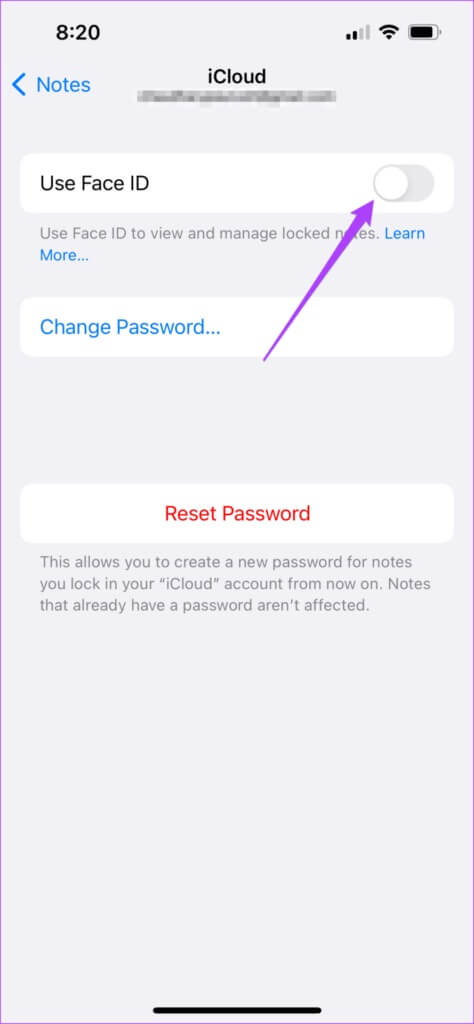
Step 5: close Settings and open Notes app To check if Face ID is working.

2. Check if Face ID access is enabled for the Notes app.
You can use Face ID on your iPhone for many security purposes. Aside from simply locking and unlocking your device, Face ID can also act as an authentication layer for app purchases and autofill passwords. For this reason, you'll want to check whether the Notes app has the necessary permission to use Face ID. This applies to every app on your iPhone that can use Face ID, such as WhatsApp and Google Pay. Follow these steps.
Step 1: Open Settings app on your iPhone.

Step 2: Scroll down and select Face ID and password.
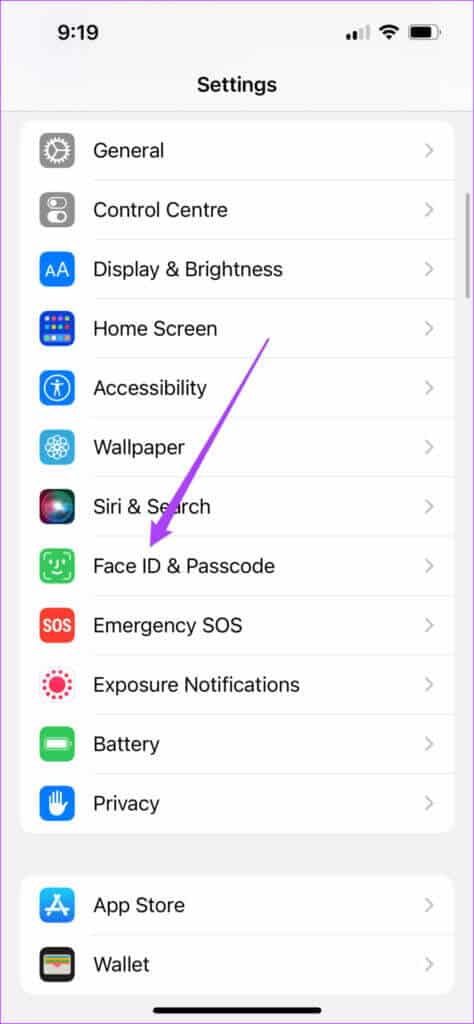
Step 3: Enter iPhone passcode Your access.

Step 4: Click on Other apps option.
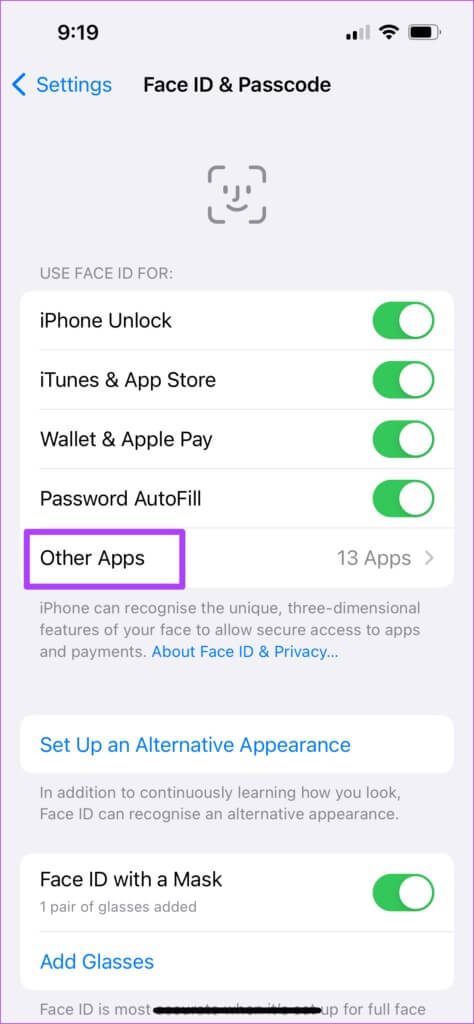
You'll see a list of all apps that require Face ID for authentication.
Step 5: Check if Notes app Allowed to authenticate using Face IDIf not, click . toggle switch to enable it.
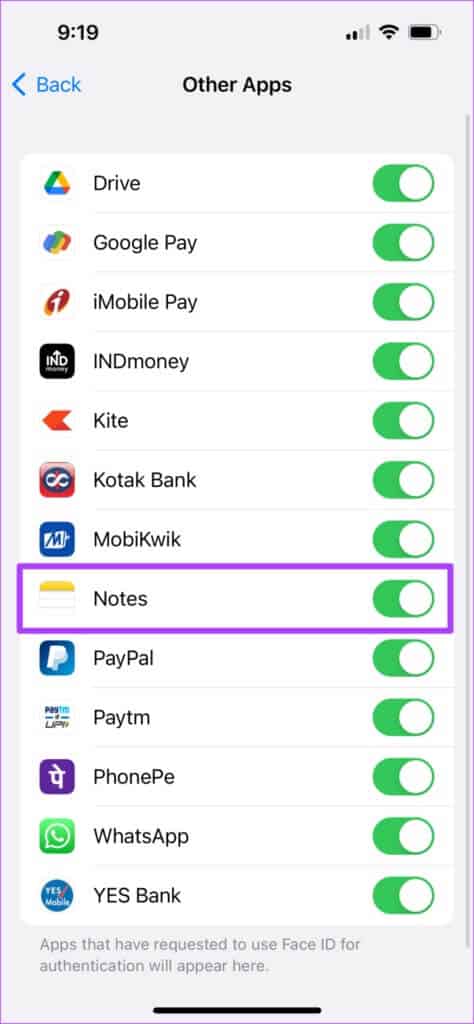
Step 6: close Settings and reopen Notes app To check if Face ID is working.

3. Cleaning the TrueDepth camera area
The Face ID feature on your iPhone is the TrueDepth camera system hidden in the notch area. The TrueDepth camera collects your Face ID data and helps it use it correctly on your iPhone. If Face ID isn't working with the Notes app, the notch area likely needs cleaning. This will also help avoid blurry selfies.
Apple recommends Use a clean, lint-free cloth and some warm, soapy water to clean the Notch area. After cleaning the Notch area, try using Face ID to unlock the Note.
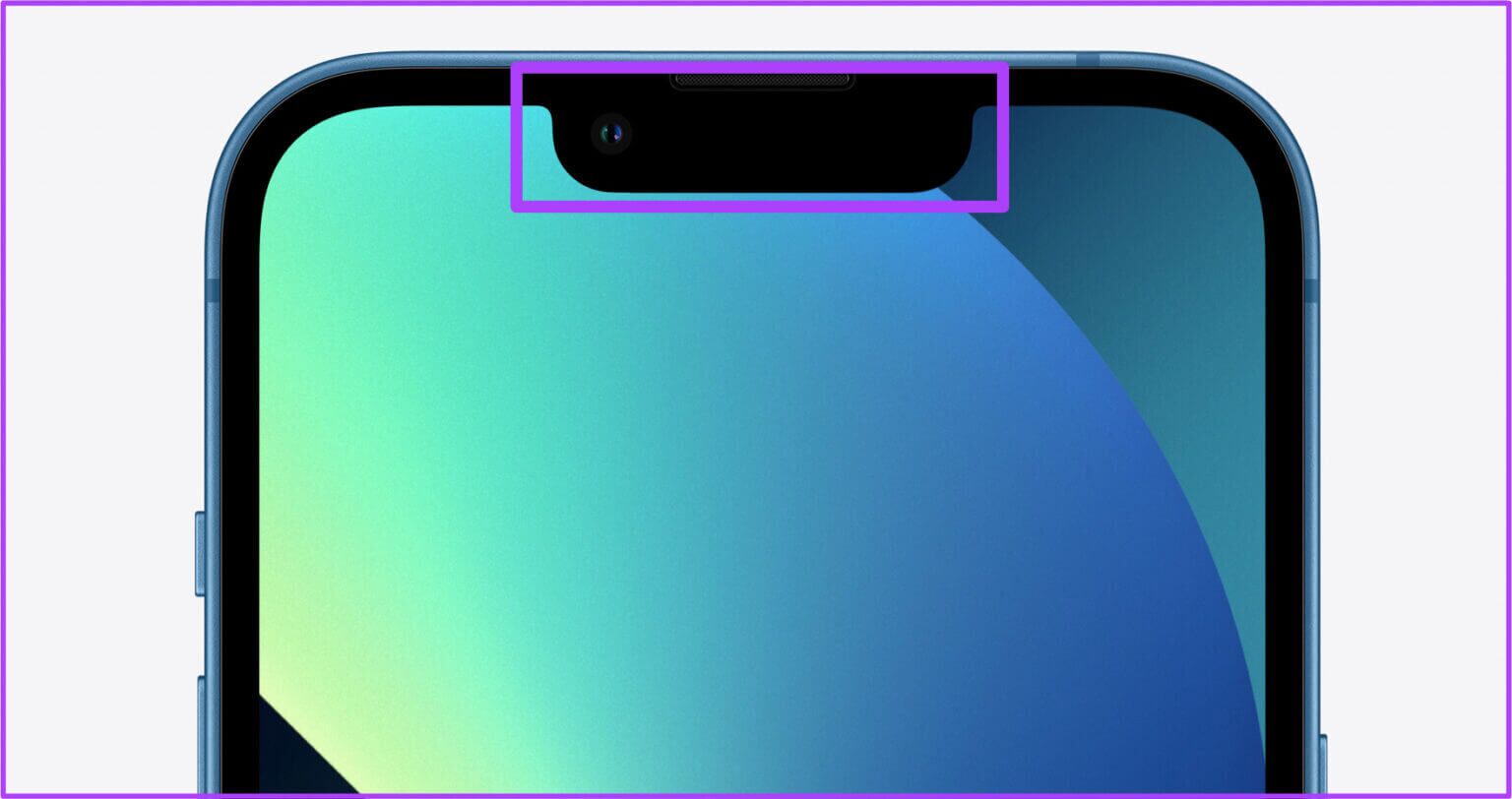
4. Unlock your note and close it again.
If Face ID still refuses to work, you can try unlocking your note and re-entering your Face ID credentials to lock it again. You can try this with all your locked notes to see if it works without any problems. Follow these steps.
Step 1: Open Notes app on your iPhone.

Step 2: Locate Your locked note.
Step 3: Click the lock icon in the upper right corner.
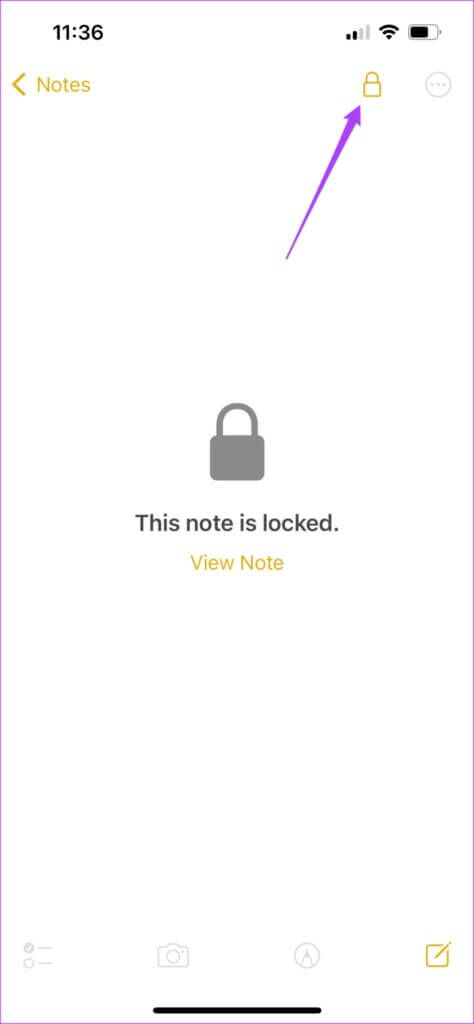
Step 4: Enter Password Yours to unlock.
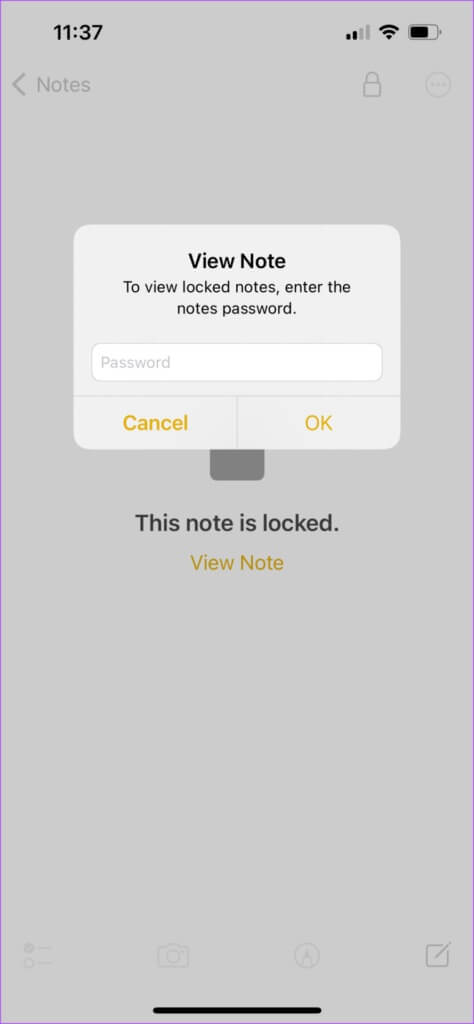
Step 5: Click on The three horizontal dots next to Open icon in the upper right corner.
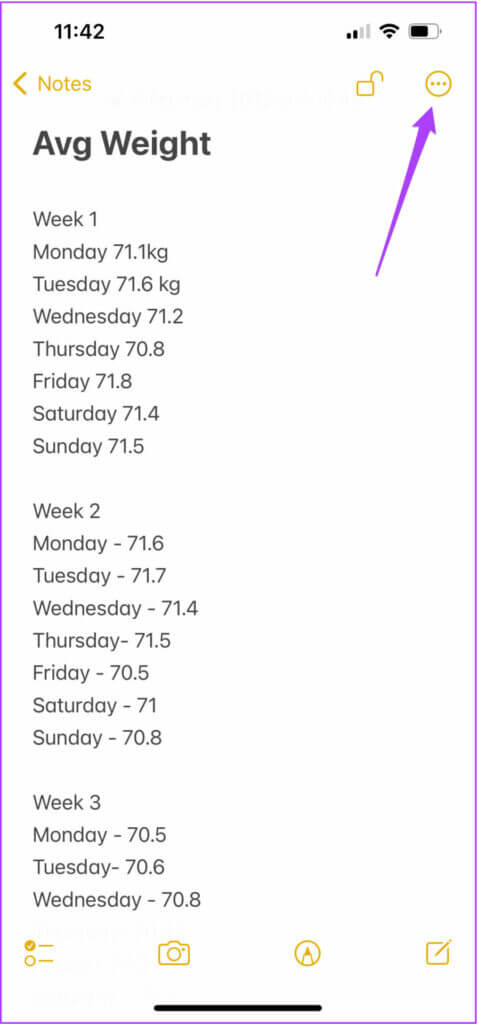
Step 6: Click on removal.
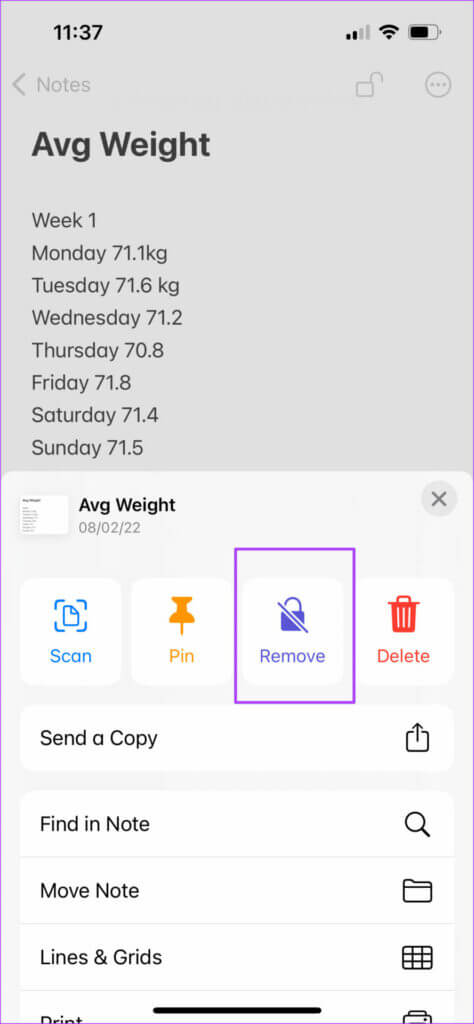
Step 7: Click on The three horizontal dots In the upper right corner again and select a lock from the popup menu.
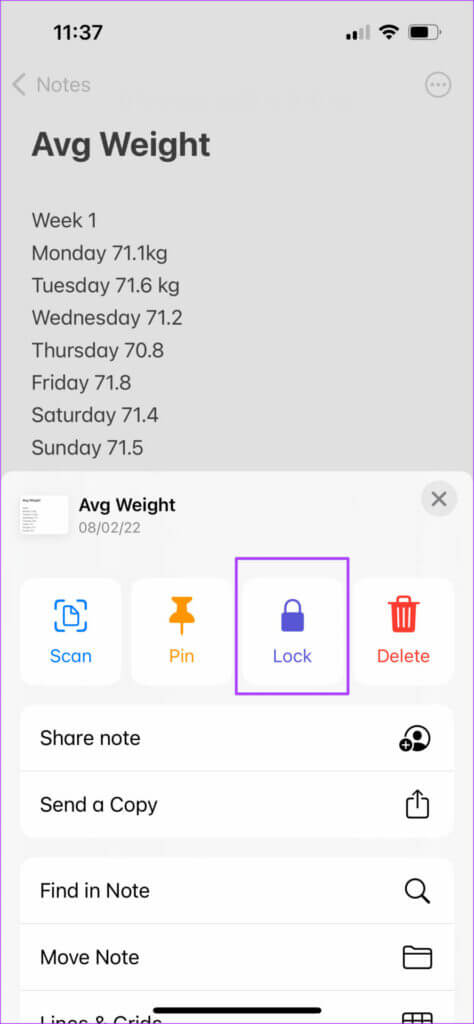
Step 8: Enter Face ID data Yours. Try opening your note again using Face ID.
5. Setting up an alternative appearance
With the iOS 12 update, Apple introduced an alternative to Face ID for the iPhone. You can use this feature, especially if you wear glasses or if a family member needs access to your iPhone. You can easily set it up by following these steps.
Step 1: Open Settings app on your iPhone.

Step 2: Scroll down and tap Face ID and passcode.
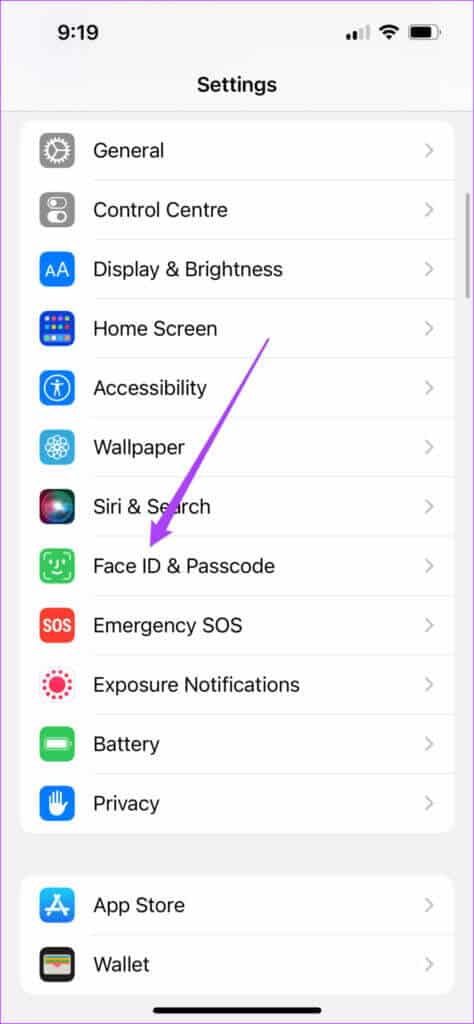
Step 3: Enter iPhone passcode Your.

Step 4: Click on Setting up an alternative appearance.
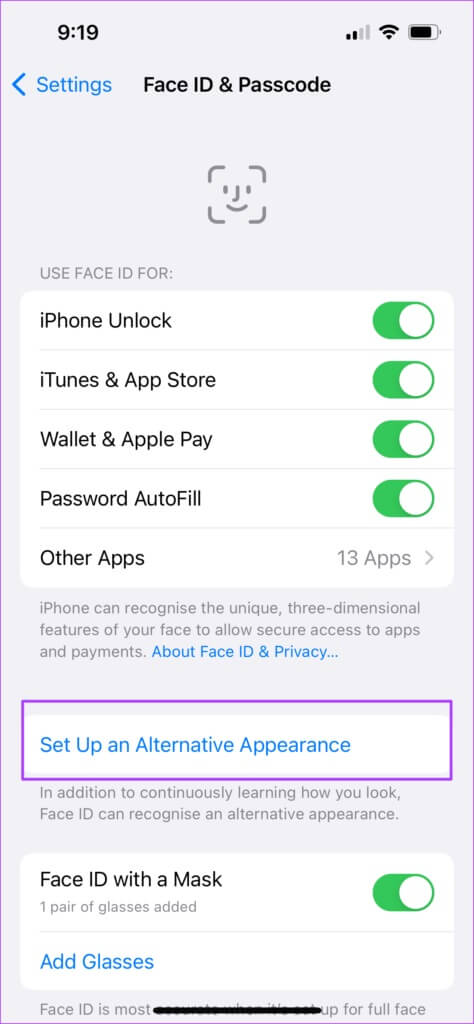
Step 5: Click on Getting started.

Step 6: move your head To enter Your face data.
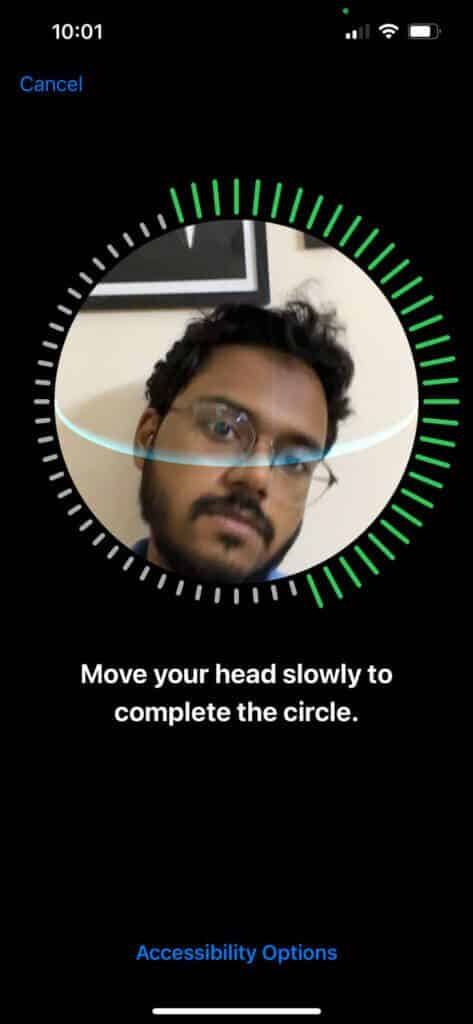
You can too Set up Face ID with a mask if you want that.
Step 7: close Settings app Reopen Notes to check if Face ID is working.

6. Quit and restart the Notes app.
If you still can't unlock your notes with Face ID, you should now try force-quitting and restarting the Notes app. This will give it a fresh start and remove it from running in the background. Follow these steps.
Step 1: of main screen , swipe up from the bottom and hold.
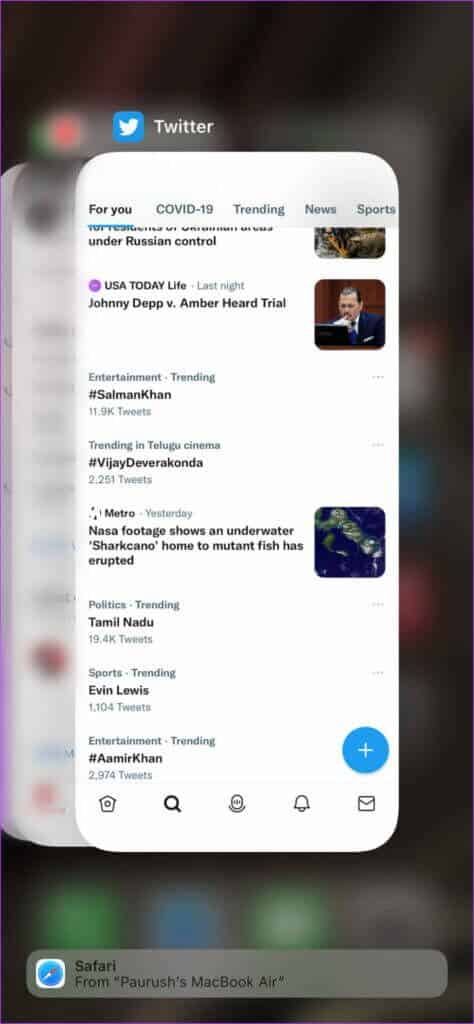
Step 2: Press swipe up from Notes application window To remove from background.
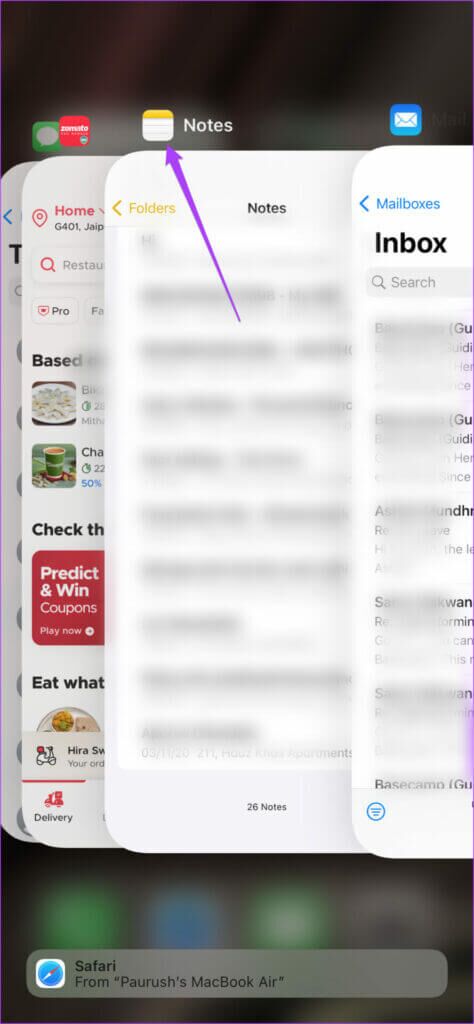
Step 3: Reopen Notes app.

7. Update your phone's iOS version.
Since the Notes app comes preinstalled with other default apps on your iPhone, you can try to fix Face ID not working in Notes on your iPhone by updating your iOS version. This will help eliminate the bugs preventing you from using Face ID in the Notes app. Follow these steps.
Step 1: Open Settings.

Step 2: Click on general.
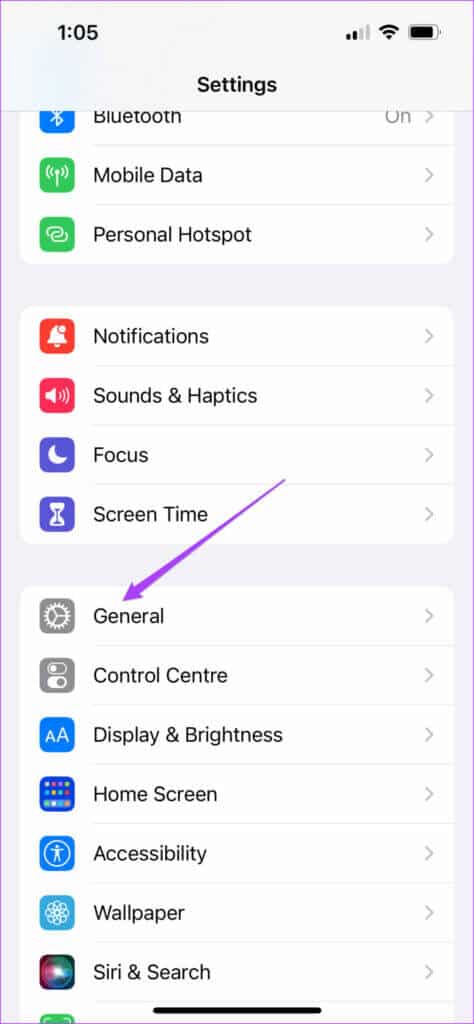
Step 3: Click on upgrade software.
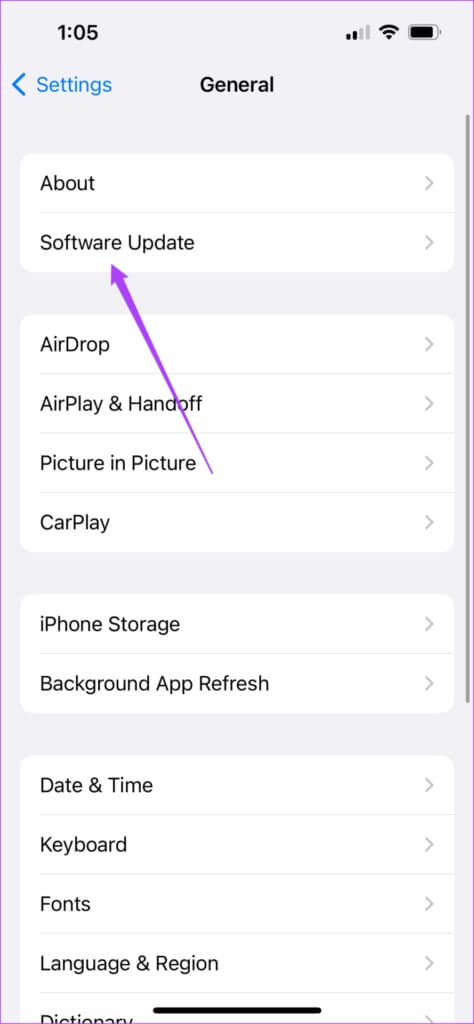
Step 4: If there is Update available For iOS, download and install it.
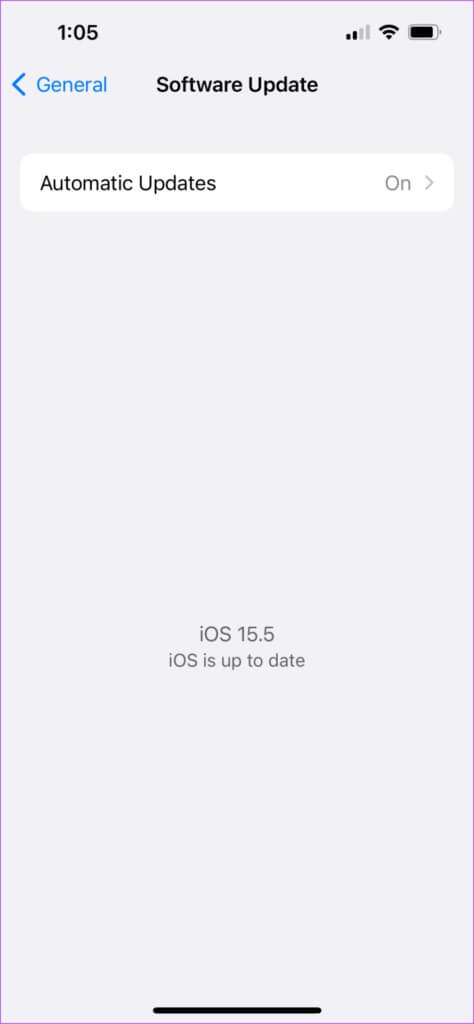
Step 5: After installing the update, reopen Notes app.

8. Visit an Apple Store to check for damage.
If the above solutions don't work, Face ID may have stopped working on your iPhone due to potential damage to the TrueDepth camera. We suggest you visit your nearest Apple Store or Authorized Service Center to have your iPhone inspected.
Use Face ID in Notes app
These steps will help you fix Face ID not working in Notes on your iPhone. If you must visit an Apple Store, make sure to save and back up all your data to your iCloud. This will help you access your data even if you don't have your iPhone for a few days.