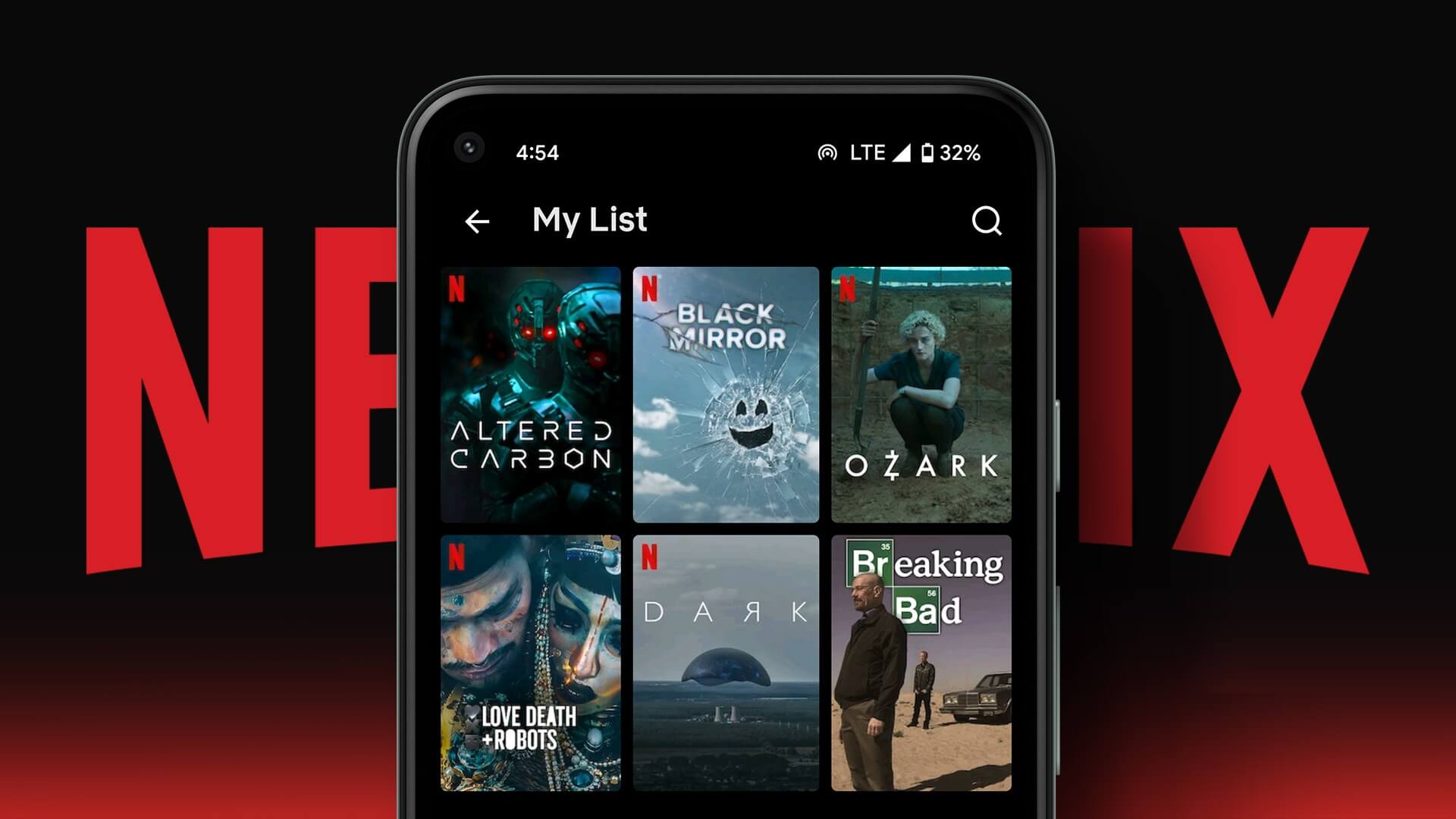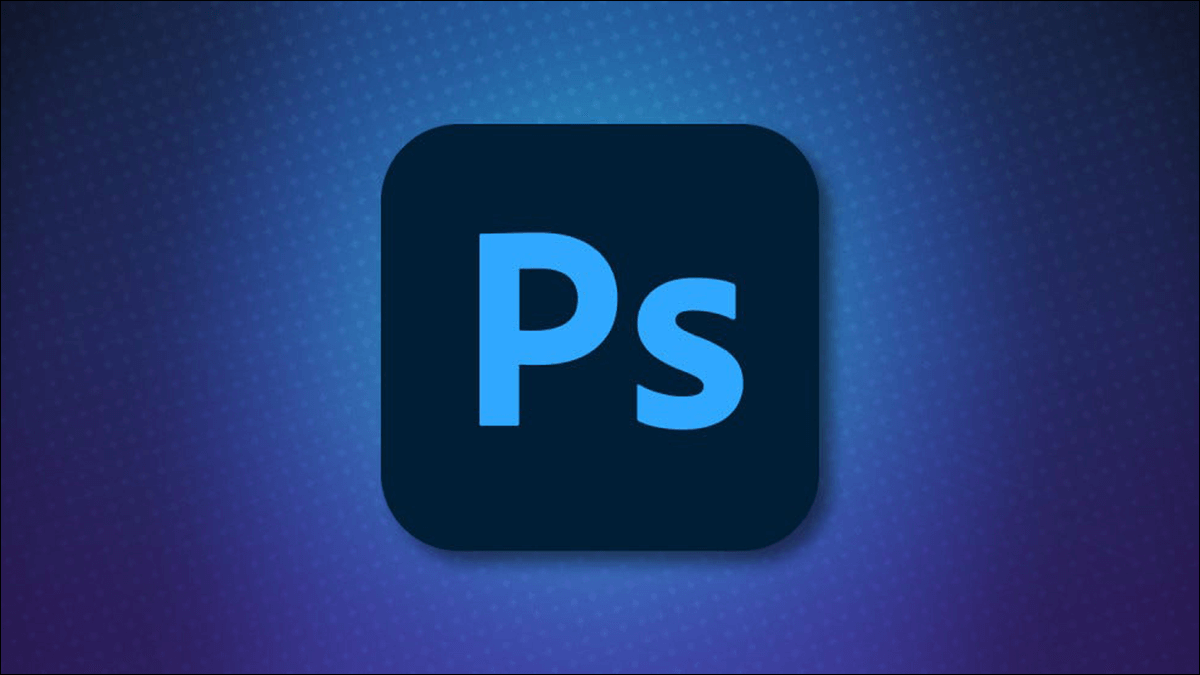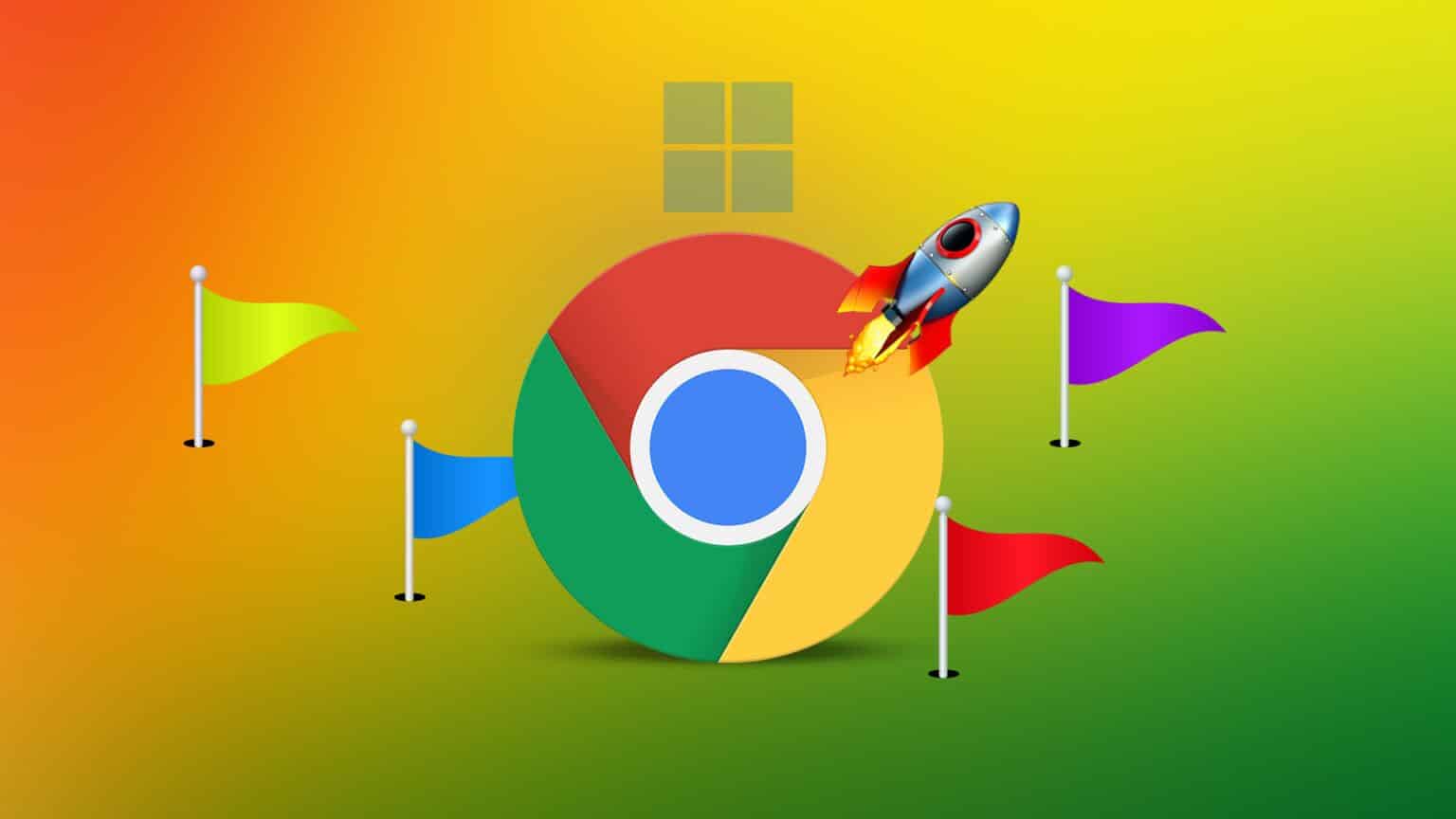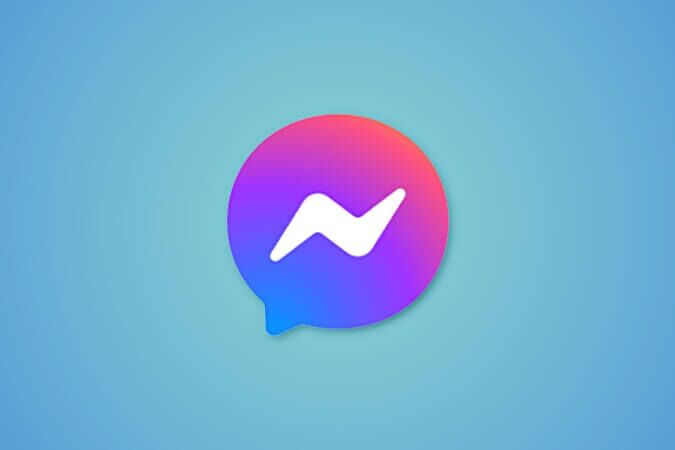The de facto shopping destination for millions of users, Amazon is known for its one-day delivery, all-in-one Prime membership, massive sales, and more. However, the problem arises when you're ready to shop, but the Amazon app isn't working on Android and iPhone devices. If you're also experiencing this issue, continue reading these methods to fix the Amazon app not working on Android and iPhone.
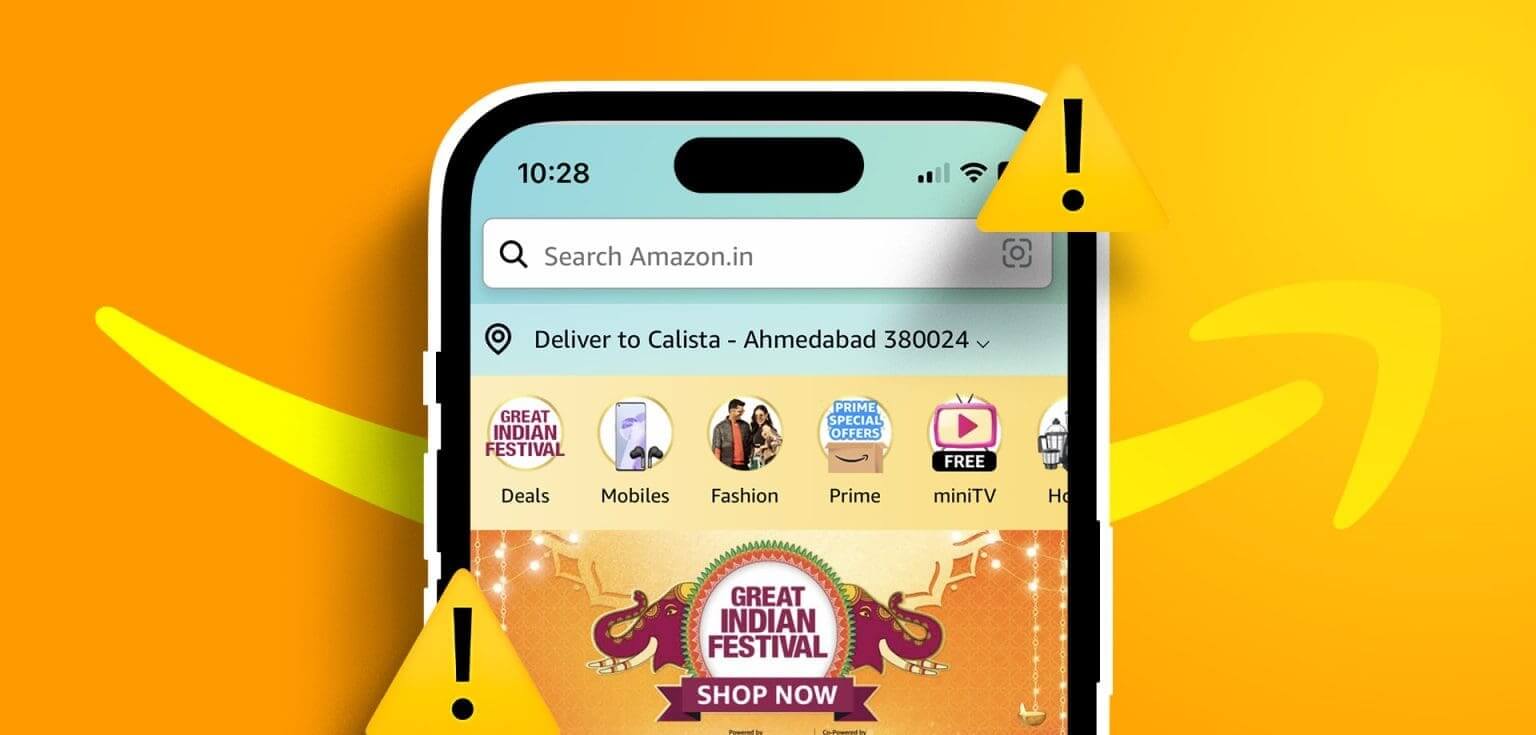
While you can also shop using the Amazon website, the Amazon Shopping app is useful when quickly searching for a product. On that note, let's take a look at 8 ways to help troubleshoot Amazon app not working issues on Android and iPhone.
1. Check if Amazon is down
For the Amazon app to function properly, the app's servers must also function properly. So, if there's a problem with the backend, it could cause problems with the Amazon app. To check, go to Amazon Server Status Page for Downdetector And see if there are any visible outage reports.
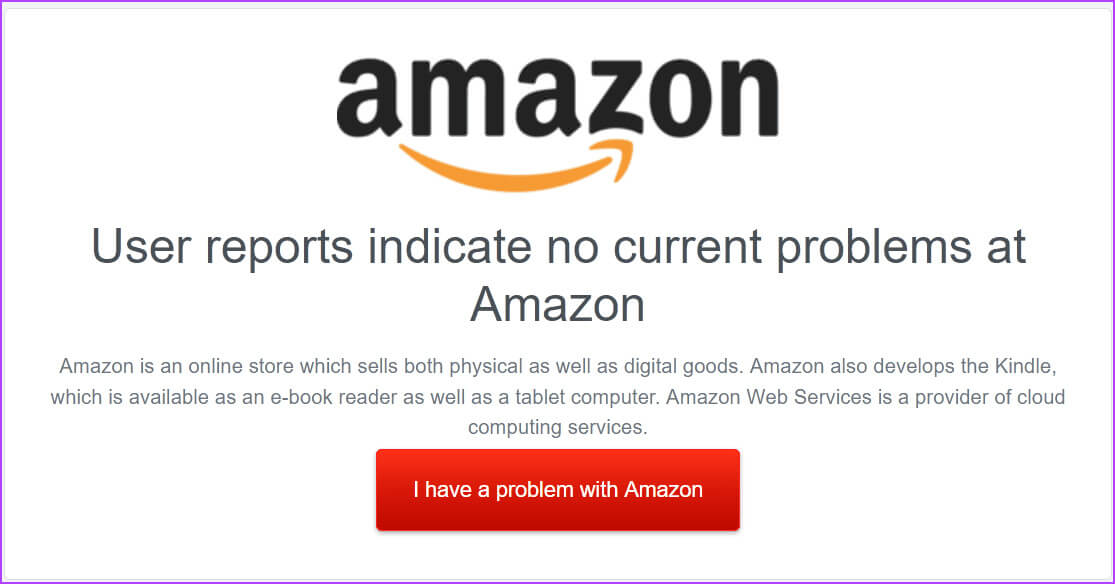
If so, wait a while before using the Amazon app again. You can also check the server status page for any other relevant updates. However, if no issues are reported, proceed with the following fixes.
2. Check your internet connection
Since the Amazon app uses your internet connection to operate, a slow or unstable connection may cause it to malfunction. To check this,Run a speed test To measure your internet speeds. If the results are lower than expected, consider Turn on 5G. Or, if available, connect to Wi-Fi and check again.
3. Close and restart the Amazon app.
The best way to resolve any temporary glitches or bugs in the app is to force close it and stop all background activities. Once you open the app again, all app functions will restart. Do this if the Amazon app keeps crashing on your mobile device. Here's how.
Step 1: From the bottom of the screen, swipe up toOpen background apps.
Note: Android users can tap the Recents icon to achieve the same results. Alternatively, if available, iPhone users can double-press the Home button.
Step 2: Now, swipe up and delete the app. Amazon .
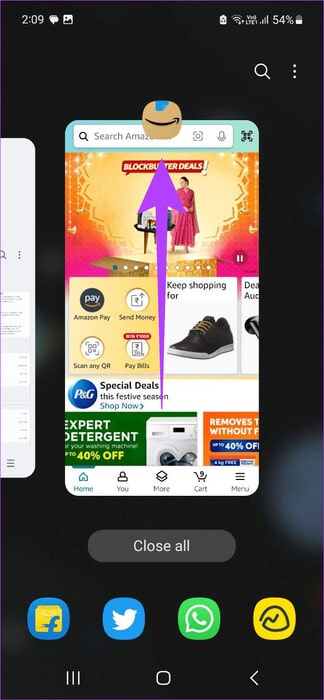
Once finished, tap the app icon again to restart the Amazon app. Then check to see if it's working as expected.
4. Reboot your device
Powering down your device also closes all of its functions and features. Once the device is restarted or rebooted, these features will load again. This can help resolve any issues that may have occurred during the last system boot. Follow the steps below to force shutdown and restart your Android and iOS devices.
on Android
Step 1: Press and hold the . button energy.
Step 2: Click on Reboot.
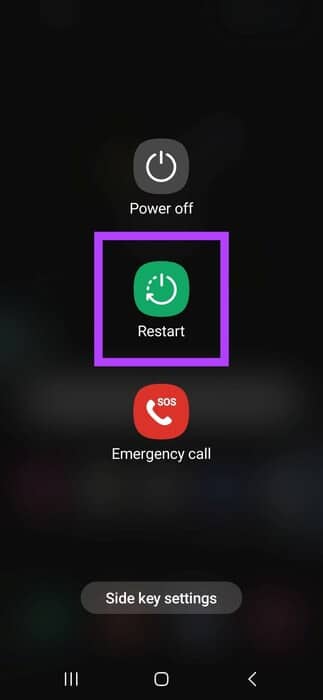
on iPhone
Step 1: Depending on your device model, follow these steps to turn off your iPhone:
- For iPhone SE 5st generation, 5s, 5c, and XNUMX: Long press the top button.
- For iPhone SE 7nd generation and later, 8, and XNUMX: Long press the side button.
- For iPhone X and later: Long press the power button and any volume control button at the same time.
Step 2: Drag the slider all the way to the end.
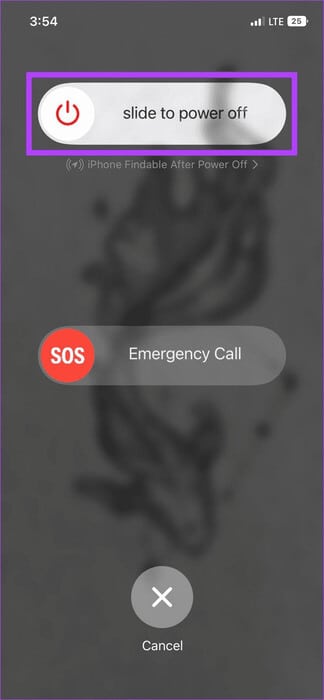
Step 3: Now, press and hold the button. energy until it appears Apple logo.
Once finished, reopen the Amazon Shopping app and try using it again.
5. Clear cache and data for the Amazon app.
Over time, your mobile device accumulates cache and data to help apps load faster. This cache contains a copy of the app from a previous run, while the app data contains other important app information. However, this can backfire, causing the app to stop working altogether.
When this happens, you can clear the cache and data for the app in question on your Android device. Please note that clearing app data may log you out of the Amazon Android app. If you still want to proceed, follow the steps below.
Note: If you're using an iPhone, consider Cancel download Amazon app, where you cannot clear the app cache.
Step 1: Open an app Settings on your Android device.
Step 2: Scroll down and tap Applications.
Step 3: Here, click on Amazon .
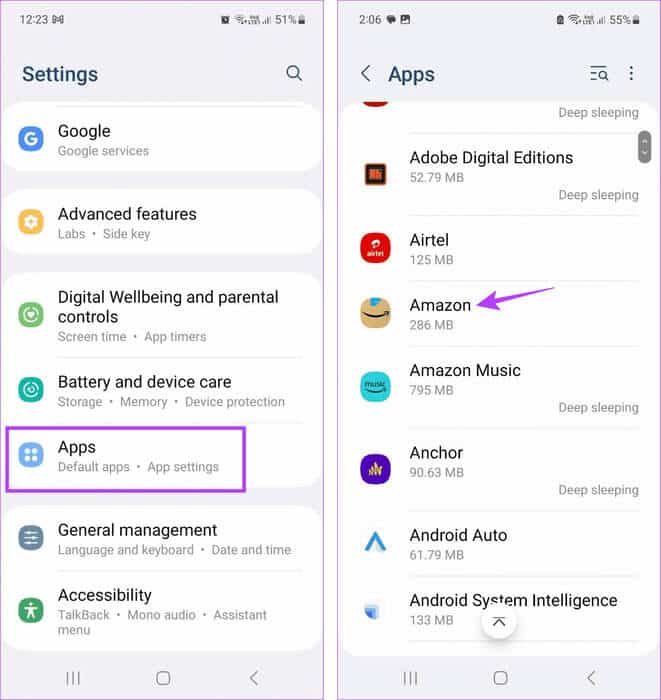
Step 4: Click on Storage.
Step 5: Now, press Clear cache.

Step 6: Then press Wipe data.
Step 7: Click on delete For confirmation.
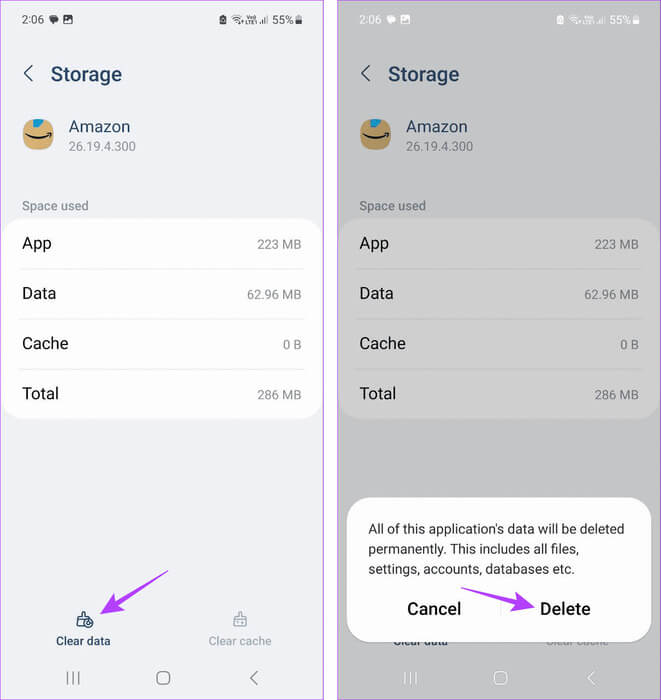
Once completed, sign in to the Amazon app again and see if all features are working as expected. If the issue persists, proceed to the next fix.
6. Check if the Amazon app is updated.
Regular app updates can help them stay compatible with your device. Additionally, if any bugs or issues have been reported previously, the latest app updates will also contain the necessary fixes. Therefore, you can Check for app updates On your Android or iOS device to resolve any issues with the Amazon app.
Update the Amazon app on Android
Update the Amazon app on iPhone
7. Update your device
Keeping your device up-to-date ensures access to the latest software features and bug fixes. This way, your device can also keep up with ever-changing apps. This can also help resolve issues like the Amazon app not working or freezing. Here's how.
on Android
Step 1: Open Settings And press upgrade software.
Step 2: Here, click on Download and install.
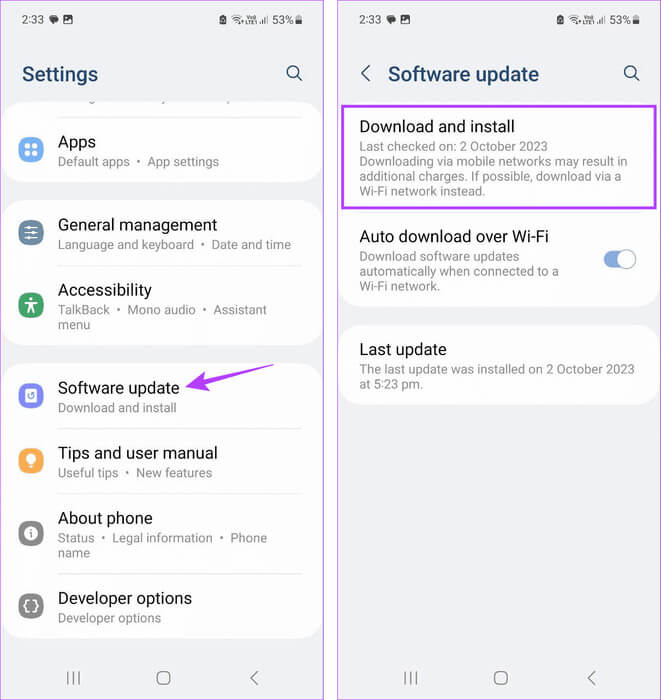
Wait for the update to finish downloading. Then, once your device restarts, open the Amazon app and check again.
on iPhone
Step 1: Open Settings And press general.
Step 2: Here, click on upgrade software.
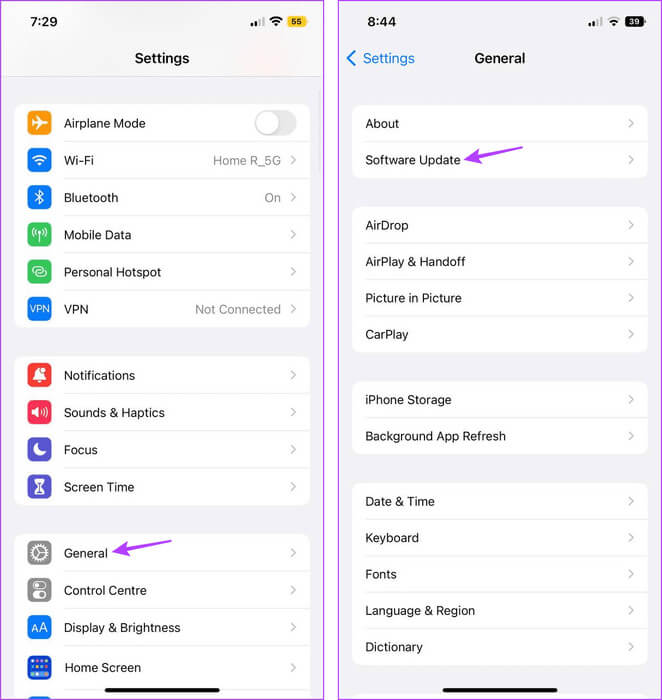
Once the update is installed and your device restarts, check if the Amazon app is working as usual.
8. Uninstall and reinstall Amazon
If the Amazon app still won't load or freezes, you can uninstall the app from your device. This will delete all app settings and data, and fix any related issues. Follow the steps below to delete the Amazon Android app.
Note: You can check our tutorial to learn more about deleting apps on your iPhone.
Step 1: Long press on an app Amazon .
Step 2: Here, click on uninstall.
Step 3: Click on OK For confirmation.
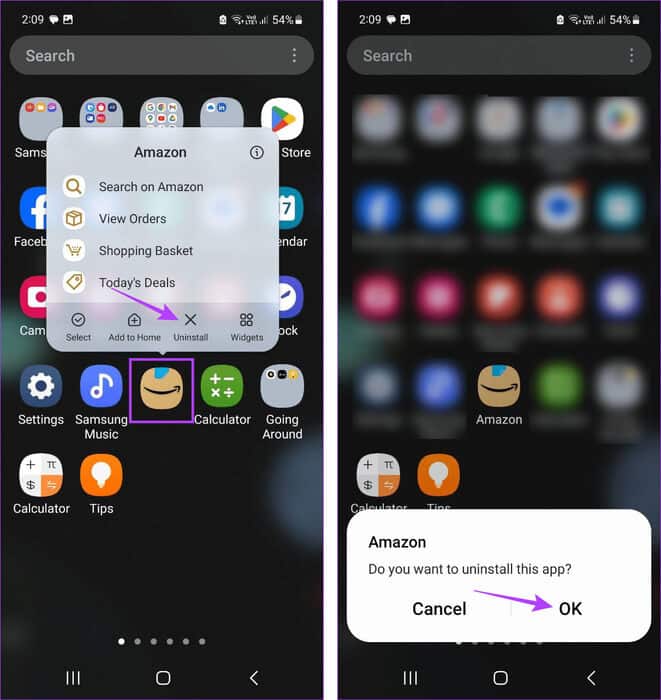
Then go to the relevant app store to reinstall the Amazon app on your device.
Once finished, log in again and see if all the app functions are working as expected.
Shop till you drop
Shopping on Amazon is a unique experience. We hope this article helped you resolve the Amazon app not working issue on Android or iPhone. Additionally, if you're a frequent shopper, you can also check out our guide. To detect fake product reviews on Amazon.