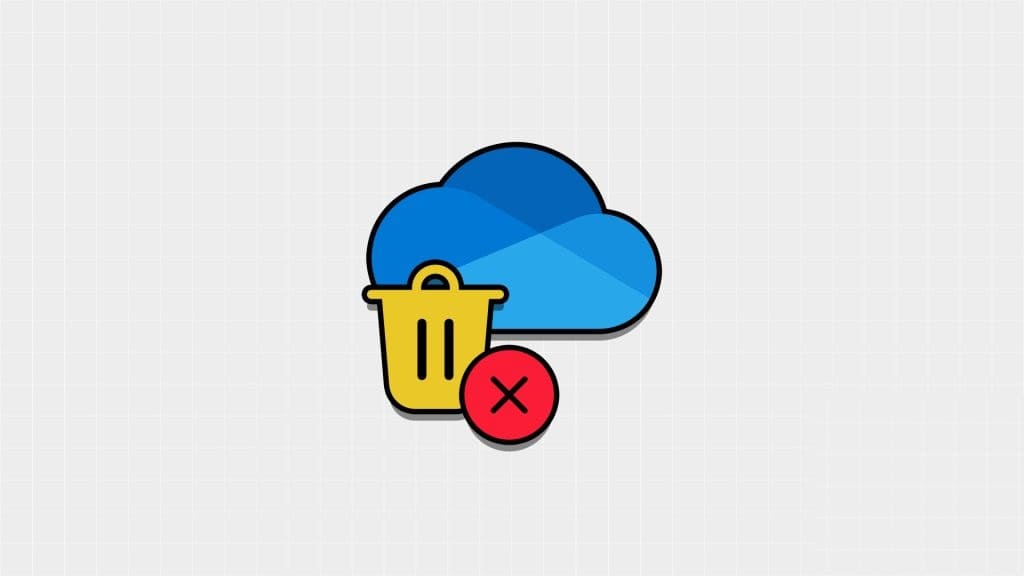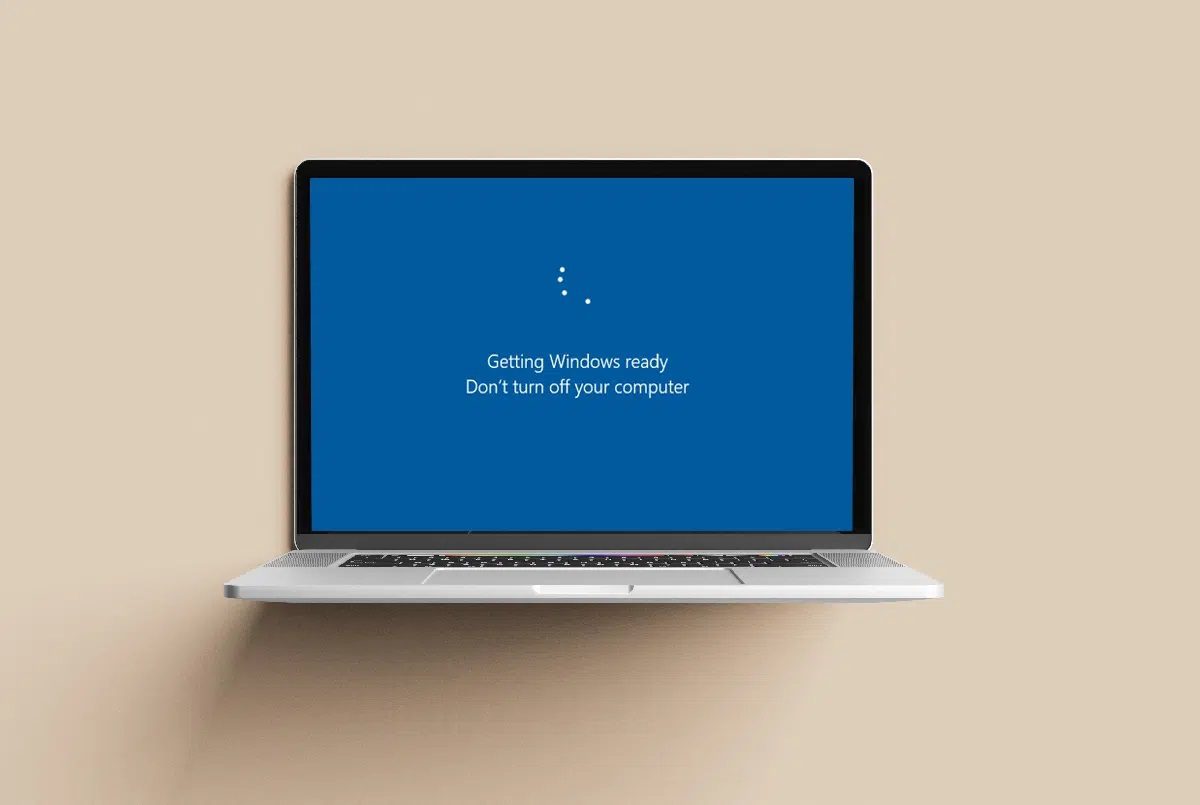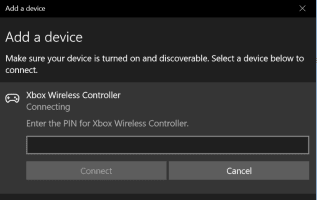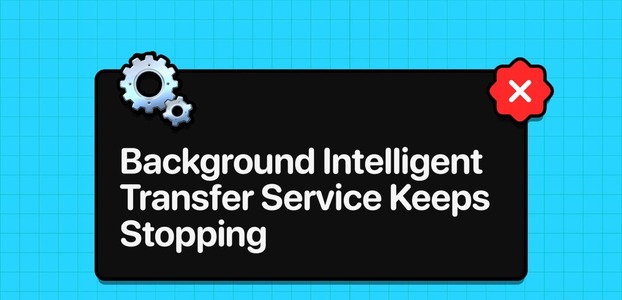If any of your contacts are using FaceTime, you don't have to deprive yourself of answering their calls while Using a Windows 11 PCYou can launch the browser on your Windows 11 PC, connect your webcam, and start chatting with your loved ones via FaceTime. Here are the 7 best fixes for FaceTime not working on Windows 11.
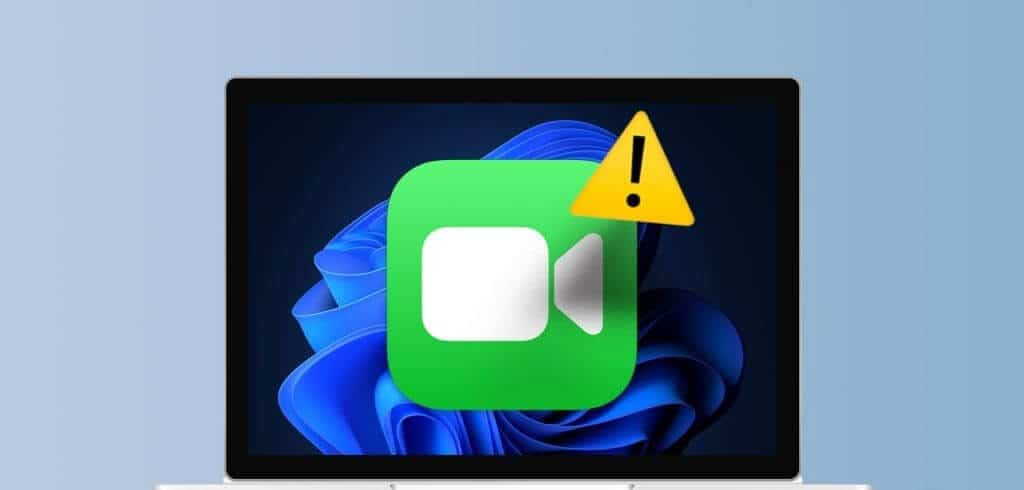
However, some users are complaining about not being able to use FaceTime on their Windows 11 computers. If you are also facing similar issues, continue reading this post, as we suggest the best fixes for FaceTime not working on Windows 11.
1. Use Chrome and EDGE for FaceTime
The first solution that should immediately start making FaceTime calls on your Windows 11 PC is to use Chrome or Microsoft Edge. According toOfficial Apple Support PageYou can only use FaceTime on Windows 11 with the help of Chrome and Microsoft Edge.
2. Enable access to the camera and microphone.
If FaceTime still isn't working on your Windows 11 PC, check if your web browser has access to your camera and microphone. Since Chrome and Edge are recommended for FaceTime, here's how to check on those browsers.
On Chrome
Step 1: Open a browser Chrome On your Windows 11 PC.
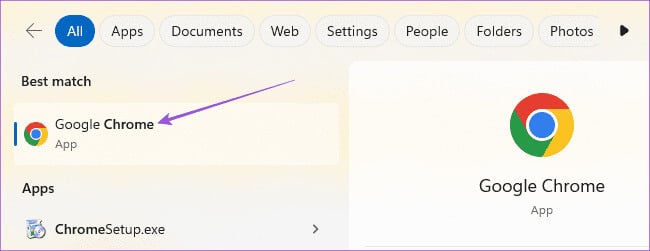
Step 2: tap on The three vertical dots in the upper-right corner and select Settings.
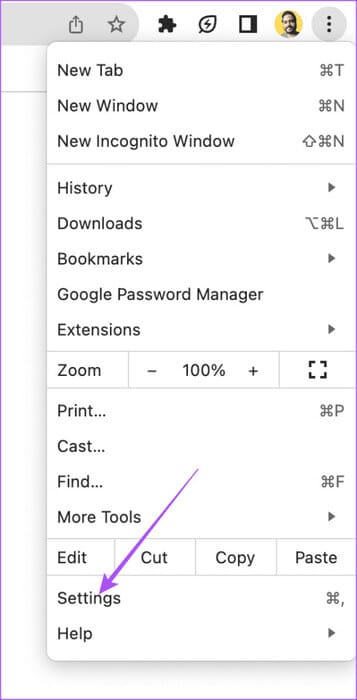
Step 3: Locate Privacy and security from the left menu.
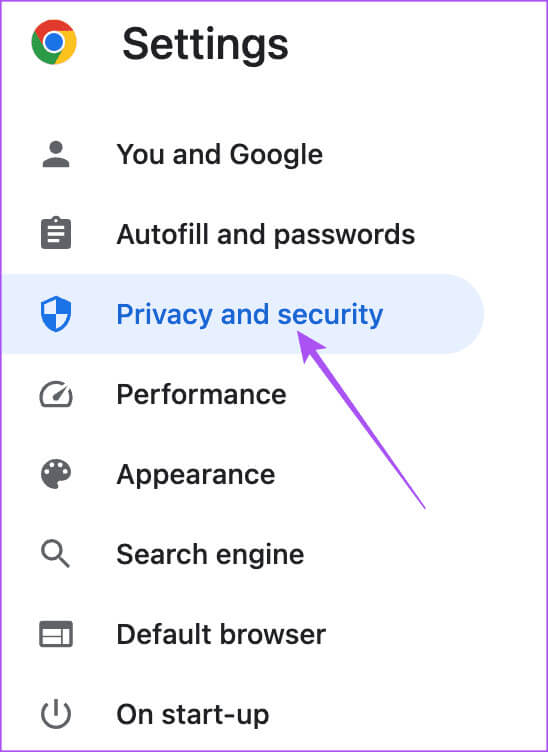
Step 4: Scroll down and select Site settings At the bottom.
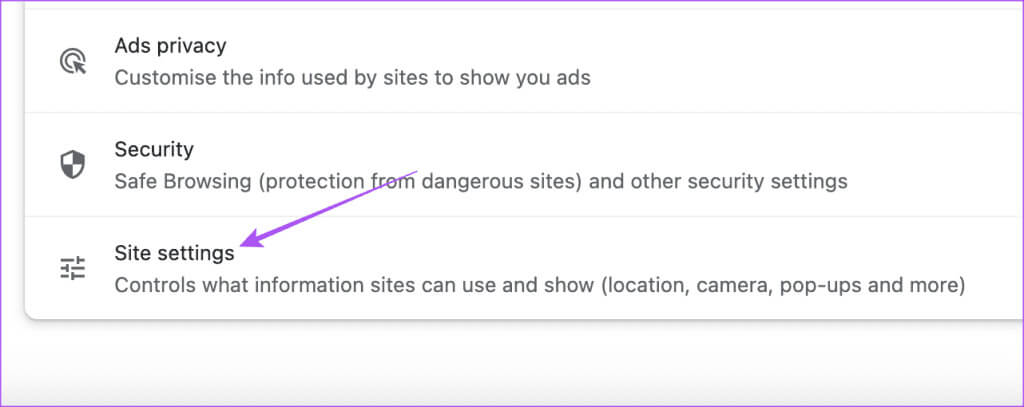
Step 5: Locate camera
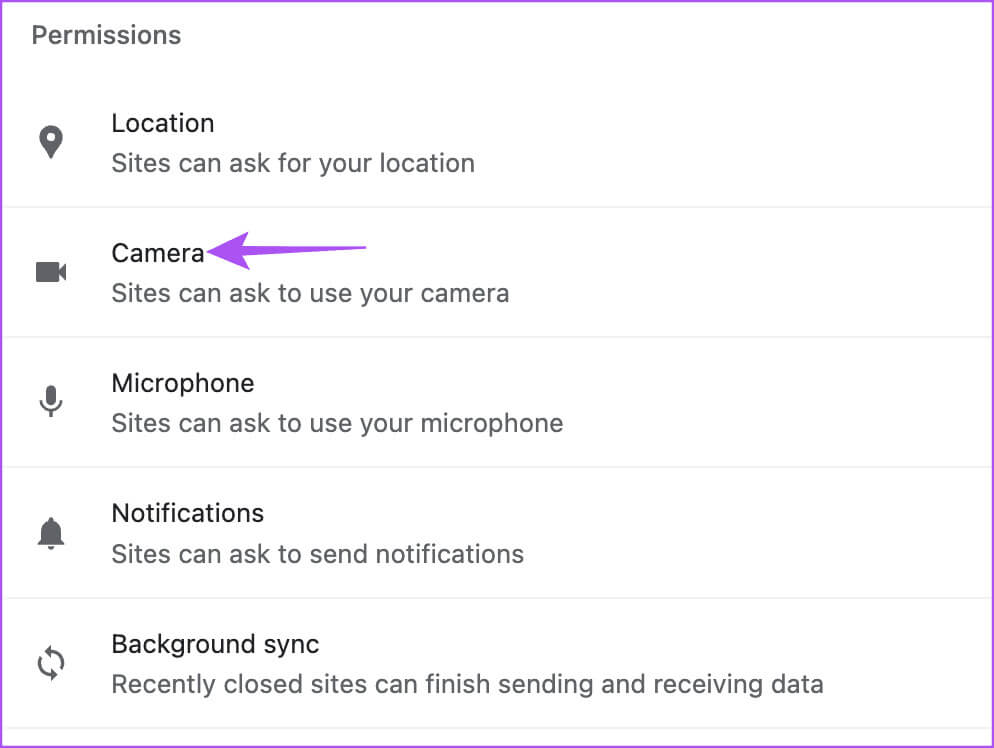
Step 6: Make sure you allow websites to request camera permission on Chrome.
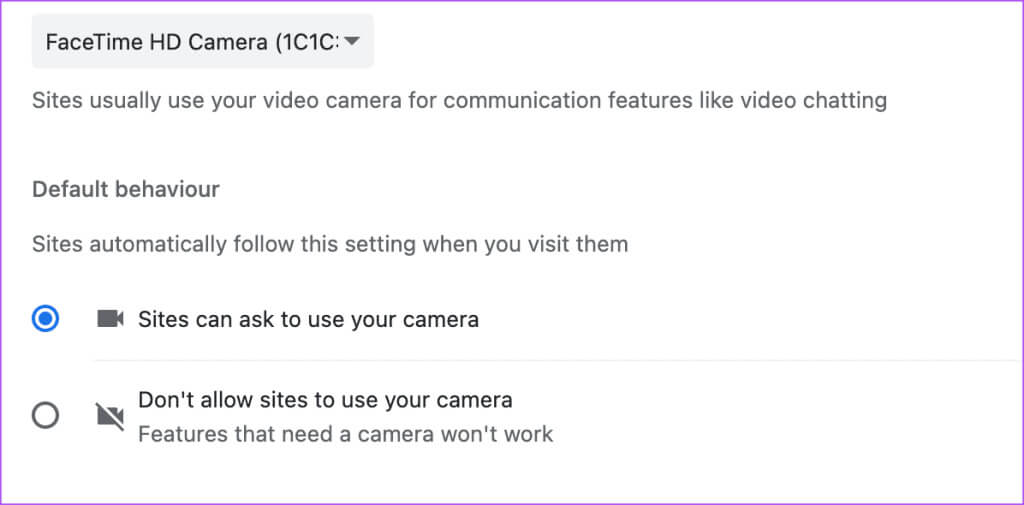
Step 7: Go back and check it for the microphone.
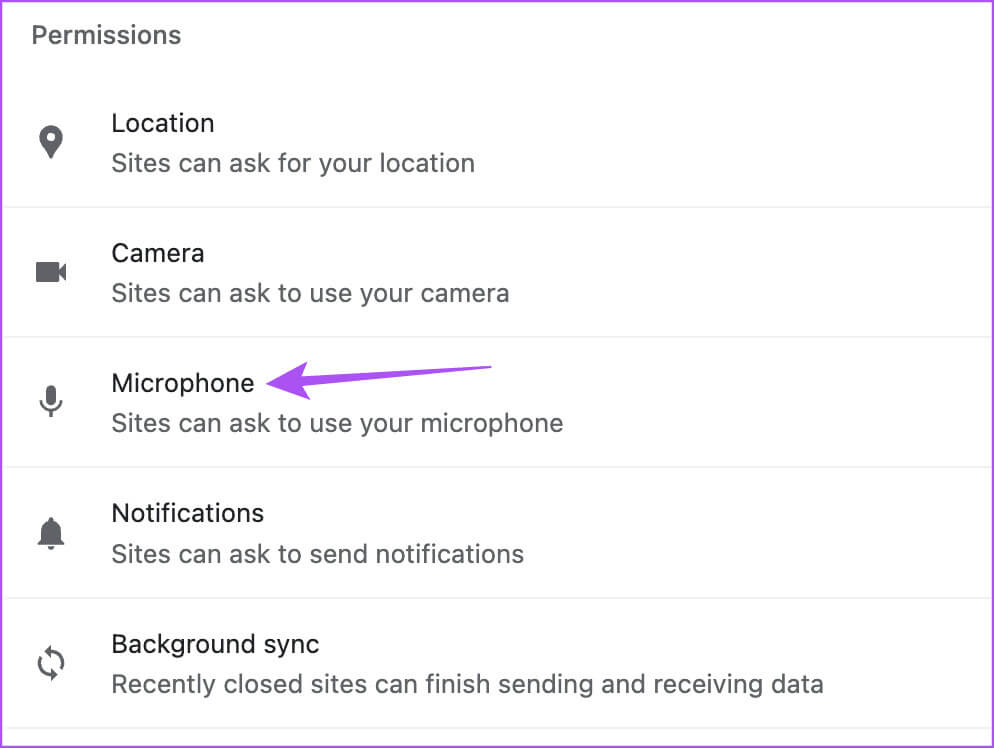
Step 8: Open a new tab and check out Solve the problem.
On Microsoft Edge
Step 1: Open Microsoft Edge On your Windows 11 PC.

Step 2: tap on The three horizontal dots in the upper-right corner and select Settings.

Step 3: Locate Cookies And site permissions from the left menu.
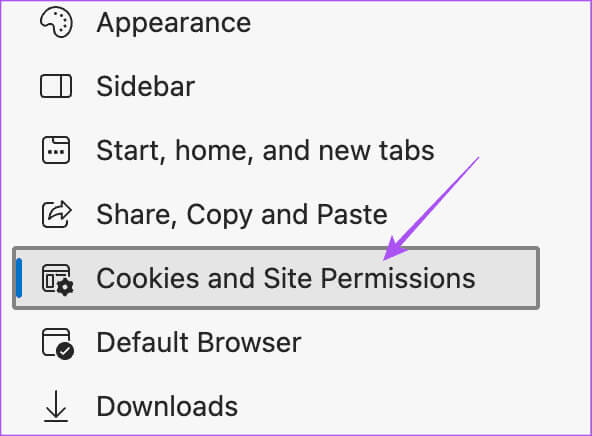
Step 4: tap on camera
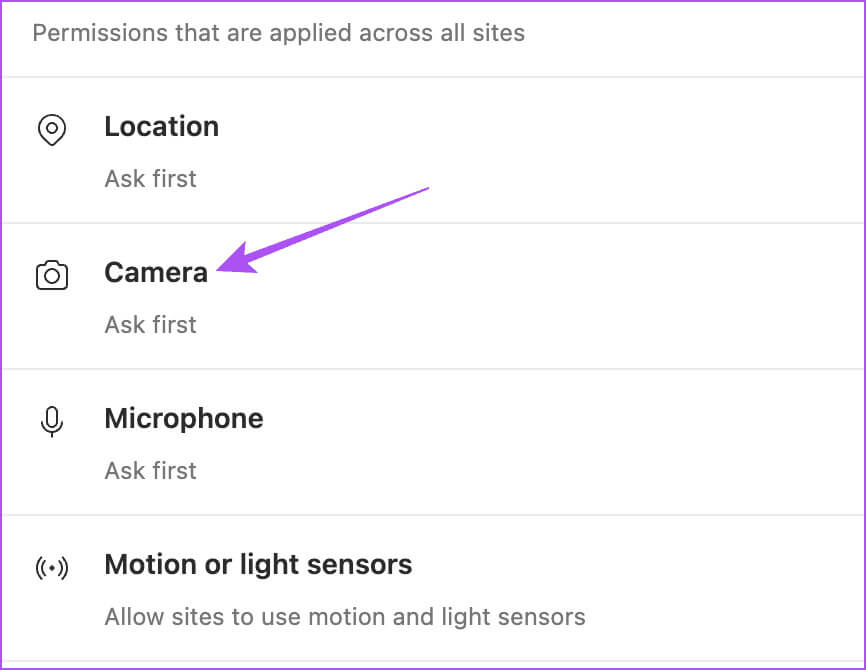
Step 5: Check if websites can request camera permission on Edge.
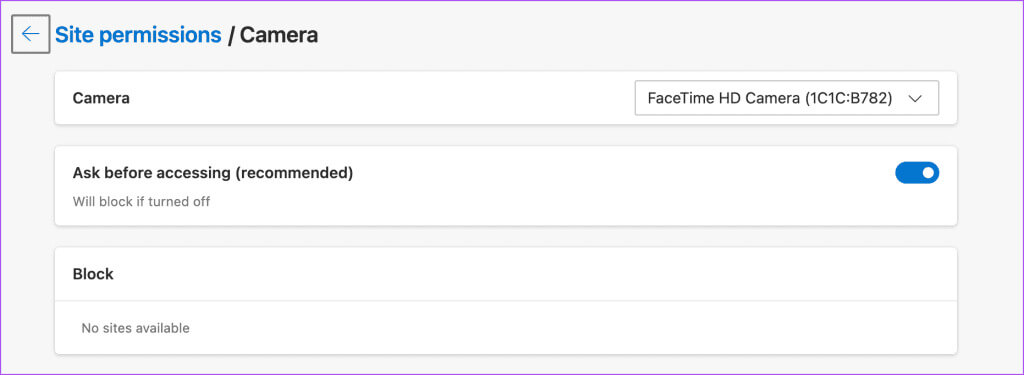
Step 6: Come back and check it out for For microphone.
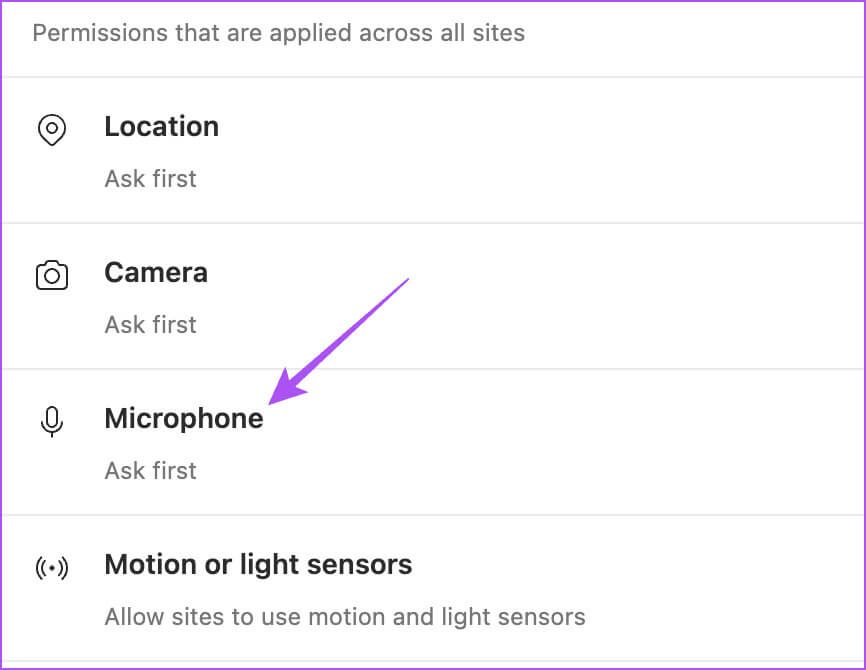
Step 7: Open a new tab and check out Solve the problem.
Refer to our post if Bing Chat is not working in Edge on Windows 11.
3. Check the Facetime call link.
If you're still having trouble, ask your contact to reshare the FaceTime call link. The call link has expired. You can always request another FaceTime call link and see if the issue is resolved.
4. Check that joining FaceTime calls is enabled.
After creating a FaceTime call link on your iPhone, there's an option to allow others to join the call. You'll need to ask your contact to verify that joining FaceTime calls via link is enabled. Here's how.
Step 1: Open FaceTime On your iPhone and create Contact link.
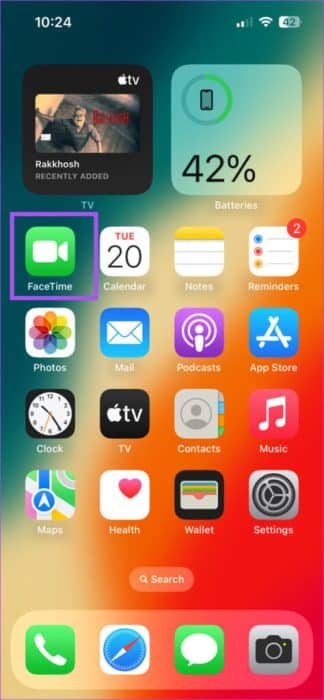
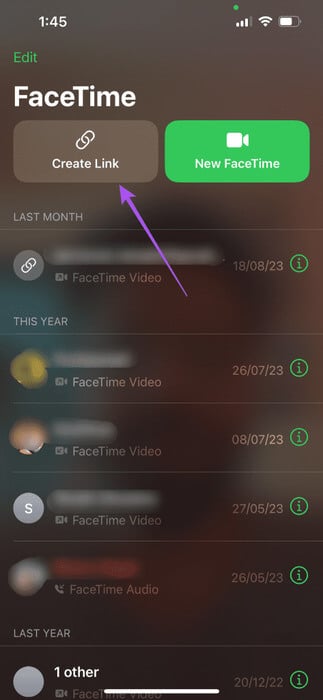
Step 2: Click on info icon In the upper right corner after joining a FaceTime call.
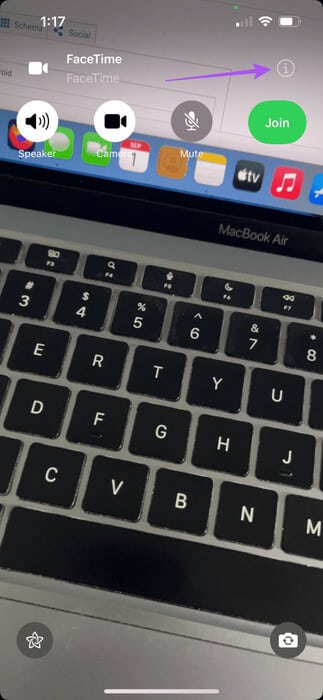
Step 3: Check if it is done Disable the option to silence join requests.
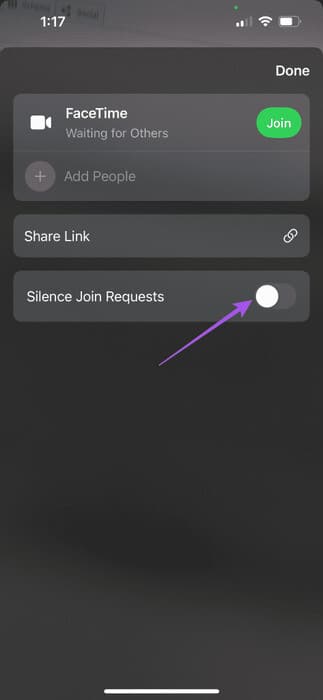
Step 4: Joined The Call On your Windows 11 PC and check if the issue is resolved.
5. Enable hardware acceleration for Chrome and EDGE browsers
Hardware acceleration is designed to boost your web browser's performance by optimizing our GPU resources for graphics-intensive tasks. This includes watching videos, playing games, and receiving FaceTime calls. So, if FaceTime still isn't working on Windows 11, you should check and enable hardware acceleration for Chrome and Microsoft Edge.
On Microsoft Edge
Step 1: Open Microsoft Edge On your Windows 11 PC.

Step 2: tap on The three points in the upper-right corner and select Settings.

Step 3: tap on system and performance from the left menu.
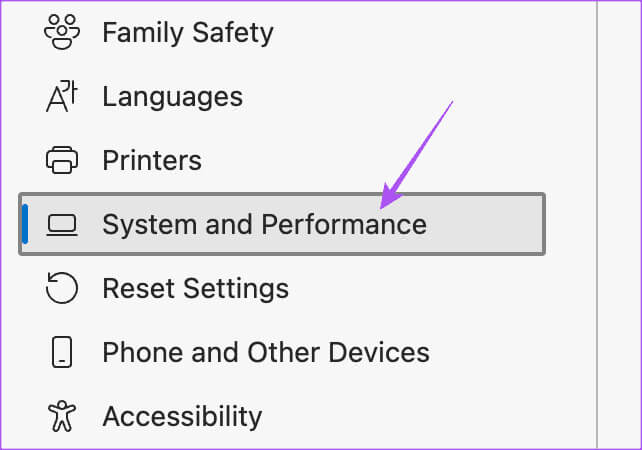
Step 4: Verify Enable hardware acceleration.
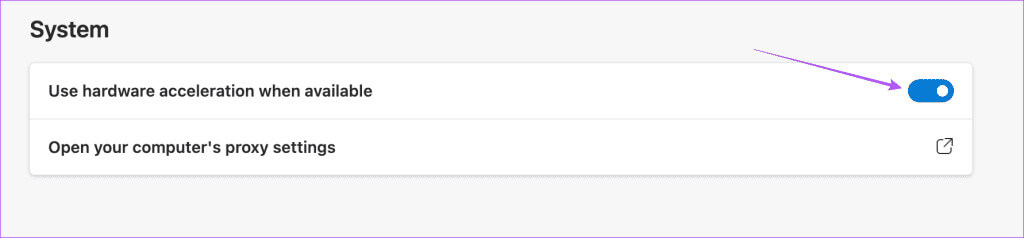
Refer to our post to find out. How to enable hardware acceleration on Chrome.
6. Check your internet connection
It's a good idea to check your internet speed and make sure your internet service provider isn't experiencing any interruptions. If you have a dual-band router, we suggest switching to the 5GHz band on your Windows 11 PC to get the best internet speed on your connection.
7. Update Microsoft Edge and Chrome
Finally, we recommend installing the latest version of Microsoft Edge and Chrome on your Windows 11 PC.
Chrome update
Step 1: Open a browser Chrome On your Windows 11 PC.
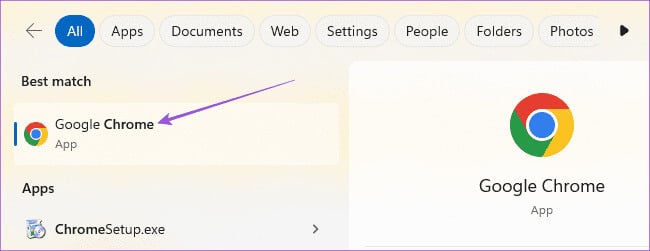
Step 2: tap on The three points in the upper-right corner and select Settings.
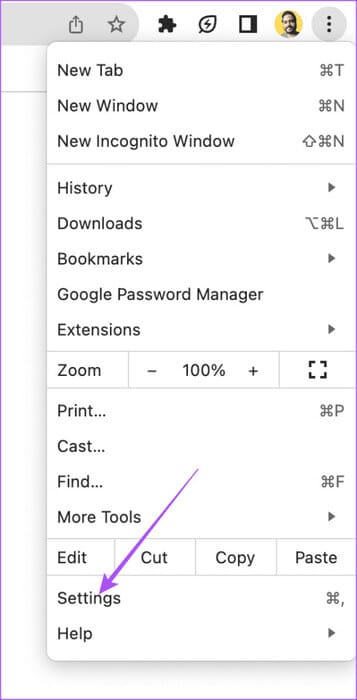
Step 3: Click About Chrome In the lower left corner.
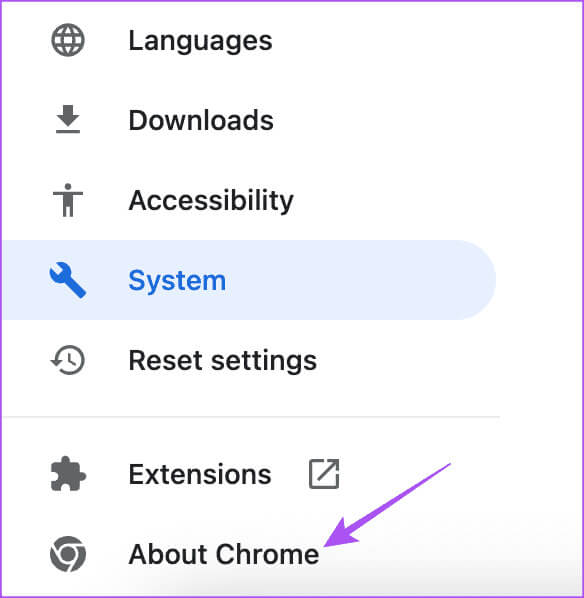
Step 4: If available to update, Download and install it.
Update Microsoft Edge
Step 1: Open Microsoft Edge on your Windows 11 PC.

Step 2: tap on The three horizontal dots in the upper-right corner and select Settings.

Step 3: Click About Microsoft Edge In the lower left corner.
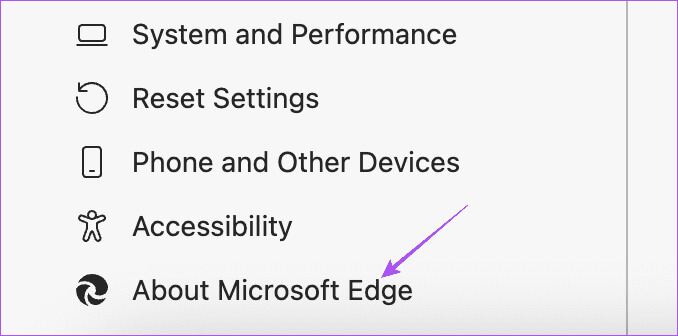
Step 4: If available to update, Download and install it.
Use Facetime on Windows 11
Using FaceTime to connect with friends on iPhone, iPad, and Mac is easier than on Windows. Sometimes, the culprit is browser permissions or something trivial. These solutions will help if you encounter FaceTime not working on your Windows 11 PC.