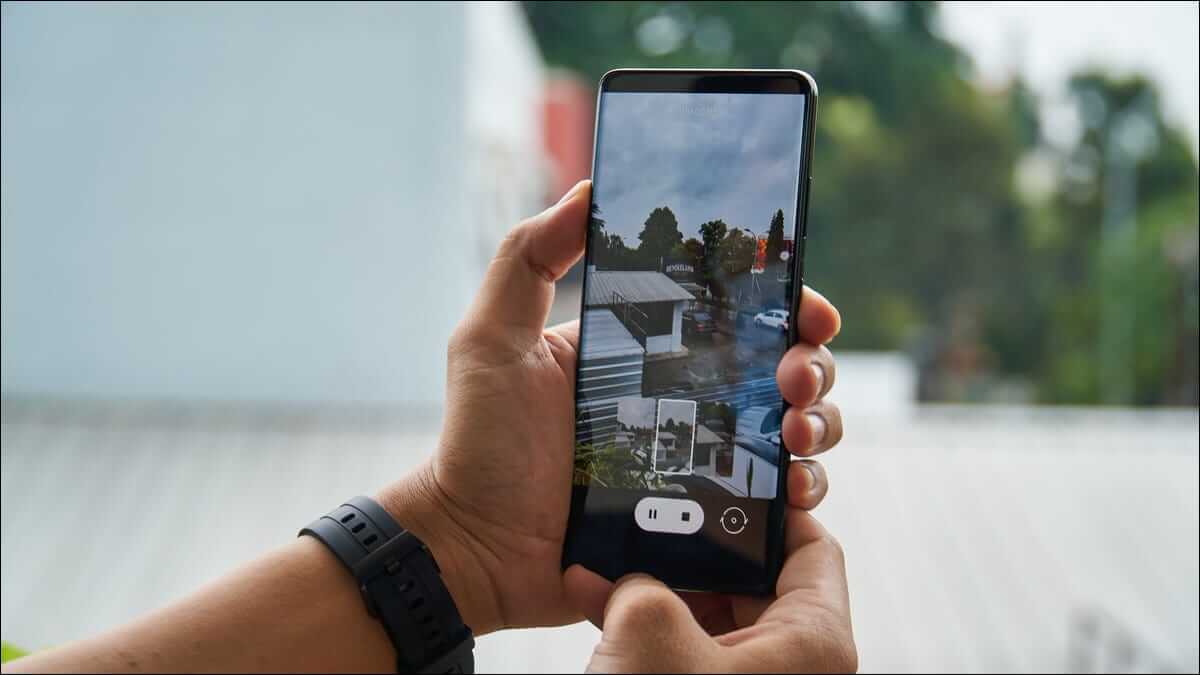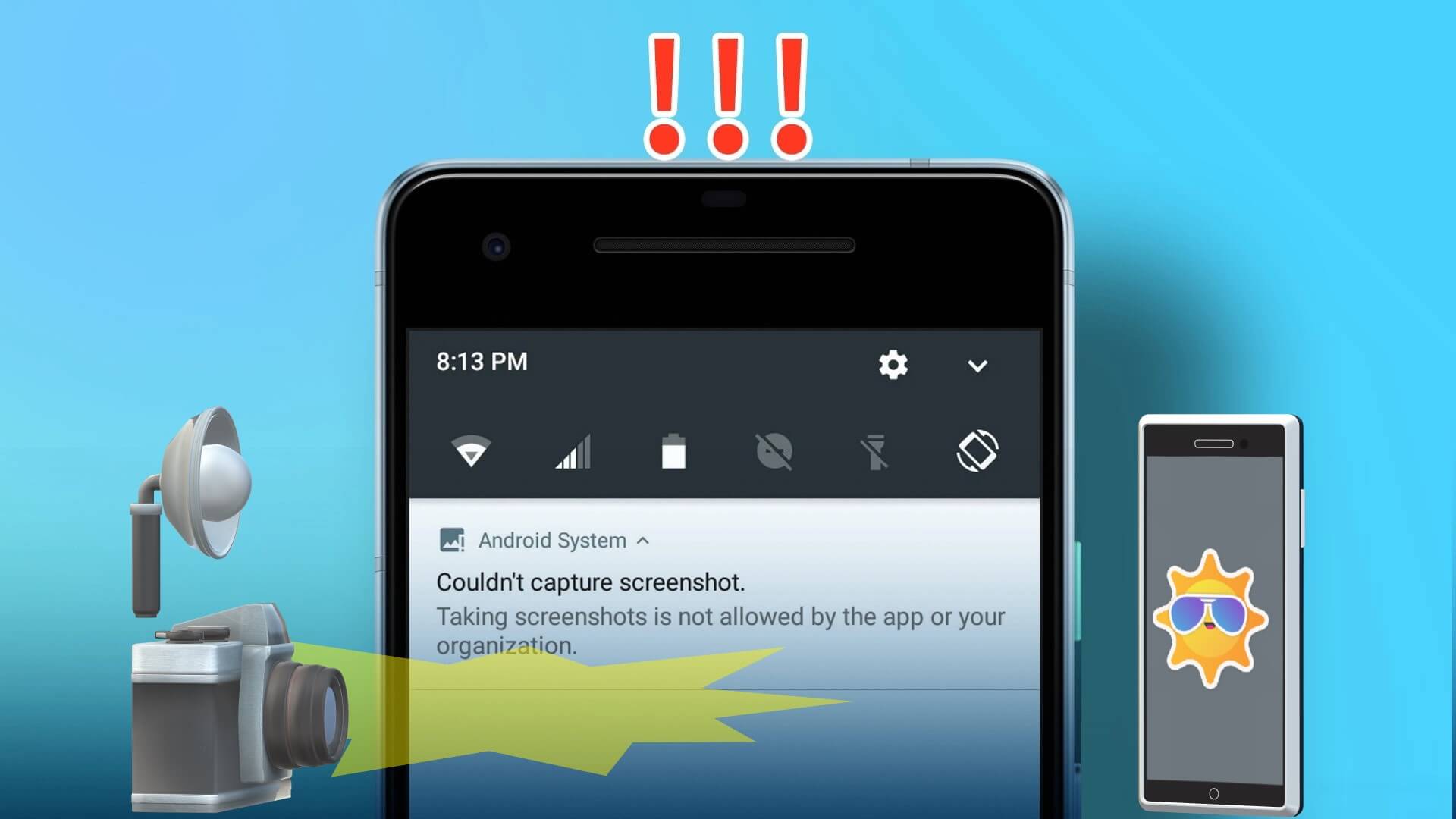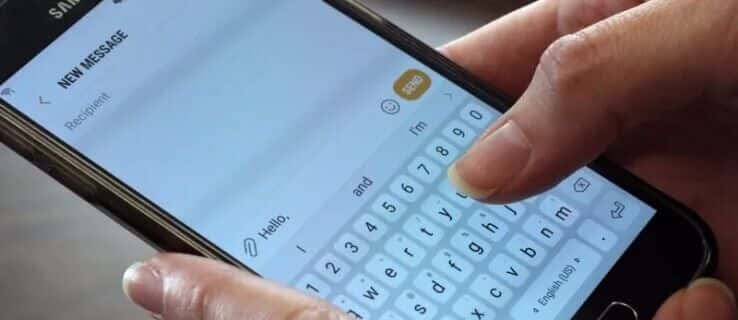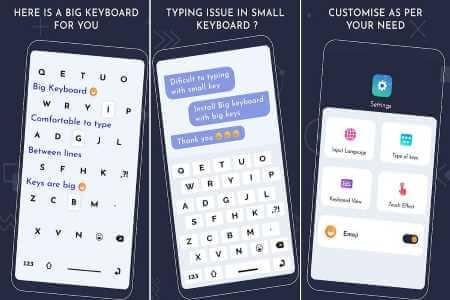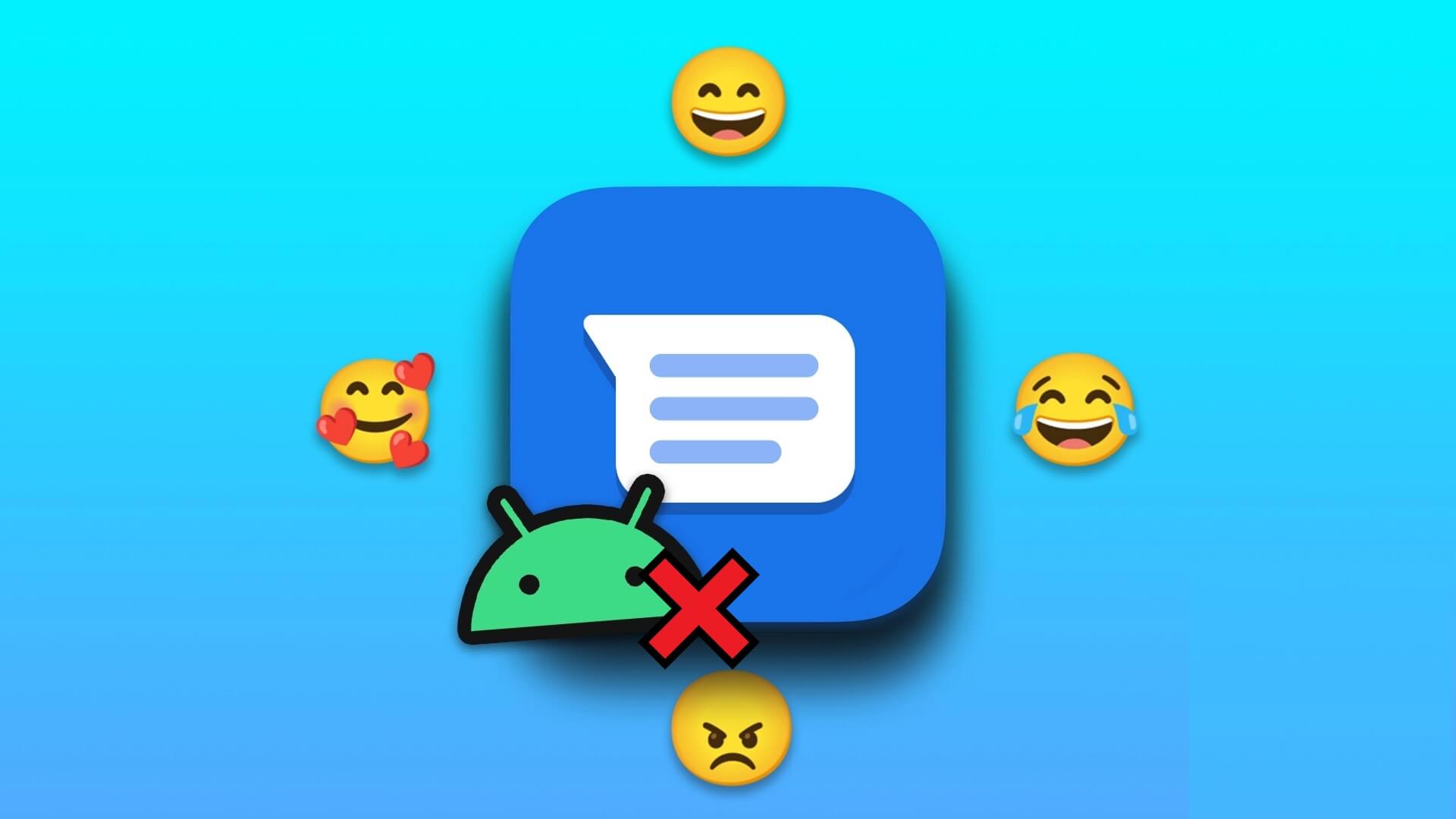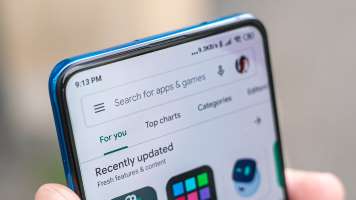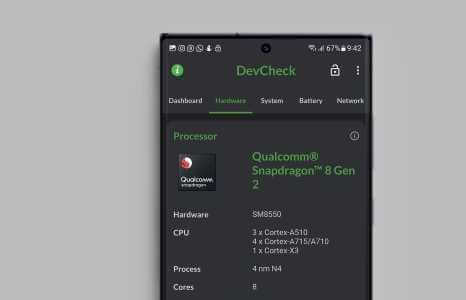While most Android users rely on fingerprint or face authentication to unlock their phones, some still prefer a PIN or pattern to bypass the lock screen. It's a crucial security measure if you want to protect your data and keep your messages and photos safe from prying eyes. But what do you do when Android won't accept your PIN or pattern, even though you know you're using the correct one? Here are the top ways to fix your Android phone not unlocking with the correct PIN or pattern.
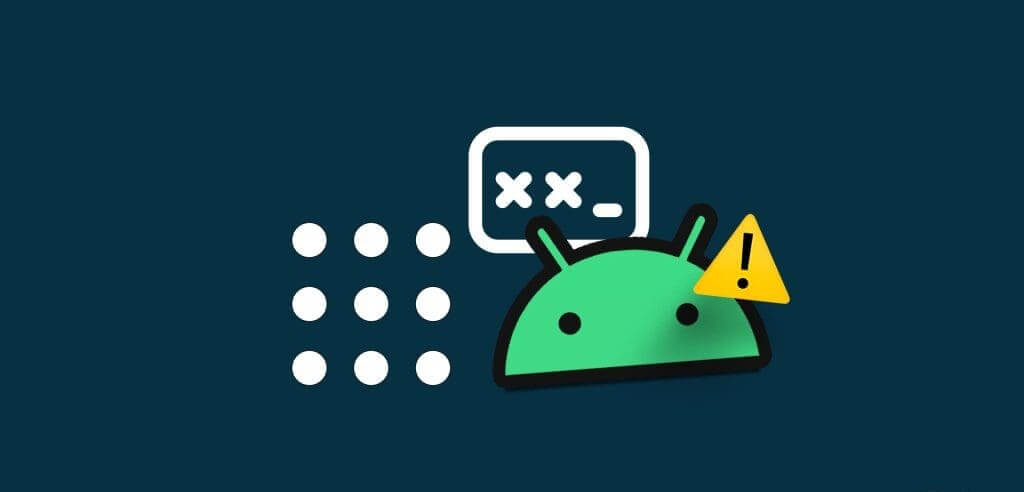
After several failed attempts, your Android phone may become locked for an extended period of time. Android may reset your phone after 10 failed attempts. There are many reports of PIN codes or patterns suddenly stopping working one day. While this is frustrating, rest assured that you're not alone in this problem.
1. Restart your phone
If the Android operating system no longer recognizes your PIN, stop after the second attempt. Entering a PIN that the system no longer recognizes as correct will lock your phone, and you'll need to use a PUK (Personal Unlock Key) code.
This may be just a temporary glitch. Try waiting a few minutes. Several users have reported that their phone was suddenly unlocked without them doing anything.
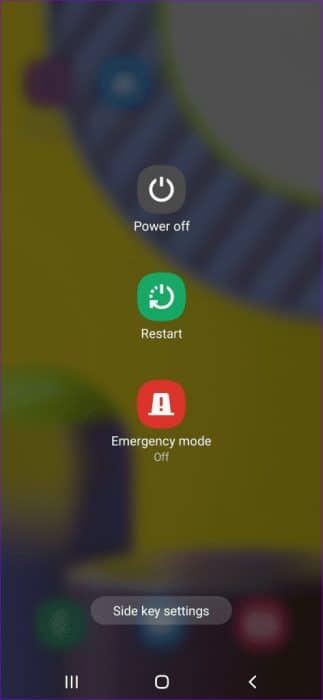
You can also restart your phone. Press and hold the Power button until the Restart option appears on the screen. Tap Restart and wait for your phone to restart.
You shouldn't need to enter your PIN or pattern once your device has restarted. Be sure to wait a minute or two and check if the phone recognizes your PIN or pattern.
2. Clear your phone's cache
App cache can accumulate over time and may need to be cleared from time to time. However, when clearing, make sure to clear the cache, not the data. If you clear the app data, it will be reset, and you may lose your login information.
The system also stores cache on your phone related to various processes required to operate your device. In some cases, people have discovered that clearing the phone's cache actually erases the PIN or password, allowing you to go back and set a new one.
Since you can't actually access your phone's Settings app to clear the cache, you'll need to rely on Android's built-in recovery mode to wipe the cache partition. Here's how to do it.
Note: The trick below works on older Android phones only.
Step 1: Qom off Turn on your phone
Step 2: Press and hold the Volume Up and Power buttons simultaneously until Turn on your phone.
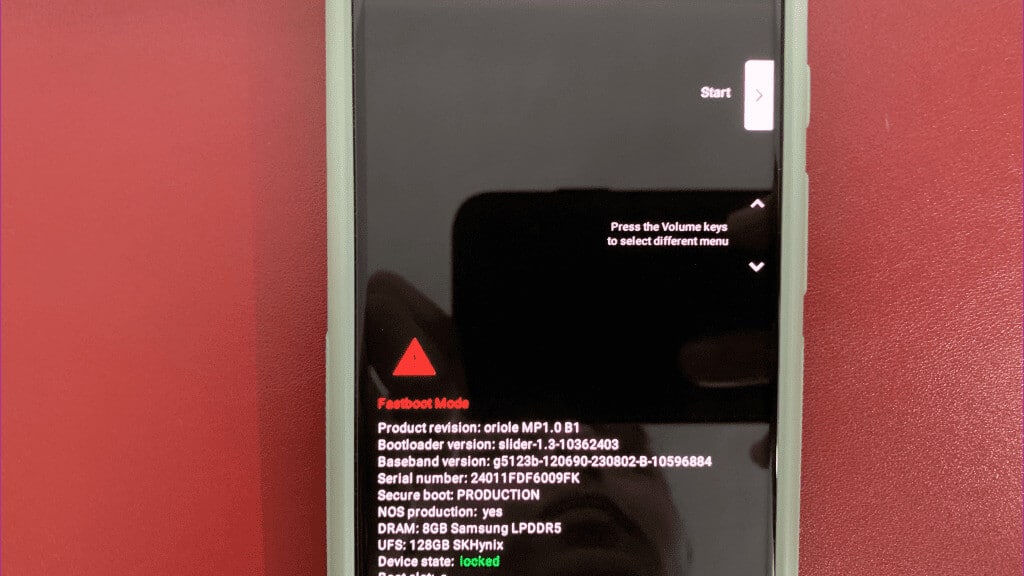
Step 3: Use the volume down button to navigate to the section Clear cache.
Step 4: click on the button energy To determine it.
Step 5: Use the button decrease the sound To determine Yeah.
Step 6: Use the button energy To determine it.
You can read our dedicated guide. If Android recovery mode doesn't work.
Once you've cleared your device's cache, restart your phone. If everything goes according to plan, you should be able to unlock your phone. However, the first thing you'll need to do is go to the Settings app and set a new PIN or password to use. Otherwise, your password may appear. "old" Again if you have to restart your phone for any reason.
3. Unlock using Find My Services
Samsung, Google, and Apple all allow you to locate your various devices through networks. “Find My Device” However, unlike Google, Samsung's option actually lets you unlock your device remotely, which can be useful if you can't log in directly on your phone.
Note: The steps below only apply to Samsung phones with Find My Mobile enabled.
Step 1: Visit website Find My Mobile.
Step 2: Log in with Credentials Your Samsung account.
Step 3: Once you log in, you will see a list of your devices. Samsung associated with your account.
Step 4: Locate the device which you are trying to open.
Step 5: In the upper right corner, you will see a menu containing: Various options.
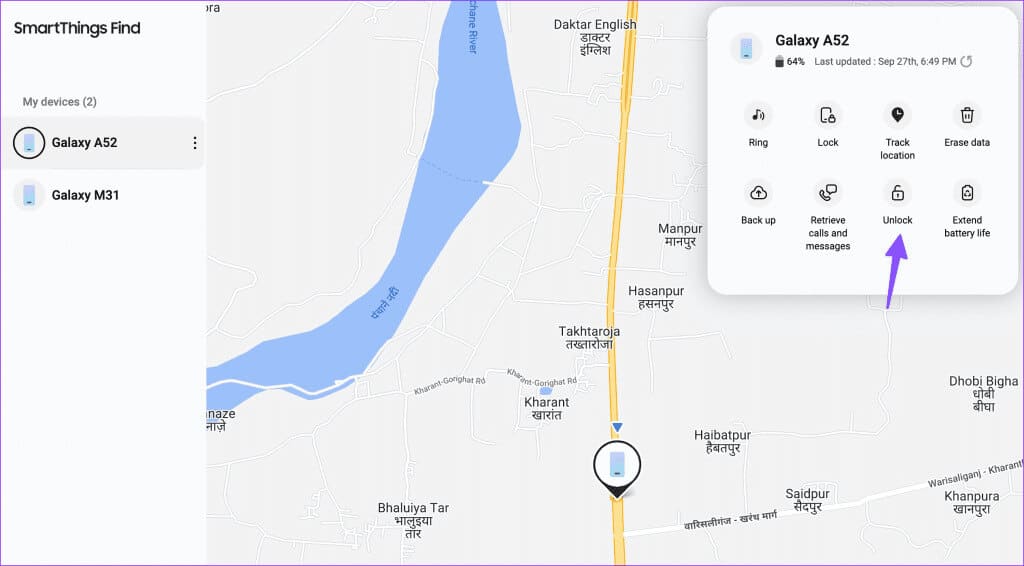
Step 6: click button Unlock Which appears within the menu.
4. Bypass using the Asian Development Bank
Android Debug Bridge (ADBADB is a command-line tool for communicating with a device. It provides many device actions, such as installing and debugging applications. Once you've installed ADB on your desktop, use the steps below to unlock your phone.
Step 1: Connect a phone Android Connect your device to your computer using the included USB cable. See our dedicated guide. If your Android phone won't connect to your computer.
Step 2: Right click on the button start menu in Windows.
Step 3: Locate Terminal (Admin) From the menu that appears, type Next command.
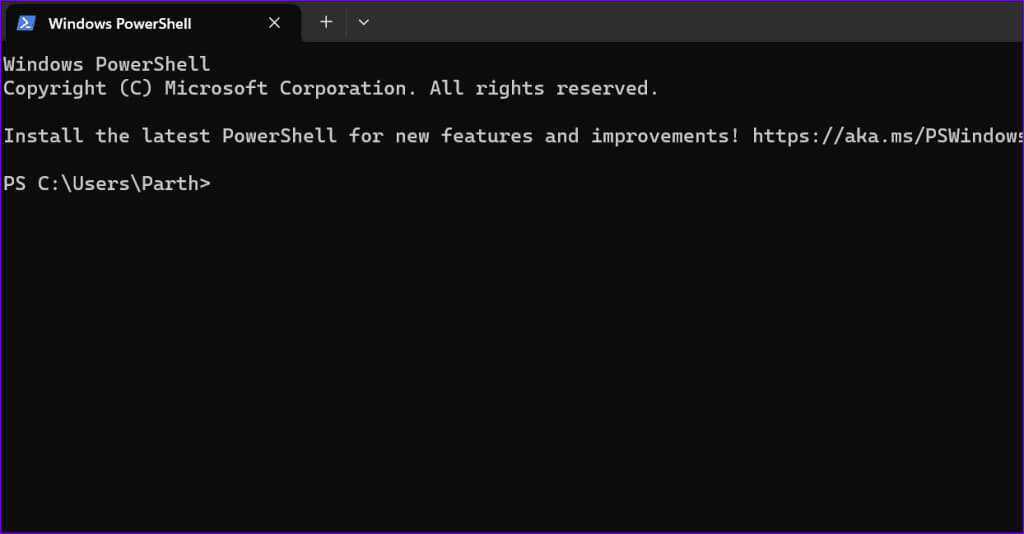
adb shell rm /data/system/gesture.key
Step 4: press the . key Enter with keyboard.
Step 5: Once Run command, restart your phone.
5. Factory reset Android phone from recovery mode
Is your Samsung or other Android phone still not accepting the correct password? It's time to reset your Android phone. Factory settings from recovery menu.
Step 1: Turn off the phone and long press the power and volume down buttons until it Turn on the phone.
Step 2: Use the button energy To determine the mode Recovery.
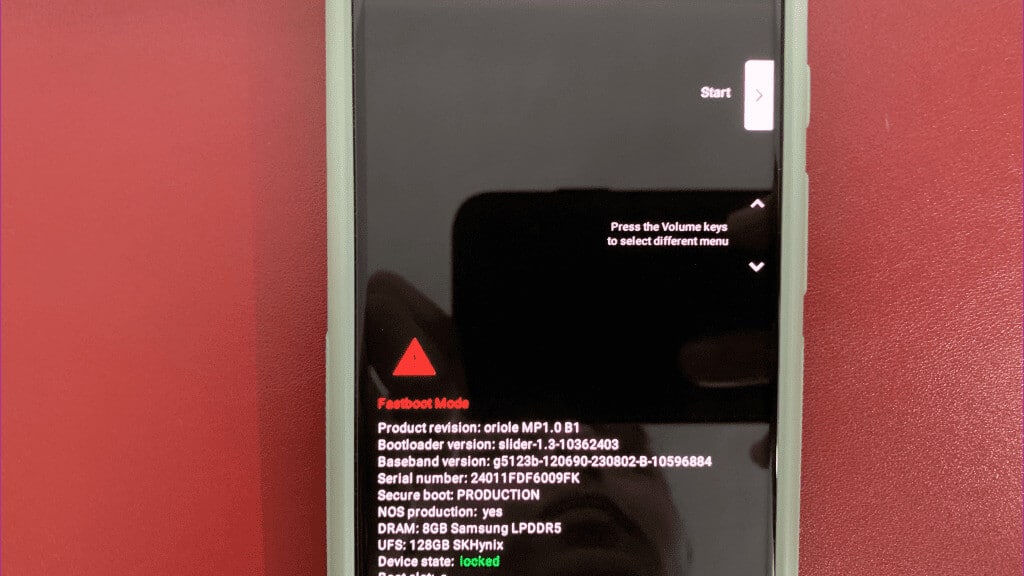
Step 4: release button energy right Now.
Step 5: Use the volume down button to scroll down to Factory reset.
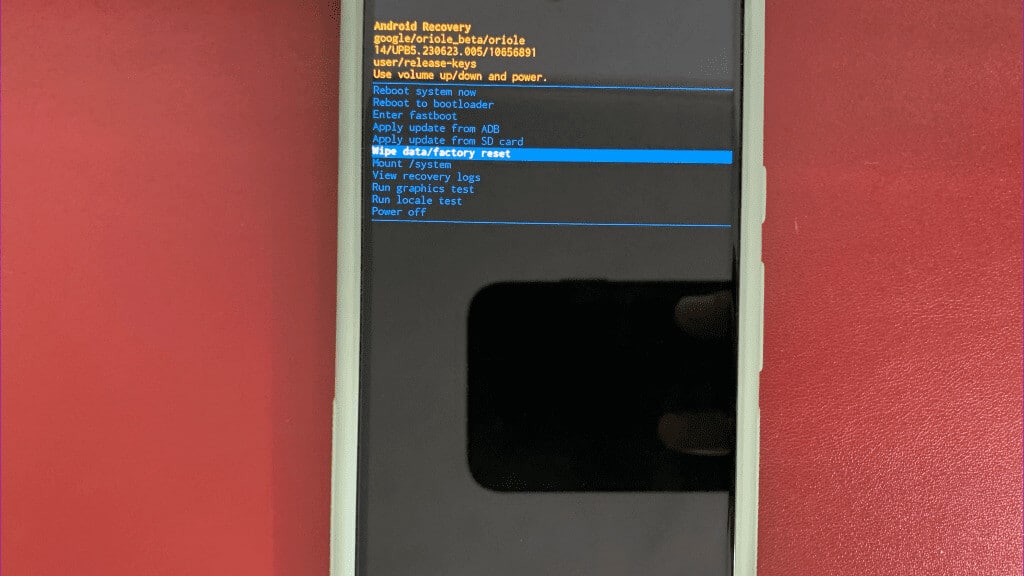
6. Use third-party apps
If your pattern or PIN lock still doesn't work on your Android phone, use third-party apps to bypass the lock screen. However, note that not every third-party app works as expected. We recommend using software that offers a money-back guarantee.
Access your Android phone
As you can see, there's not much you can do if your phone won't accept the correct PIN or pattern. If you're unlucky enough for this glitch to go away on its own after restarting your device, you'll need to enter recovery mode and factory reset your device to fix your Android phone not unlocking with the correct PIN or pattern.