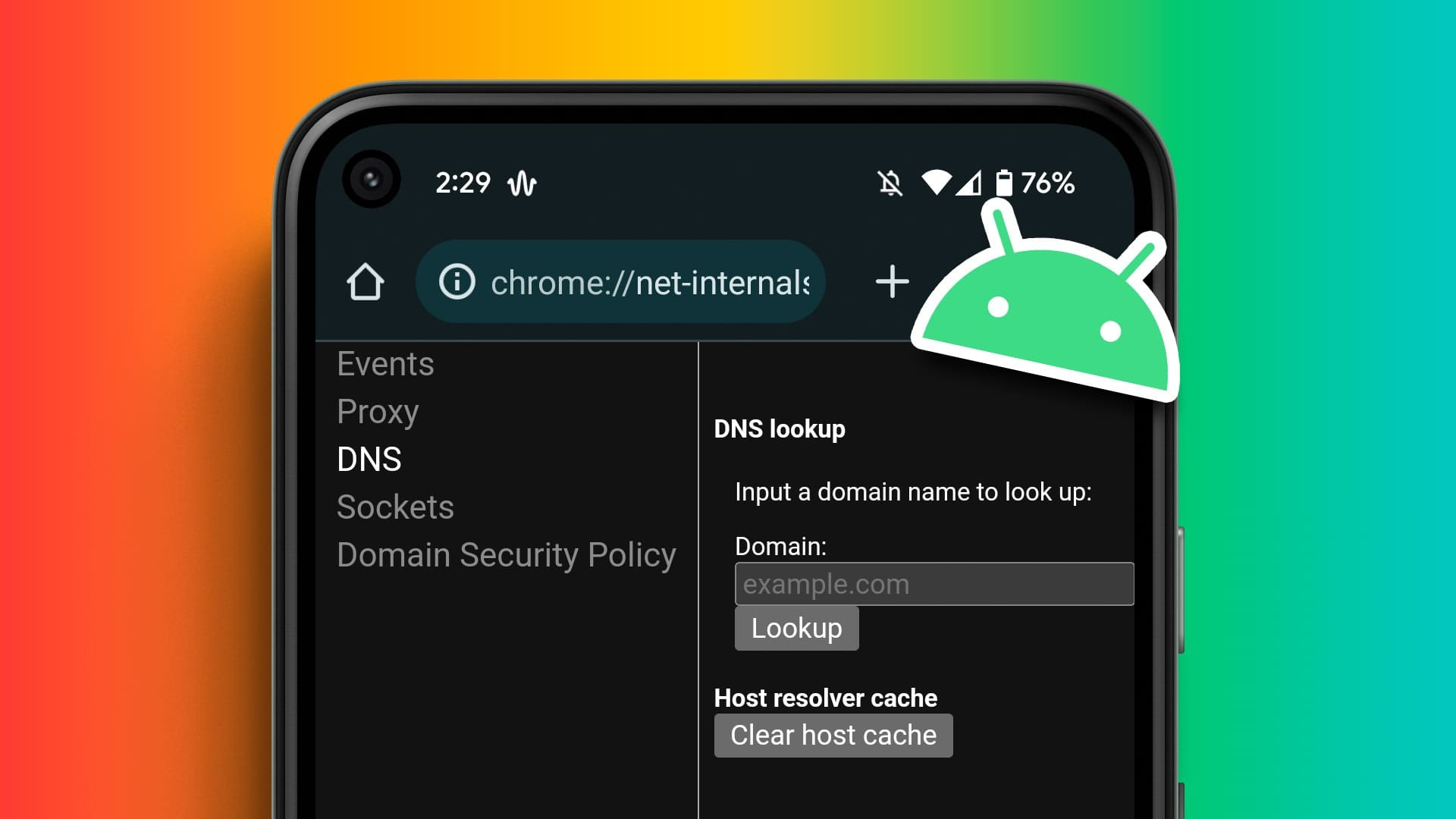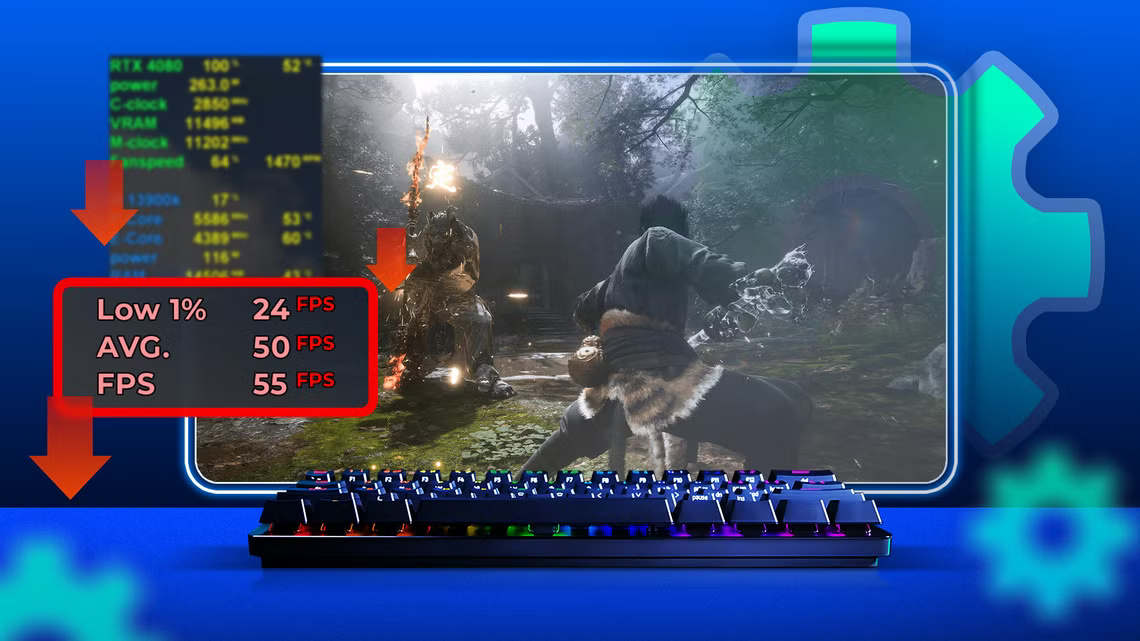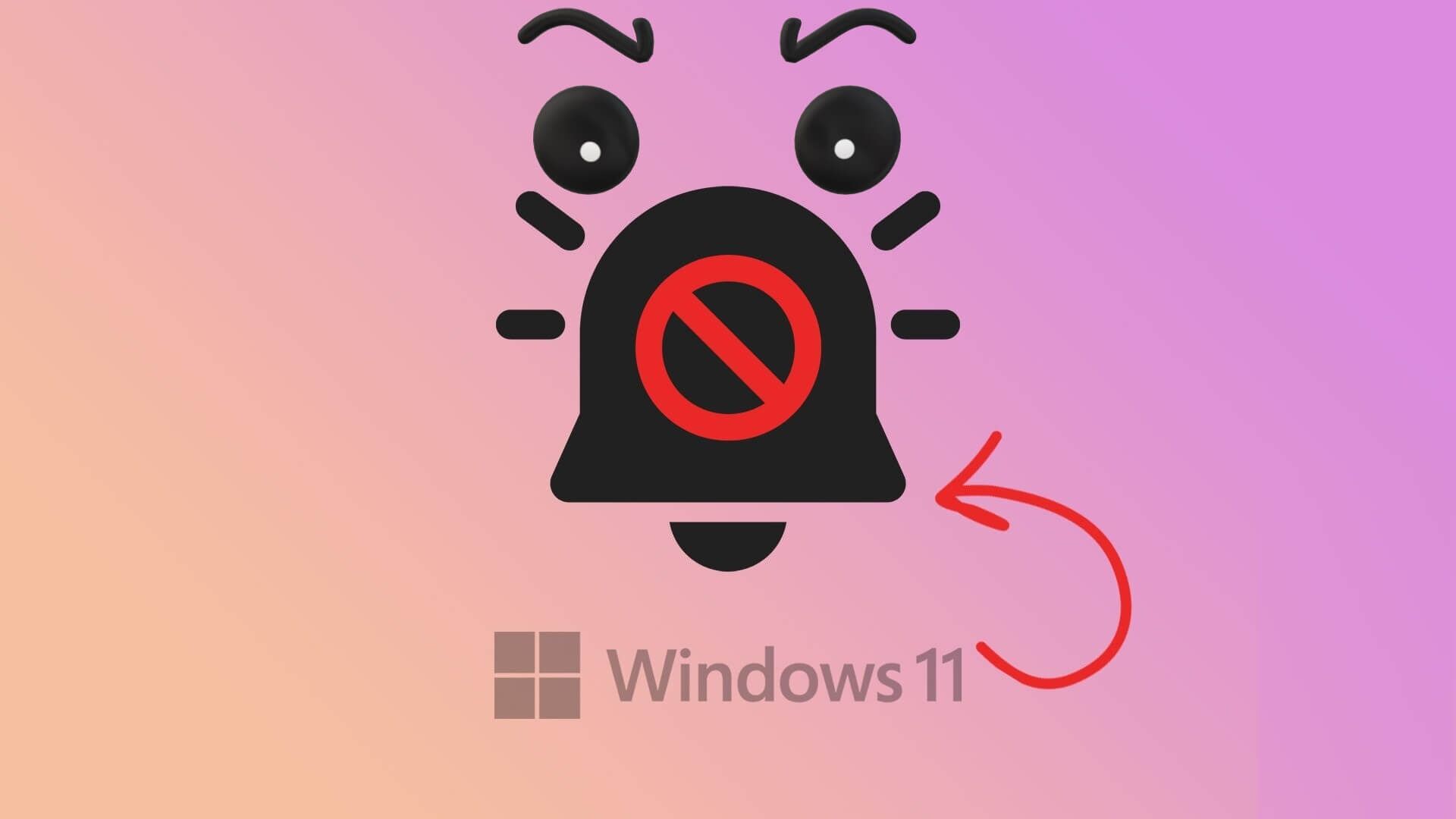You can transfer data from your Android phone to your computer using various methods. Connecting your Android phone to your computer using a USB cable is the simplest and most convenient. But what if your computer fails to detect your Android phone and doesn't show it in File Explorer? Here's how to fix the Android phone not connecting to your computer issue.

You can always use cloud storage options like Google Drive, Google Photos, or OneDrive To transfer data between Android and your computer. Of course, this is assuming you have a high-speed data connection and are willing to take the risk if your wireless connection keeps dropping out.
1. Check the USB cable.
The first thing you can do is check the data cable you're trying to use to establish a successful connection. If there's corrosion on either side of the USB cable, try a different cable to connect your Android phone to your Windows computer.

Even if you manage to connect your Android phone to a computer with a slightly torn data cable, there are high chances of failure during the transfer process.
2. Check the port on the computer
Is the USB port on your computer broken? In this case, it will not be able to establish a successful connection to your computer. Clean the port with a microfiber cloth and isopropyl alcohol. If you still encounter errors, try using a different port on your computer.

If your computer provides a USB Type-C port, use a compatible cable for fast data transfer.
3. Making changes from an Android phone
When you connect your Android phone to a computer, it often enters charging mode. This means the phone will charge itself from the Windows PC and do nothing else. You need to make changes from the Notification Center to transfer data.
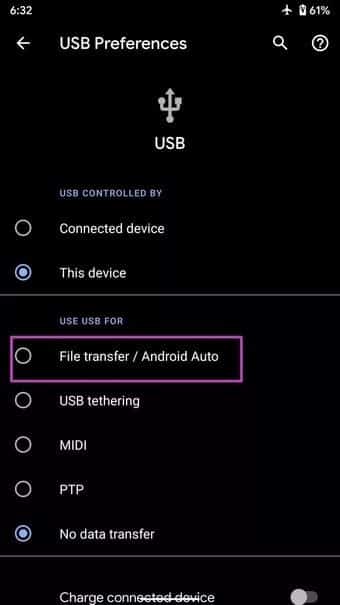
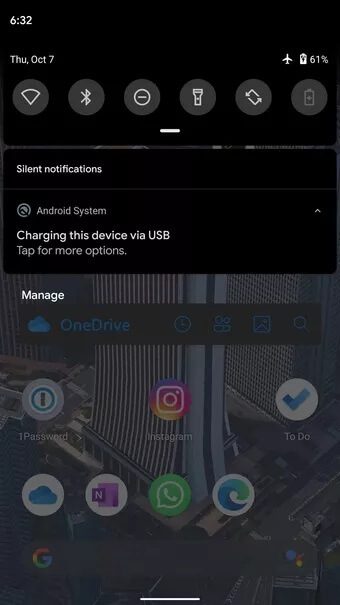
Pull down the notification shade from the top and check for the notification from Android. Tap it, and it will provide an option to switch from Charging Only to Data Transfer.
4. Restart your Android phone and Windows computer.
This is another way to troubleshoot Android phones that won't connect to your computer. Restarting both devices should fix minor issues. It's worth a try.
On Android, hold down the power button and use the Restart option to restart your phone. On Windows, open the Start menu and click the Power button. Use Restart from the context menu, and you're good to go. Try connecting your Android phone to your Windows PC again, and you should see a successful connection.
5. Update USB drivers
Windows comes with default drivers for controlling the Universal Serial Bus (USB). If these drivers are corrupted or outdated, it can cause problems connecting your Android phone to your PC. You need to update your USB drivers from the Device Manager menu. Here's how.
Step 1: Use the Windows key and start searching for Device Manager.
Step 2: Press Enter and open the menu.
Step 3: Scroll down to the list of Universal Serial Bus controllers. Explain in detail.
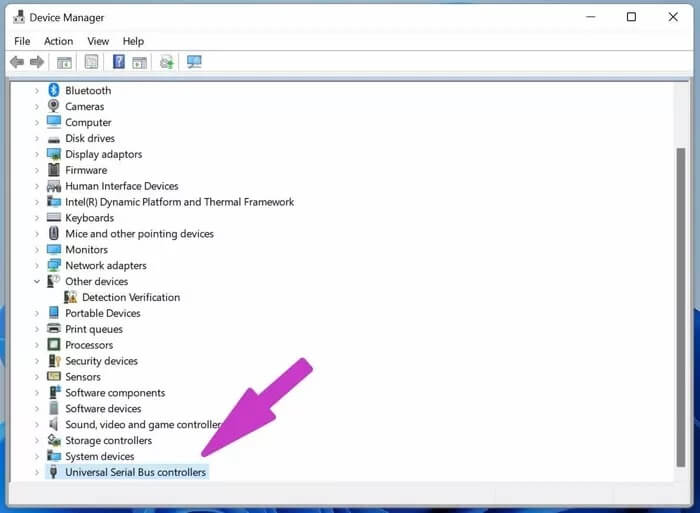
Step 4: Identify the relevant USB port that is causing you trouble.
Step 5: Right click on it and use Update Driver from the context menu.
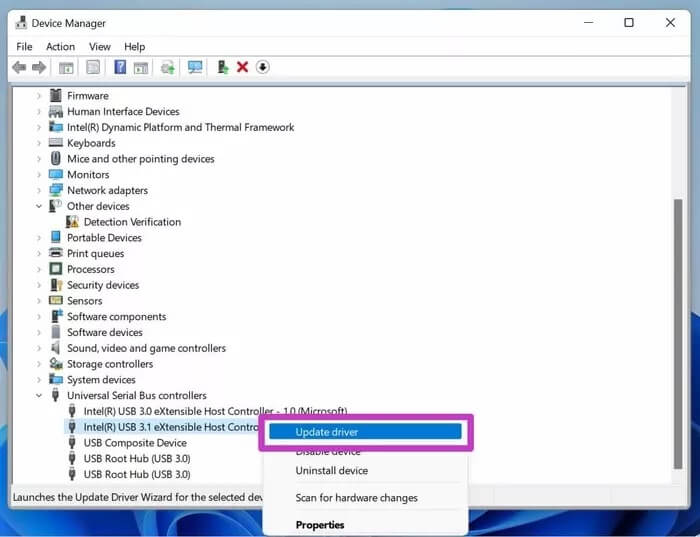
Windows will find and install the relevant USB drivers from the internet for you. Restart your computer and try connecting your Android phone to your computer again.
6. Update Windows operating system
Your Android phone may not be connecting to your computer due to an outdated operating system. Microsoft is usually quick to resolve such issues with Windows updates.
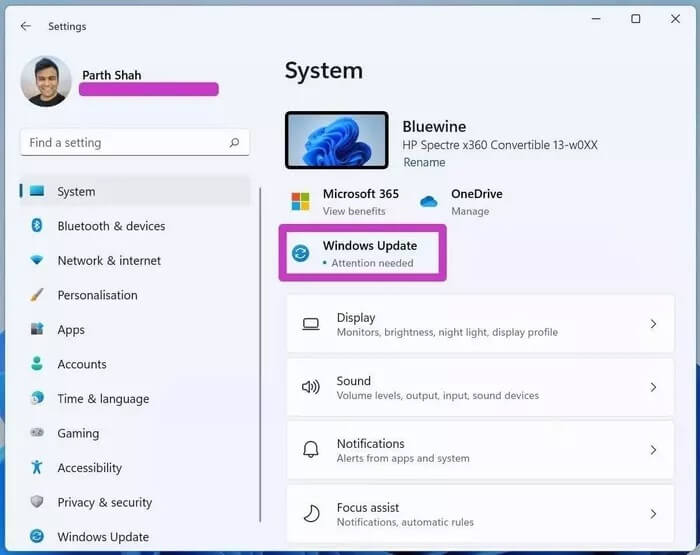
Open the Settings app on Windows (use Windows + I keys) and go to Update & Security. Install the latest version of Windows on your computer and connect your Android phone to your computer again.
7. Use alternative methods for data transfer.
Are you still experiencing an Android phone not connecting to your computer error? If you want to transfer data quickly, you can always use cloud storage services. However, as mentioned above, cloud services have their limitations.
You can also use data transfer services such as: Xender To transfer files back and forth. If Xender is not available in your country, go to the menu Xender Alternatives Choose one based on your needs.
Connect your Android phone to your computer
In most cases, the troubleshooting options above should fix your Android phone not connecting to your computer issue. If not, you'll need to follow the seventh option we just discussed. Which trick worked for you? Share your experience with other readers in the comments section below.