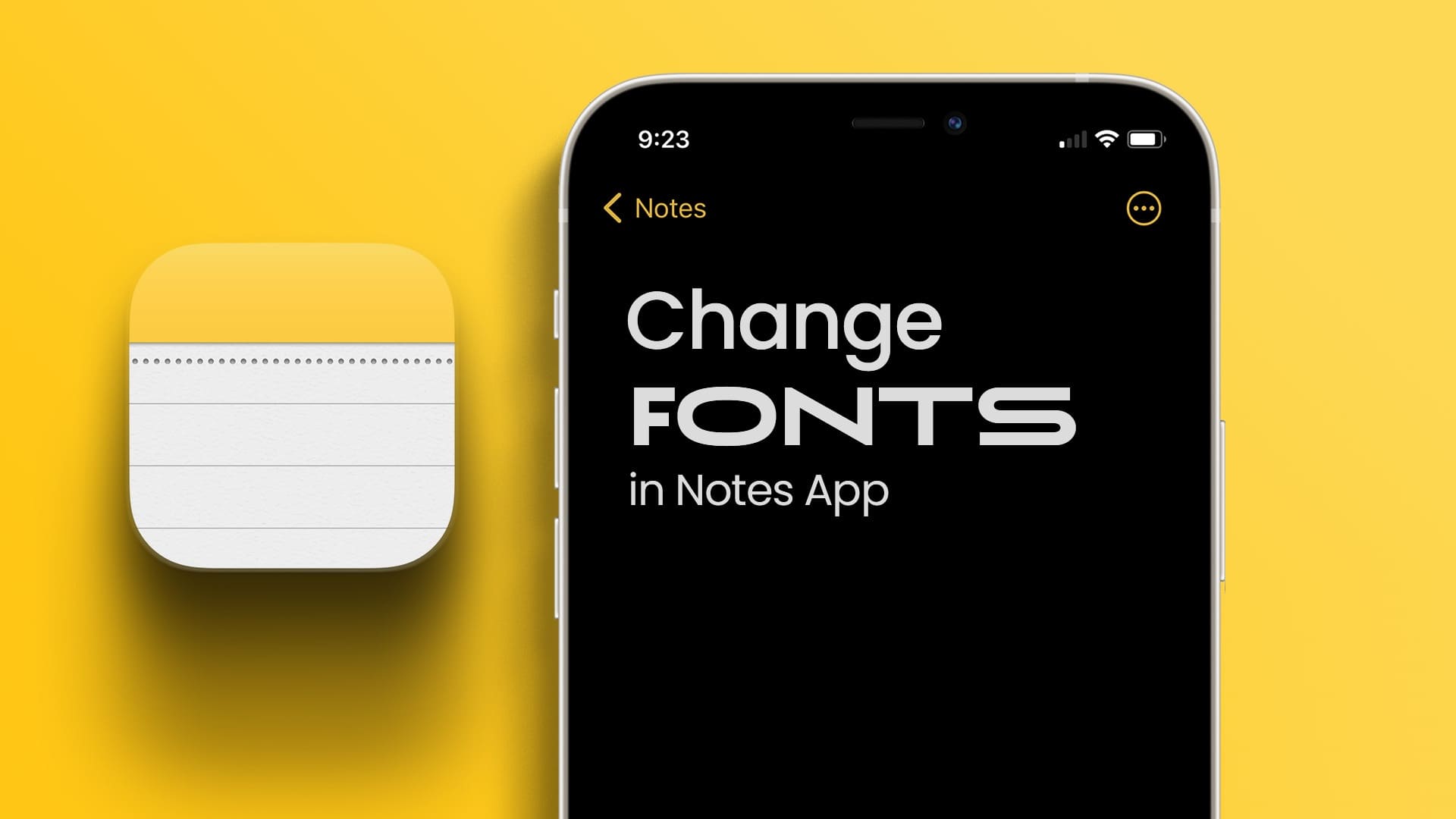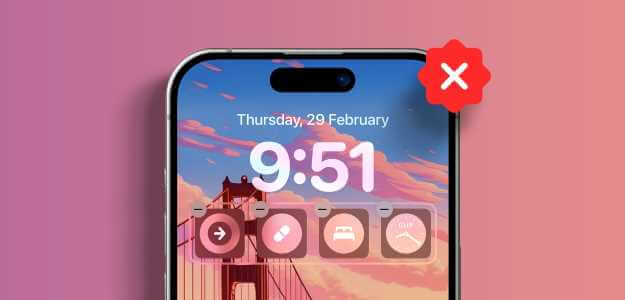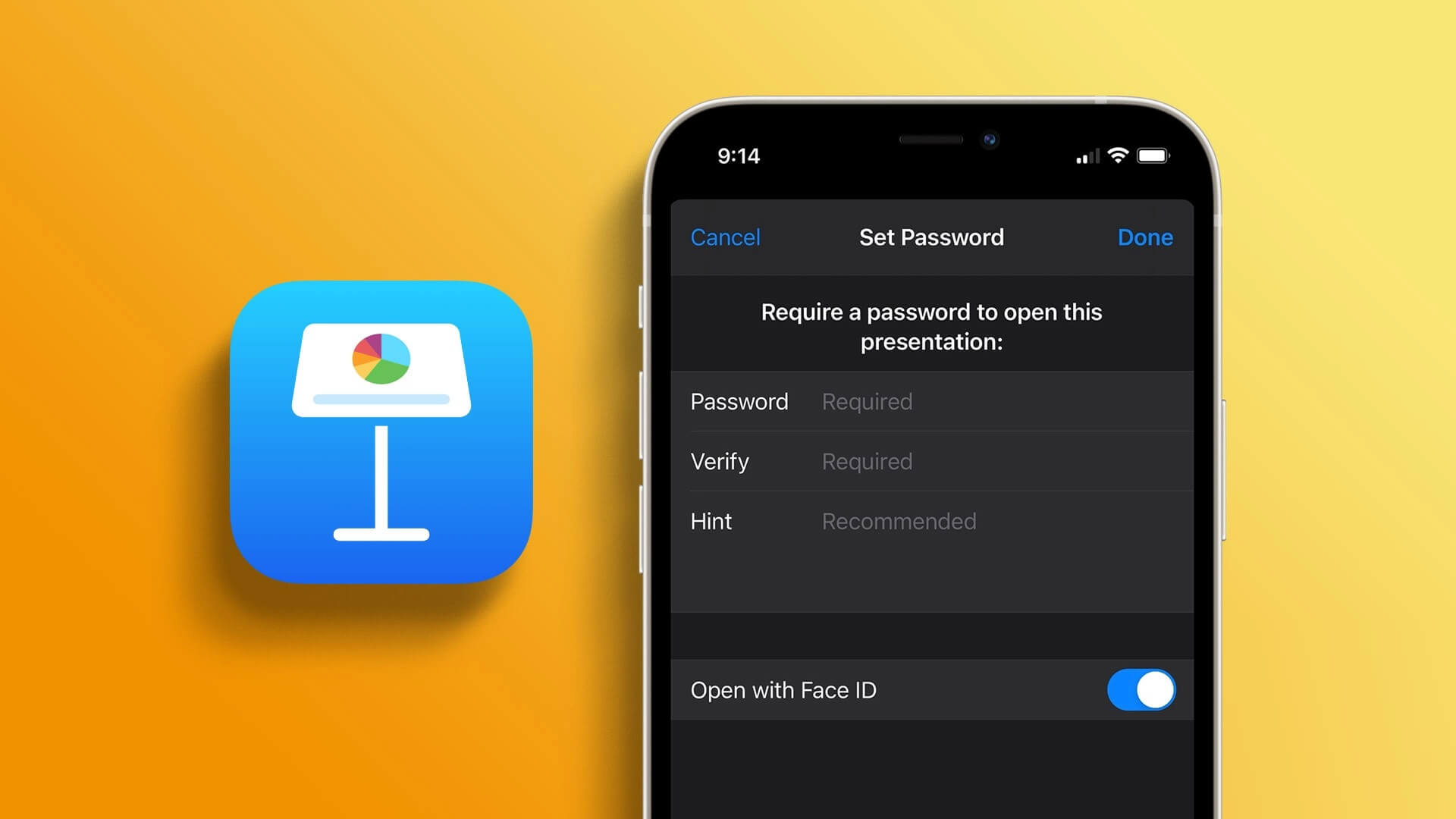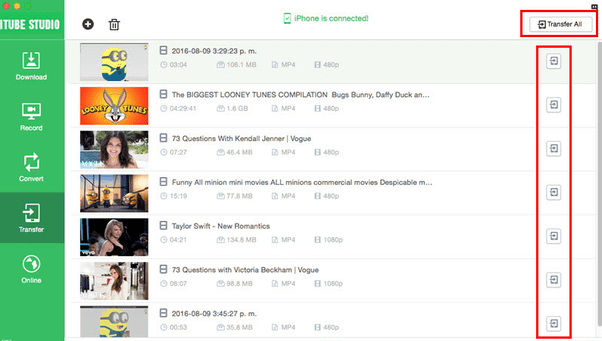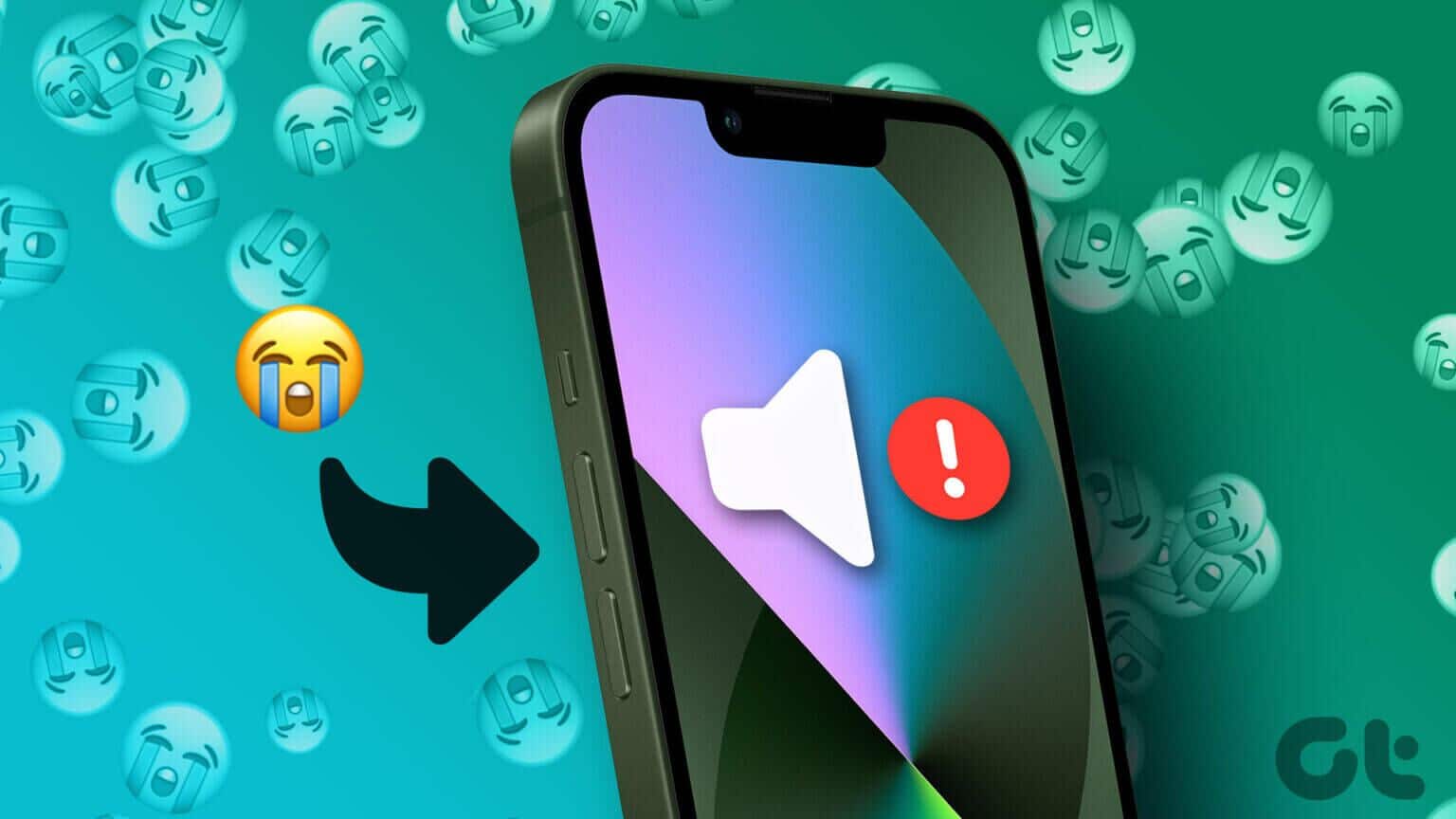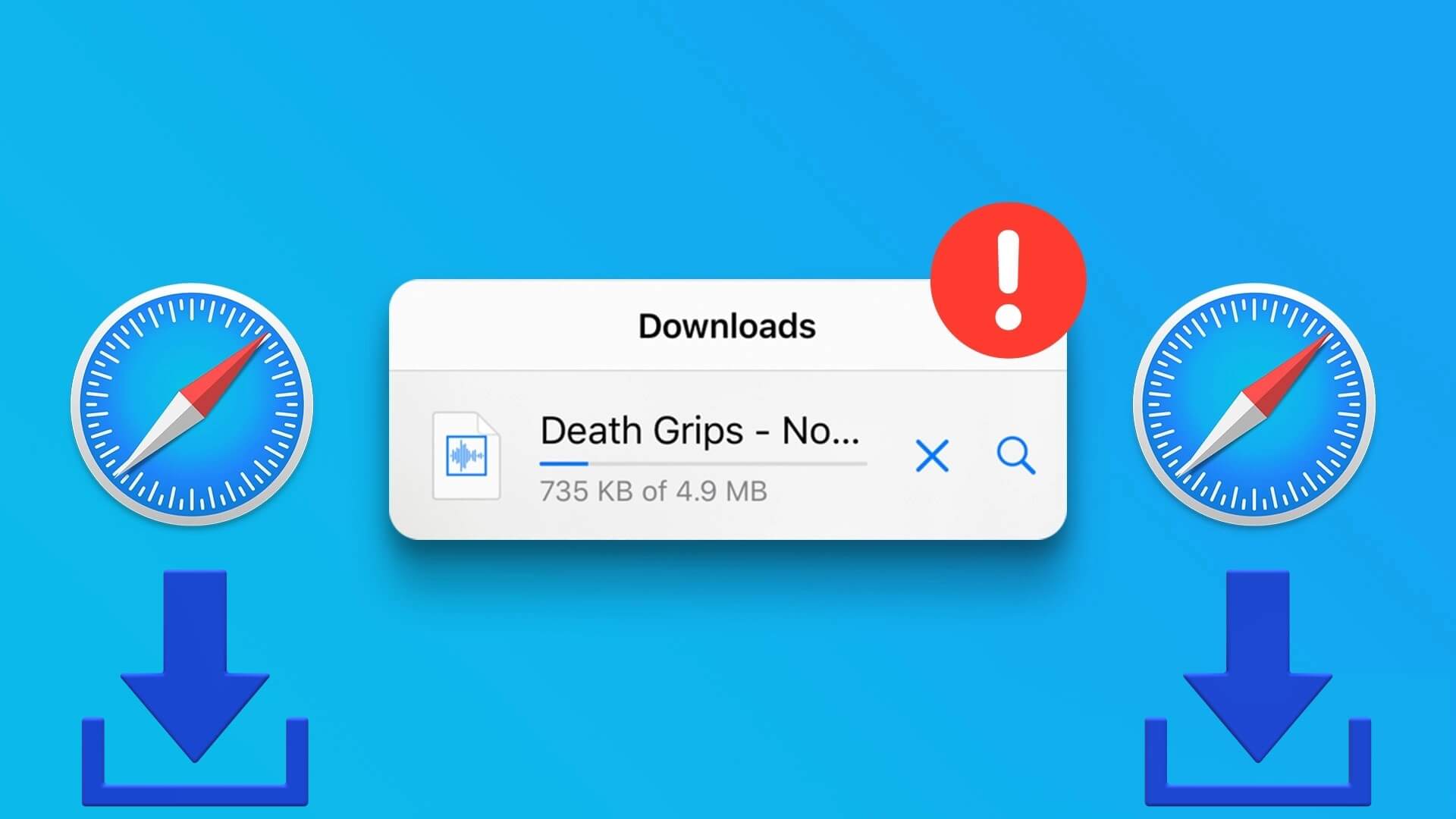Apple has updated its iPhone series, and the new iPhone 13 and iPhone 13 Pro come with improved hardware, a new camera design, and an updated operating system underneath. Like its predecessors, this new iPhone isn't cheap either. Naturally, if you've just purchased this phone, it makes sense to explore all its features and settings to get the most out of it. In this article, we'll explore the 8 best iPhone 13 tips and tricks you should know.

So, if you want to level up your iPhone 13 or iPhone 13 Pro game, read on to discover the coolest tips and tricks.
1. Schedule notifications
Notifications can be distracting, especially when you have a lot of apps on your phone. The good news is that with your iPhone 13, you can now schedule notifications to distract you at the right time. Called Scheduled Summary, this feature helps you eliminate distracting notifications from unimportant apps.
To enable it, go to Settings > Notifications > Scheduled Notifications Toggle the switch. Then, choose which apps you can mute notifications for for half a day.
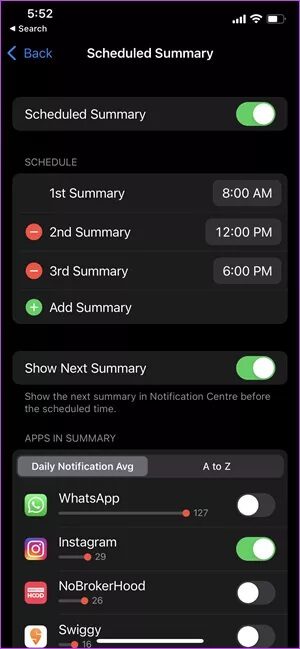
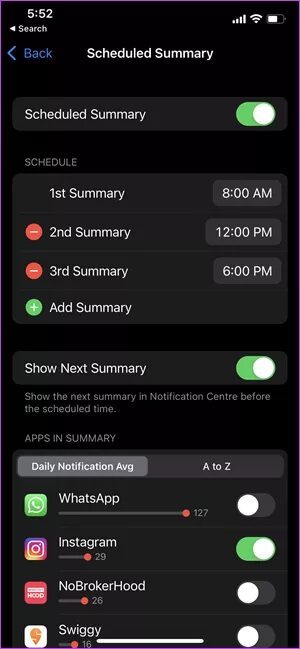
Once you're done, choose the time of your choice, and that's it.
2. Adjust the focus mode.
What if we told you that you can customize DND mode on your iPhone? With Focus mode, you can now select which apps or contacts can send you notifications or call you. At the same time, you can also create custom Focus profiles for your various profiles.
To create different profiles, go to Settings > Focus.
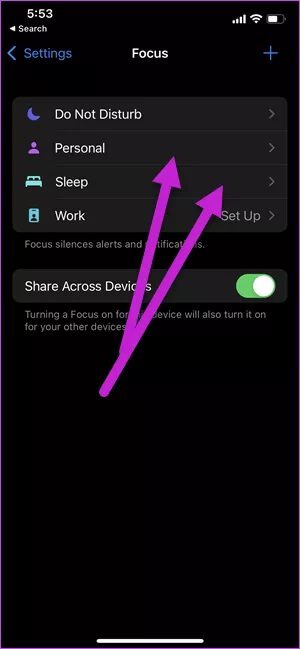
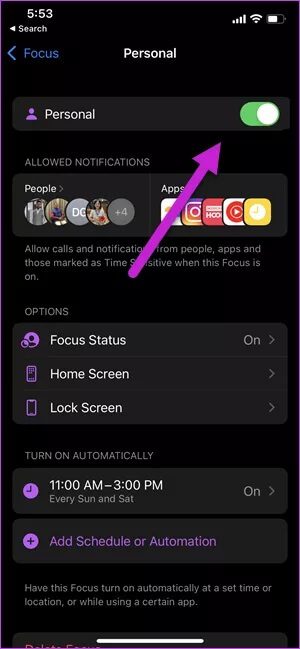
Pro tip: You can use Spotlight Search directly from the lock screen. Just swipe down on the lock screen, and the search page will appear immediately.
3. Take screenshots like a boss
In fact, taking screenshots on an iPhone can be a bit tricky. You need to press all the buttons together, and sometimes, it can be a hit-and-miss situation.
On your new phone, you can now simply double-tap or triple-tap to take a screenshot. We'd say it looks exciting.
To enable it, head to Accessibility Settings and select the Touch option. Once there, scroll down until you see the Back Tap option.
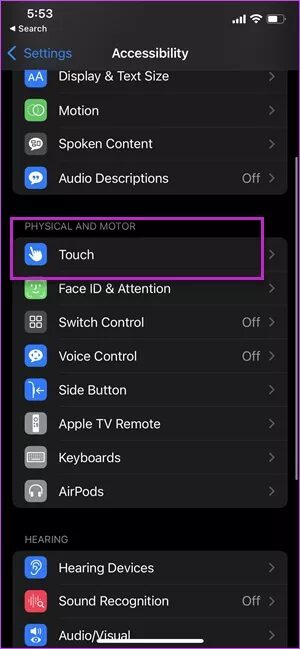
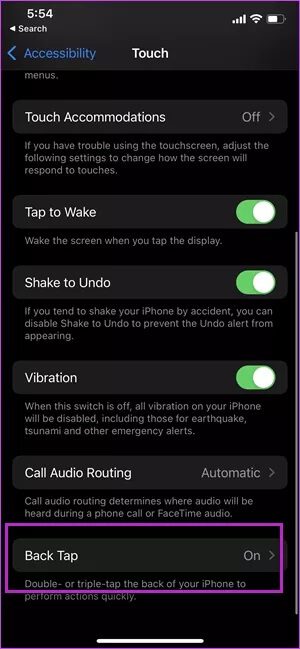
Choose one of the options (double/triple) and then select Screenshot from the list.
So next time you see something interesting on Instagram, just a simple double tap on the back of your phone will give you a screenshot.
4. Scan text with camera
The iPhone 13 also comes with a neat trick that lets you scan text directly from the camera and paste it into a document. This way, you can skip the hassle of manually typing headings and other text.
All you have to do is point your camera at a piece of text. You'll see a small text-like icon in the lower-right corner. Tap it to select lines of text.
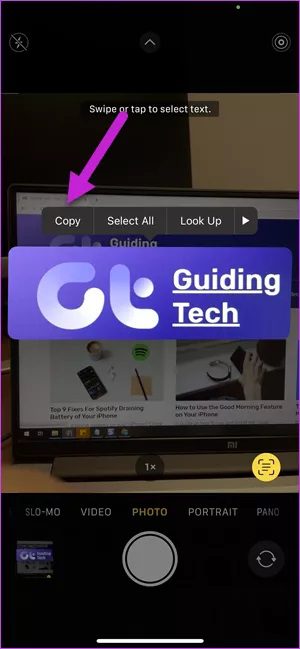
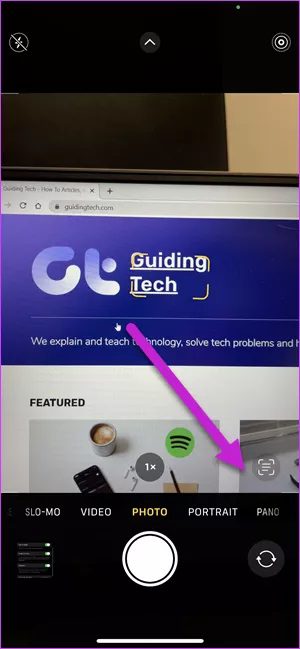
Click to copy and paste into the app of your choice. Cool, right?
5. Drag and drop images like a pro
Another great feature is that you can drag and drop content between different apps. It's intuitive and makes your work easier in many ways. To move text or images between apps, simply long-press on the item until it becomes transparent.
Next, tap and hold on the selected objects, and drag on the tray below to go to the app of your choice and drop the images.
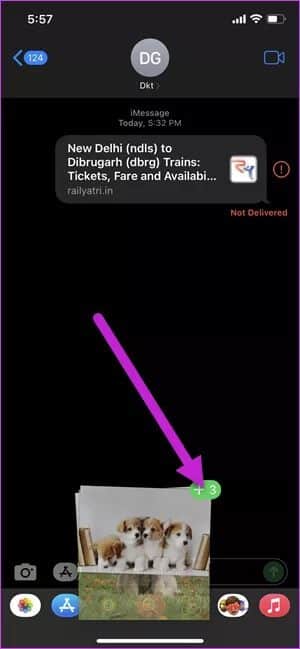
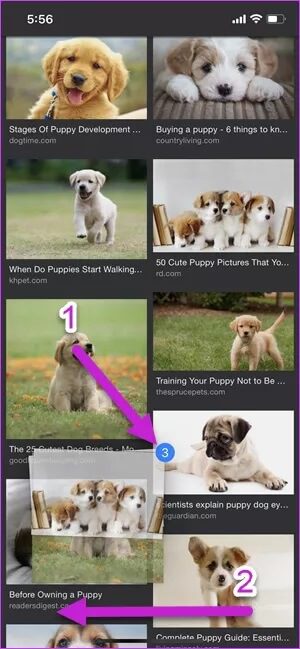
As you may have guessed by now, this isn't a one-handed job. You'll need both hands to start dragging and dropping content.
Here the game is about holding the selected objects and then switching between recent applications.
6. Easily check EXIF data for photos
For the longest time, The iPhone didn't let us see the details of the photos. Like the size, location, and camera information. Fortunately, that's changed on your new phone.
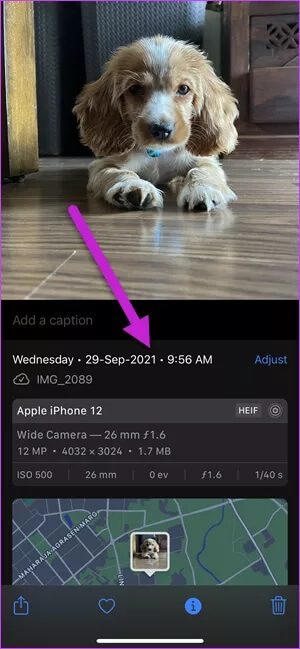
Now you can see all the new details. Simply open a photo in your gallery and swipe to see all the details.
7. Disable notifications on AIRPODS
Imagine listening to your favorite song when you suddenly hear Siri's voice reading out the contents of your SMS message. We'd say, "What a pity."
Fortunately, this feature can be easily disabled. To do so, head to Settings > Siri > Announce notifications and then disable the headphones option.
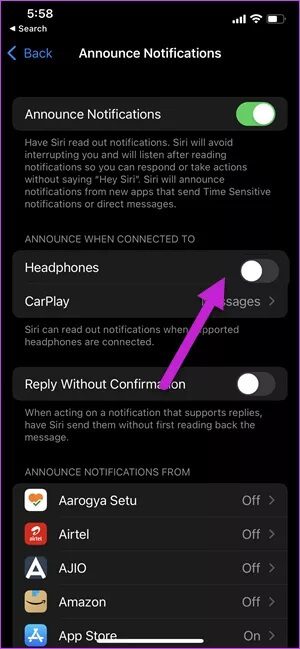
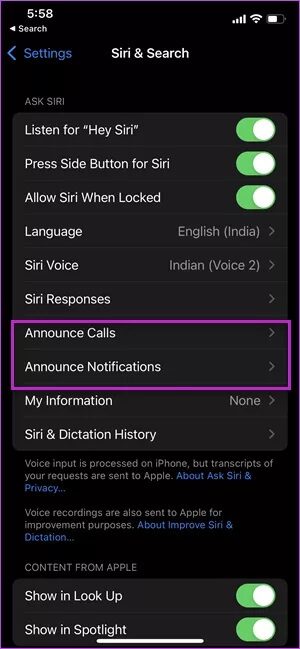
8. Share content with SIRI
What if you could share a URL directly with your partner without having to select, copy, and send the text? Sounds pretty cool, right?
With the iPhone 13 and iOS 15 update, you can now do this with a simple command. Awaken Siri and say, "Send this to [contact name]," and the link/image will be sent to the contact in an iMessage.
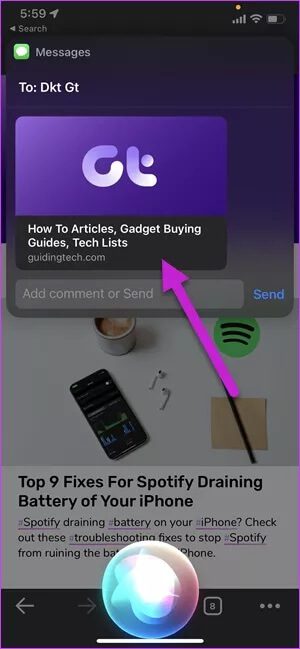
In addition to photos and links, Siri can share songs and podcasts from Apple Music, Apple News stories, and locations on Maps. The latter is especially useful if you want to share your location hands-free.
Get the most out of your iPhone 13
These are the top 8 iPhone 13 tips and tricks you should know and can try on your new iPhone 13 or iPhone 13 Pro. Aside from the above, there are many more tips and tricks you can try.
For example, you can hide your device's IP address on websites. Second, you can also rearrange your home pages.