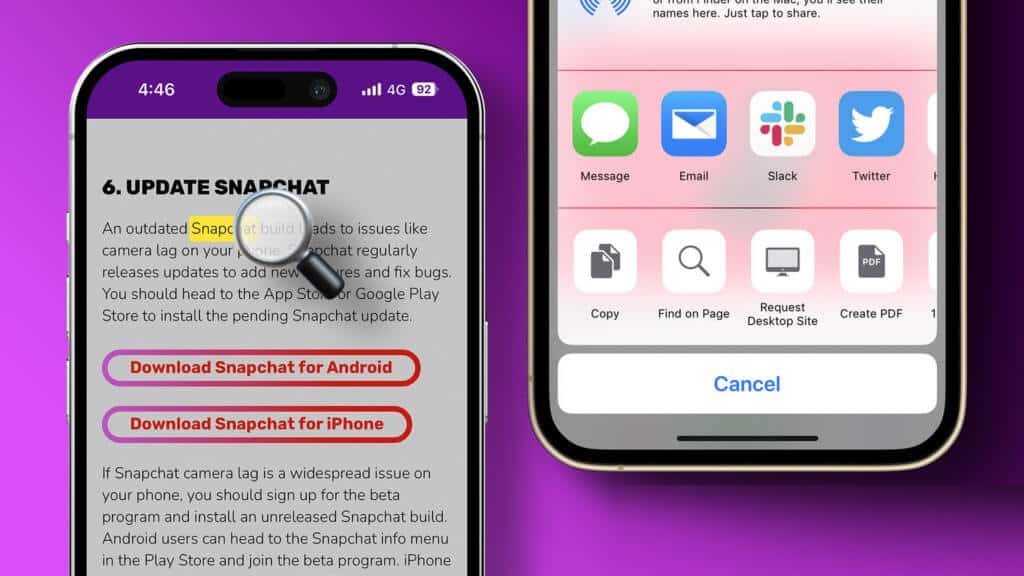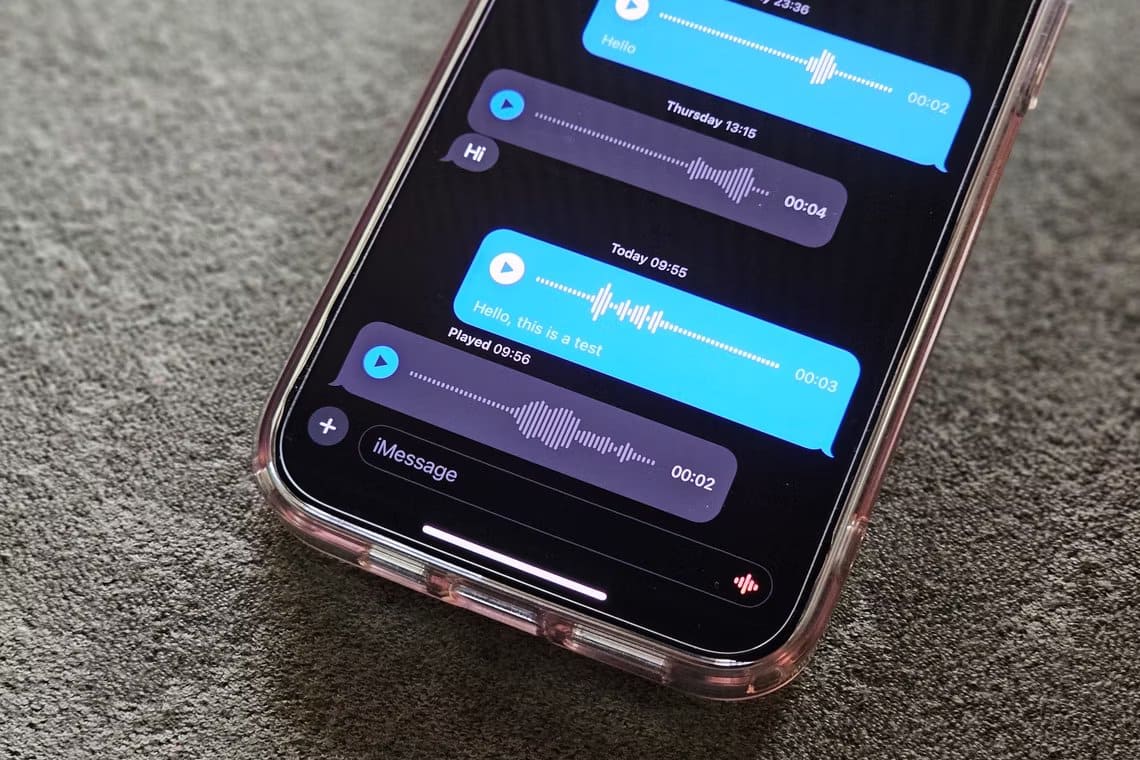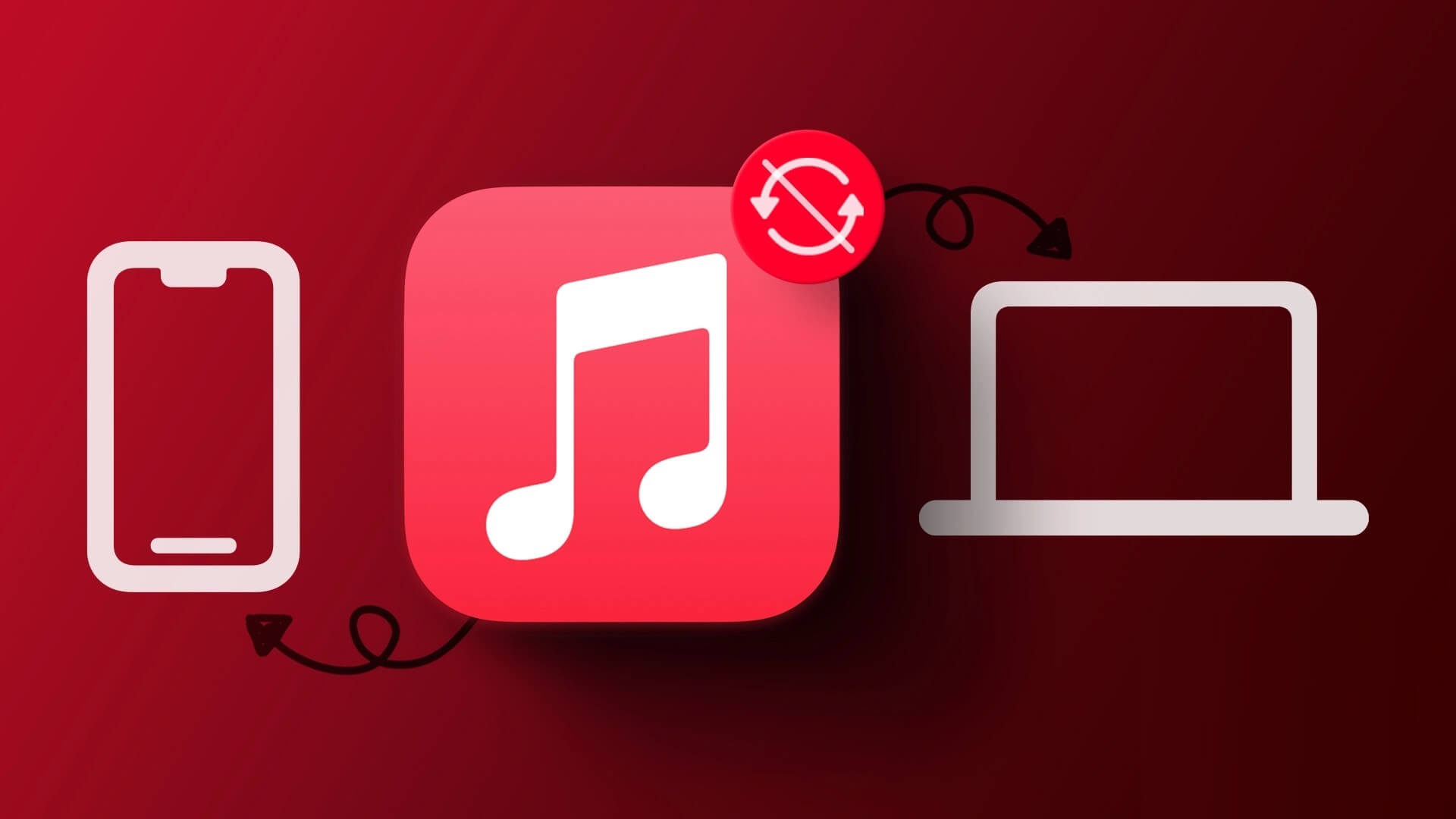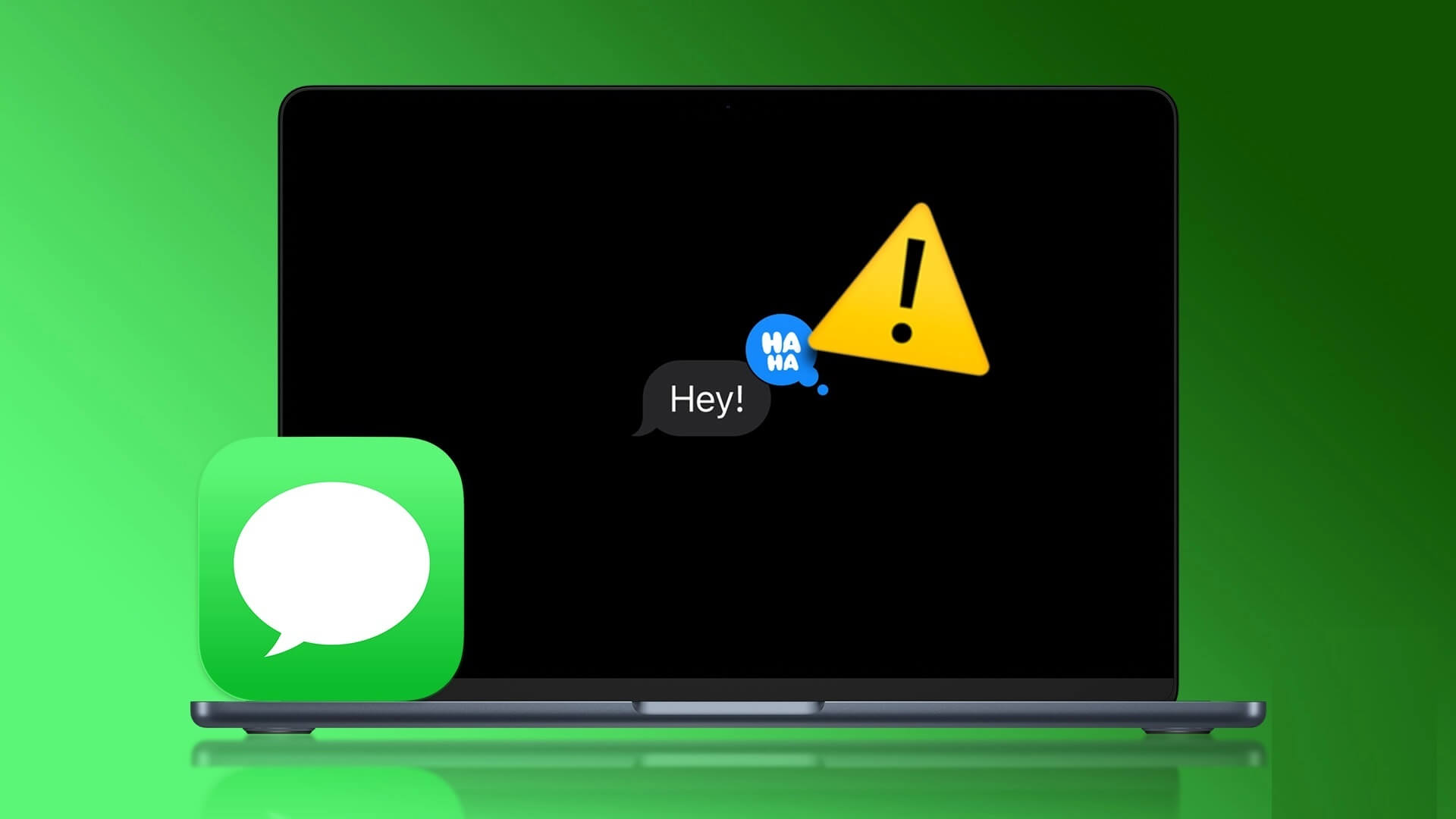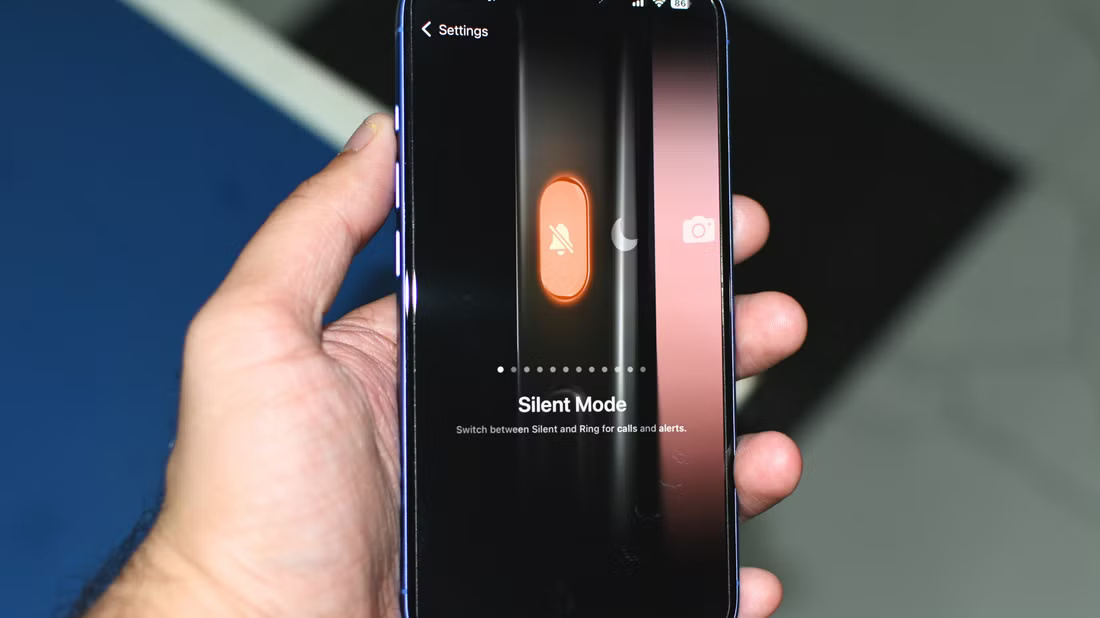Includes purchasing a new phone data recovery Backing up your old phone to your new one is seamless on your iPhone if you have a backup of your data in iCloud storage. However, one app that may encounter issues while restoring a backup is WhatsApp. Sometimes, your WhatsApp backup will restore to a certain percentage and then crash indefinitely. This can be frustrating as you won't be able to view all your chats and media on your new iPhone. Fortunately, you can follow a few simple steps to fix WhatsApp backup not restoring on iPhone.

1. Use a stable WI-FI connection.
WhatsApp backups are generally large, containing chats and media files such as photos, videos, and voice notes. Therefore, it's best to restore your WhatsApp backup while connected to a stable Wi-Fi connection.
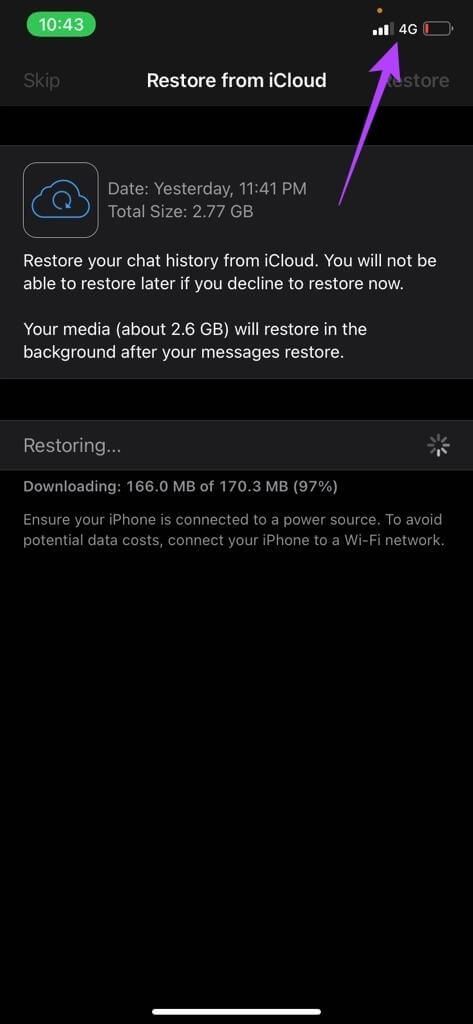
Downloading the backup file via mobile data may take a long time and may even fail if the connection is intermittent.
2. Check remaining iCloud storage
This may seem strange, but you need enough iCloud storage space to download and restore a backup to your iPhone. WhatsApp Make sure you have at least twice the backup size as free iCloud storage. Here's how to check your free iCloud storage and delete unnecessary files.
Step 1: Open Settings app on iPhone your and press Your display name At the top. This will open iCloud Settings Your own.
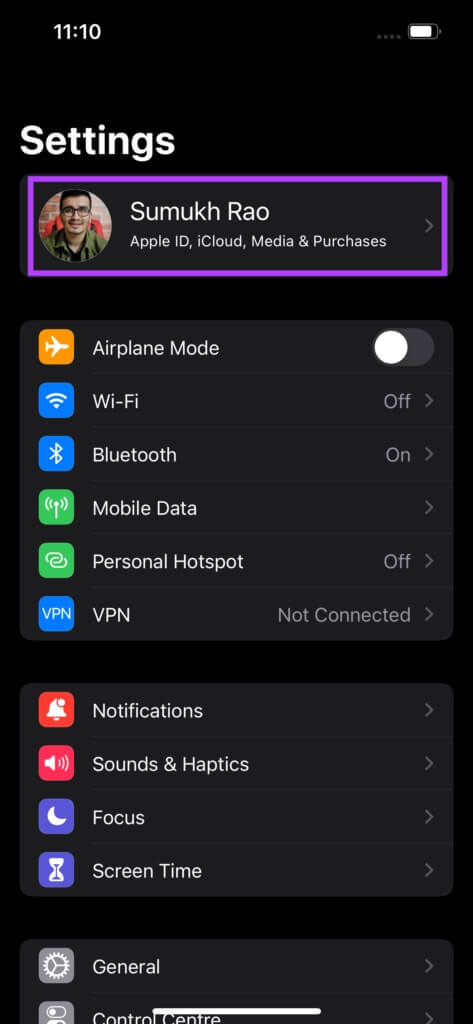
Step 2: Now, press iCloud.
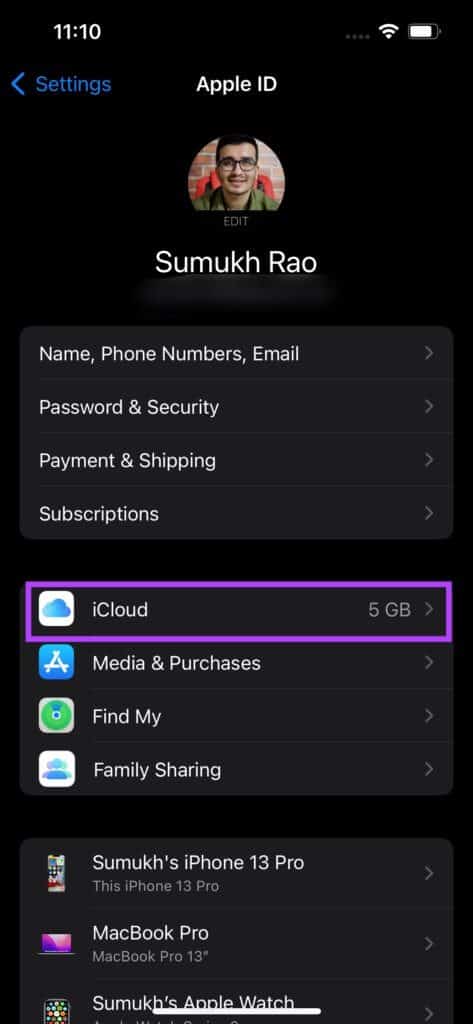
Step 3: will be Show how much storage space is used Here. To check the size of your WhatsApp backup, select Storage Management Option.
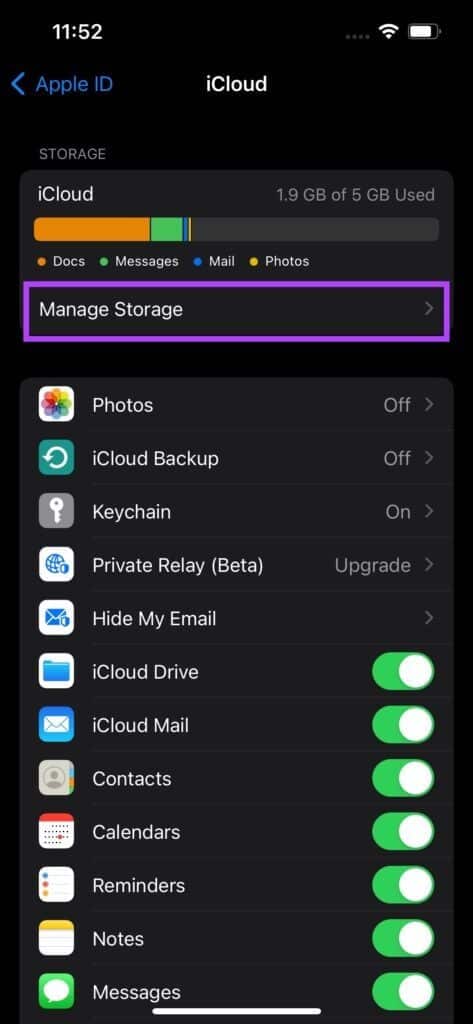
Step 4: you will see now List of applications and services Sorted in descending order of size occupied on iCloud. Find WhatsApp in this list and you can see the storage space occupied next to it. This is WhatsApp backup size.
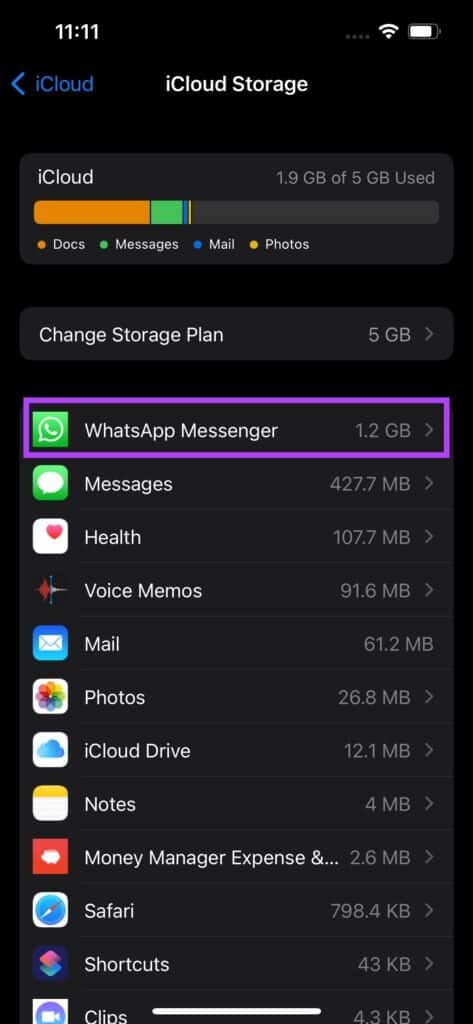
Make sure you have free space on iCloud. at least twice as big From the size of your WhatsApp backup. If not, you can Free up iCloud storage space on your iPhone Your by deleting unnecessary files.
3. Check remaining storage on iPhone
You'll need enough free space on your iPhone to restore your backup, along with free iCloud storage. Otherwise, your media won't be able to be downloaded to your phone's storage, and the restore process will fail. Here's how to check your iPhone's available storage.
Step 1: Open Settings app On your iPhone, go to general.
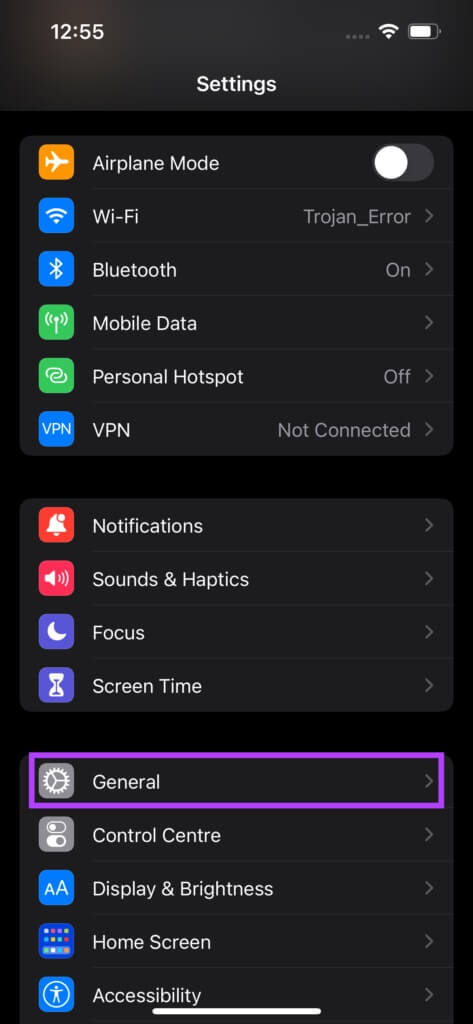
Step 2: Locate iPhone storage.
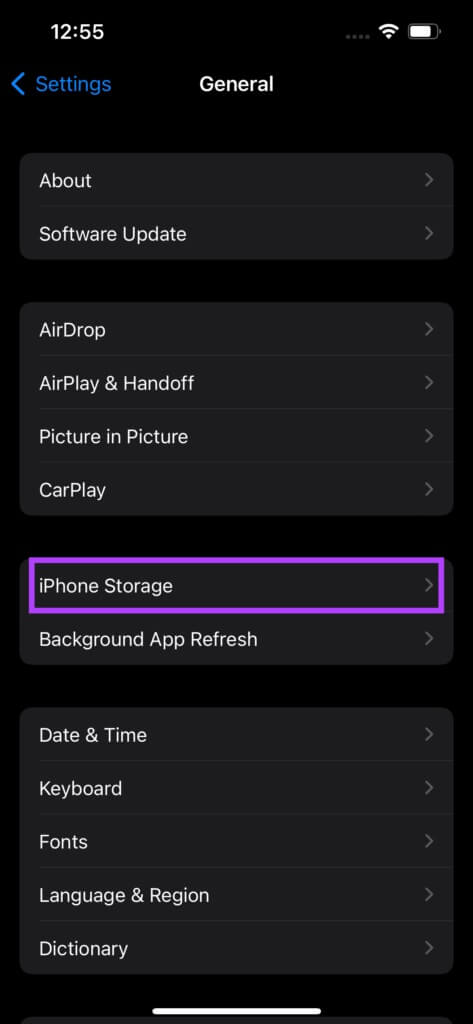
Step 3: You'll be able to see the remaining storage space on your iPhone at the top of your screen.
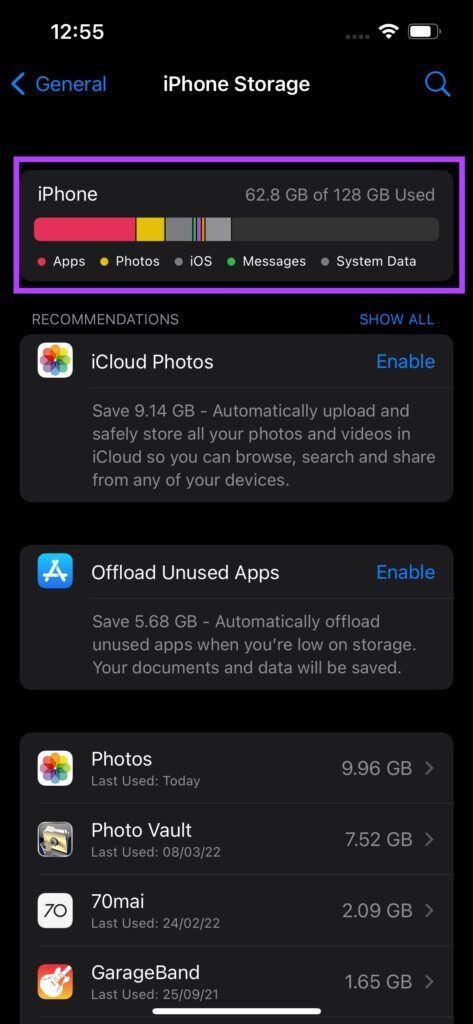
Make sure this is also more than 2x the size of your WhatsApp backup. If you have less storage space, you can Free up space on your iPhone Then try to restore your WhatsApp backup.
4. Make sure iCloud is granted access to WhatsApp.
WhatsApp needs access to your iCloud account to access and download your backup to your iPhone. Here's how to grant access to WhatsApp.
Step 1: Open Settings app On your iPhone, tap Your display name At the top. This will open iCloud Settings Your own.
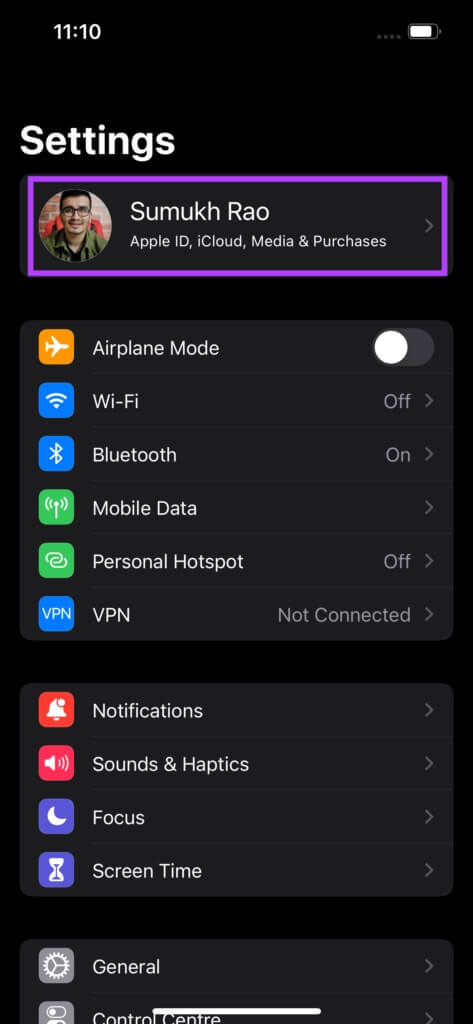
Step 2: Now, tap on iCloud.
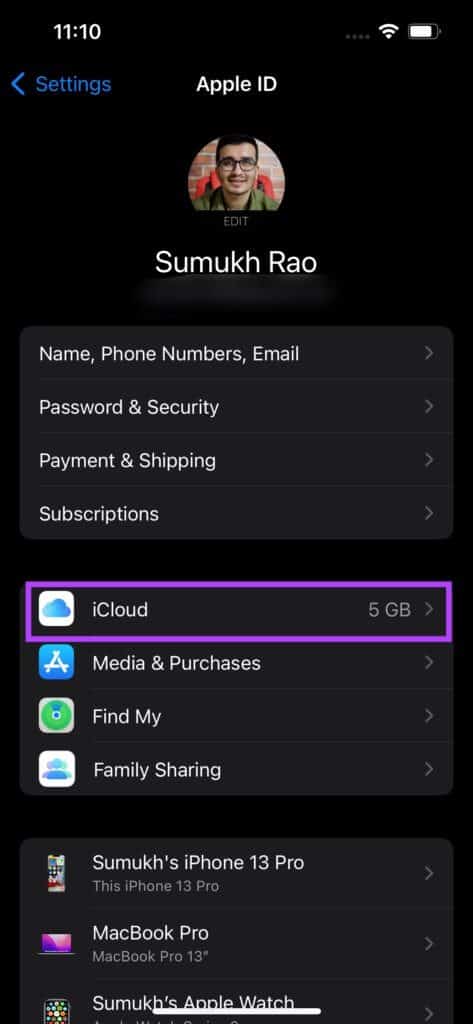
Step 3: Scroll down to find WhatsApp and enable switch next to him.
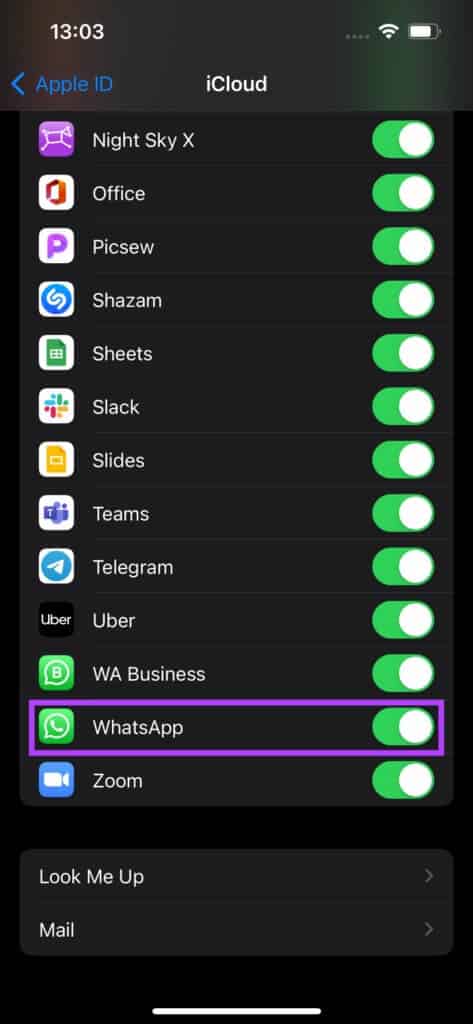
5. Remove your iCloud account and sign in again.
It's also possible that iCloud Drive is having problems syncing with your iPhone. In this case, WhatsApp won't access your backup. You can try signing out of iCloud and signing back in on your iPhone to see if that resolves the issue. Here's how to do it.
Step 1: Open Settings app On your iPhone, tap Your display name At the top. This will open iCloud Settings Your own.
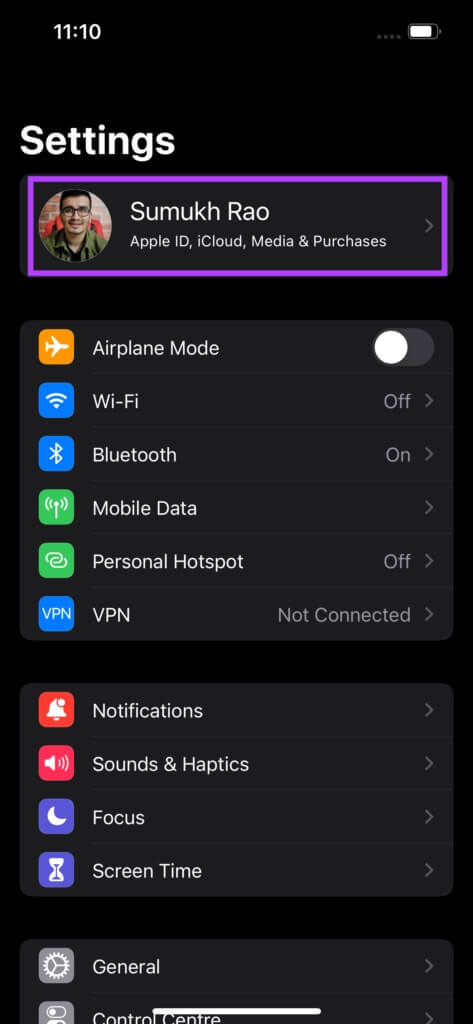
Step 2: Scroll down and you will find the option sign out. Click on it.
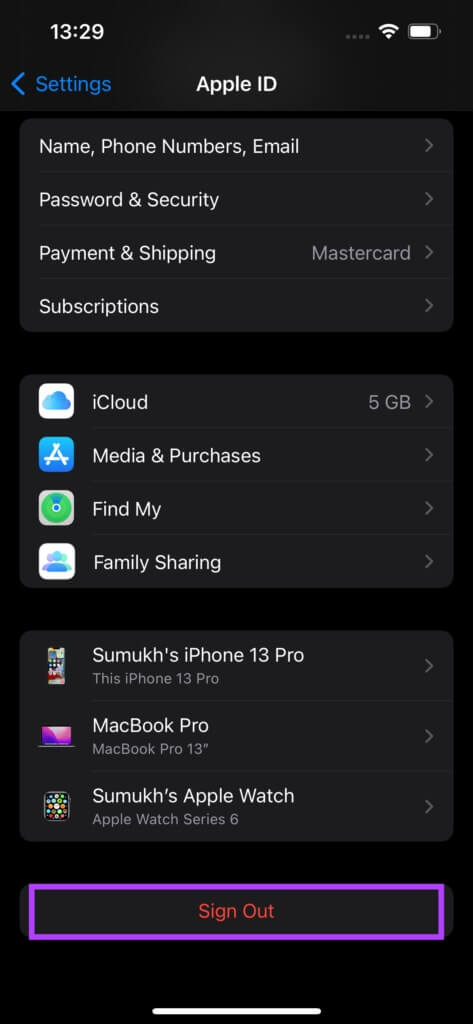
Step 3: Enter Apple ID password your select Shut down In the upper right corner. It will be Sign out From iCloud account.
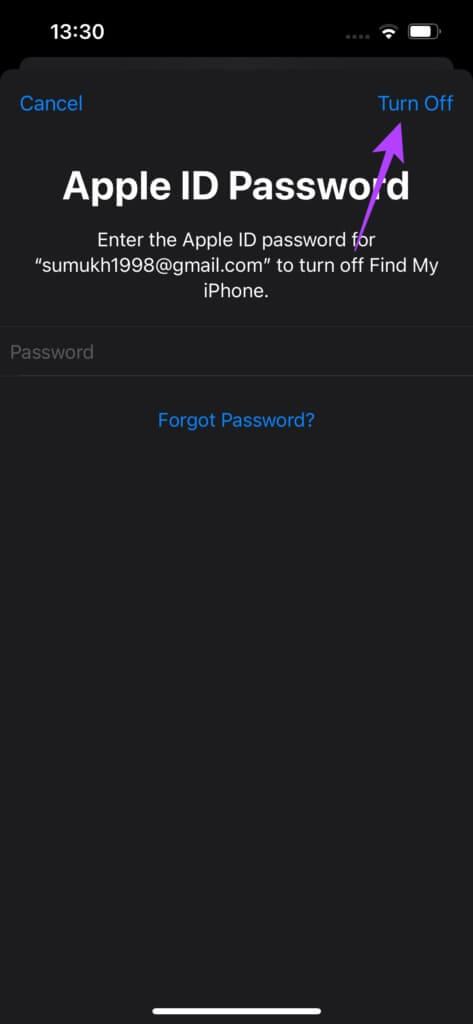
Step 4: You will find a choice Login In the same menu. Click on it and log in to Apple account Yours again.
Wait a moment and try to restore your WhatsApp backup now.
6. Update WhatsApp from the App Store.
Sometimes, a buggy version of an app can cause problems. Head to the App Store and check if you have an available update for WhatsApp. Update the app and see if you can restore your backup. Here's how to update apps on your iPhone.
Step 1: Open App Store on your iPhone and tap Display image in the upper right corner.
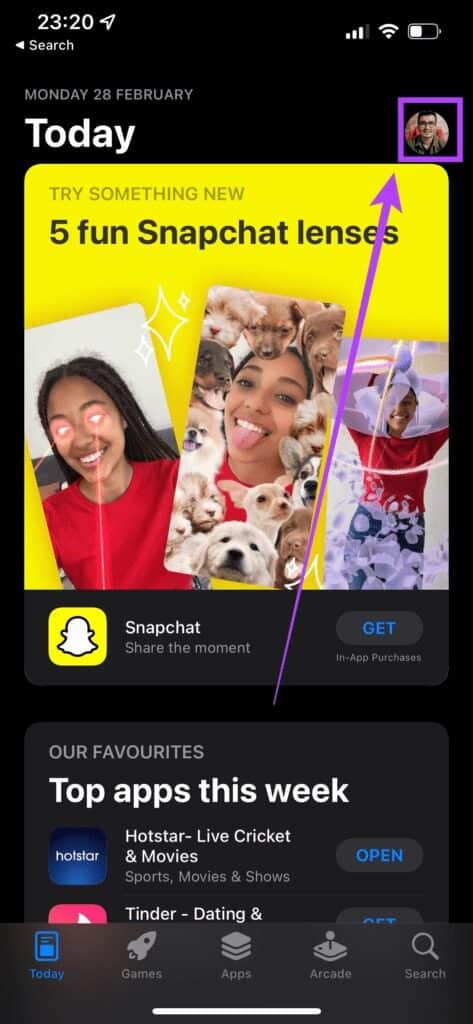
Step 2: Scroll down to see List of all pending updates. Select an option Update Next to the app you want to update.
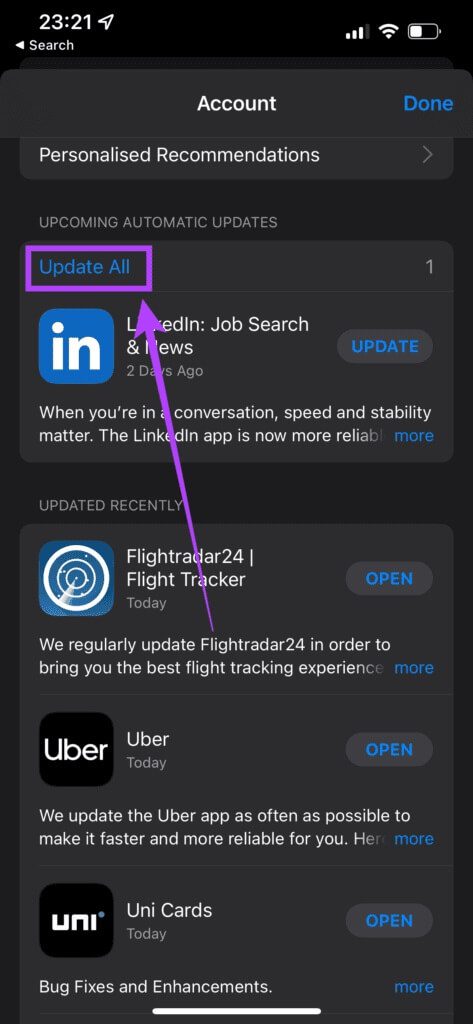
7. Switch from beta to stable version of WHATSAPP
A beta version of WhatsApp may offer new features, but beta software often comes with bugs and glitches. This can prevent you from restoring a backup.
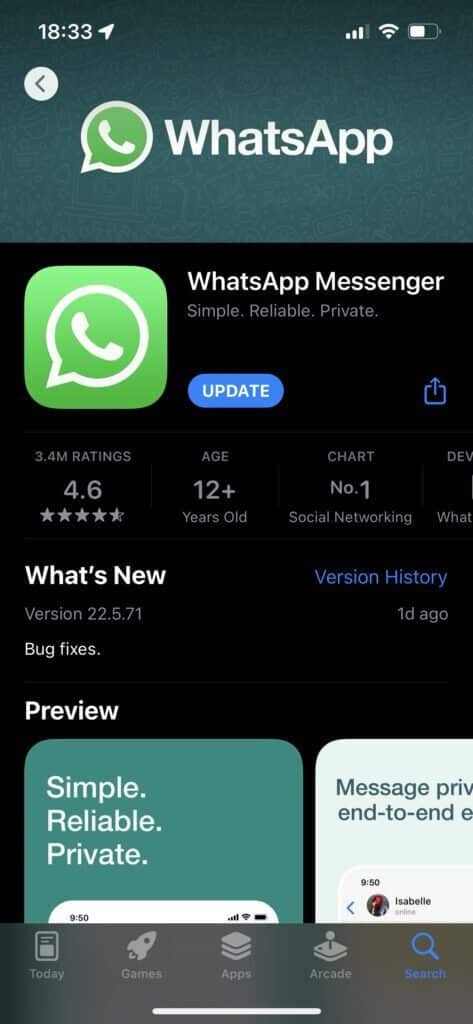
Uninstall WhatsApp beta from your iPhone and reinstall the stable version of the app from the App Store.
8. Update your iPhone to the latest version of iOS.
The problem can't be with WhatsApp, for all you know, and it could be with your iPhone software. The best way to address this is to update your iPhone's iOS version. Here's how.
Step 1: Go to Settings app on your iPhone and select general.
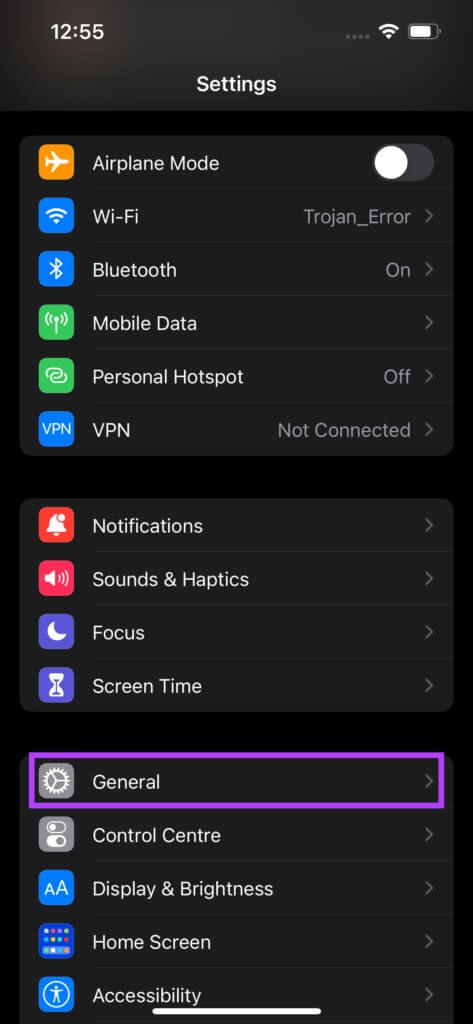
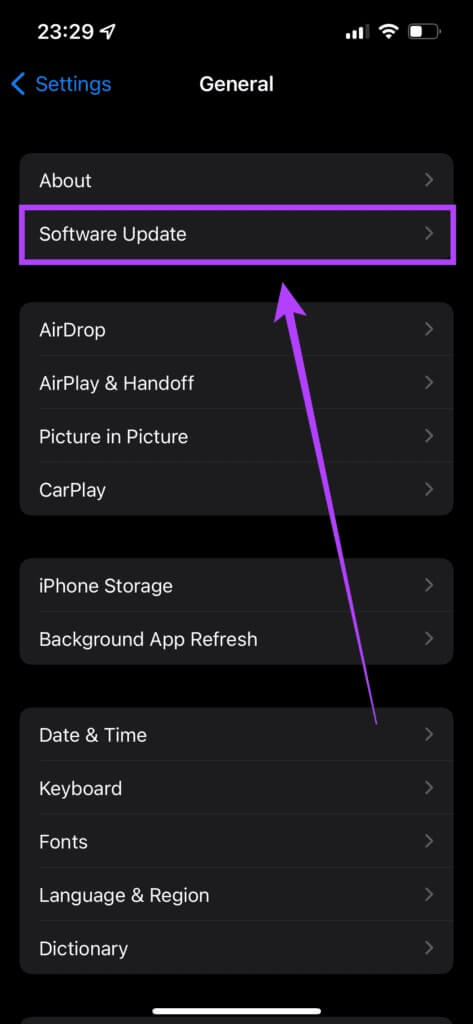
Step 3: In case New update available , it will be listed there. Select Installations And wait for the installation to complete.
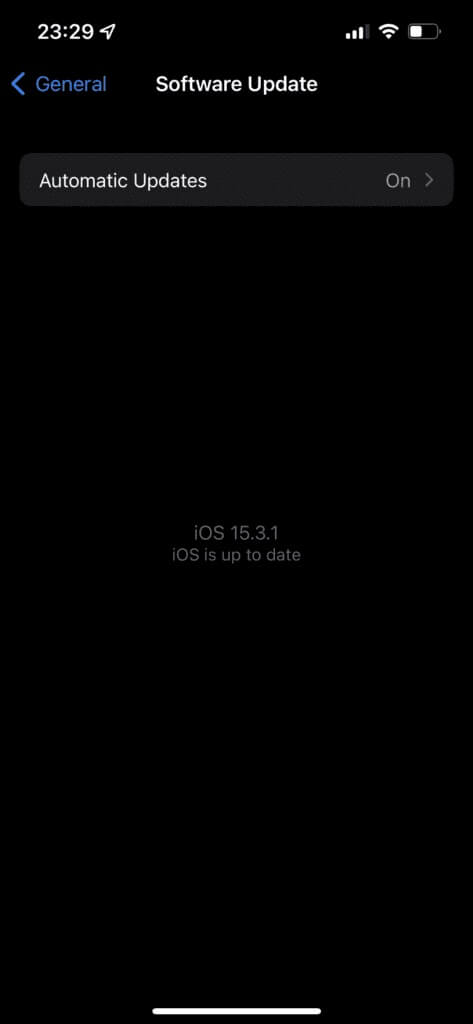
9. Restart iPhone
A force restart can sometimes fix common issues and fix WhatsApp backup not restoring on iPhone. If none of the above solutions work for you, here's how to force restart your iPhone and see if it resolves your issue.
For iPhone 6s or earlier:
Press and hold the Home button and the Power button at the same time and release them when you see the Apple logo.
For iPhone 7:
Press and hold the volume down key and the power button. Release when you see the Apple logo.
For iPhone 8 and later:
Press and release the Volume Up key, press and release the Volume Down key, then press and hold the Side button until you see the Apple logo.
Restore your WhatsApp chats and media
These steps will help you restore your WhatsApp backup from your old iPhone to your new one. Everything from your chats to media files shared with your contacts should now be back on your iPhone.