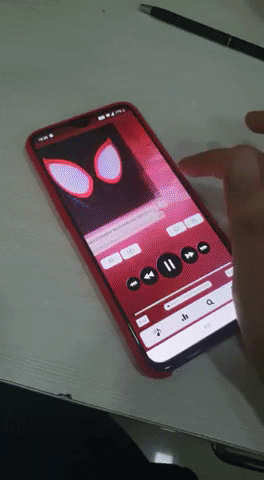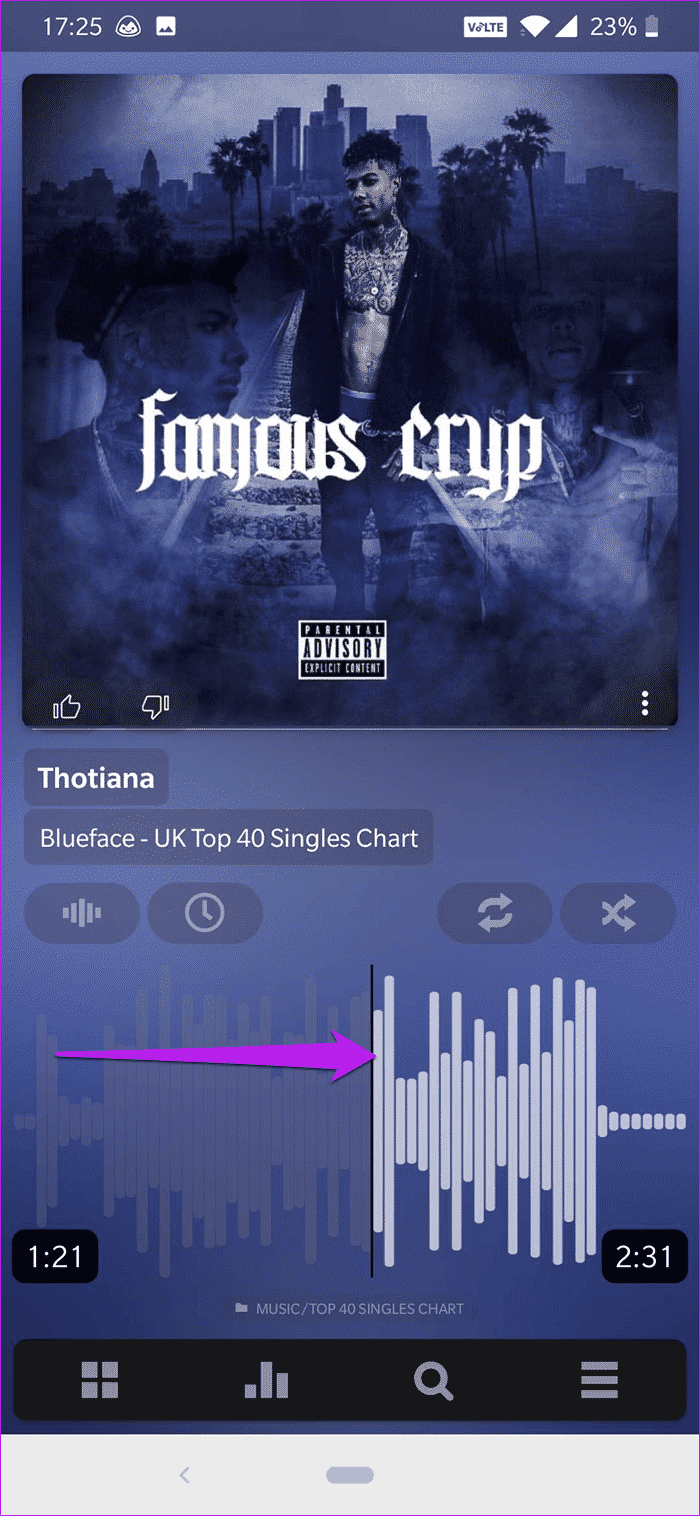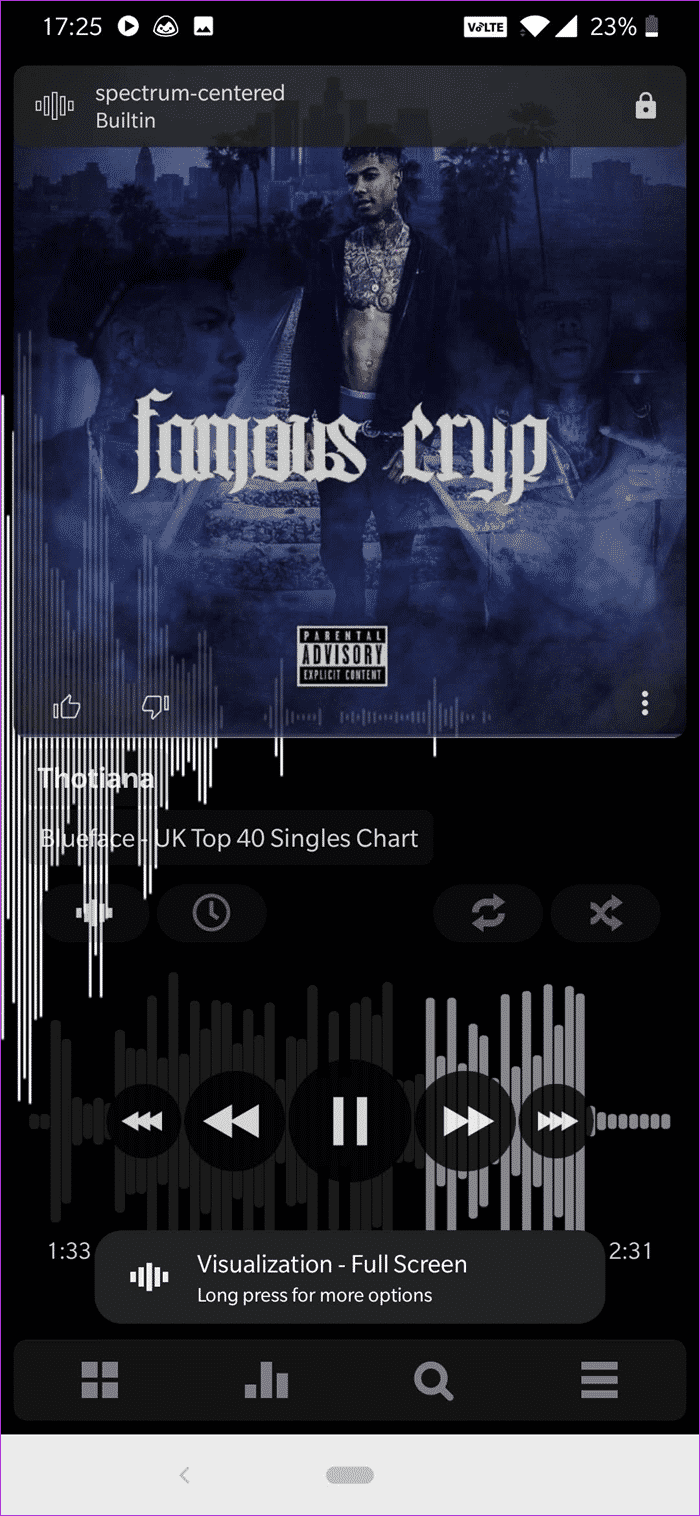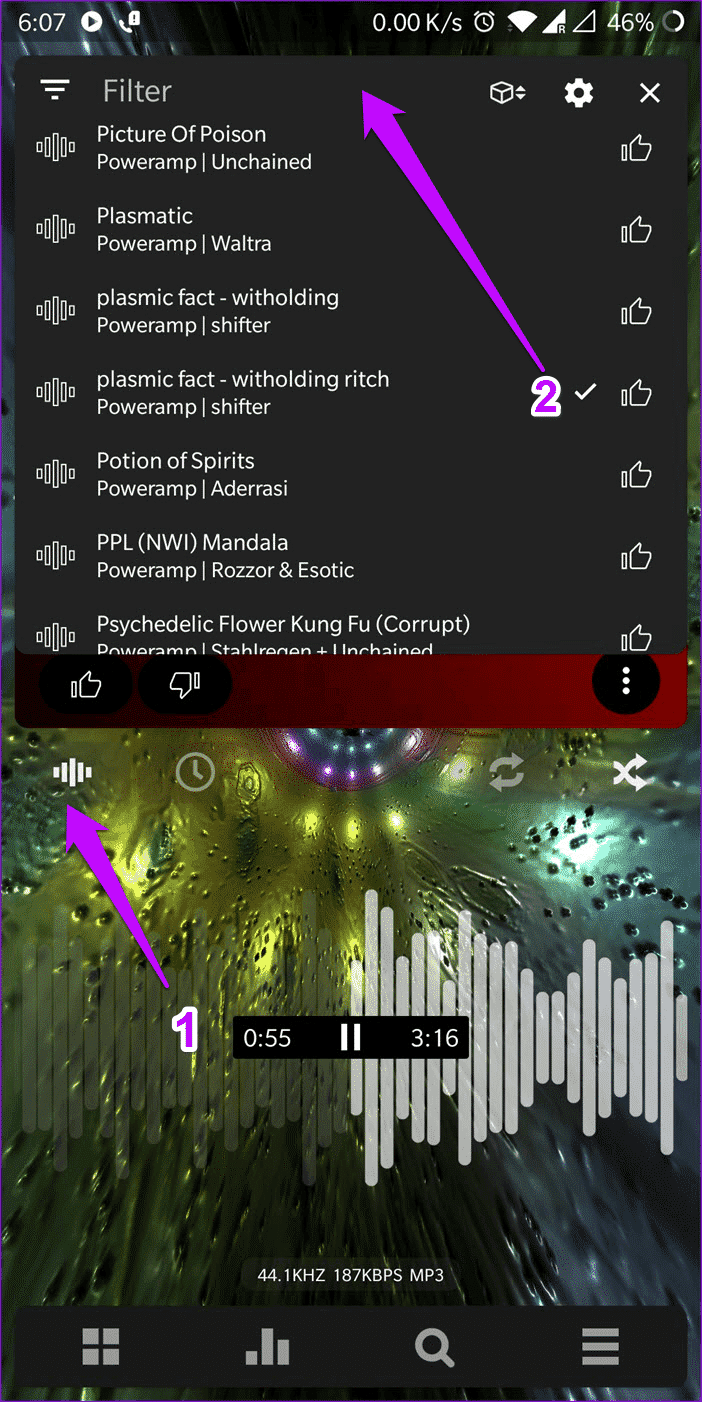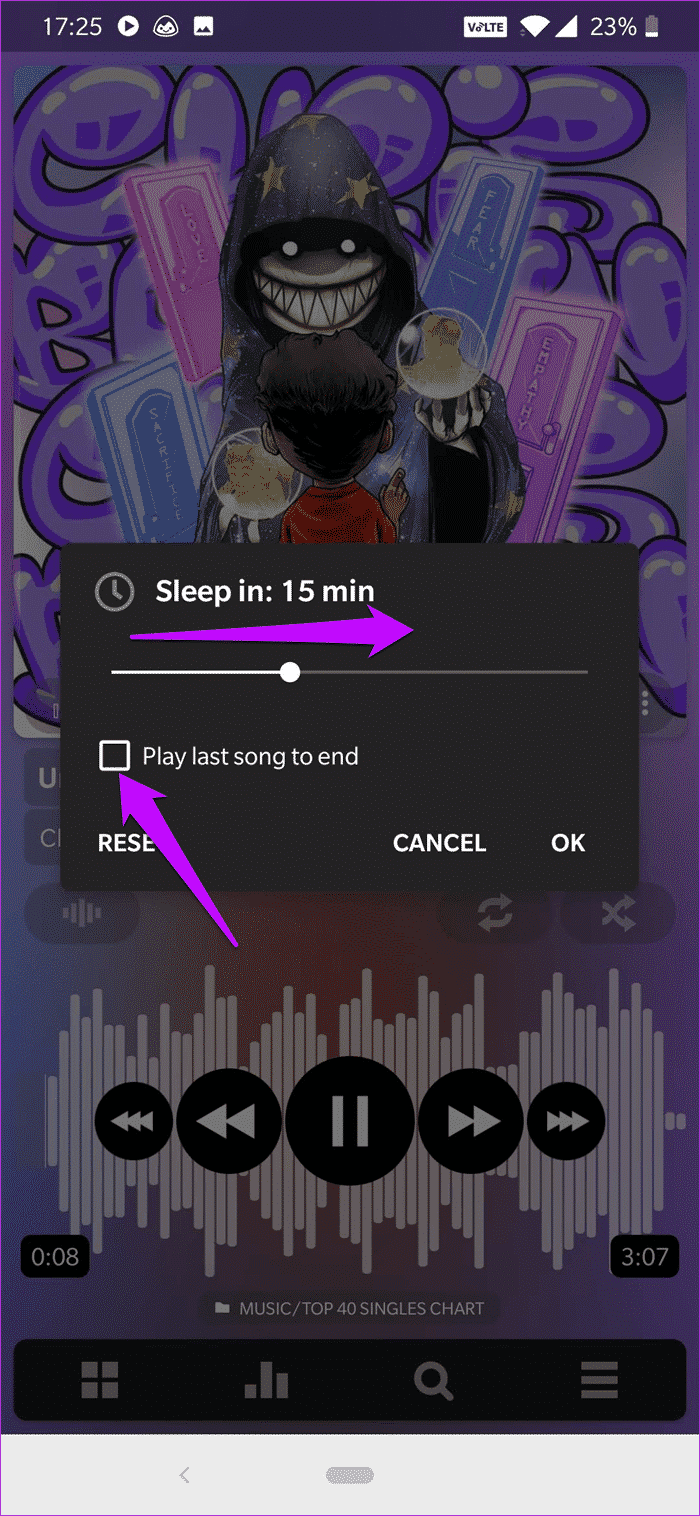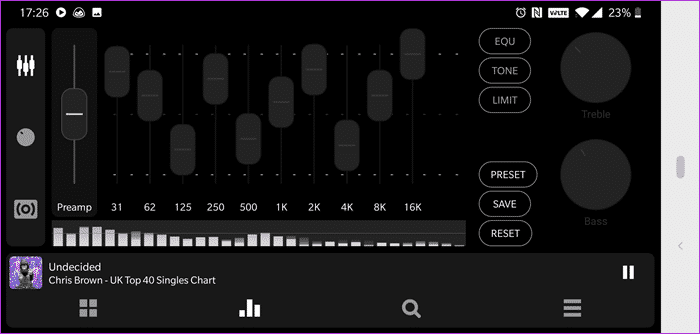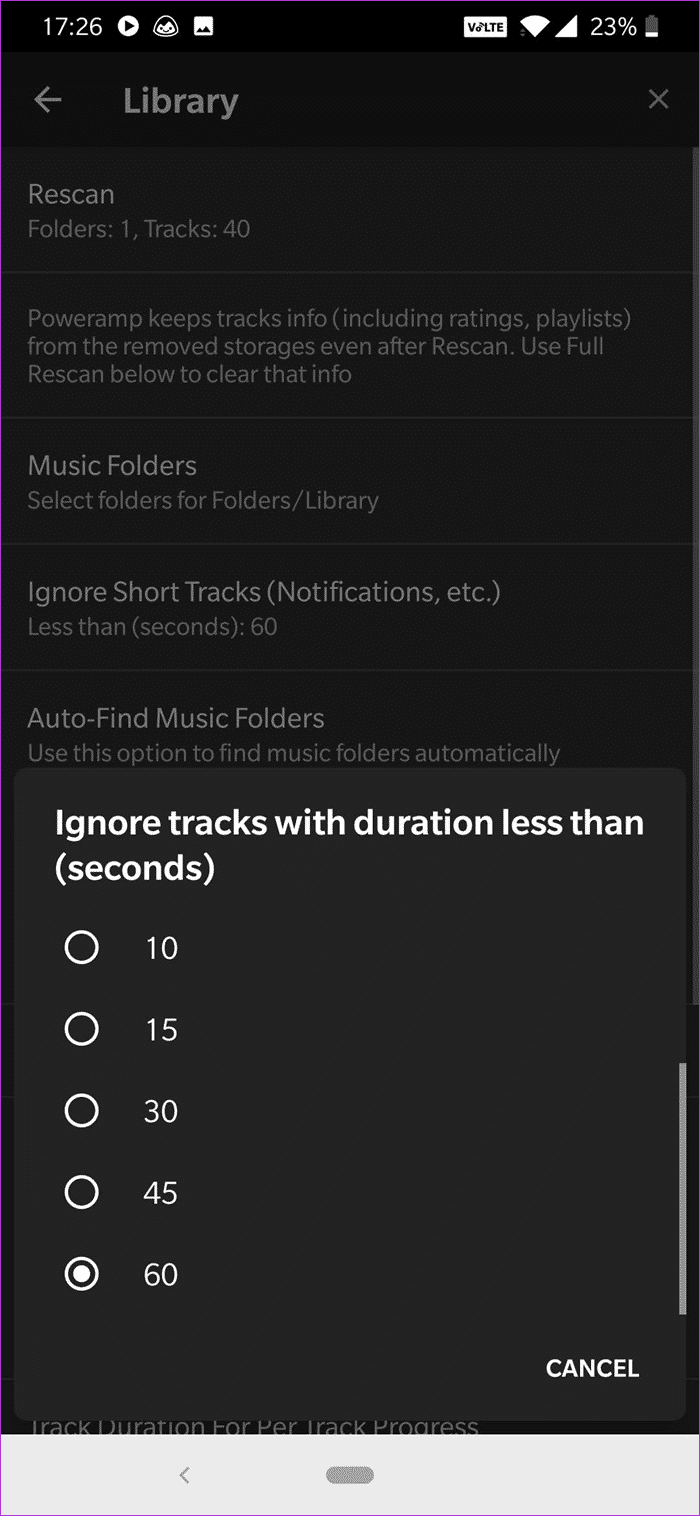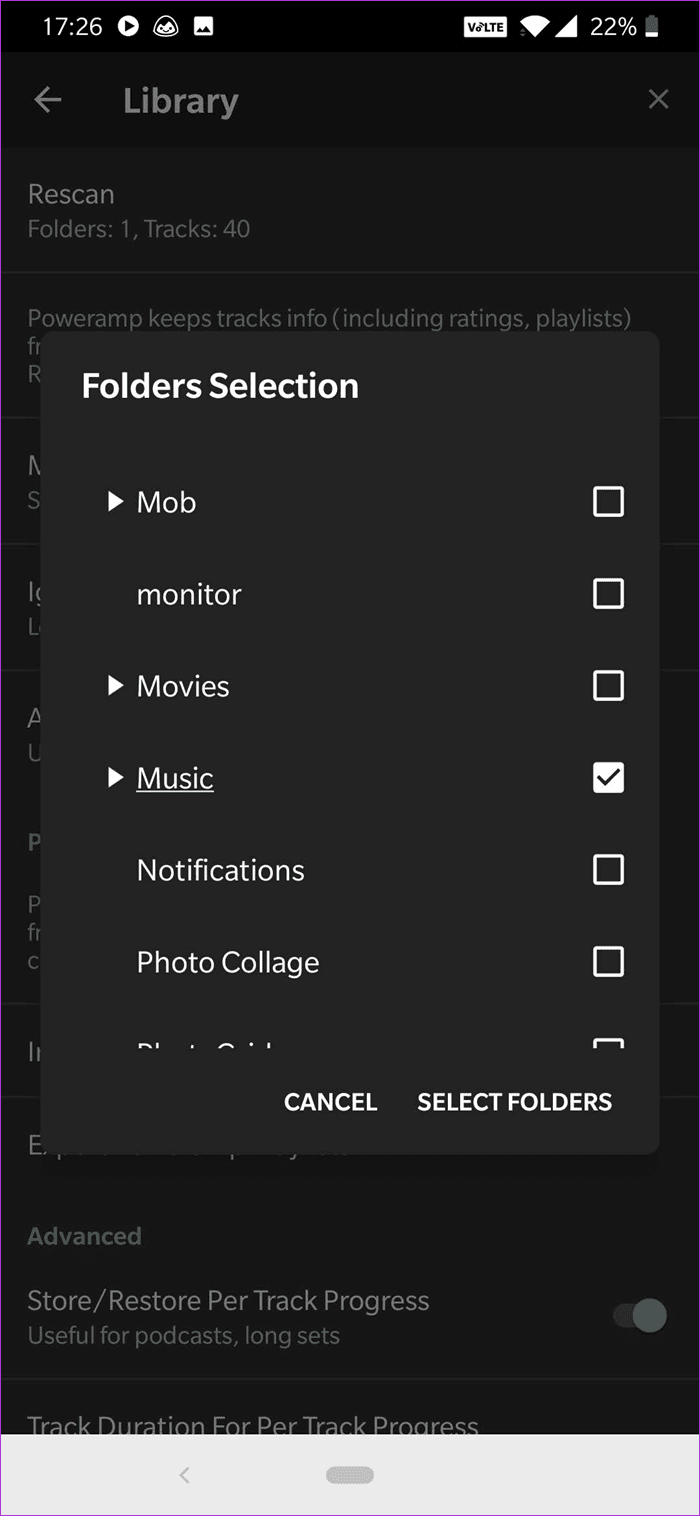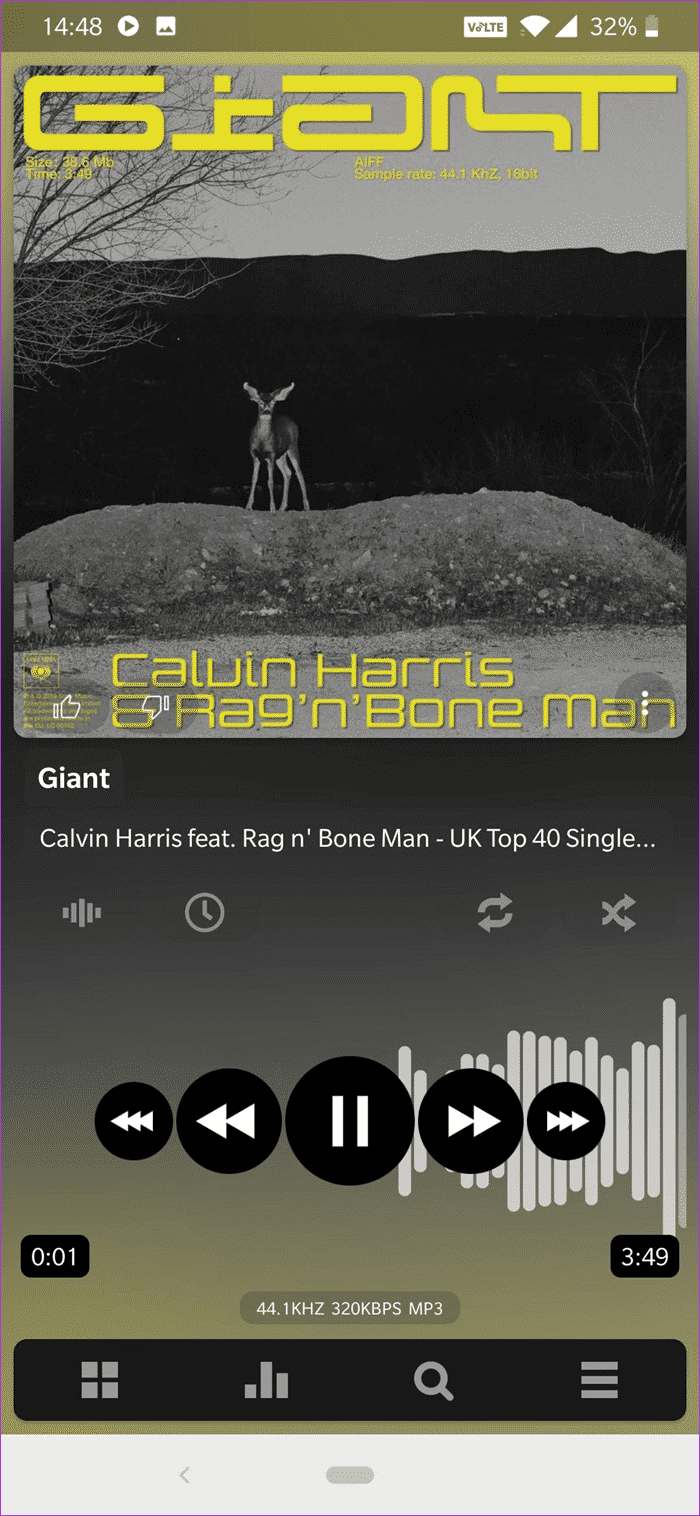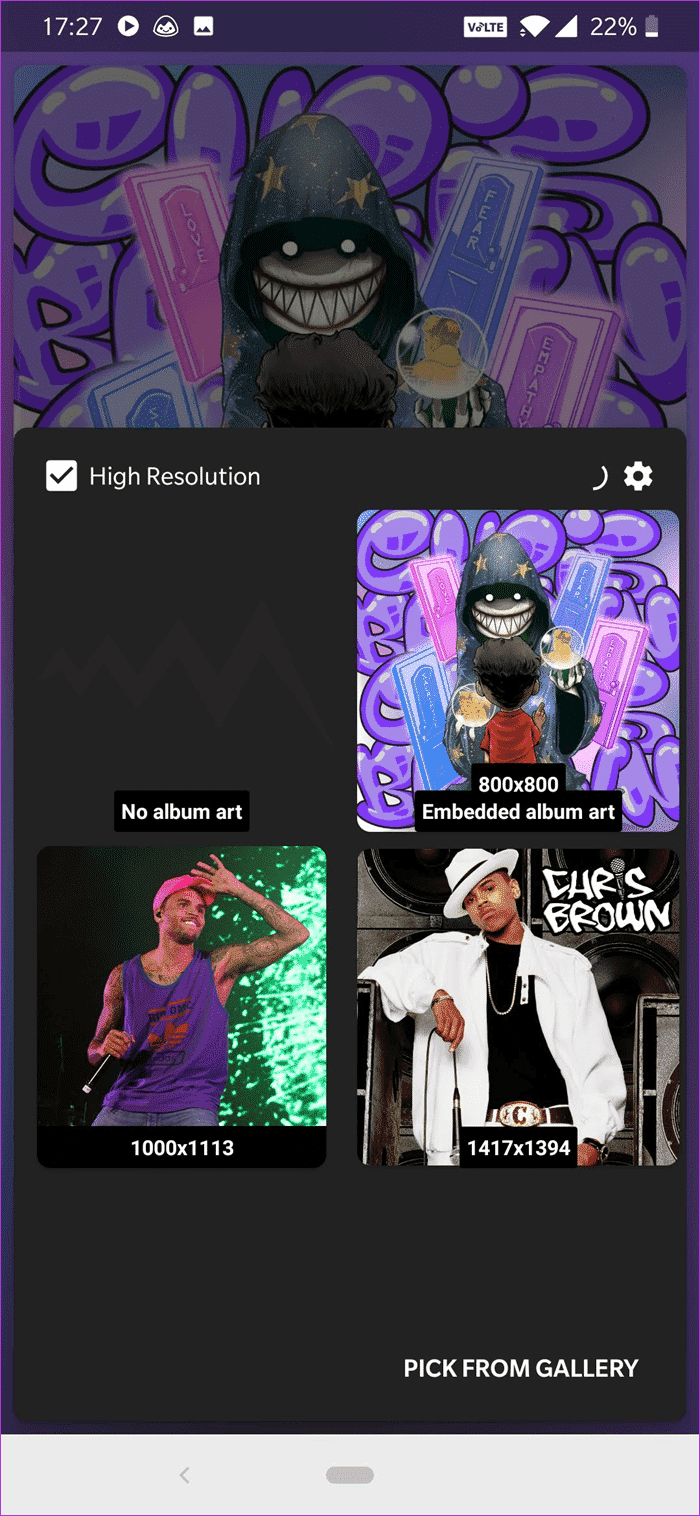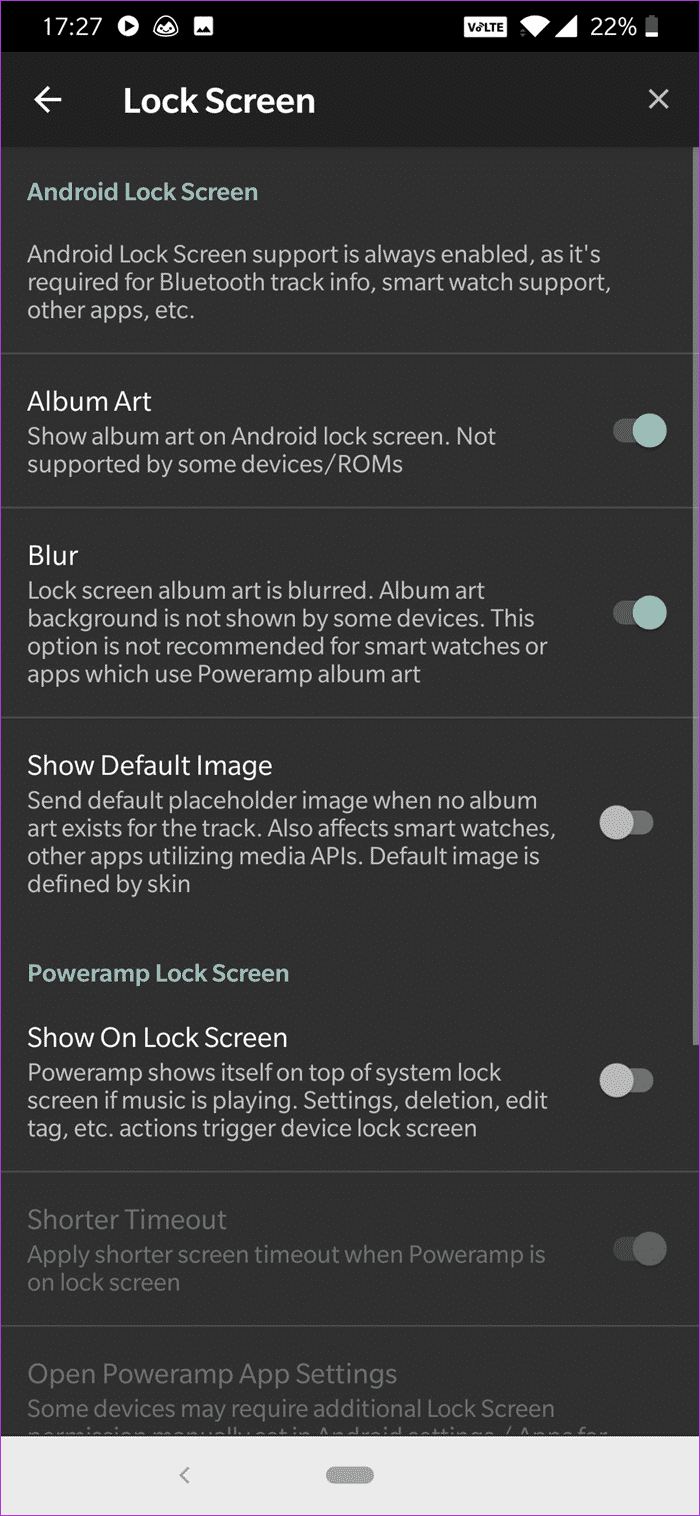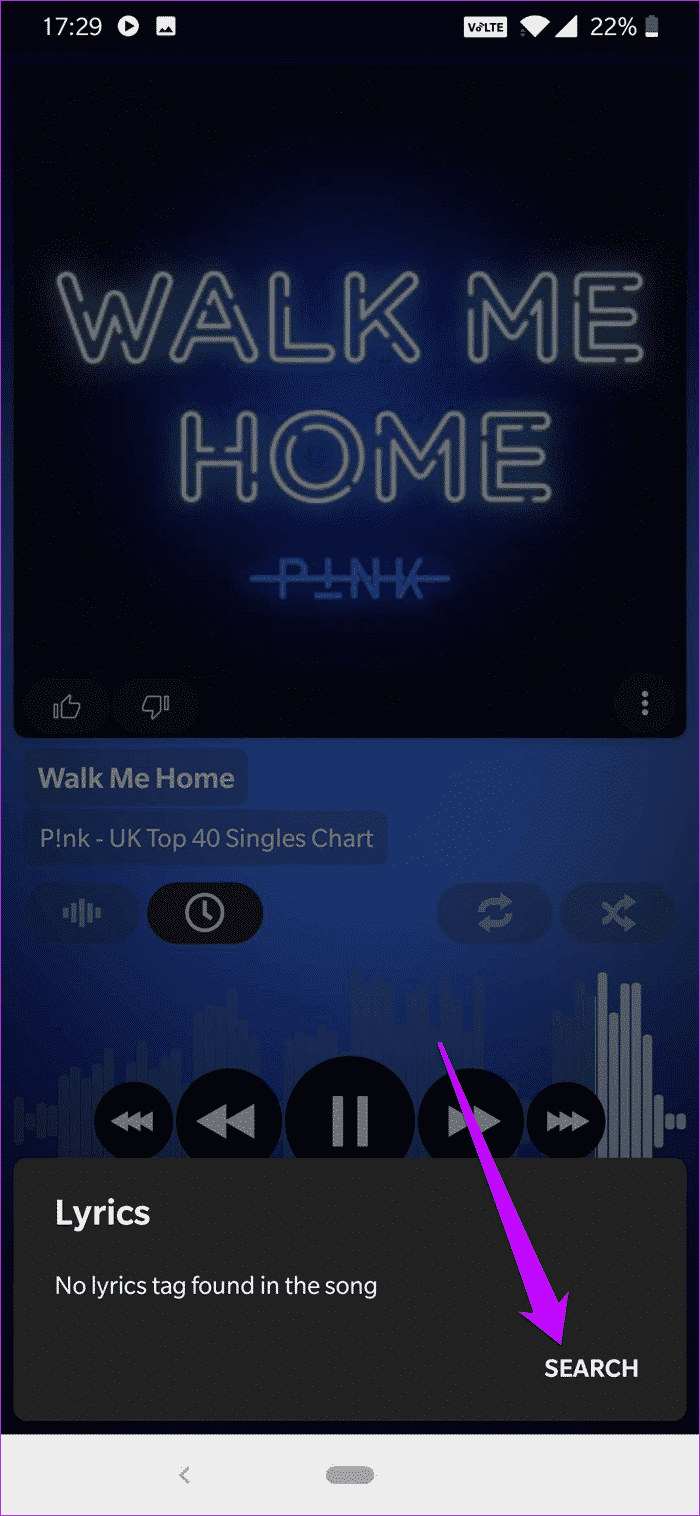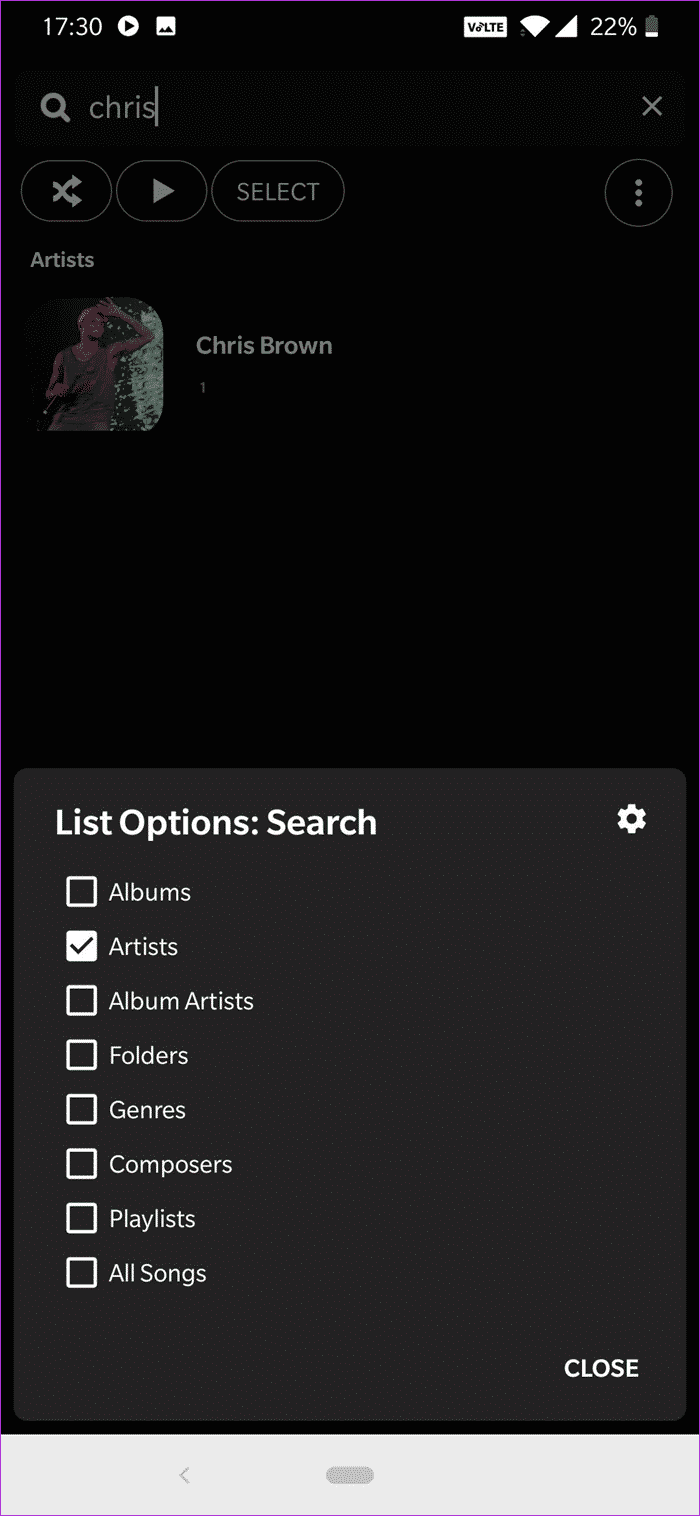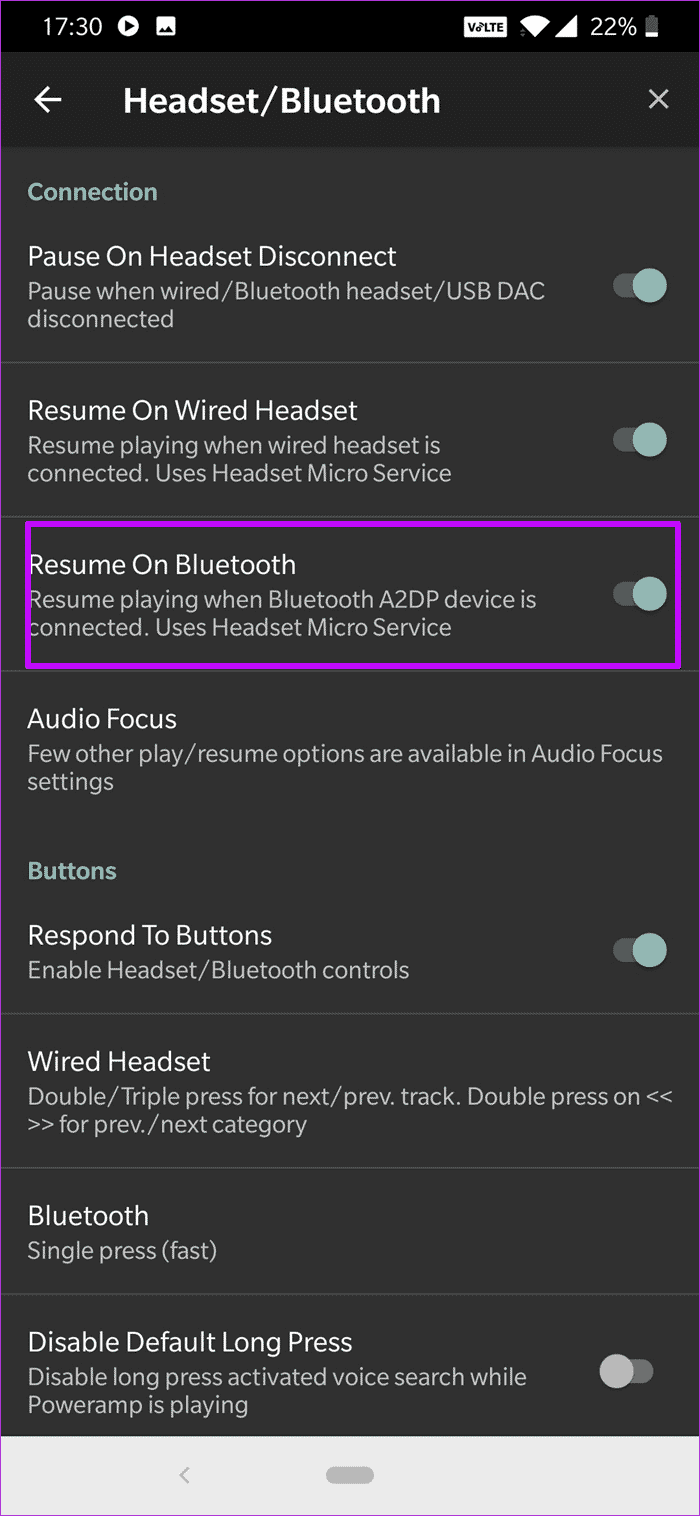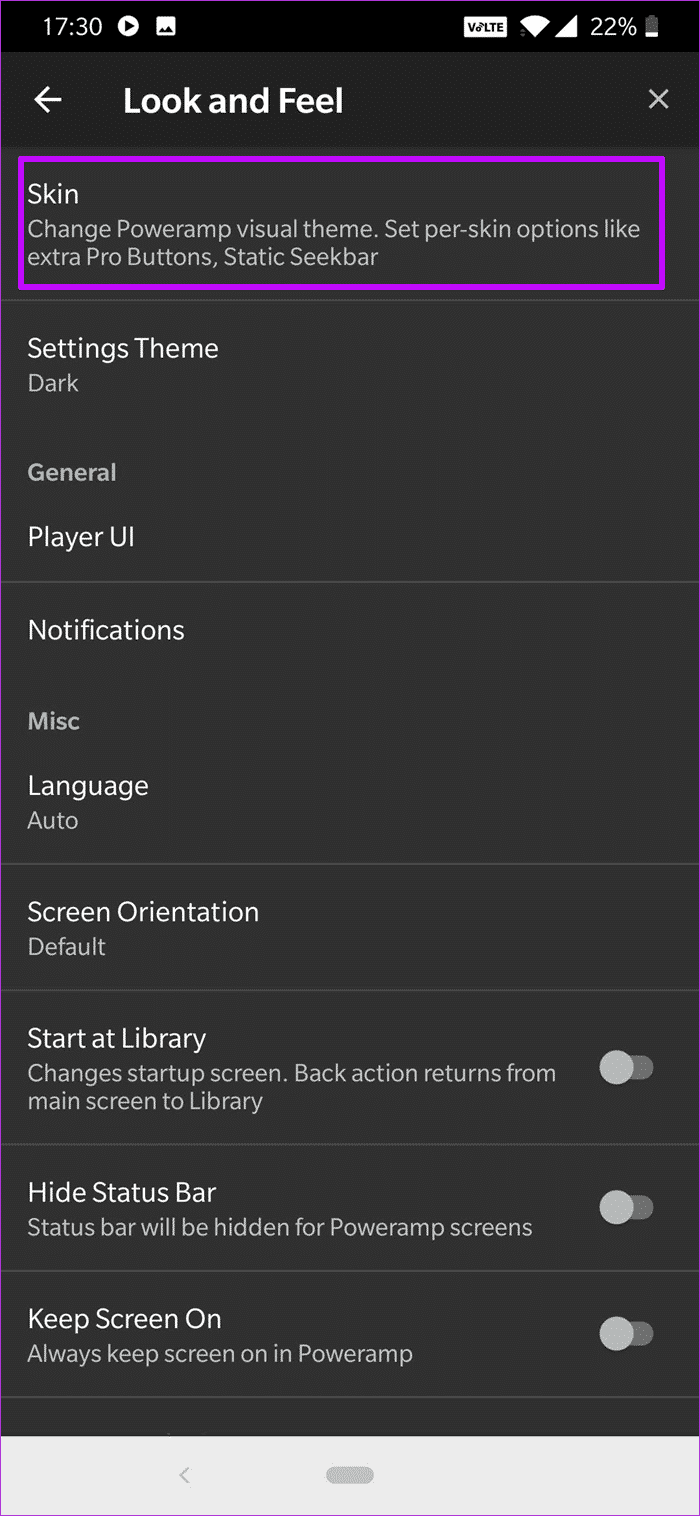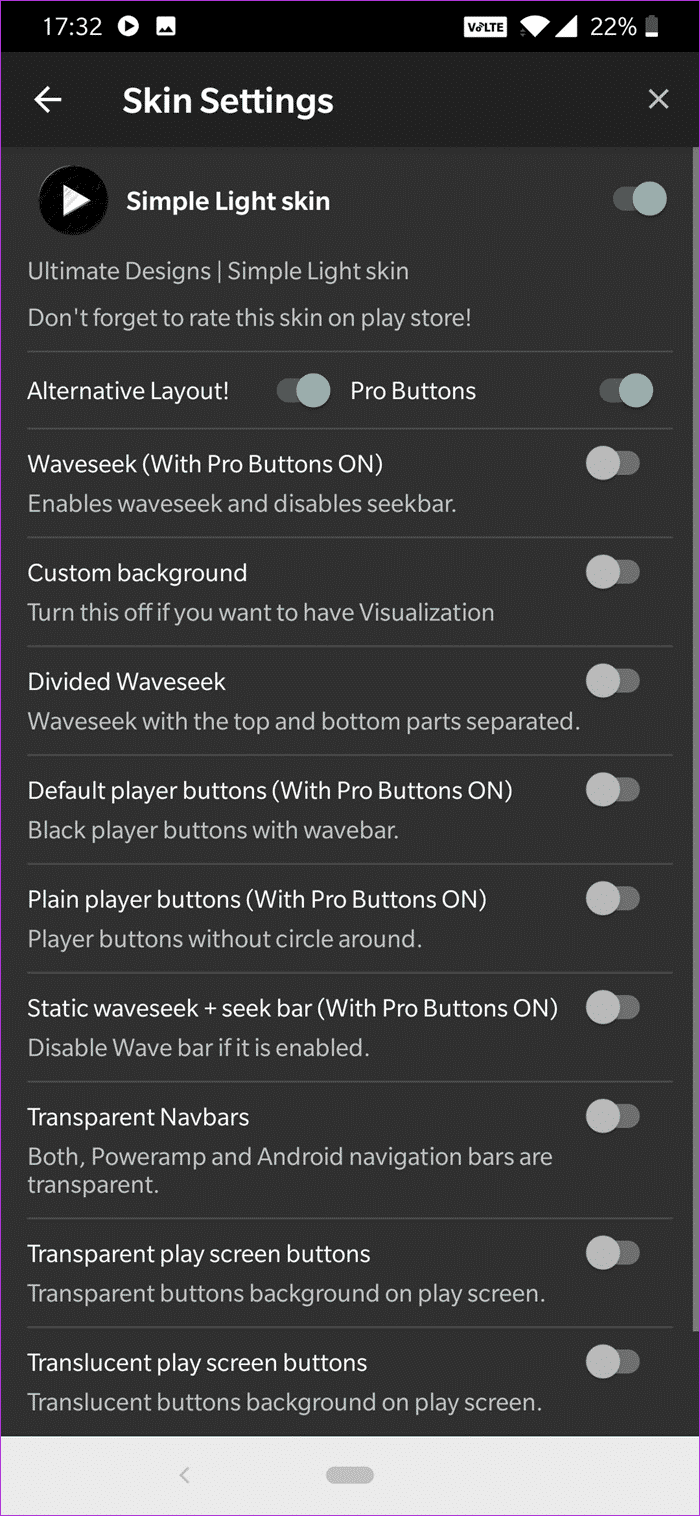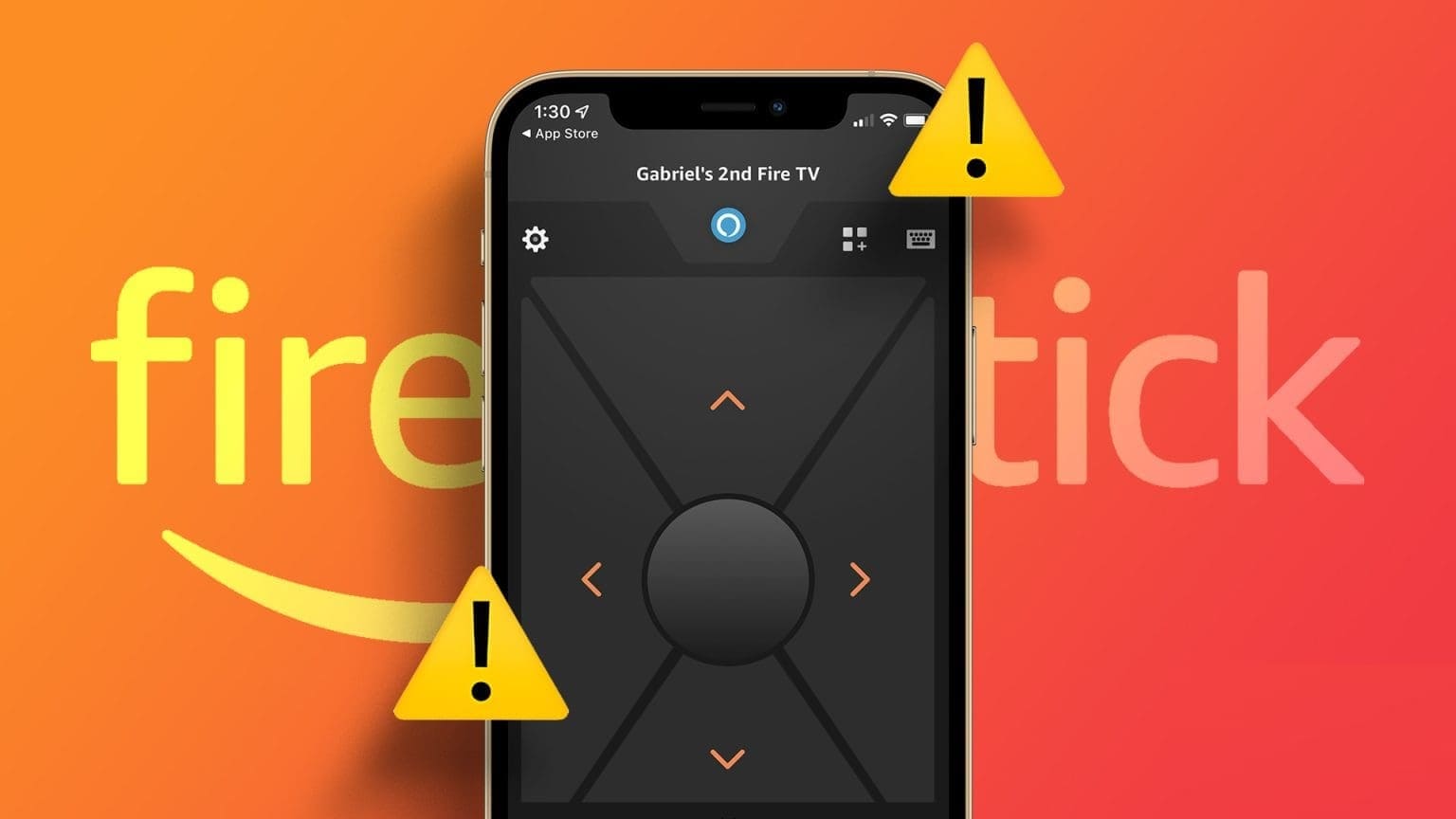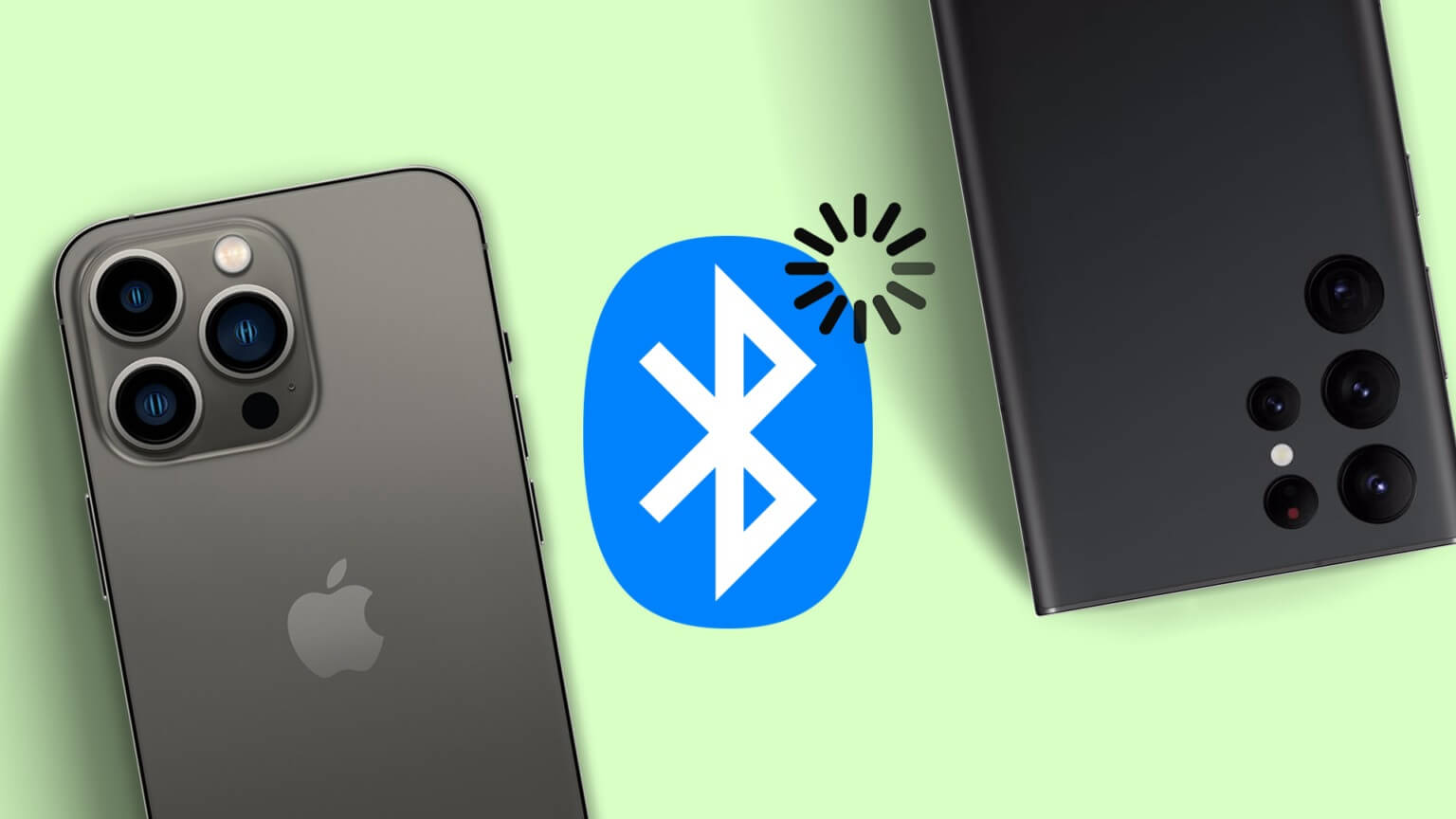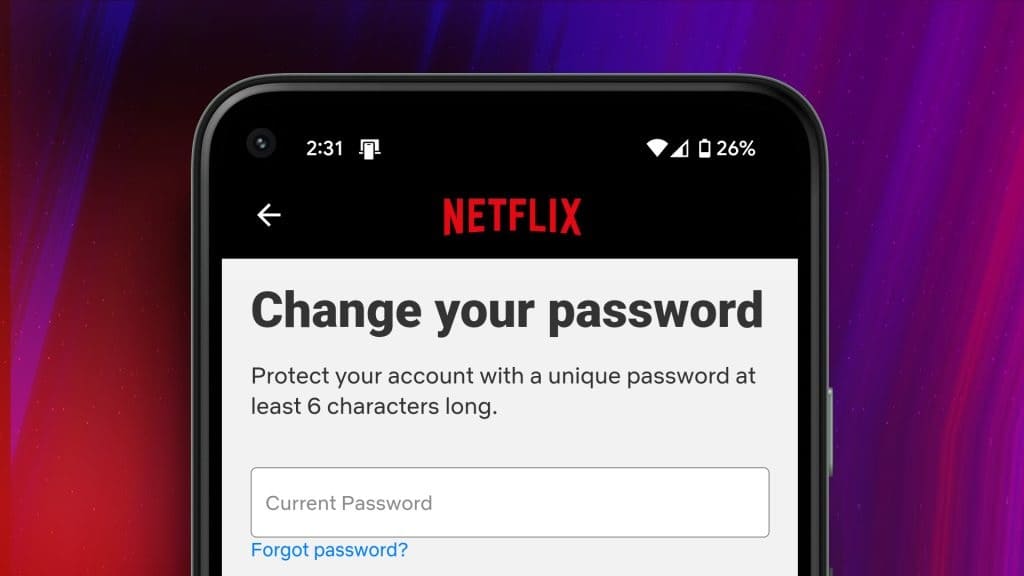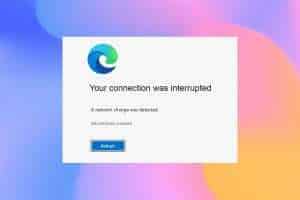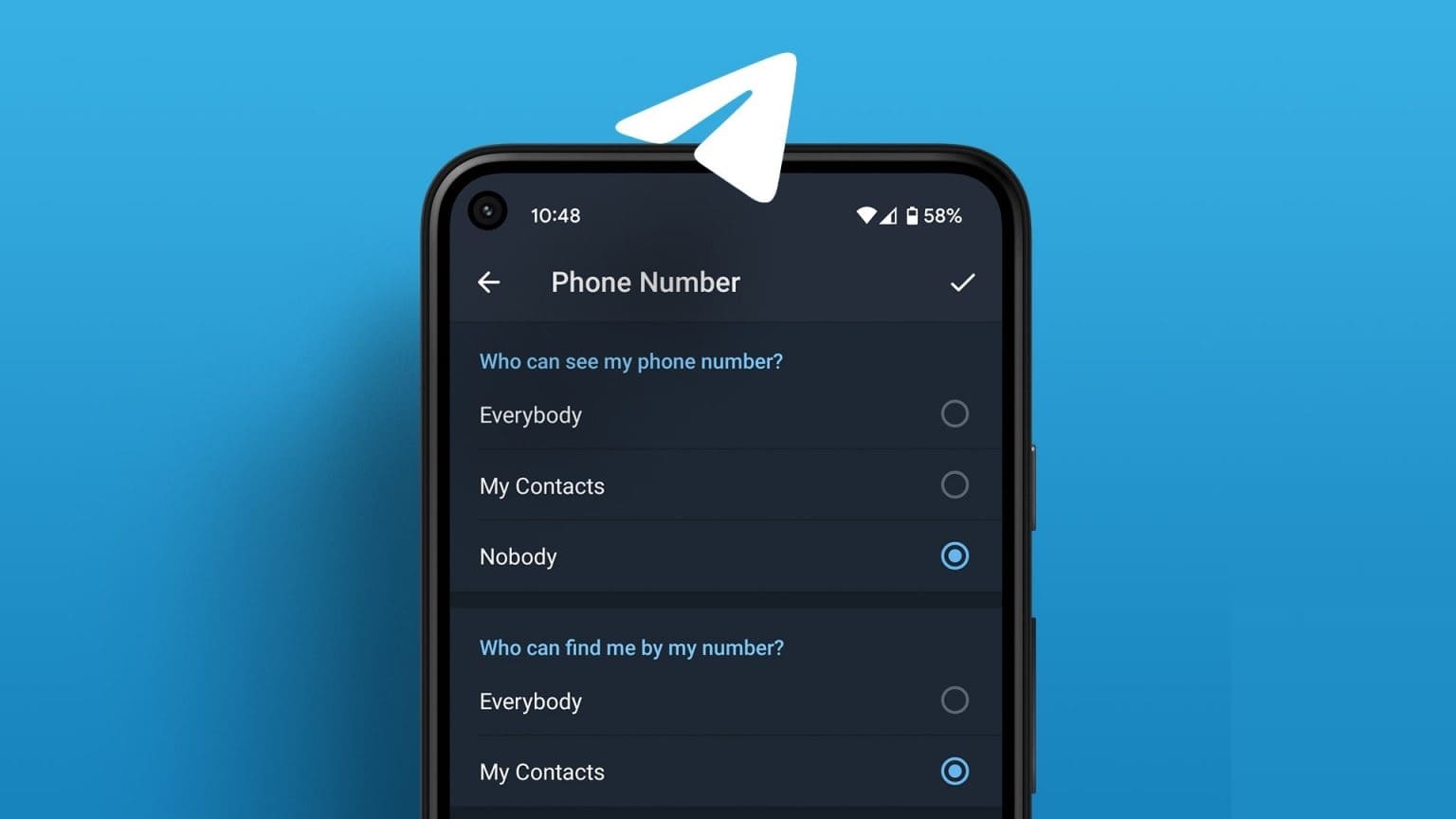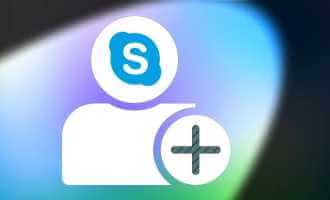With over 50 million downloads, Poweramp is one of the most popular and talked-about music players in the Android world. For a long time, this music player hadn't seen a single update. That changed in late 2018 when Poweramp V3 finally hit the world. Was it worth the wait?
The new version brings a host of exciting new features. Along with smooth transitions, Poweramp also packs a new audio engine, digital signal processor (DSP), and more.
Hence, in this post, we have decided to list all the Poweramp pro tips and tricks to help you get the most out of it.
1. Gestures: Swipe to change category
The upgraded Poweramp supports a variety of navigation gestures. Now, you can skip tracks simply by swiping left and right. Otherwise, here are some useful navigation gestures you should definitely use:
- Swipe down to go to the track category.
- Swipe left/right from the menus to return to the player.
- Zoom in the track list by pinching-in.
- Click on the album cover to go to the track list.
- Long press on the album cover to track the details.
What I love about the new navigation gestures is that they are super smooth.
The same gestures are also extended. You can quickly skip songs or change categories simply by swiping the mini player card.
- Did you know: The mini player also reflects the song's album art.
2. Search by wave
Because searching through the search bar is so popular, Poweramp now lets you search for songs using its waveform imaging feature. You should have noticed a wave behind the play/pause buttons. All you have to do is swipe your fingers over it, and the music player will take care of the rest.
The only problem you might have is that the graphics are not visible if the skin is light, as they tend to disappear into the white background.
3. Enable visualization
Speaking of graphics, another feature worth checking out is the visualization effects. The player lets you choose from two effects: full-screen controls and fade.
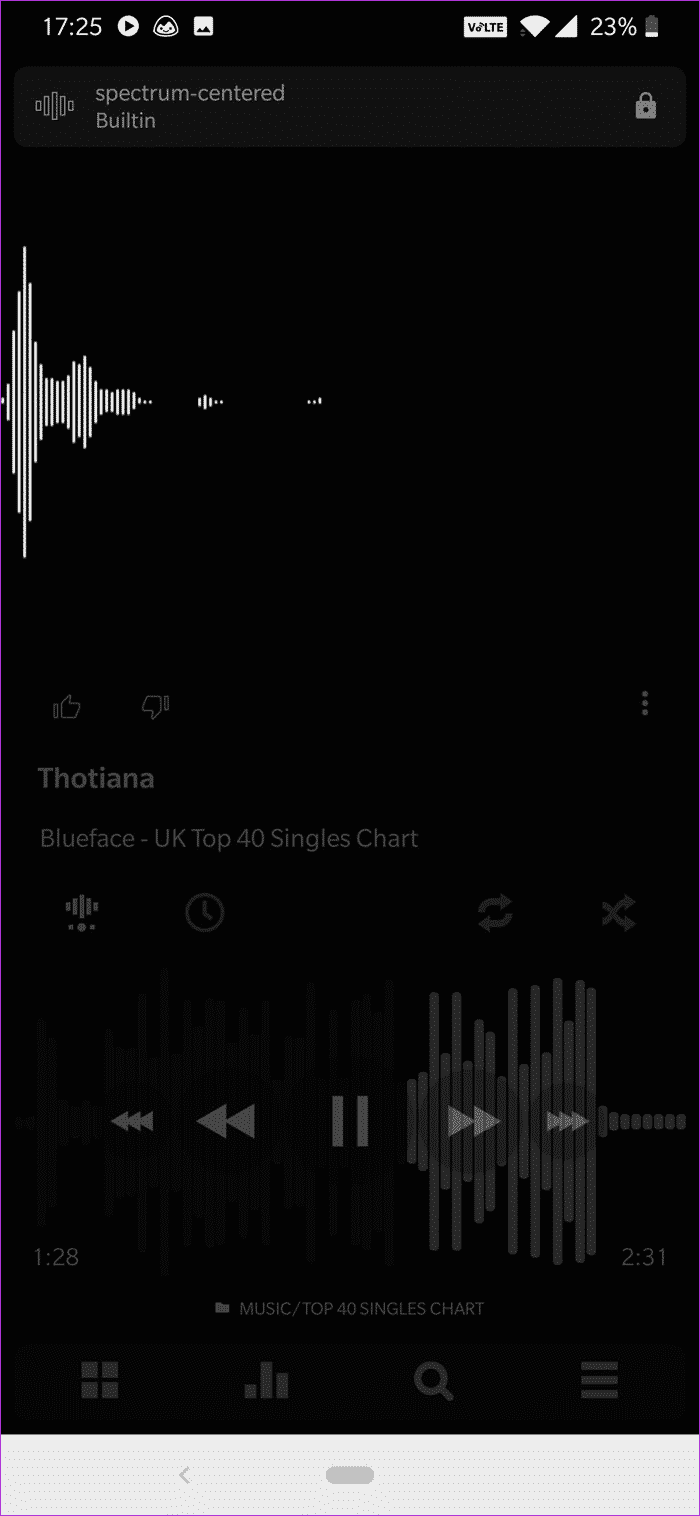
To enable it, tap the small wave-like icon on the left. Long press it to see both options.
However, that's not all. Poweramp packs offer a variety of different visualizations that can liven up any song. Simply tap the bubble at the top and choose from a list of available visualizations.
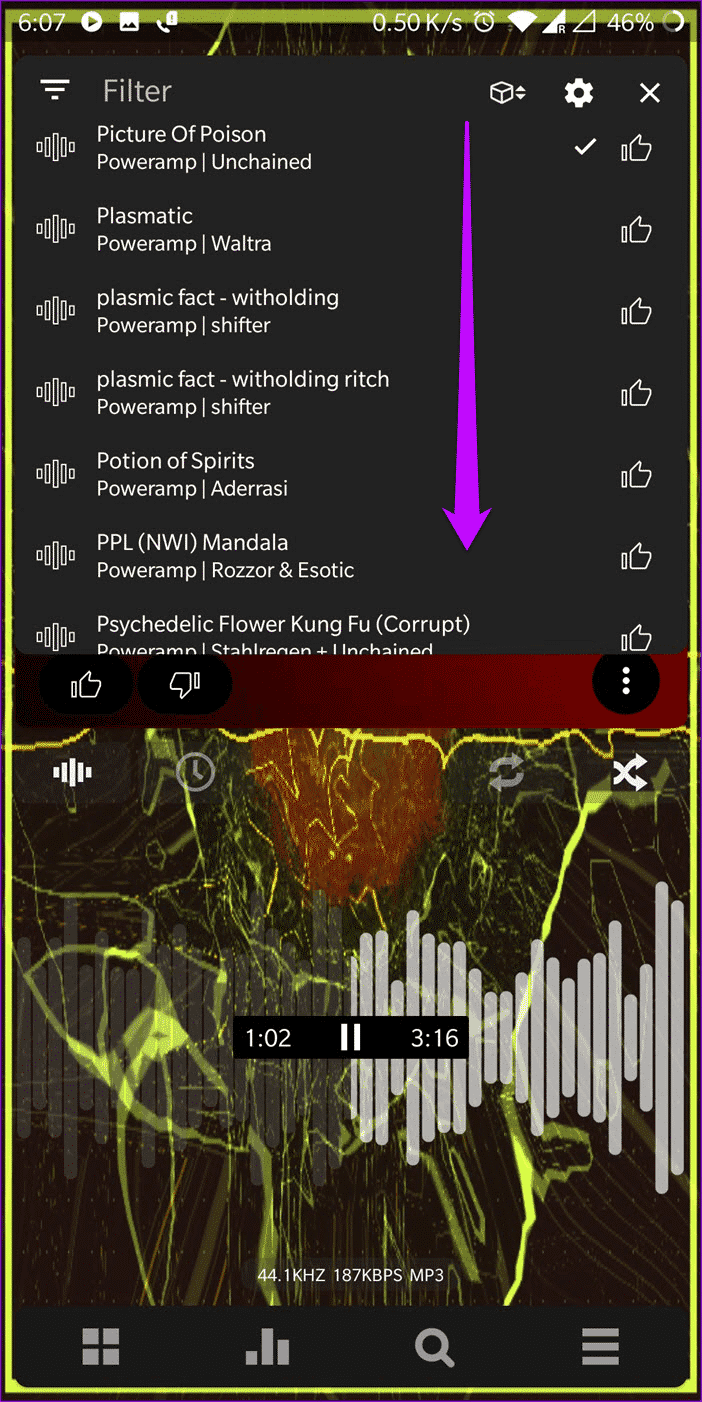
- Tip: Poweramp now adds Chromecast support. You can adjust your Chromecast settings by going to Settings > Sound > Output > Chromecast Output.
4. Enable sleep timing
Are you someone who drifts off to sleep while listening to your favorite songs? If so, you might want to enable the sleep timer feature so you don't wake up when you change the player. At least, that was the case for me at one point, but let's save that story for another day.
To activate the sleep timer in Poweramp, play a song and tap the clock icon. Drag the slider to the right to increase the time. The slider is divided into 5-minute intervals and allows you to go up to 120 minutes.
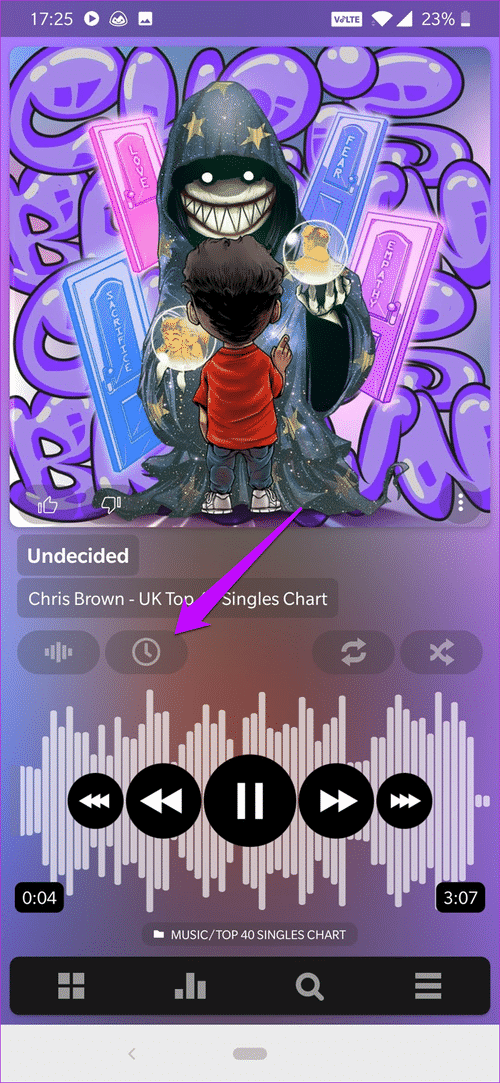
You can also enable Play Last Song To End which will stop playing music when the final song in the playlist is finished.
5. Set equalizer settings.
Over the years, Poweramp's massive popularity has been driven by its powerful equalizer. Now, it's been further enhanced with an updated equalizer.
However, EQ is entirely subjective and depends on a variety of factors, including sound quality and the quality of your earbuds. XDA Junior member San_X claims to have discovered the ideal equalizer settings for Poweramp. Although the thread is old, we tested it and found it to work well on the OnePlus 6T.
We tested it on the latest version, and we're happy to report that it delivers the best sound in any song. But again, EQ settings are subjective.
6. Make the player ignore short paths
Poweramp easily captures every song format out there. You'll find notification sounds and WhatsApp audio scrubbing with the actual songs. And trust me, it can be really annoying. Thankfully, you can easily fix it.
For short tracks, you can go to Settings > Library > Ignore Short Tracks and drag the slider to the left. This will cause the player to ignore all short tracks. However, this isn't sufficient for longer voice messages.
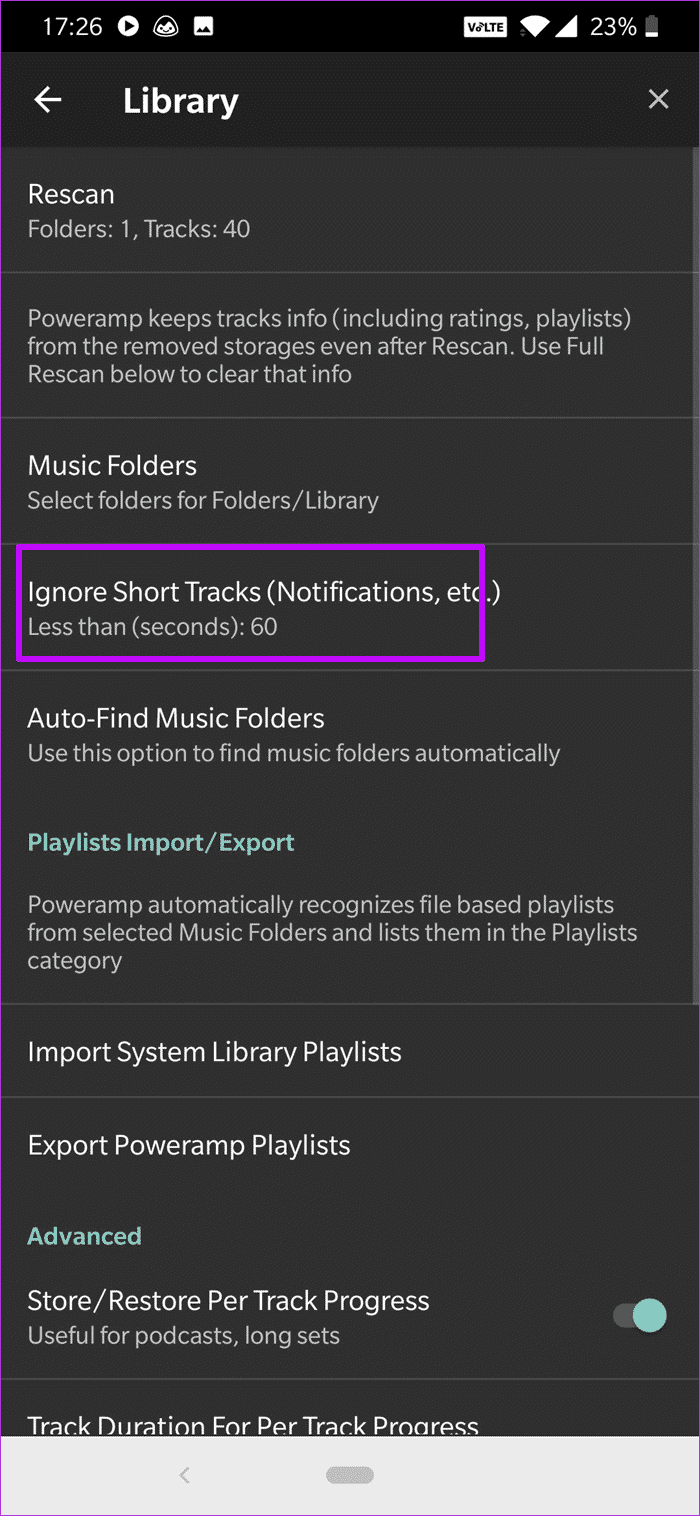
For them, you'll need to manually select the music folder. To do this, click Music Folders and select the folder where your songs are stored. Once done, click Rescan, and you're good to go.
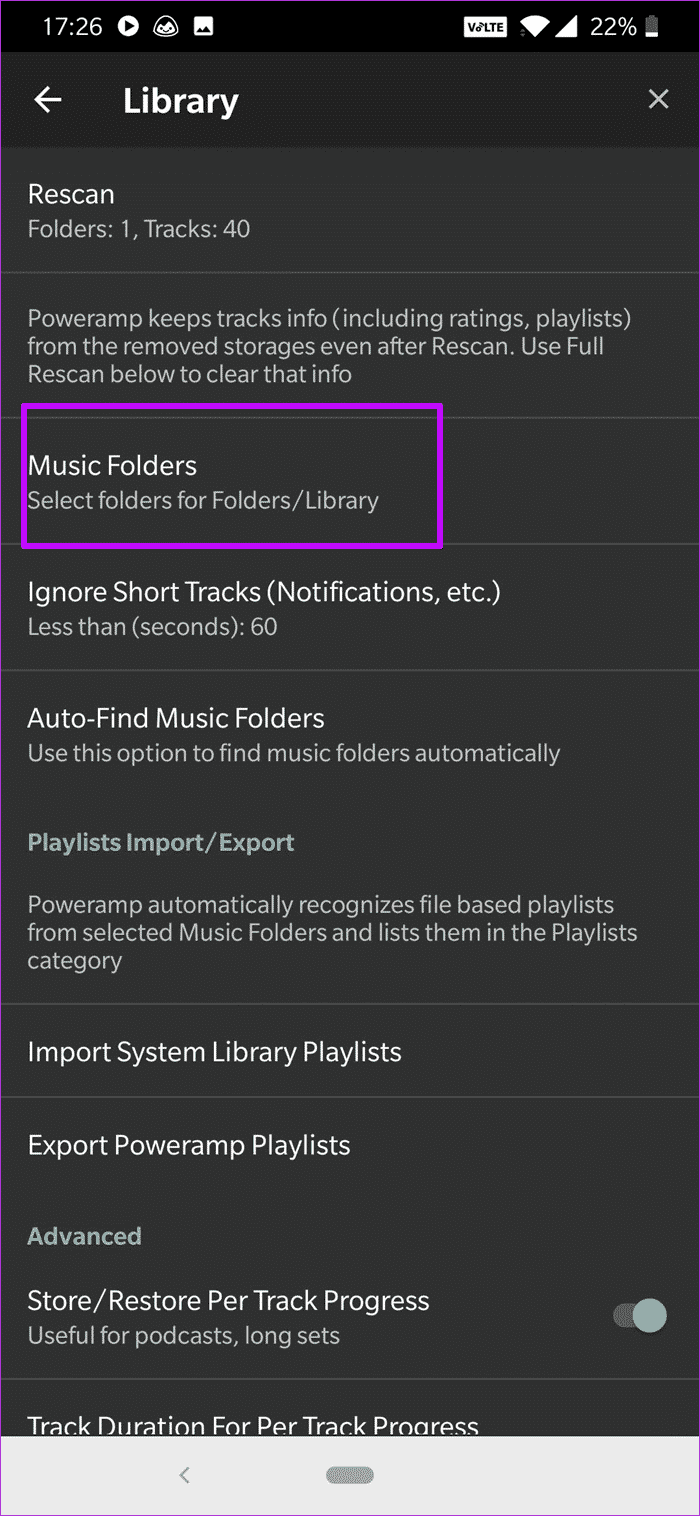
Goodbye, goodbye chaos.
7. Lost art folder?
Missing your album art? How about downloading it from within the app? Yes, Poweramp lets you download high-resolution album art images. But before you can do that, you'll need to sort out your settings first.
Go to Settings > Album Art and toggle the switch to Download Album Art. This will automatically download images for songs that lack album art.
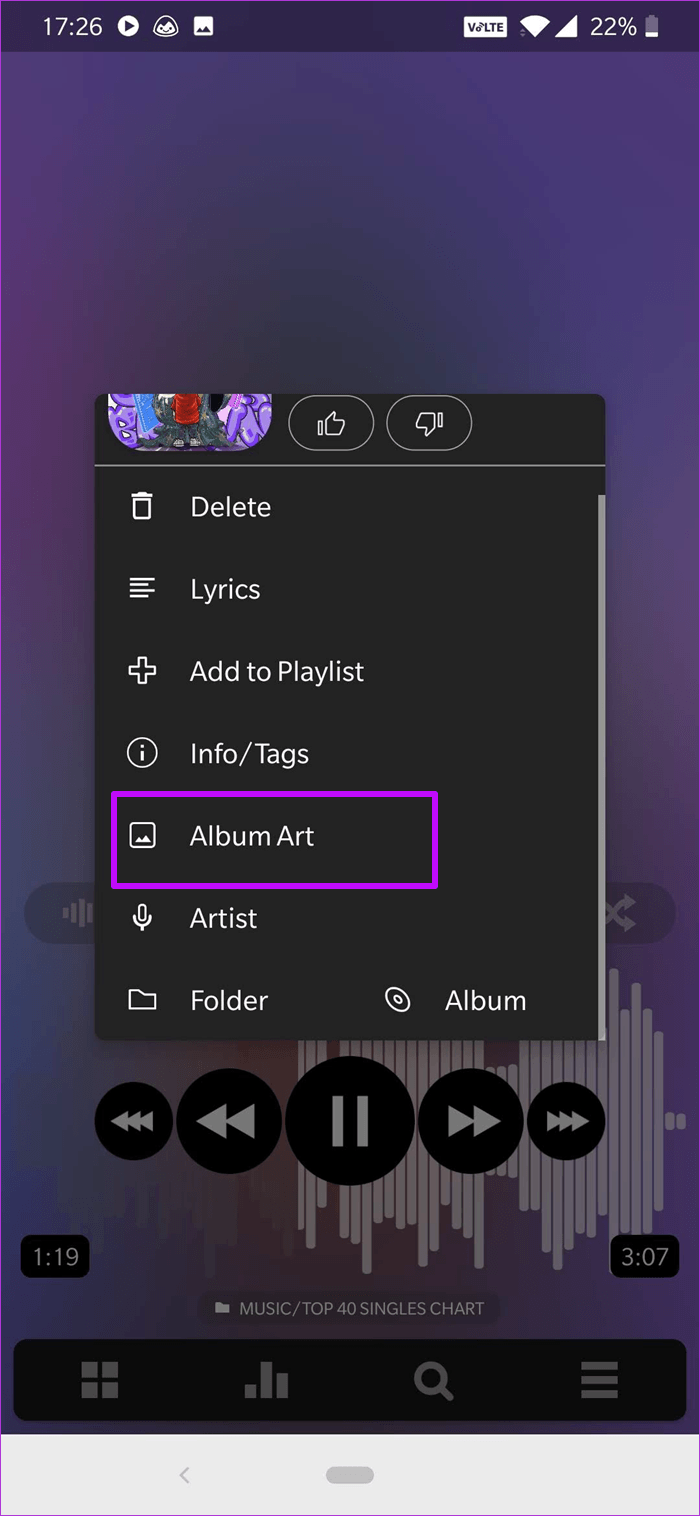
Alternatively, you can open the song in question, tap the three-dot button > Photo album, and choose from the list of available photos.
- Note: Finding the correct album art depends on the audio track tags.
8. Show album on lock screen
Want to show album art on your lock screen?
Go to Settings > Lock screen, and toggle the switch for Photo album.
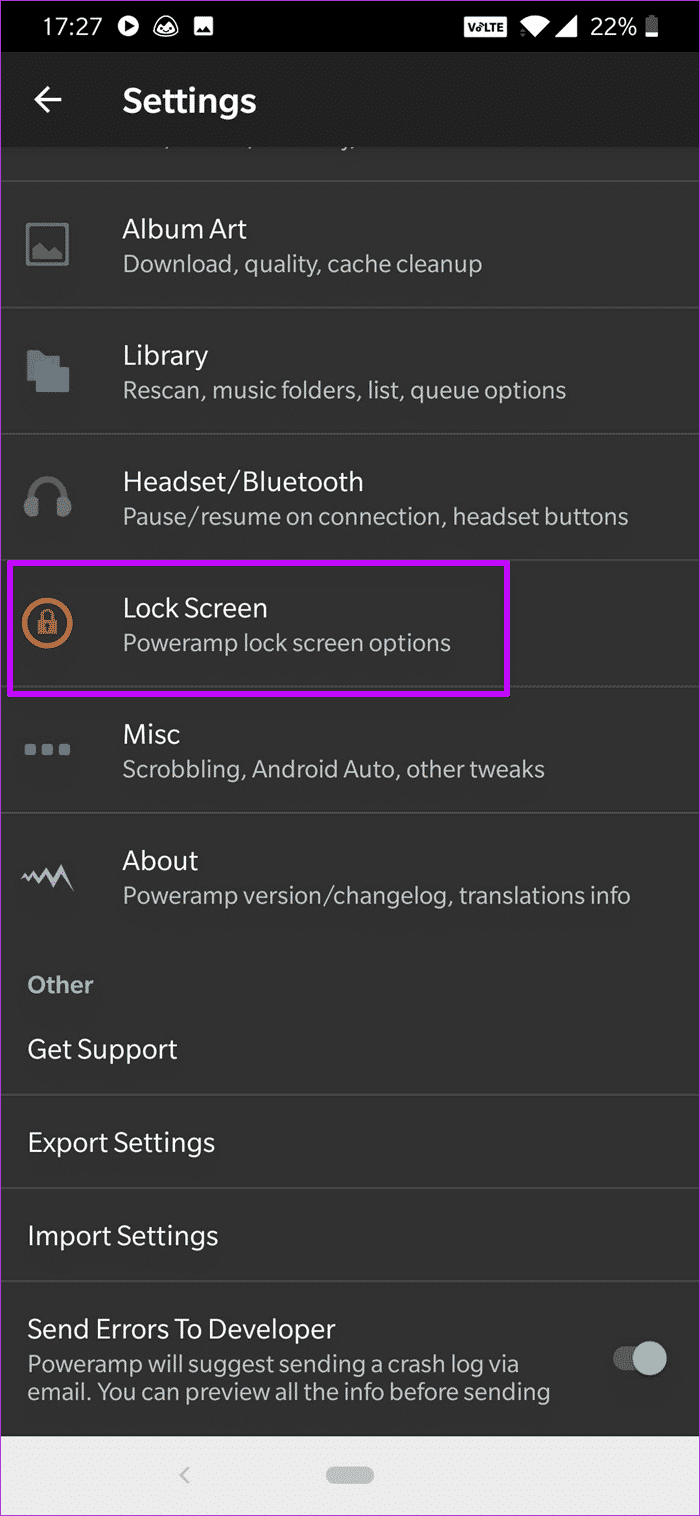
At the same time, you can also enable the Blur option. However, this feature depends on your phone's configuration and may not be reflected correctly.
9. Search for songs online
If the song you're playing doesn't have embedded lyrics, you can search for it from within the app. To do this, long-press the album art, select Lyrics > Search, and tap the browser of your choice.
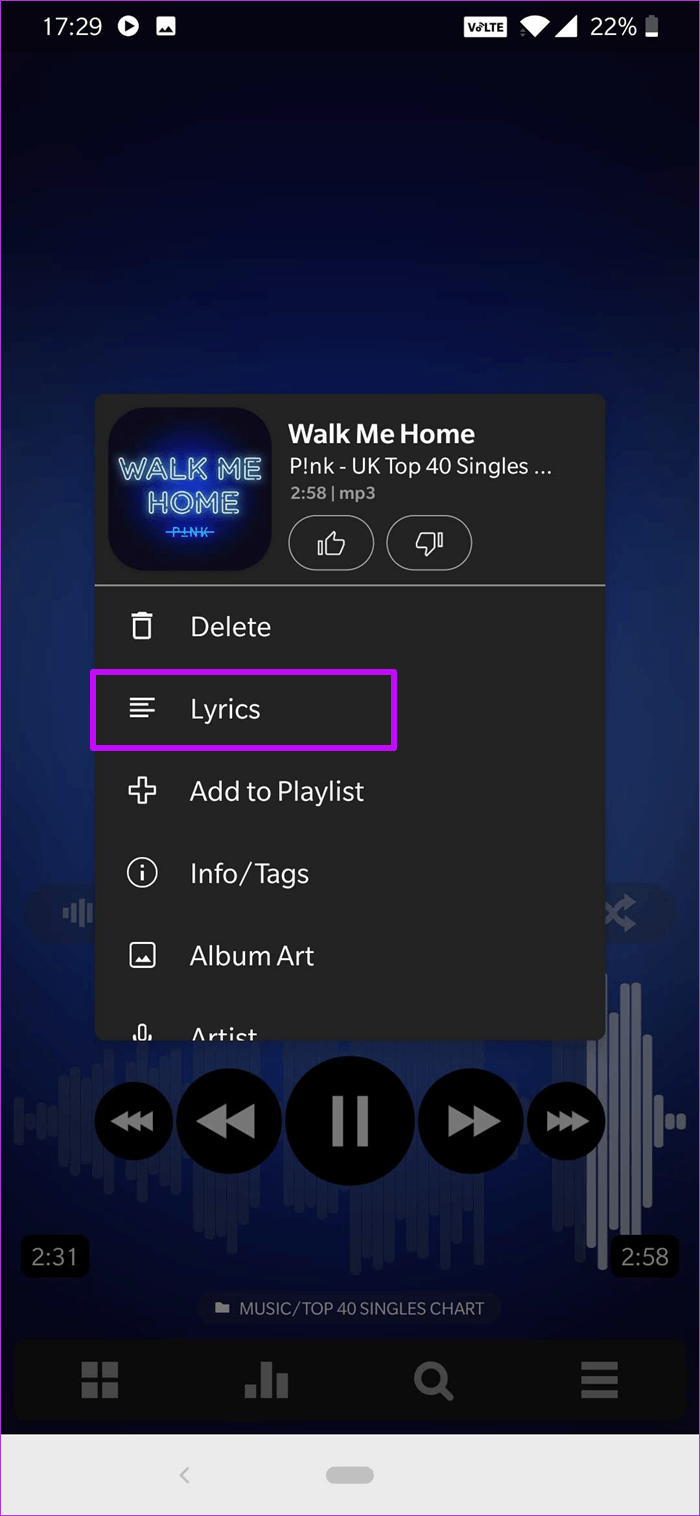
If you set song tags correctly, the lyrics will appear on the Google homepage. This is especially important if you want to learn the lyrics to new songs.
10. Search smartly
Looking for a song from our massive catalog of songs and audio tracks? Instead of typing the song name directly, you can tap the three-dot menu > Options menu and check the options you don't want.
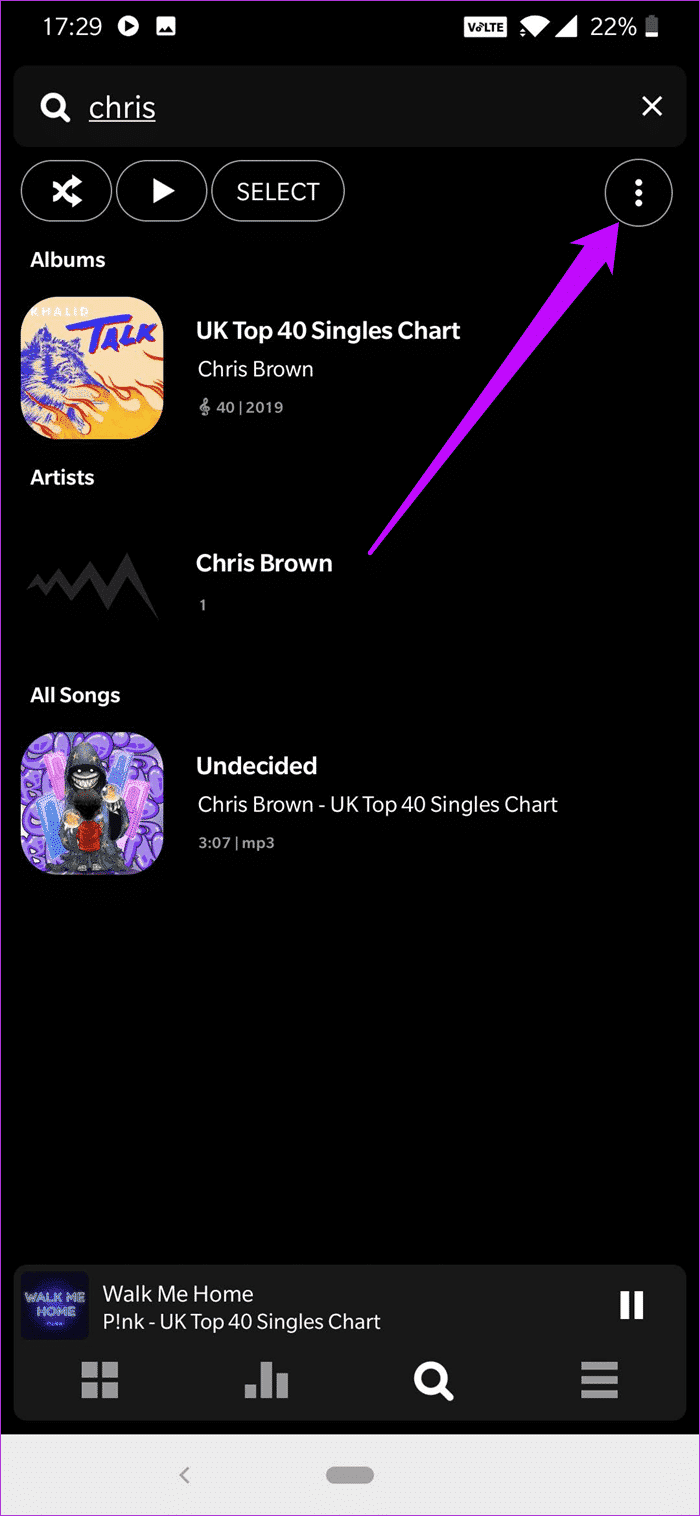
Now, continue your search. Simple.
11. Bluetooth Appeal
By default, Poweramp automatically pauses songs when your Bluetooth headphones are disconnected. However, the song doesn't automatically resume when they're connected. Thankfully, you can fix this.
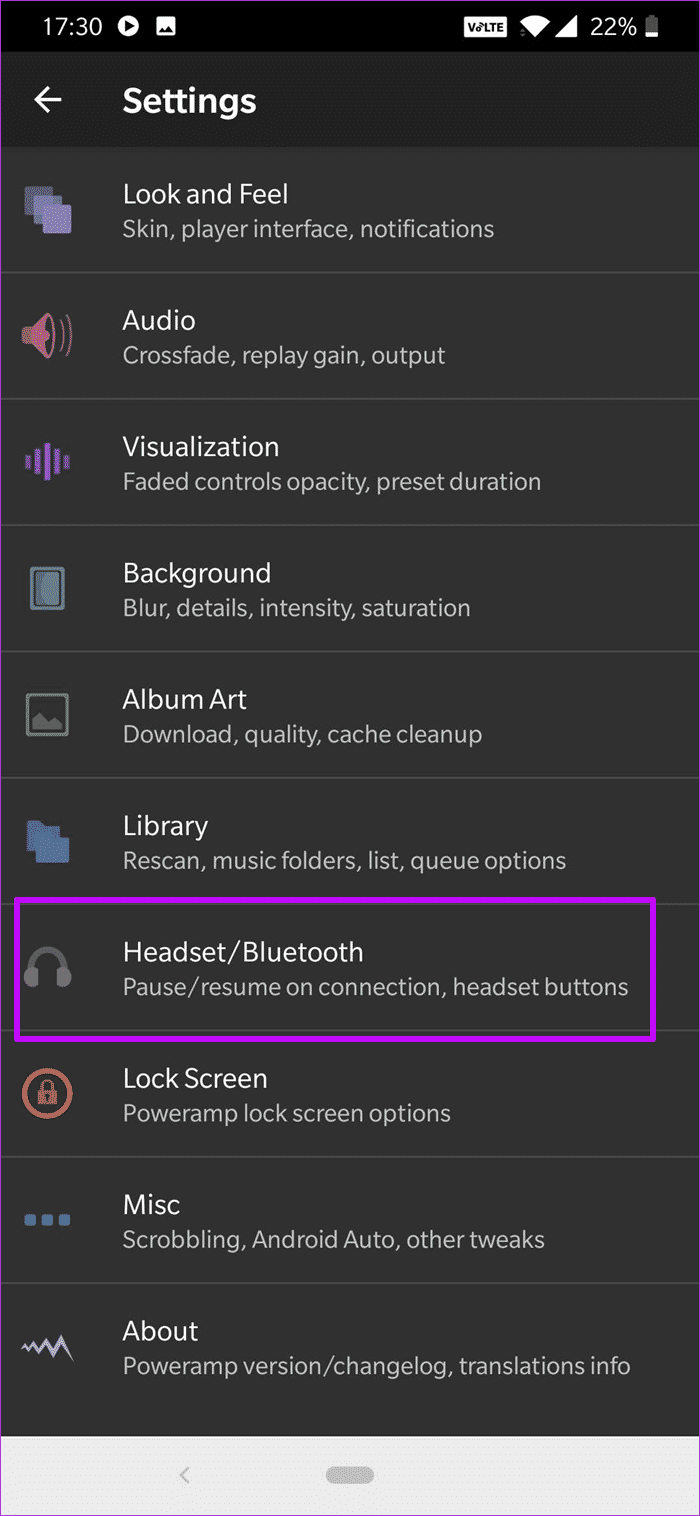
Head to Settings > Headset/Bluetooth, and toggle the switch for Resume On Bluetooth. This results in a great experience, as you don't have to unlock your phone to bring up Poweramp to play the song.
12. Check the alternative
In addition to the standard dark and light themes, Poweramp now lets you customize the look of the launcher. From the style of the search bar to the buttons, you can tweak the design to suit your taste.
To make these changes, go to Settings > Look and Feel > Skin and enable the options you want.
- Tip: Disable the rating system via the Player UI if you don't use the feature often.
13. Check third-party folder
But at the same time, if you don't particularly like the layout settings, you can install a third-party skin. The Play Store is no stranger to Poweramp skins. One skin I particularly liked was the Poweramp v3 Light Simple skin.
It has a beautiful, grayish look to the interface. Additionally, the bottom bar and equalizer buttons are more prominent compared to the original skin. To enable it, go to Settings > Look and Feel > Skins and enable the option at the end.
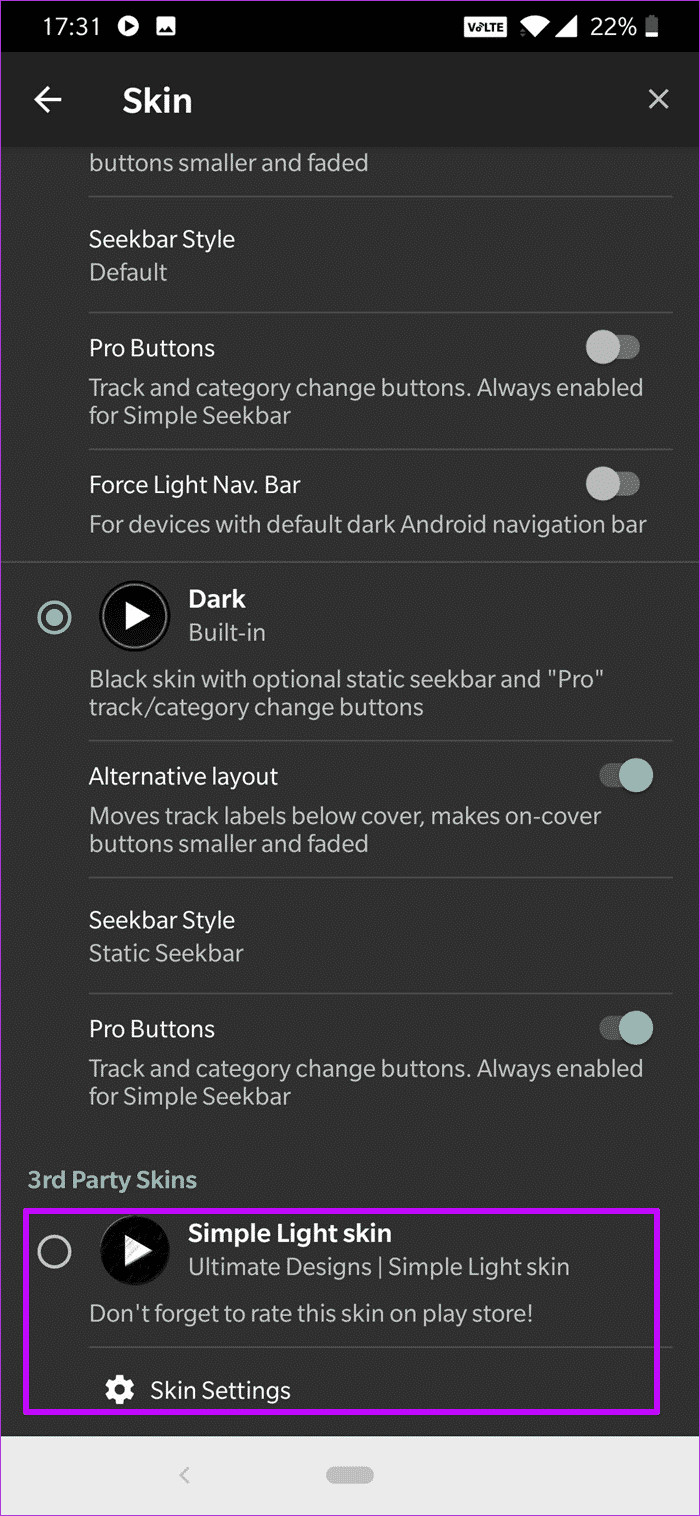
- Tip: Long press the settings icon for quick skin settings.
DOWNLOAD POWERAMP V3 SKIN SIMPLE LIGHT
Power your music!
That was a long list. Did we miss a favorite setting of yours? If so, share it with us in the comments section below.