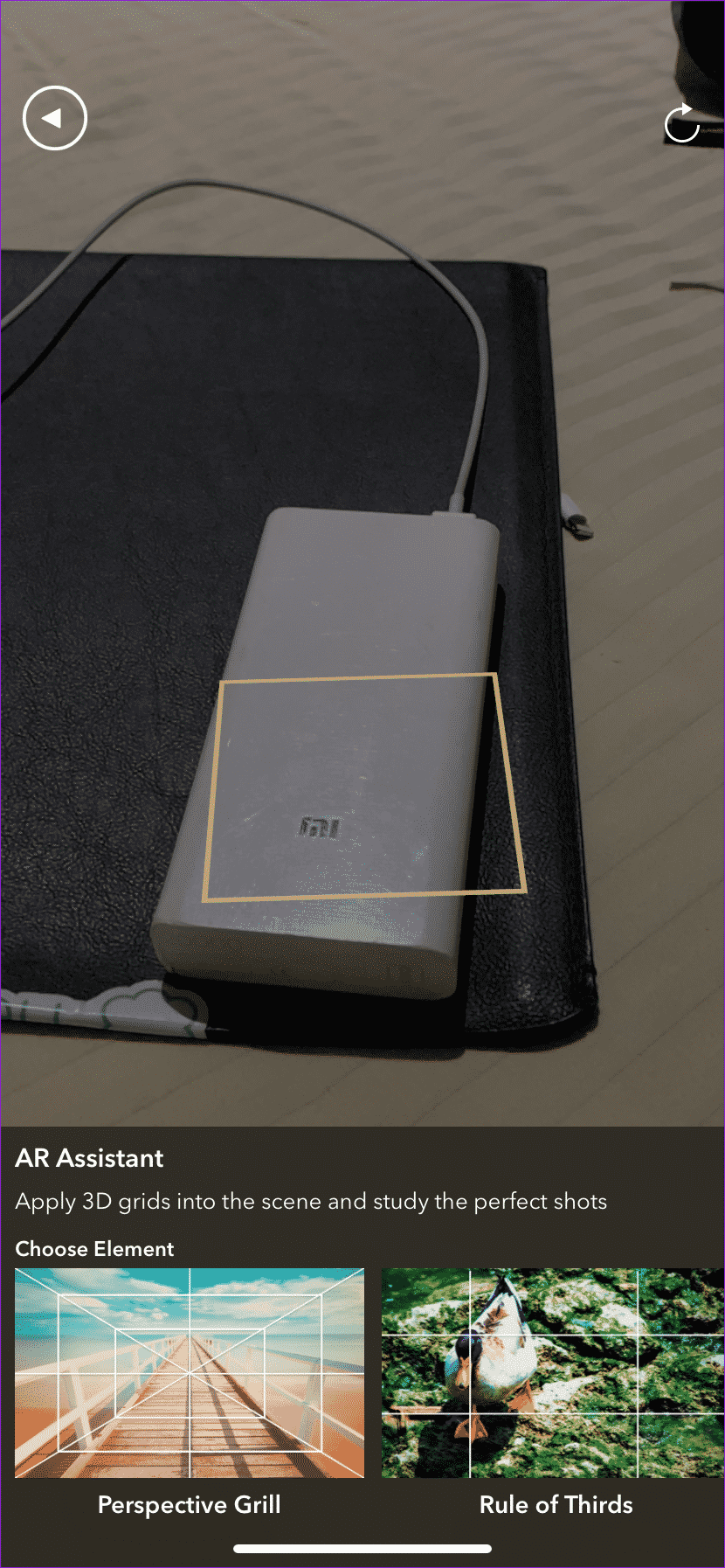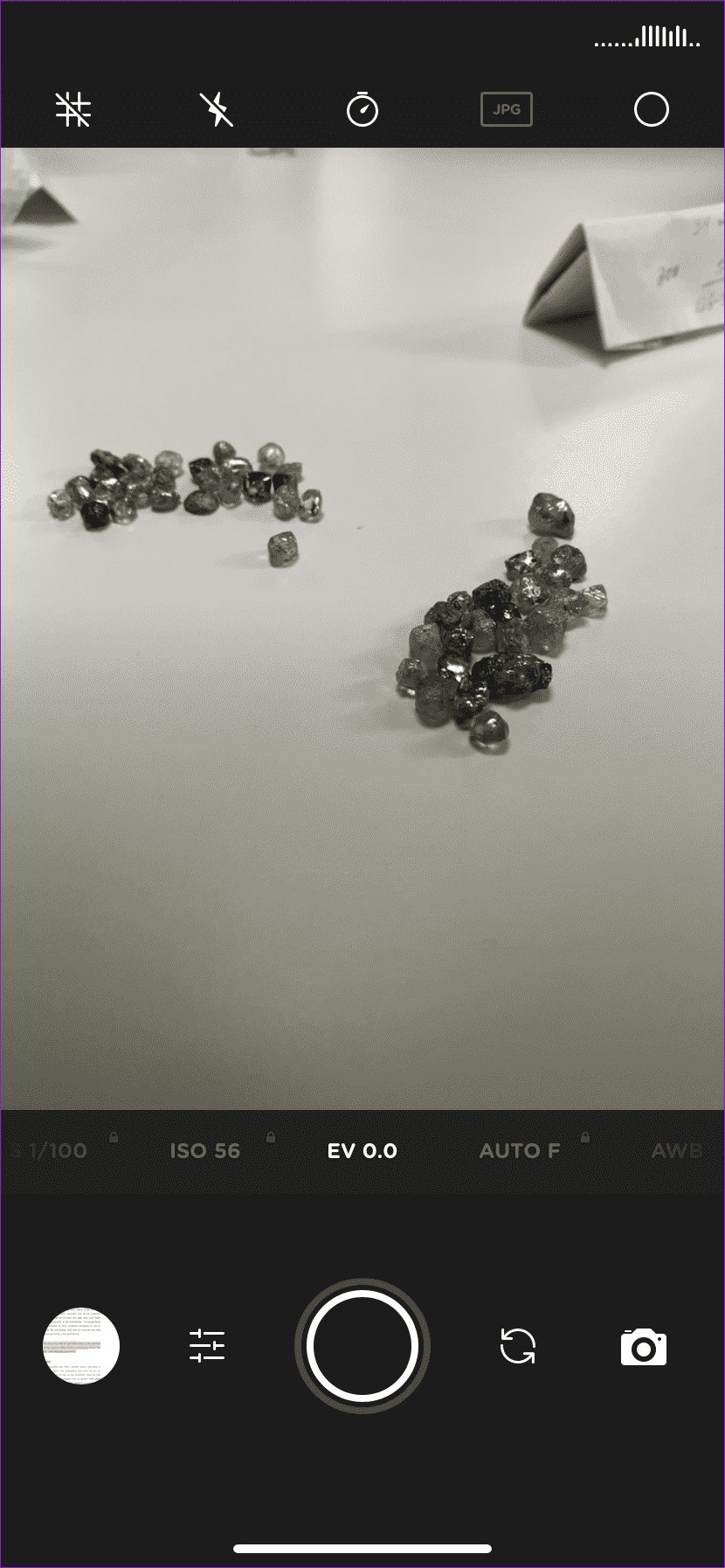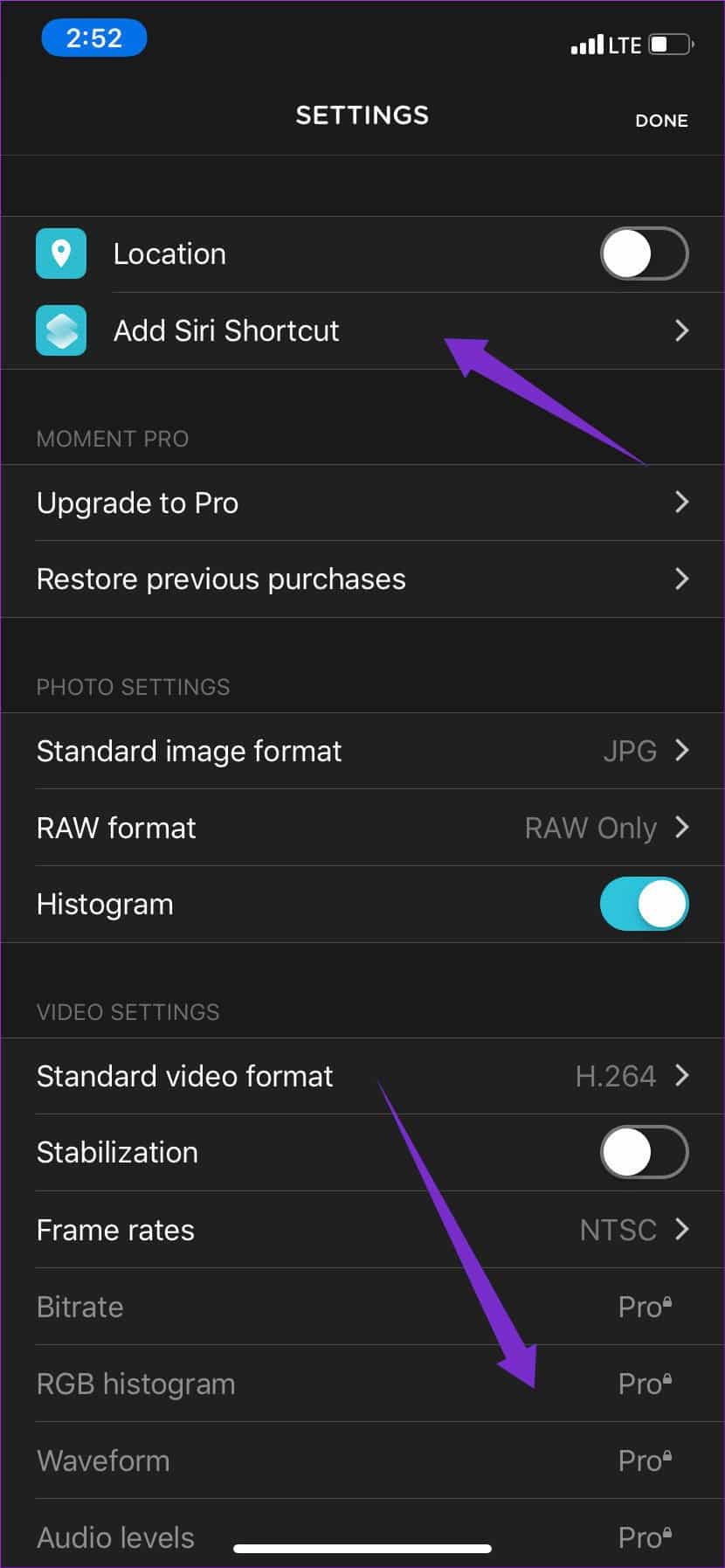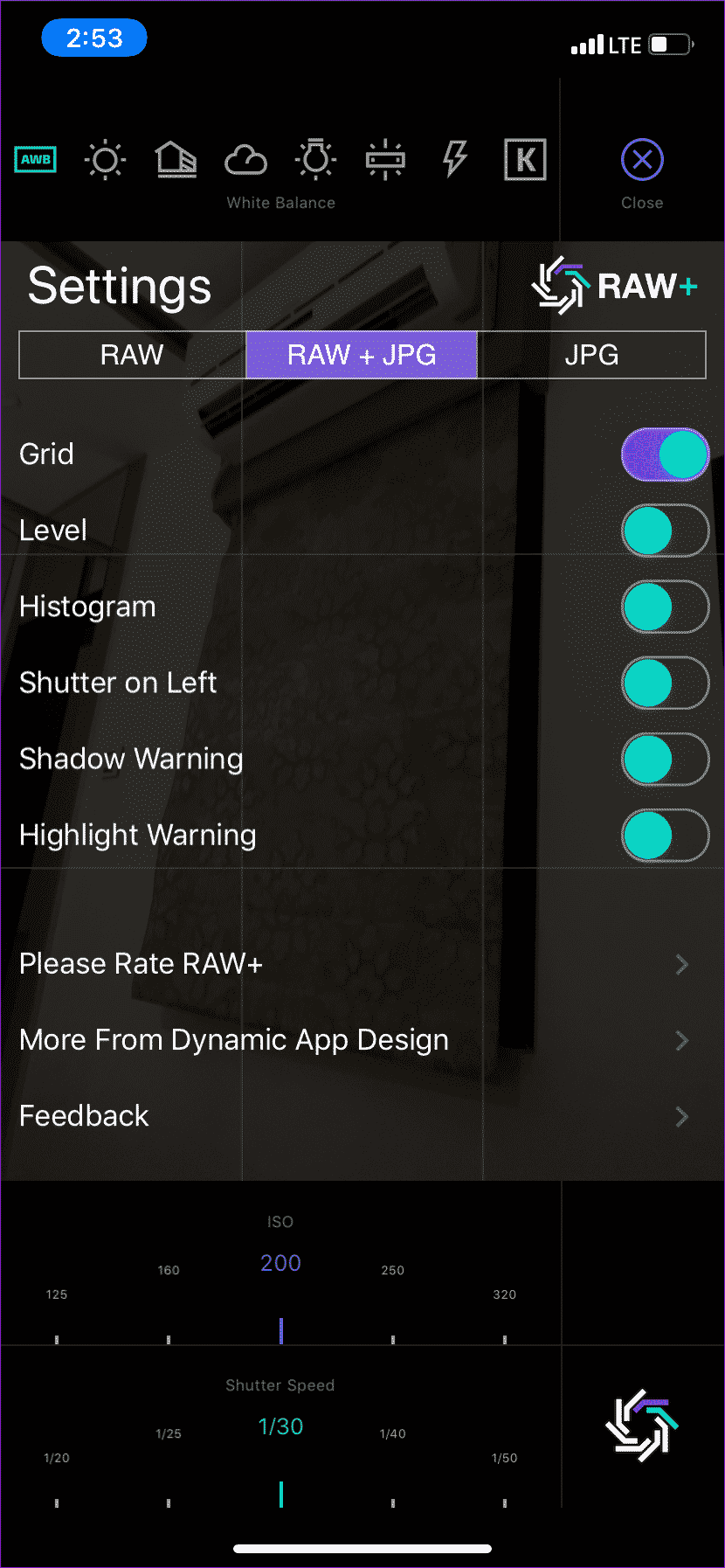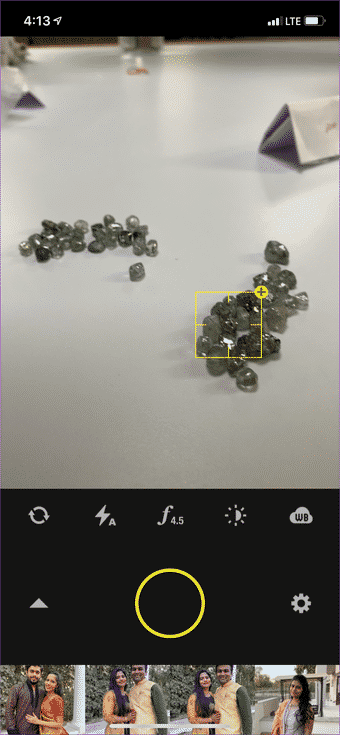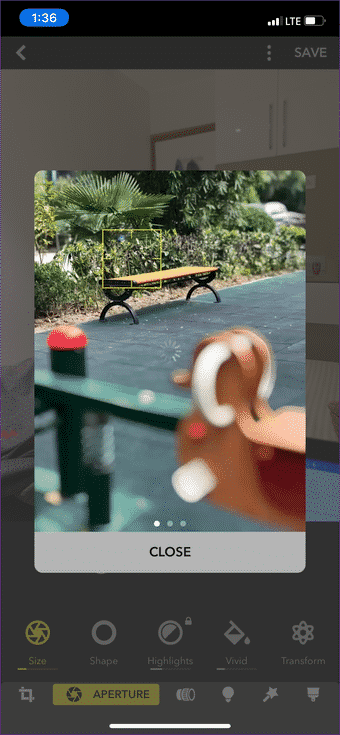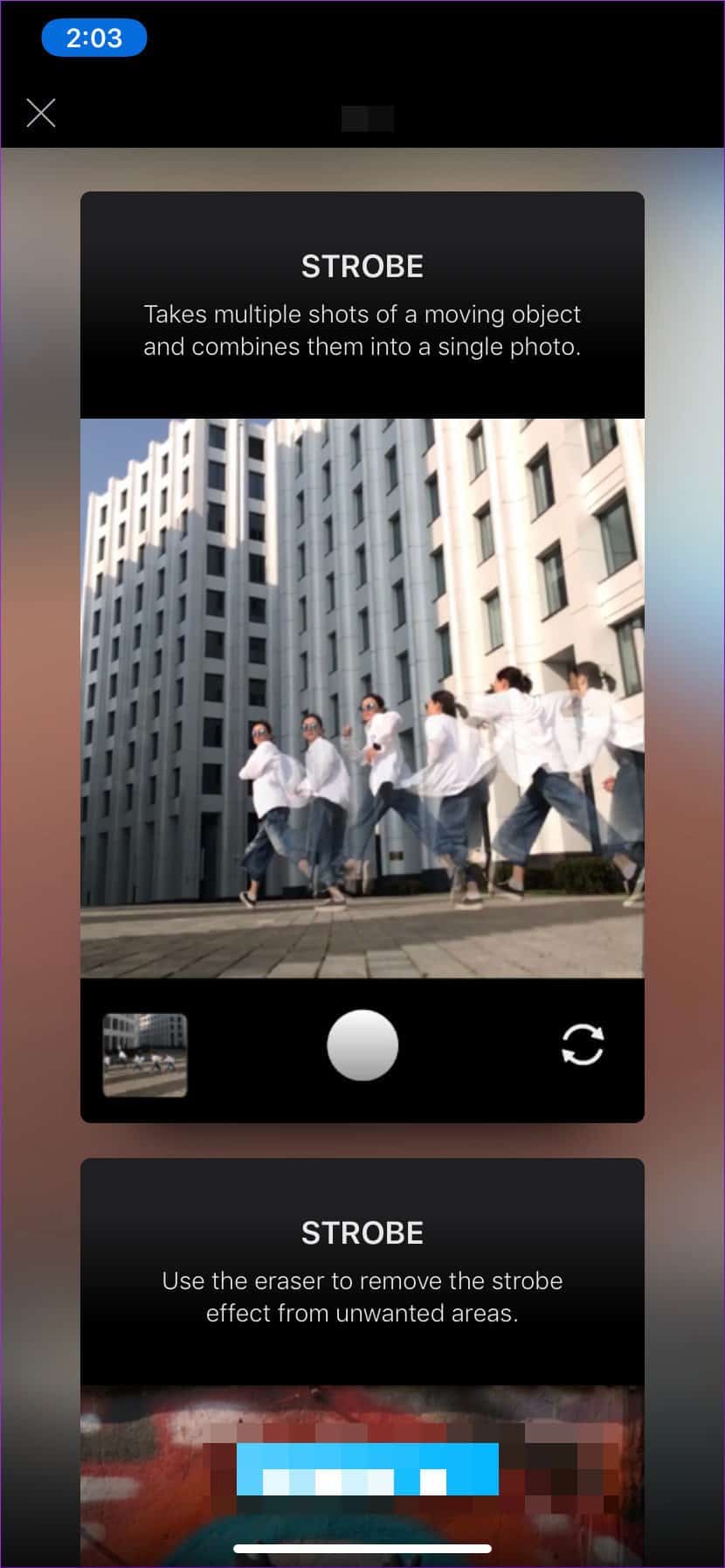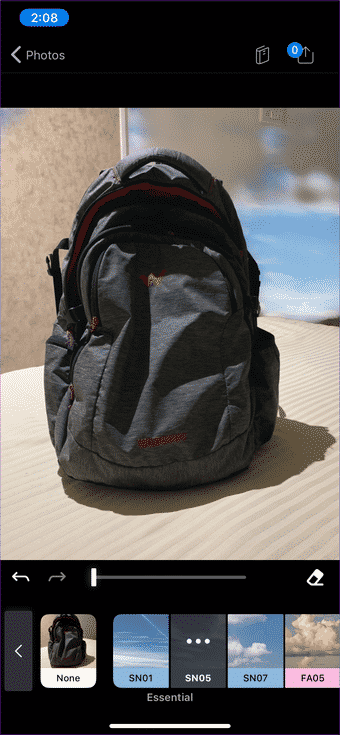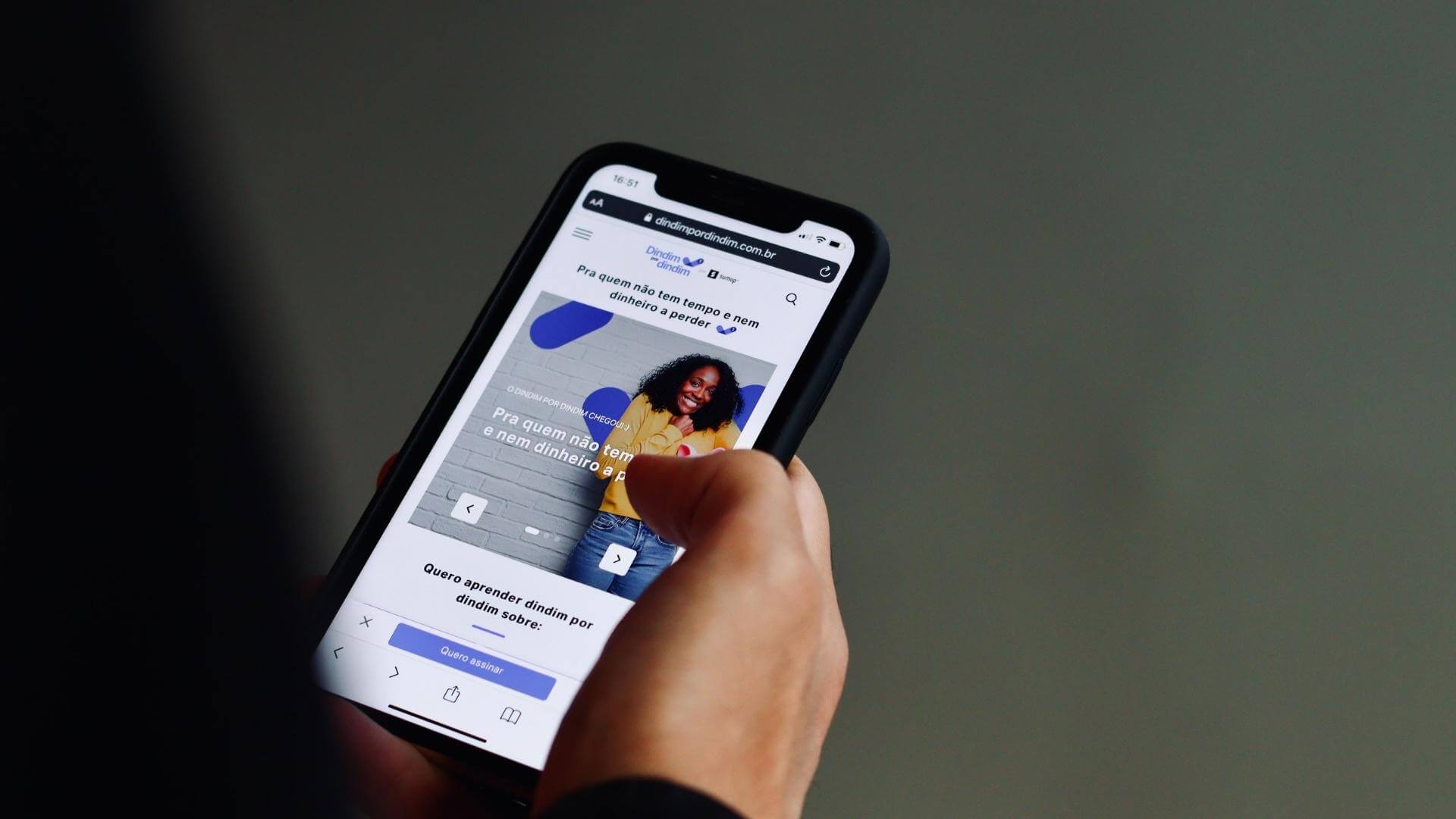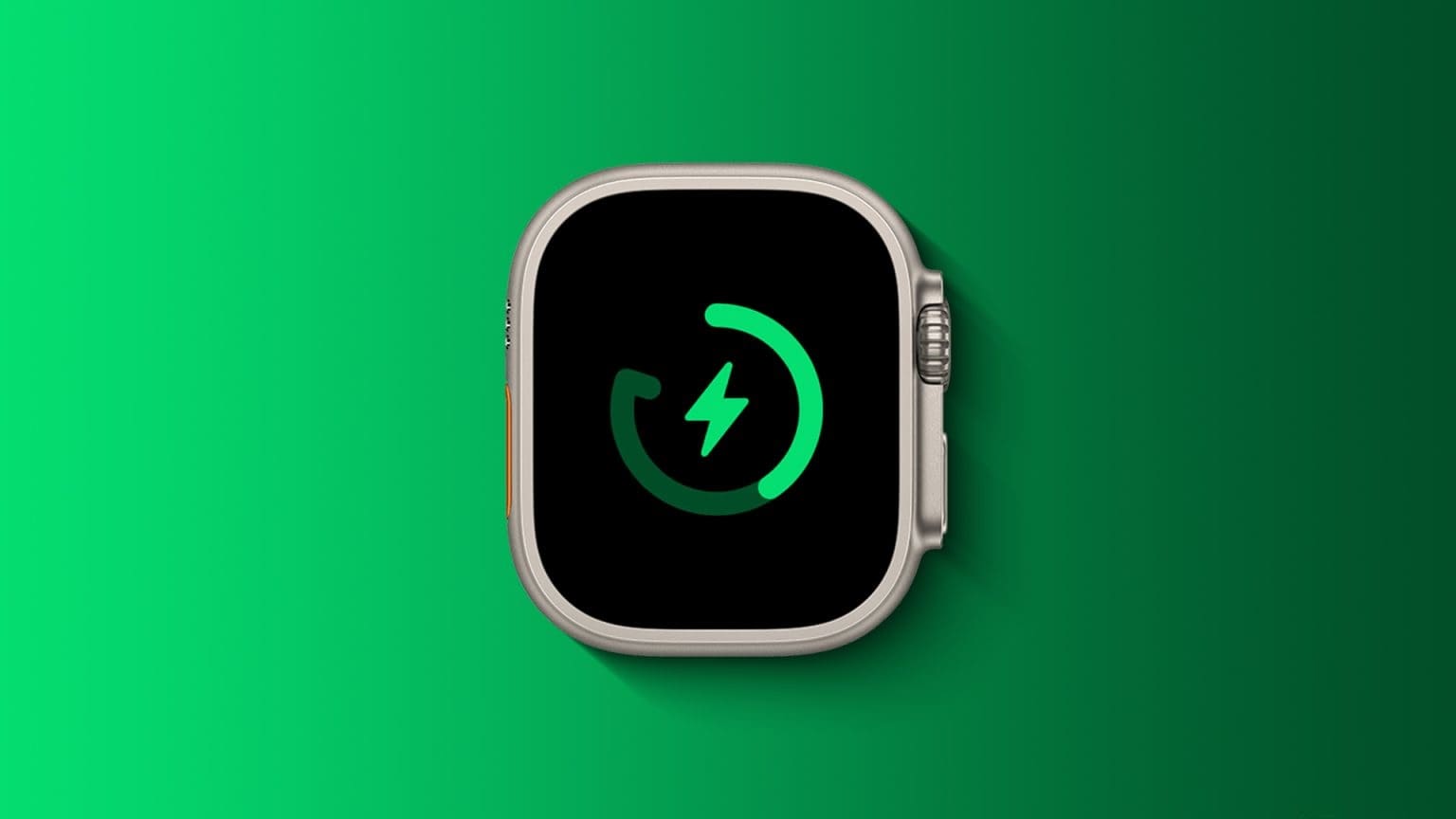The Android vs. iOS rivalry is now a thing of the past. Both platforms have matured enough over the years that you can choose one and stick with it for a few years. Of course, differences still exist. iOS is fixated on navigation gestures, while Android remains the king of customization.
One notable difference you'll notice especially when switching from a Samsung or Huawei phone to an iPhone is the Camera app.
Apple's usual approach of "knowing what's best for customers" works well in most scenarios. But the one area where it has lagged behind or not fully unlocked the true potential of its class-leading A-series chips is the camera app software.
Apple often boasts about how great the iPhone is for professional photographers, and while that claim is true to some extent, the software features can be taken for granted. Unlike its Android competitors, there's no manual camera control. You can't change the ISO or aperture setting (that can only be done after the image is taken), or adjust the shutter speed.
In this post, I'll discuss the five best camera apps that are alternatives to the default camera app on iOS. The A12 Bionic, with its NPU (Neural Processing Unit), is capable of handling any software changes to embrace photography. Let's find out which one is the best.
1. DSLR CAMERA
If you want full manual camera control for your iPhone, look no further and click the download button below. The DSLR Camera app is wrapped in a familiar interface with plenty of features to choose from.
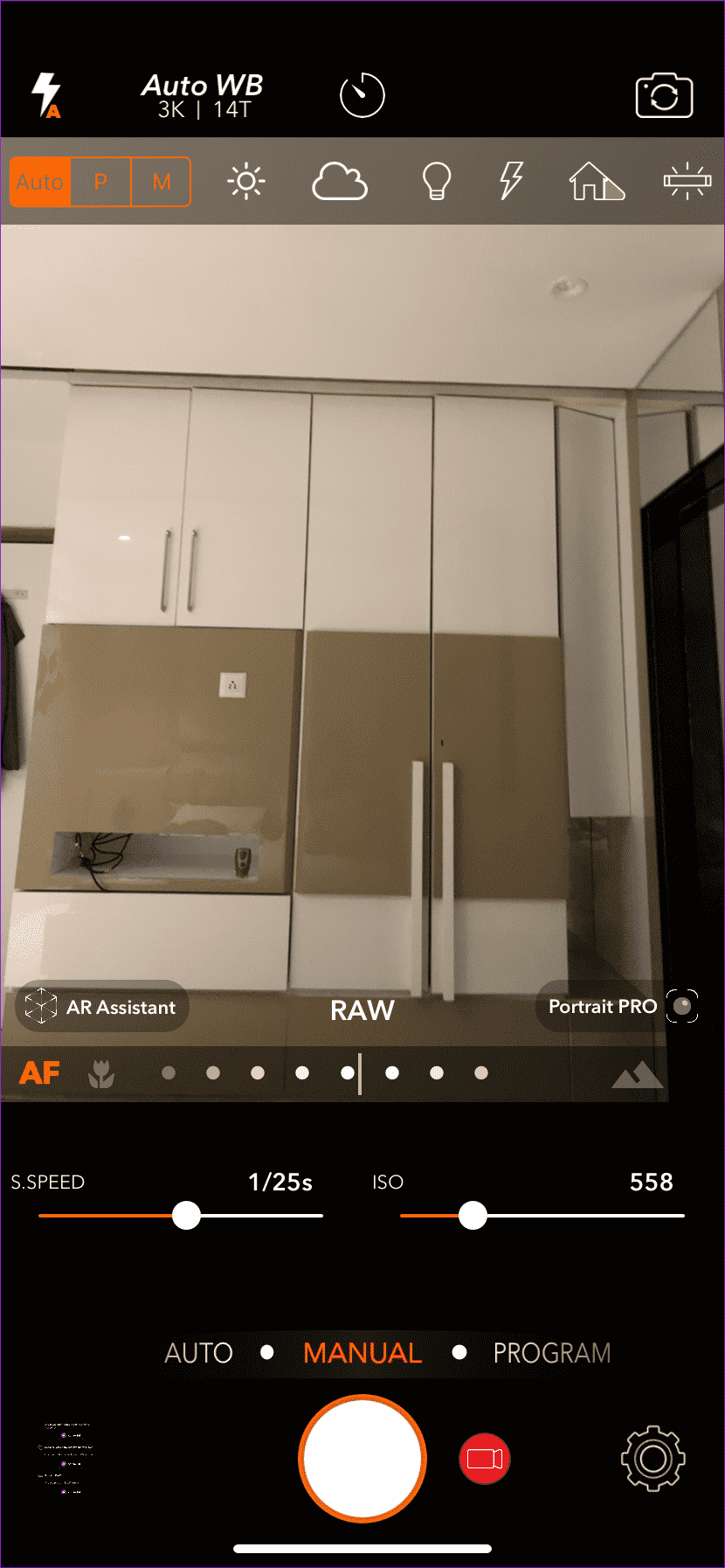
The automatic mode is similar to what you'd find in the default camera app. Now, tap the shutter speed or ISO options, and the app will switch to manual mode.
You can slide the top bar and manually change the focus on the subject. It's similar to how you swipe right/left on a professional DSLR lens to change the focus on the subject. It's excellent for macro shots.
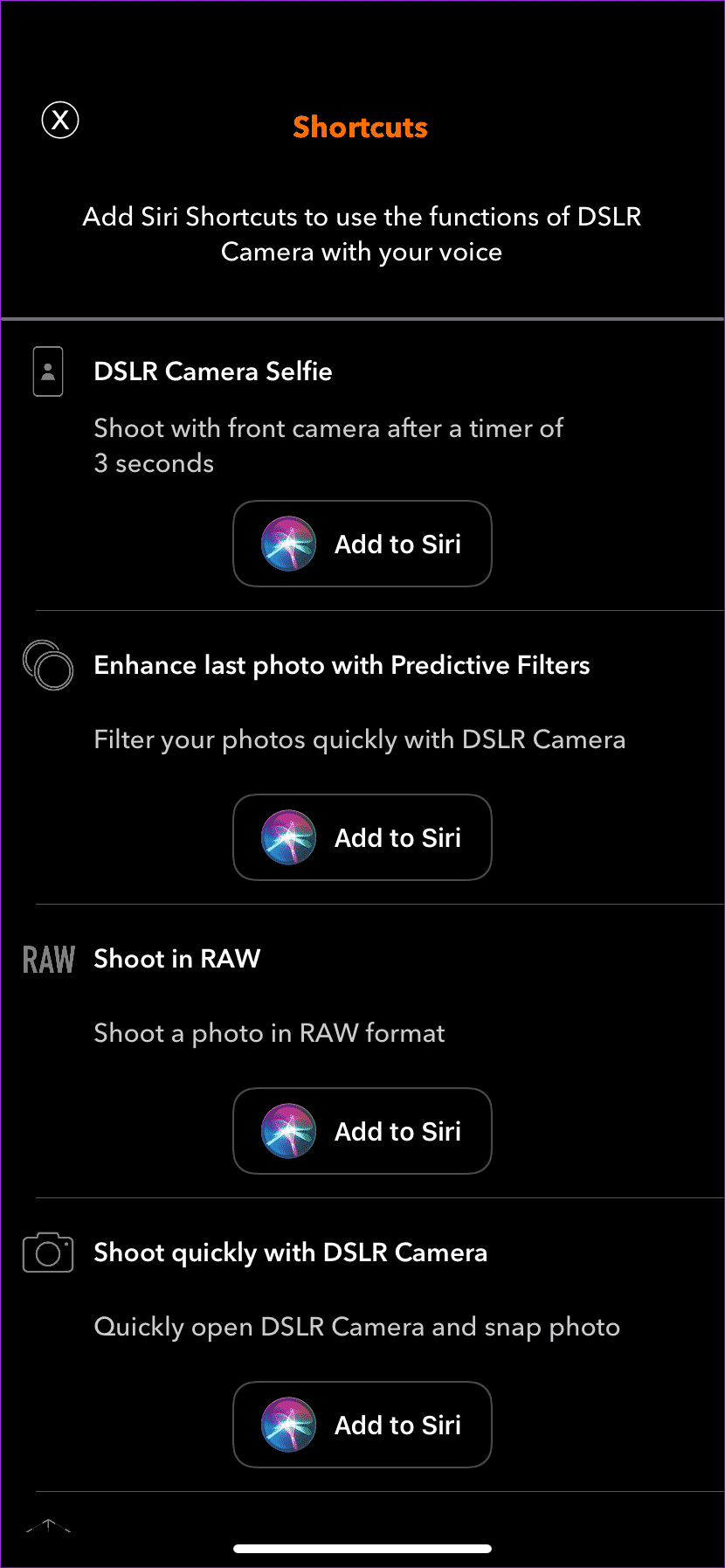
Other features include the ability to change ISO, shutter speed, filters, RAW image support, resolution, portraits, AR Assistant, and much more. These features are also available for videos. The app also supports "Add to Siri" shortcuts.
DOWNLOAD DSLR CAMERA FOR IPHONE
2. MOMENT
As you saw earlier, the DSLR neatly organizes each function behind different menus. You choose the moment for a slightly different approach. The app throws its weight behind the attack with a wealth of options.
You can change exposure, shutter speed, white balance, focus, and save images in RAW format.
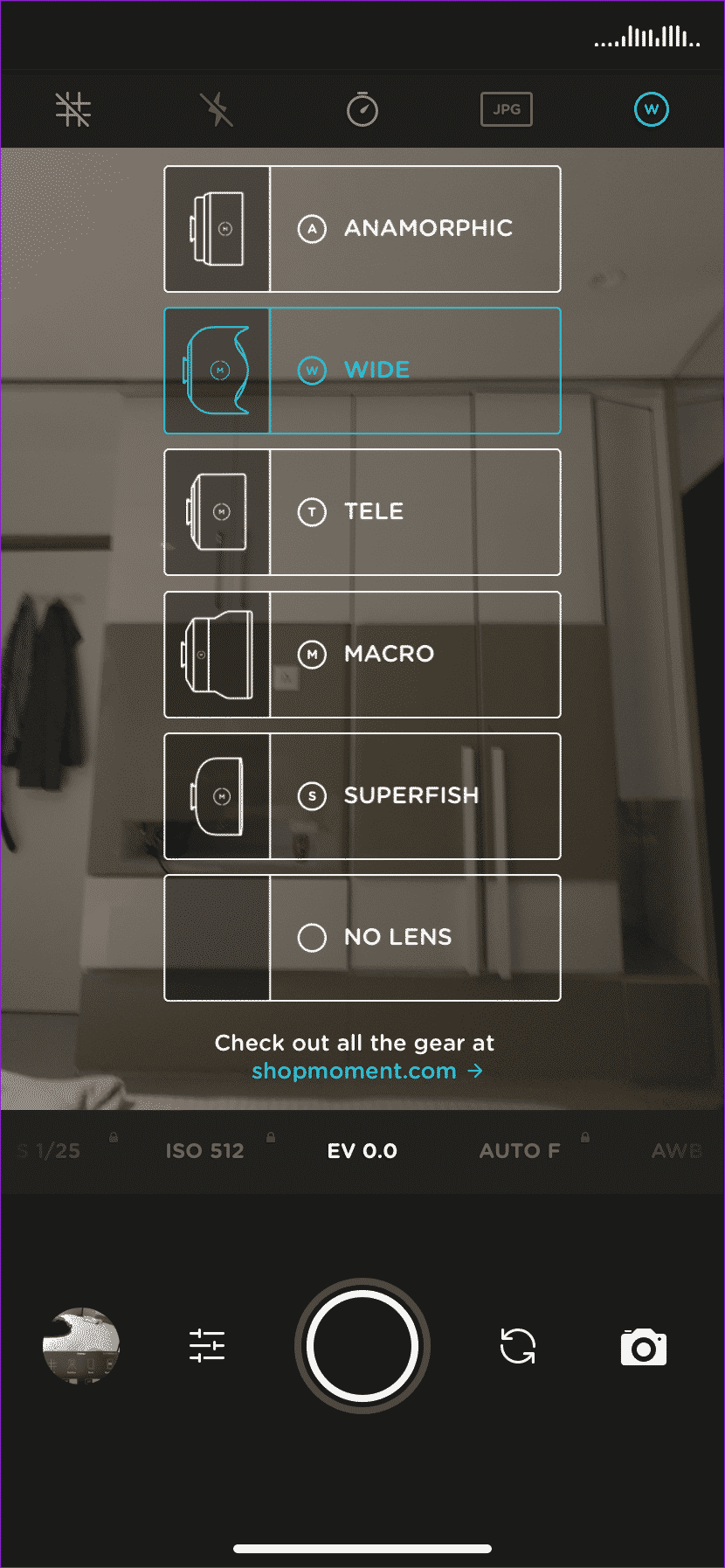
Advanced video tools include multiple color profiles, bitrate information, an RGB histogram, a waveform display, and two-channel audio meters.
One interesting element is the field of view. The app lets you choose from different options, including Anamorphic, Wide, Tele (if supported), Macro (for close-up shots), and Super Fisheye.
You can also automate tasks using the “Add to Siri” shortcuts in the Settings menu.
3. RAW +
RAW+ follows a WYSIWYG philosophy. Every enabled option is displayed right at the start of the app. As always, you can change the shutter speed and ISO before taking the photo.
You can choose from various filters at the top. The settings menu allows you to save images in RAW format (very useful after editing the action).
My only gripes with the app are the unnecessarily large image previews, and the shutter button is actually an app logo, which can be confusing for first-time users. Also, there's no Siri shortcut feature.
4. FOCUS
Don't be fooled by the name here. While the app aims to provide portrait shots for all iPhone models, its overall benefits are much more than that.
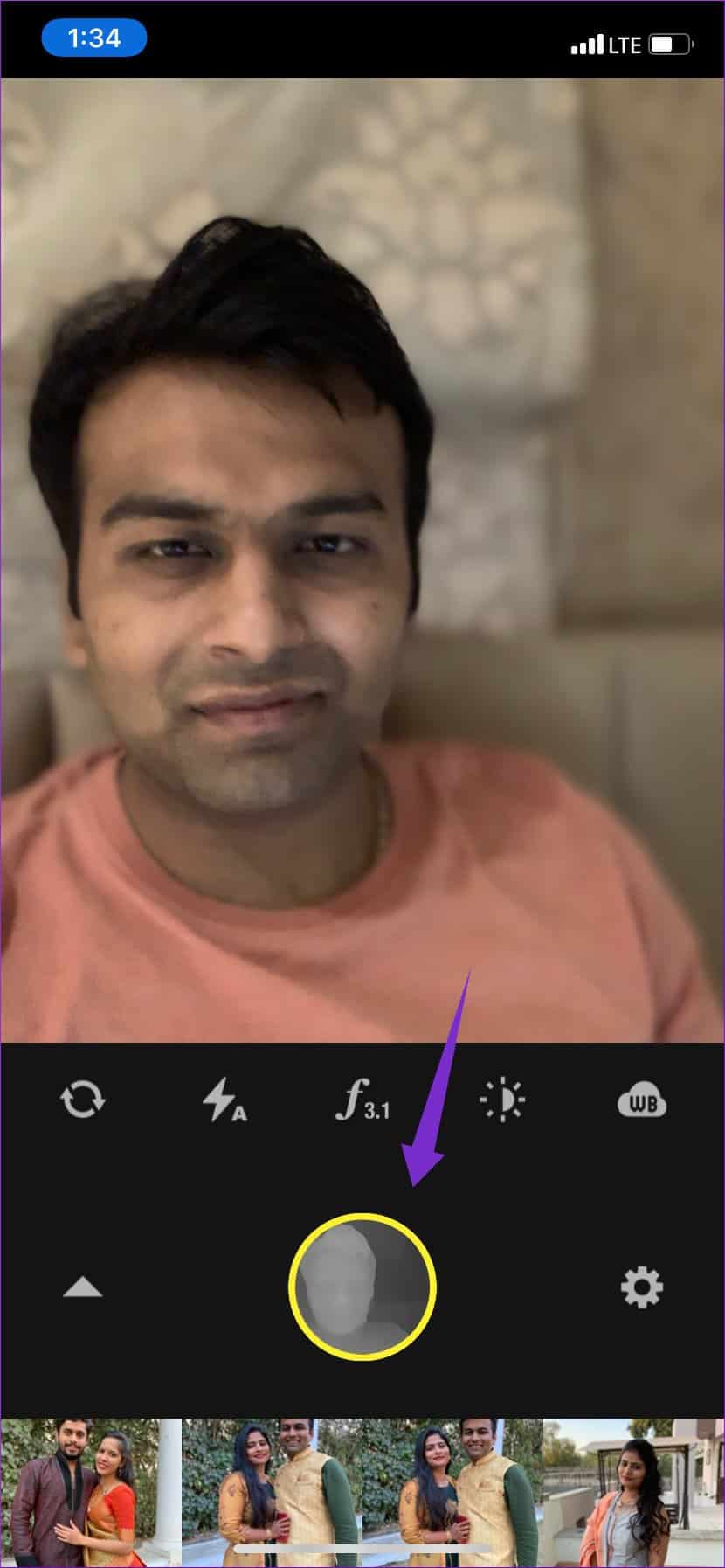
Of course, the usual manual options include white balance support and the ability to change aperture. You can also take a Live Photo portrait and see the live data depth mapping technology in the shutter button.
Newer iPhones support this feature, but it's a boon for those who stick with older models. Also, you can take a photo and then change the focus in the editing app.
The app will identify the selected photos in the gallery app and suggest adding a background blur to them. Apart from that, you can also add color effects, change the focus of the subject, and add filters. The background blur was a hit and miss for me though.
In a future release, I would like to see RAW image and Siri shortcut support.
5. QUICKSHOT
This one is more of a photo editing app than a camera app. But I'm including it here because it has a couple of tricks up its sleeve.
The app doesn't offer any manual control mode. Instead, it combines two unique capabilities. One is Strobe mode, which takes multiple shots of a moving subject and combines them into a single image to create a stunning new look.
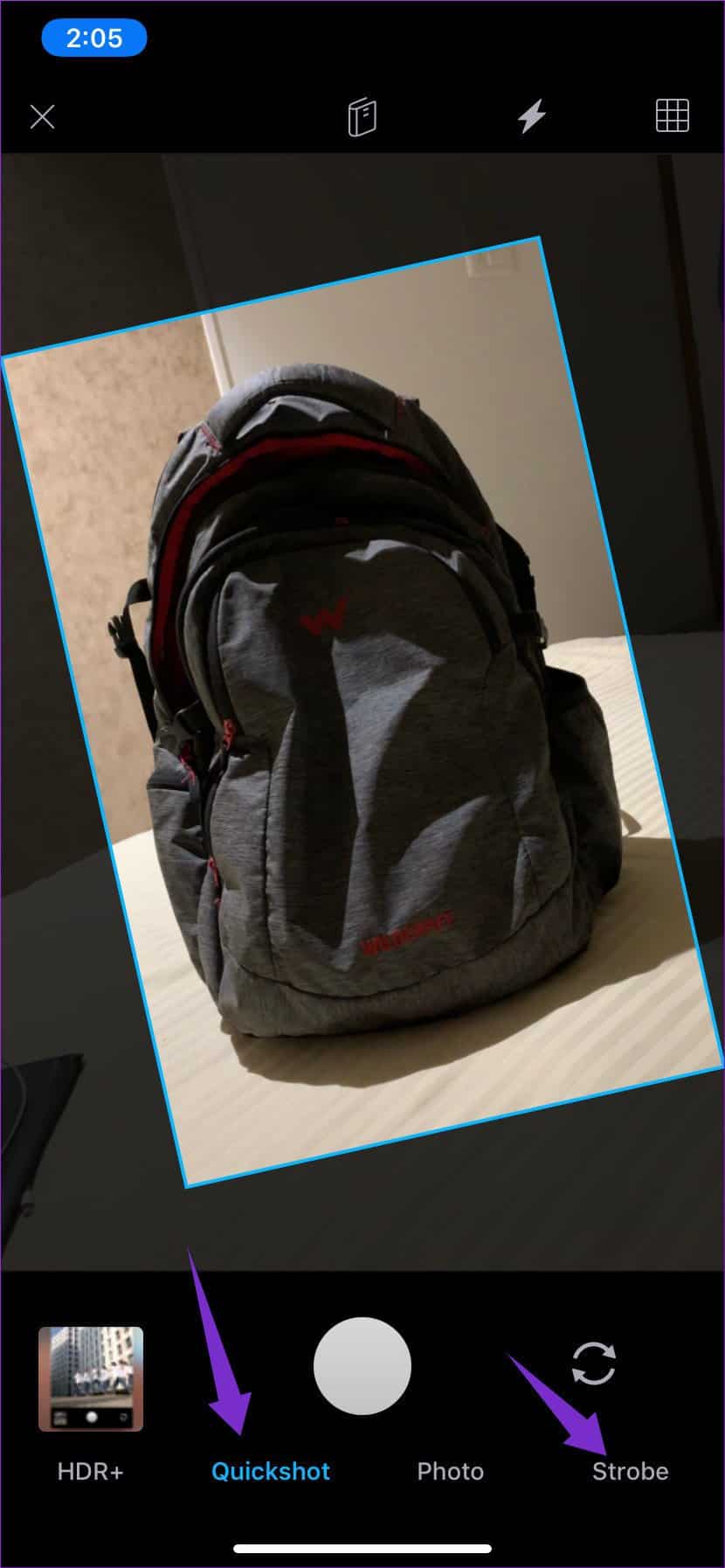
The other is Quickshot. With it, you can take a direct picture of any person or object, no matter how awkwardly you hold the camera. The camera lens will automatically adjust itself for a direct view.
Apart from that, you can edit any gallery image with full editing options. One can add effects, apply filters, adjust light, contrast, shadows, and much more.
Photos like a pro
Let's recap. The Stock Camera app is pretty good. It has some advantages, too. You can launch it directly from the Control Center and the Lock screen. The app is easy to use. But when it comes to manual controls, RAW image support, and the addition of Portrait mode for older iPhones, the app falls behind its competitors.
If you've noticed the list above, each app has its pros and cons. Choosing one accordingly and mastering photography, I'd go for the DSLR Camera app. There's a reason it sits at the top of the App Store.