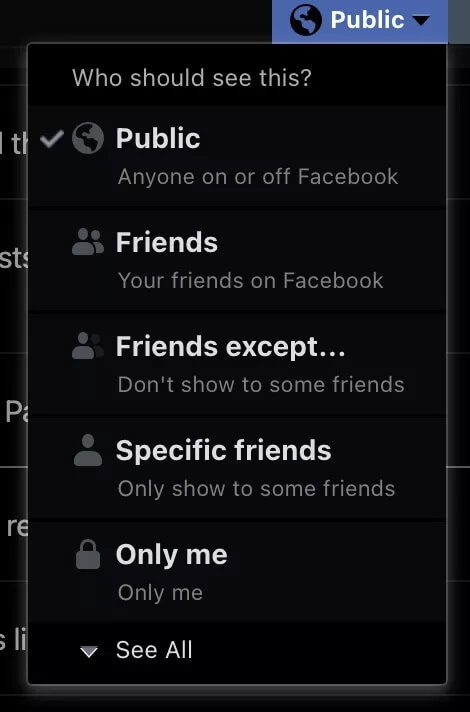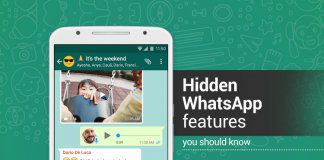He cut Facebook Facebook has come a long way from being just a social network for keeping in touch with your friends and classmates. Today, its user base numbers in the billions, and you're likely receiving messages, friend requests, and comments from complete strangers. In this guide, we'll cover the top 4 privacy settings on Facebook.
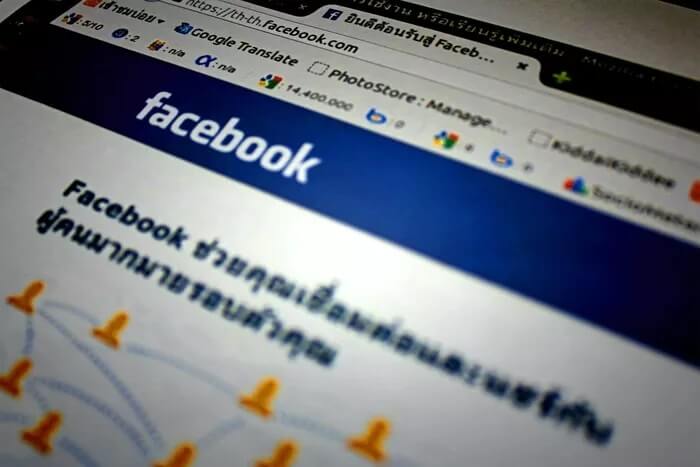
If it gets too overbearing, you may want to make Your profile is more private And hide from the public eye while still being able to share your thoughts and milestones on your timeline.
Whatever your privacy reason, this guide will help you manage and protect your account from unwanted eyes.
Open Facebook Settings on your desktop.
If you want to customize your Facebook settings, open Facebook in a browser on your computer. This is the best interface and has enough options to optimize your Facebook privacy settings.
Step 1: Log in to your Facebook account, and in the upper-right corner, click the Error drop-down menu. Scroll down to Settings and Privacy and click it.
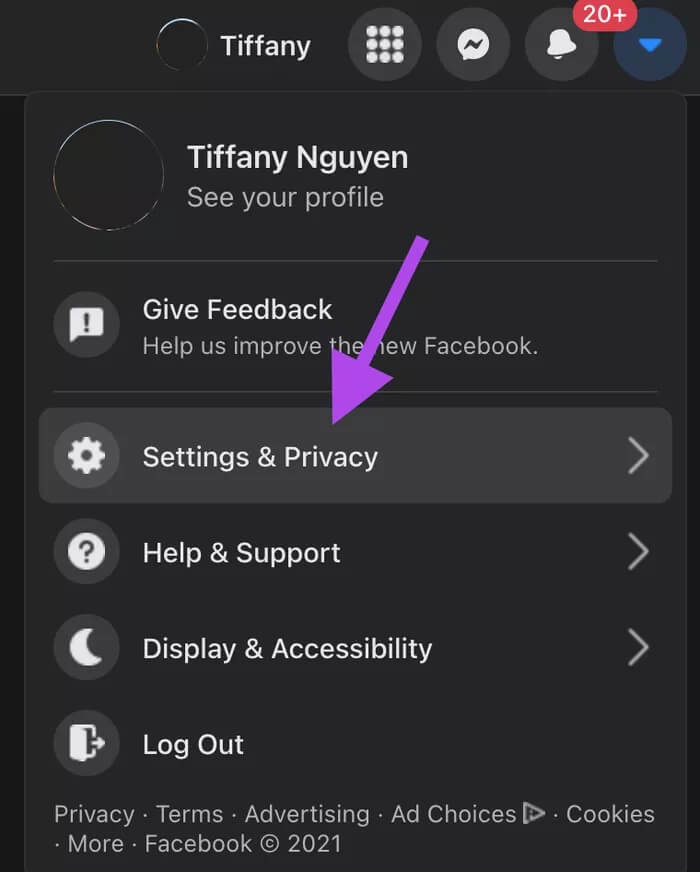
Step 2: From there, the window will change to display new options. Click the Settings button.
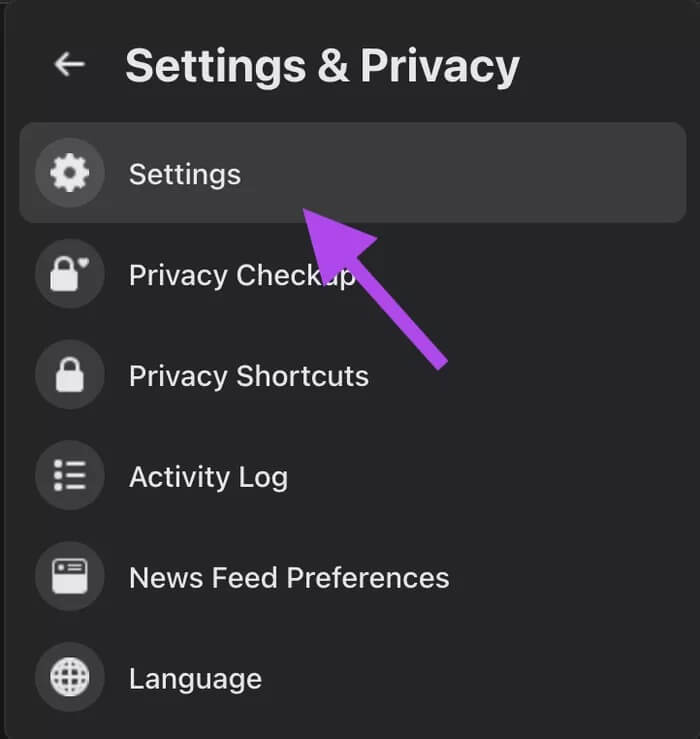
You will be taken to a new window displaying all your account settings.
Step 3: On the left side of your toolbar, click Privacy.
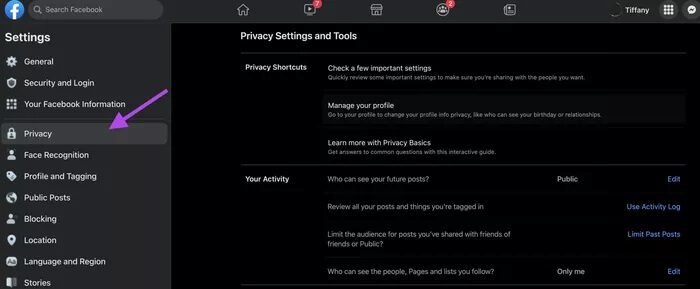
From here, we'll change our settings for more privacy.
Before we begin, think about what kind of privacy you want and why. For example, do you want to keep posts out of the sight of future employers, certain family members, or keep your social group narrow? There are many reasons to make your account more (or more) private, and when we're clear on our intentions, finding the right settings will be much easier.
1. Update your email privacy
The "Your Activity" section of the privacy settings controls covers your posts and timeline. You can open your posting settings in the "Who can see your future posts" tab and click Edit.
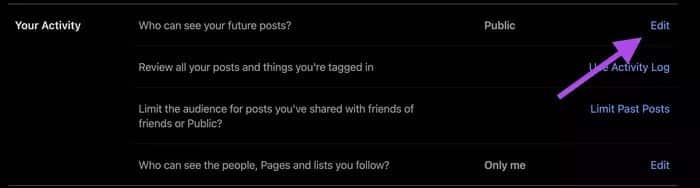
If you click the button next to “Publish,” a drop-down menu will open and you can choose who can see your future posts.
- general: Anyone with internet access can see your posts, and your posts can appear on Google search.
- friends: Only your friends can see your post.
- Friends except…: This feature allows you to hide your posts from specific people, you can choose all of them.
- Specific friends: You can choose which friends you want to be able to read your posts. This is a very organized approach, and you have complete control over who sees what you share.
- just me: Only you can view posts. This is a very, very private setting if you want to create chronological posts for your Facebook timeline and not let anyone read your thoughts.
Setting your posts to friends is a great option to allow you to share your thoughts with people you know while keeping them off the main internet paths.
2. Determine how people find your profile
How people find and connect with you
This section controls how people find your profile. The default settings allow anyone to access your account using your email address, phone number, and search engines. For greater privacy, you can specify which information people can find you by.
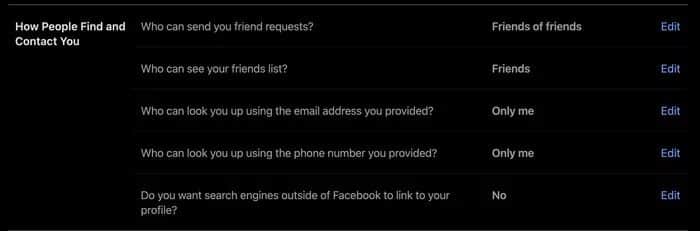
Setting who can search for your account with your email address and phone number to Only Me will keep your profile safe from anyone finding your information from other sources.
Keeping your profile away from search engines will also prevent people from searching your account under your name.
3. Manage your profile page
Now that we've managed the details of your content, we'll fix your profile page's privacy (as it's visible to the public) to manage what information will be publicly displayed.
Step 1: Go to your profile page by clicking on your photo in the upper right corner of the window.
Step 2: On the left side is a section titled Intro. This part of your profile provides details to the public when they visit your page. Click Edit Details.
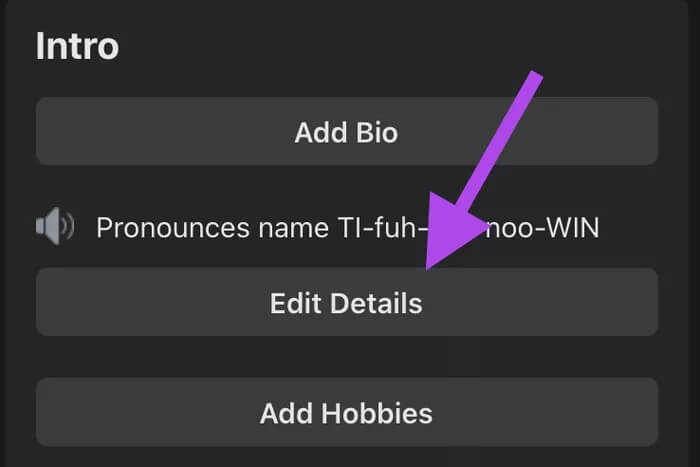
Step 3: You can toggle on or off the details you want to share with the public. This includes where you work, where you went to school, where you currently live, and your hometown.
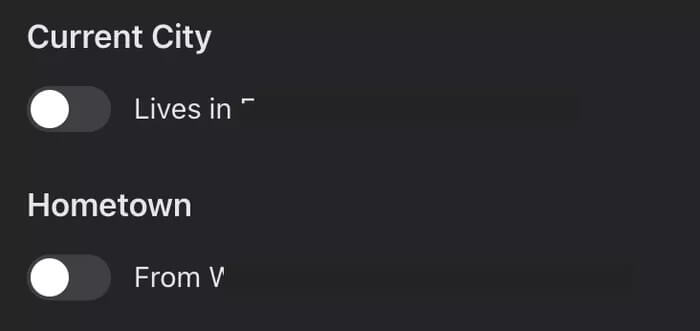
Keeping your whereabouts private is a good idea to protect yourself and your family, given how easily accessible information is. It only takes a few Google searches for a stranger to uncover sensitive details about you. Making this information less difficult to access is another barrier you can place between you and unwanted attention.
About Me: Manage who sees your contact information on your profile
If you click the About tab in personal file, you will release more information about yourself.
Step 1: Click the “Contact and Basic Information” tab on the left side of the screen.
Step 2: You can see all the different phone numbers, home address, and email addresses associated with your account. This information will appear on your public profile page.
Step 3: Click the lock icons to the right of each category.
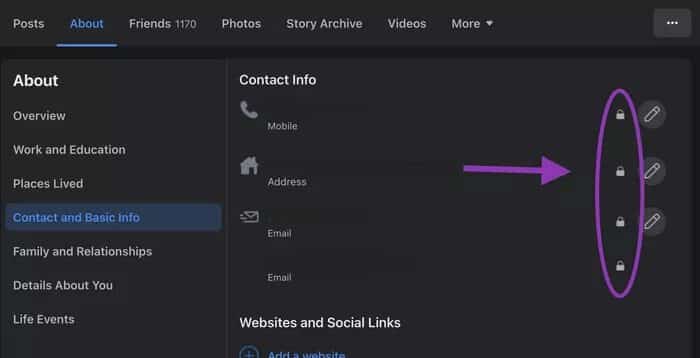
A pop-up window will appear, and you can choose who sees this information on your profile. Setting this information to "Only Me" keeps it off your page. It's best to reveal as little information as possible to strangers and acquaintances.
Privacy is protection
We never anticipated the permanence of what we share online—the ability to reappear in comments made a decade ago, or the convenience of a quick search to find someone's work or home. However, you can add a layer of protection by limiting the number of people who have access to your information, completely removing your content from view, and keeping personal information accessible only to you. That's why we recommend implementing better privacy settings on Facebook.