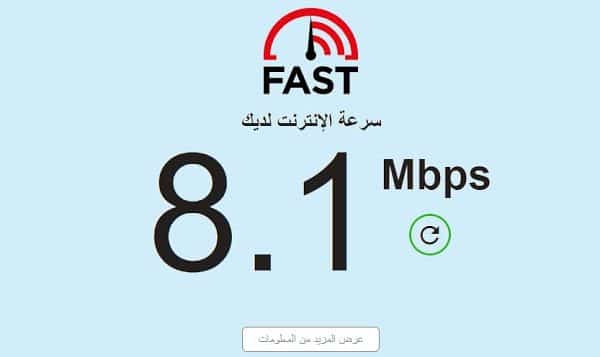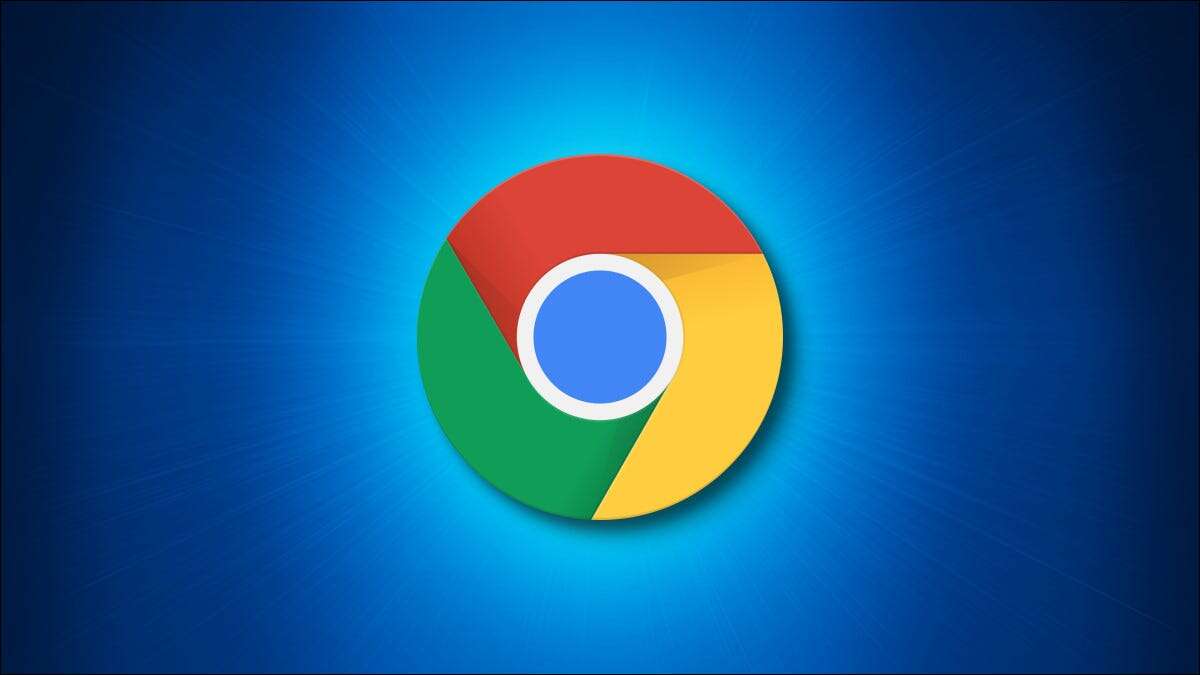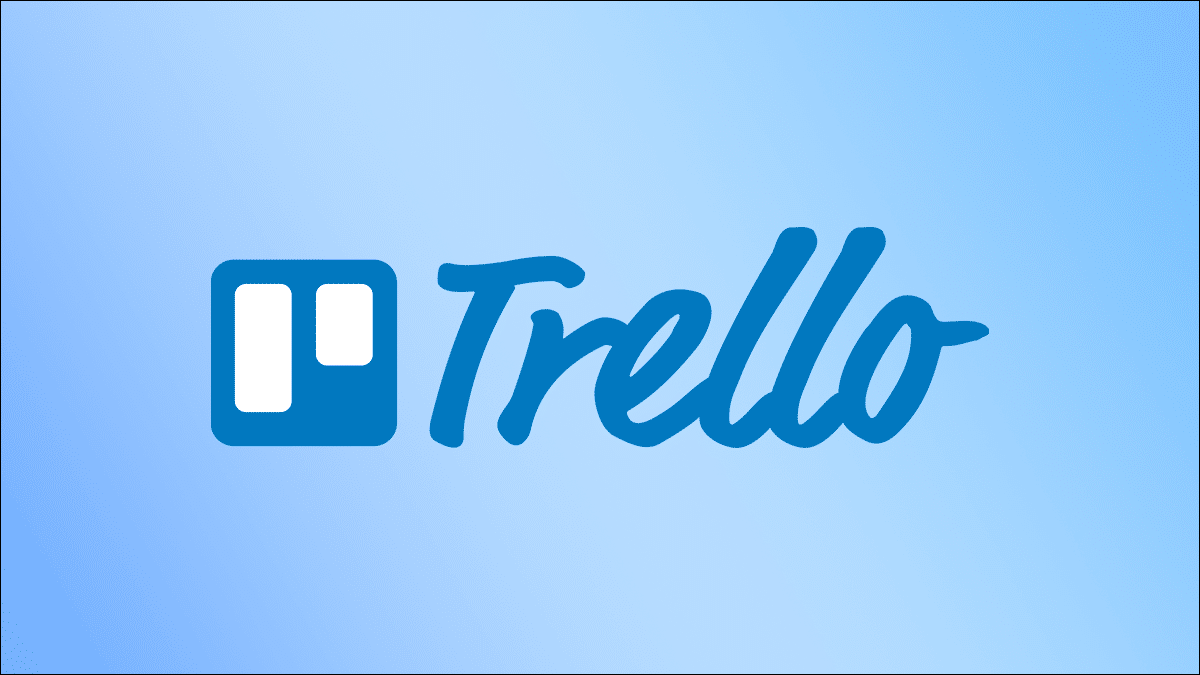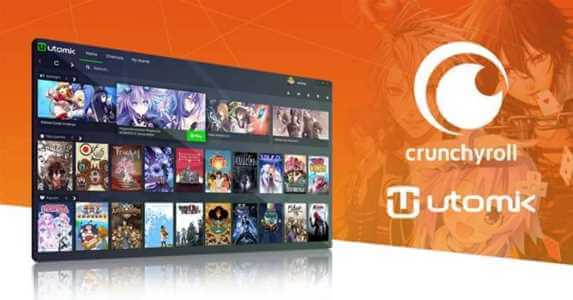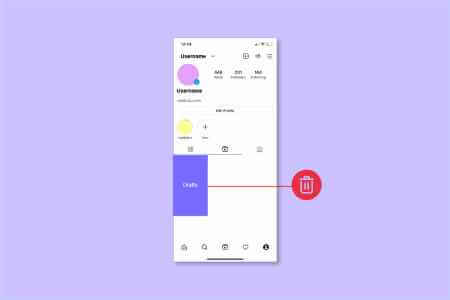Instagram's dream race in the social media space continues with New features like Reels Stories, and more. However, these added features come with a compromise in service stability. As a result, you may encounter issues like Instagram not displaying profile pictures and sometimes failing to refresh your feed. If you fall into the latter camp, read on to learn how to fix Instagram's unable to refresh feed issue.
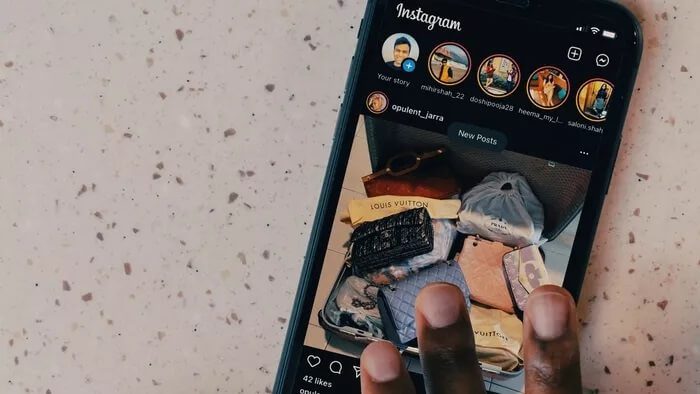
The issue is more persistent in the Instagram Android app, but in this post, we will cover both the iOS and Android Instagram apps to fix the feed not refreshing issue.
1. Check Instagram servers
This is one of the main reasons why Instagram can't update its feed. Due to the unprecedented demand from Instagram's over one billion users, the server can become overloaded and cause errors.
You can go to the website downdetector And search for Instagram. If you notice a severe bug that other users have reported, it's waiting for you to monitor it. Unfortunately, you have no choice but to wait for Instagram to fix the issue on their end.
You can also go to Twitter and check the trending topics to confirm whether Instagram is down or not.
2. Update Instagram
Not everyone has the habit of regularly updating apps from the App Store or Google Play Store. But sometimes, you need to update your daily apps like Instagram, WhatsApp, and more, which promises improved stability and reliability.
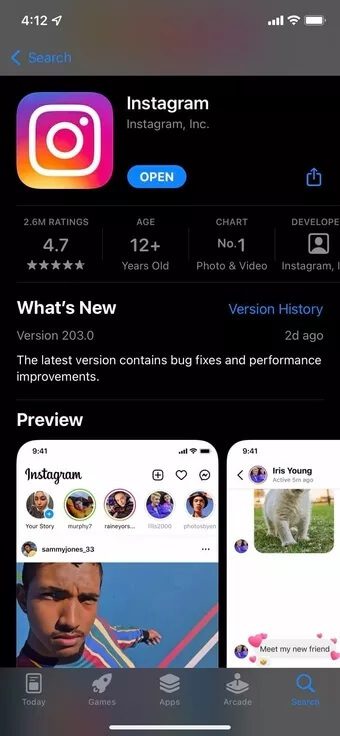
Open the Google Play Store or App Store and update the Instagram app to the latest available version. Then, open Instagram and try loading the home page again.
3. ENABLE MOBILE DATA FOR INSTAGRAM (IPHONE)
Your iPhone allows you to restrict mobile data for certain apps so you don't overuse them. For example, if you disable mobile data for Instagram, the feed won't load. Instead, follow the steps below to enable it again.
Step 1: Open the Settings app on the iPhone.
Step 2: Scroll down and find Instagram.

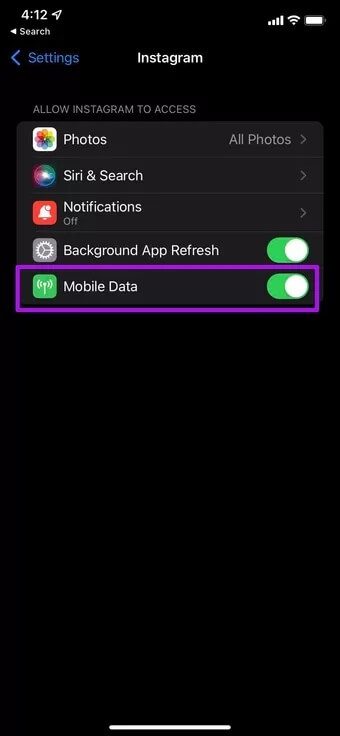
Step 3: Enable Mobile Data from the following menu.
4. Use a fast internet connection.
With Reels, Stories, and videos, Instagram requires a strong internet connection to load the content for you.
If you're on a slow internet connection, switch to a better network to refresh your Instagram feed. For example, accessing Instagram on public Wi-Fi may result in an error that prevents the feed from refreshing in the app.
Public Wi-Fi networks are often overloaded with a large number of devices connected to them.
5. Instagram Force Stop (Android)
Like Force Quit on Mac and End Task on Windows, Force Stop on Android completely closes all background app activity. You can use this method to solve the Instagram feed refresh issue.
Step 1: Find Instagram from your home screen or app drawer and long press the app icon.
Step 2: Go to the app info menu.

Step 3: Tap Force stop and confirm your decision.
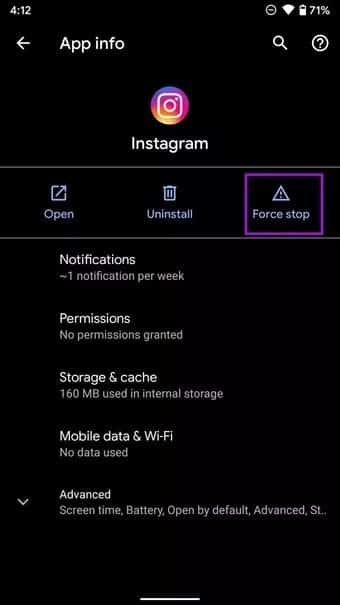
Restart your Android phone and open Instagram again.
6. Clear cache and storage (ANDROID)
Instagram collects cache in the background so it can quickly load frequently visited pages and accounts for you. However, a corrupted/unusual cache may leave you with the error "Unable to refresh your feed." Here's how to clear cache and storage on Instagram on Android.
Step 1: Long press on the Instagram icon and go to the app info menu.
Step 2: Tap Storage & cache.
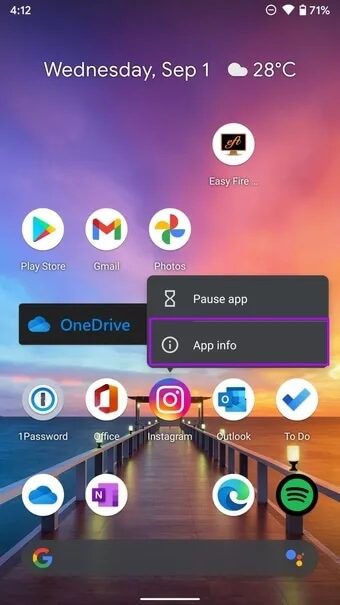
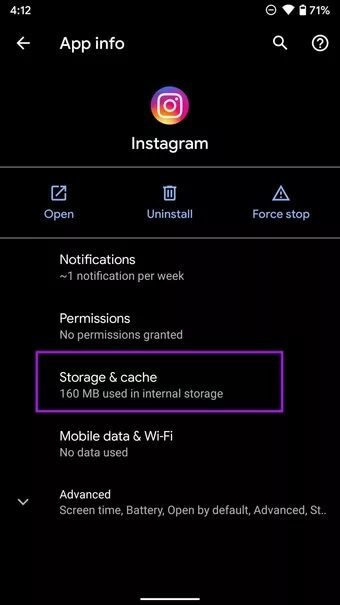
Step 3: Select Clear Storage and Clear Cache from the following menu.
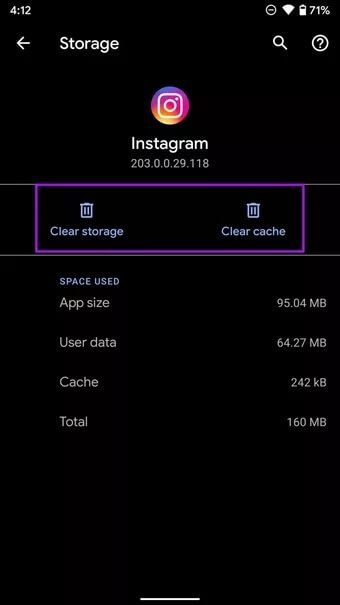
Open Instagram again and you'll see the app loading new content for you.
7. Give Unrestricted Data Usage (ANDROID)
Android offers a nifty data saving mode that helps you limit your phone's data usage. However, when data saving mode is enabled, it can interfere with Instagram and prevent the feed from refreshing on the home screen.
You don't need to disable Data Saver mode entirely. Instead, you can give Instagram unrestricted access to data usage so it can function normally even when Data Saver mode is turned on.
Step 1: Long press on the Instagram app icon and open the app info menu.

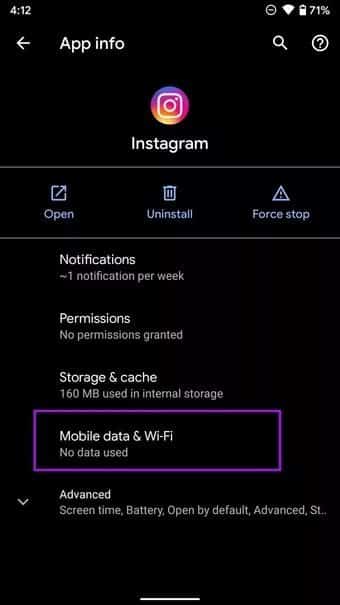
Step 2: Go to Mobile data & Wi-Fi and enable Unmetered data usage toggle from the following menu.
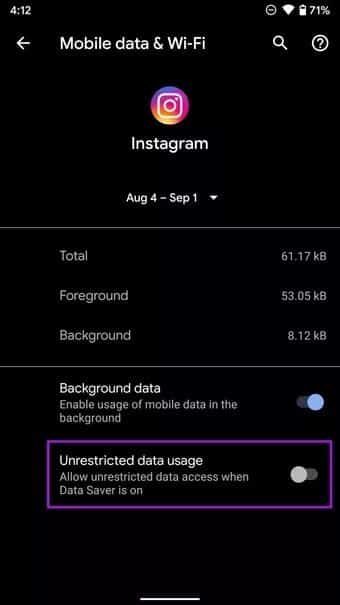
8. INSTAGRAM RE-LOGIN
This trick has worked for many, so it's worth trying once. First, open the Instagram app, go to Account > More menu > Settings.
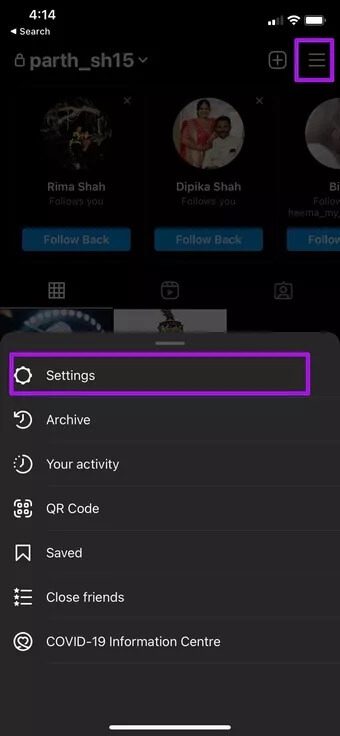
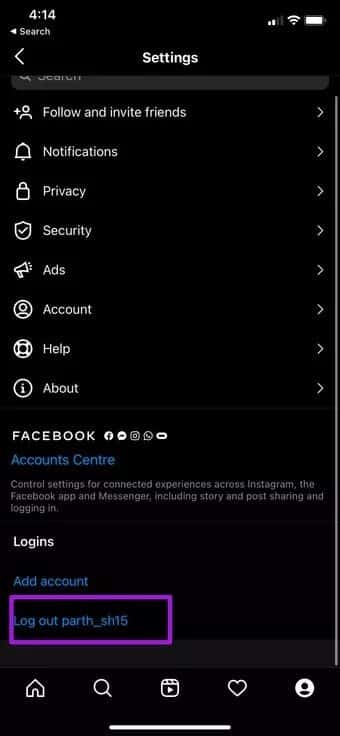
Scroll down to the bottom and sign out of the app. Try signing in again and see if the issue is resolved.
Start browsing Instagram
After fixing the Instagram feed not updating issue, you can always use Instagram from another device or choose the Instagram web version to check your latest timeline. Additionally, if you're bored with Instagram or want to take a break from the social media platform, you can Deactivate or permanently delete your Instagram account.