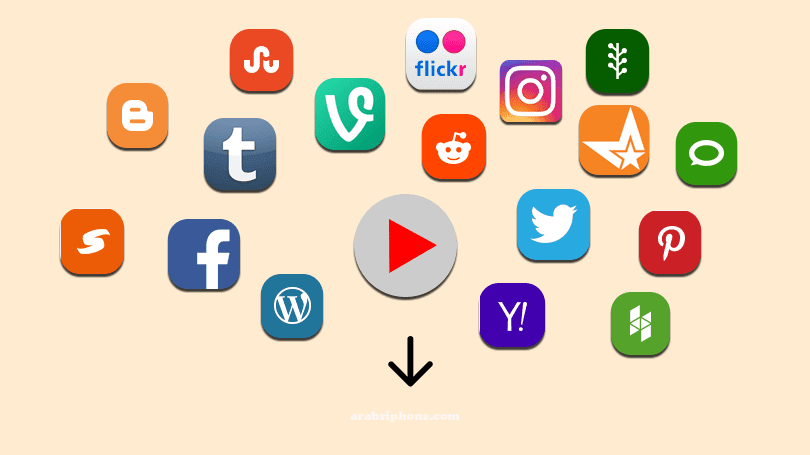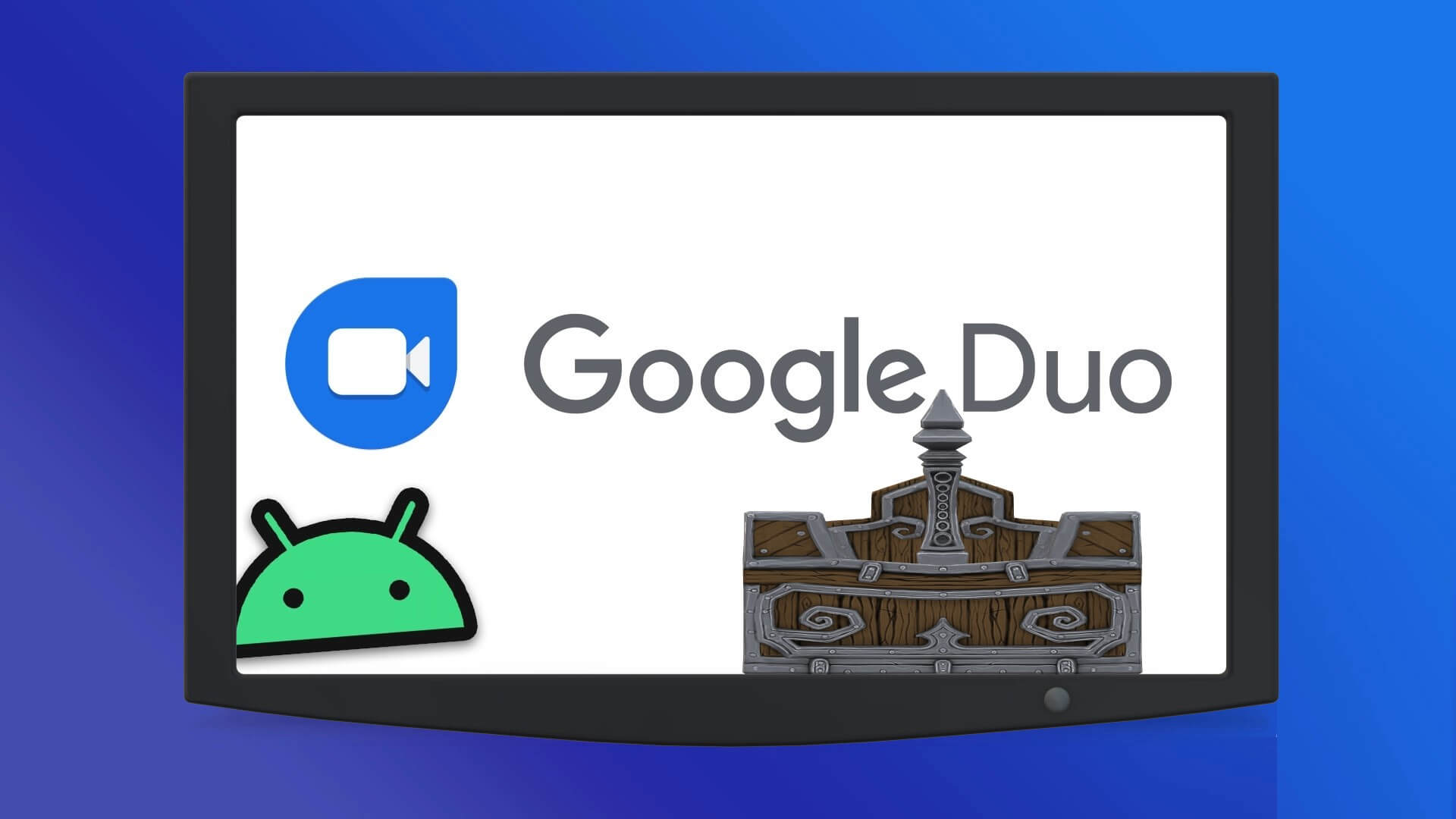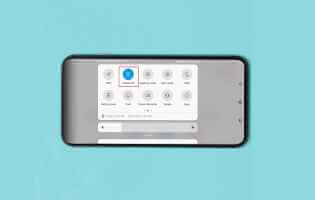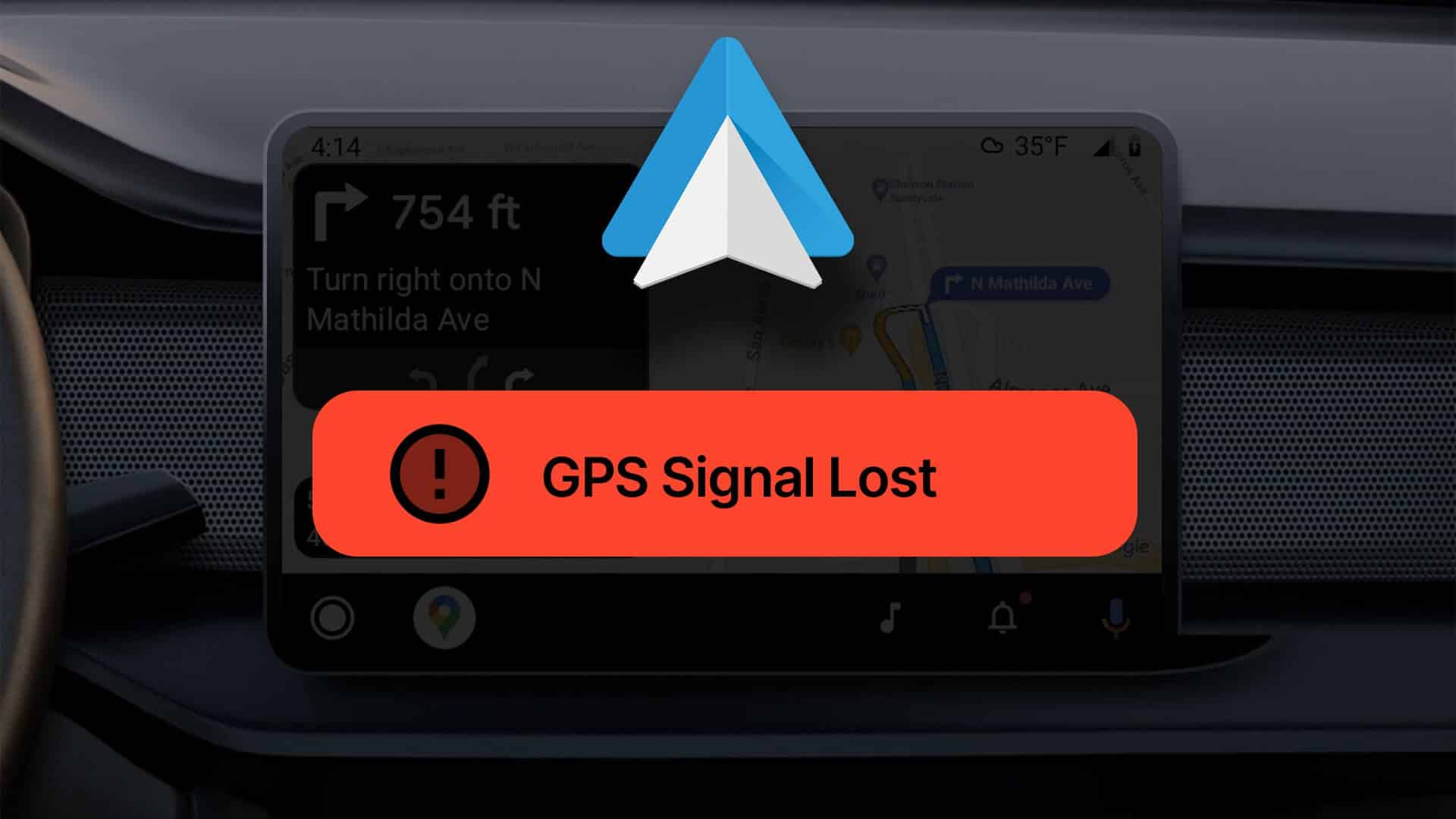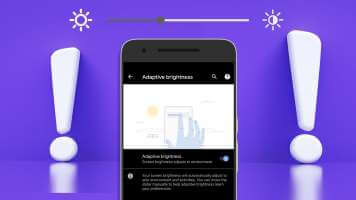The interface is back Google TV In a new avatar to enhance the Android TV experience, the interface offers all the Android elements that make it more fun and enjoyable. Google TV It comes pre-installed on TVs, and you can also use it with the help of Smart TV dongles. In this post, we will share some cool tips and tricks for Android TV using the interface. Google TV To improve your viewing experience.

1. Add more Google accounts to Google TV
When you get started, you'll need to provide your Google ID and password while setting up Google TV. You can also add more Google accounts to separate your viewing activity and profiles. You can add accounts for your family members so they can download and use the apps of their choice. This is just like adding a new profile on your Google TV.
Follow these steps.
Step 1: On the Google TV home screen of your Android TV, select profile icon in the upper left corner.
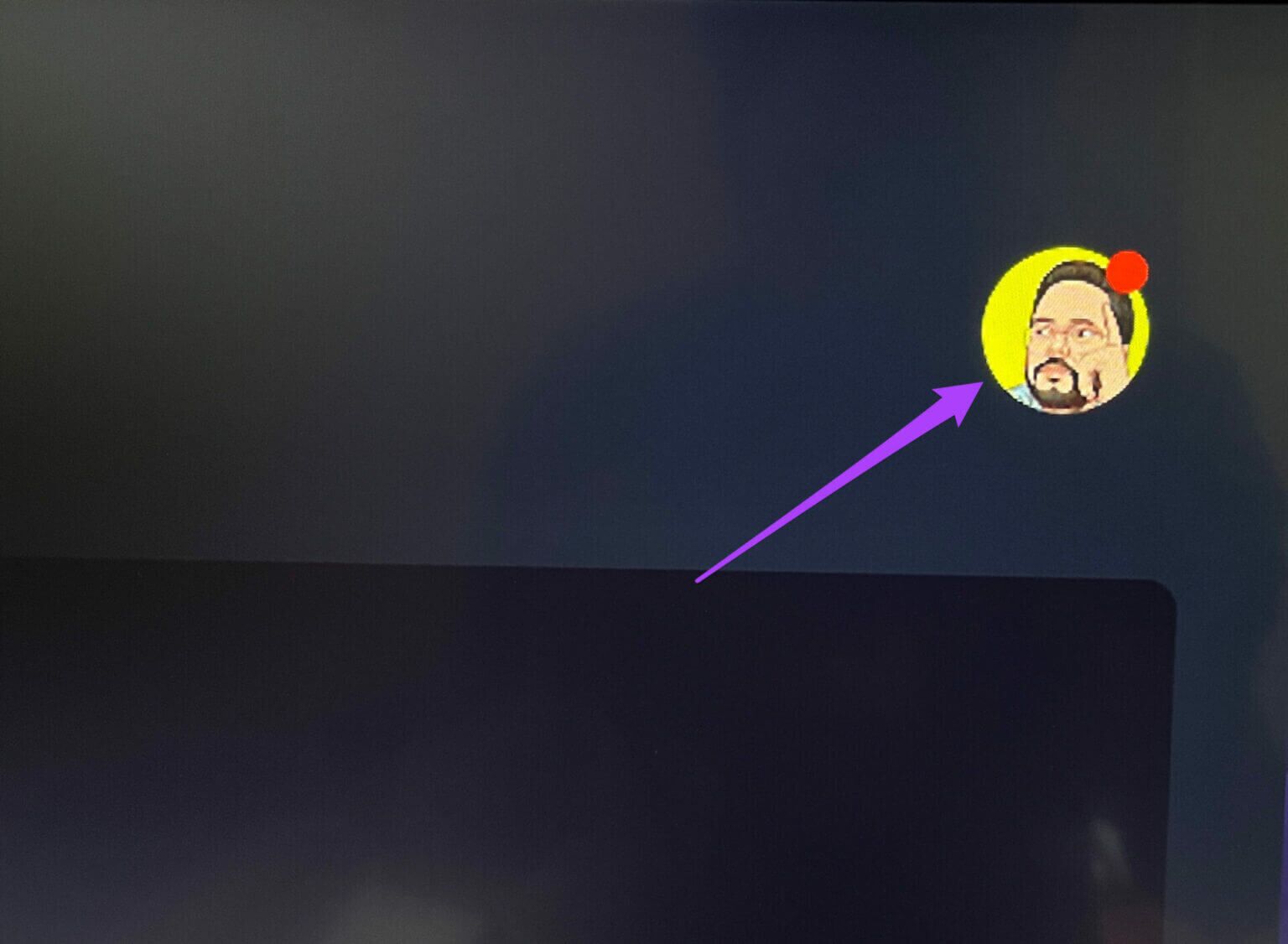
Step 2: Locate Add account option above.
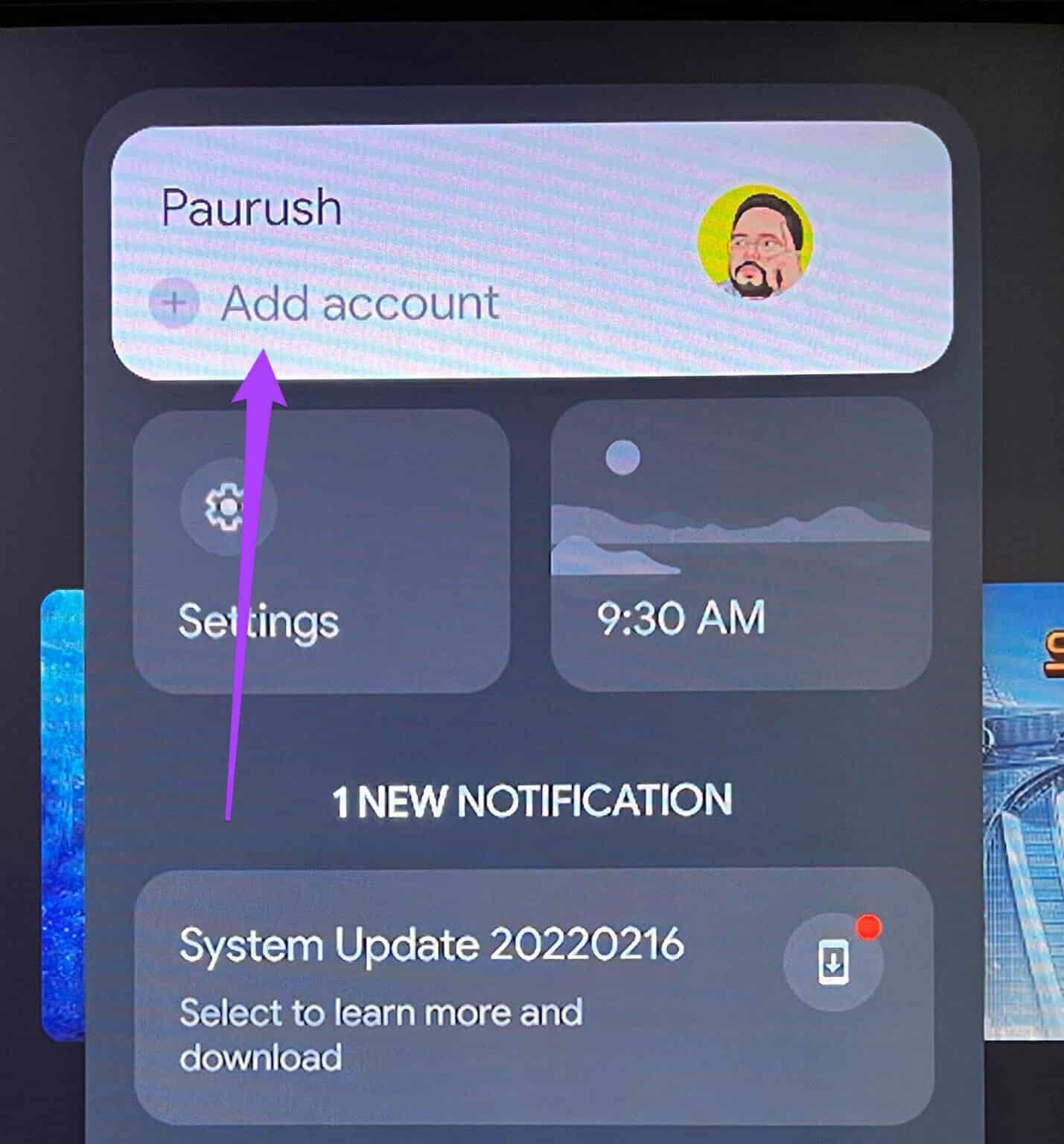
Step 3: Locate Account management.
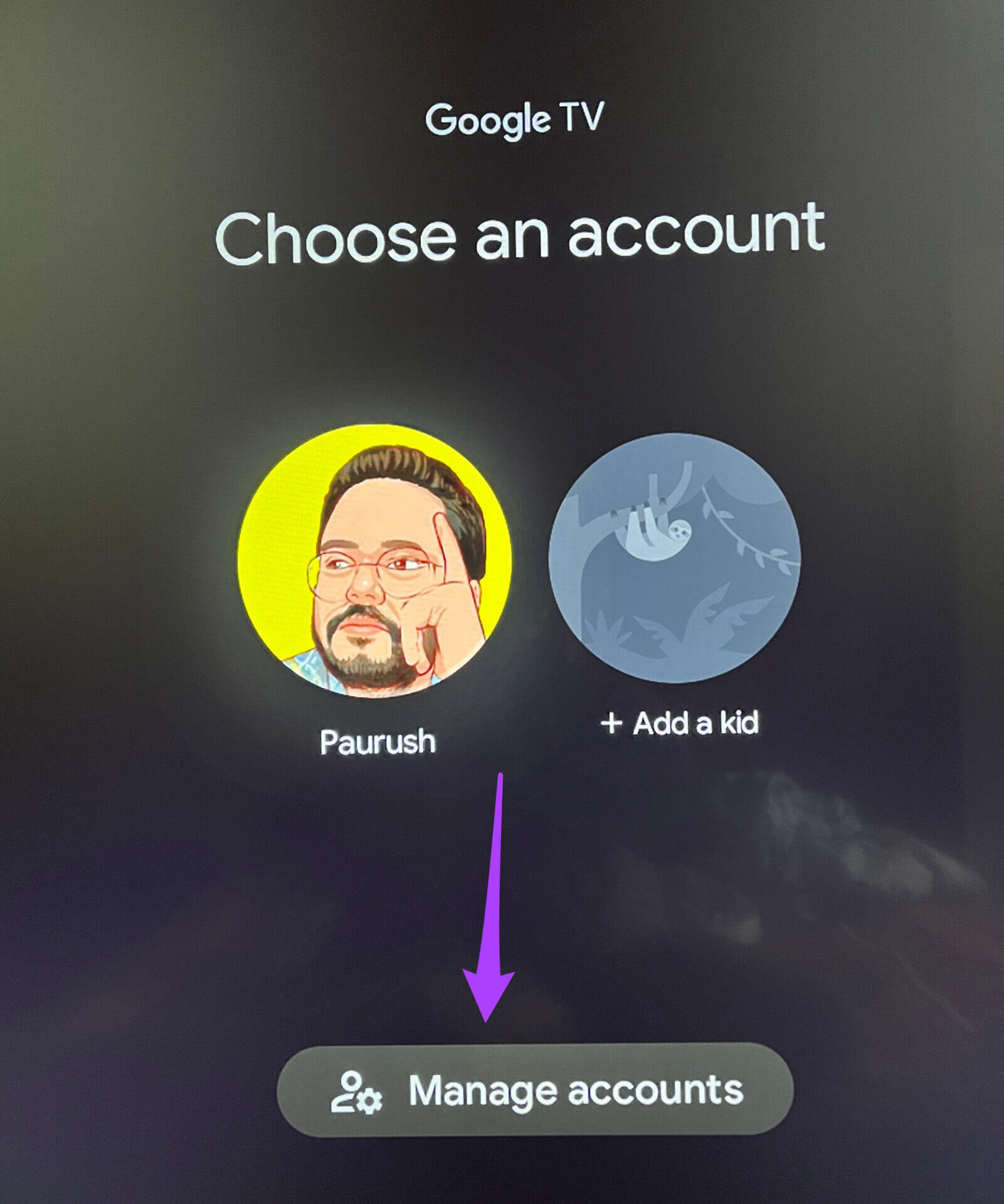
Step 4: On the Accounts & Login page, choose Add another account within Other Accounts Department.
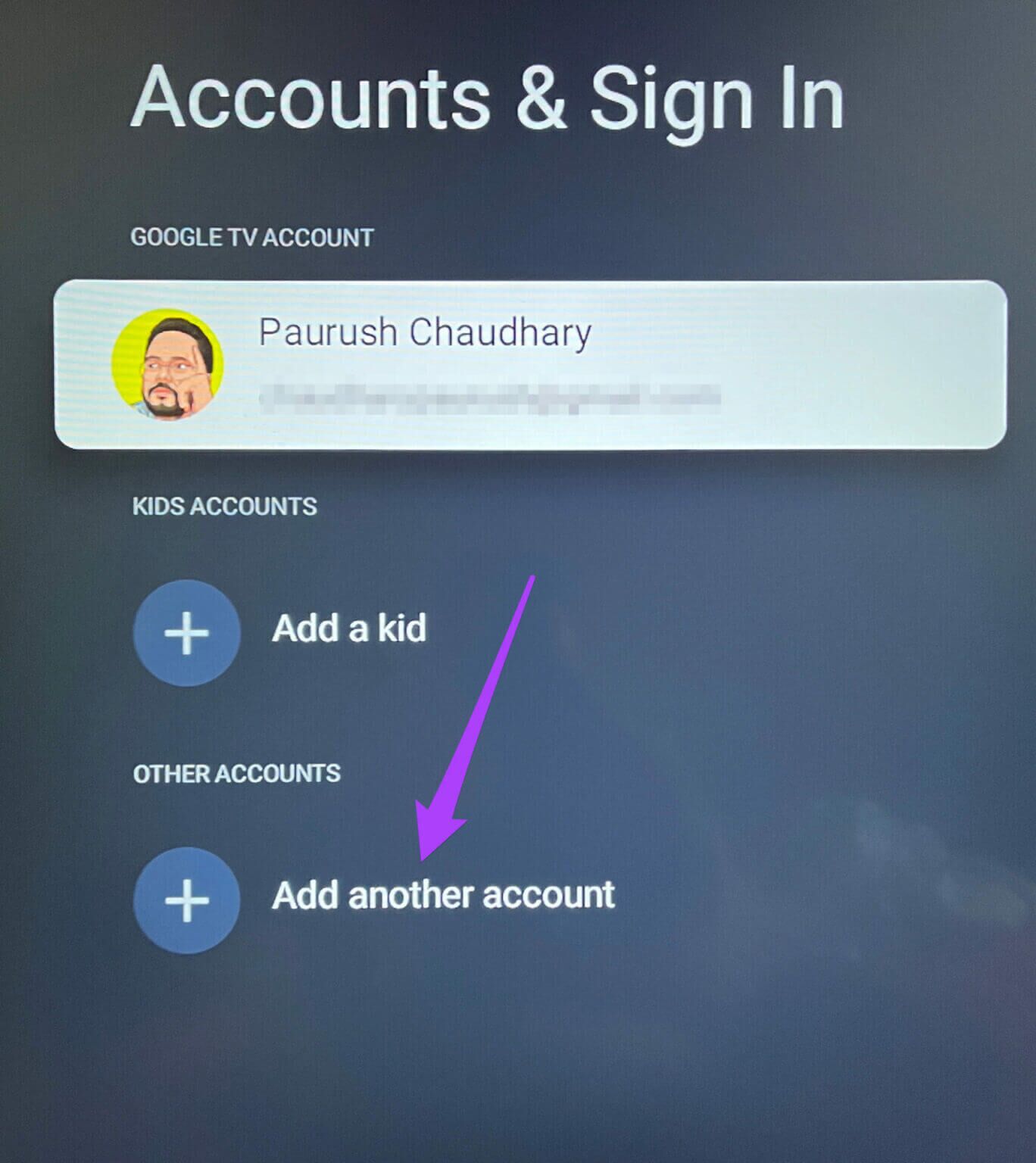
Step 5: Enter Google ID and password Related to adding a Google account.
You can now switch between different Google accounts for a personalized experience.
2. Add a kids profile on Google TV
Google TV offers the option to add a profile for kids. This feature is especially useful for parents who want to control their children's viewing habits. Follow these steps.
Step 1: Go to profile icon your select Add an account.
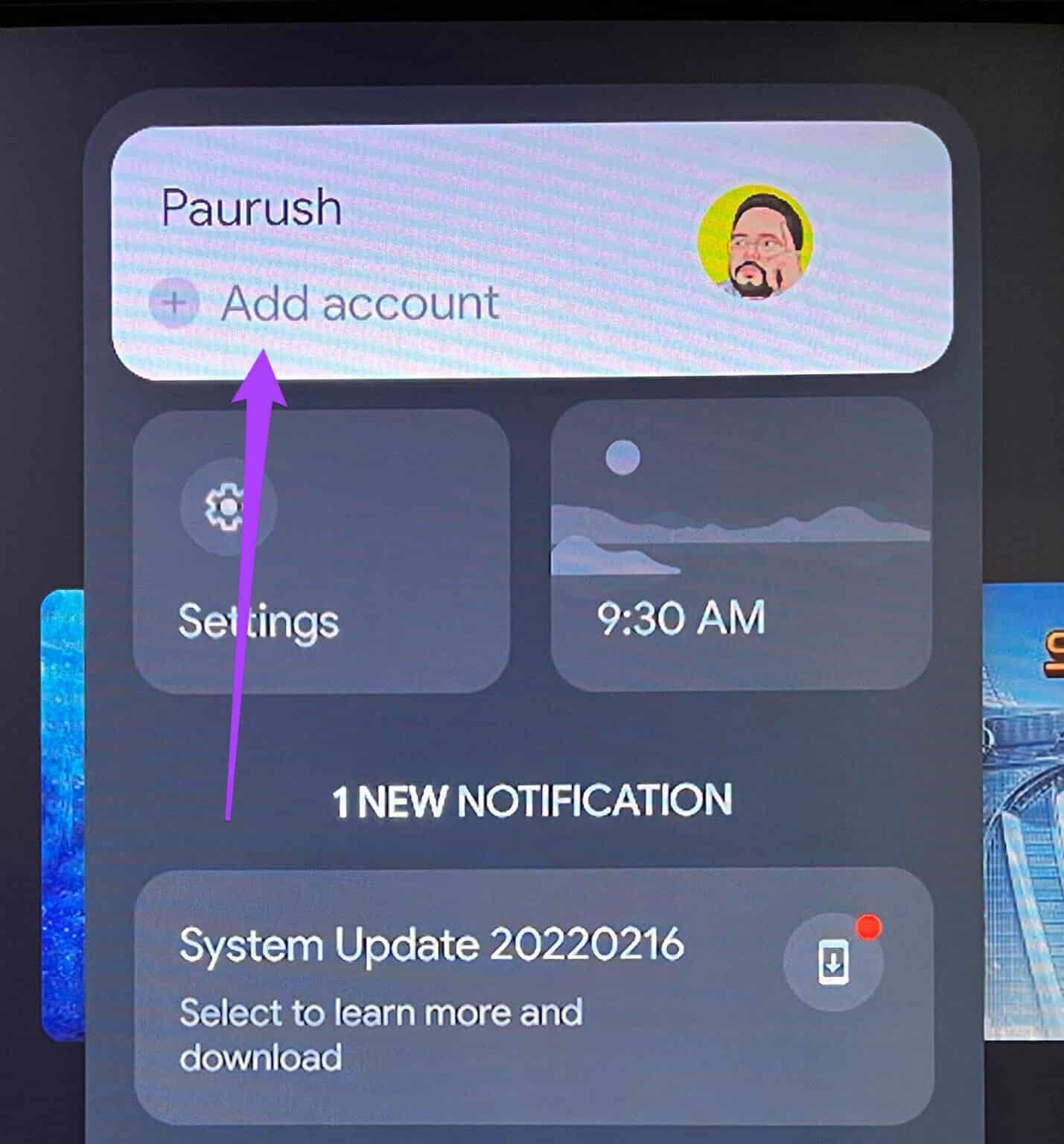
Step 2: Locate Add a child.
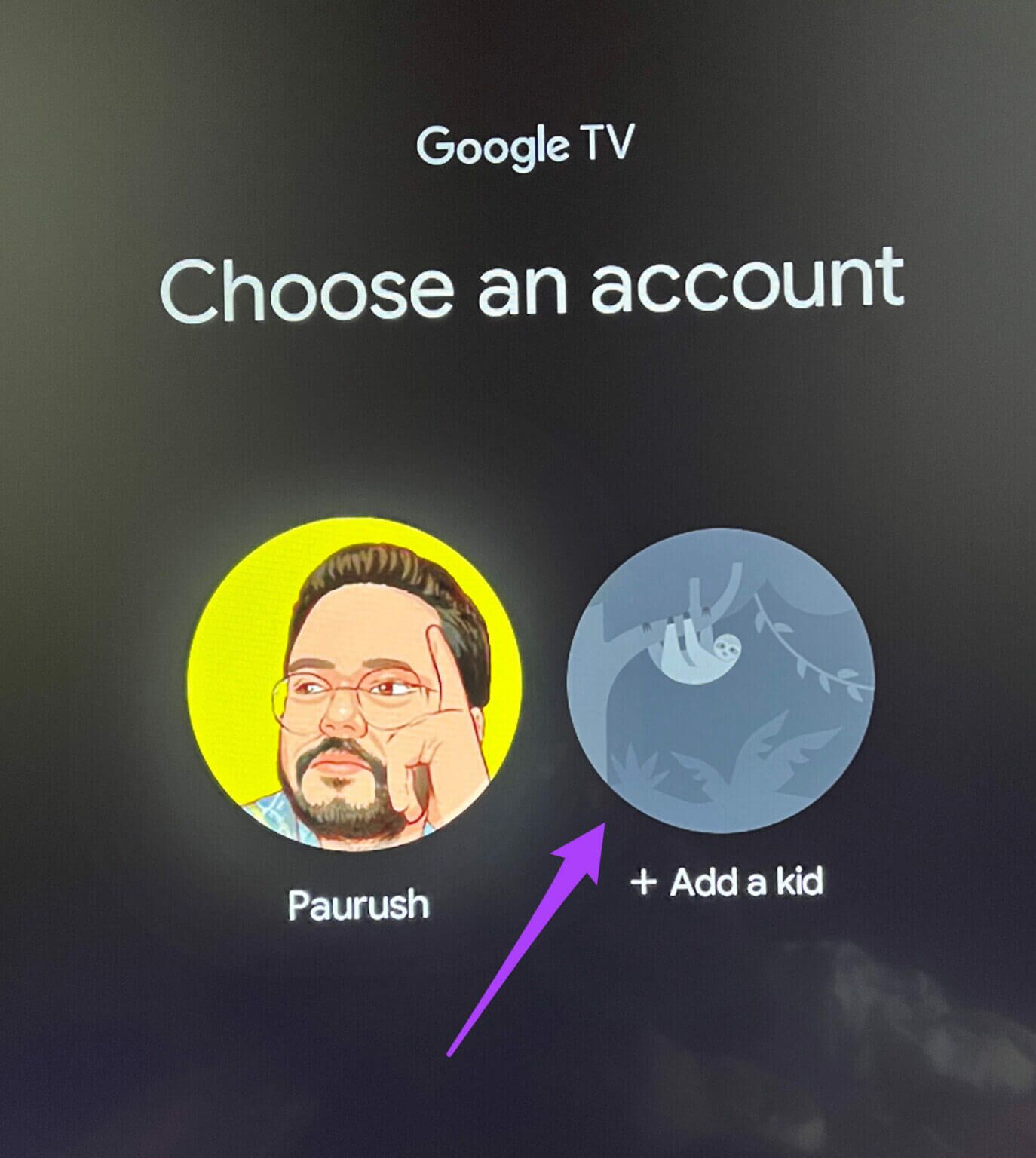
A new window will open to set up the child's profile on your screen.
Step 3: Locate Getting started.
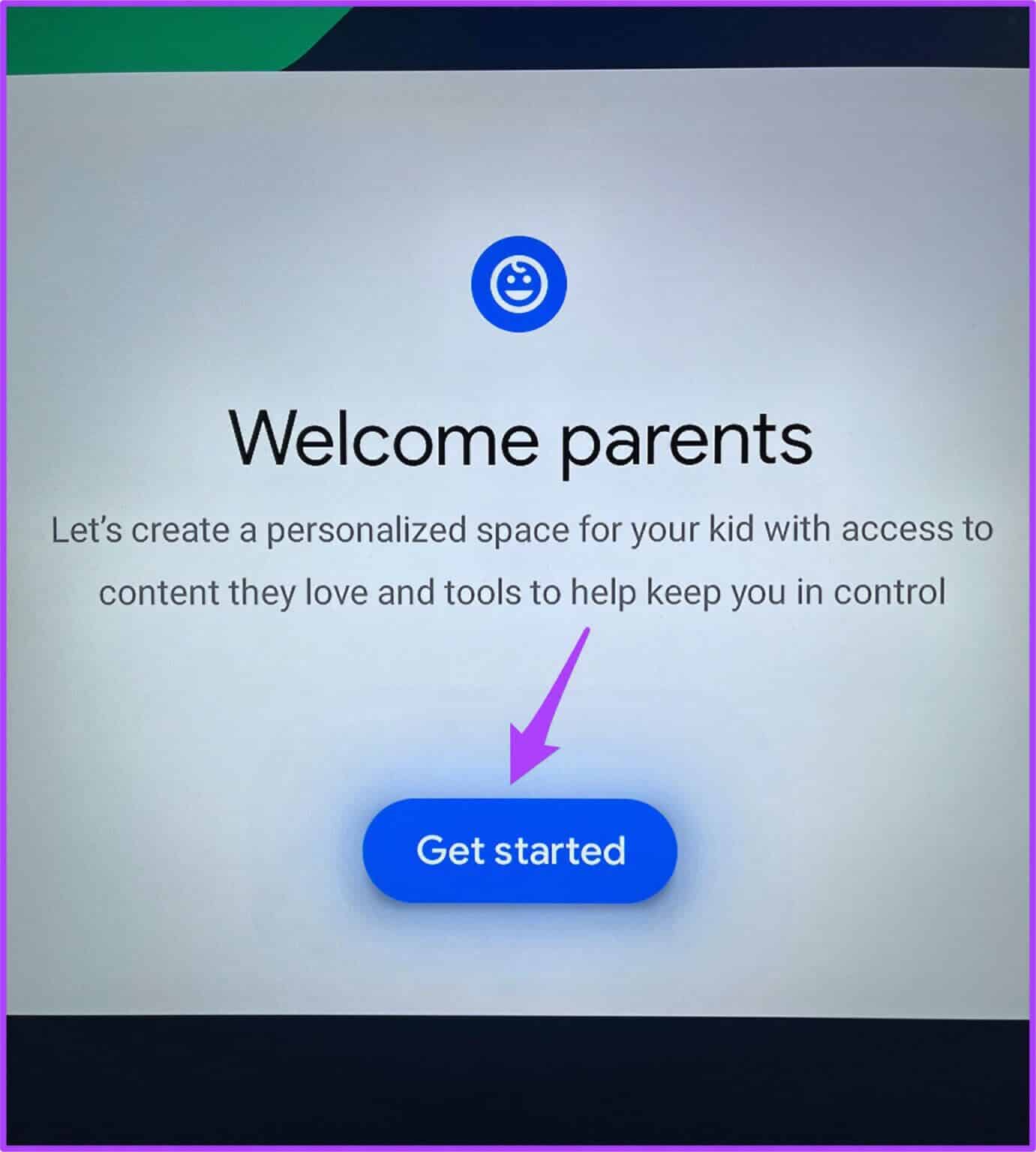
Step 4: Locate Add a child.
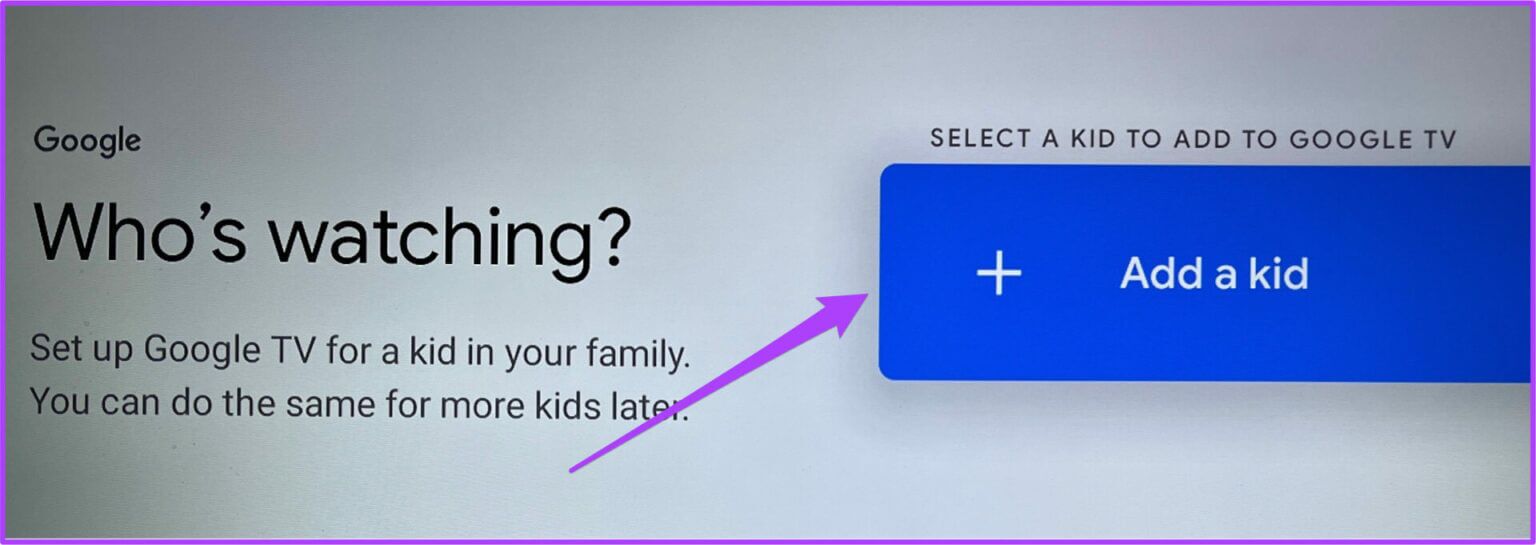
Step 5: Add Your child's name and age.
Next, the Google Privacy Policy page will appear on your TV screen.
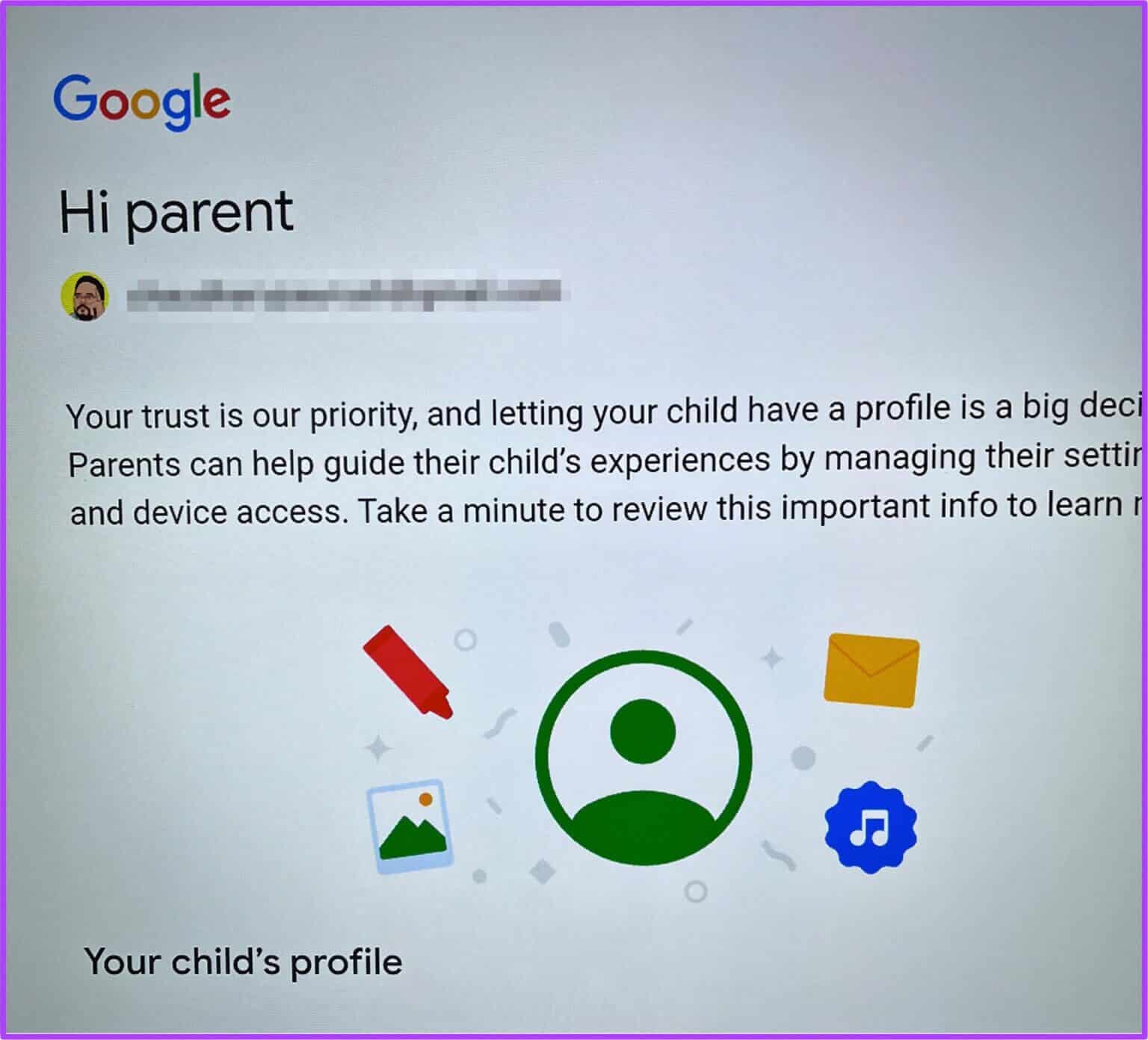
Step 6: Accept Google Privacy Policy and YouTube Terms of Service.
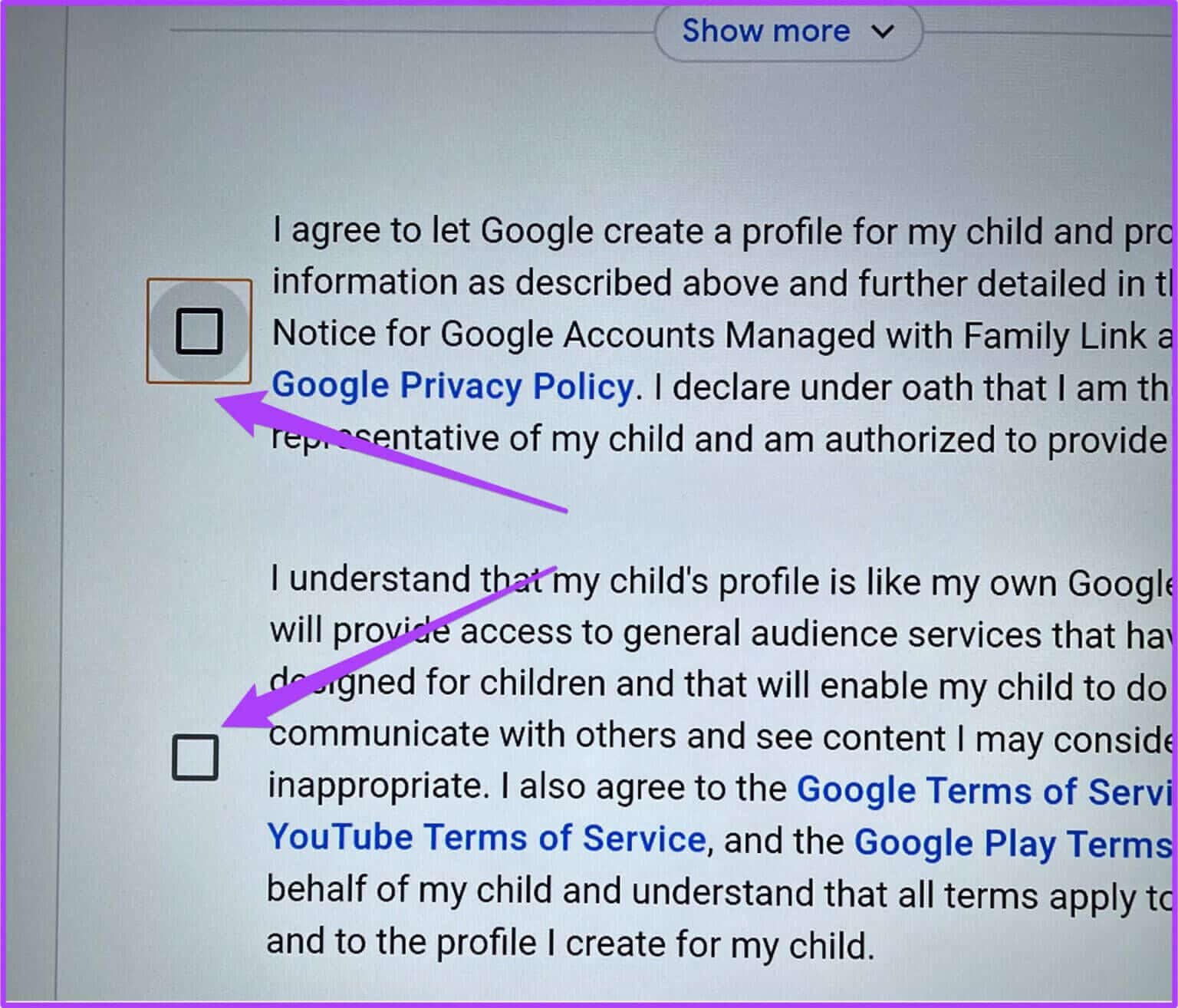
Step 7: Click on OK button.
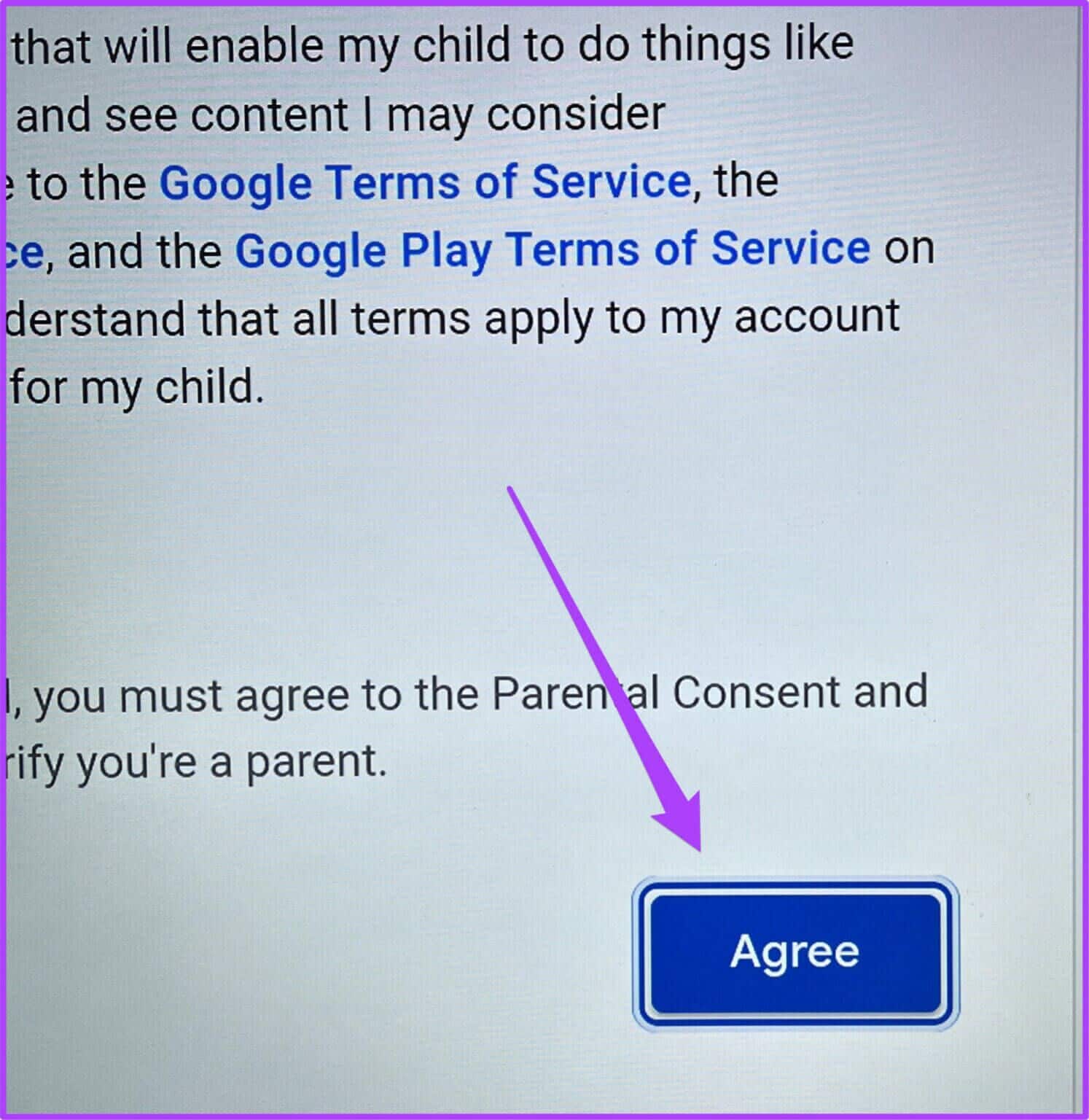
Google TV will add your child's profile. After switching to this profile, all apps, including YouTube, will switch to Kids Mode. This way you can ensure your children enjoy age-appropriate content.
3. Change resolution and refresh rate on Google TV
Google TV gives you the option to change your TV's refresh rate and resolution. You can make this change for different content categories. For example, you can switch to high resolution and refresh rate while playing games. You can switch back to 25Hz or 24Hz while watching movies. Here's how.
Step 1: After determining profile icon Yours, go to Settings.
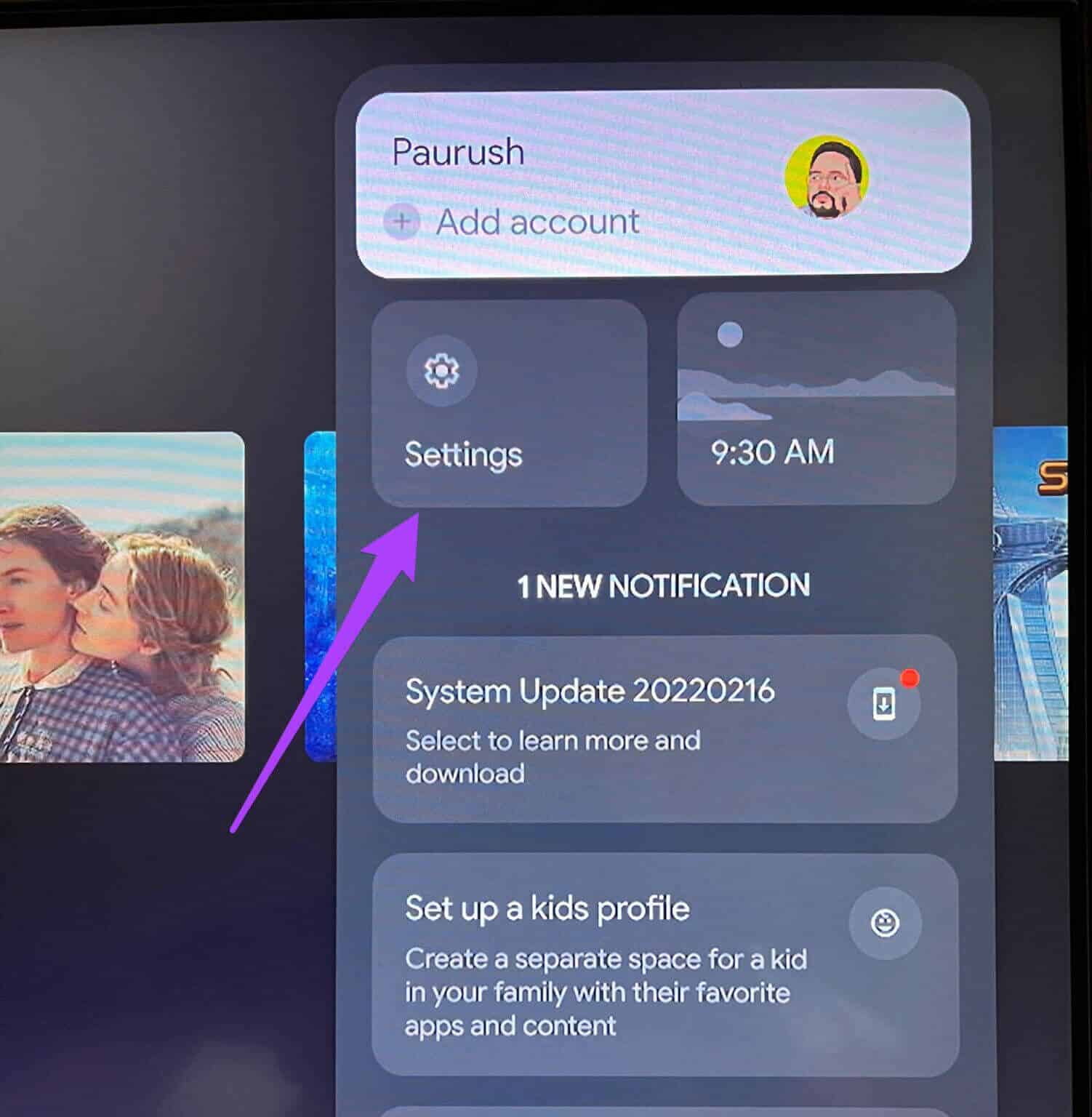
Step 2: Locate Display and sound.
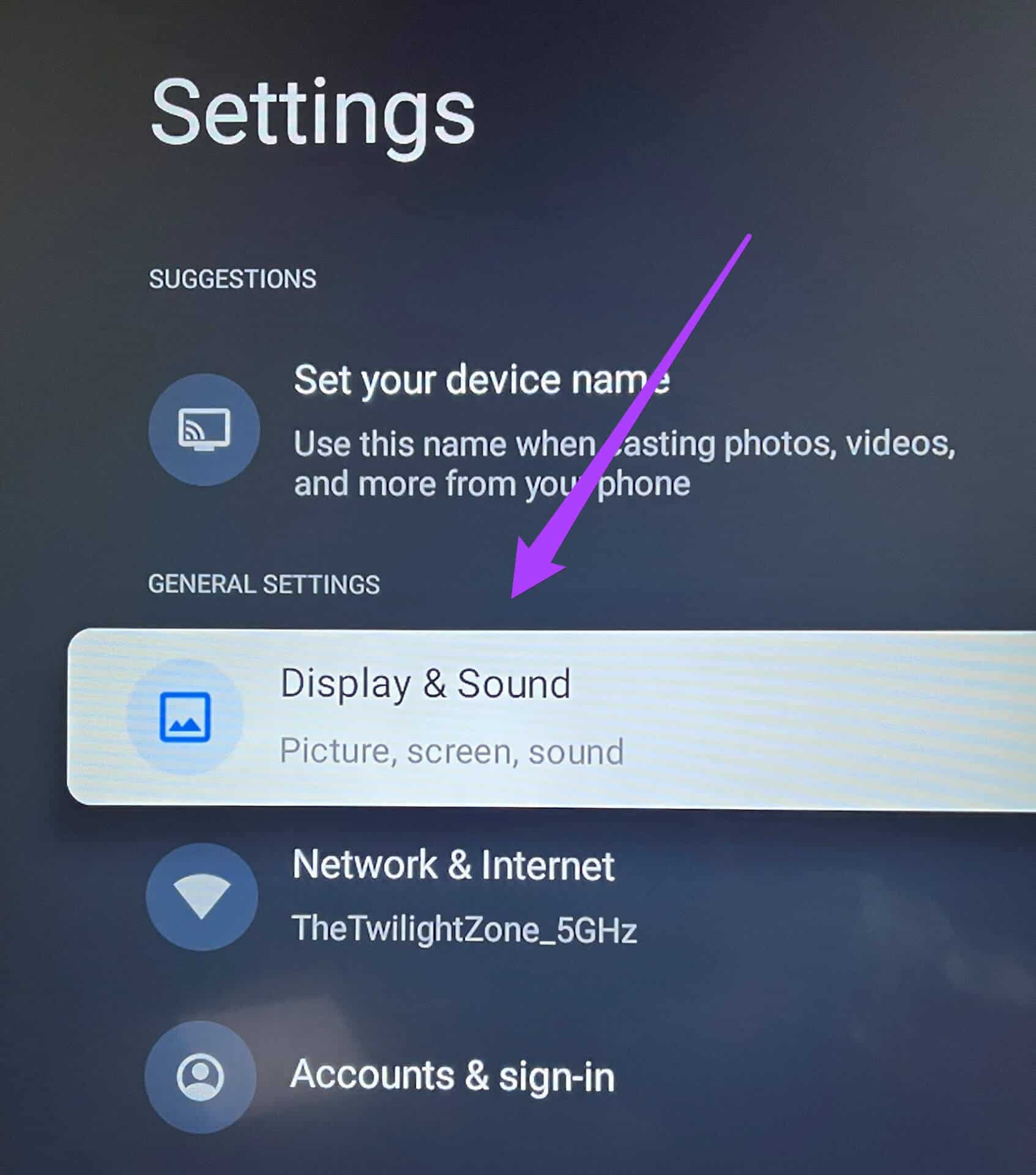
Step 3: Locate Advanced display settings.
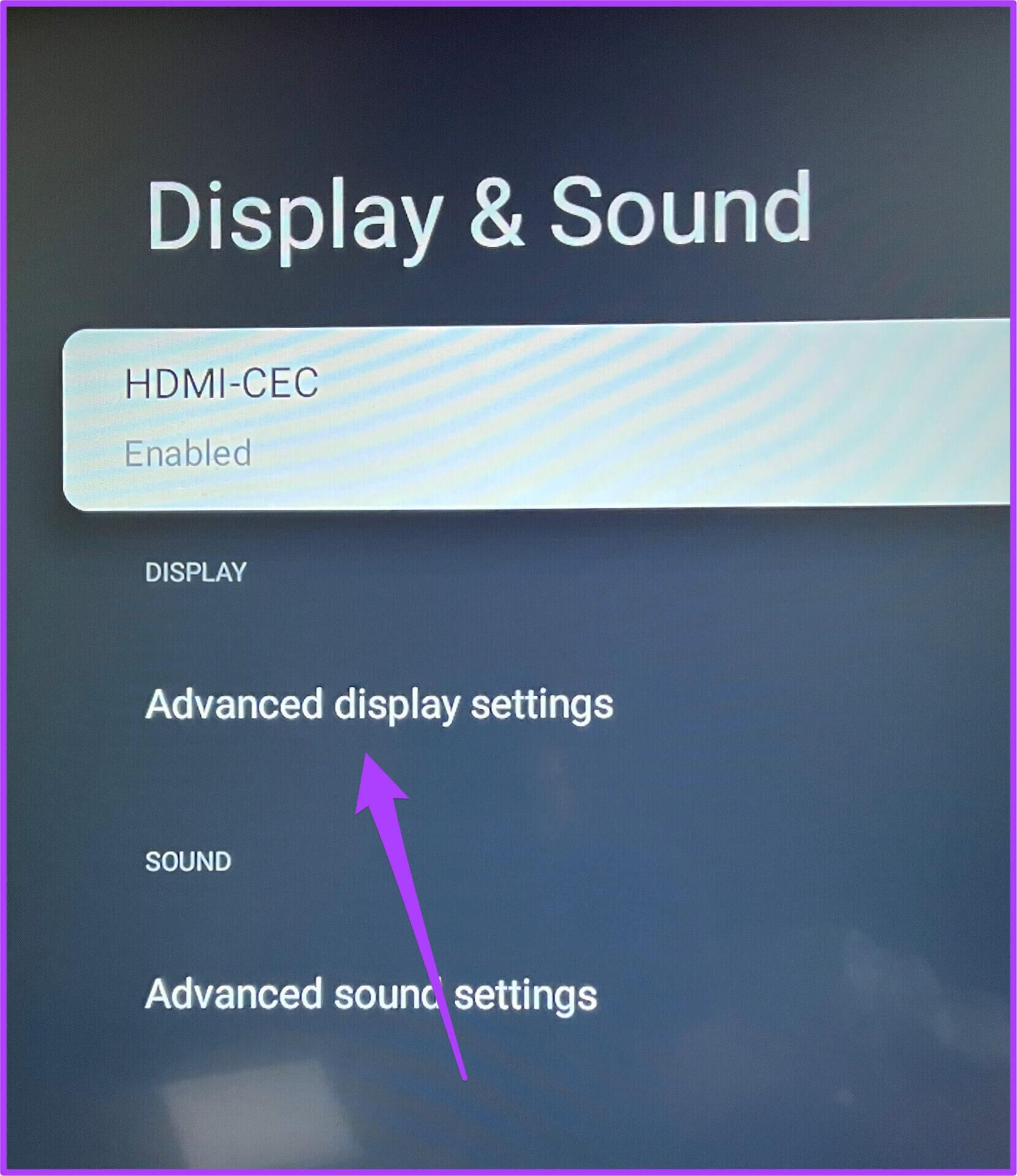
Step 4: go to the Resolution
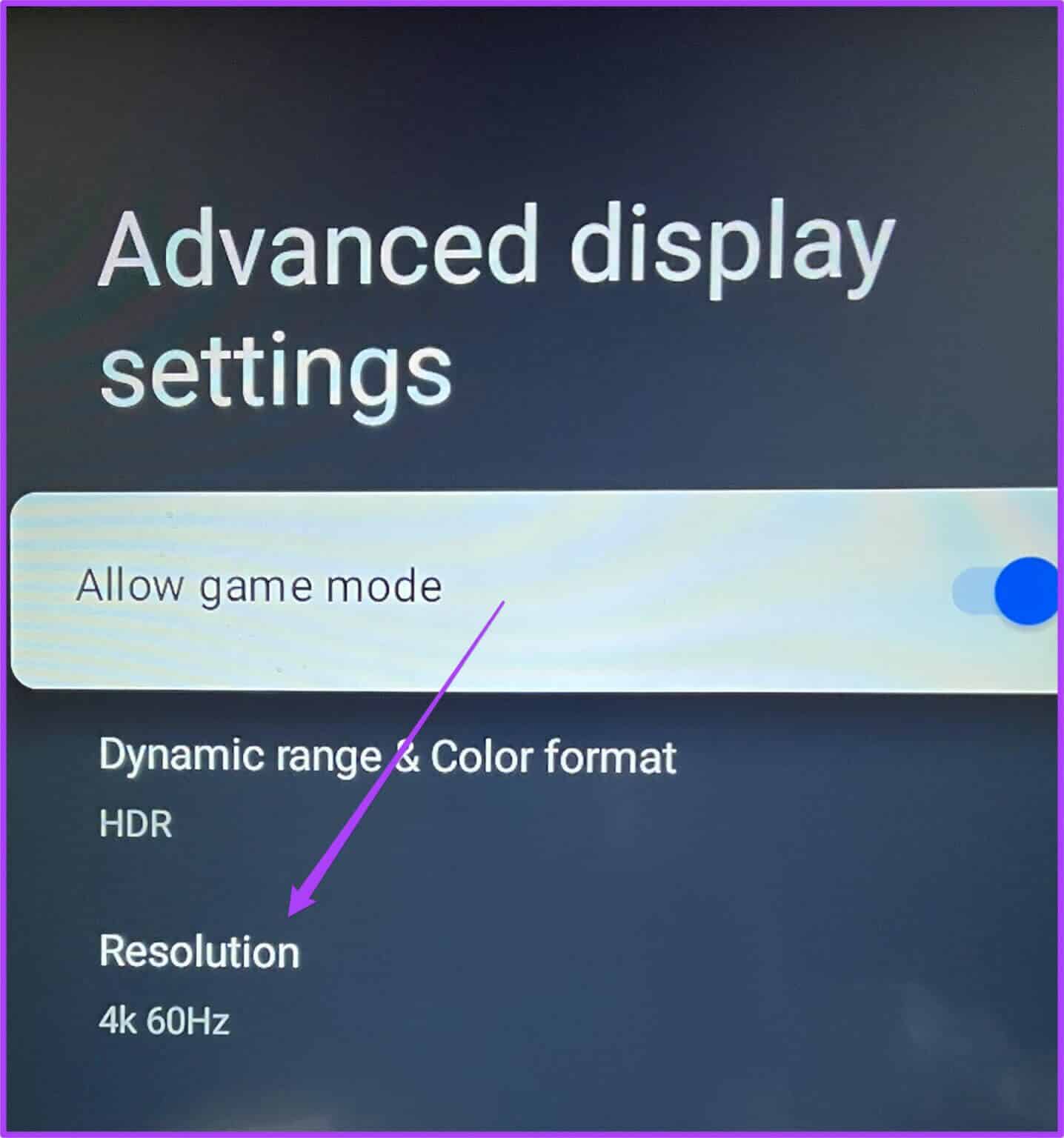
Step 5: Locate Resolution and refresh rate from the list.
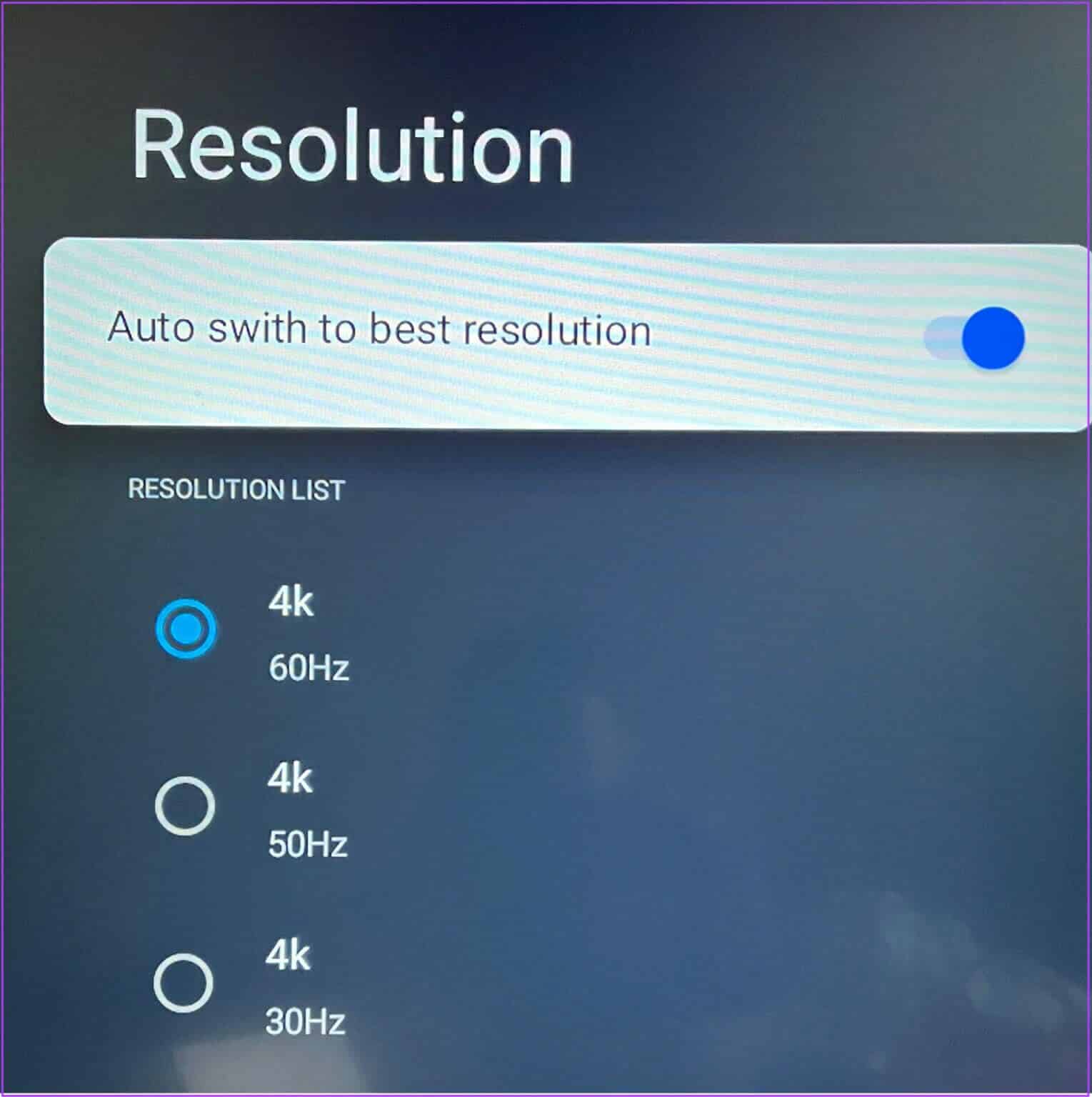
You can also let Google TV Auto switch to the best resolution on your TV.
Step 6: After making sure Resolution and refresh rate Allow your TV By restarting.
This way, you can continue to switch the resolution and refresh rate to your liking. If your TV has Full HD resolution, you can try switching to 4k Ultra HD. However, the smoothness of your Google TV interface will likely be affected.
4. Set your personal photos as a screen on Google TV
Google TV switches to screensaver mode if it detects no activity. By default, you can see beautiful landscapes as your screensaver. But you can also set your own photos as your screensaver on Google TV. Here's how to set photos from Google Photos as your screensaver.
Step 1: go to the Settings On Google TV.
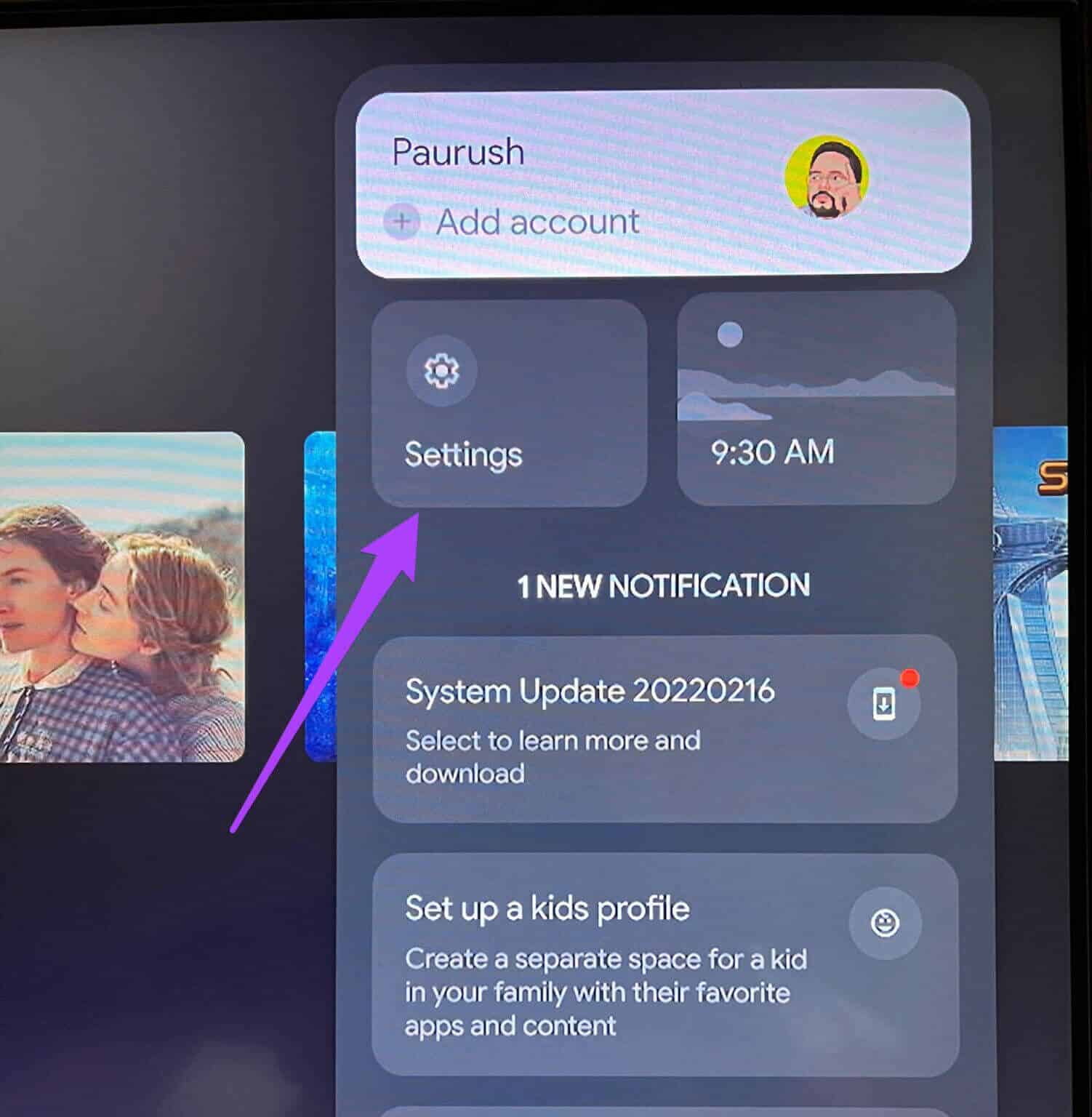
Step 2: Locate the system.
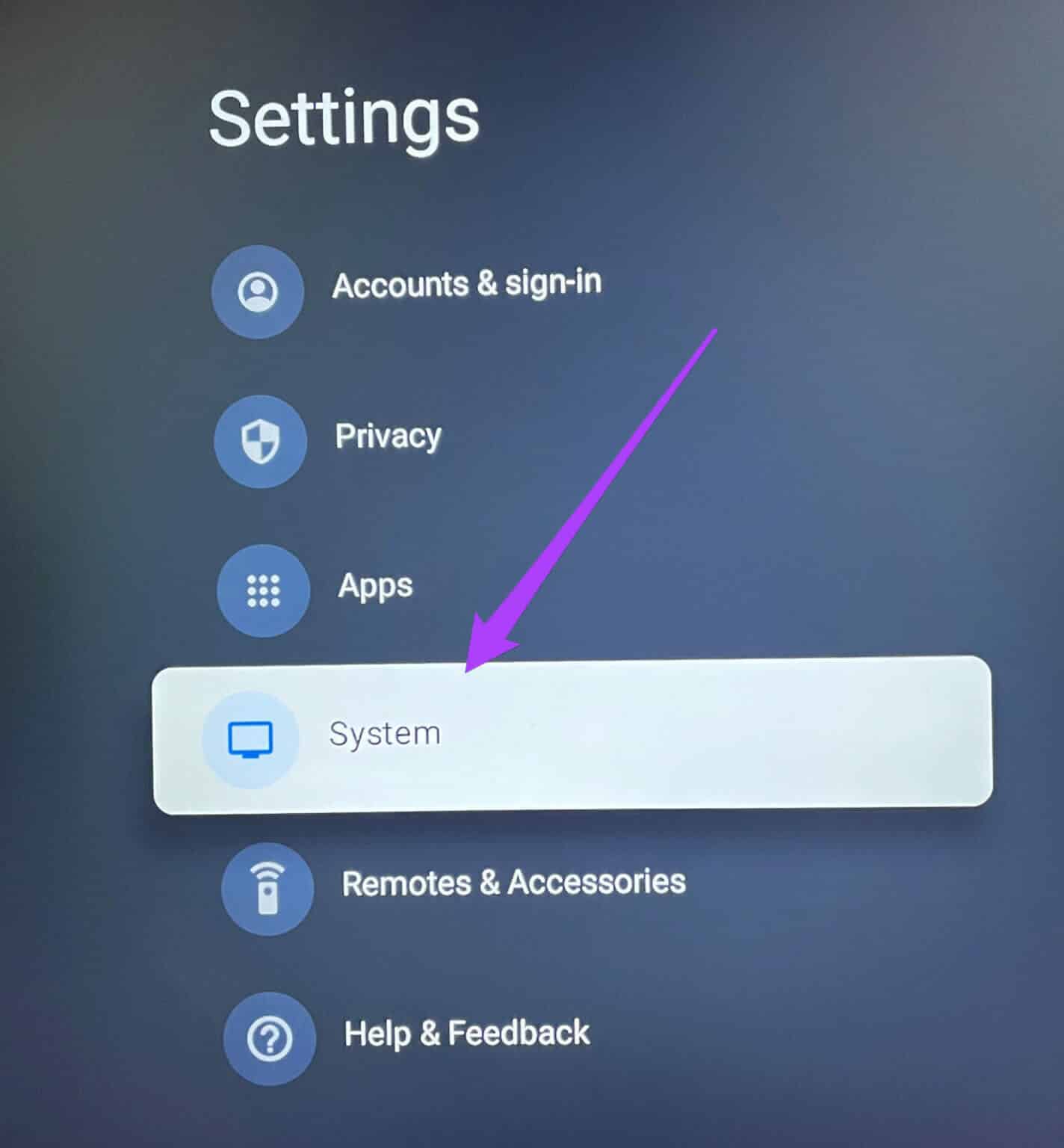
Step 3: Locate Ambient Mode of Options menu.
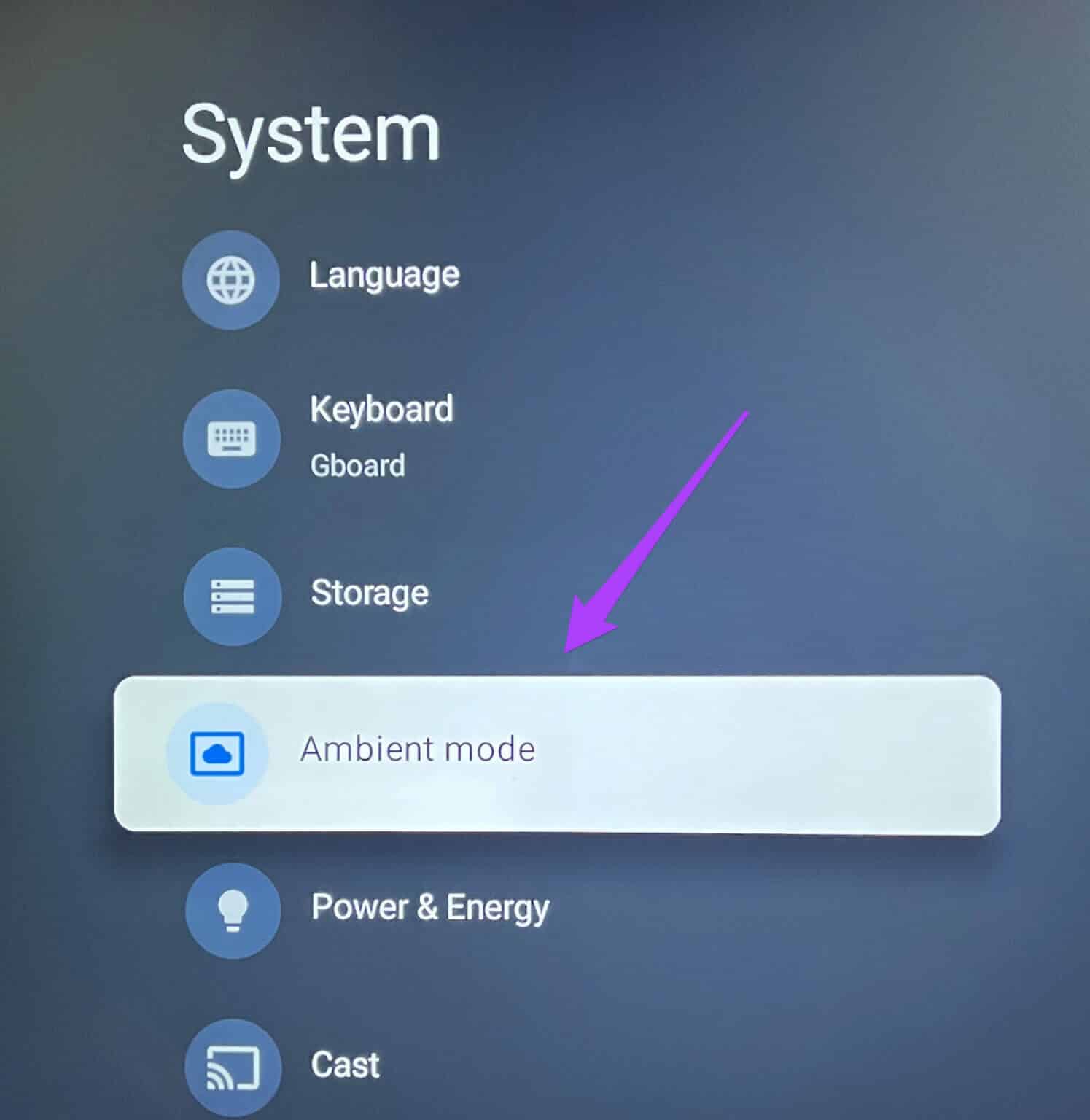
Step 4: Locate Google Photos within Channel List.
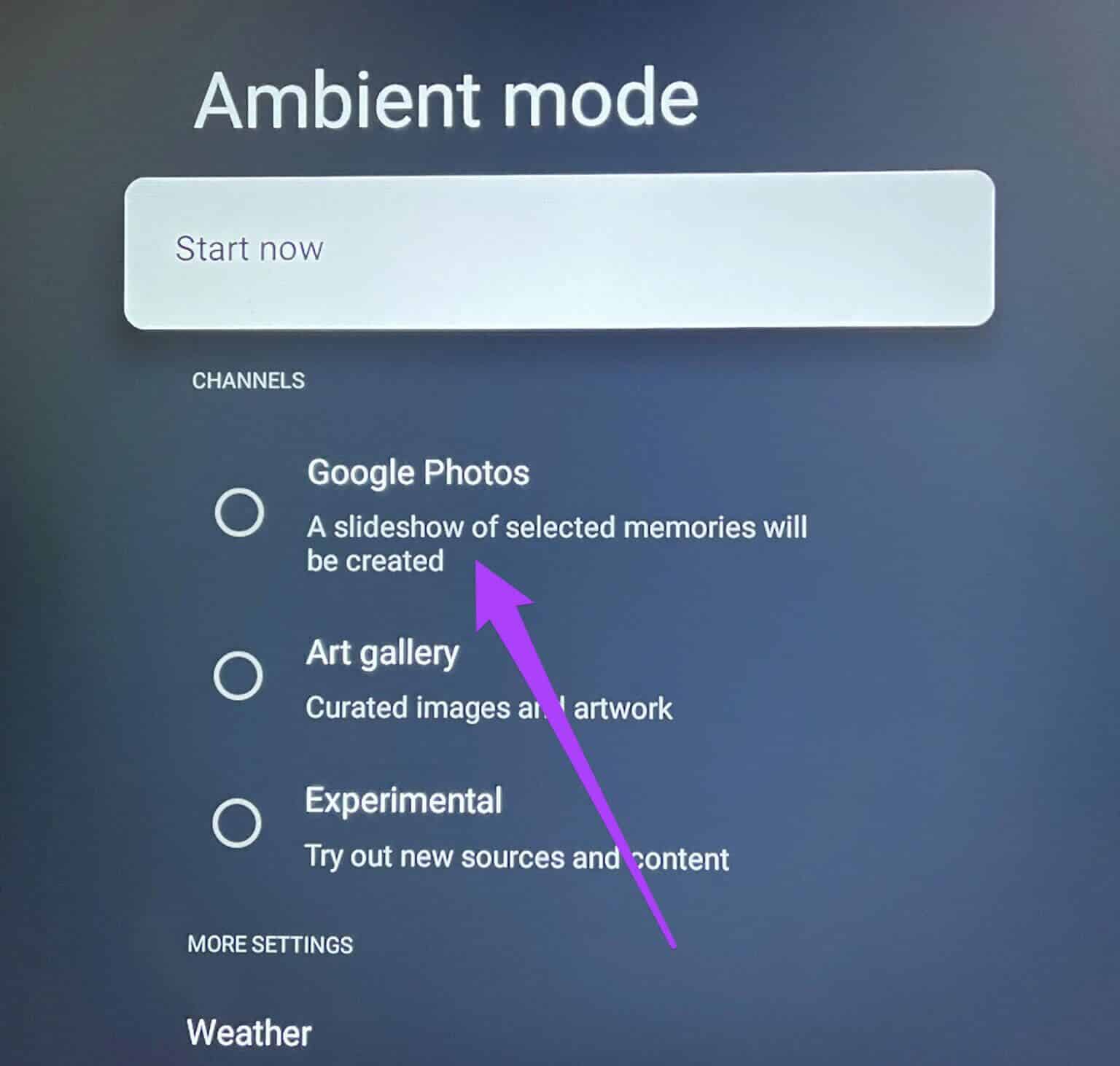
You will see the following prompt on your screen.
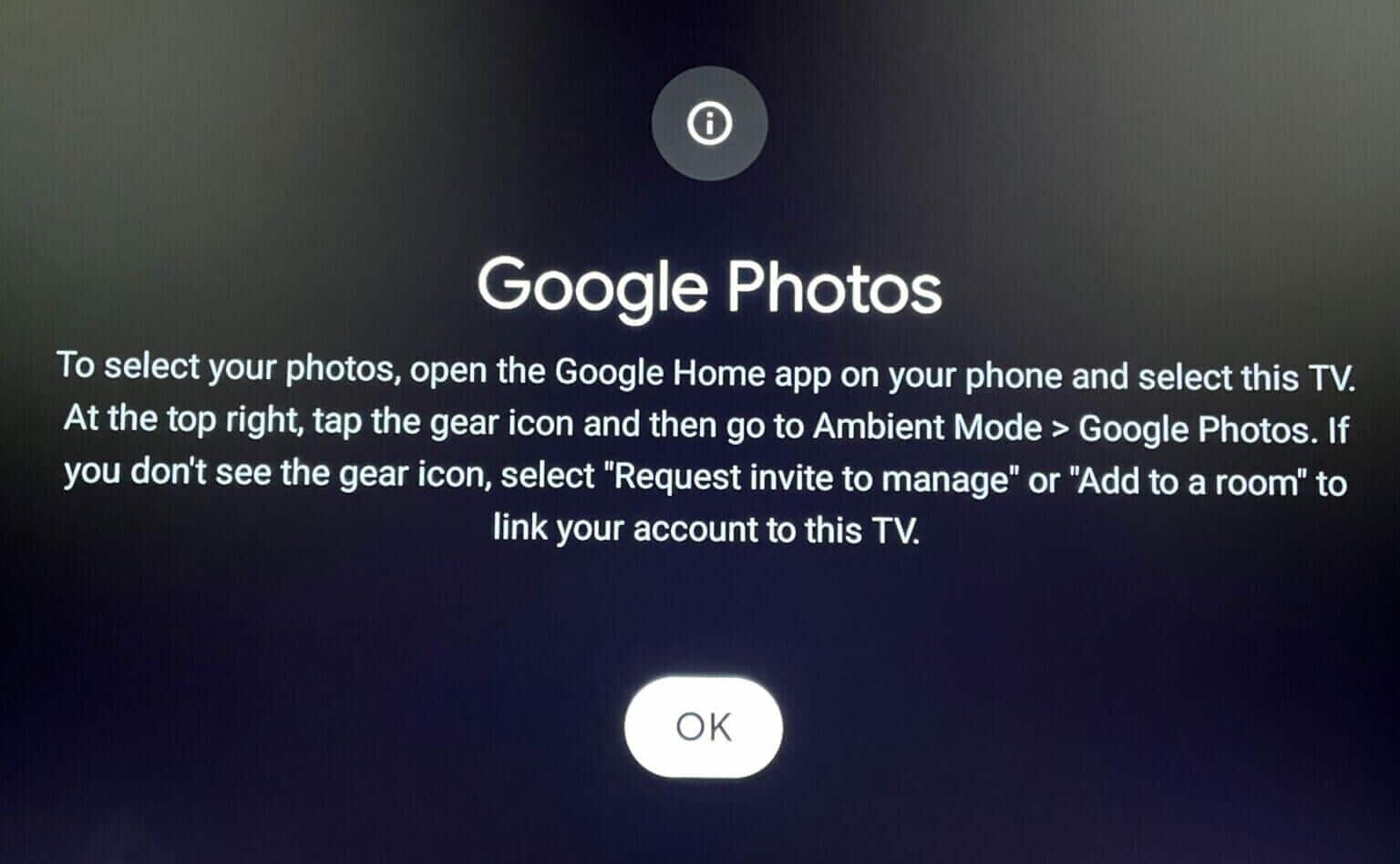
Follow these steps to enable Google Photos in the Google Home app. We used an iPhone to take screenshots, and these steps apply to Android users as well.
Step 1: Open App Store.
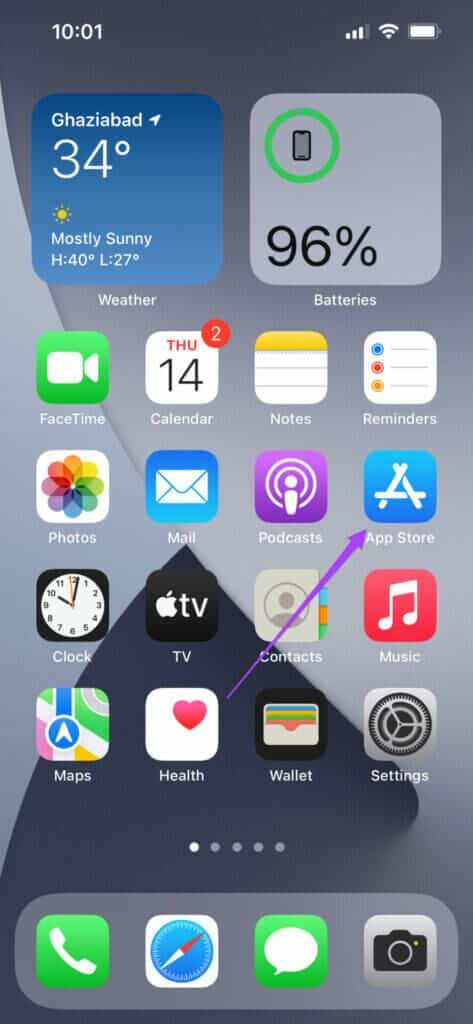
Step 2: Look for Google Home And install the app.
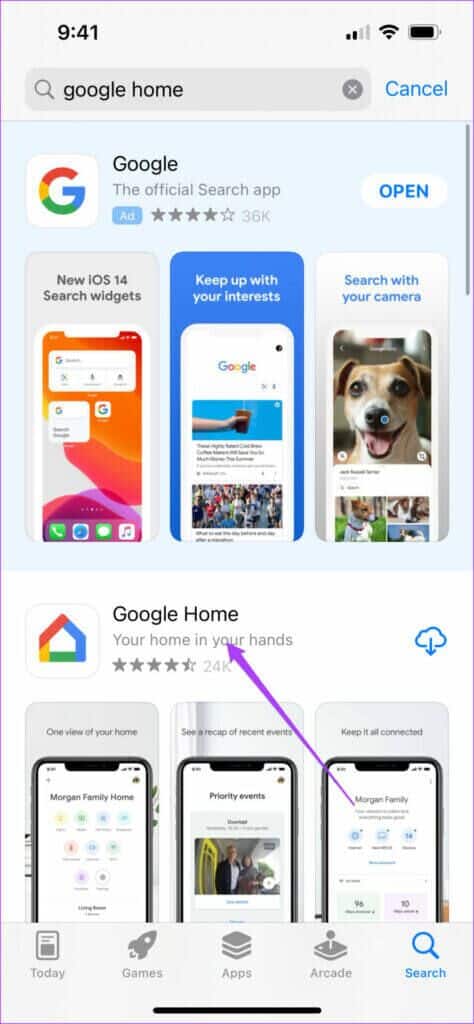
Step 3: Open Google Home app.
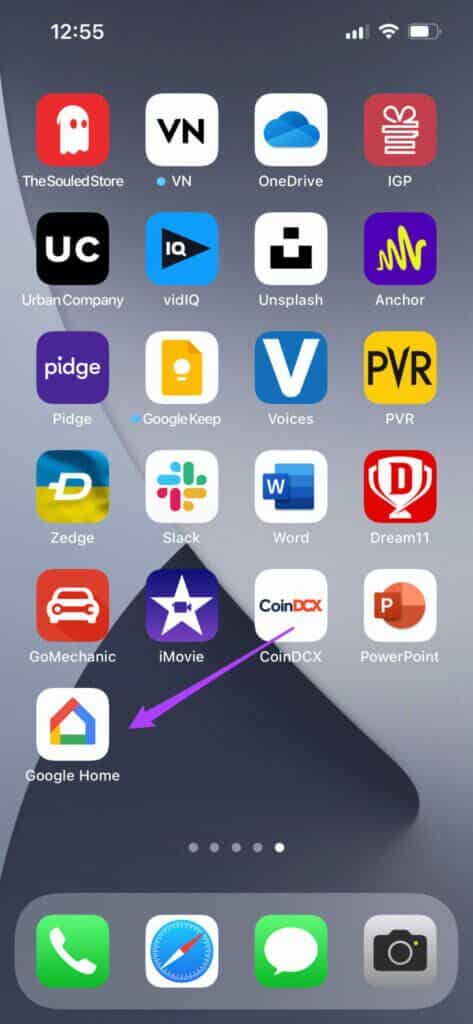
Step 4: Log in to Google account Your.
Make sure your phone is connected to the same Wi-Fi network as your Google TV. You'll need to enable Bluetooth and location on your phone.
Step 5: of Application home page Scroll down to see List of local devices.
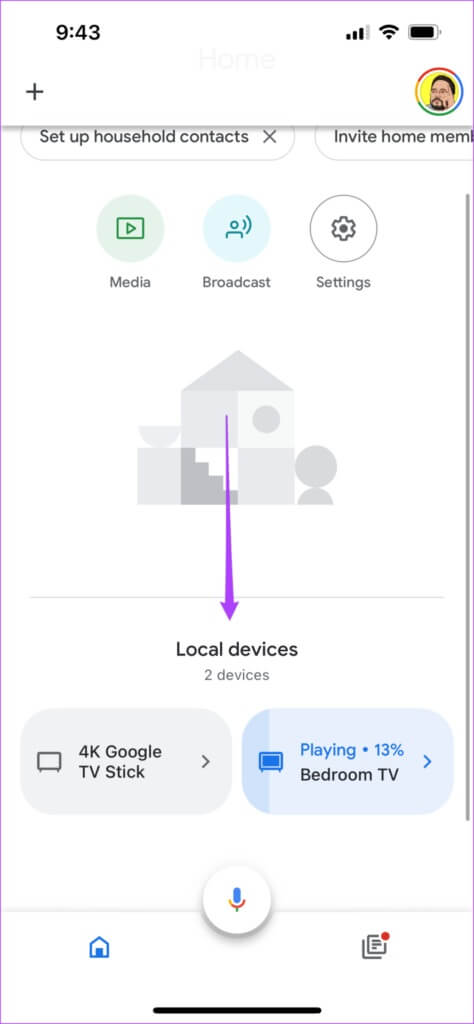
Step 6: Locate Google TV source Your.
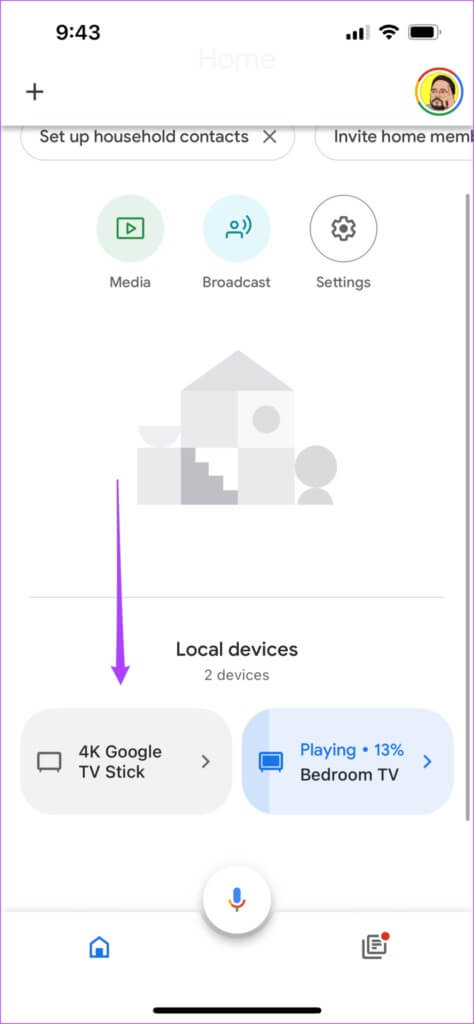
Step 7: Click on Settings icon in the upper right corner.
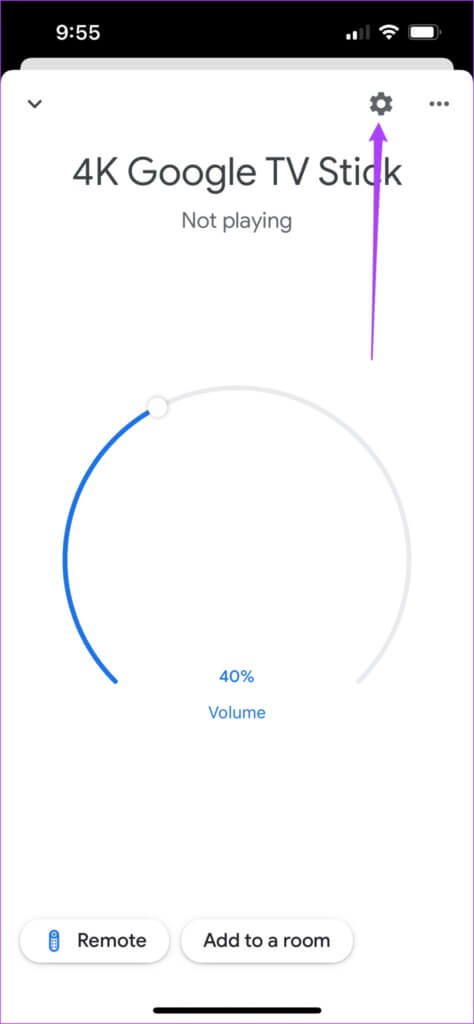
Step 8: Locate Ambient Mode within Device Settings.
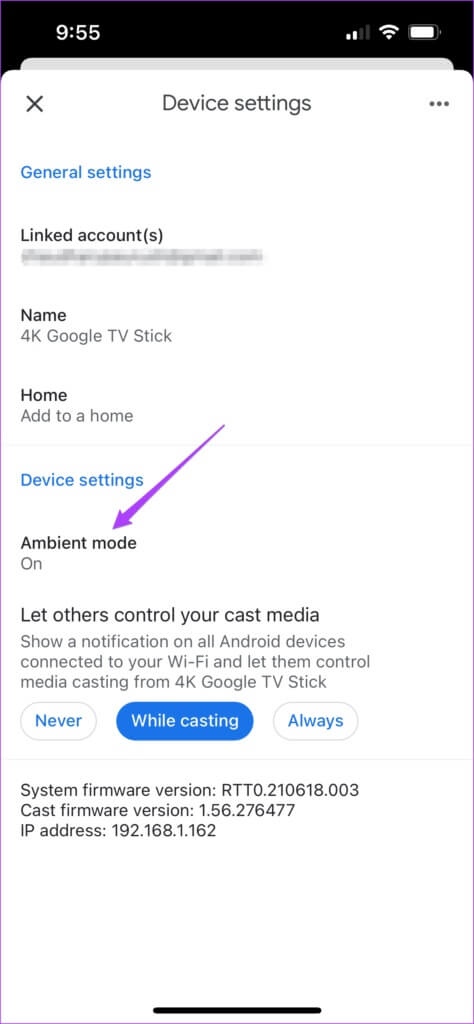
Step 9: Locate Google Photos.
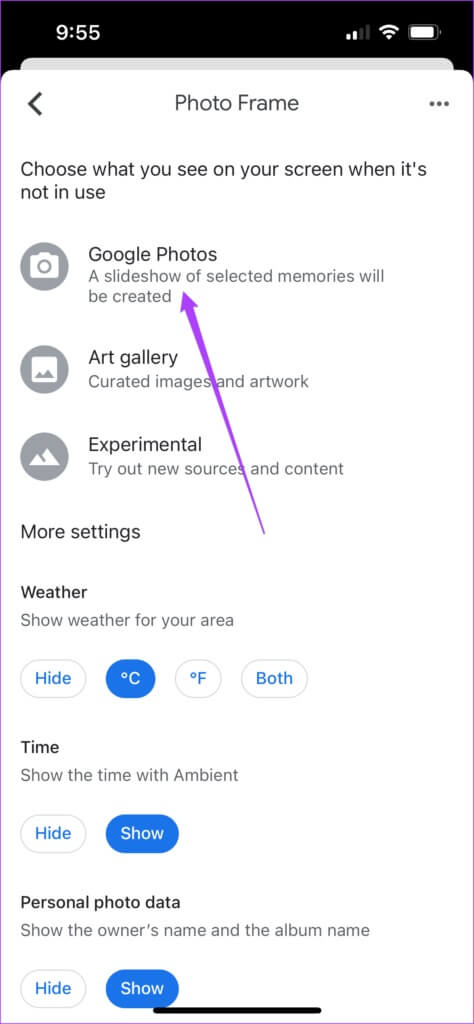
The app will prompt you to select memories from Google Photos for the slideshow.
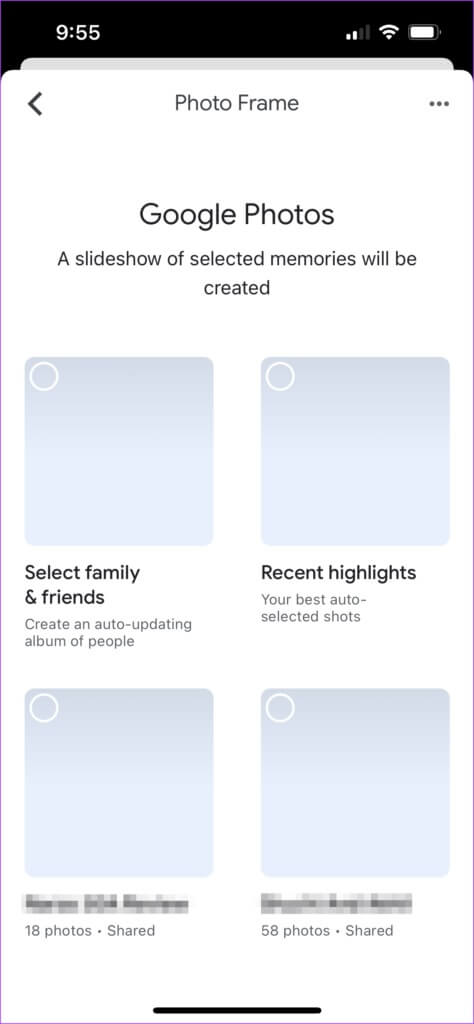
Step 10: Click on memory and select faces To create an album.
Step 11: Click on Done In the upper right corner and click on Continue To confirm the selected images.
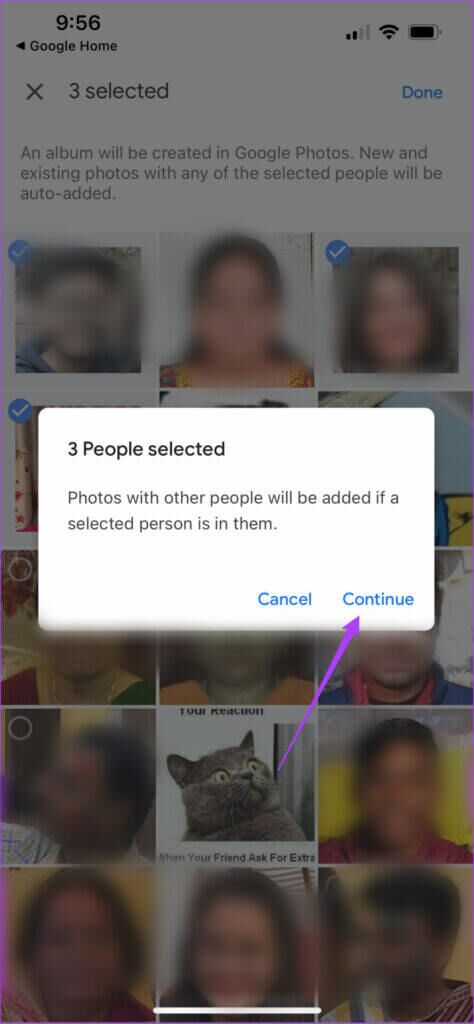
Your Google Photos album will appear in the app. Close the Google Home app, and you'll now start seeing your personal photos as a screensaver on Google TV.
5. Listen to podcasts with Google Assistant
Google Assistant can perform a variety of commands on Google TV. One of them is playing podcasts directly from Google Podcasts. Follow these steps to play a podcast using Google Assistant.
Step 1: face Google TV Or remote control Remote from Google TV to TV.
Step 2: Long press Google Assistant button And say run Joe Rogan Podcast.
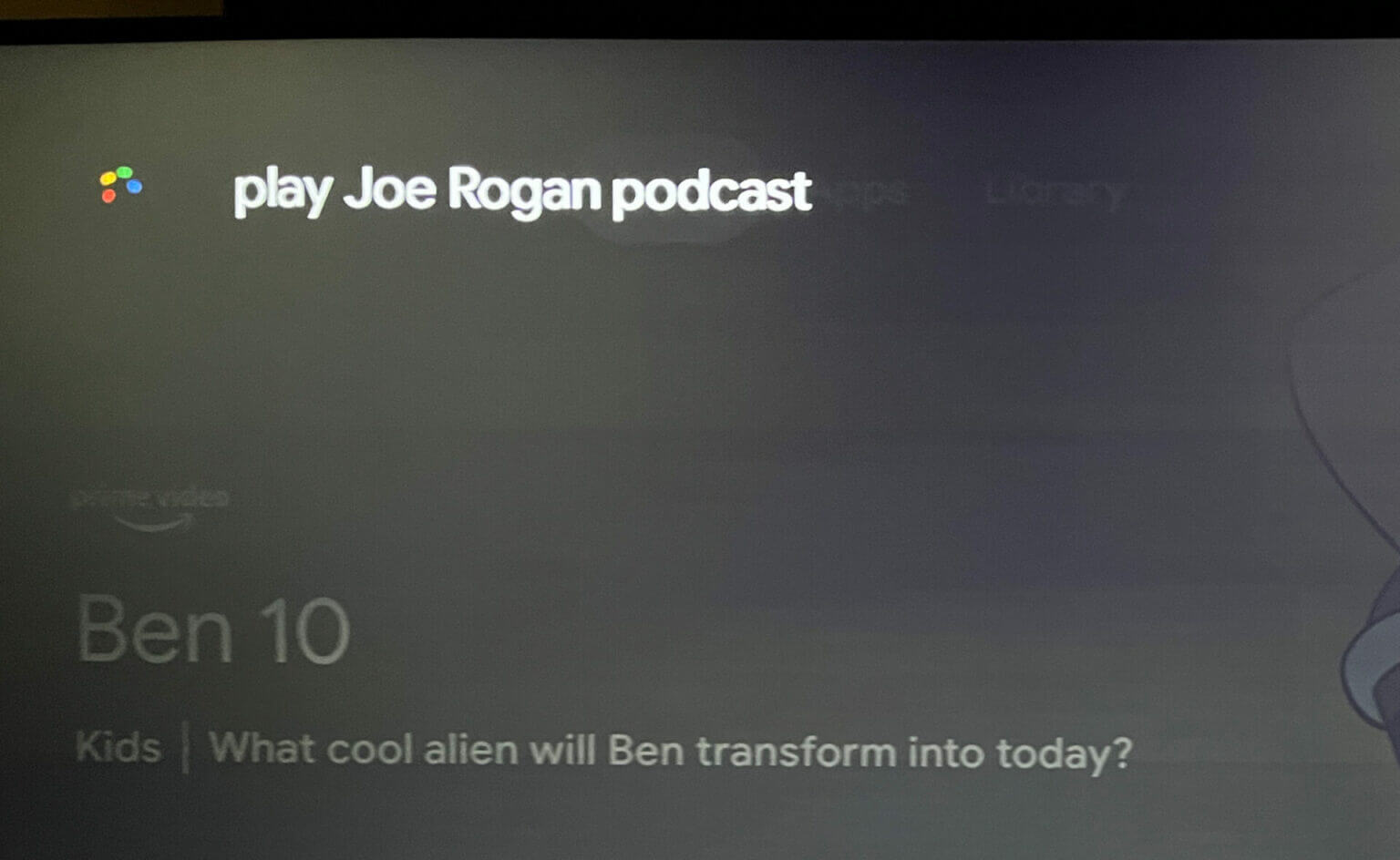
You can say the name of any podcast you want.
Google Assistant will find the latest episode of that podcast and start playing it on your TV.
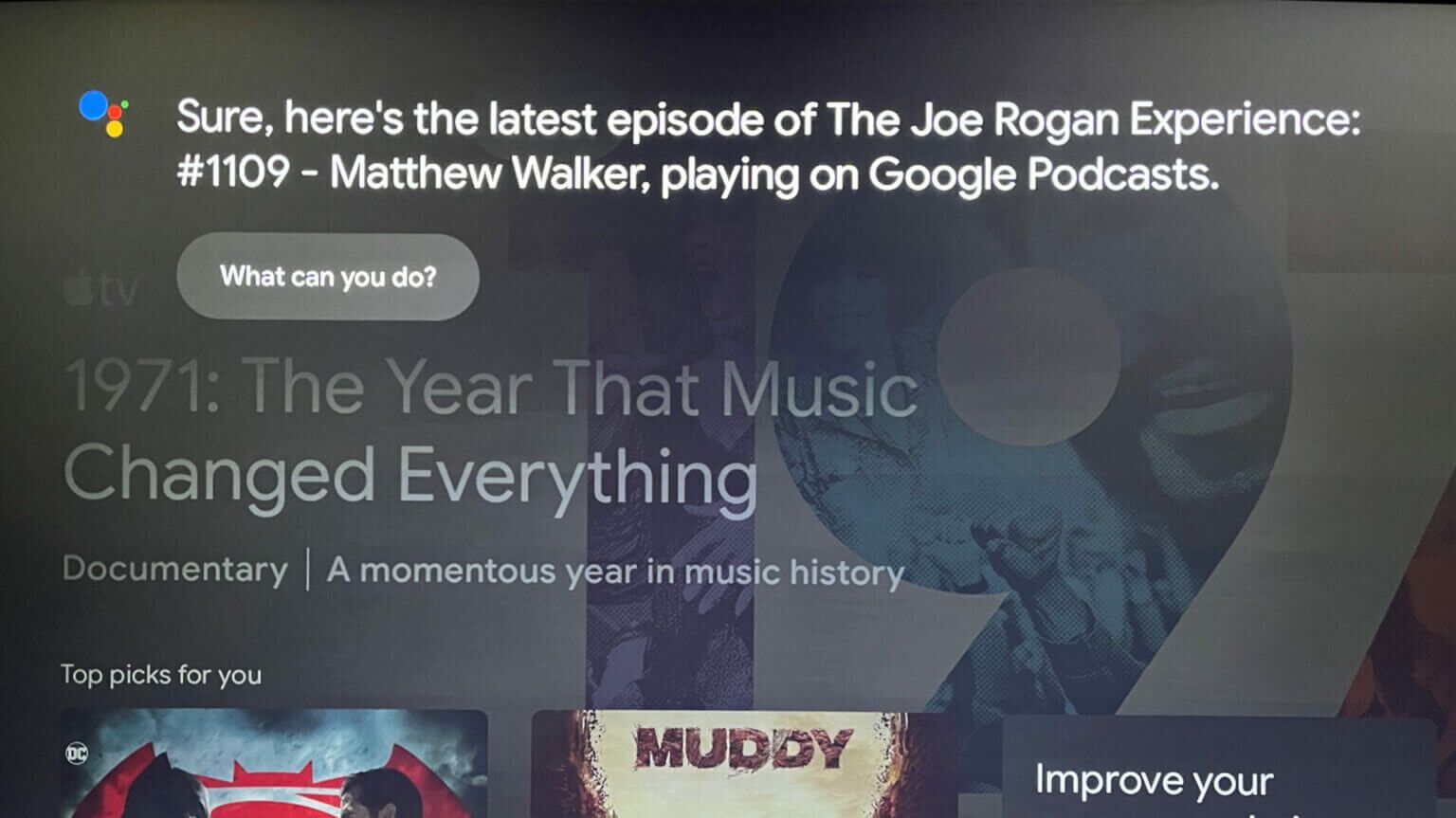
You don't have to install Google Podcasts app Separately because Google TV integrates it.
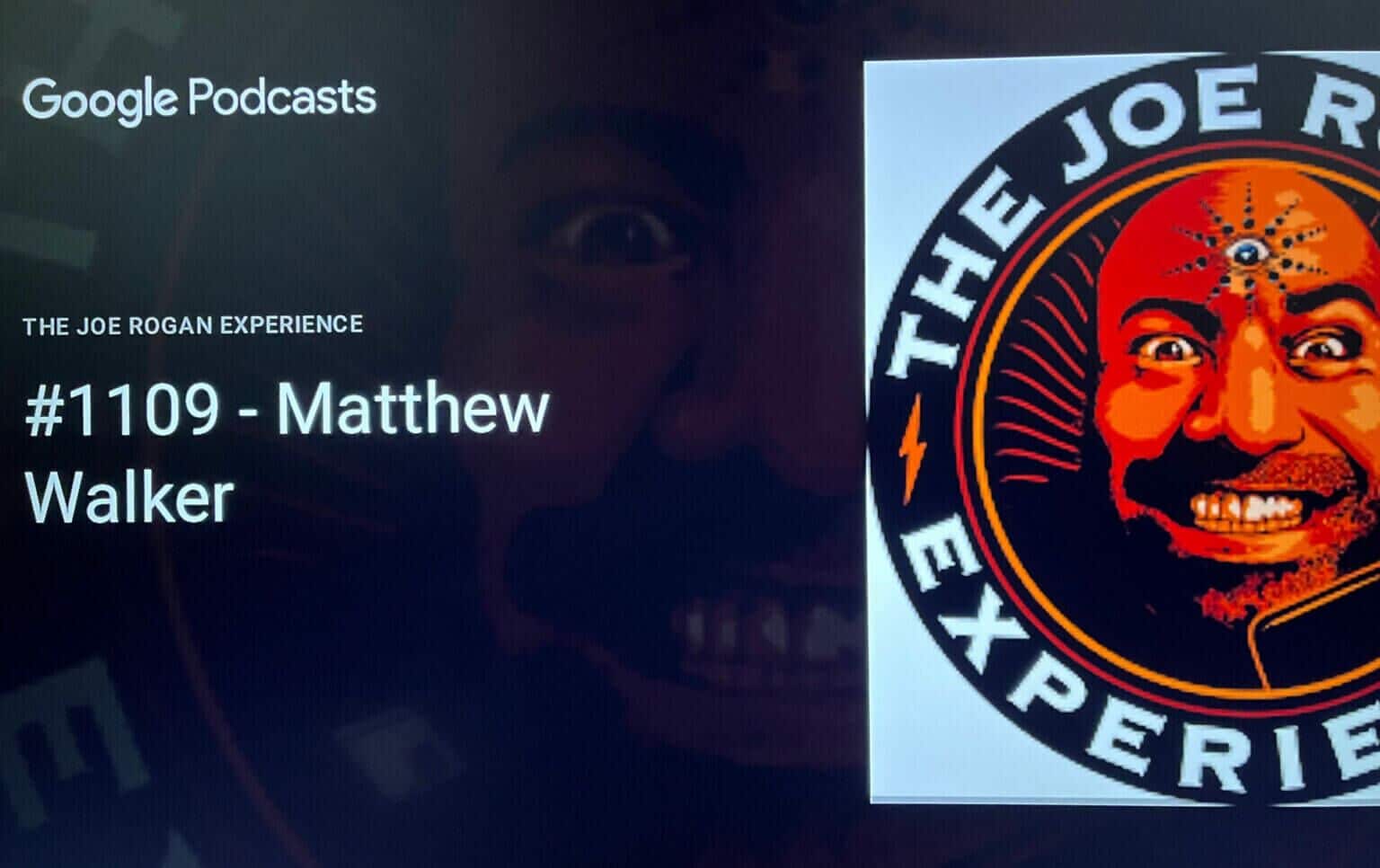
Enhance your Google TV experience
These Android TV tips and tricks using the Google TV interface will surely enhance your Google TV experience. Just make sure your Google TV is connected to a strong Wi-Fi network. They will also help reduce app loading time while streaming content.