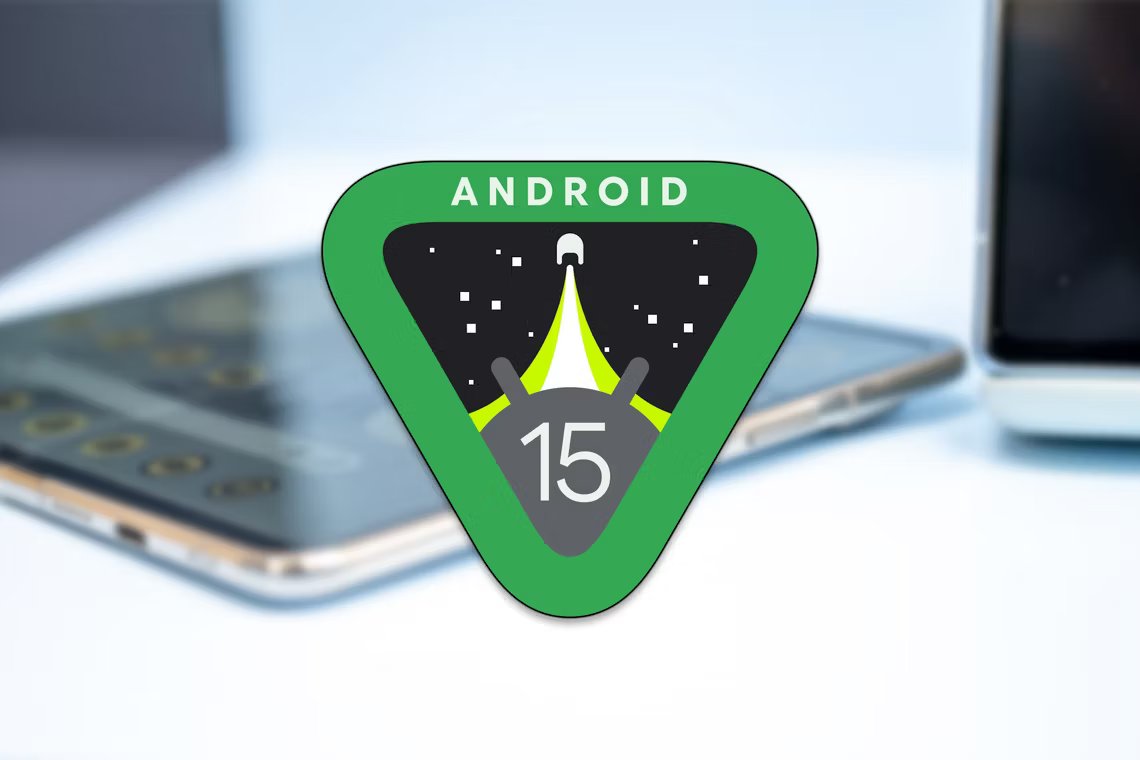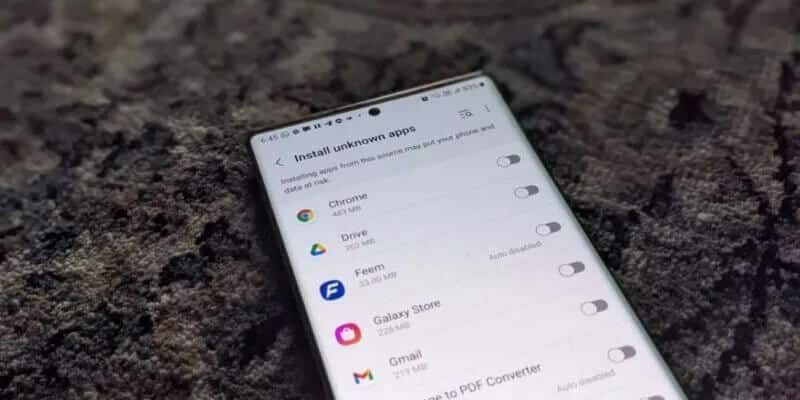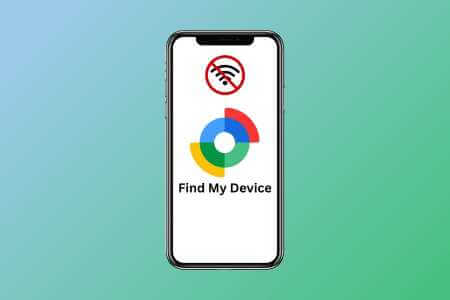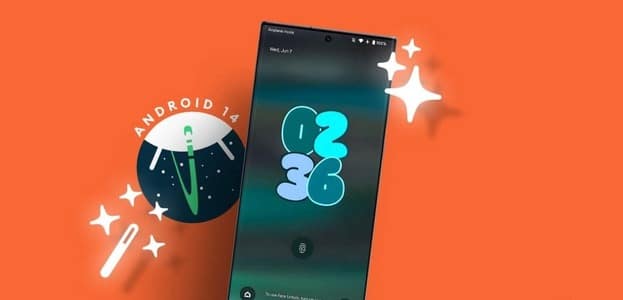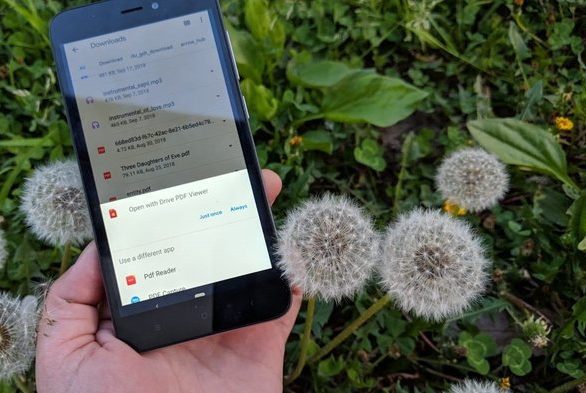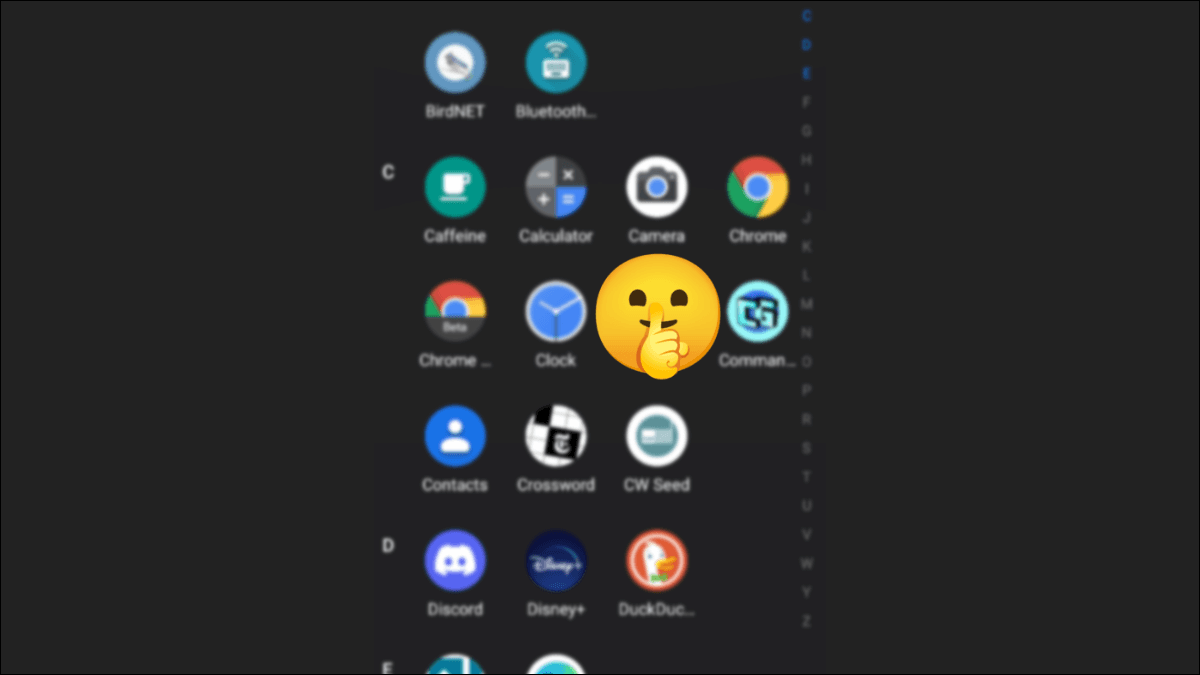The camera on your Android phone can turn you into a photographer anytime, anywhere. But what if it makes you miss that crucial moment of a baby's smile, a cat's nap, or any other moment captured? If Camera app on Android device If your camera is unbearably slow while capturing photos and videos, you need to make it faster. You can use the solutions mentioned below to fix camera lag on your Android. So, let's check them out.
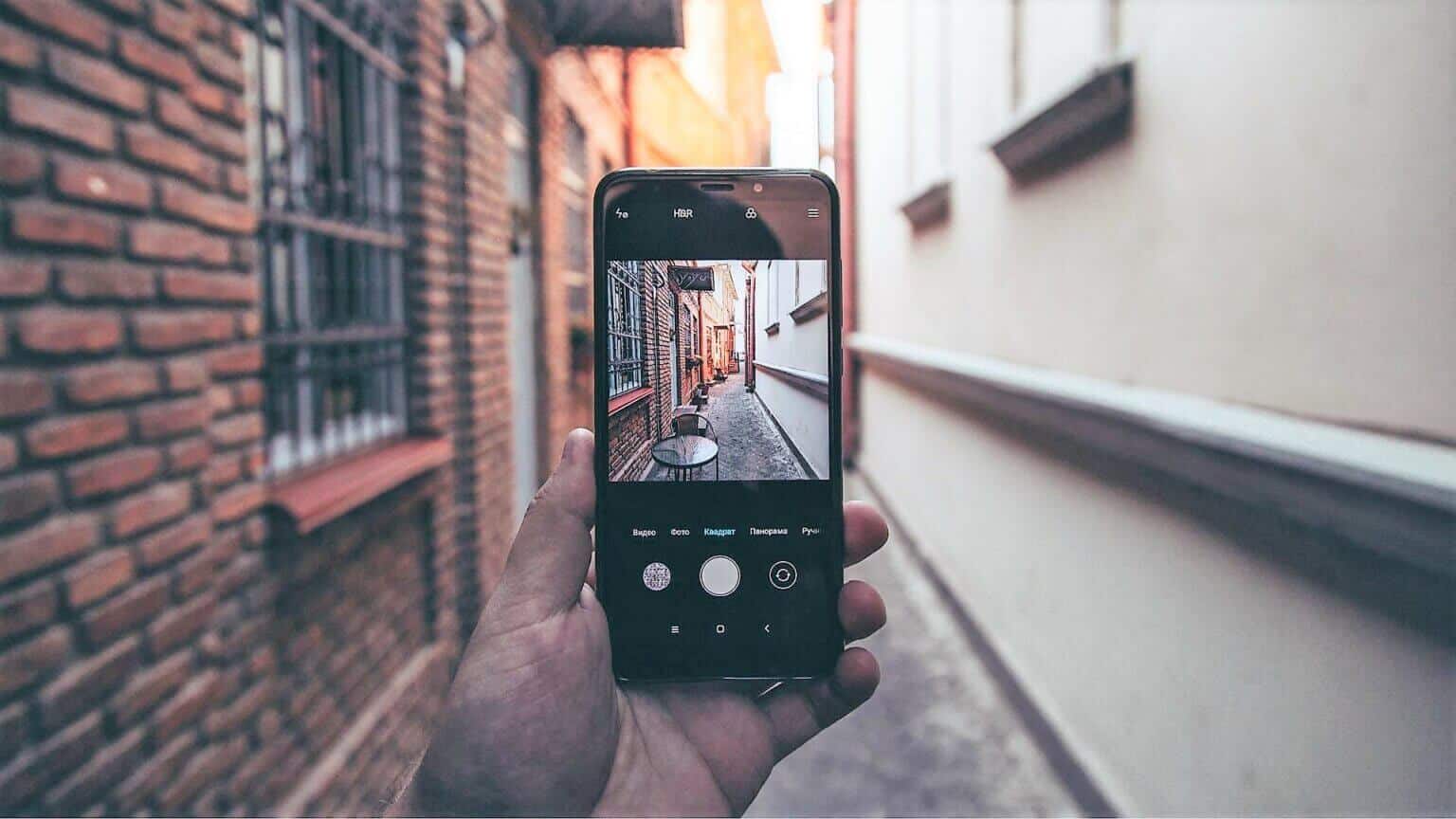
1. Close recent apps
Android is known to keep many apps running in the background on your phone until you turn it off. One or more of these resource-hungry apps may be running in the background, taking up a significant portion of your battery. Your phone's memoryThis is a possible reason for a slow camera app experience. If these apps aren't critical, you can close recent apps on Android.
Swipe up from the bottom of the screen and pause halfway through (or tap Recents button) To open multitasking listSwipe up on apps to close them.
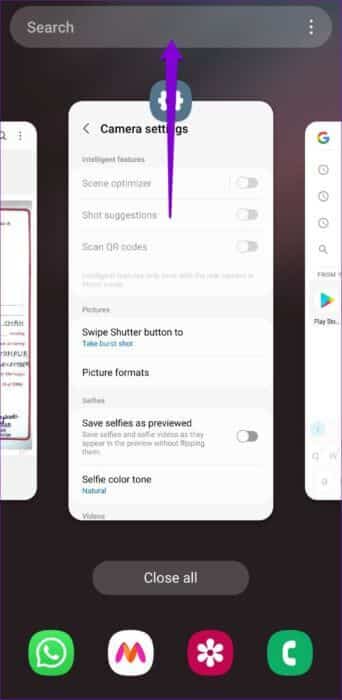
Try using the camera app again.
2. TWEAK camera setup
The camera app on your phone is packed with features and tricks that may or may not be very useful to you. Disabling some of the less useful features should help make the app more responsive, especially if you're using a basic or older Android phone.
Step 1: Open Camera application on your phone and tap gear icon In the upper left corner to open Settings.
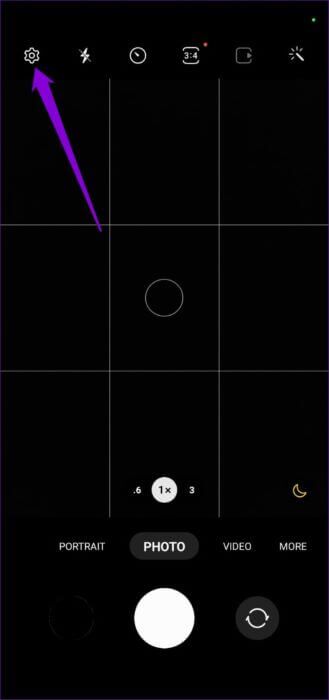
Step 2: turn off Existing keys Next to the scene enhancer Scan QR codes Site tags.
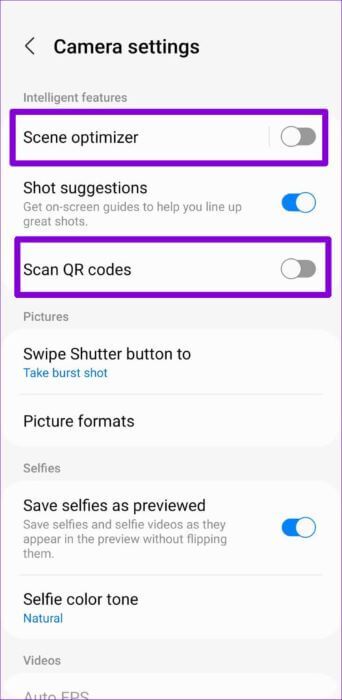
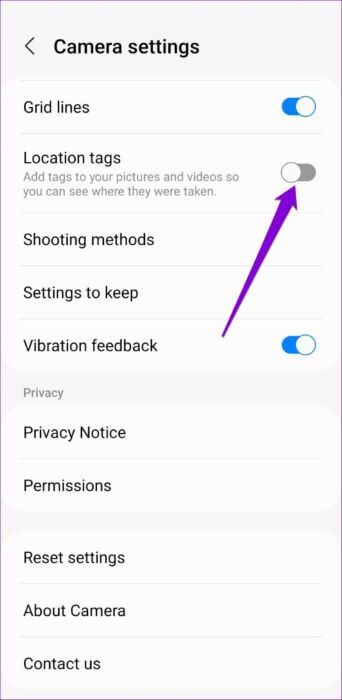
Step 3: After that, go to Image formats and turn off RAW copy option.
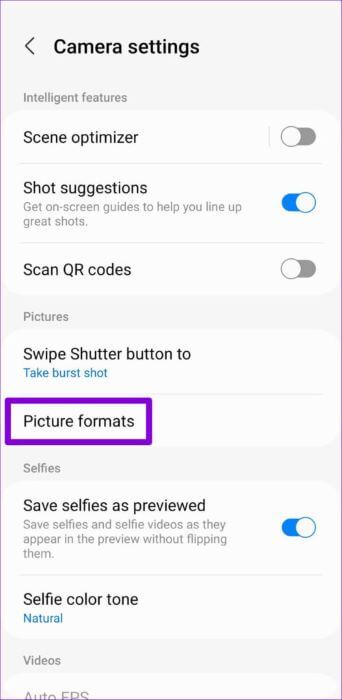
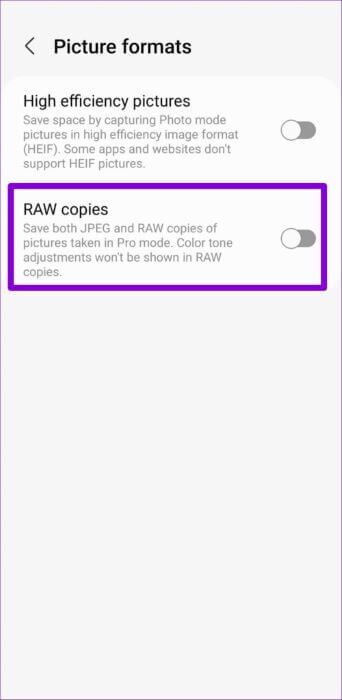
Then , Restart the camera app. And see if the delay has been fixed.
3. Empty storage space
If your phone's storage space is low, the Camera app may struggle to save photos or videos to your phone. Google recommends Keep at least 10% of your total storage space free to avoid any slowdowns..
Start the application "Settings" and go to Battery and Device Care To check your phone's storage space.

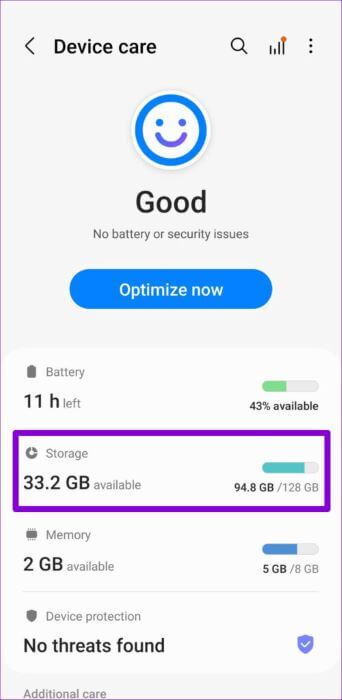
Try to free up some storage space by: Identify large files Or remove unwanted apps or games. Alternatively, you can also consider moving some of your files to cloud storage.
4. Turn off “Power Saving Mode”
Enabling Battery Saver can help you: Restrict your phone's power usage And extend its battery life. However, to achieve this, your Android phone needs to compromise on performance and disable some features. As a result, you may notice stuttering and lag when using the camera app.
To avoid this, you should consider disabling power saving mode on your phone by following the steps below.
Step 1: Open Settings app On your phone and head to Battery and device care.

Step 2: Go to the battery Turn off the switch next to Energy Saving.

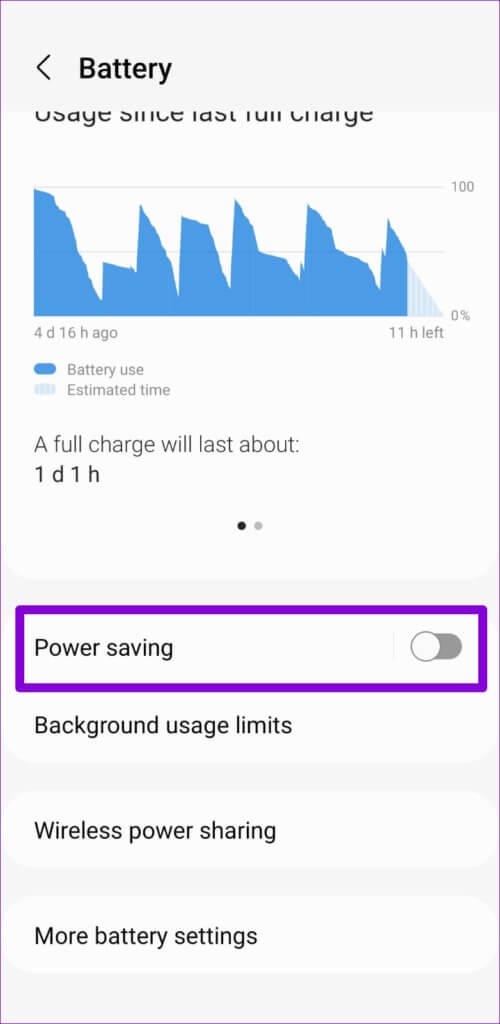
5. Adjust processing speed (for Samsung phones only)
if it was Camera app on Samsung Galaxy phone If your phone is running slow or annoyingly sluggish, you can try adjusting the processing speed on your phone to speed things up. Here's how.
Step 1: Launch an app Settings on هاتف Samsung Galaxy Yours and go to Battery and Device Care.

Step 2: go to the the battery And press More battery settings.

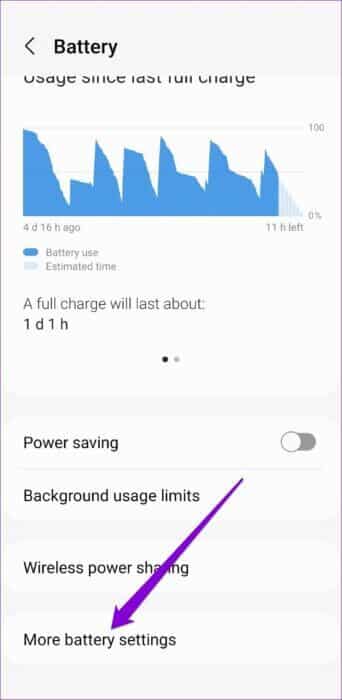
Step 3: Click on Processing speed and select High.
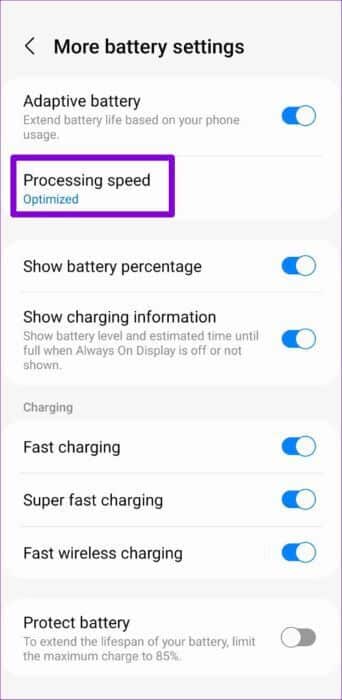
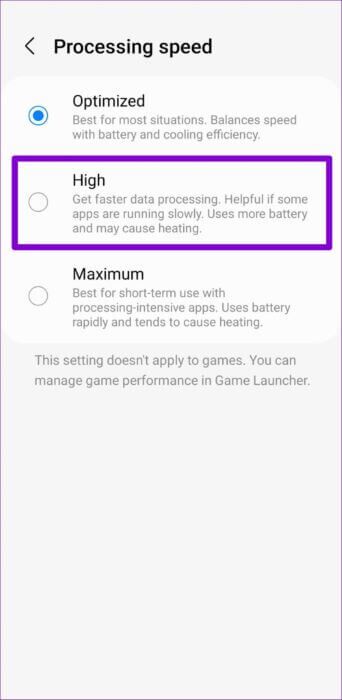
Alternatively, you can also set the processing speed to maximum. However, this may cause your phone to overheat and drain the battery fairly quickly.
6. Clear Camera App Cache
Like any other app, the camera app on your phone also collects cache as you use it. If this cache becomes inaccessible for some reason, it can affect the app's performance. You can try clearing the cache to see if it fixes the camera lag issue on your Android phone.
Step 1: Long press on the Camera app icon and tap on the “i” icon from the resulting menu.
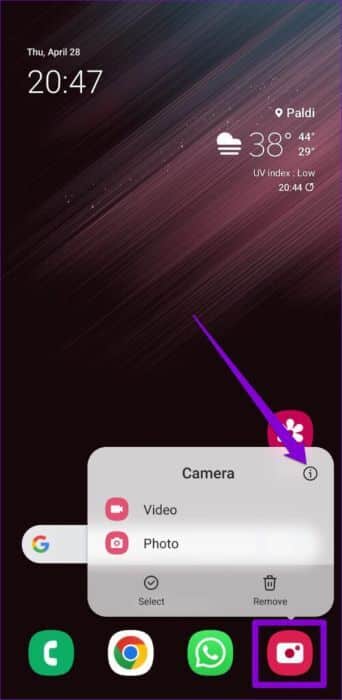
Step 2: Go to storage and tap on clear cache option.
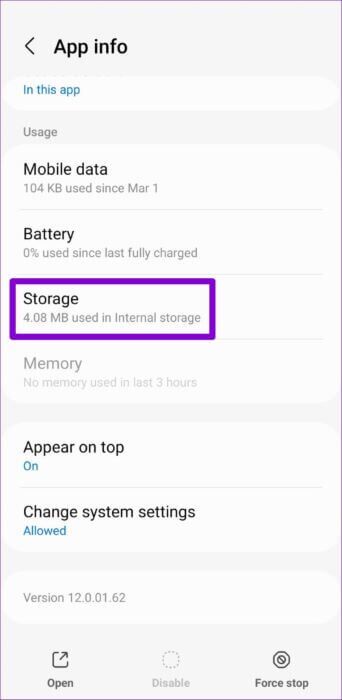
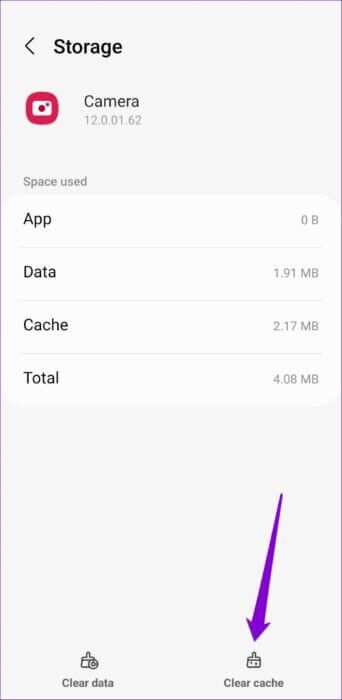
Restart the camera app. And see if it's still slow.
7. Reset camera settings
You may have enabled some power-hungry features if you frequently tinker with your camera settings. Instead of manually undoing these changes, you can reset your camera settings by following the steps below.
Step 1: Launch the camera app on your phone and tap the gear icon in the upper left corner to open Settings.
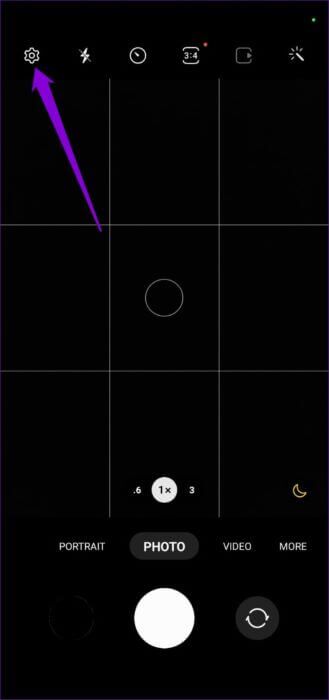
Step 2: Scroll down to select Reset Settings and tap Reset to confirm.
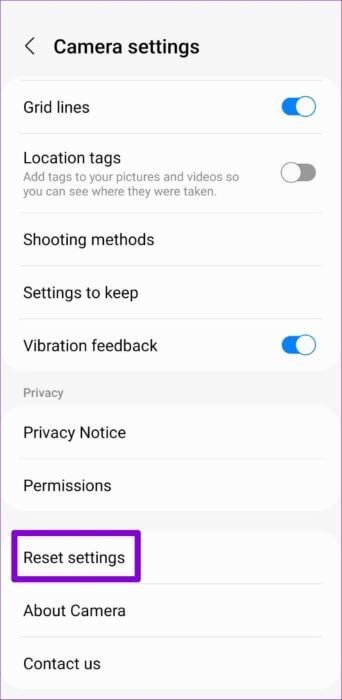
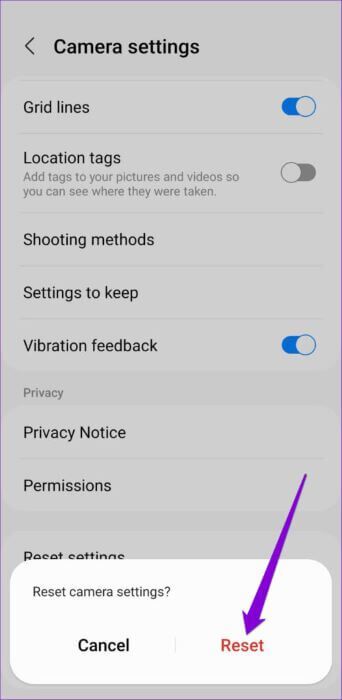
8. Install software update
A buggy software update can easily ruin your Android experience. There's a chance that this lag and stuttering in the camera app is specific to the version of Android you're using, and newer updates have already fixed the issue.
Go ahead and open Settings app to visit Software update list And install any Updates Programs are suspended from there.
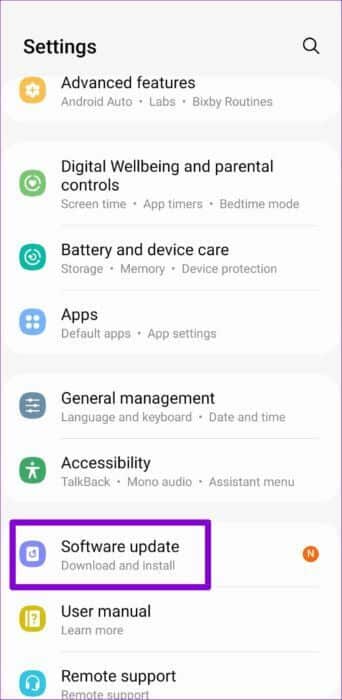
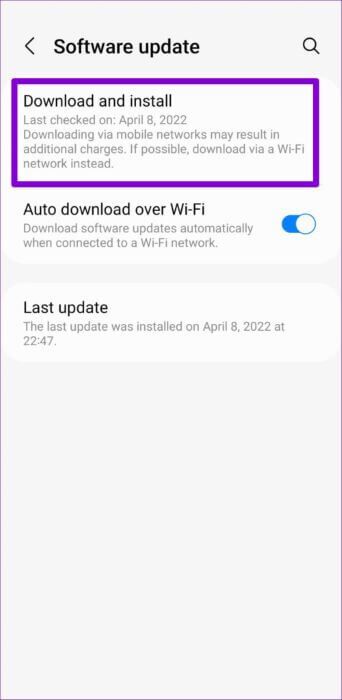
Also, if you are using any older Android beta versions, we recommend moving to a stable version or rolling back.
Don't miss a moment
Modern smartphones come equipped with some of the best camera hardware. However, this high-spec camera is of little use if the software isn't up to scratch. This lag and stuttering while using the camera app shouldn't cause you to miss an important moment. So, work your way through the solutions above and fix camera lag on your Android phone.