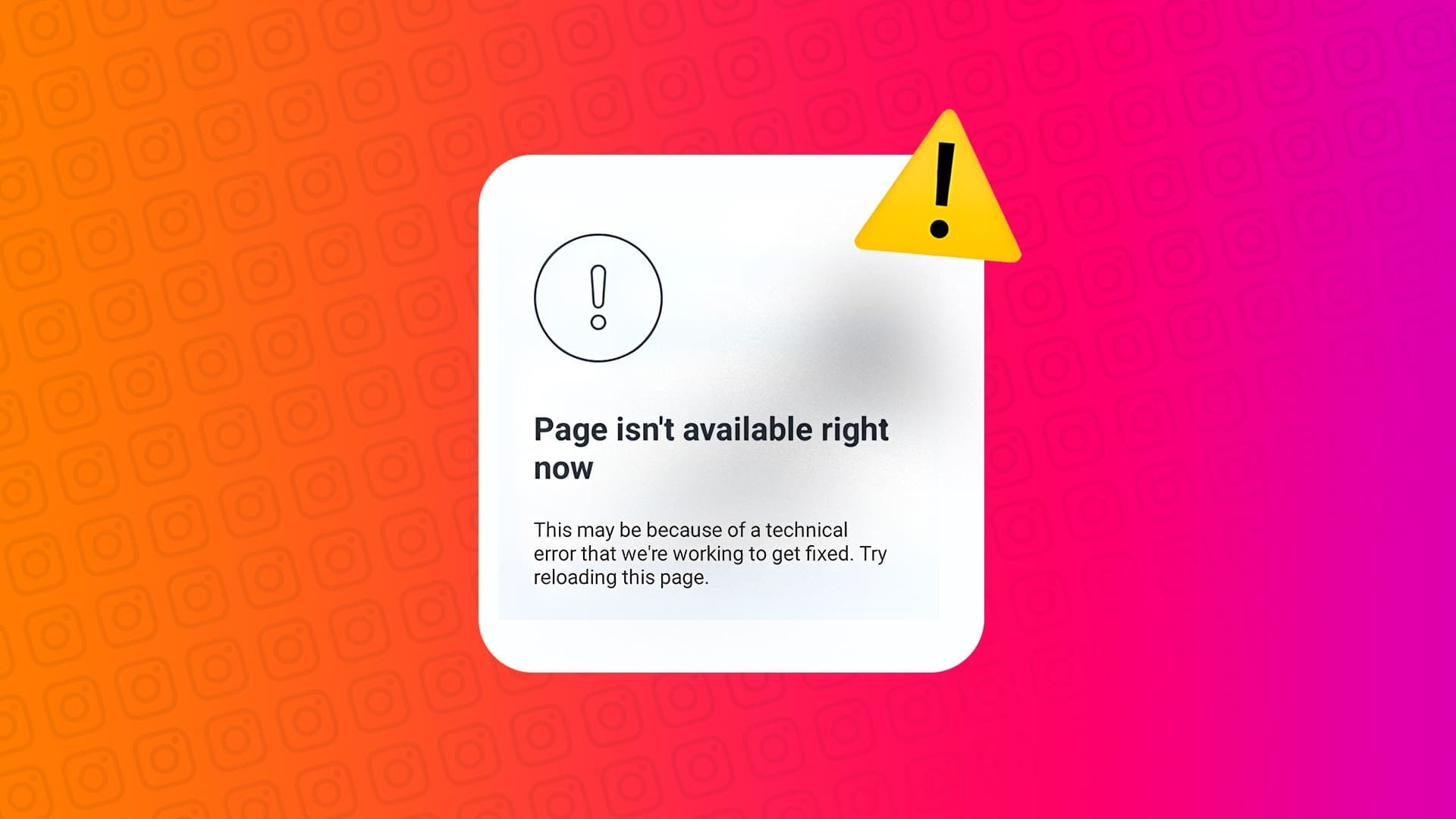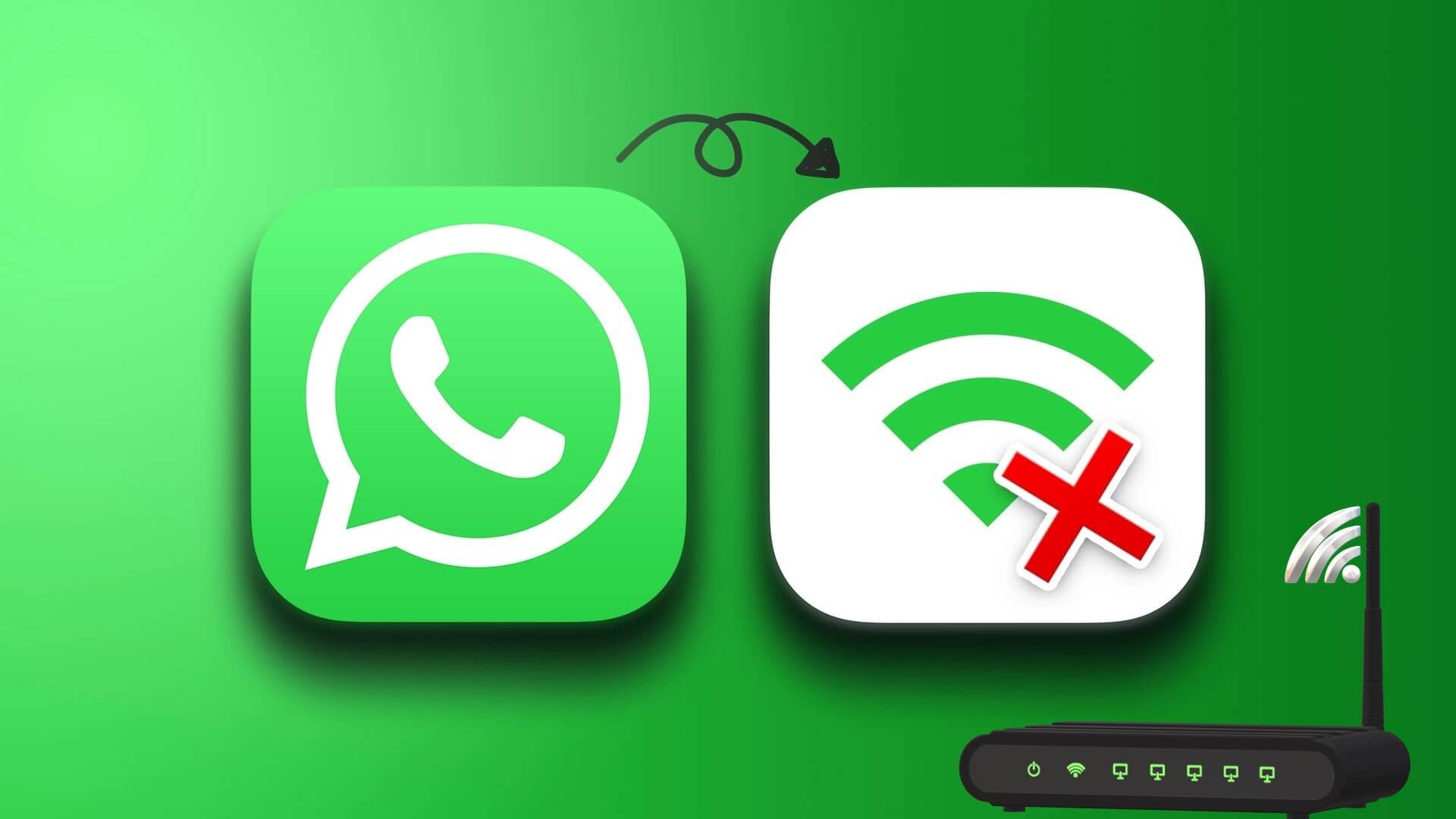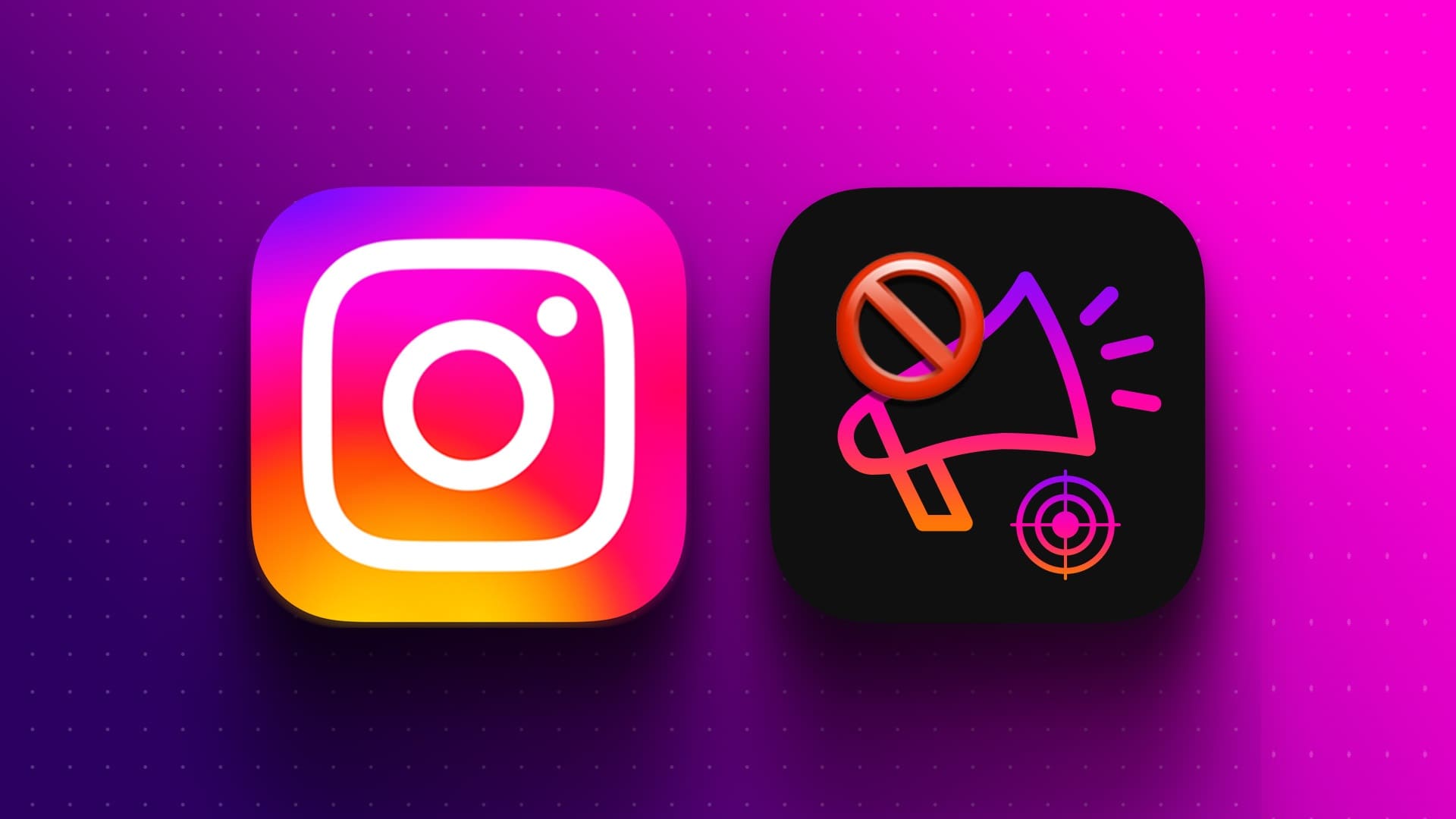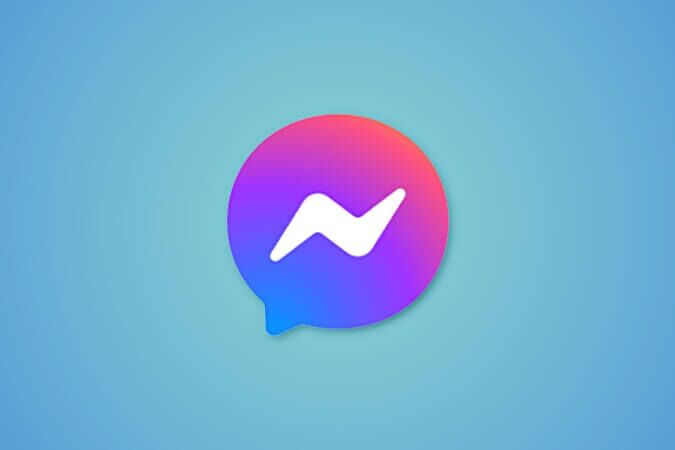Aside from the usual suite of features you can get with your Amazon Echo speaker, one powerful tool that many users may not be aware of is Alexa Skills. After setting up your Echo speaker, many Alexa Skills are available directly from Amazon. Additionally, there are skills developed by third-party developers as well.

let you Alexa skill Triggering a specific action when you speak a specific word or phrase. For example, you can have a skill that turns on your smart light bulb every time you get home or a skill that gives you news updates every morning at a specific time. While skills are extremely useful, there are times when certain skills fail to trigger on your Echo speaker. If you're experiencing this, here are the best ways to fix Alexa skills not working on your Echo speaker.
1. Make sure your ECHO speaker is connected to the Internet.
You'll need your Echo speaker connected to a stable Wi-Fi network to perform most functions. One of these is implementing Alexa skills. Therefore, making sure your Echo speaker is connected to Wi-Fi and working is vital.
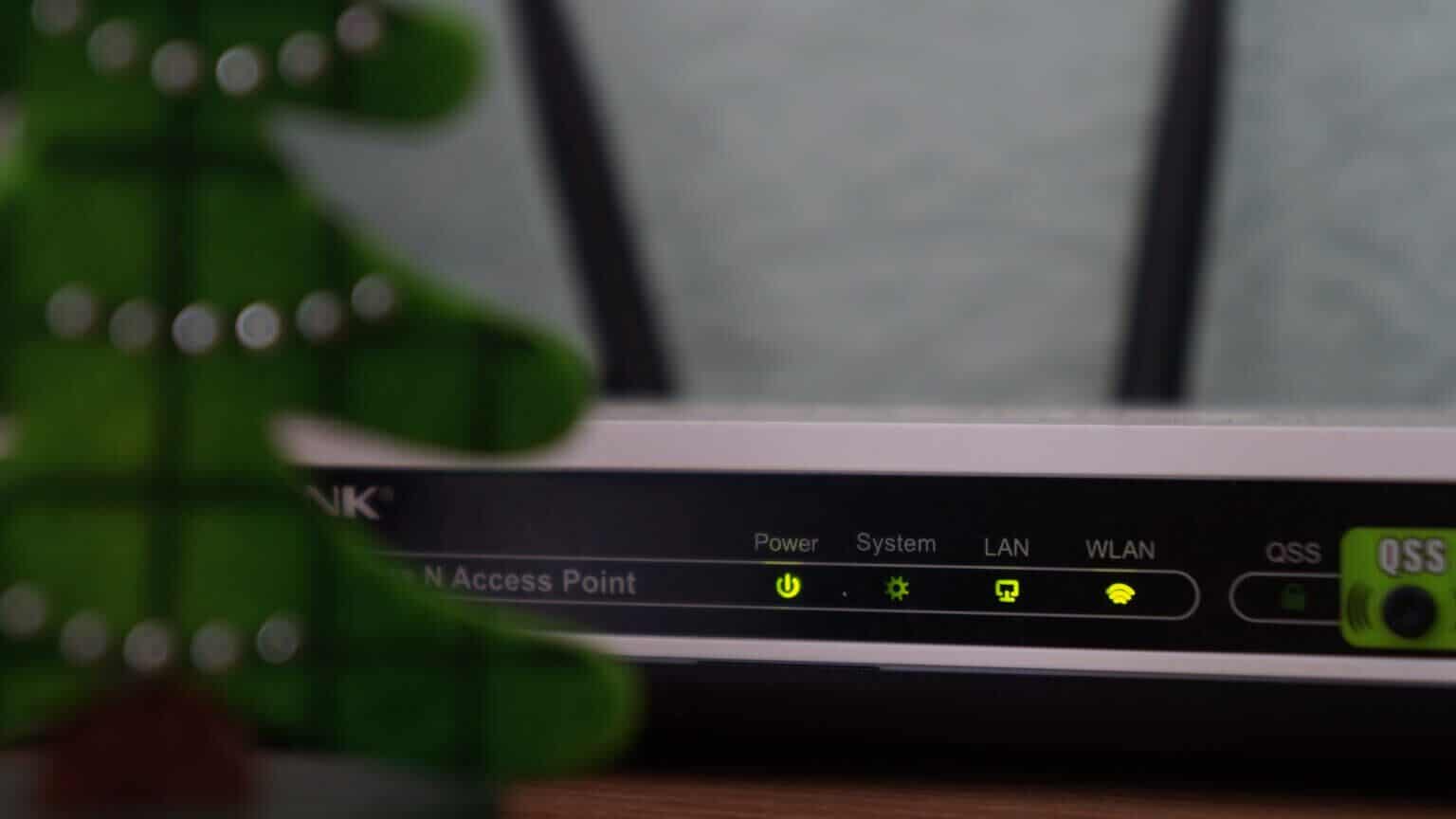
2. Disable and enable the skill from the ALEXA app
You can control all Alexa-linked skills on your Echo speaker via the Alexa app on your smartphone. A particular skill may have been disabled without your knowledge. Or, a skill may have become disabled, and the solution is to disable and re-enable it. Here's how to do the same.
Step 1: Open Alexa app on your smartphone.
Step 2: Go to More tab at the bottom of the screen.
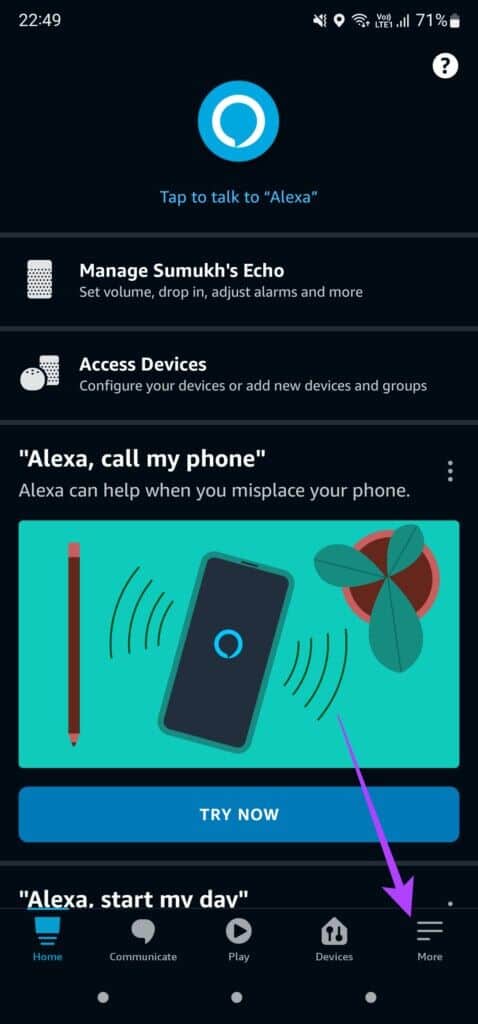
Step 3: Locate Skills and Games Option.
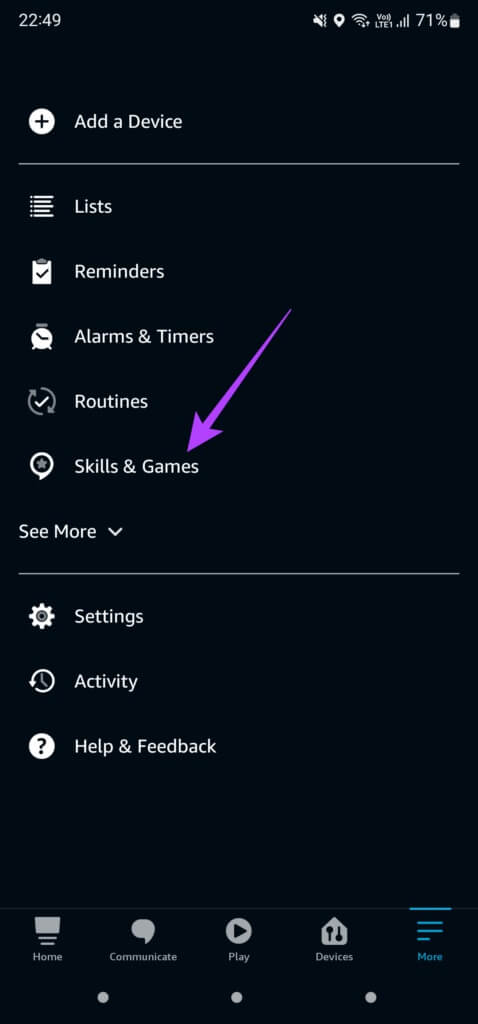
Step 4: Switch to Skills Section Yours in the upper right corner.
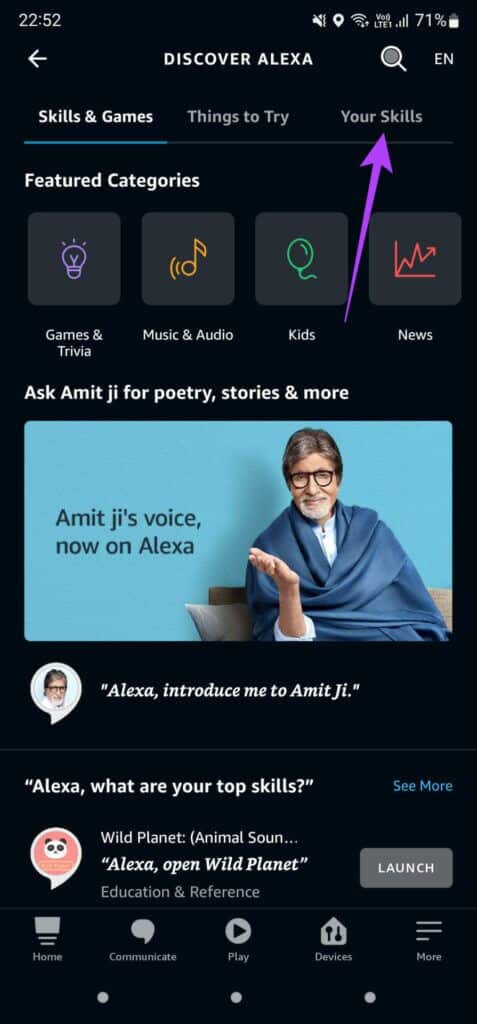
Step 5: Select the skill that doesn't work. If none of the skills work, select each one in turn.
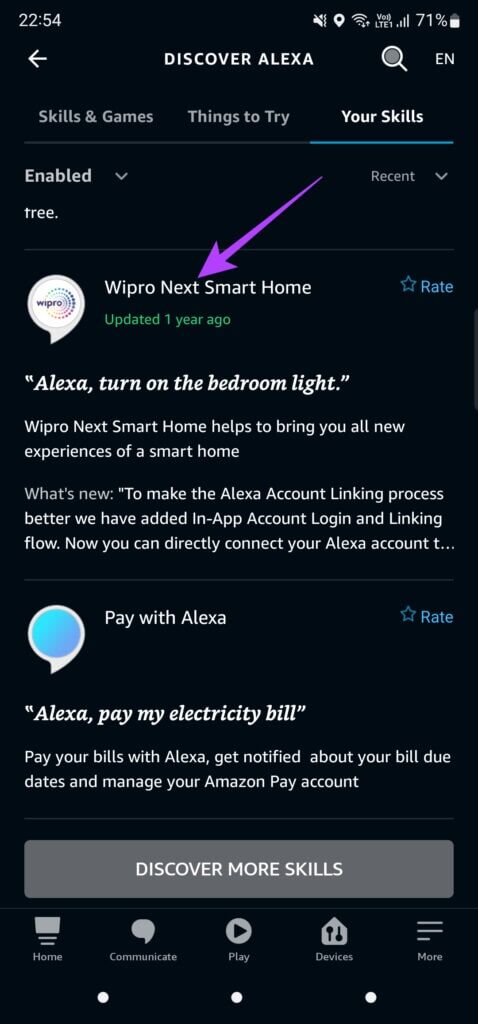
Step 6: Click on Disable skill.
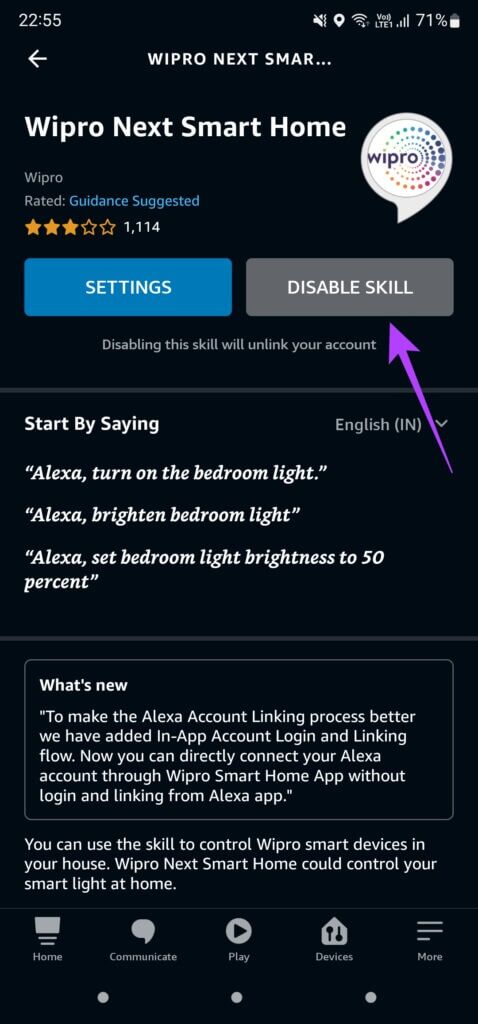
Step 7: When prompted, press Disable option once again.
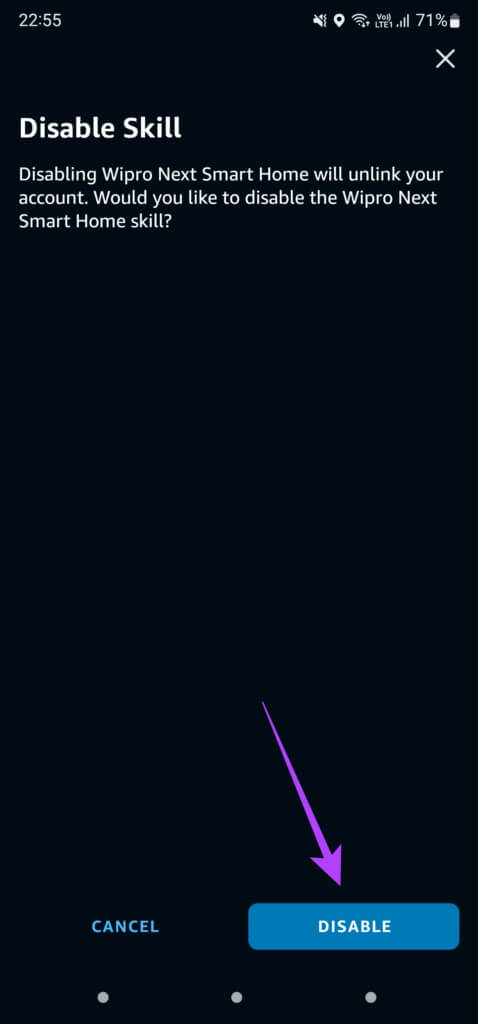
Step 8: After disabling the skill, the app will take you to Skill Home Page. Now, press Enable use.
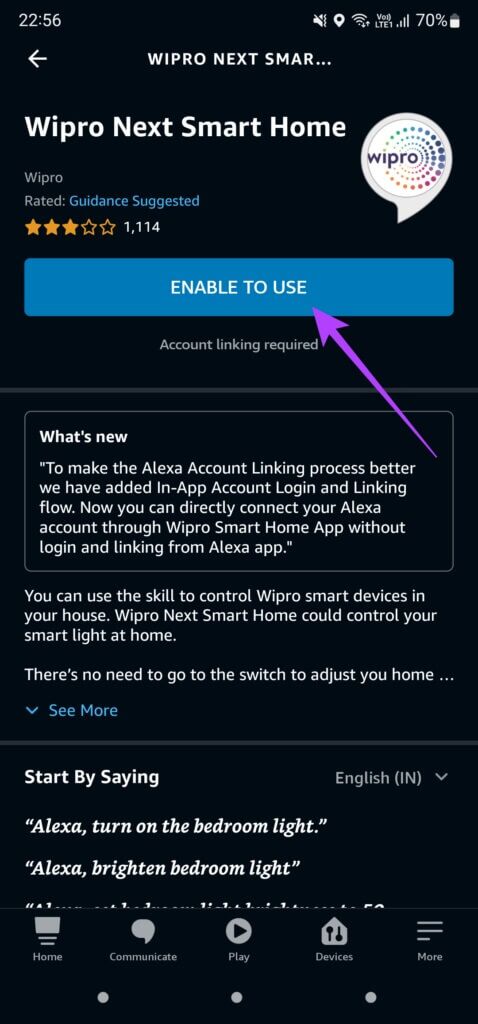
3. Use the appropriate form for the skill.
Each skill associated with Alexa has a specific trigger phrase. This means that a particular skill will only activate when its corresponding trigger phrase is read. It's possible that you're using the wrong trigger phrase, which is why the skill you want isn't starting. Here's how to find the exact trigger phrase for a skill.
Step 1: Open Alexa app on your smartphone.
Step 2: Go to More tab at the bottom of the screen.
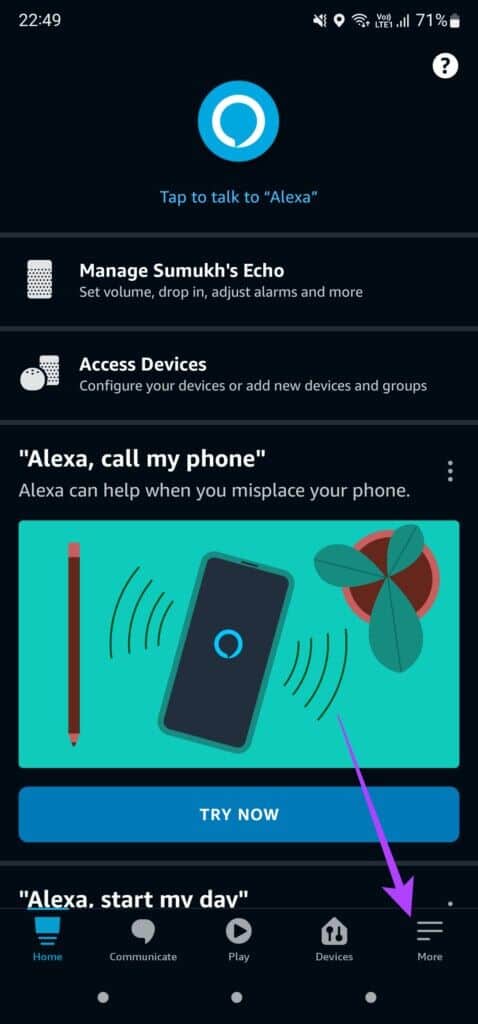
Step 3: Locate Skills and Games Option.
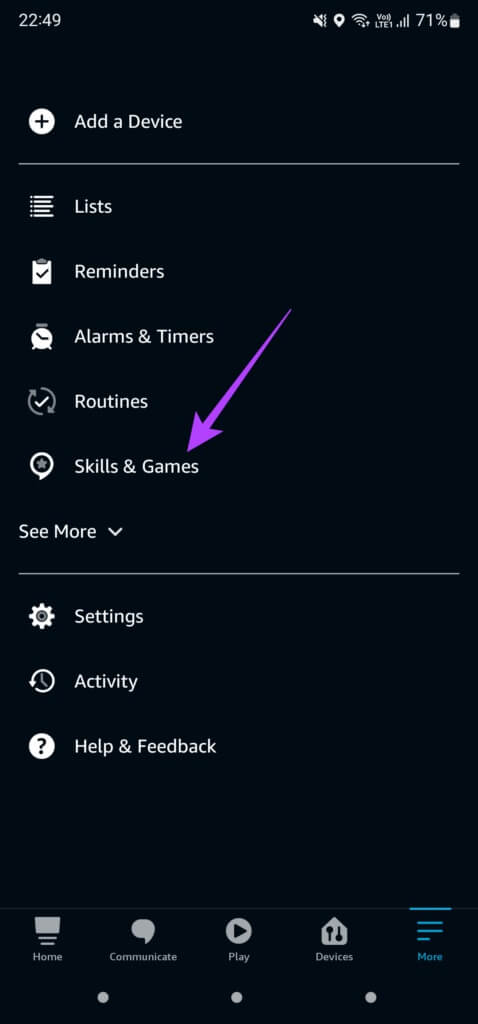
Step 4: Switch to Skills Section Yours in the upper right corner.
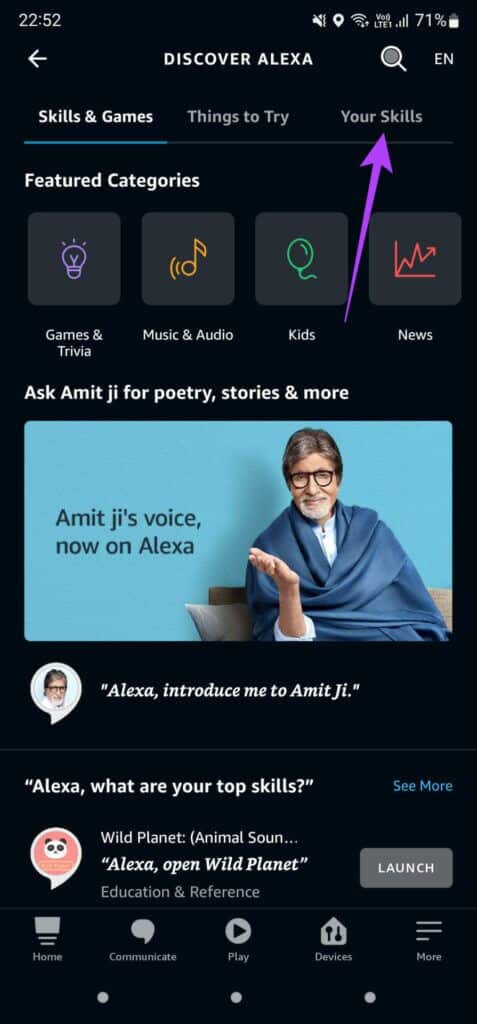
Step 5: Identify the skill that is not working. It will be Insert trigger phrase The specific skill information is shown directly below the name of that skill.
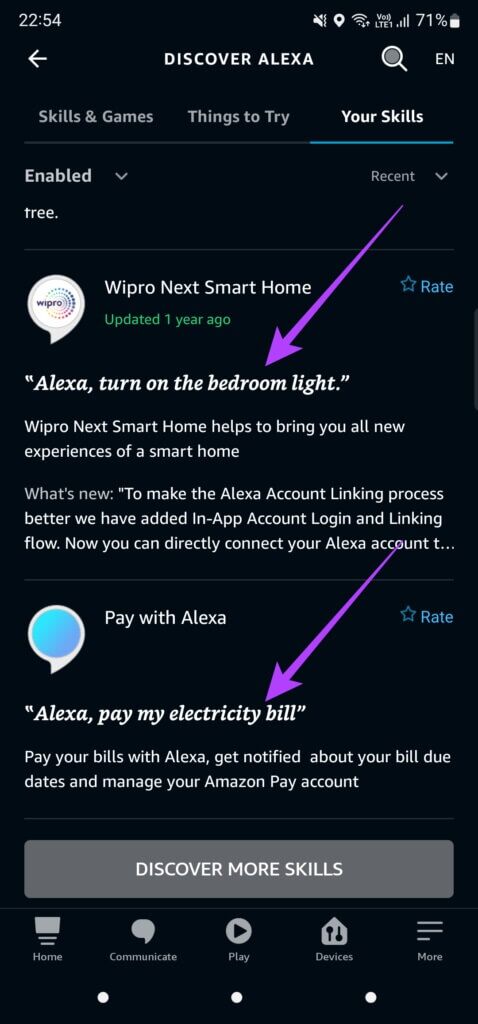
Make sure to use this exact phrase when trying to call upon that particular skill.
4. Make sure you are using the profile in which the skill is installed.
Many users may not realize that you can set up multiple profiles on your Echo speaker. You can create individual profiles for each member of your family. If you create more than one profile on your Echo speaker, installing a skill on your primary profile does not install it on the other profiles.
So, switch to the primary profile where the skill is installed. Here's how to do it.
Step 1: Open Alexa app on your phone.
Step 2: Go to More tab at the bottom of the screen.
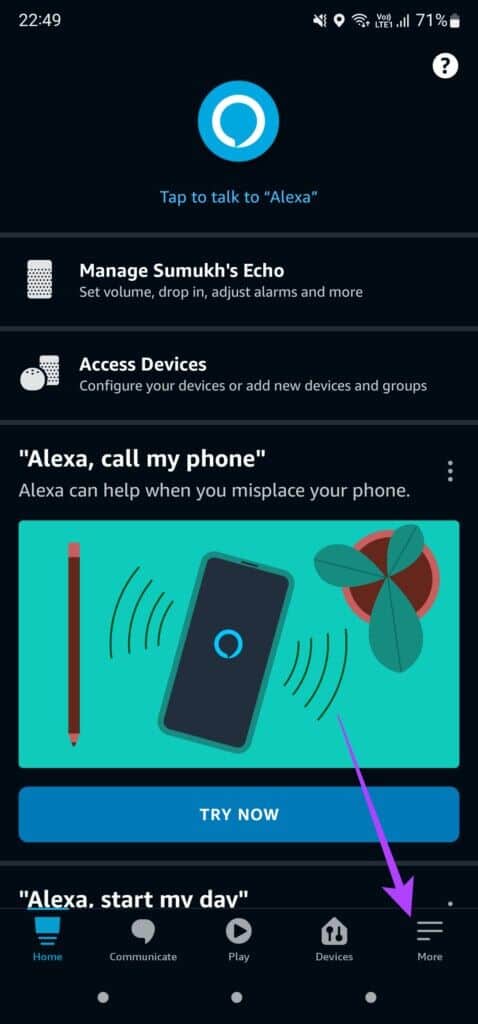
Step 3: Click on Settings option.
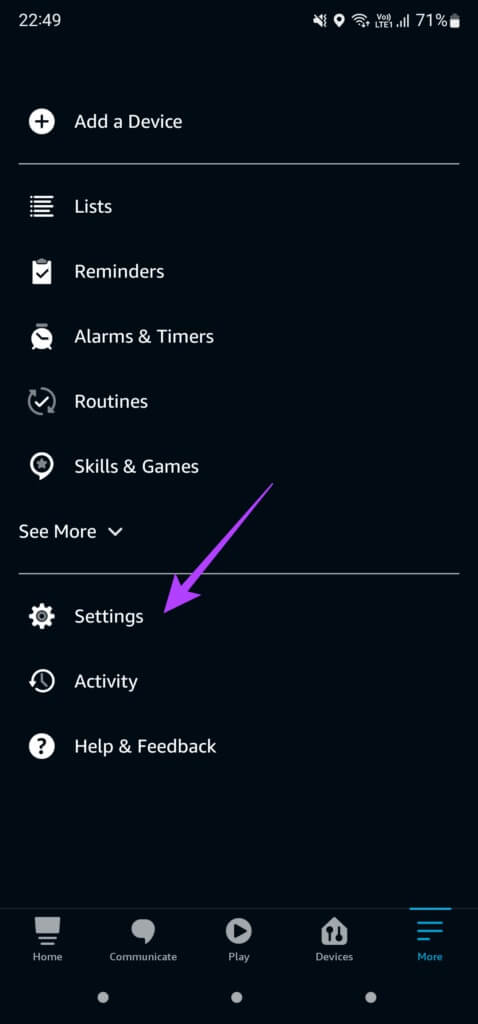
Step 4: Now, select Your profile and family.
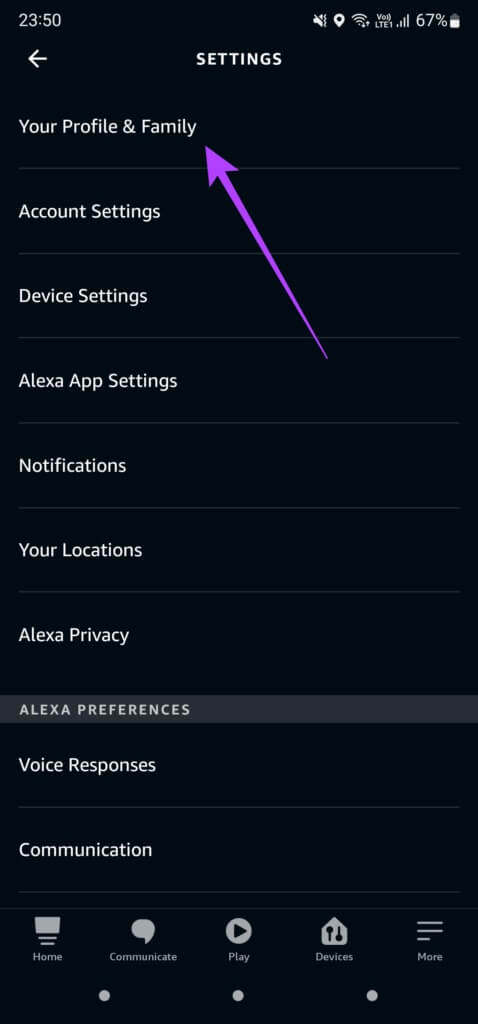
This is where all the profiles on your Echo speaker are listed. The profile listed at the top is your primary profile.
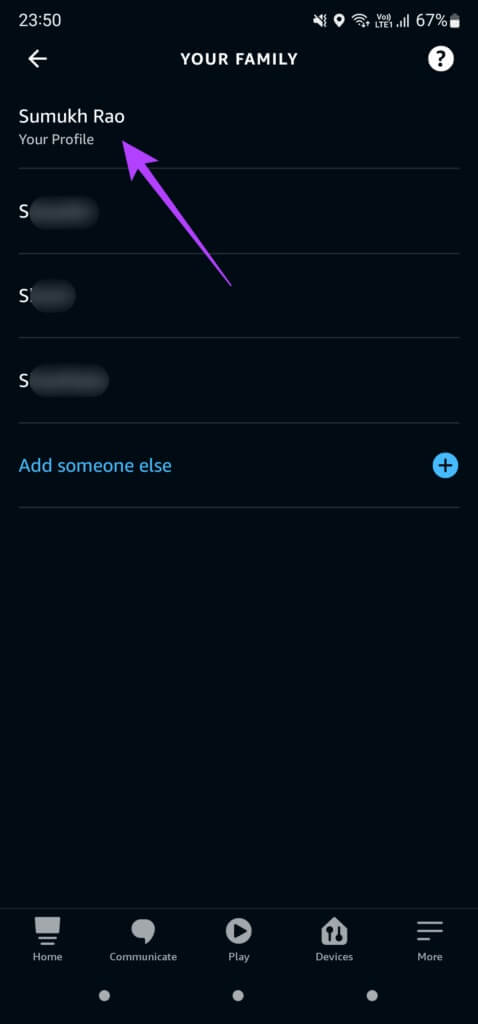
Step 5: use Warning word to turn on Alexa On speaker.
Step 6: Then, say “Switch to X profile” , where X indicates To the name associated with the primary profile.
Now, try using a skill to see if it works as intended.
5. Unplug the speaker and plug it back in.
Have you tried the all-in-one solution for most problems yet? It's time to disconnect and reconnect your Echo speaker. Unplug the speaker from the wall outlet and leave it that way for a while. After a few minutes, plug it back into the wall outlet.
6. Factory reset ECHO amplifier
Even after trying all possible solutions, if the Alexa Skills issue persists, a factory reset appears to be the last resort. This will allow you to set up your Echo speaker from scratch. The process for factory resetting your Echo speaker varies depending on the model or version you have.
follow on Amazon's official guide to resetting your Echo device. Select your Echo speaker from the list of options and follow the step-by-step instructions. The reset procedure generally involves pressing a few combinations of buttons on the speaker.
Develop your skills with ALEXA
Following these tips should help you get your Alexa skills back on track. Recover all those cool, smart skills you use regularly and get back to automating your tasks with Alexa! You can also check out How to delete Alexa voice history From your Echo speaker to improve privacy.