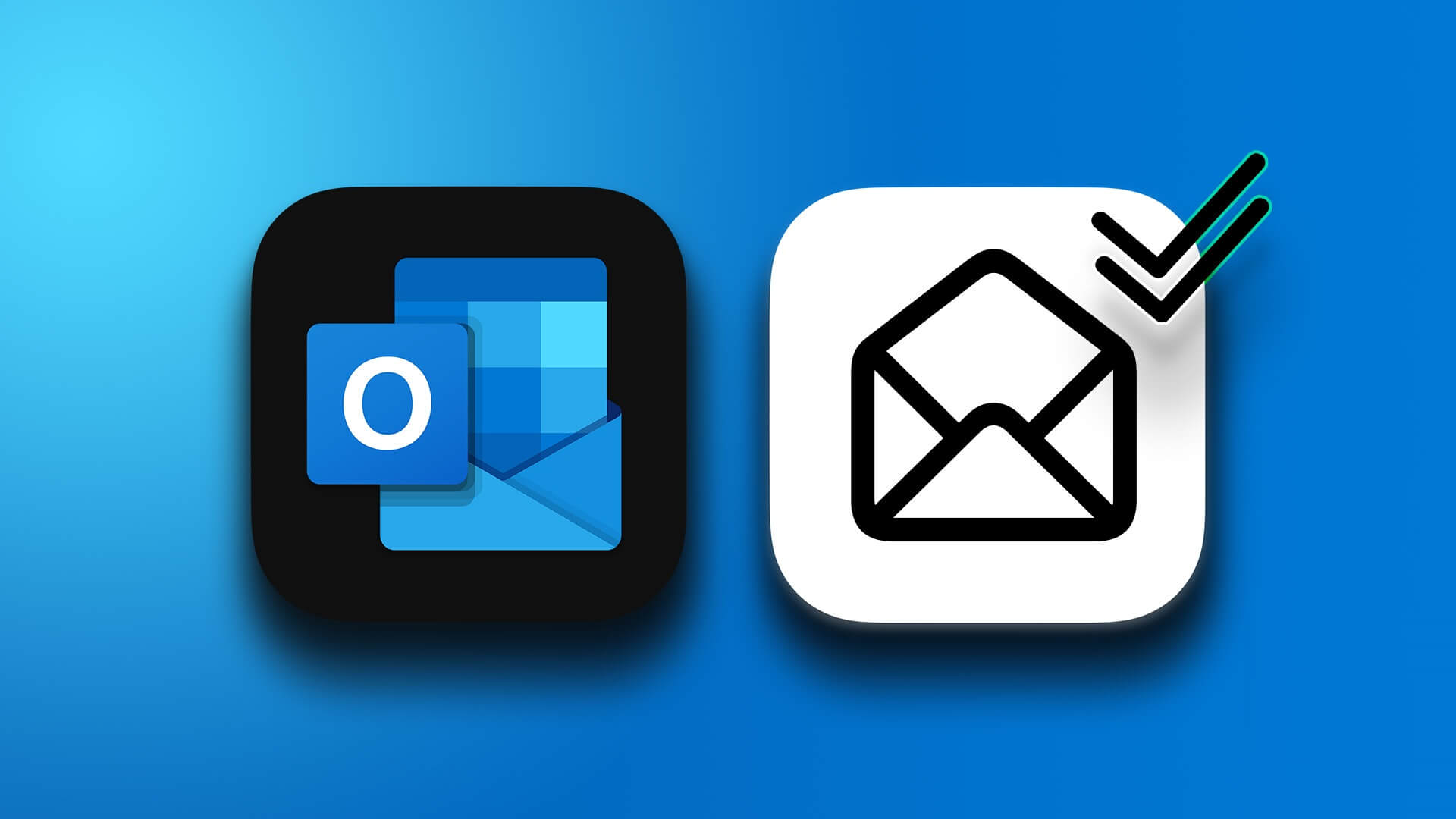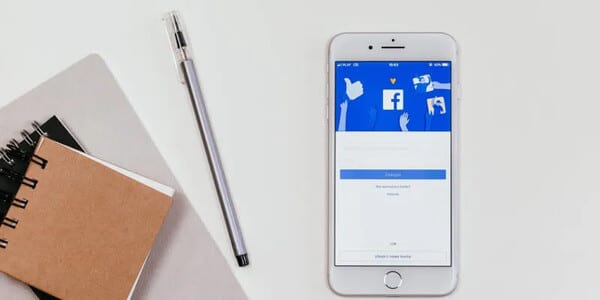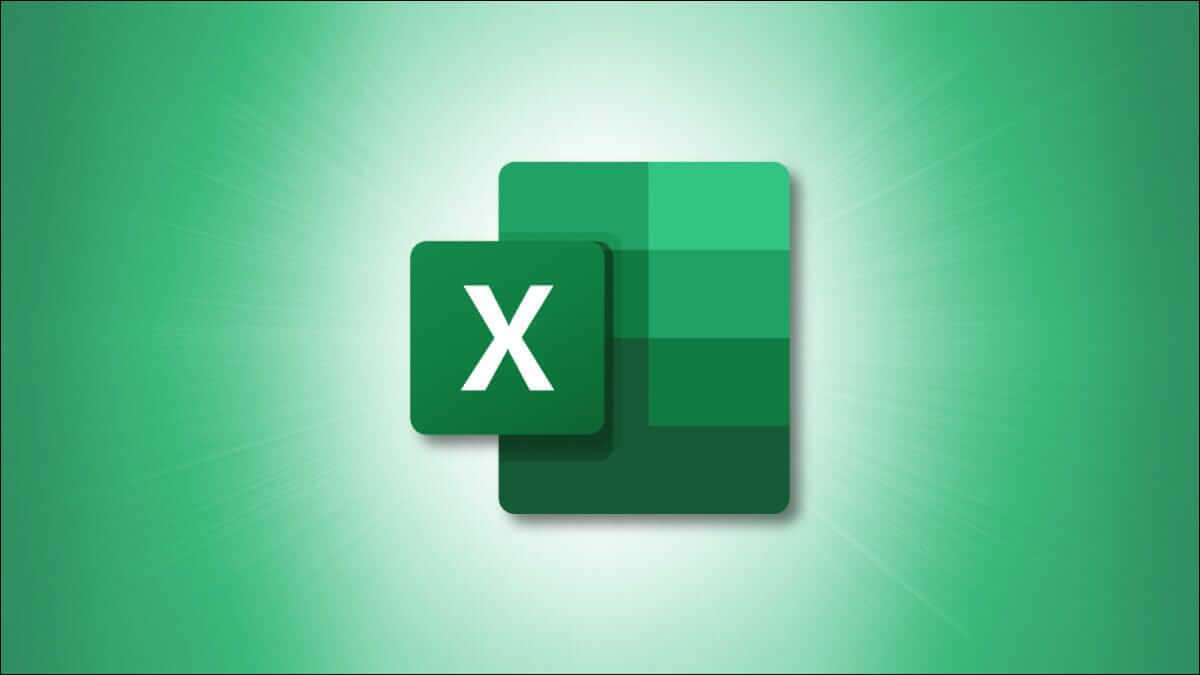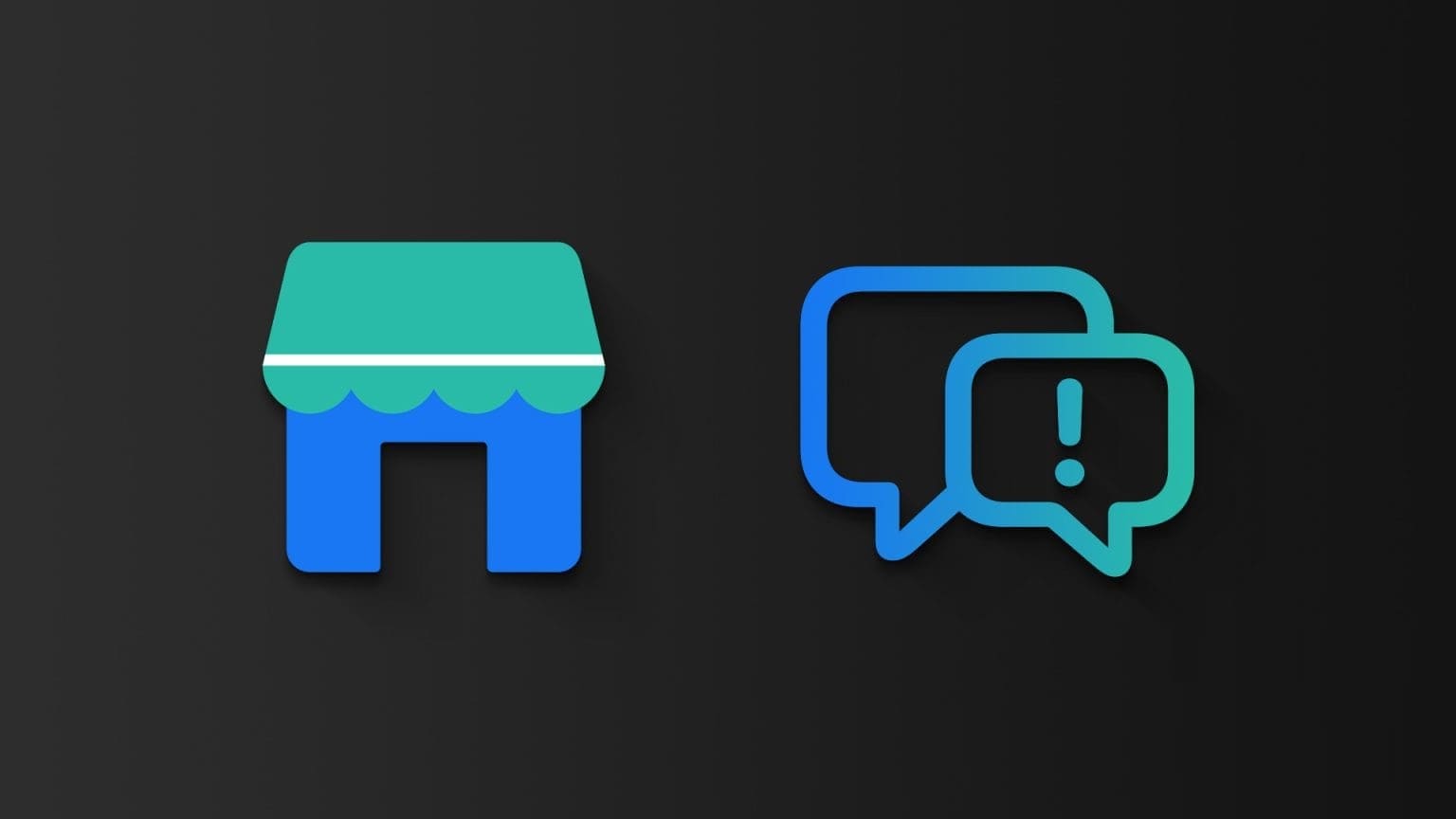Using your Android phone, you can send and receive text messages from any Browser on your computer Using Google Messages for Web. However, your experience while using the service may not always be smooth. Sometimes, Google Messages for Web may fail to pair with your device or stop working afterwards. There could be several reasons behind this. In this article, we've compiled a list of solutions that should help you fix the Google Messages for Web not working issue in no time. So, let's check them out.
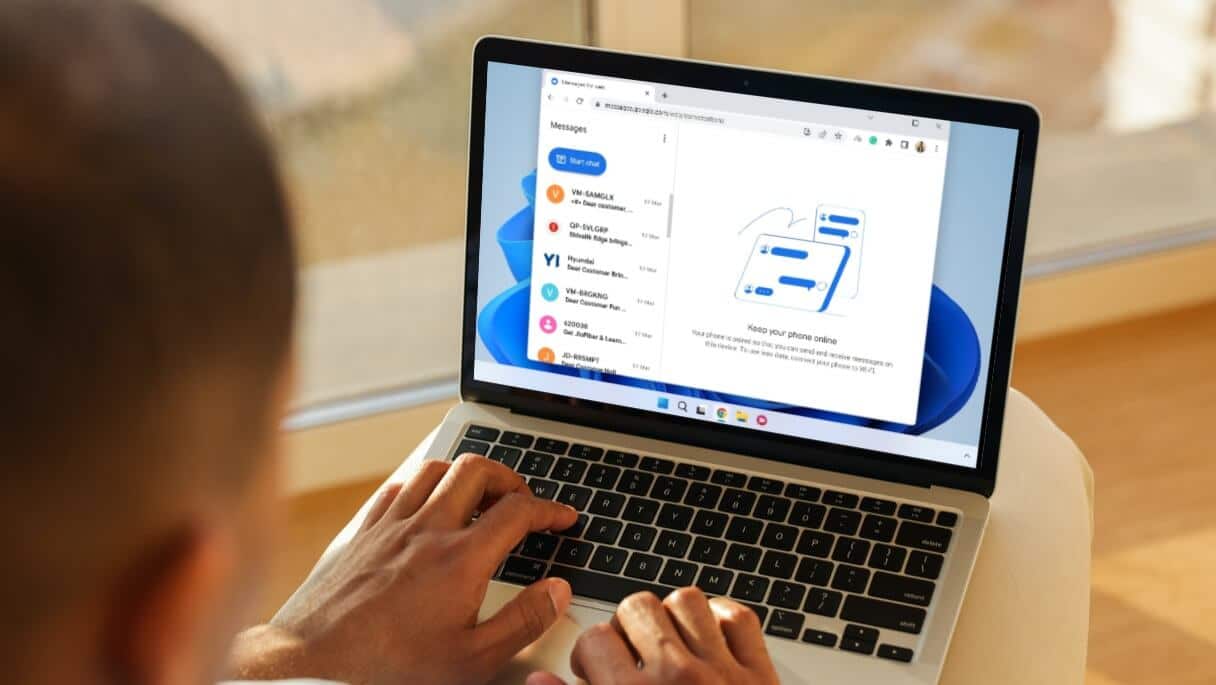
1. Switch to mobile data (on phone)
Google Messages for Web requires your phone to have an active internet connection to work. Therefore, the first thing you should do is check your phone's internet connection.
Also, many people have suggested turning off Wi-Fi and switching to mobile data to fix the issue almost immediately. So you can try that too.
2. Reactivate your web session
Next, you can try disconnecting your phone from Messages for Web and reconnecting it. This should help resolve any pairing issues.
Step 1: Go to Google Messages For the web on your computer. Click Three-dot menu icon at the top and select unlink from the list.
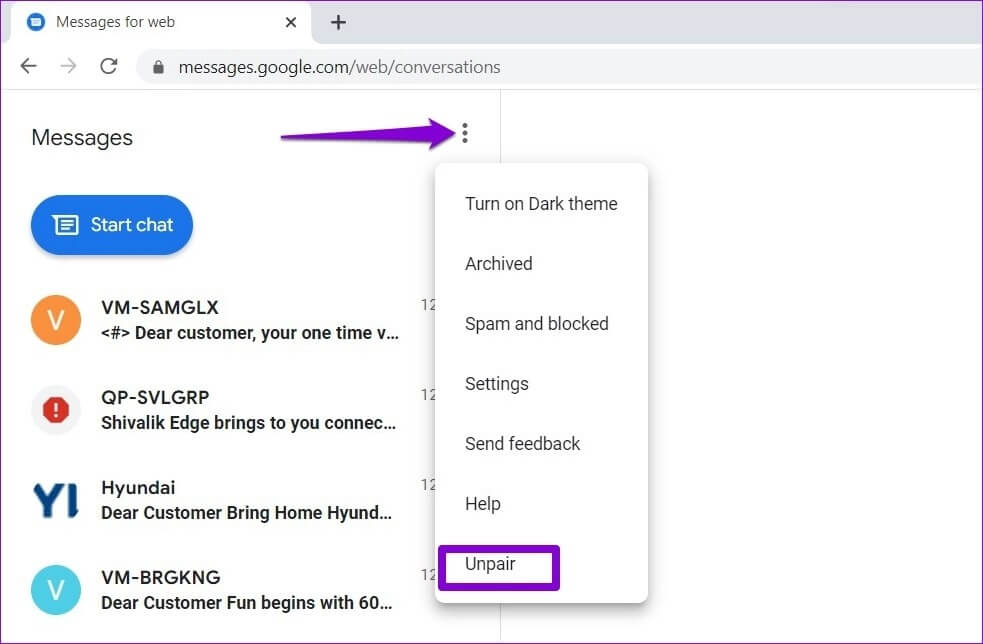
Step 2: After that, open Google Messages app On your phone. Tap Three-dot menu icon in the upper right corner and select Device pairing.
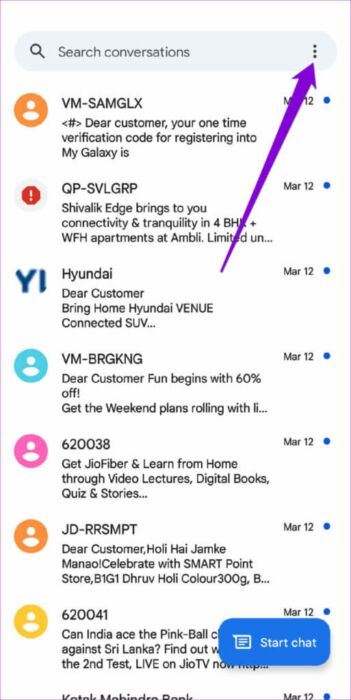
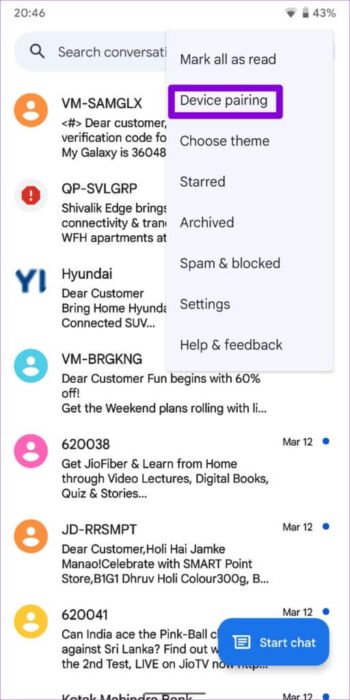
Step 3: Click on Scanner button Scan the QR code and point your phone camera at it. QR Code Displayed on the computer screen.
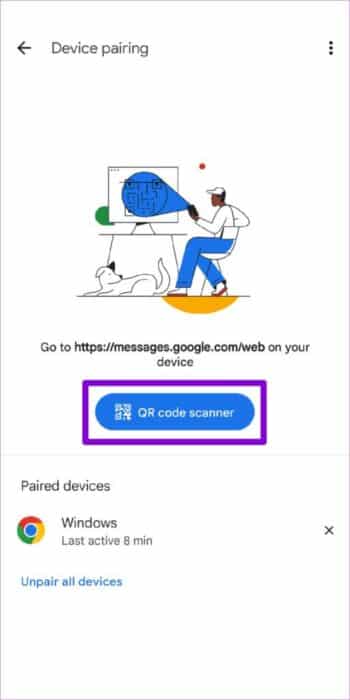
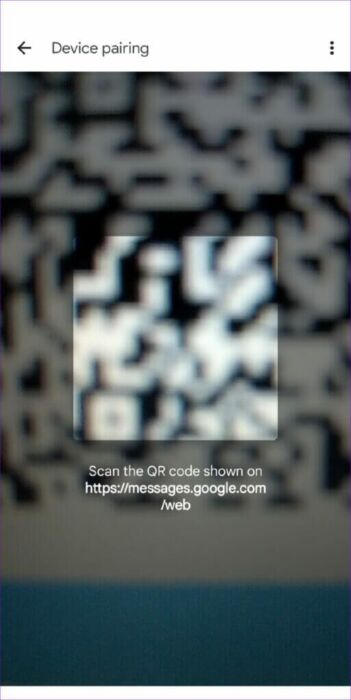
After pairing your device, check if Google Messages for web is working properly.
3. Enable background data for the Google Messages app (on the phone)
Google Messages for web will fail to sync new data if you restrict background data usage for the Messages app on your phone. To avoid this, you need to allow unlimited data usage in the Google Messages app.
Step 1: Long press Google Messages app icon and click info icon in the menu that appears.
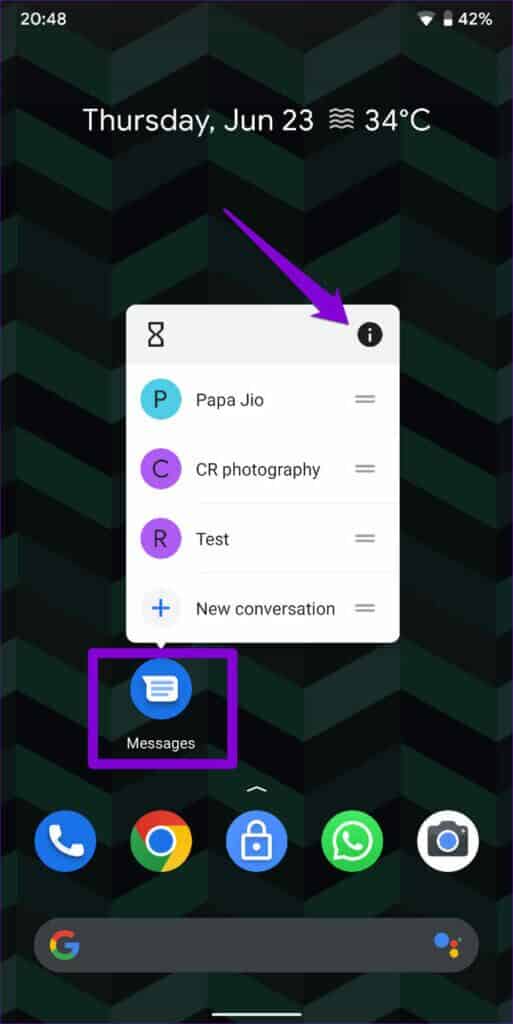
Step 2: go to the Mobile data and Wi-Fi , then turn on the switches next to Background data and Unlimited data usage.
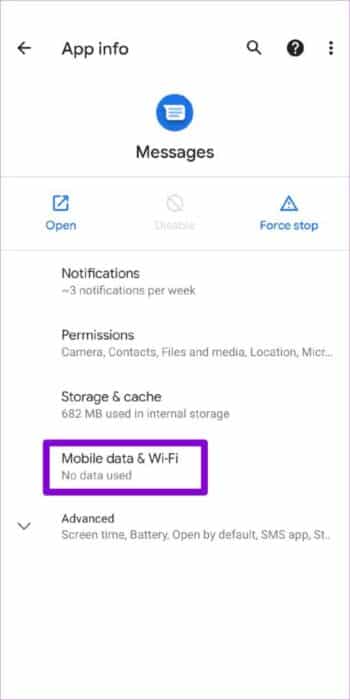
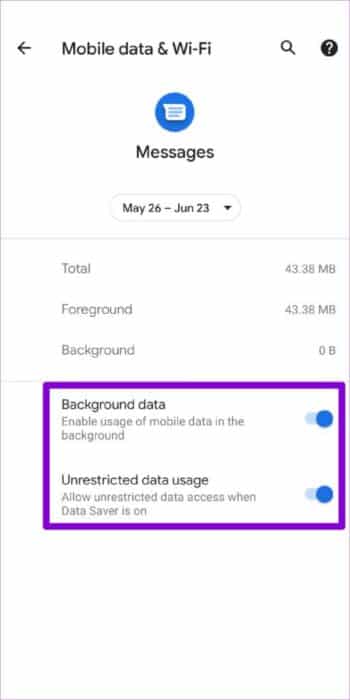
After that, Google Messages for web might work just fine.
4. Disable VPN
If you are using VPN connection on your computer You may want to disable it. If Google detects your VPN IP address as an unauthorized user, it may block your access to its web service. To ensure this isn't the case, try temporarily disabling your VPN connection and using Google Messages for Web again.
5. Disable browser extensions
It can affect Third-party extensions These can also affect browser processes and cause problems. One way to rule this out is to disable all extensions and then use Google Messages for Web again.
If you are using Google Chrome, type chrome: // extensions in the address bar and press Enter. Use the toggle switches to disable All accessories.
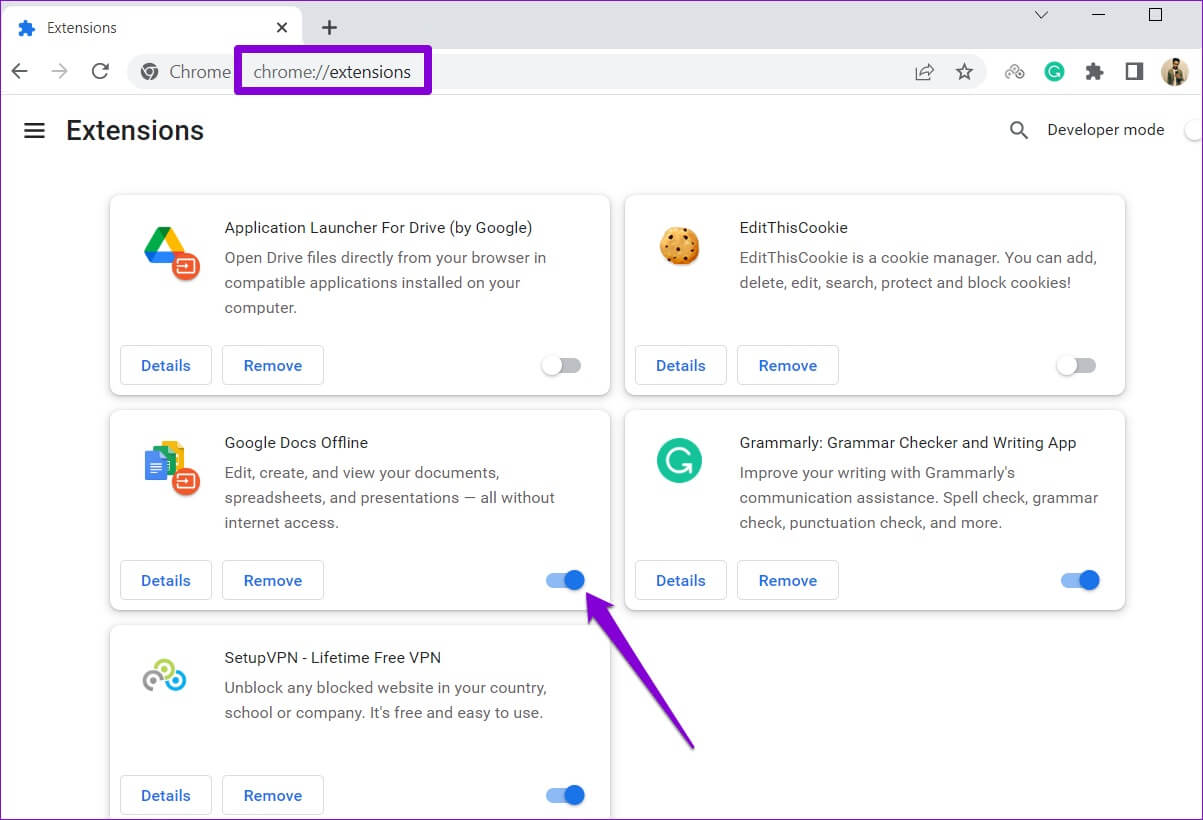
If you're using Microsoft Edge, type edge: // extensions in the address bar and press Enter. Then disable it. All extensions.
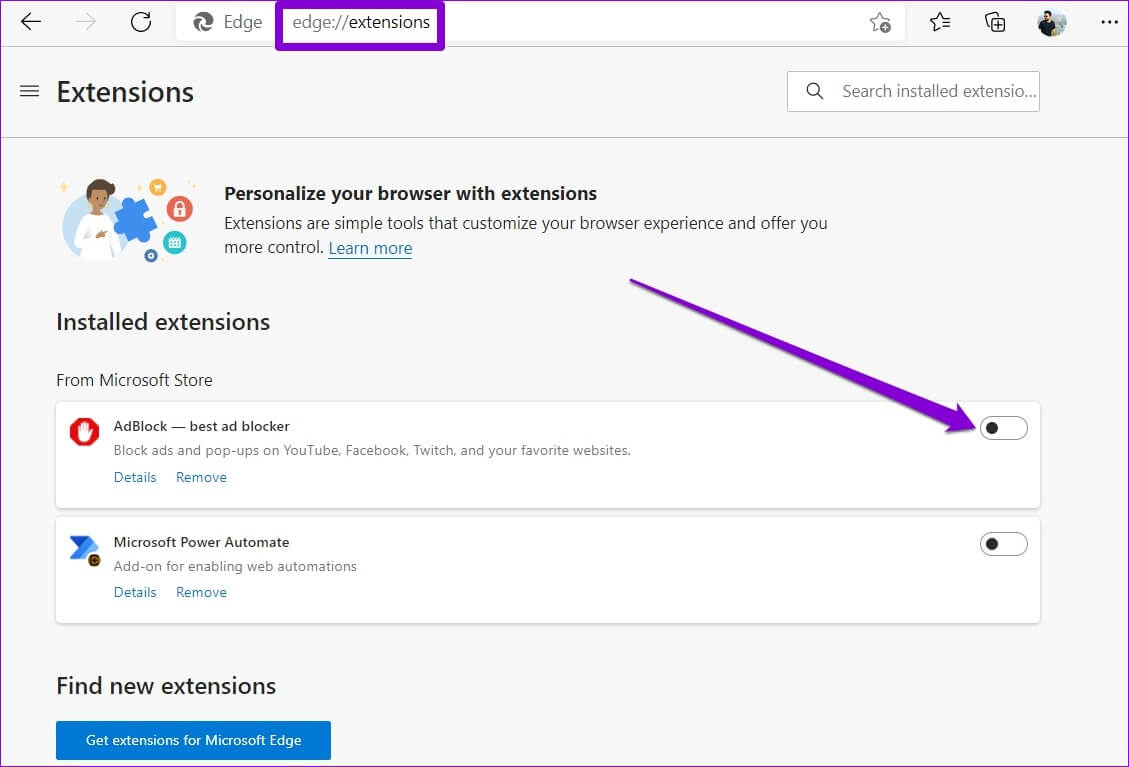
Similarly, you can disable extensions in any other browser you use. Once disabled, restart the browser. If Google Messages for the web works fine after this, you can enable all extensions individually to isolate the ones causing the problem.
6. Use another browser
If disabling browser extensions doesn't work, you can try using Google Messages for Web in a different browser. This will help you determine if the issue is browser-related.
Google Messages for web works on all major browsers like Chrome و Firefox و safari و Microsoft Edge.
7. Clear app memory for messages (on phone)
Existing cache data collected by the Google Messages app can sometimes cause the app to behave strangely. Therefore, you may encounter some issues while using Google Messages for Web. Here's what you can do to fix it.
Step 1: Long press Messages app icon and click info icon in the menu that appears.

Step 2: Go to Storage and cache And press Clear cache option on the next screen.
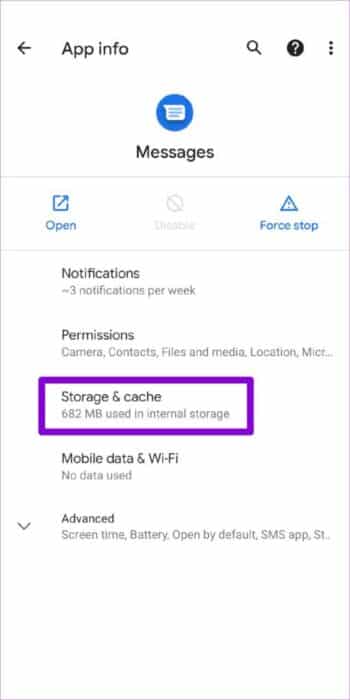
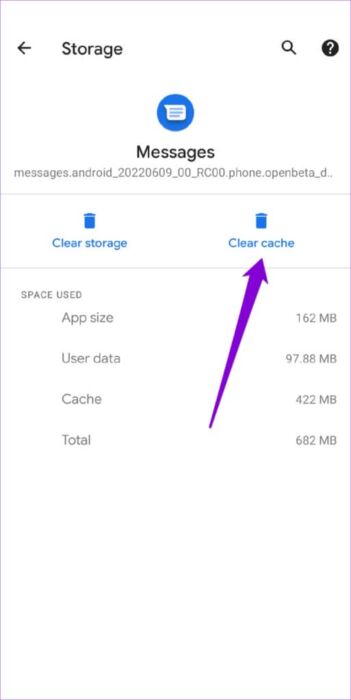
Restart the Google Messages app. On your phone and pair it with your computer again to see if that helps.
8. Update the app (on the phone)
Finally, if you're using an outdated version of the Google Messages app, it may fail to connect to your computer or may not work when it does. To avoid this, you need to update the Google Messages app on your phone from Play Store.
Once updated, try Using Google Messages Back to the web.
Spread the message
If you spend most of your day working on a computer, using Google Messages for web can be very useful. Sometimes you may encounter a problem signing in or using Google Messages for web for one reason or another, but you can't fix it yourself.