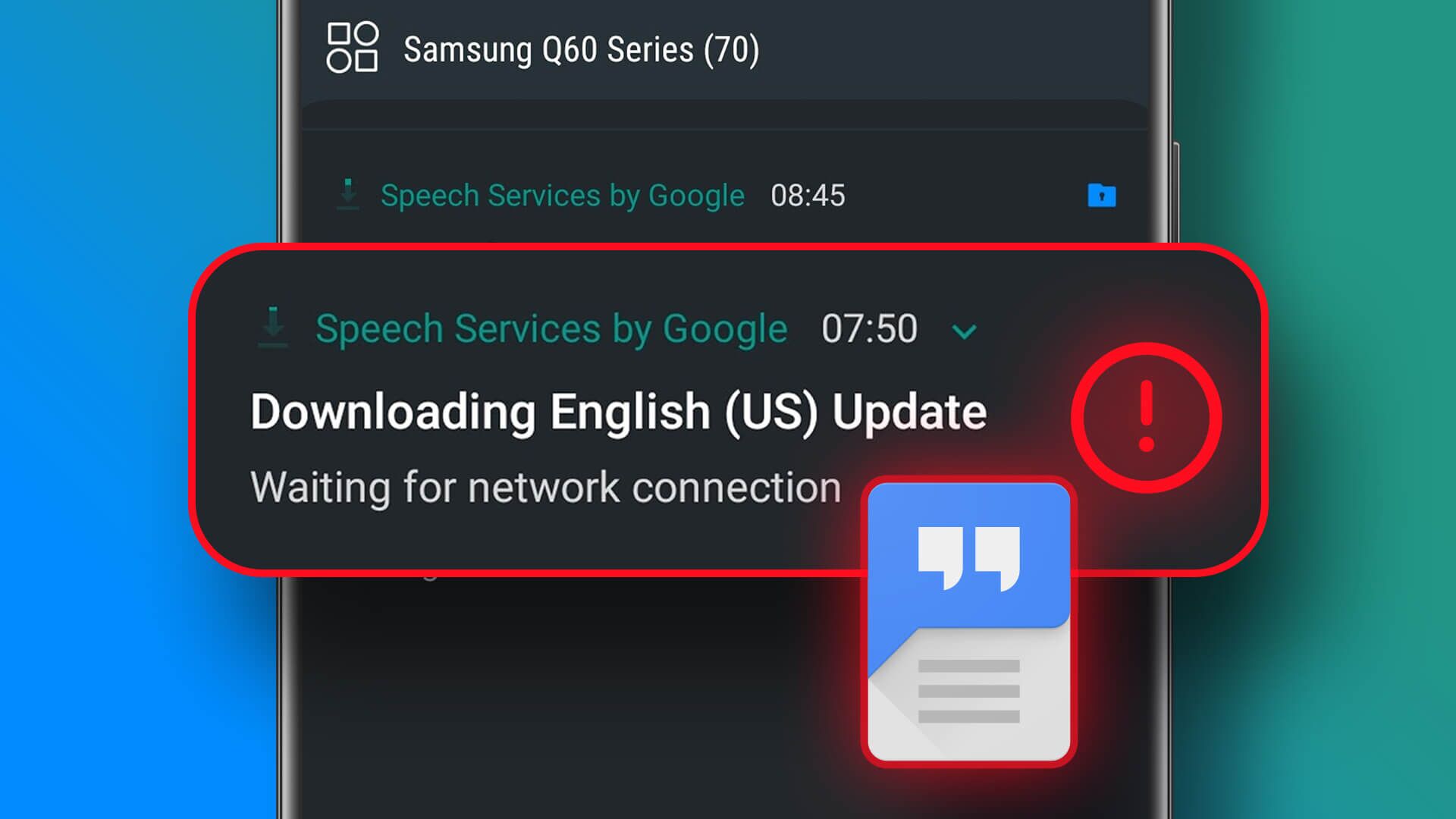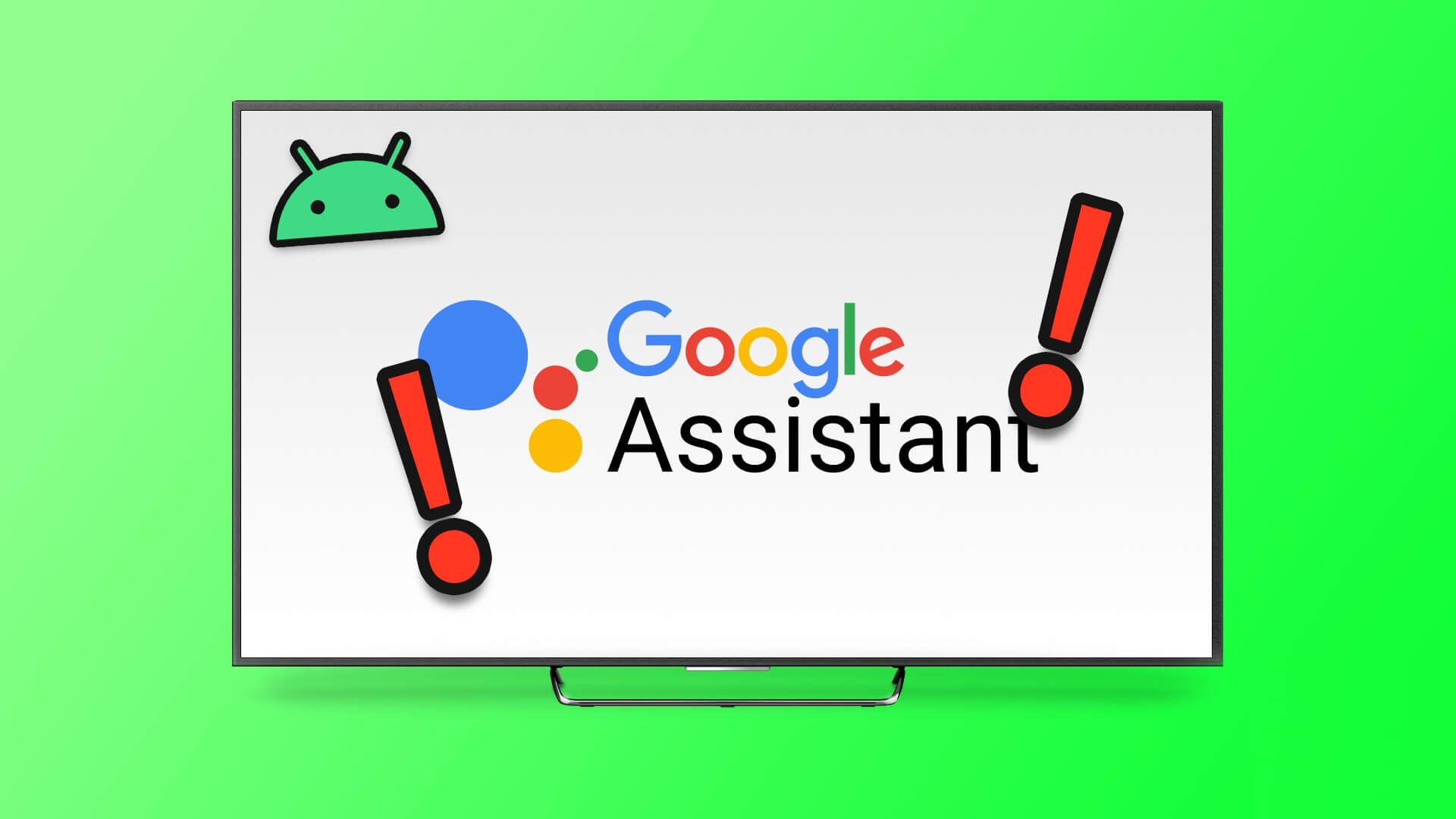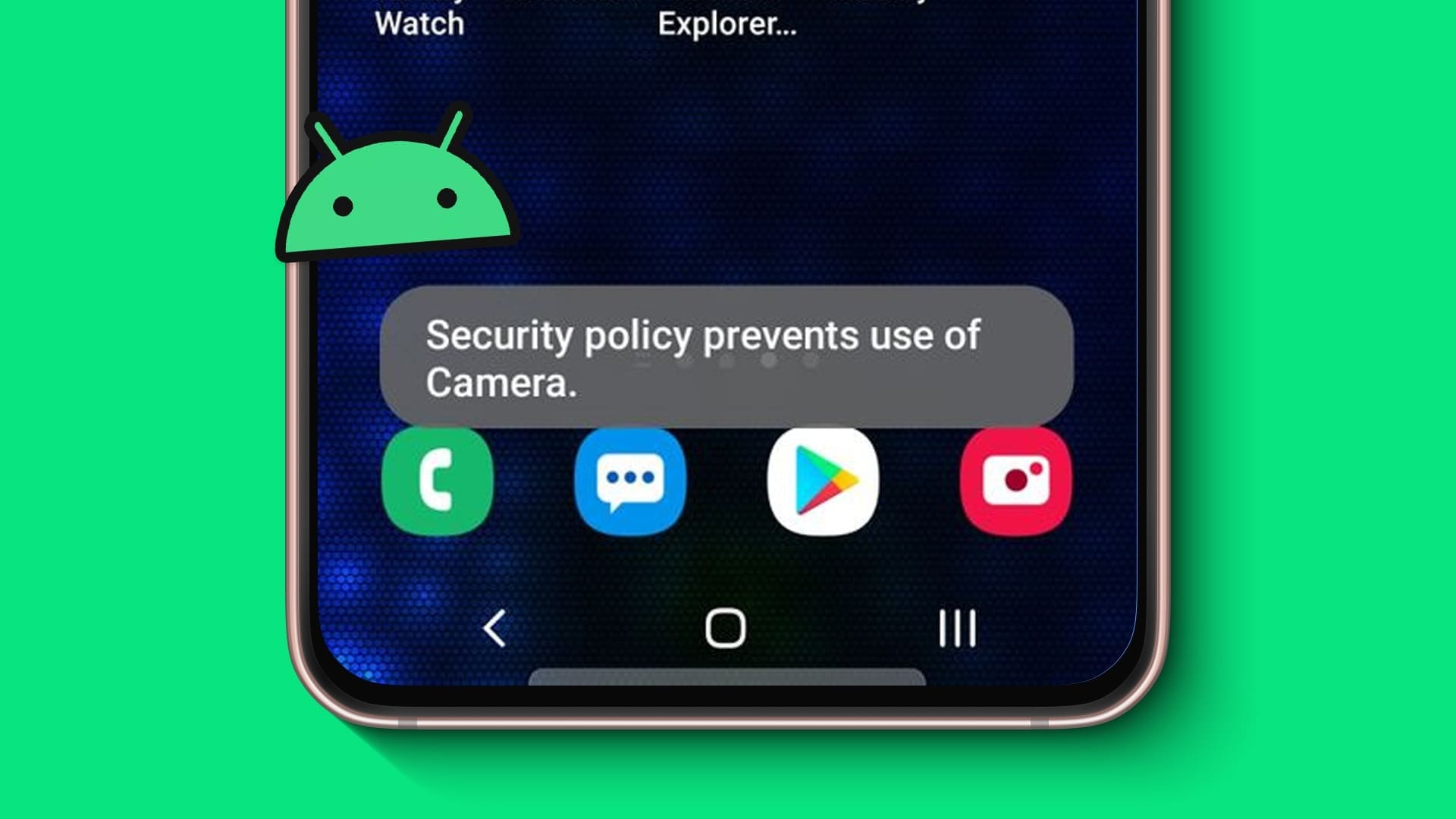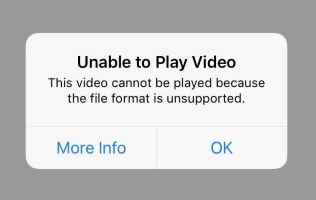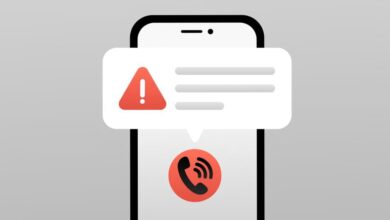The Android TV interface is a great way to enhance your viewing experience. You can download a large number of apps directly from the Play Store to watch your favorite content on the big screen. These apps receive regular updates to remove bugs and add new features. However, sometimes, users are unable to update apps on their Android TV. If you are also facing the same issue, here is a list of solutions to fix apps not updating on Android TV.
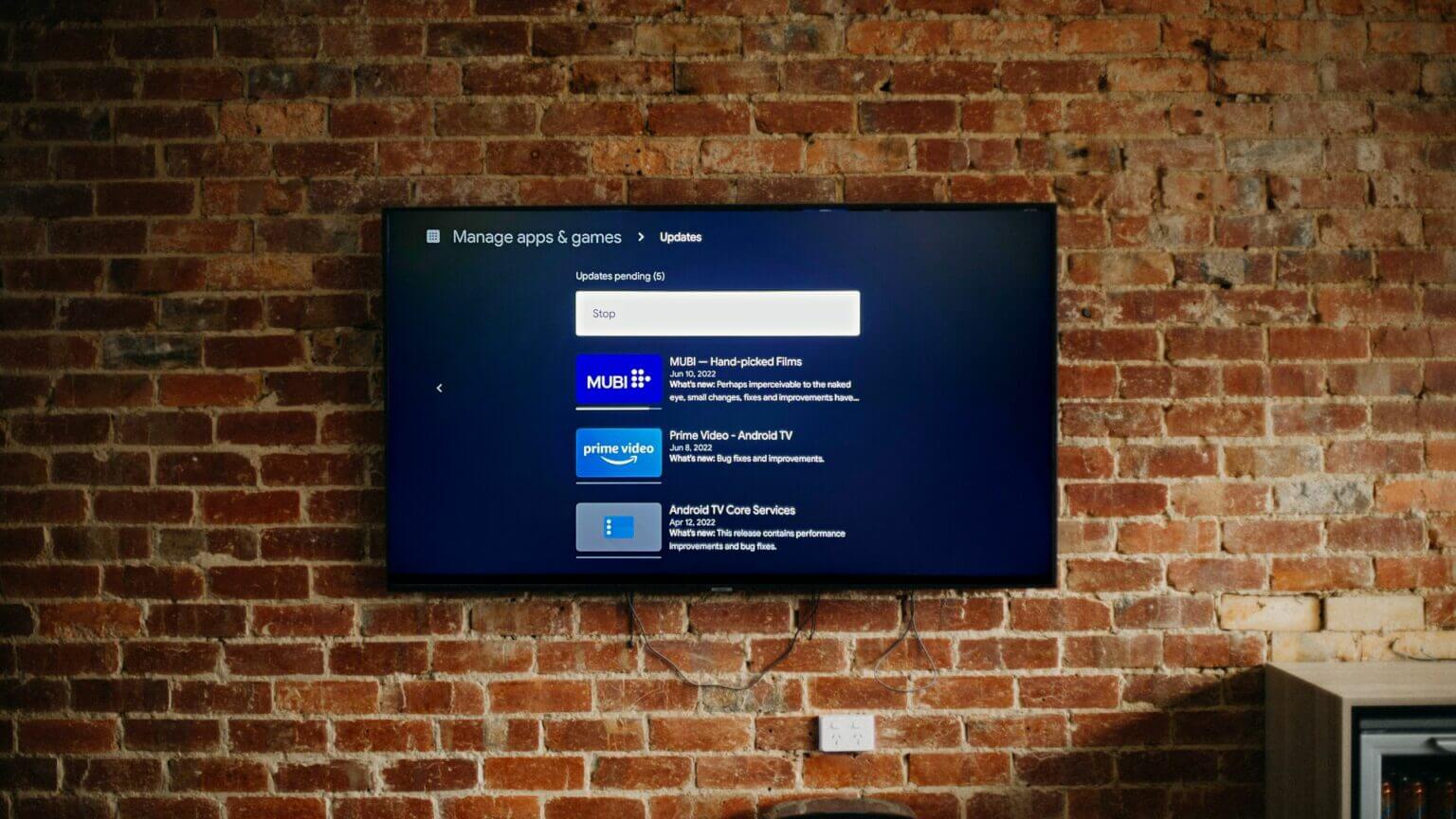
1. Check the internal storage of your Android TV.
Many brands continue to launch Android TVs in different storage variants. Like Android phones, Android TVs also face a storage crunch due to system and other apps being outdated. So, if any apps on your Android TV aren't updating, you should check the internal storage status.
Follow these steps.
Step 1: On the Android TV home screen, go to the Settings icon in the top right corner.
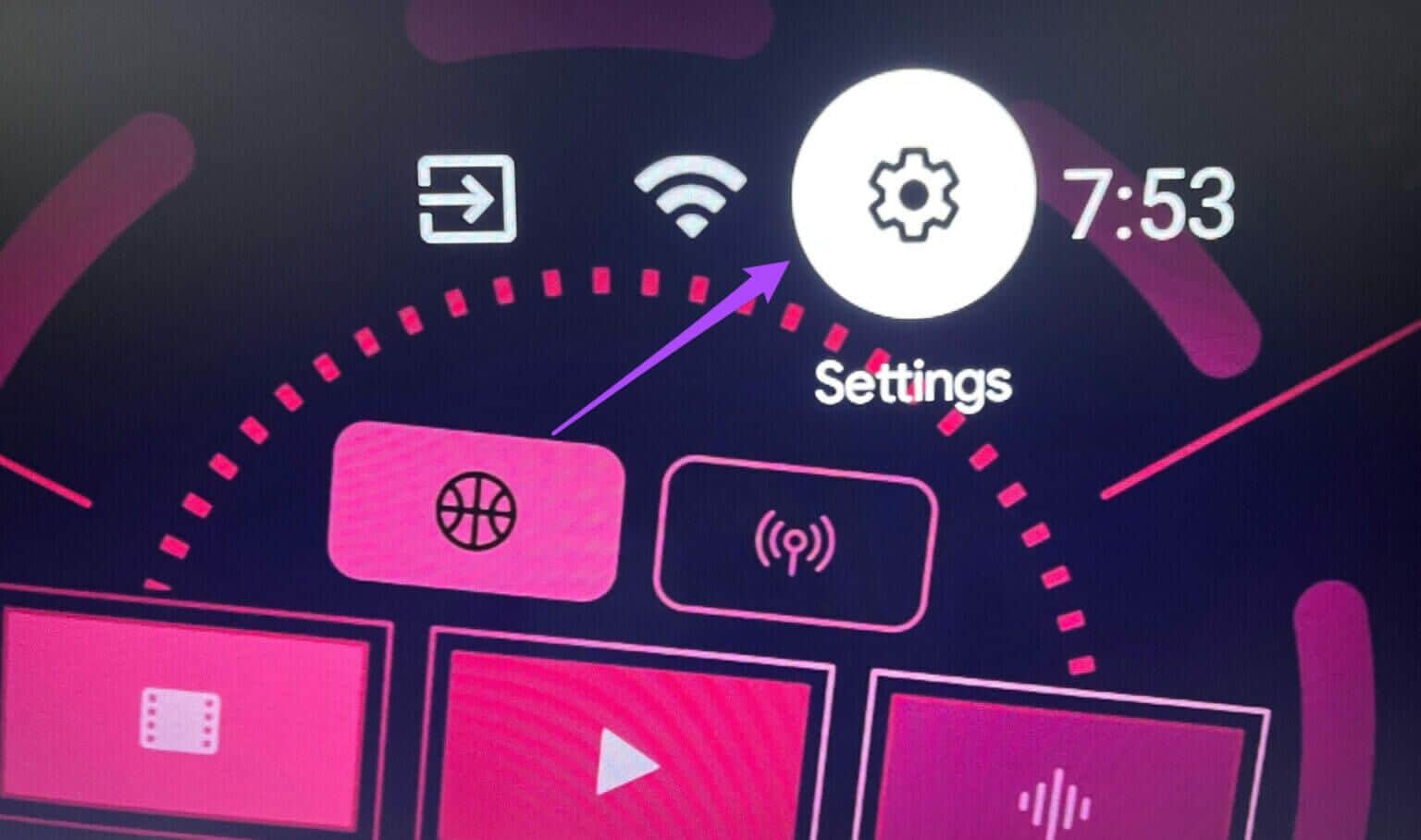
Step 2: Select Device Preferences from the Settings menu.
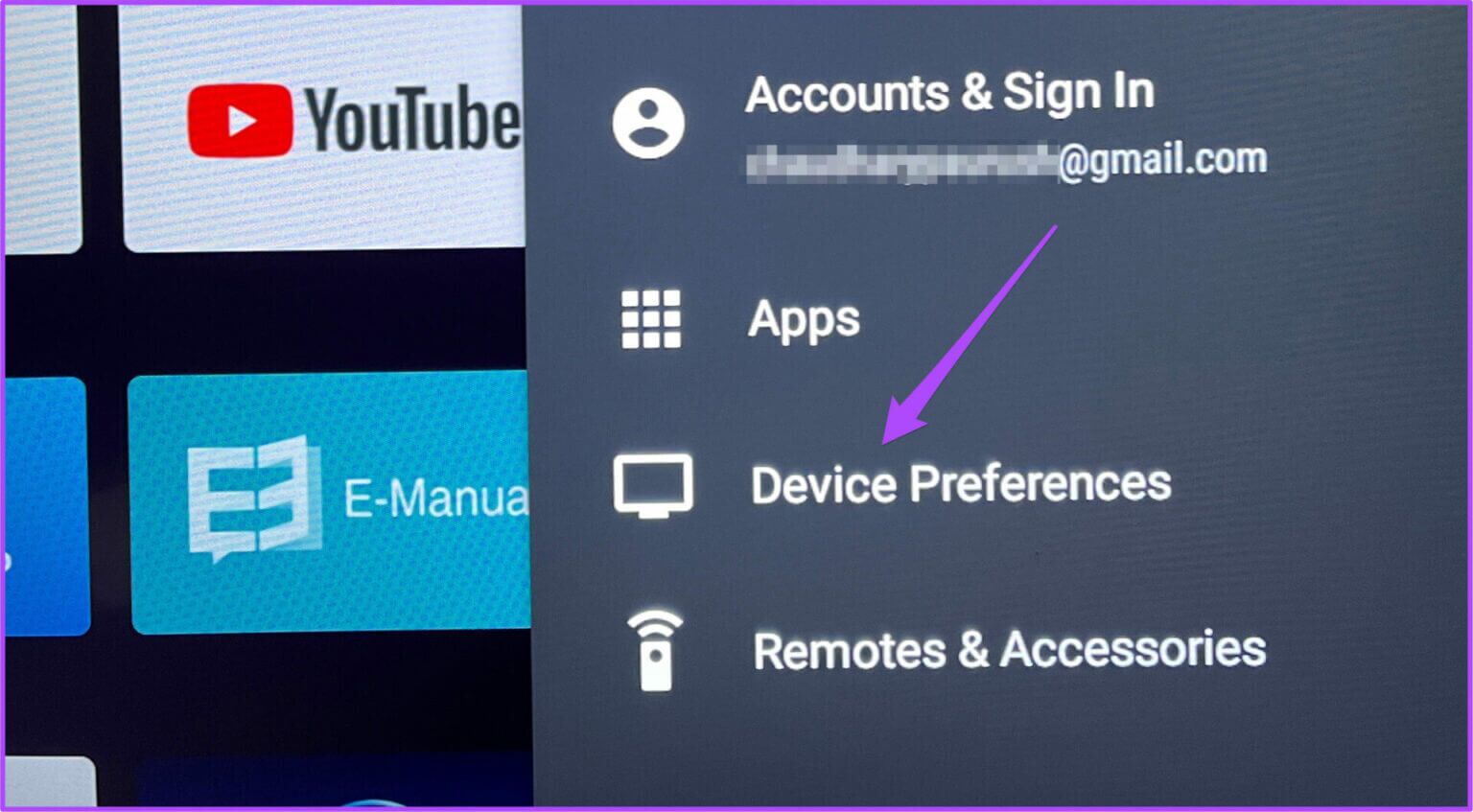
Step 3: Select Storage from the list of options.
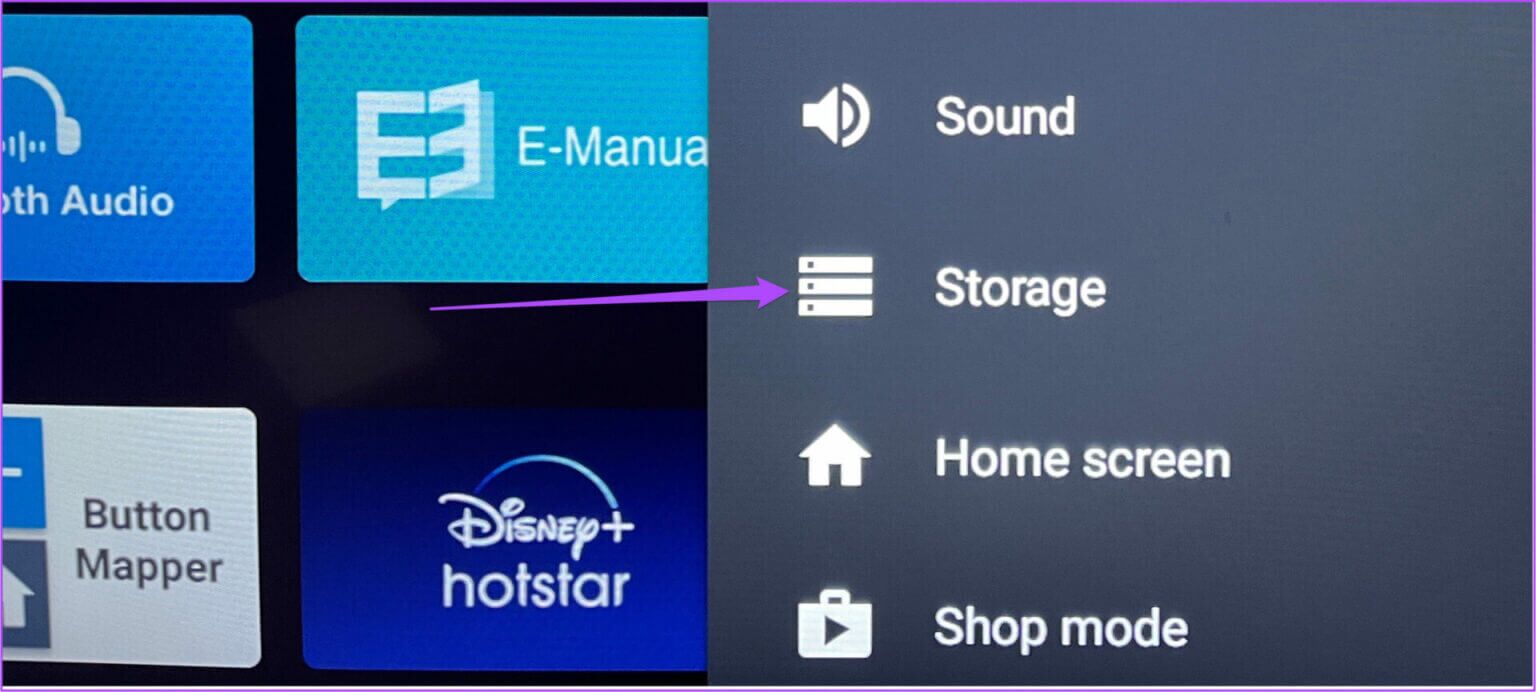
Step 4: Select Shared Internal Storage for more details.
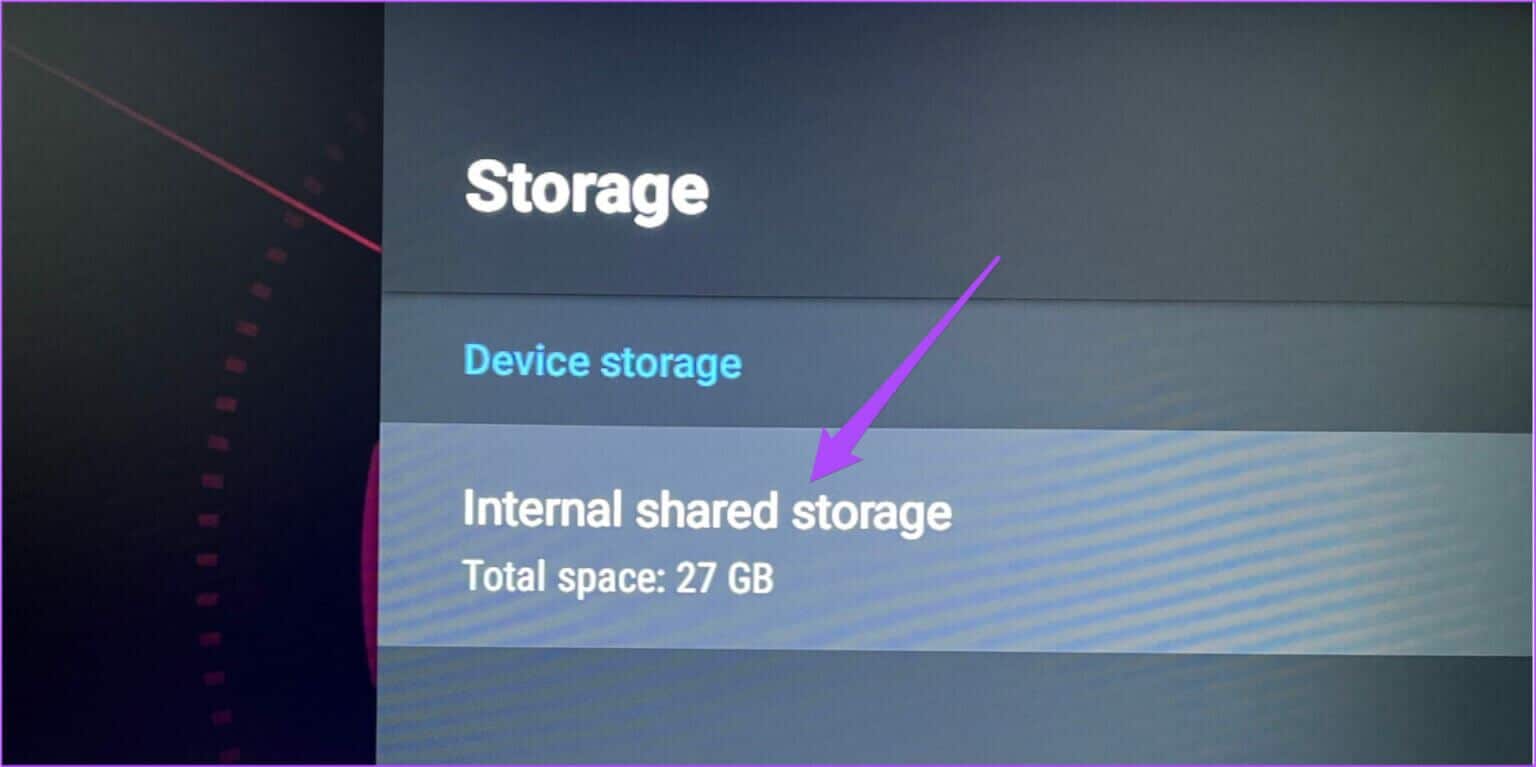
The screen will display the components that are taking up space on your Android TV's internal storage.
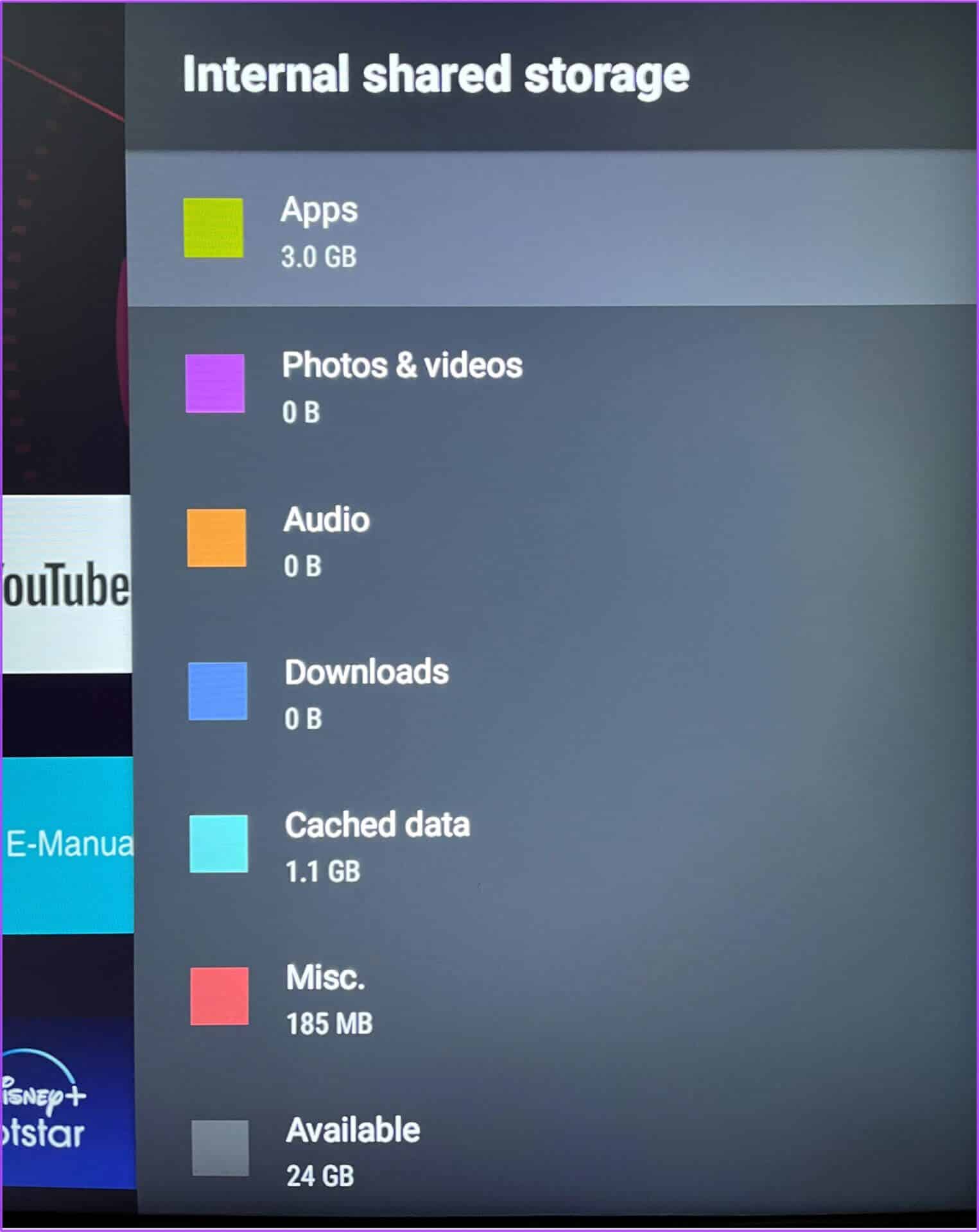
If your Android device doesn't have enough storage space, follow the next step.
2. Uninstall fewer duplicate apps from ANDROID TV
The next step to make room for app updates on Android TV is to uninstall apps you don't use often. The same applies to Amazon Fire TV Stick users For those experiencing the same issue of apps not updating, identify these apps and follow these steps to uninstall them from your Android TV.
Step 1: Select the “Applications” tab from the top menu bar.

Step 2: Under the Apps tab, navigate to the app you want to uninstall.
Step 3: Long press on the app icon to reveal additional options.
Step 4: Select Uninstall.
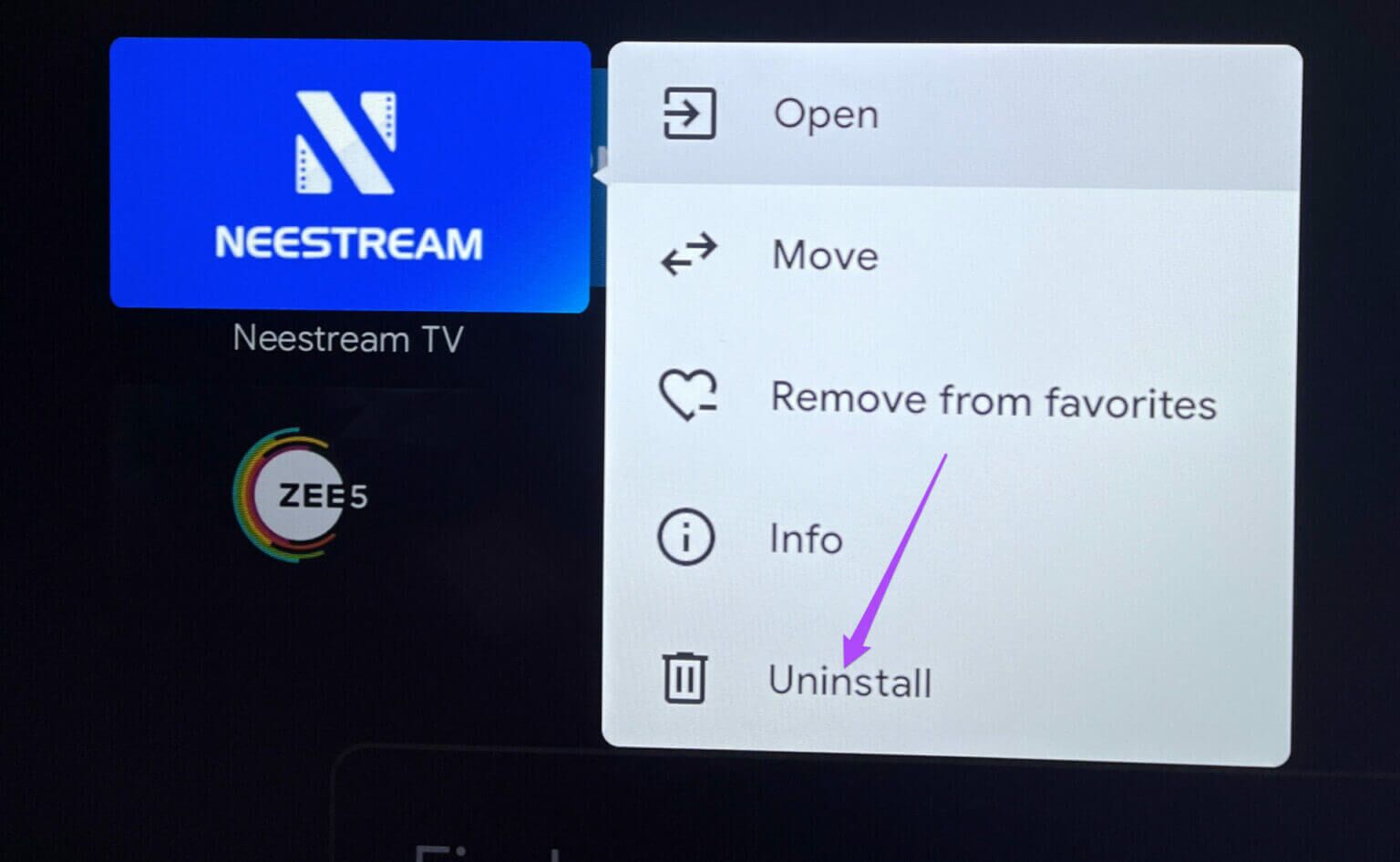
Step 5: Select OK to confirm your action.
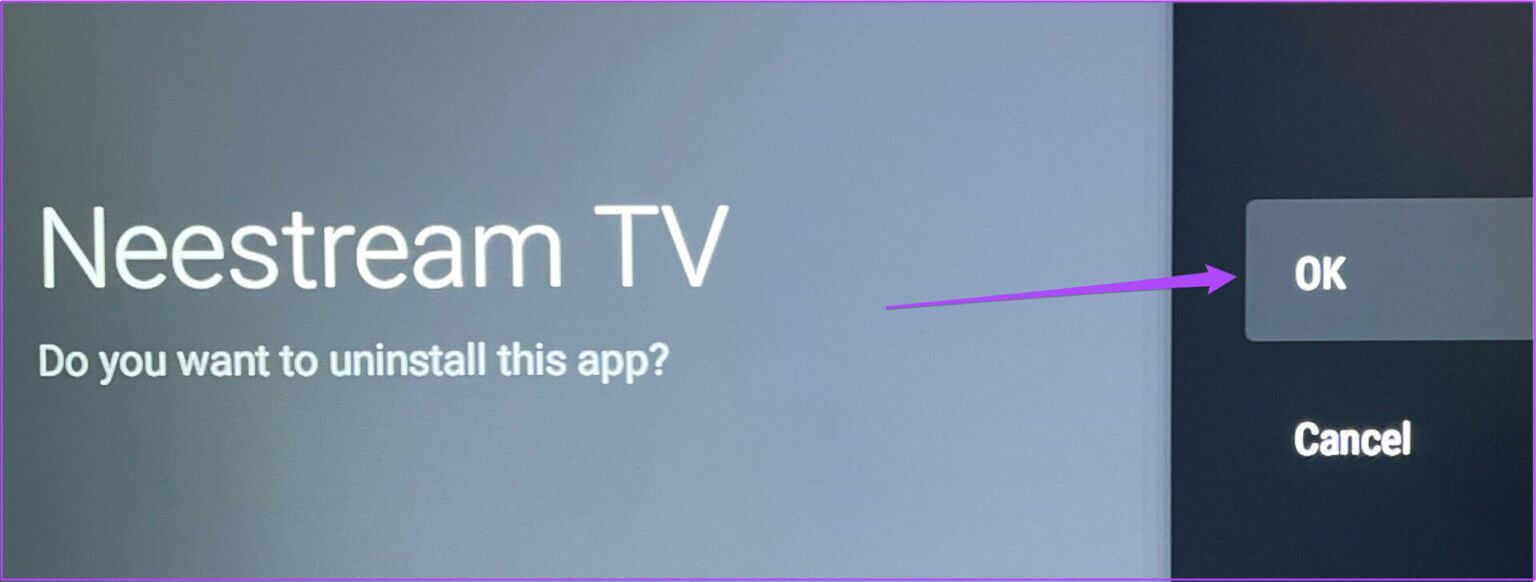
Step 6: Go to Play Store and try updating the apps to check if the issue is resolved.
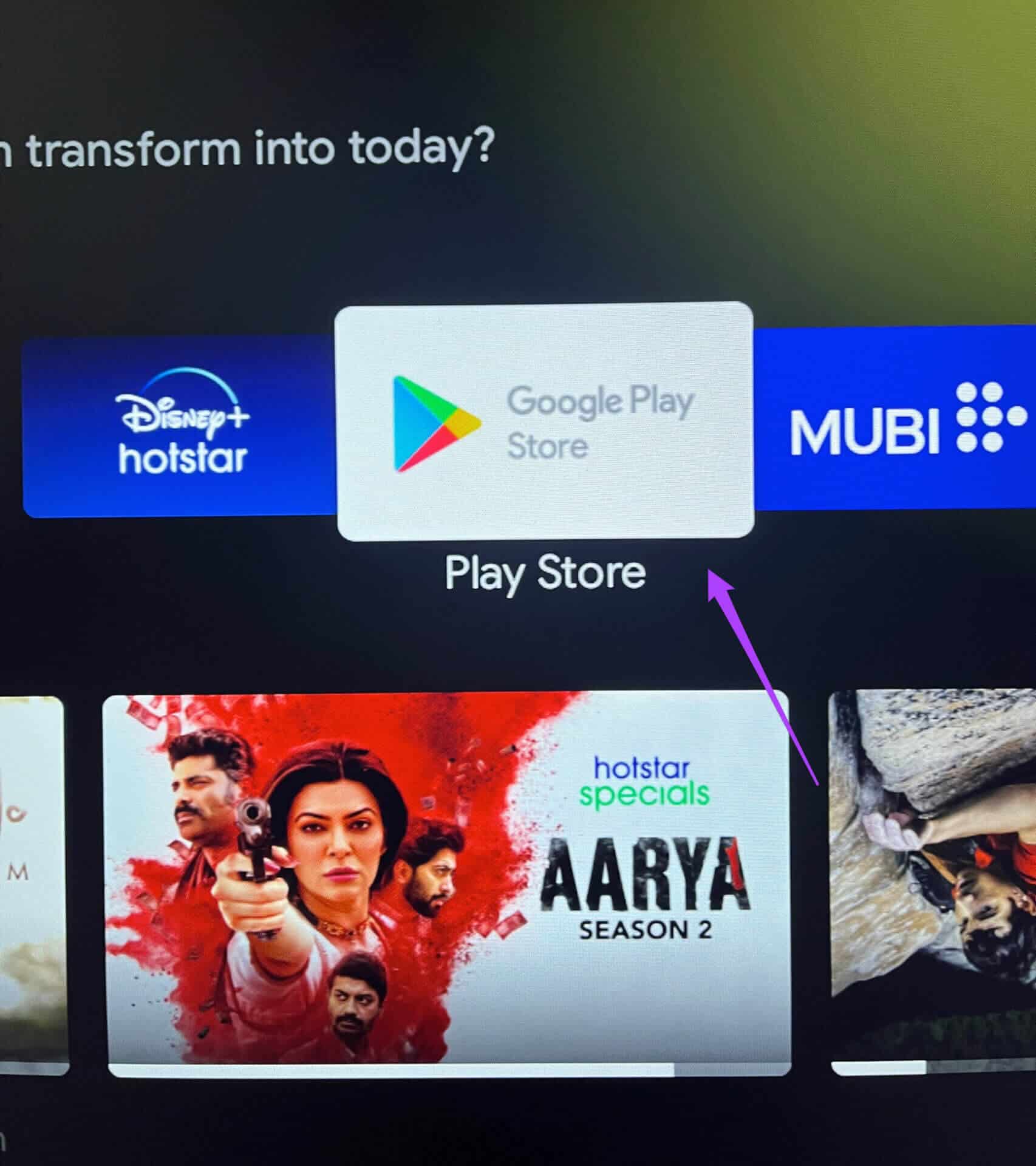
3. Sign out and sign back in to the Play Store.
If deleting unused apps and clearing your internal storage doesn't help, you can sign out and sign back in to the Play Store. This will give your Google account a fresh start on your Android TV. Follow these steps.
Step 1: on Android TV Home Screen , Go to Settings icon in the upper right corner.
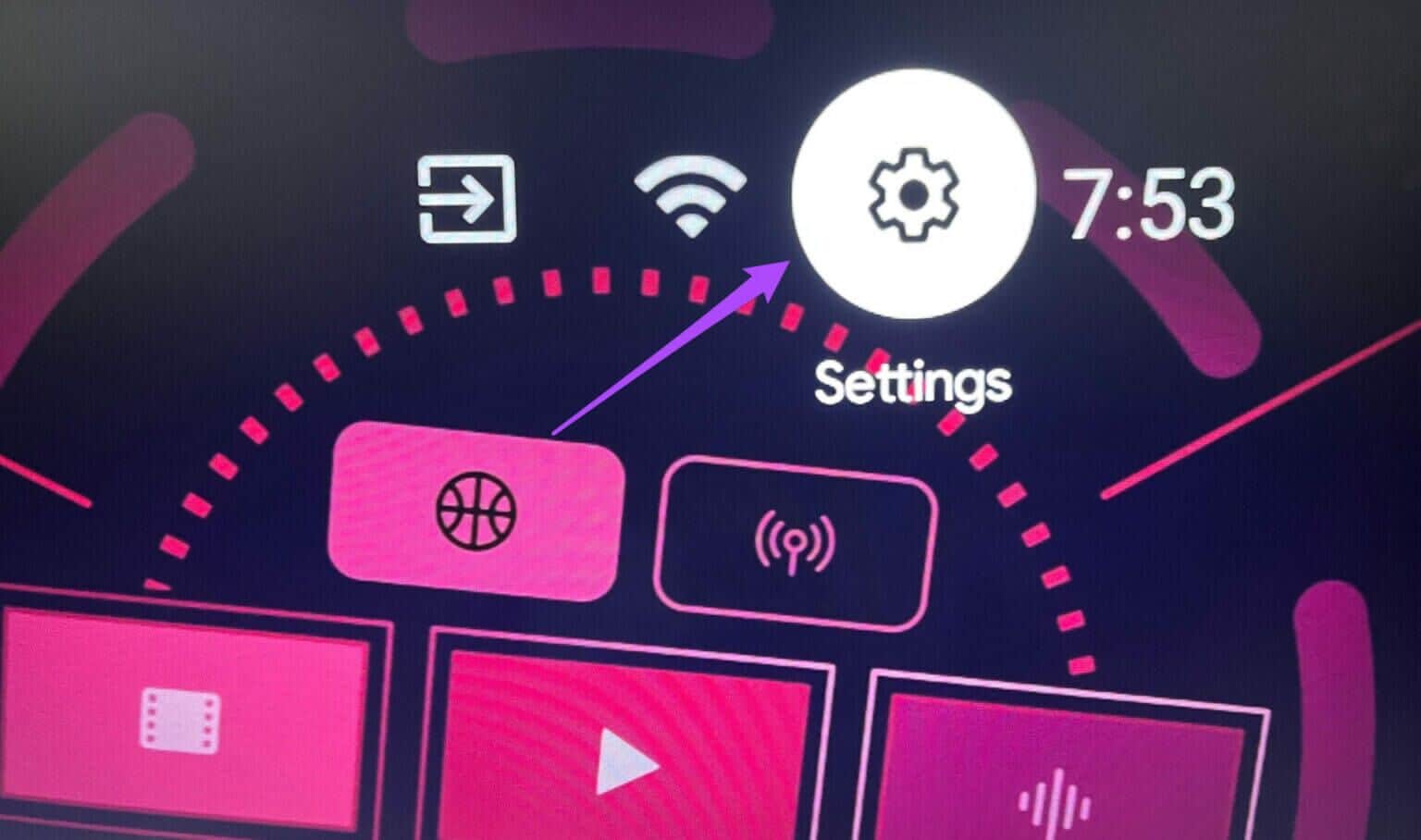
Step 2: Locate Accounts and Login of Settings menu.

Step 3: Locate Google account which you are logged in to Android TV Your.
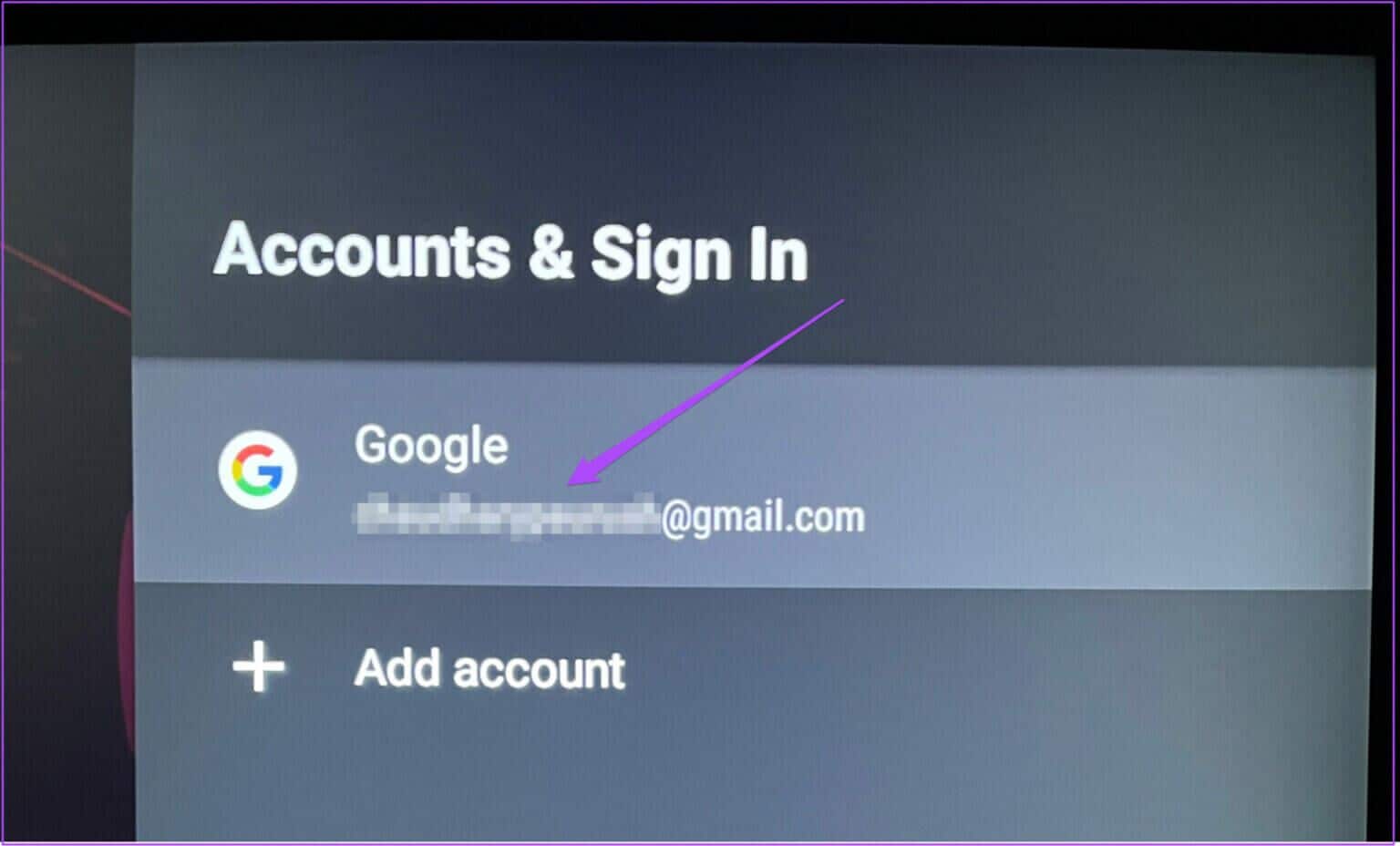
Step 4: Locate remove account.
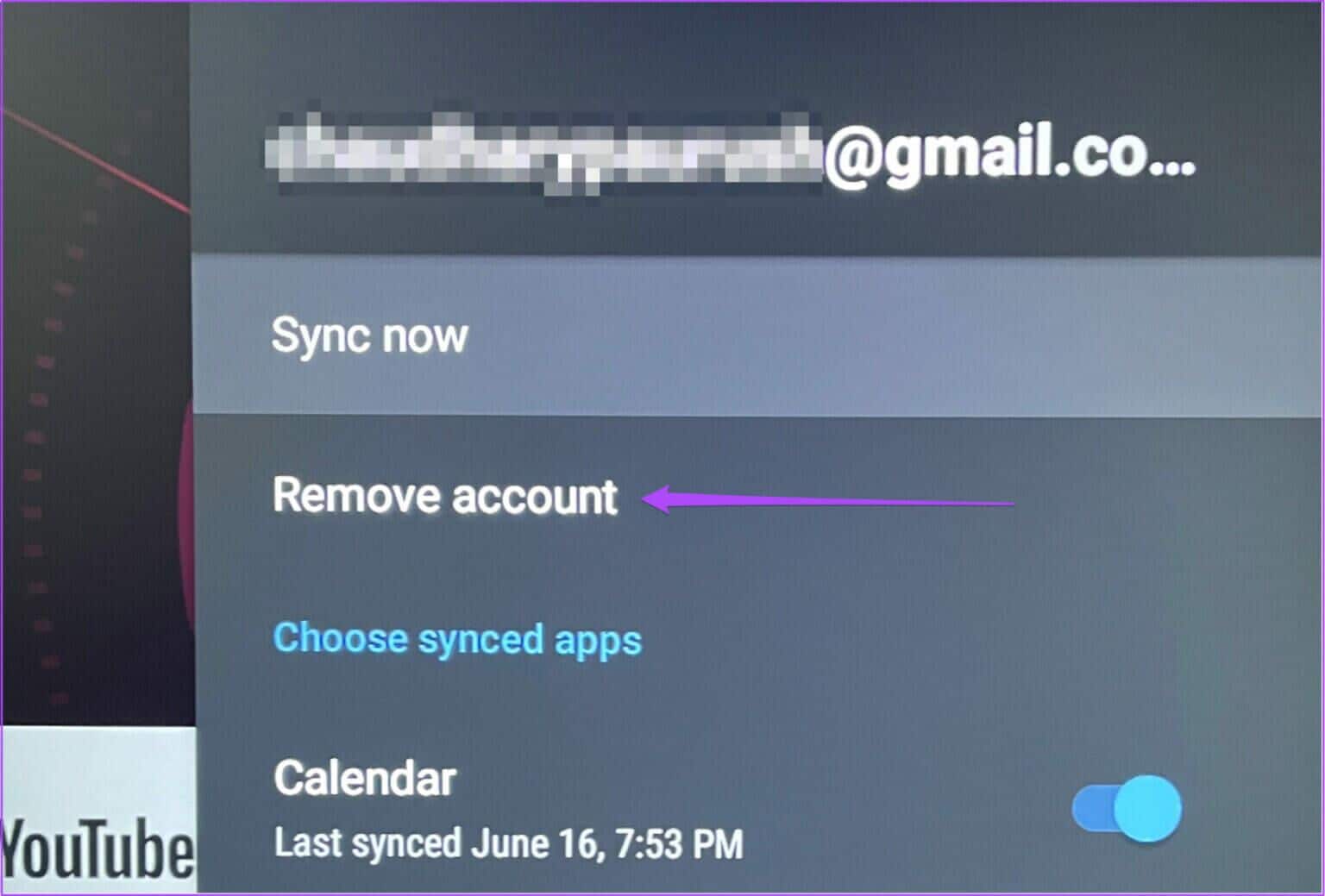
Step 5: Confirm your action by Select OK.
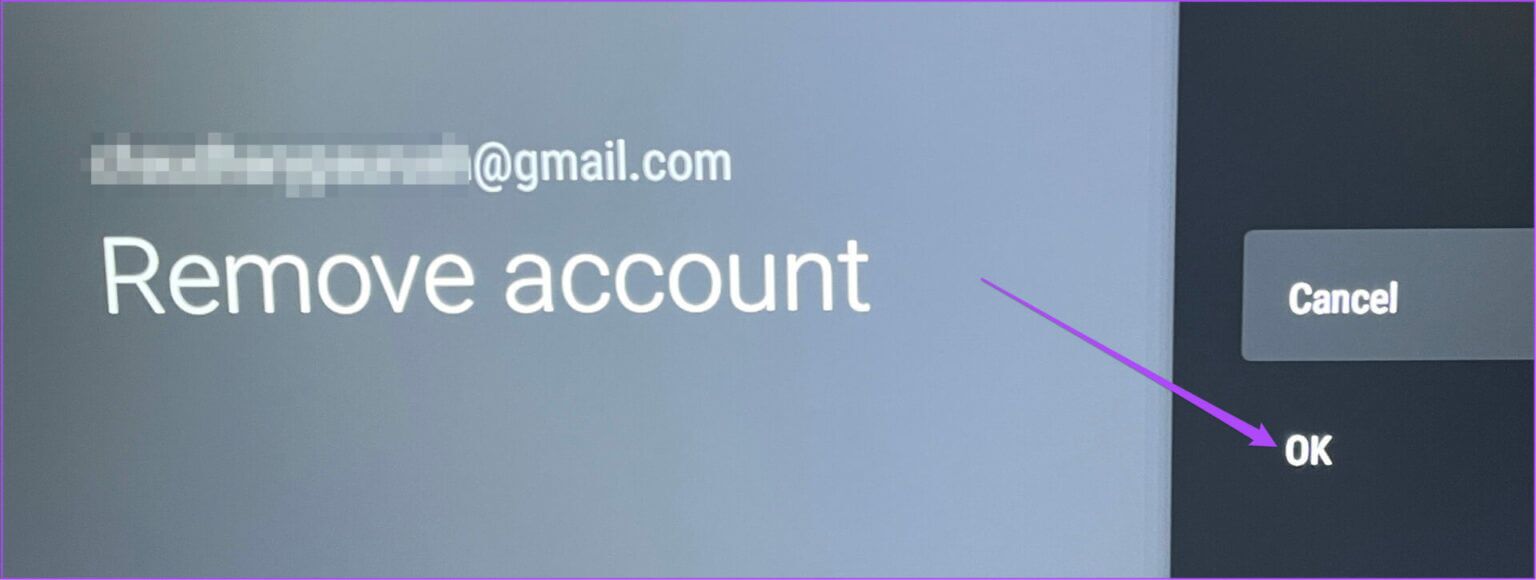
Step 6: Once Remove Google Account Yours, select Add an account.
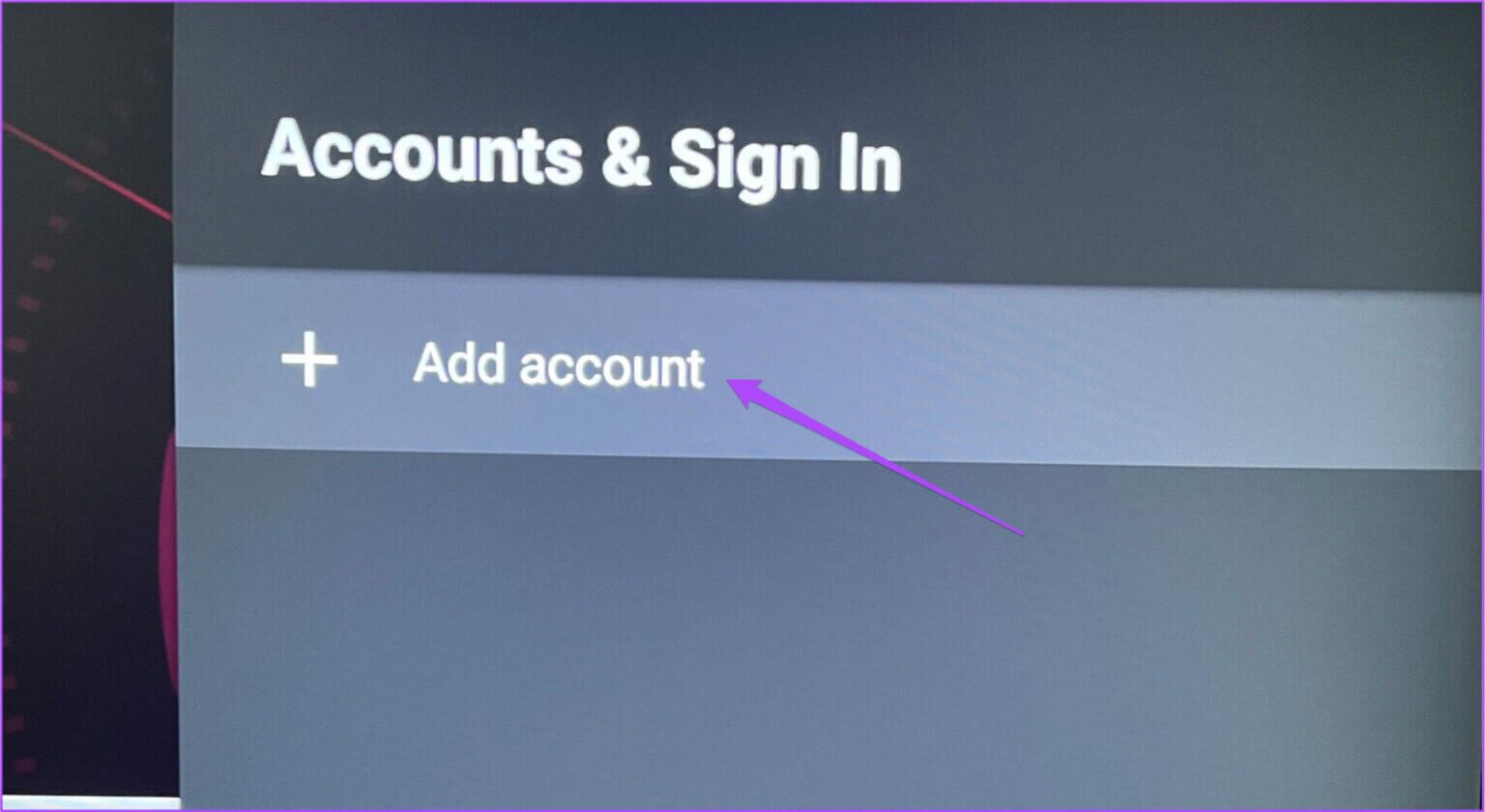
Step 7: Locate Login In a page Android TV setup.
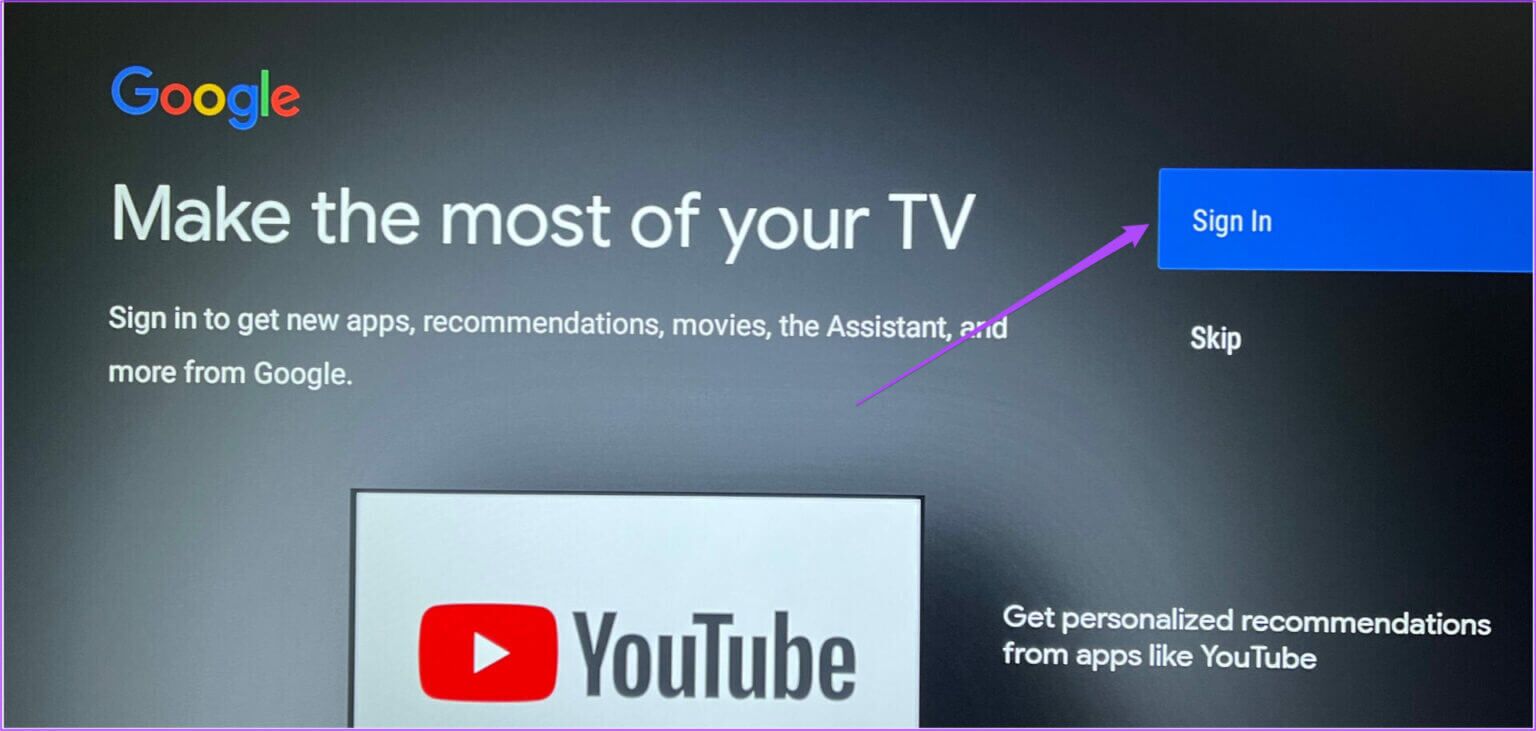
Step 8: Enter Google ID and password.
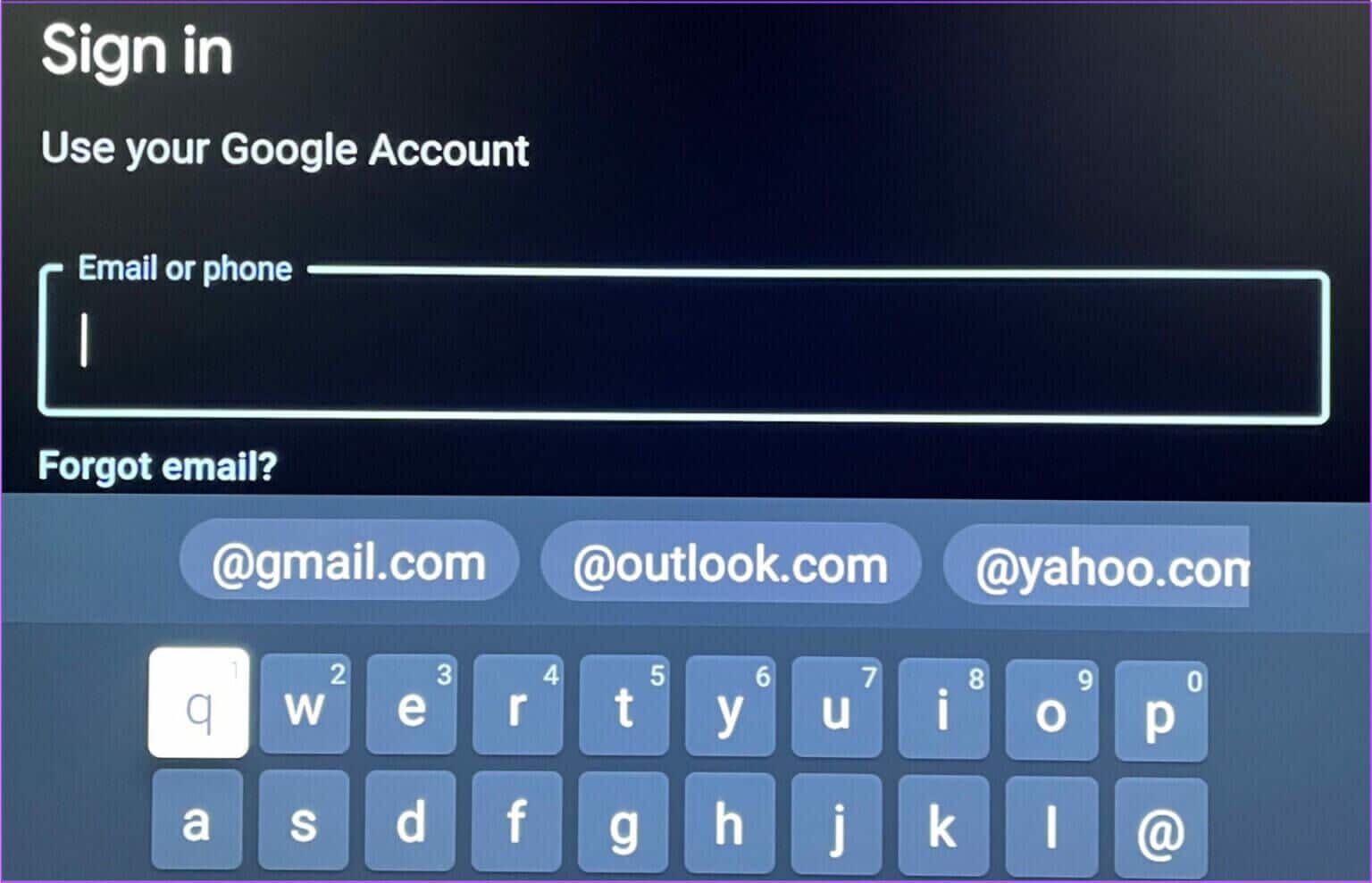
Step 9: after Login , return to Play Store And try Update your apps.
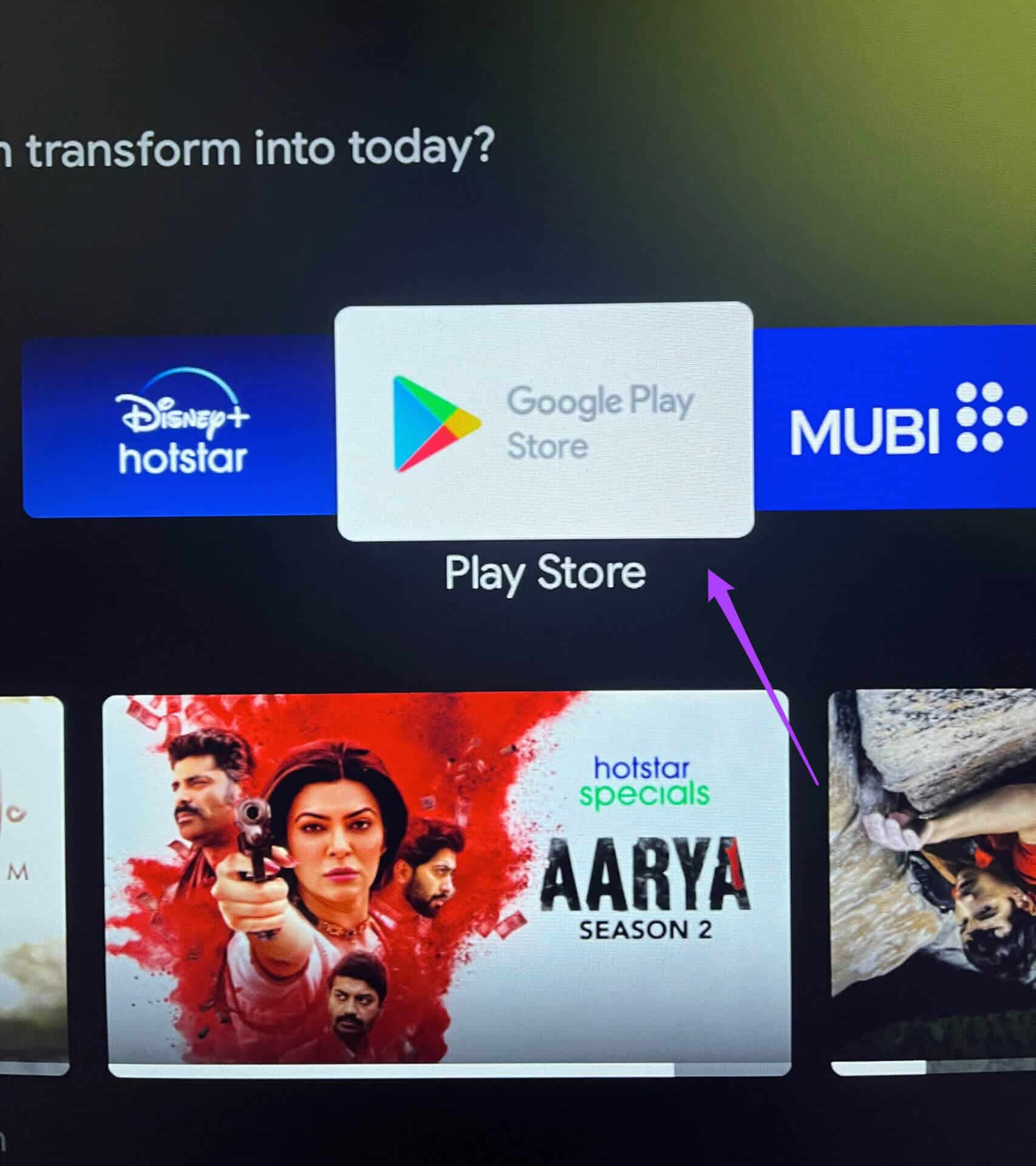
4. Check for Android TV OS update
It's always good practice to regularly update your device's operating system. The same applies to Android TV users. If you haven't updated your Android TV OS version, it's time to check. A new OS version brings new changes and fixes bugs that prevent your device from operating at optimal levels.
Follow these steps to update your Android TV operating system.
Step 1: Open Settings menu.
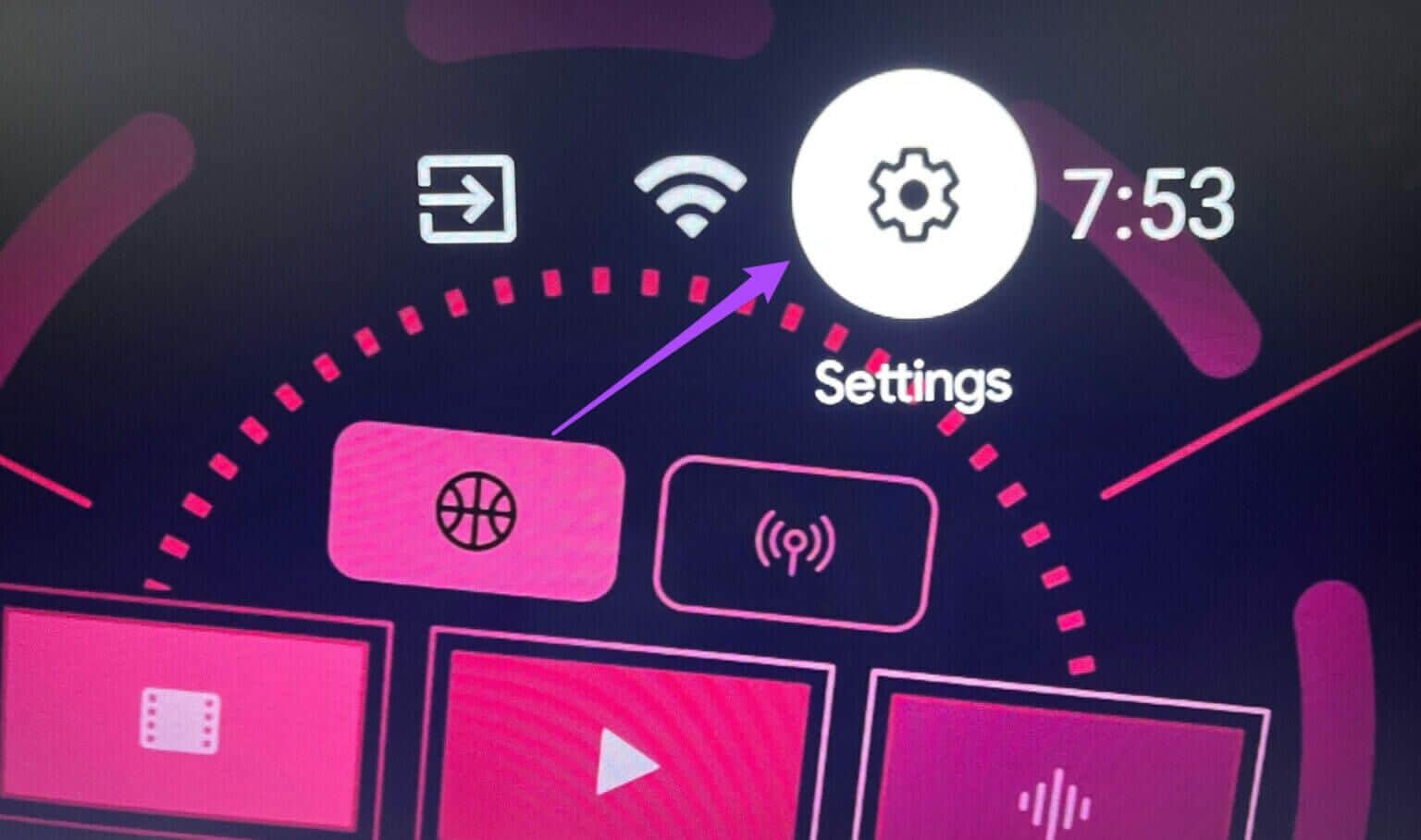
Step 2: go to the Device Preferences.
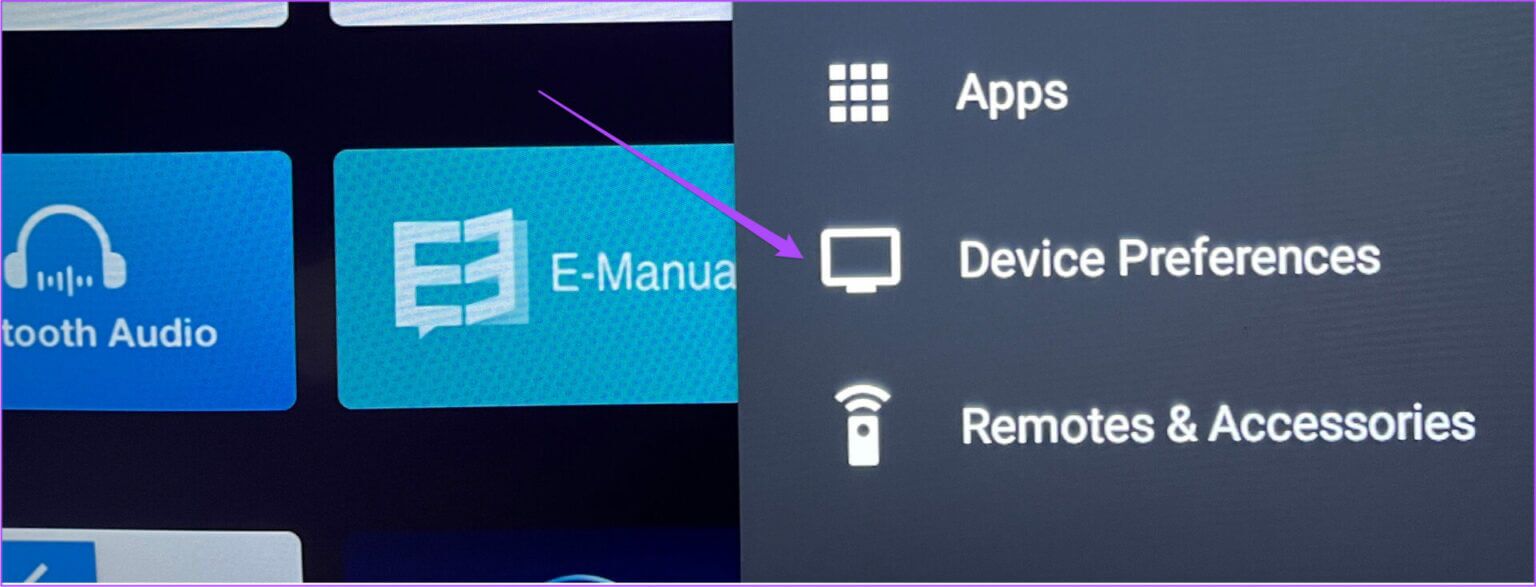
Step 3: Locate About this device.
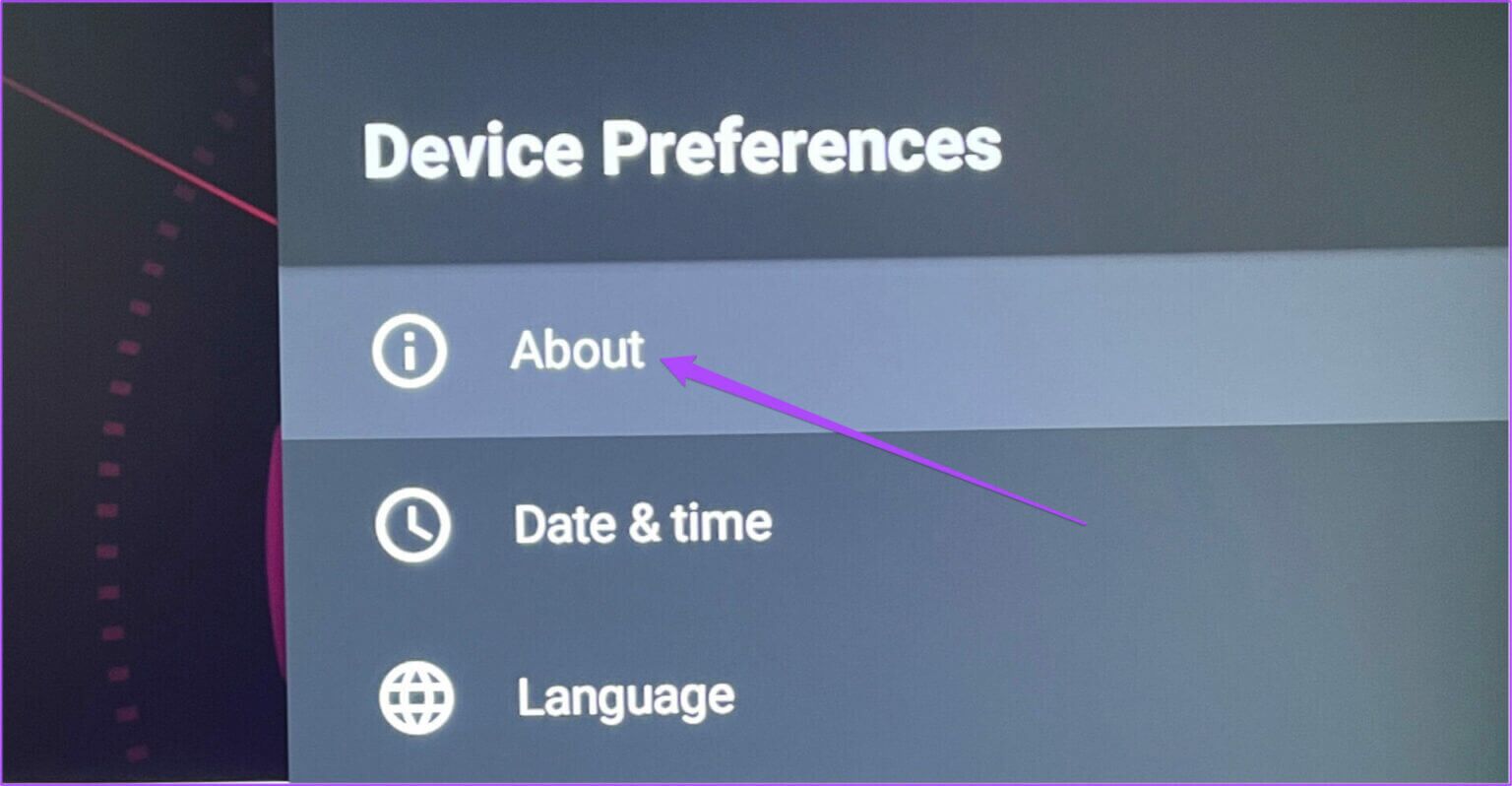
Step 4: Locate system update.
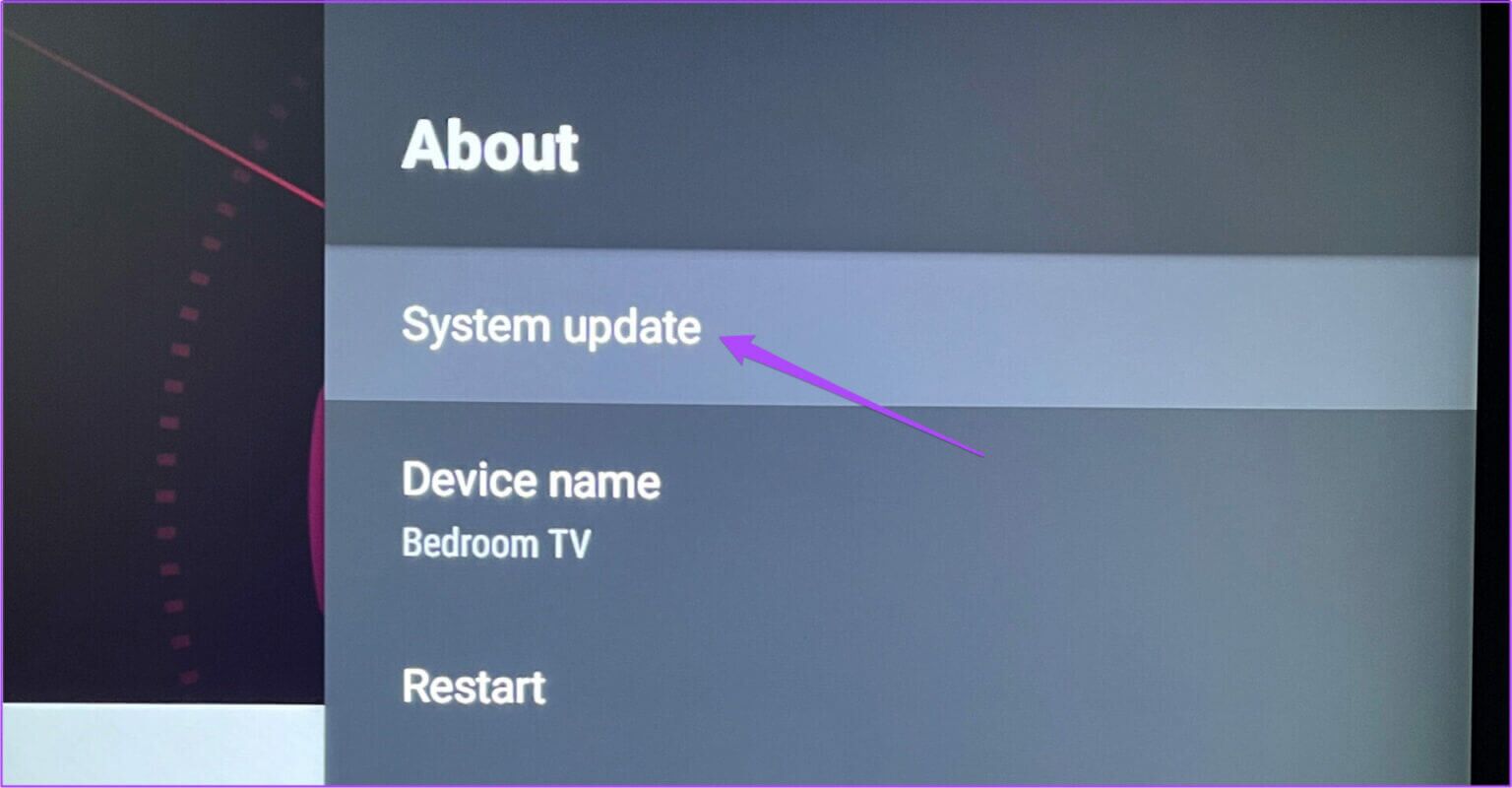
Step 5: If there is Update available for Android TV , download and install it.
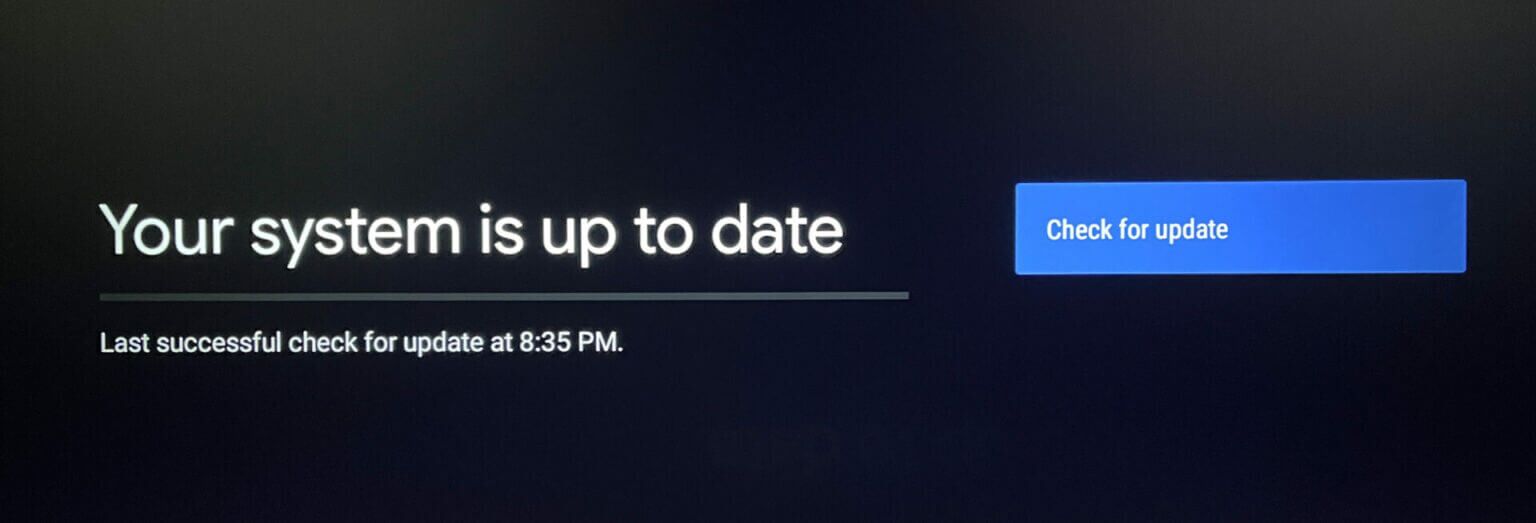
Step 6: Once the update is installed, open the Play Store and try updating your apps.
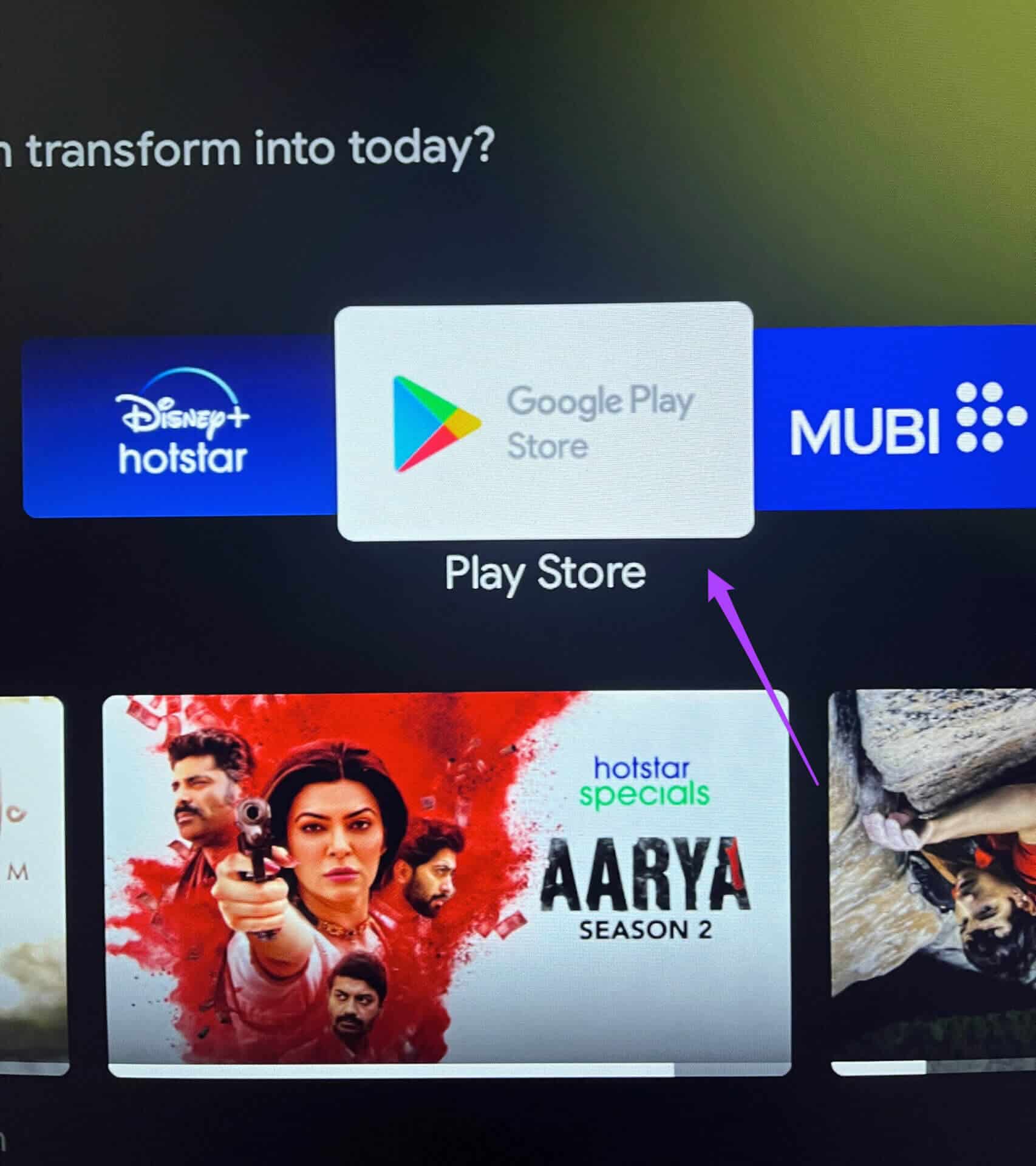
5. Uninstall and reinstall the app
If nothing works for you, we suggest uninstalling and reinstalling the app(s) you can't update. Instead of updating the app, you can simply reinstall it on your Android TV from the Play Store. Follow these steps.
Step 1: Locate The application whatever you want Uninstall it Long press it to reveal options.
Step 2: Locate uninstall.
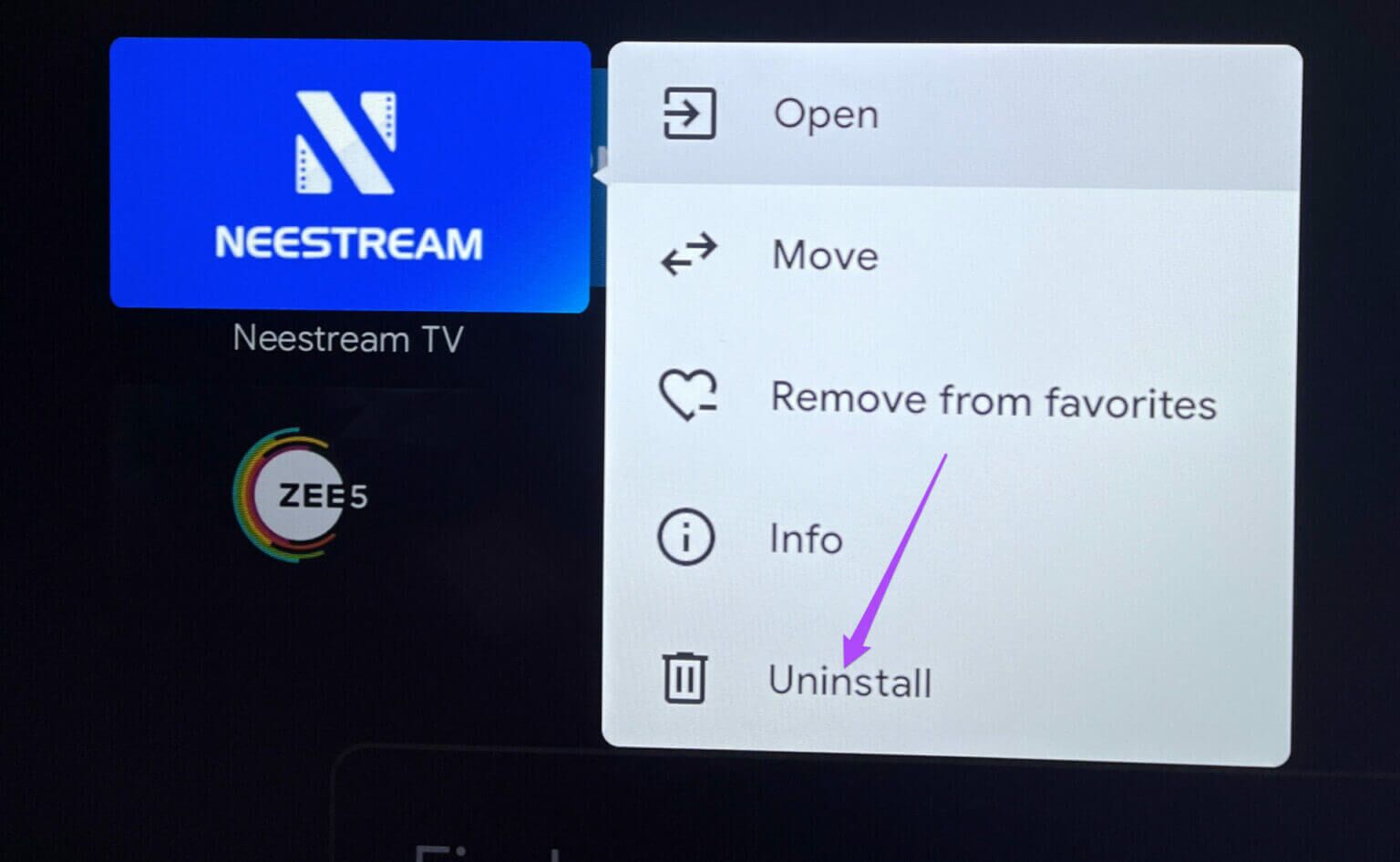
Step 3: Locate OK to confirm your action.
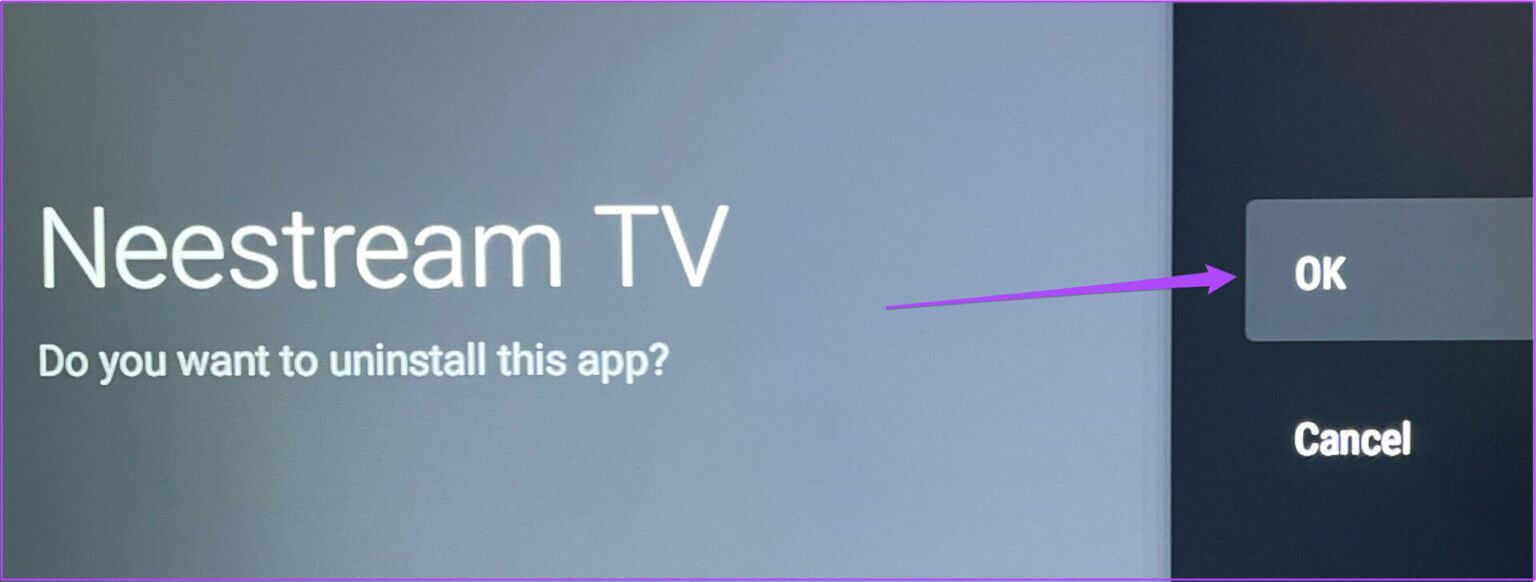
Step 4: Go to Play Store , and search for The application And install it again.
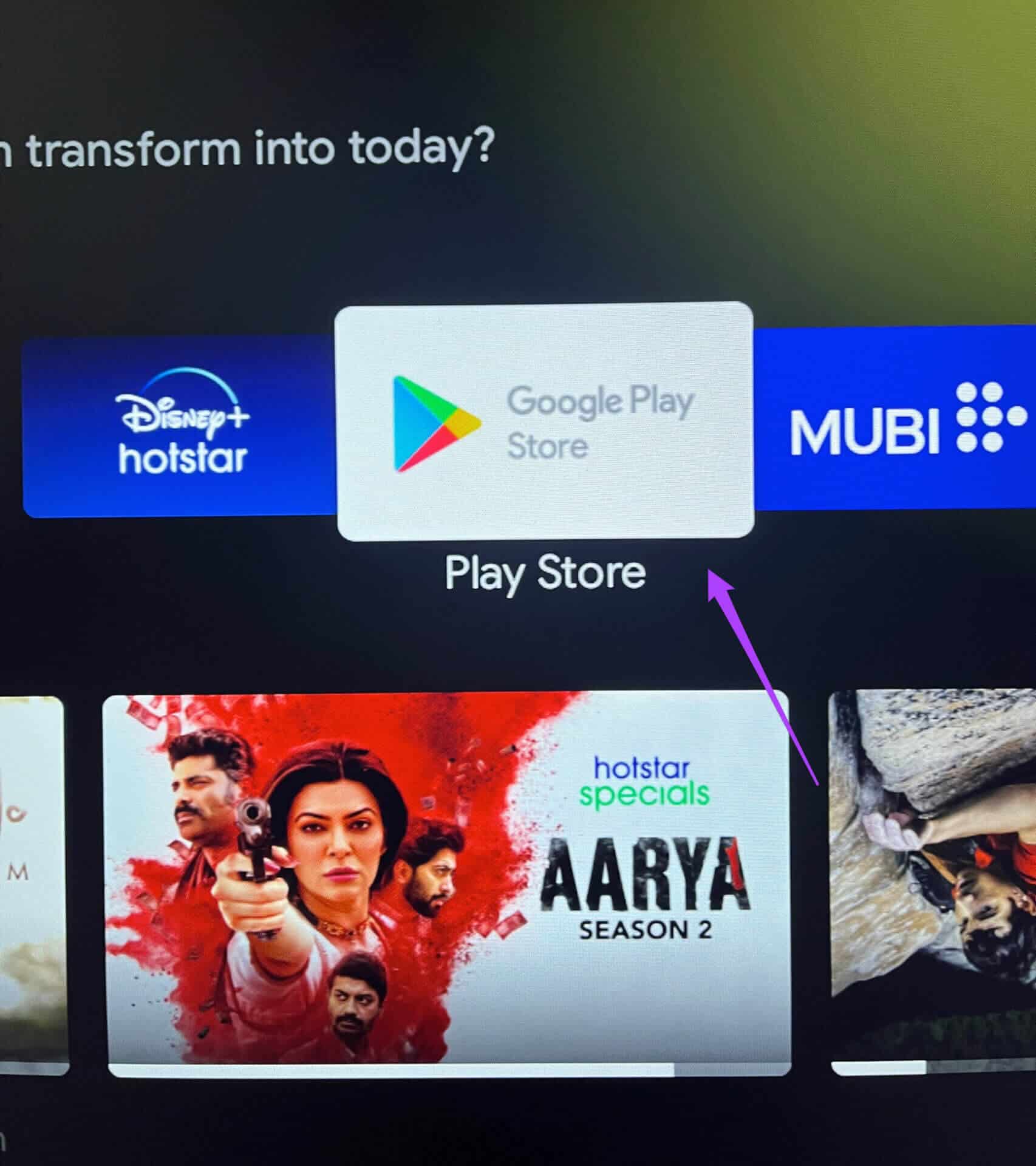
Update apps on Android TV
We recommend updating apps on any platform for the best experience. The steps above will help you resolve app update issues on your Android TV. Share this post with someone experiencing the same issue.