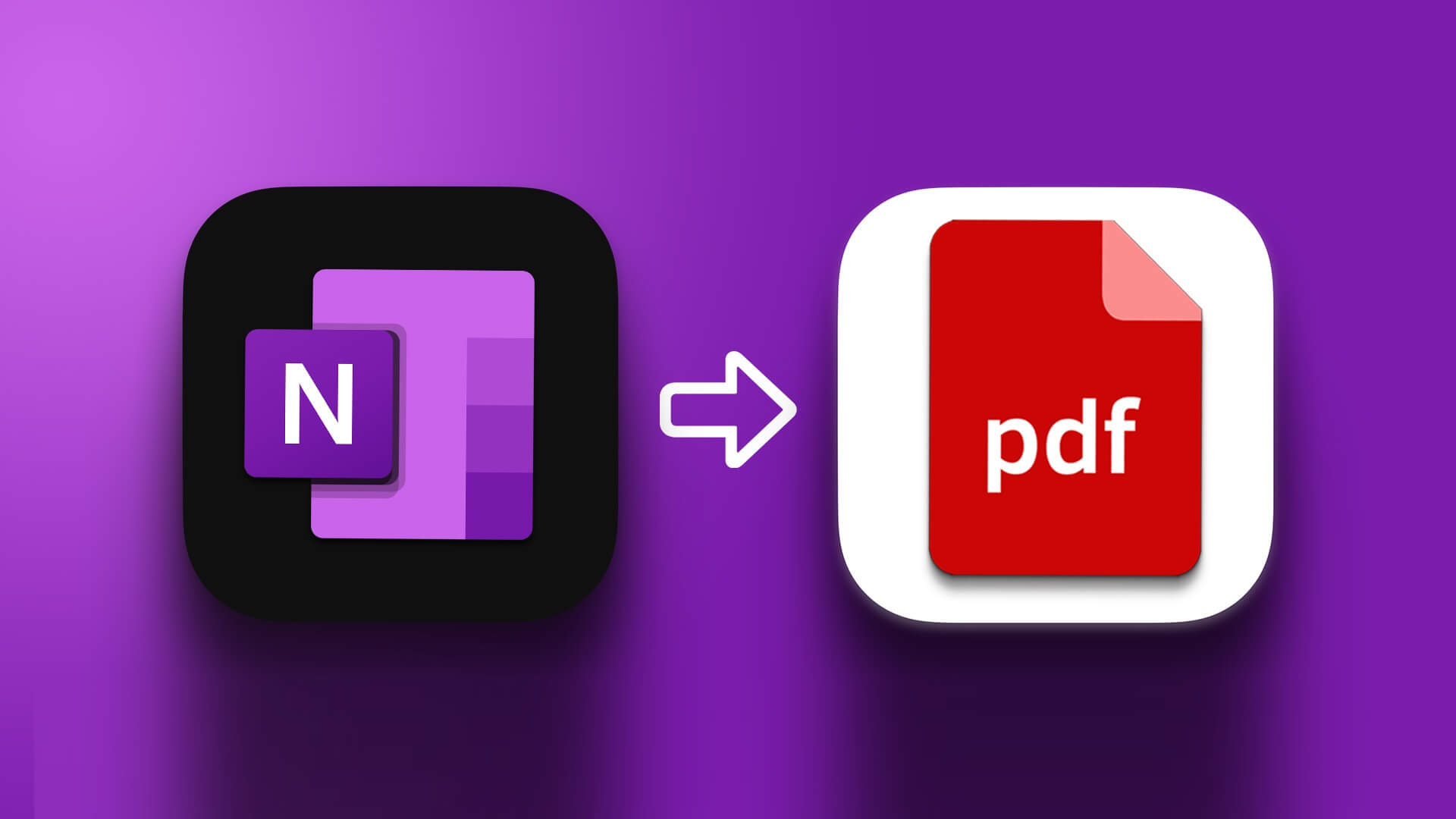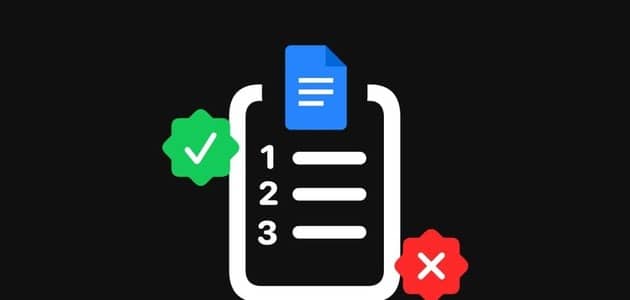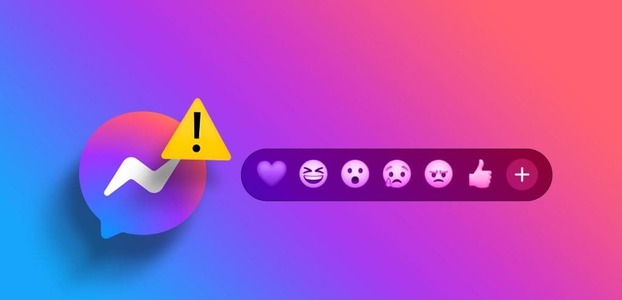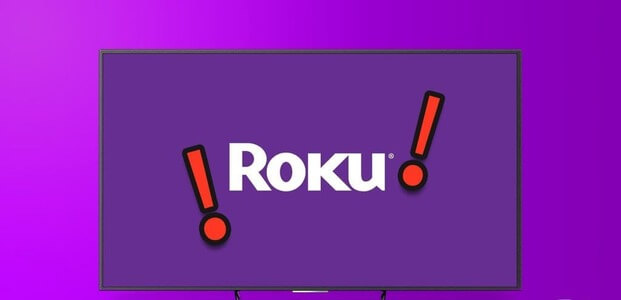Google Chrome continues to lead the competition among browsers. Users stick with Google's offerings because of the Chrome ecosystem and the overall reliability it provides. However, not everything works as perfectly as you might think. For example, we've seen Chrome web pages crashing Or you might see blank pages without a title when you open a new tab. Let's discuss this issue in detail and try to fix it.
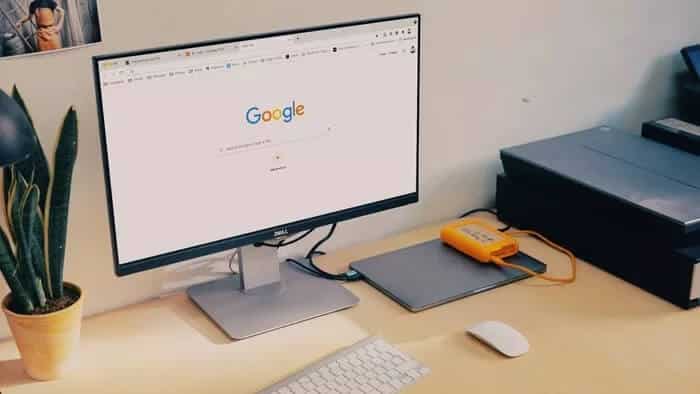
There are several factors at play here. You can't pinpoint the problem to a single cause. We'll go over some basic steps first, then move on to advanced solutions to fix the blank page without a title issue.
1. Repair page corruption
This is one of the common problems related to Google ChromeThe browser will display a “Sorry!” error when you try to load a web page.
This means that Chrome is having trouble loading the page. You can go to the address bar and in the top right, click the “UpdateTo refresh the page.
2. Check your internet connection.
If you're using a weak internet connection, you'll have trouble loading web pages in Chrome. This may result in a blank page error with no title.
Make sure you are using a fast internet connection for flawless performance.
Open the Windows 10 Settings app (use the keys Windows + I) and go to Network and the Internet> Status Make sure it says “You are online”.
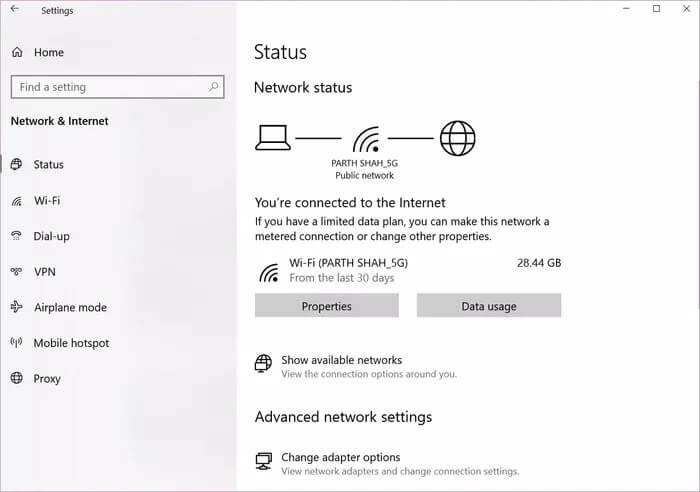
Try opening a web page on a different browser such as Microsoft Edge If it works normally, the problem is with Google Chrome.
3. Close Google Chrome properly.
Sometimes, when you close Chrome, the browser doesn't close properly. Some Chrome tasks may be left running in the background.
In such cases, when you try Open Chrome browser This may result in a blank page with no title. You need to close Chrome properly using the Task Manager in Windows 10. Here's how to do it.
Step 1: press the . key Windows And type Task Manager.
Step 2: Press Enter and open the application. Task Manager For Windows 10.
Step 3: Right-click on the Google Chrome process (the one with the number next to it) and select finish the job.
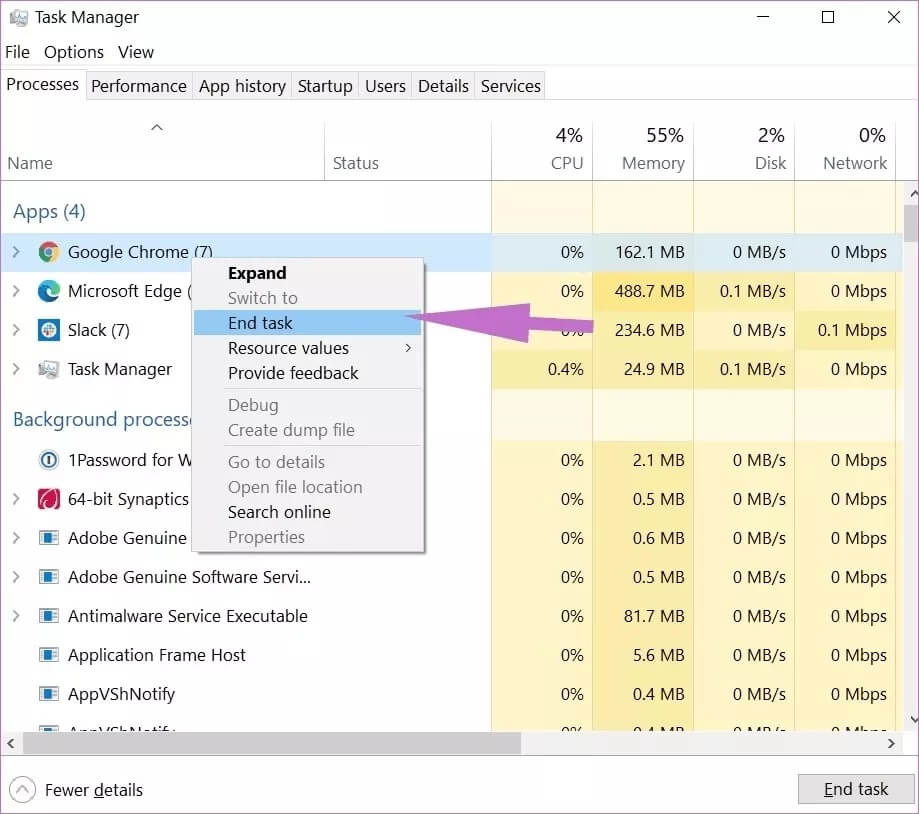
Chrome and all associated services will close. You can now restart your browser and see if the blank page error with no title has been resolved.
4. Clear Google Chrome cache
Google Chrome collects cache data In the background to open new tabs instantly. A large amount of cache data may cause a blank page with no title in the browser.
You should clear your cache data and try loading new tabs and web pages again. Here's how to do it.
Step 1: Open Google Chrome Select the three dots menu at the top.
Step 2: Go to more Tools> Clear browsing data.
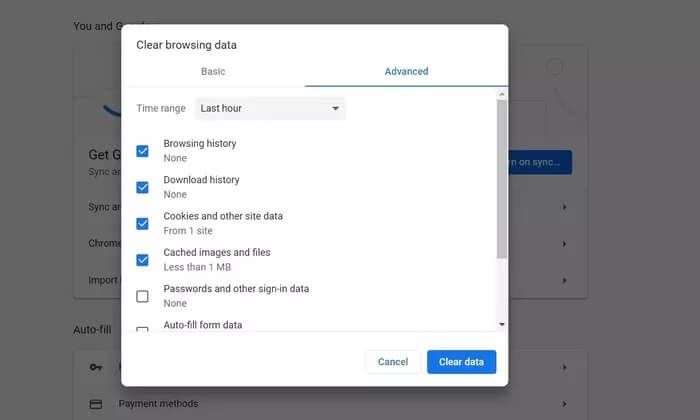
Step 3: From the next menu, go to Advanced options and select the cache files and cookies to delete.
5. Disable Chrome extensions
Extensions play a vital role in the Chrome ecosystem. However, unlike Apple, Google doesn't control the extensions available in the Chrome Web Store.
Some add-ons may be outdated and vulnerable to security threats. They also take up a lot of space on your computer's memory.
If you have dozens of extensions installed on your Chrome browser, it's not easy to determine which one is causing the problem. Instead, we recommendDisable all irrelevant add-ons From verified sources.
Step 1: Open Google Chrome , and click on the three dots menu at the top.
Step 2: Go to More Tools > Additions.
Step 3: From the Add-ons menu, click Remove and disable These extensions are from Chrome browser.
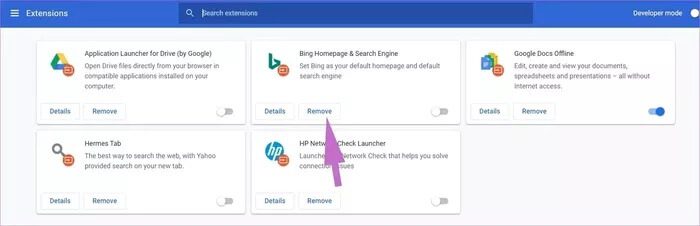
Try opening some tabs and you will never see a blank, untitled page again.
6. Disable Google Chrome Sandbox Security
This is just a temporary solution. We recommend enabling Google Chrome Sandbox Once you discover the blank page error without a title.
Sandbox It's a security add-on built into Google Chrome to protect you when browsing the web. Here's how to disable it.
Step 1: Right click on the icon Google Chrome and go to Characteristics.
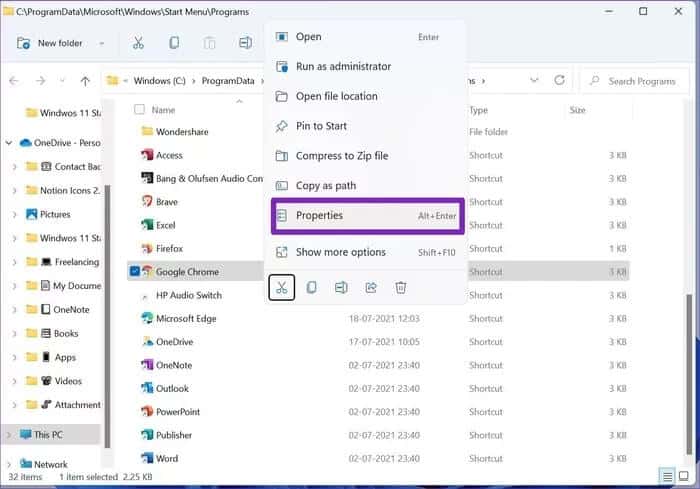
Step 2: Go to shortcut> Target.
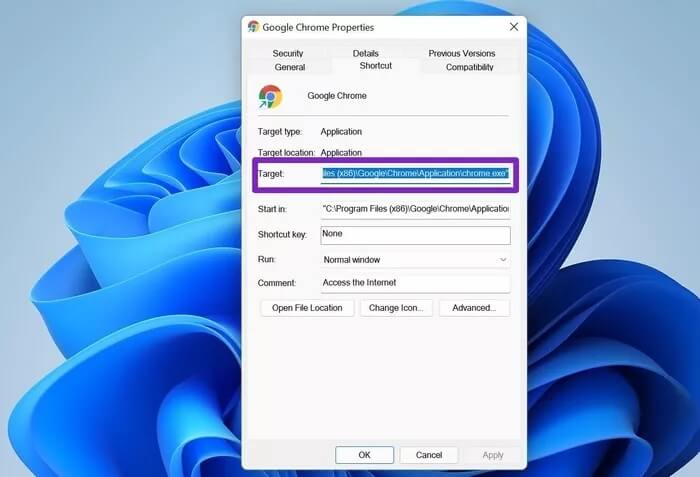
Now this will appear to you
C:\Users\Admin\AppData\Local\Google\Chrome\Application\chrome.exe
Type non-sandbox Finally, edit it as shown below.
C:\Users\Admin\AppData\Local\Google\Chrome\Application\chrome.exe-no-sandbox
Step 3: Click on OK Scroll down and start Google Chrome.
7. Update Google Chrome
The blank page without a title issue in Google Chrome may be caused by an outdated browser installed on your computer.
The Chrome team regularly releases updates with new improvements and bug fixes. Go to Chrome settings> About Chrome Install the new version of Chrome.
Enjoy a hassle-free browsing experience.
Google Chrome's random blank pages with no title may be driving you away from the browser and forcing you to look for alternatives. Using the methods above, you can easily address the blank page with no title issue and resume browsing the web normally.