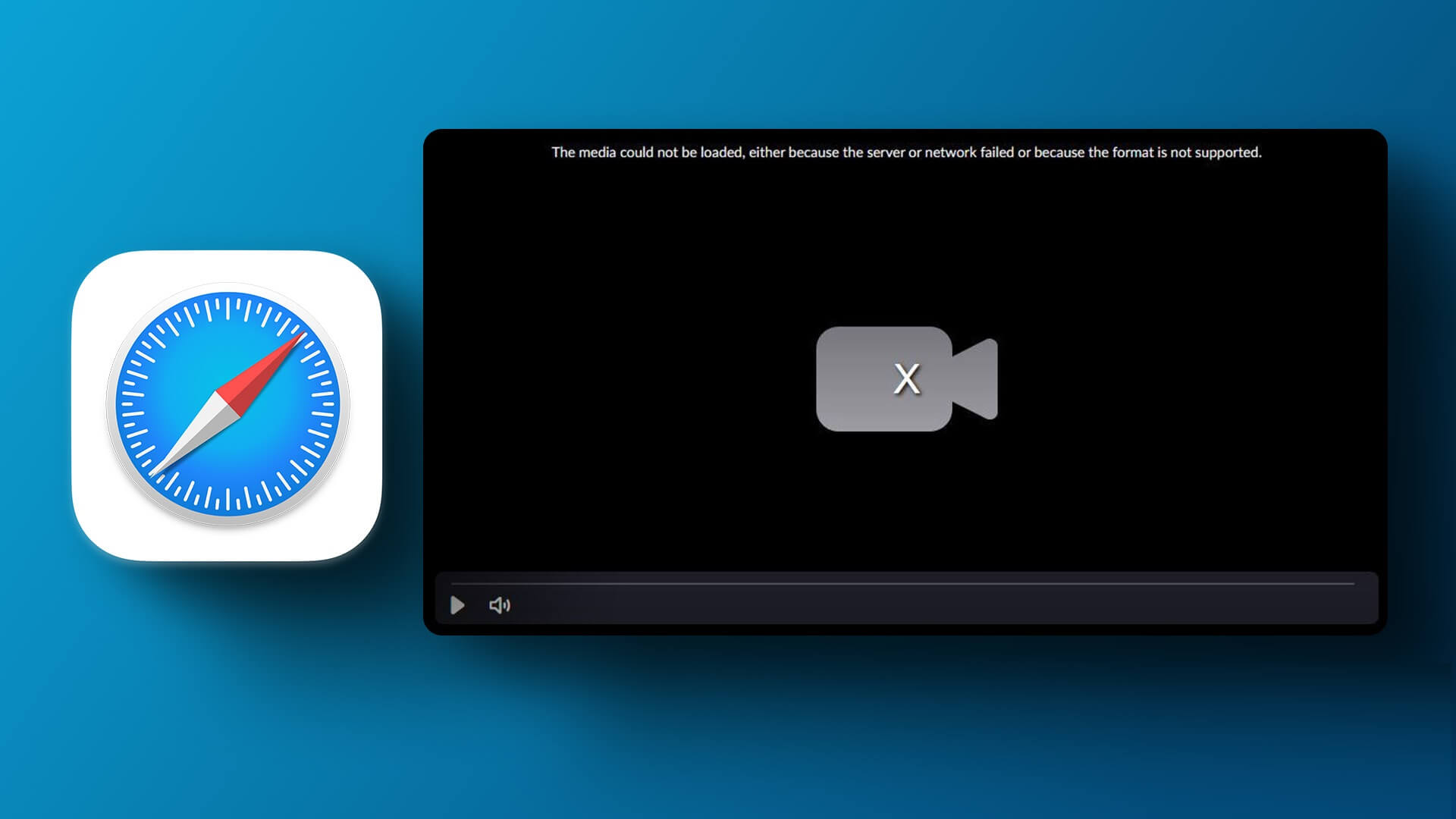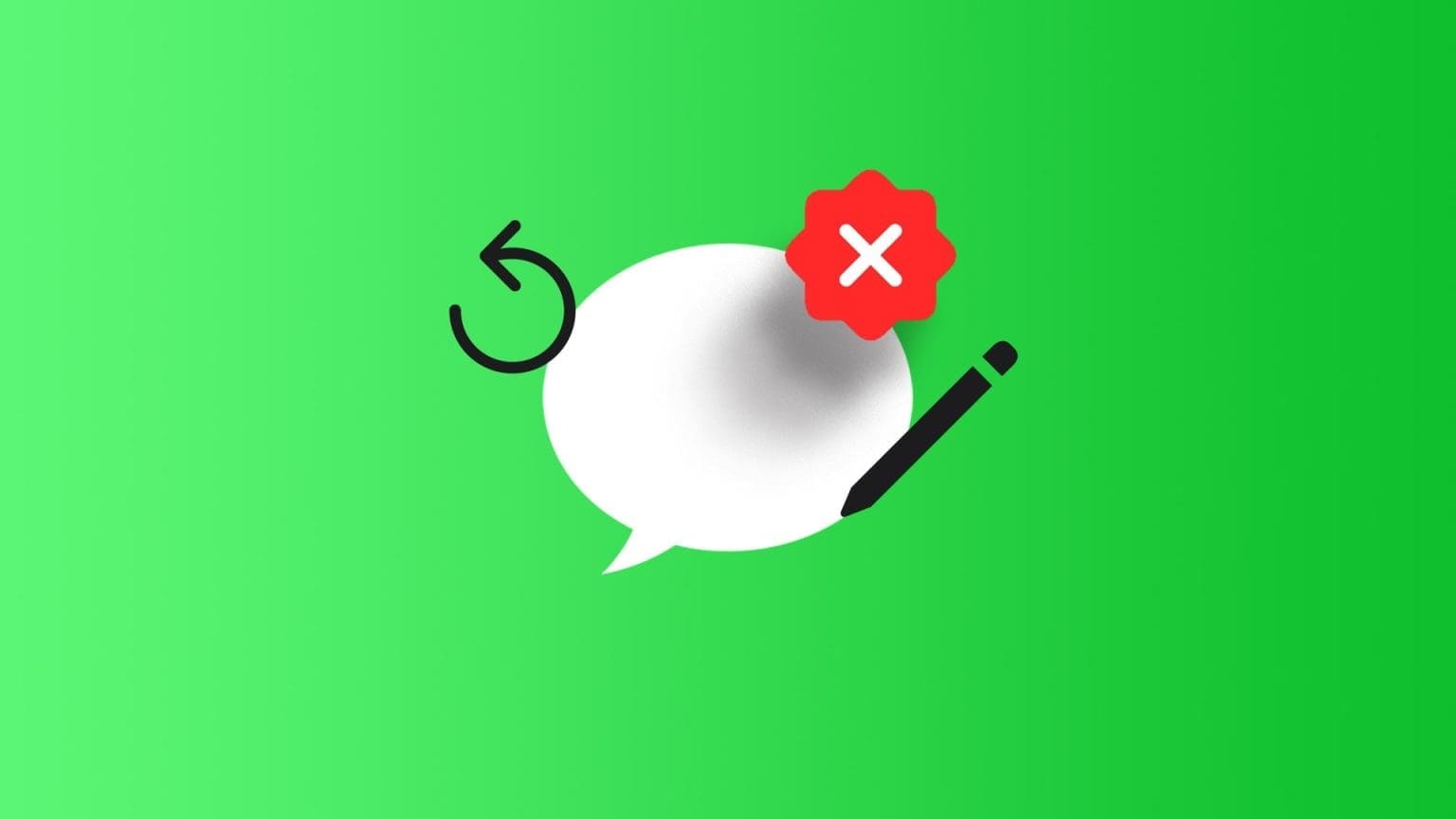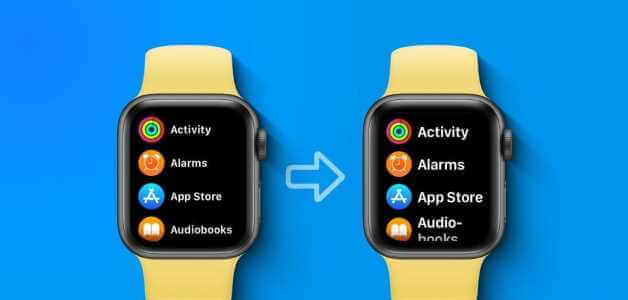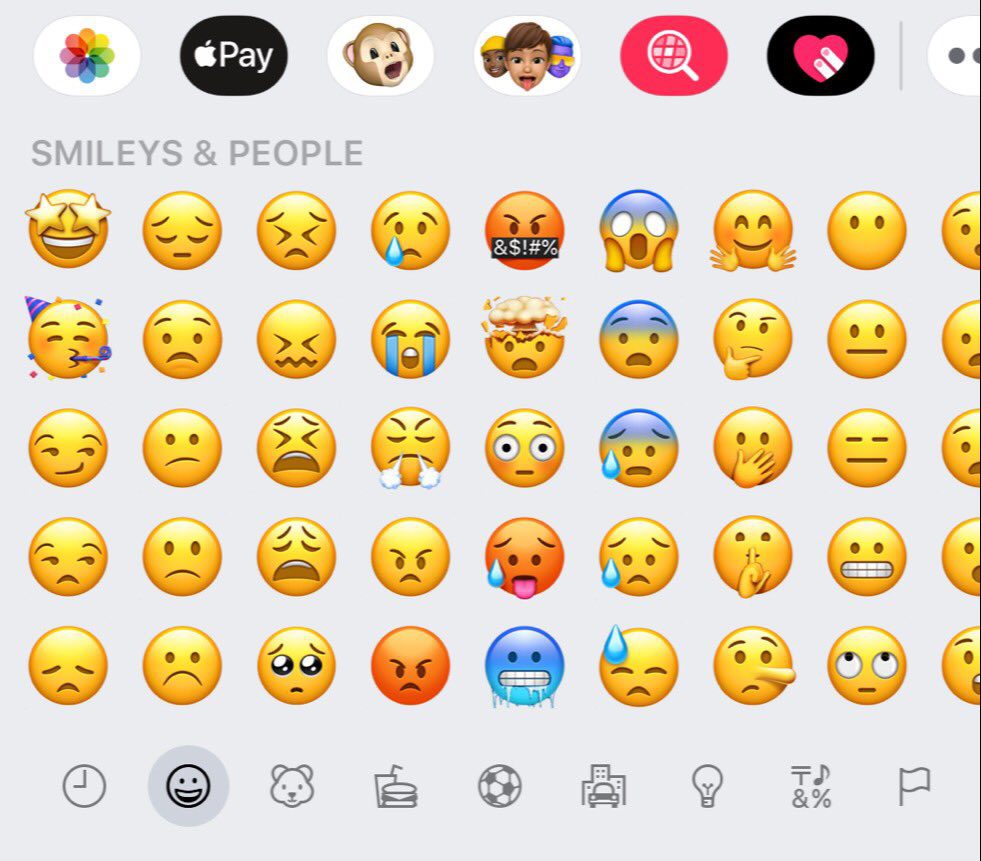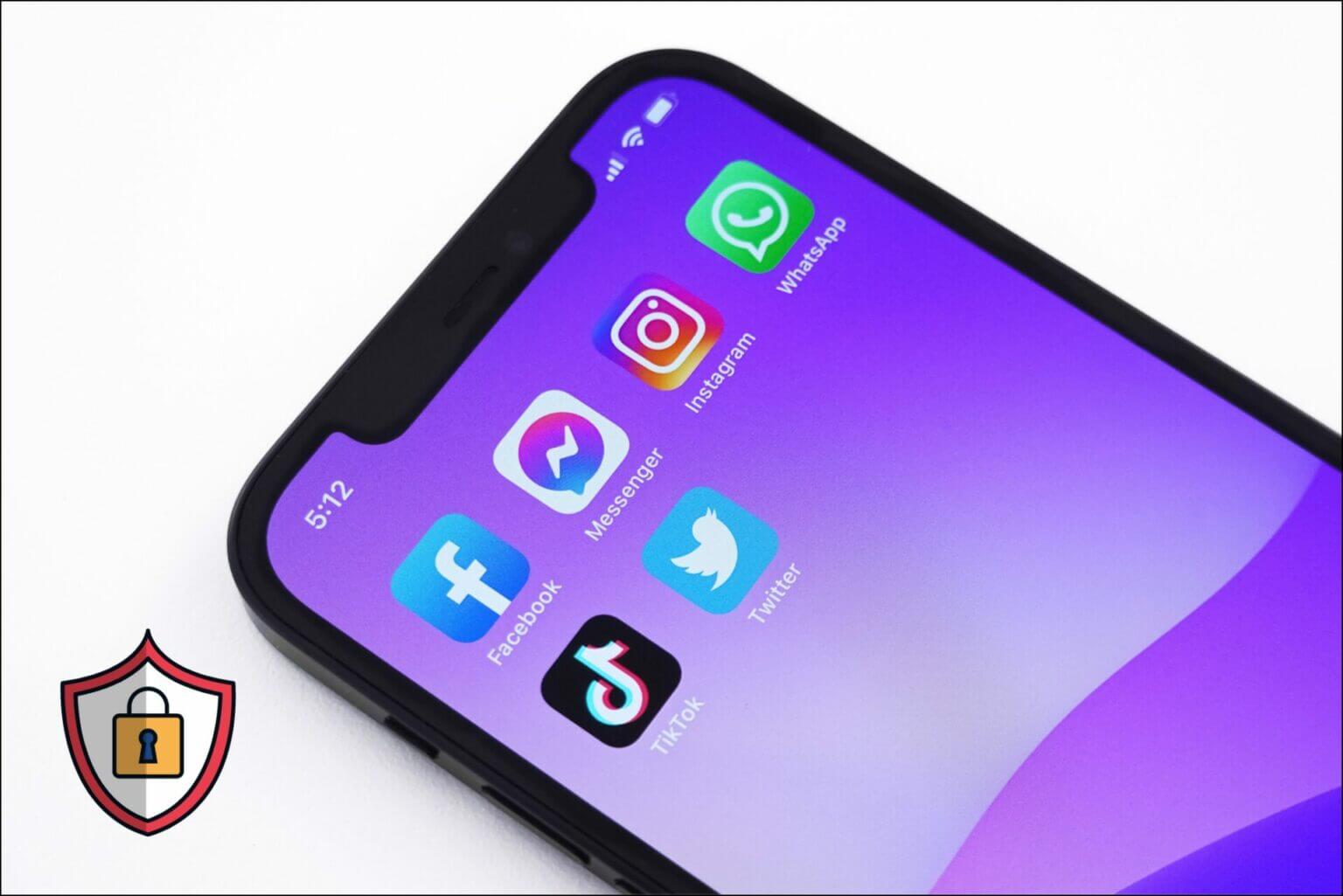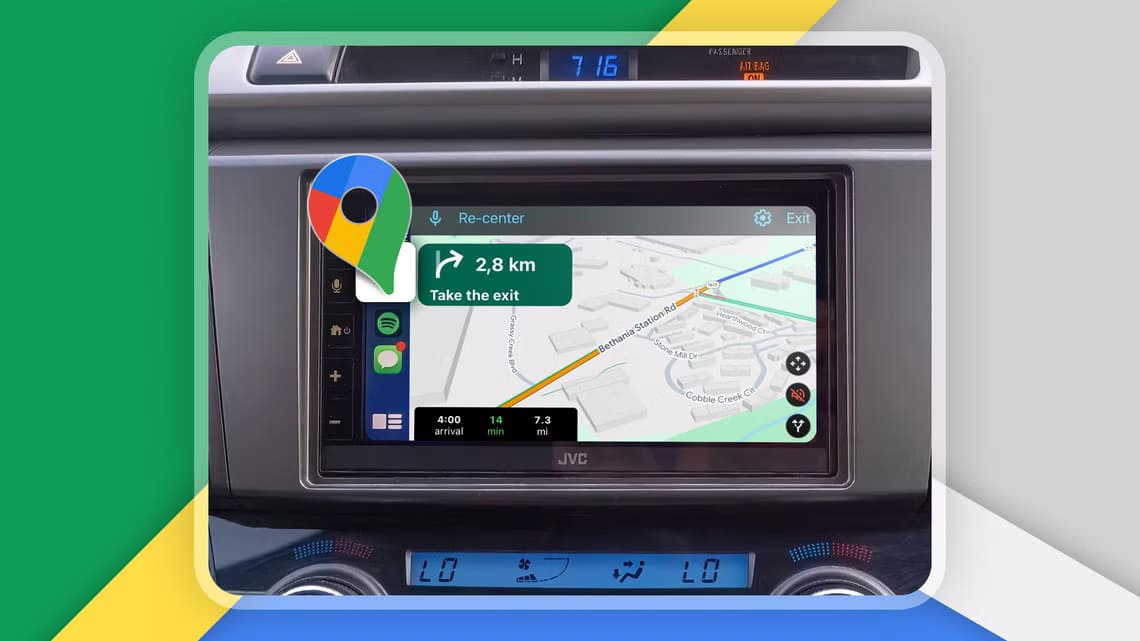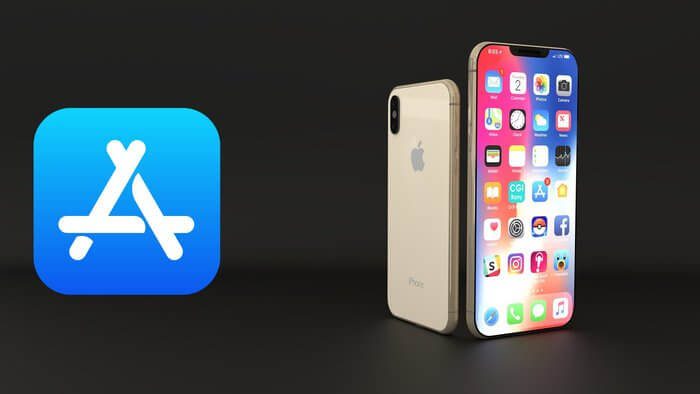The screen is a vital part of your smartphone. If something goes wrong with the screen, you may have difficulty using your phone properly. While watching a movie or browsing the web, Gallery app on iPhone Your iPhone screen can easily view content on the screen. Sometimes, your iPhone screen may not work the way you want. Whether it's Screen turns black during call Or that Auto brightness not workingAnother similar issue is that your iPhone's screen brightness keeps dropping. Here are some simple solutions you can use to fix your iPhone's screen dimming automatically.
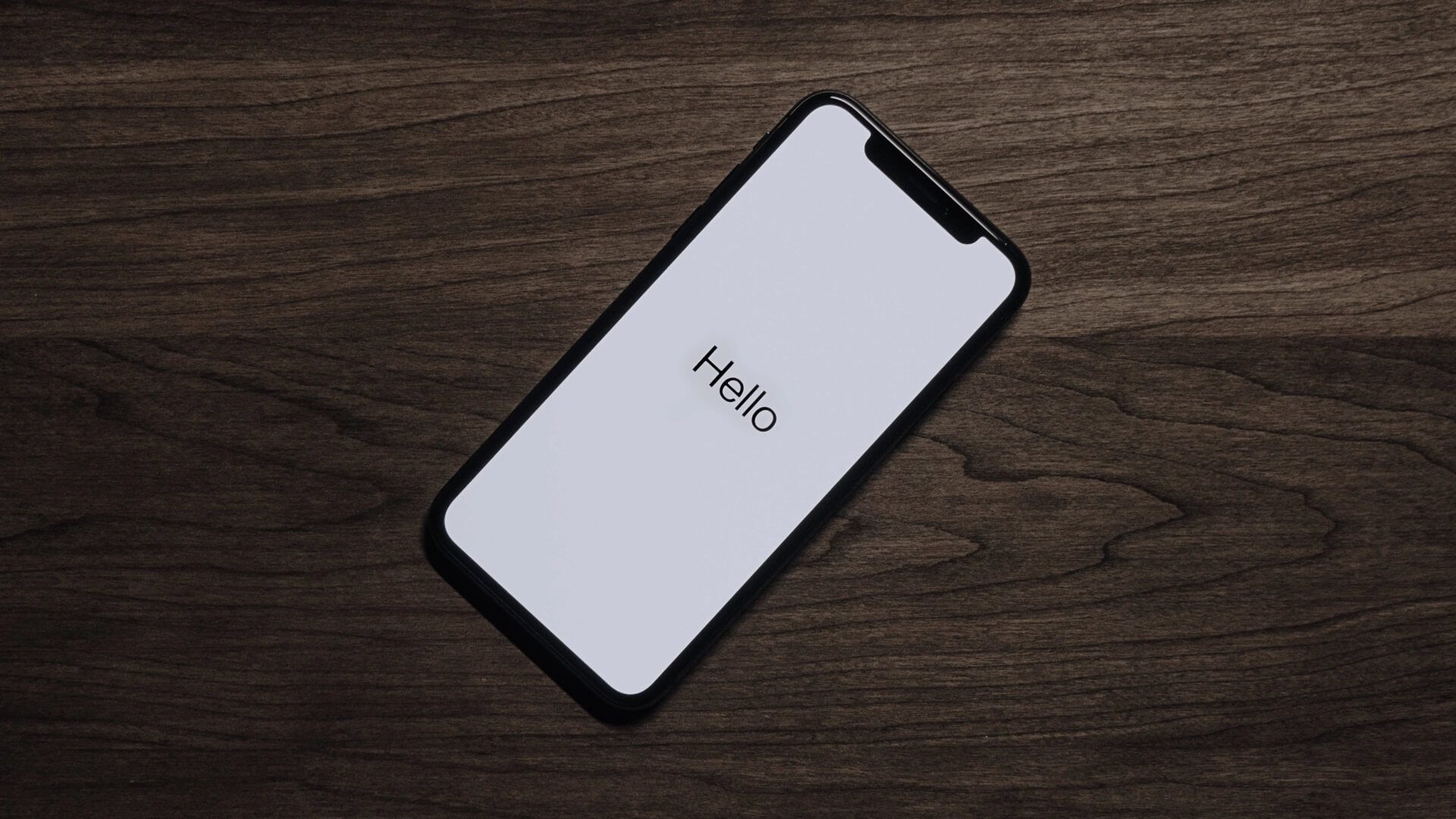
1. Disable auto-brightness
One common reason for an iPhone screen to dim automatically is auto-brightness. This feature automatically adjusts the screen brightness based on the ambient light. However, auto-brightness can sometimes be erratic, so you may want to disable it for a few moments to see if it resolves the issue.
Step 1: Open Settings app On your iPhone, go to Accessibility Section.
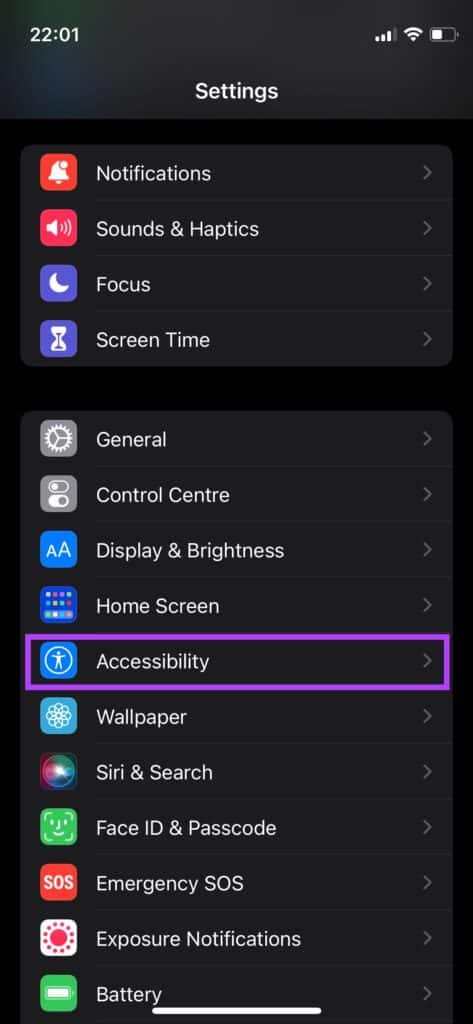
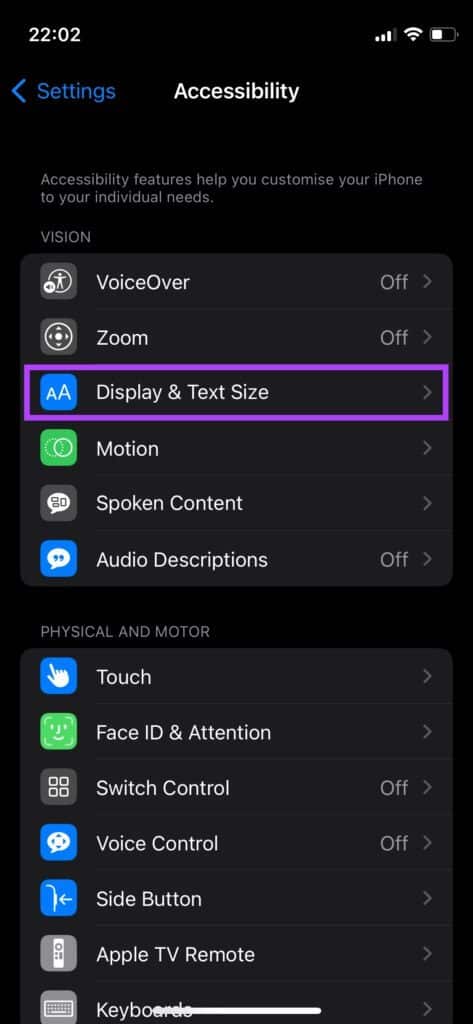
Step 3: Scroll down and you will find Toggle auto-brightnessTurn it off.
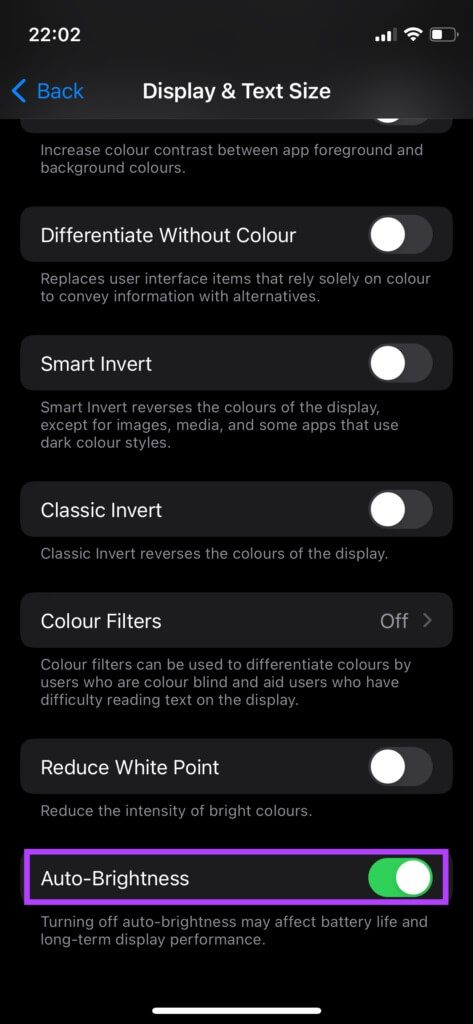
2. Manually adjust brightness
Your iPhone's screen brightness may be too low for your environment, especially when you're outdoors during the day. In this case, your screen will appear dim and unreadable. Here's how to manually increase your screen brightness to see if it makes a difference.
Step 1: If you are using an iPhone without Home button Swipe down from the top right corner of your iPhone screen to access Control CenterOn iPhone using Home button , swipe up from the bottom.
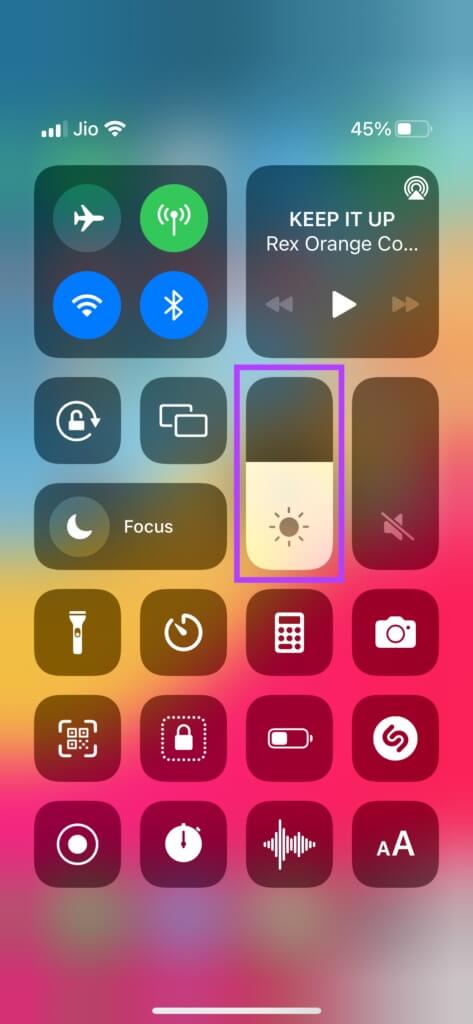
Step 2: Swipe up on brightness slider To increase the brightness to the desired level.
3. Disable Low Power Mode
If your iPhone's battery is low, Low Power Mode may turn on automatically. It will limit some features on your iPhone to save battery. One of these features is lowering screen brightness. Here's how to disable Low Power Mode.
Step 1: Open Settings app on your iPhone and select Battery option.
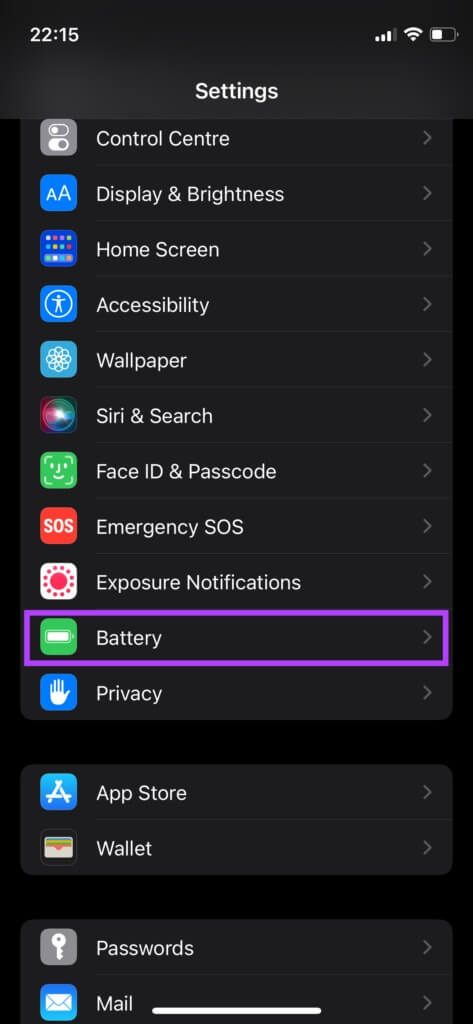
Step 2: The first option at the top is Low Power Mode. disable switch beside him.
4. Let your iPhone cool down.
One of the most common causes of iPhone screen dimming is overheating. If you use your iPhone extensively for a sustained period, this can cause the screen to overheat and dim. This can also happen if you use your iPhone outdoors for extended periods and engage in resource-intensive tasks such as gaming, taking photos, or editing videos.

The solution is to keep your iPhone in standby mode in a relatively cooler environment. Avoid using it for a while and let it cool down. Once temperatures return to normal, you should be able to use your iPhone at higher brightness levels.
5. Disable True Tone
True Tone is a feature that automatically adjusts your screen's contrast and color temperature based on the ambient lighting. Sometimes, this can make your screen appear a little dim. You can disable True Tone to see if it makes any difference to your screen's brightness.
Step 1: Open Settings app On your iPhone, go to Display & Brightness.
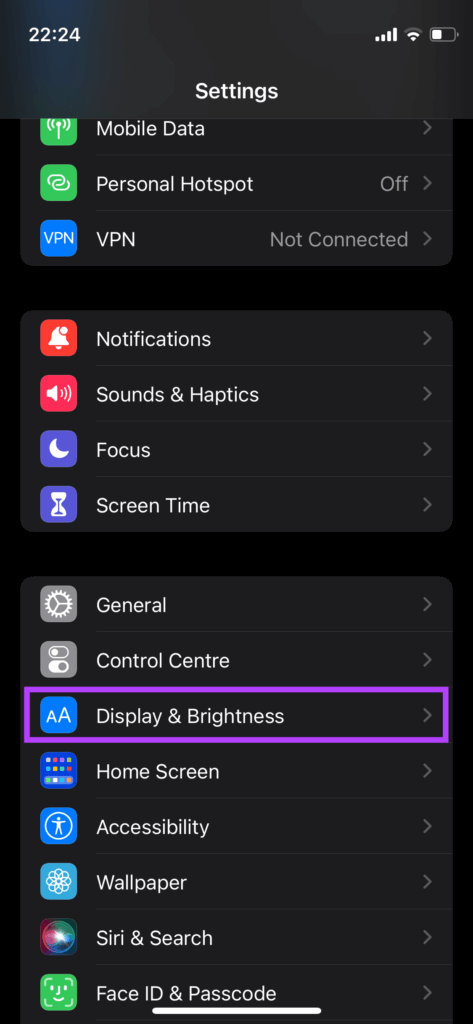
Step 2: turn off Turn on the switch next to true Tone.
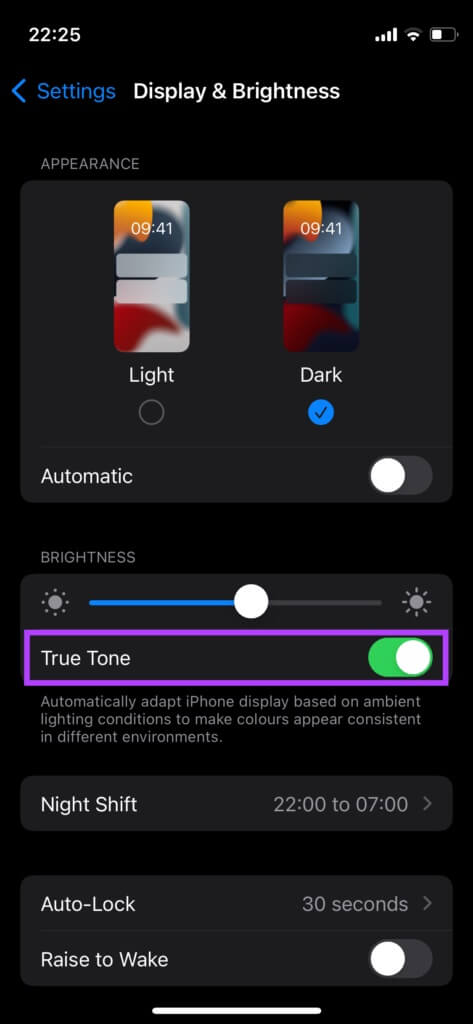
6. Disable Night Shift
Apple has included Night Shift on the iPhone to reduce the amount of blue light emitted by the screen. This feature makes the screen appear warmer (a brighter yellow) at night, making it easier on your eyes. Therefore, if Night Light turns on earlier than you specified, disabling it can make your iPhone screen appear less dim.
Step 1: Open Settings app On your iPhone, go to Display & Brightness.
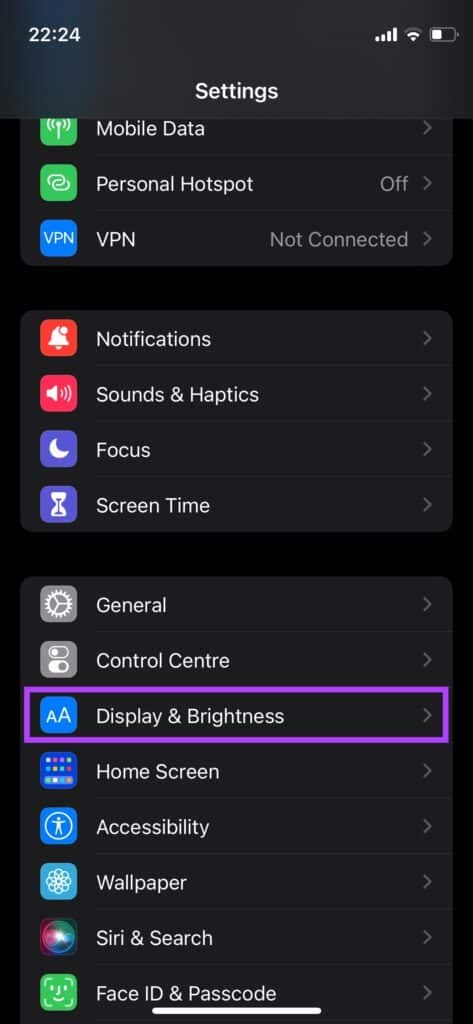
Step 2: Click on NightShift.
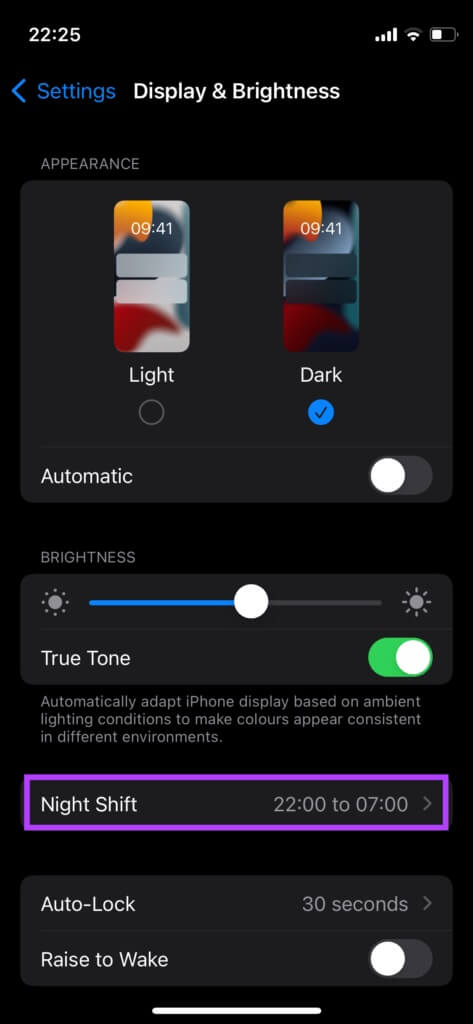
Step 3: Turn off the switches next to "tabular" و "Manually enable until tomorrow."
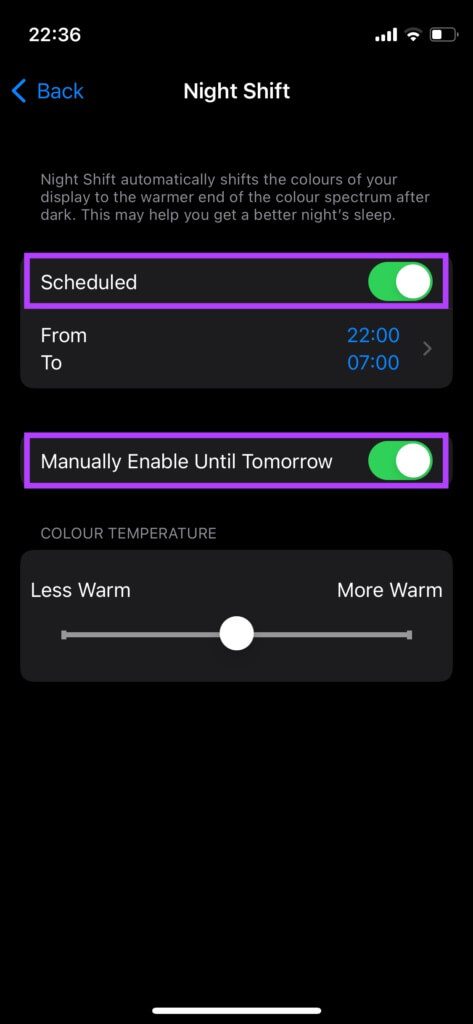
7. Switch to light mode
Dark mode can help you save battery power if your iPhone has an OLED display. It also arguably looks better and less harsh in low-light scenarios. However, it can make your iPhone screen look dim, especially in direct sunlight. You can switch to Light Mode to fix this.
Step 1: Open Settings app On your iPhone, go to Display & Brightness.
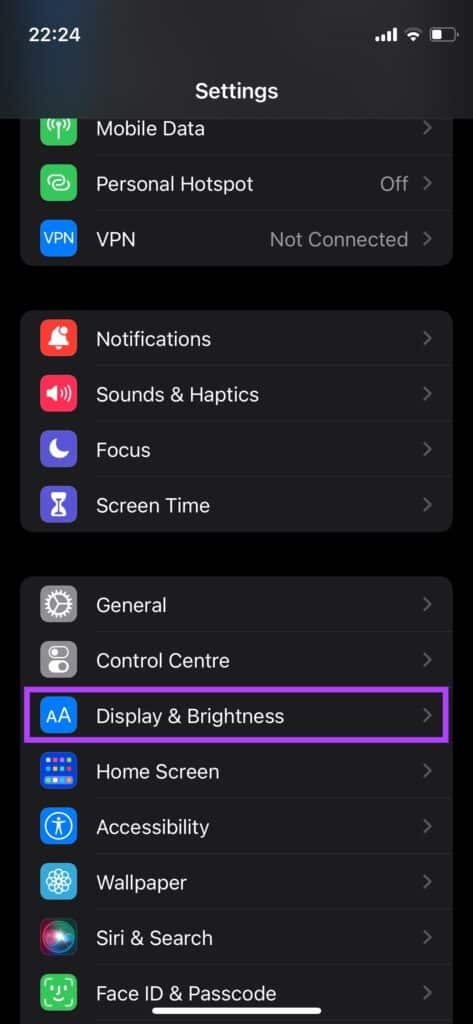
Step 2: Locate Light in Appearance section.
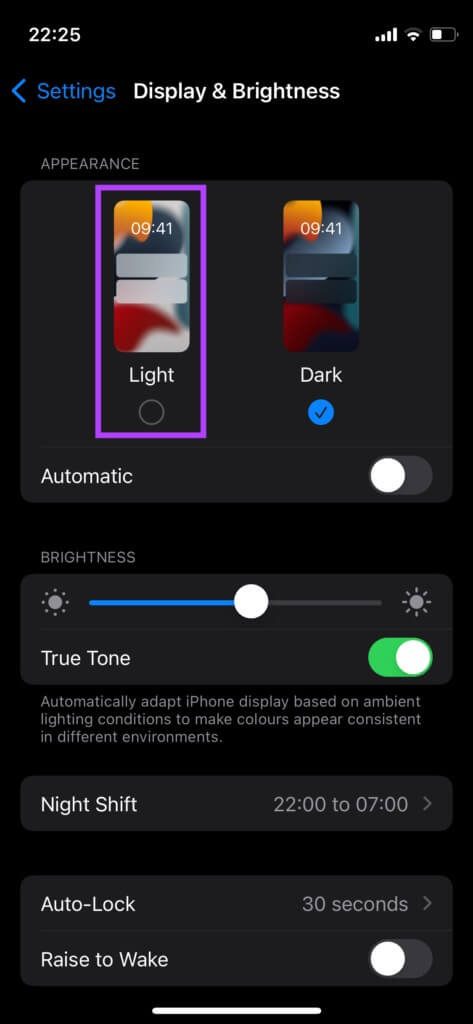
8. Force restart your iPhone
A force restart can sometimes fix common issues on your iPhone. If none of the above solutions work for you, here's how to force restart your iPhone and see if it fixes the screen dimming issue.
For iPhone 6s or earlier:
Press and hold Home button Power button At the same time. Release it when you see it. Apple logo.
iPhone 7:
Press and hold Volume down key and power buttonRelease it when you see it. Apple logo.
For iPhone 8 and later:
Click on Volume up key and release it , And press Volume down key and release it , then press and hold Side/Power button until you see Apple logo.
Goodbye screen dimming
After following the above methods, you won't have to deal with a dim iPhone screen. Most of the time, a dim screen is caused by overheating (especially in the summer), so the best way is to let it cool down, restart it, and then use it normally again after a while.