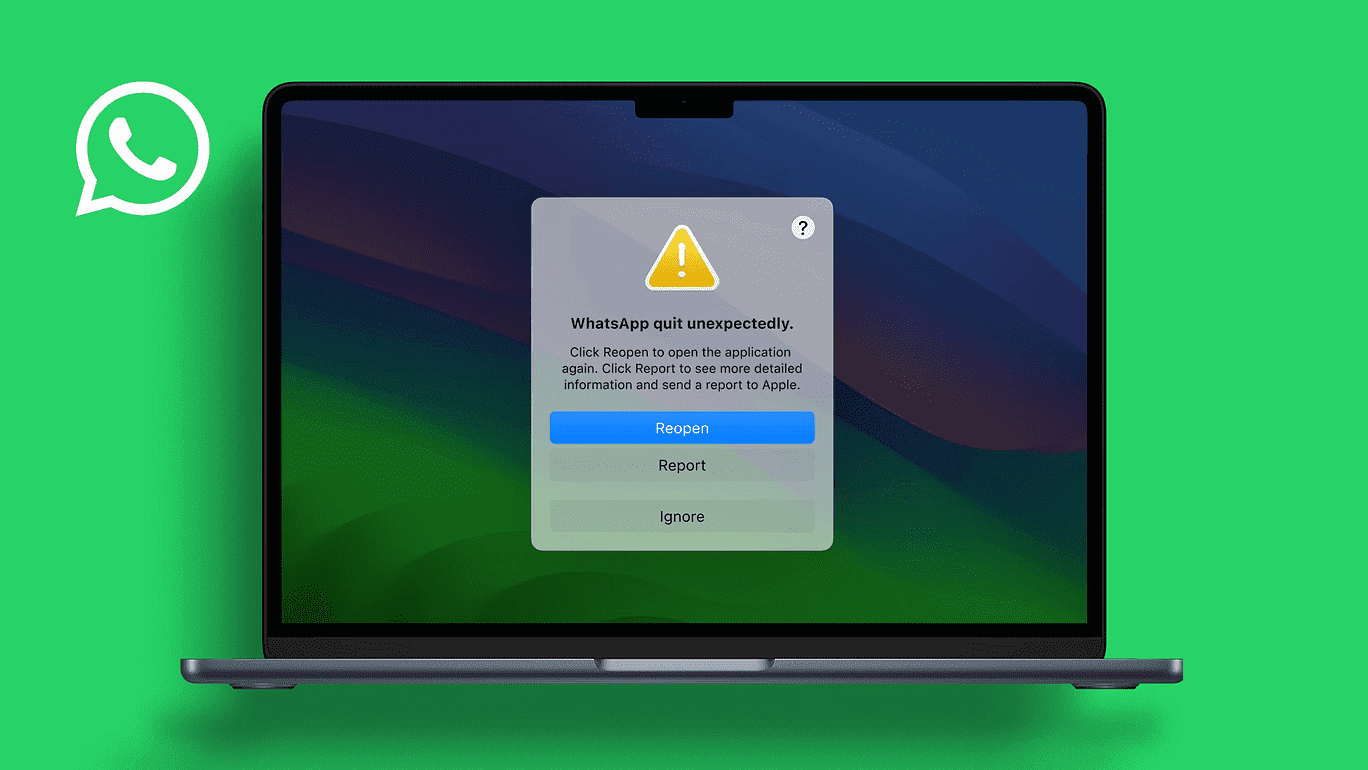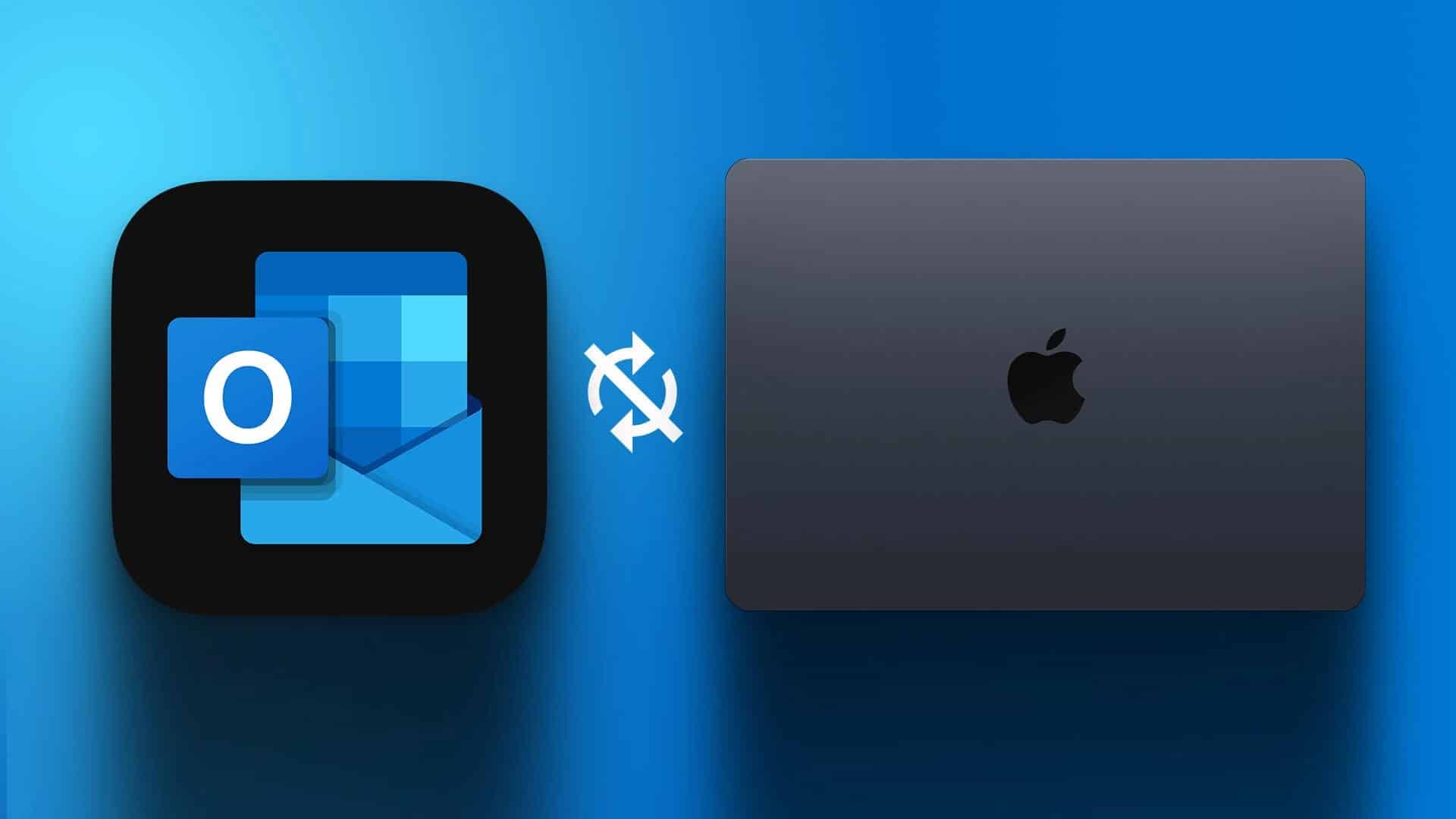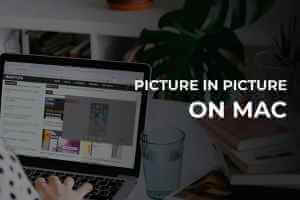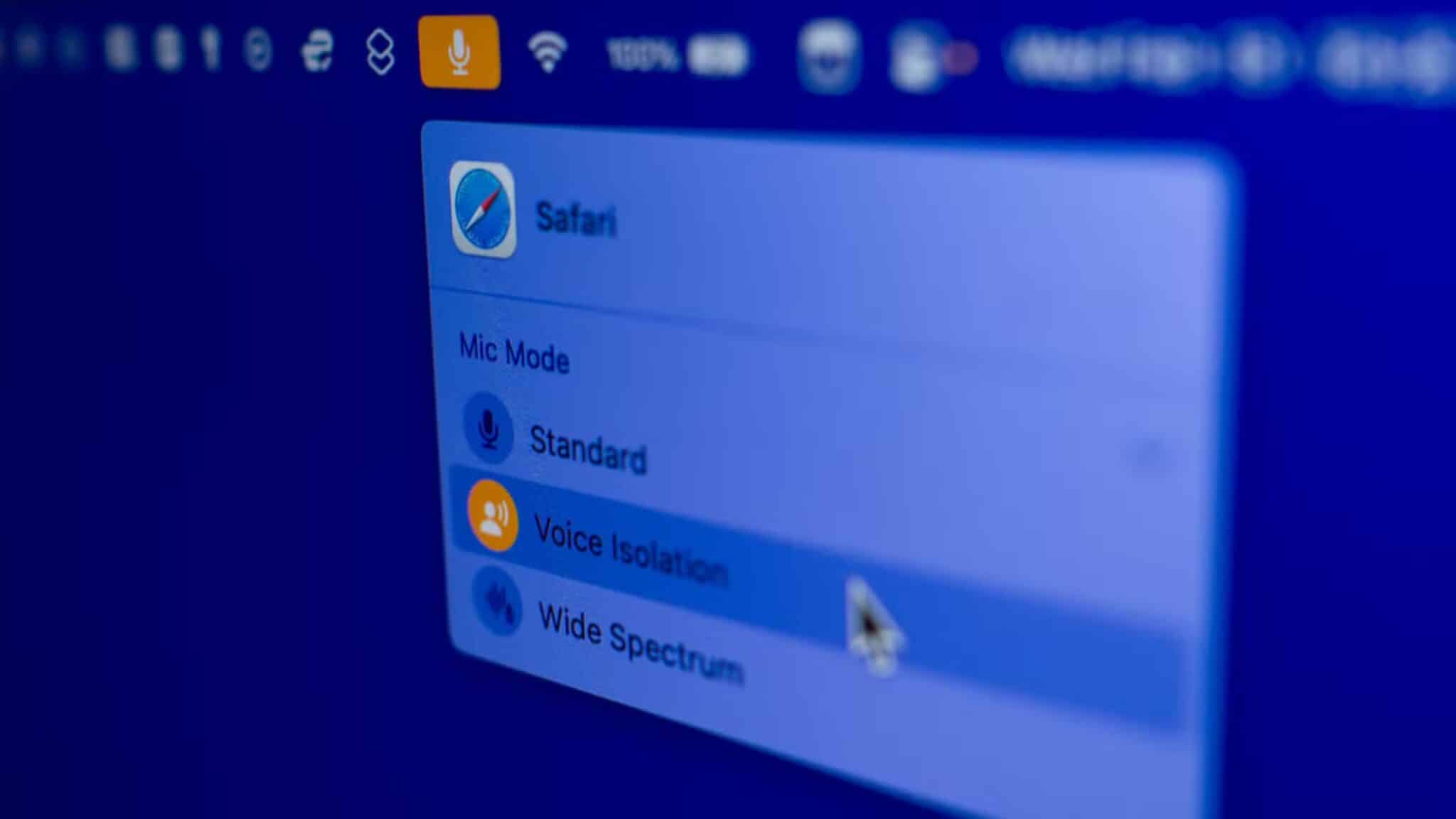مثل iPhone Location services are essential for your Mac. For websites like Netflix and Amazon Prime Video, your web browser uses location services to display content available for your region. Apps like Apple Maps Your precise location helps you calculate the distance between places. However, sometimes users are unable to browse the web and access location-based information on their Mac. This post will help you find solutions to fix Location Services not working on your Mac.

1. Check if location services are enabled on your MAC.
To resolve this issue, you'll need to check whether Location Services is already enabled on your Mac. Many native apps and third-party apps, such as Microsoft Teams and Slack, use your exact location data. If your apps can't determine your current location, this is the first place to fix the issue.
Follow these steps.
Step 1: Click on Command + Space bar To open Spotlight Search , And type System Preferences , And press Return.
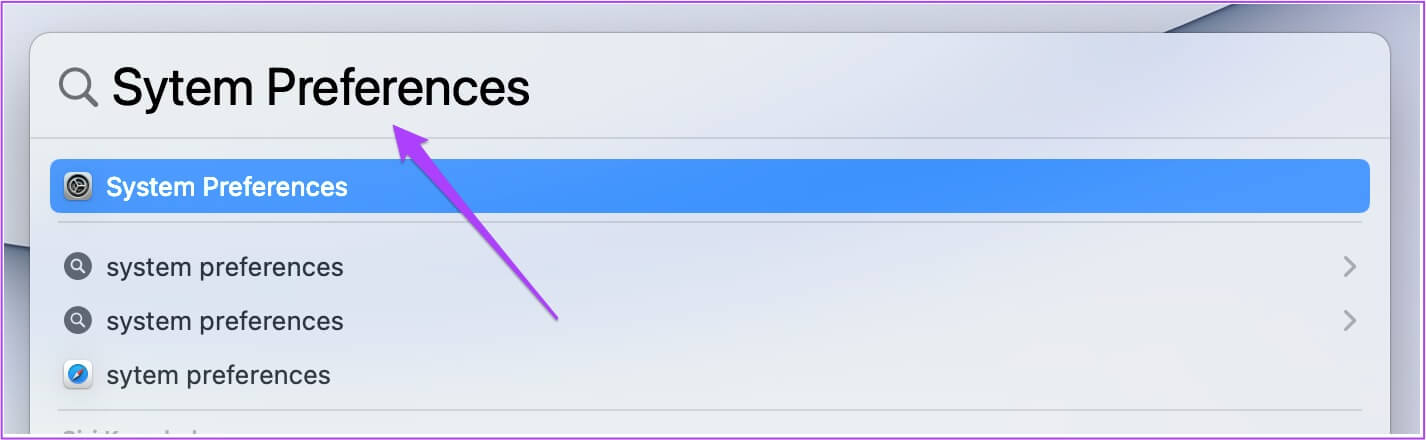
Step 2: Click Security and privacy.
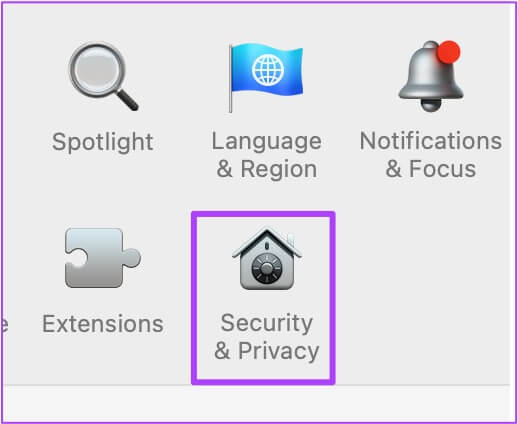
Step 3: Click Lock Code in the lower left corner.
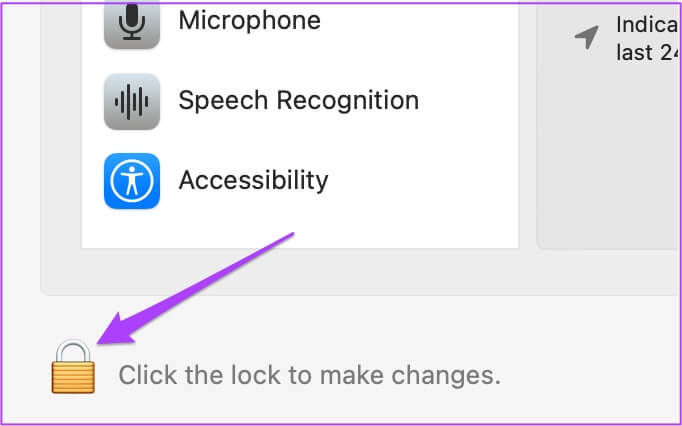
Step 4: Authorize your action using touch ID Or Password.
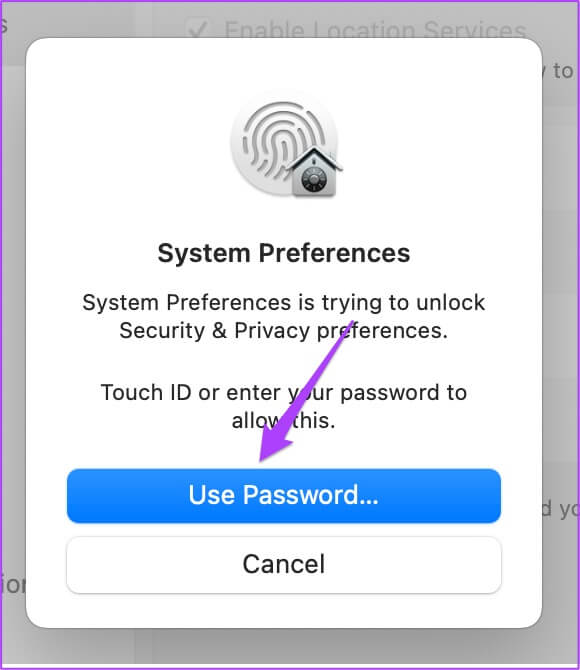
Step 5: Check if it is enabled Site servicesIf not, check the box in front of it. Enable location services.
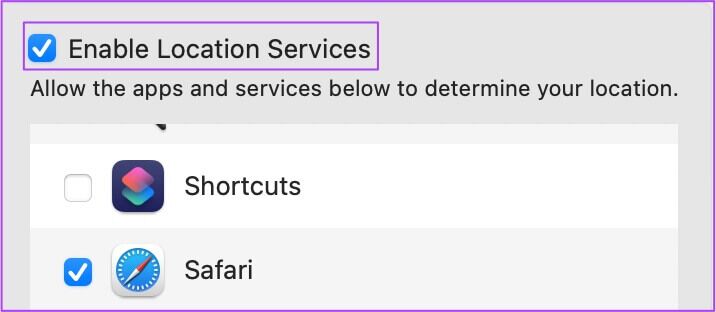
Step 6: After enabling that, scroll down and click on “Details” to check the system services.
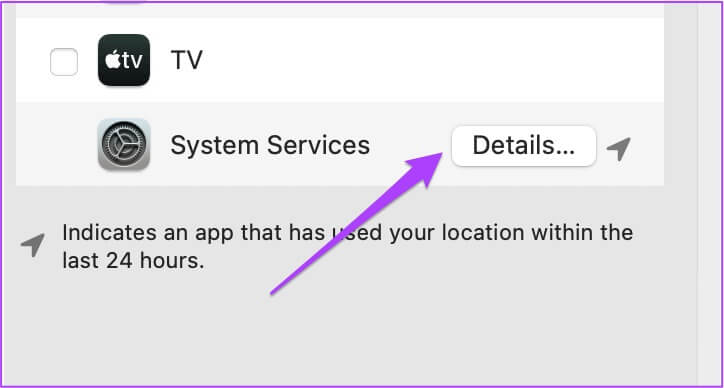
Enable location-based suggestions to allow your Mac to receive Siri and Safari suggestions.
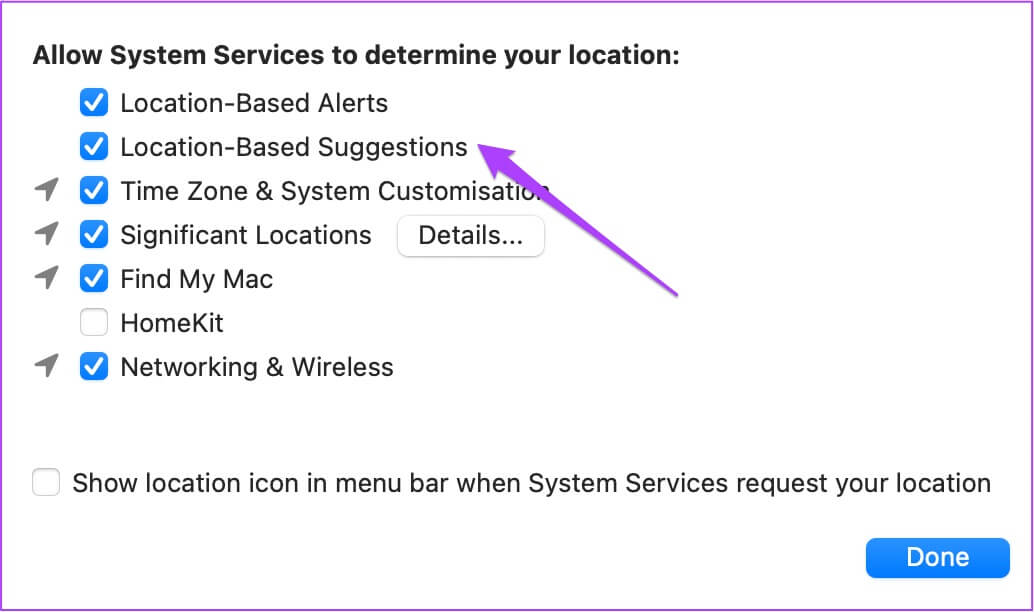
You can also enable Points of Interest to allow your Mac to identify important locations. You'll then receive suggestions from Apple Maps and the Calendar app.
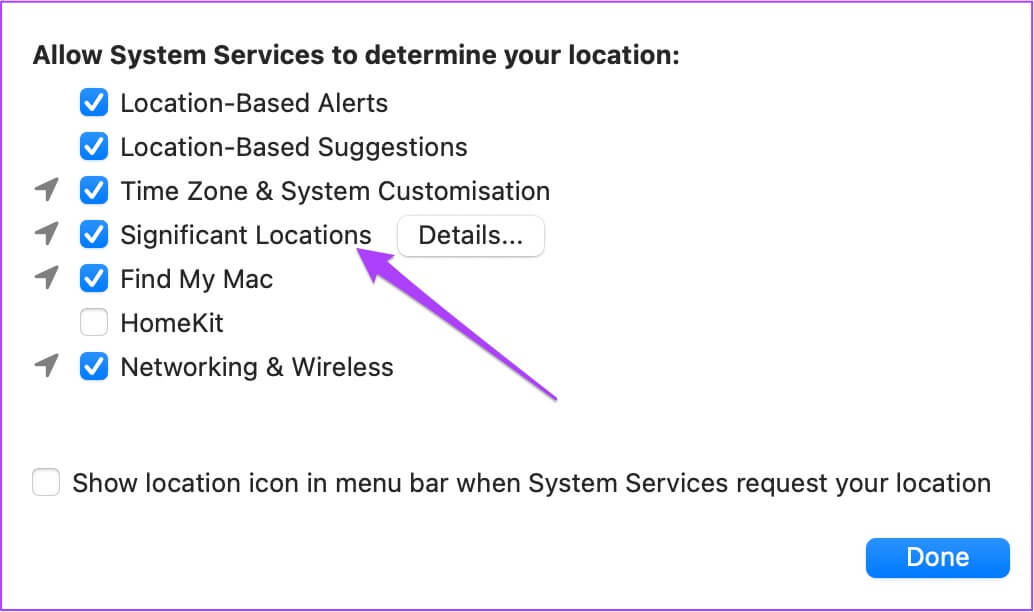
Step 7: Click Done to save the changes.
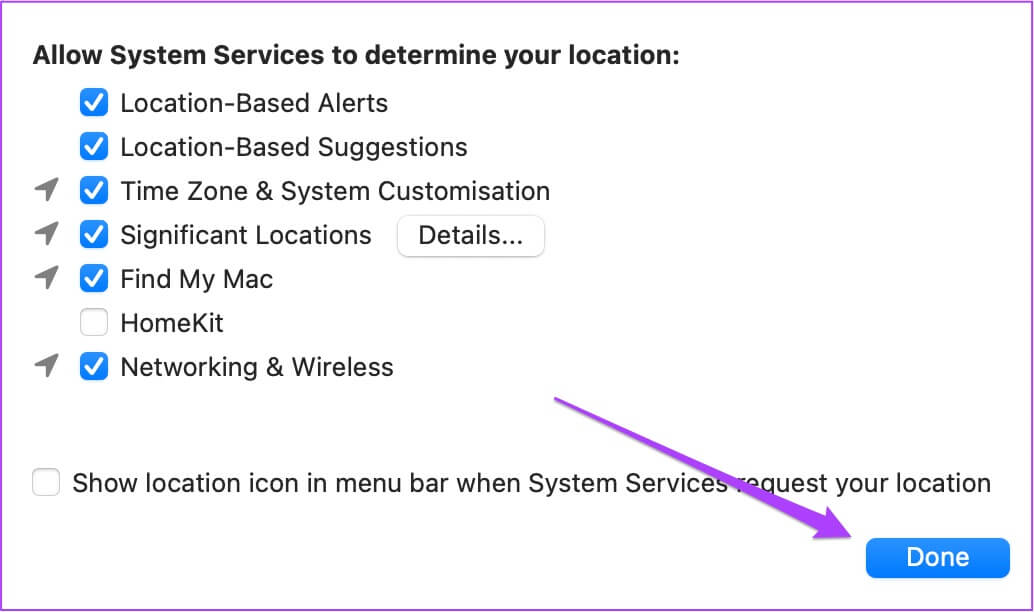
Step 8: Click the Unlock icon to save your changes.
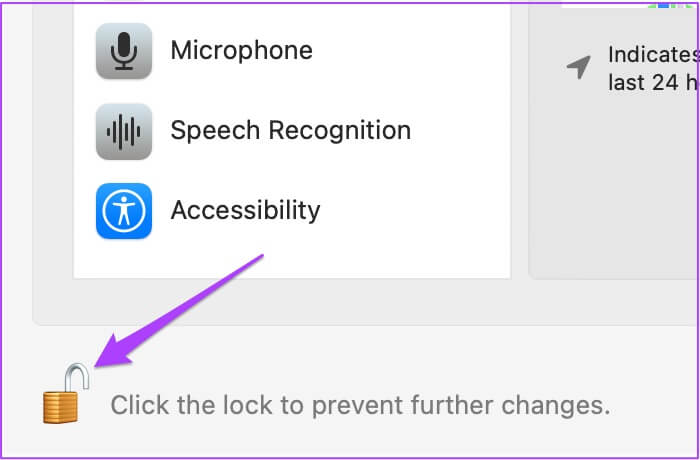
After enabling this feature, your Mac will now access your location from Wi-Fi based on your IP address.
2. Enable location services for MAC apps
The next thing you should check is whether or not you have enabled location access for the apps installed on your Mac. There are times when we install an app and forget to allow location access for the app. This can cause the app to be unable to fetch information or content available in your region. The most common app that requires location access is Find My , which is connected to your iCloud account.
Follow these steps to enable location services for apps.
Step 1: Click on Command + Space bar To open Spotlight Search , And type System Preferences , And press Return. Alternatively, you can click System Preferences icon in Though.
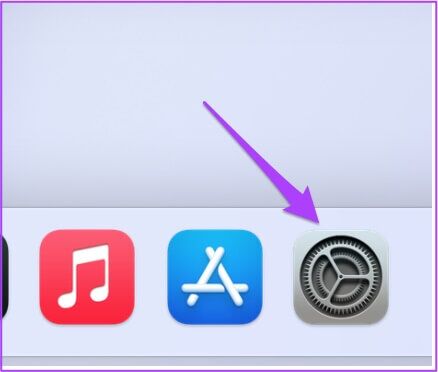
Step 2: Click Security and privacy.
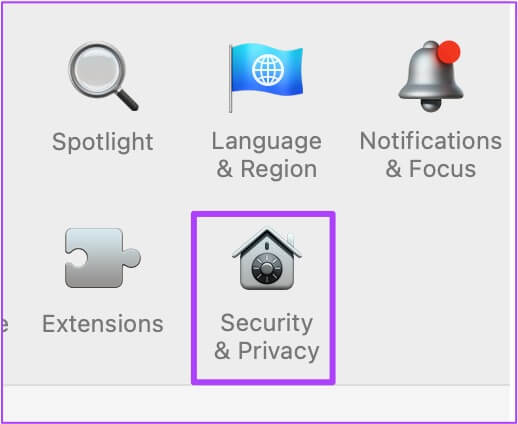
Step 3: Click Lock Code At the bottom.
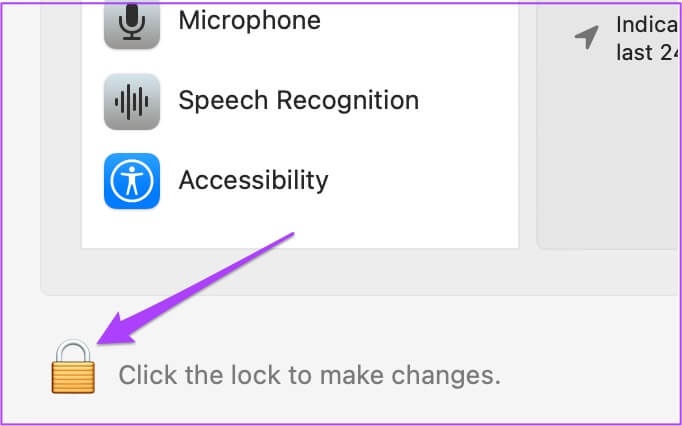
Step 4: Authorize your action using touch ID Or Password.
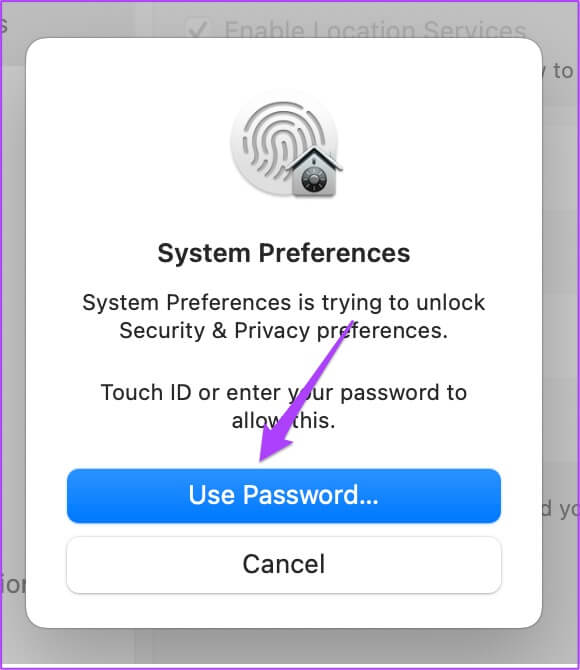
Step 5: Click the check box next to The name of the application which requires Site services.
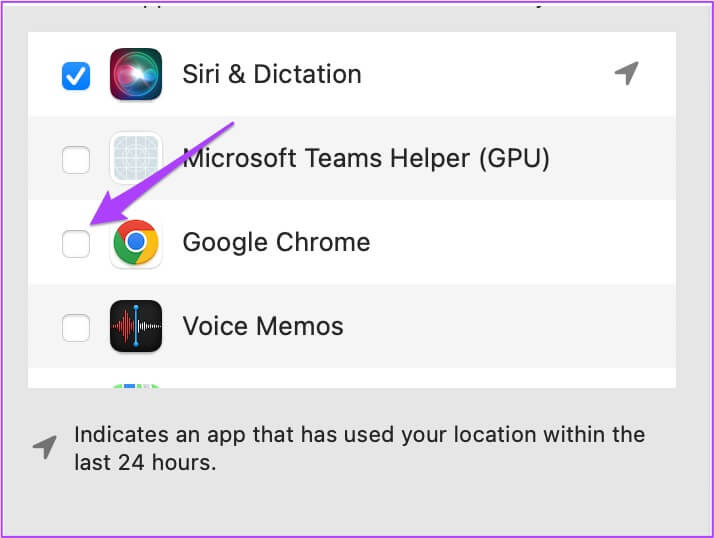
Step 6: Click icon open In the lower left corner to save changes.
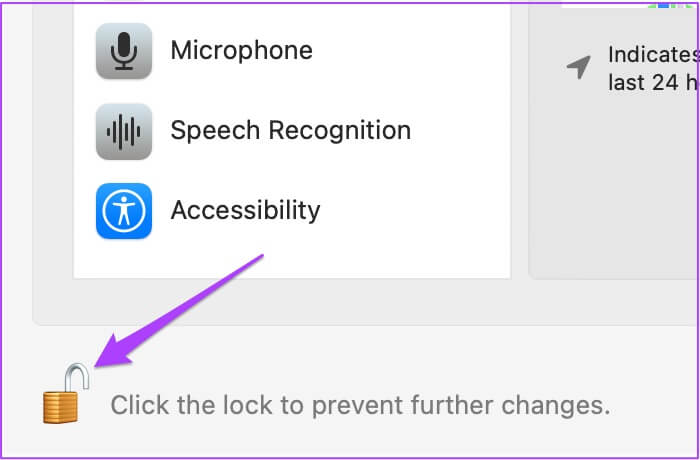
3. Check your MAC's date and time settings.
You should ensure that your Mac's date and time settings match your current location. Only then will your apps function properly and provide you with relevant suggestions. Follow these steps to check your Mac's date and time settings.
Step 1: tap on Launchpad icon in Though.
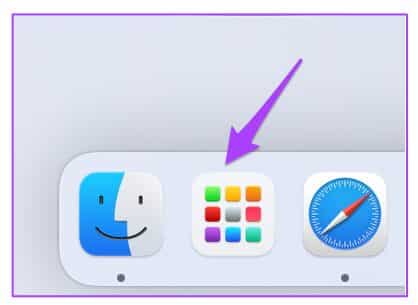
Step 2: tap on System Preferences icon.
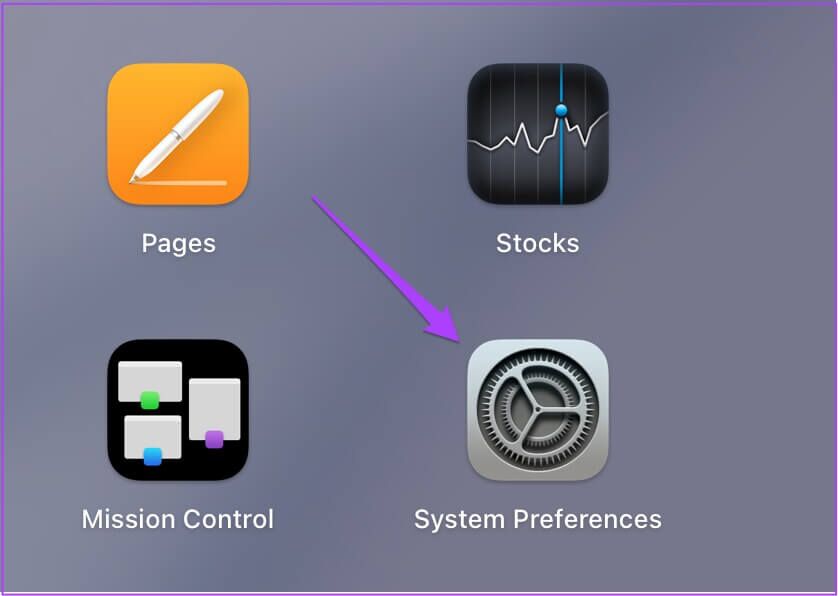
Step 3: Click date and time.
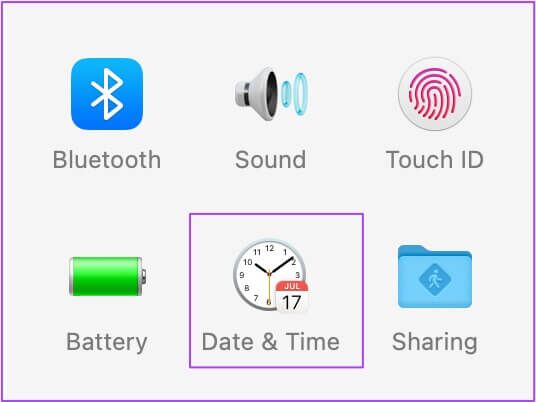
Step 4: in Date and time window , Click Lock Code In the lower left corner to access Features.
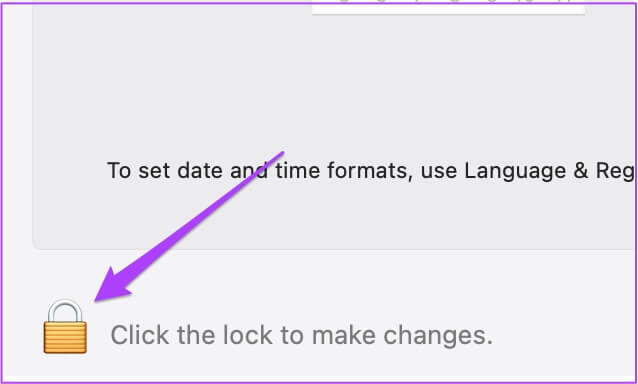
Step 5: Authorize your action using touch ID Or Password.
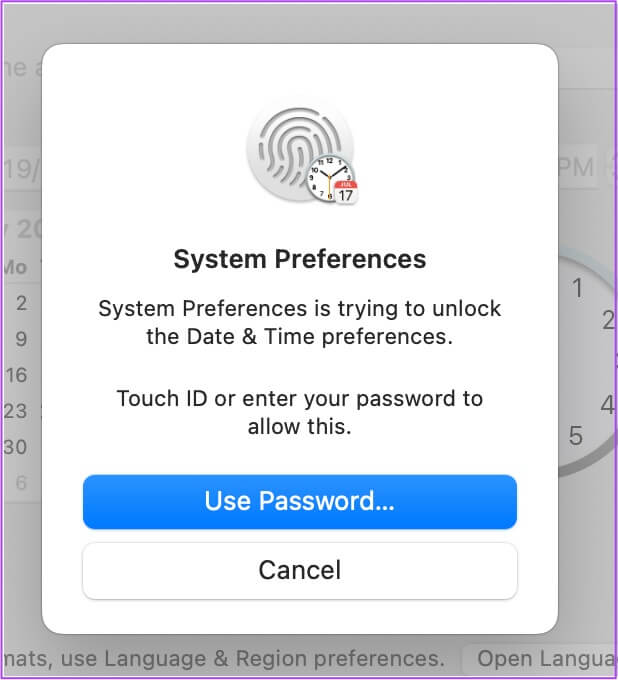
Step 6: Click to enable Set date and time automatically.
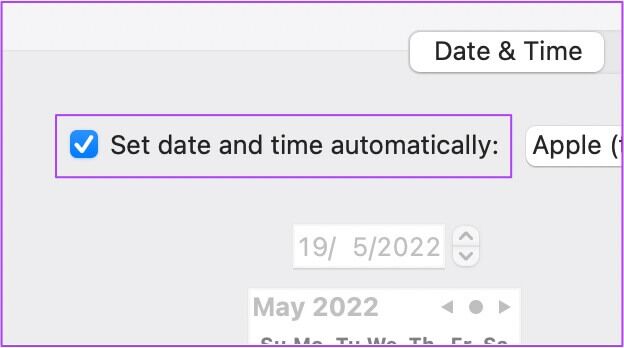
Step 7: Next, click the Time Zone tab.
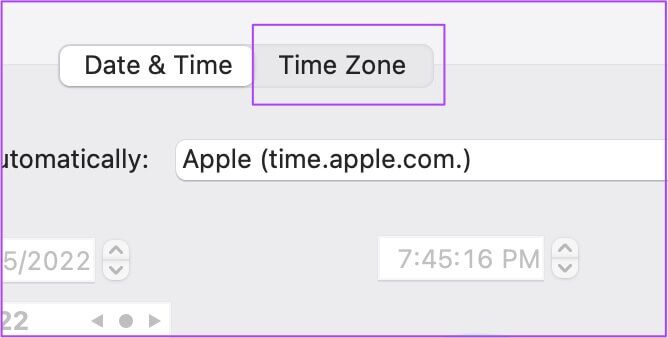
Step 8: Click Automatically set time zone using Current location.
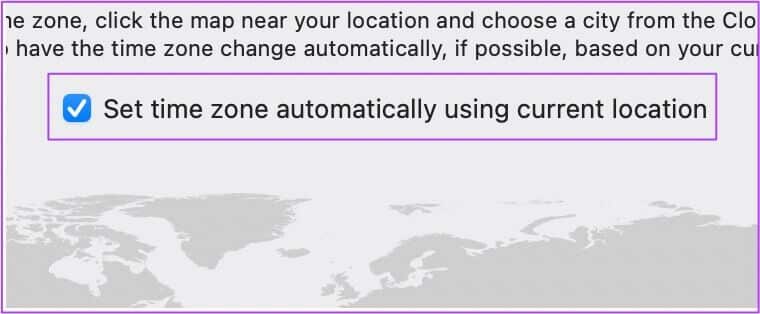
Step 9: Click the Unlock icon to save your changes.
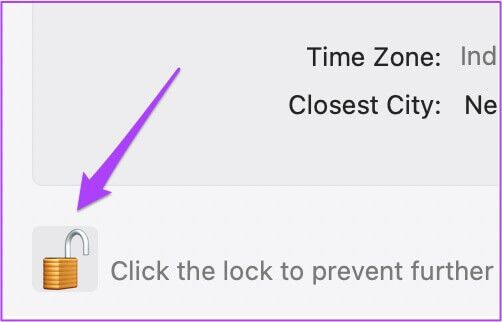
4. Restart your MAC
After enabling Location Services for apps and reviewing the date and time settings, we recommend restarting your Mac. This will give your system a fresh start after applying the settings. Follow these steps.
Step 1: Click Apple icon in the upper left corner.
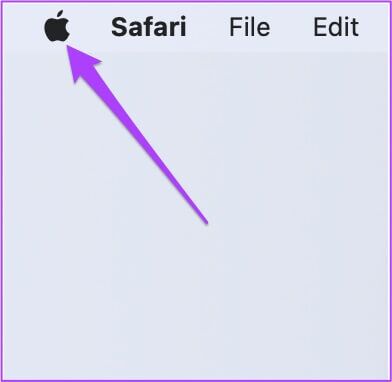
Step 2: Locate Reboot.
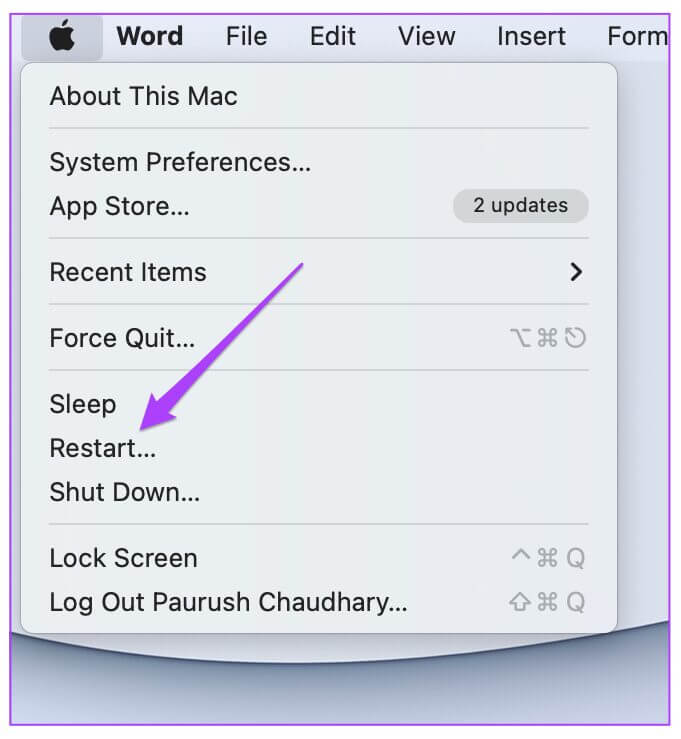
5. Check for MACOS update
If you're still experiencing issues with Location Services on your Mac, your last resort is to update macOS. There's a possibility that a software bug is causing this issue on your system. Additionally, you should consider updating your macOS version, especially if you're using an older model.
Follow these steps.
Step 1: Click Apple logo in the upper left corner.
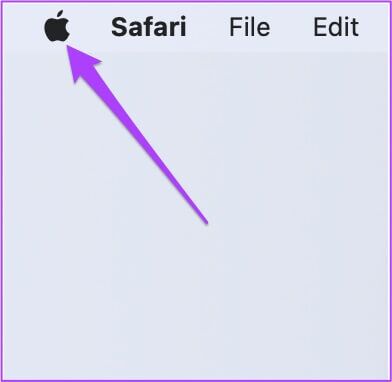
Step 2: Click About This Mac.
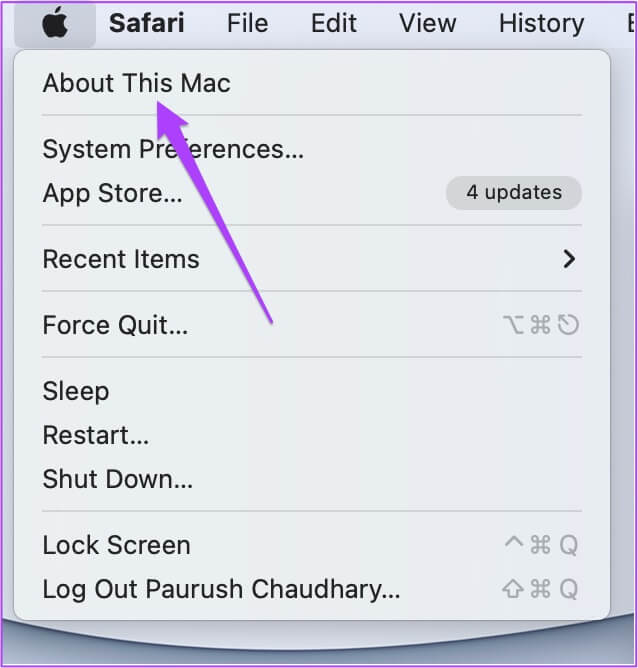
Step 3: tap on Software update button.
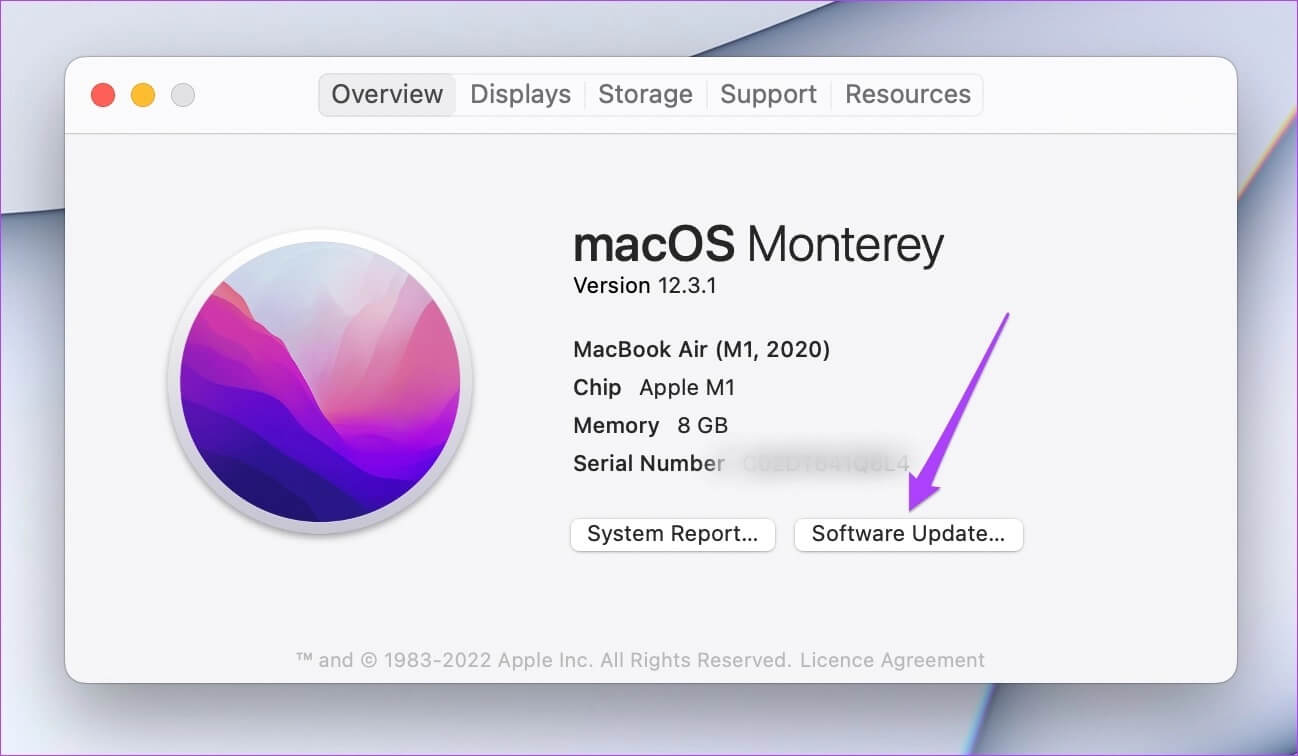
If you see an update available for your Mac, download and install it. Then, open your apps and check whether Location Services is working.
Fix Location Service Issues on MAC
These were some solutions that will help you fix location services not working on your Mac. To access your favorite content on the web or use your apps, location services are crucial for all devices. Whether you're running Android, iPhone, iPad, or Mac, you need the help of location services for various needs like shopping, browsing the web, watching movies on Netflix, and more.