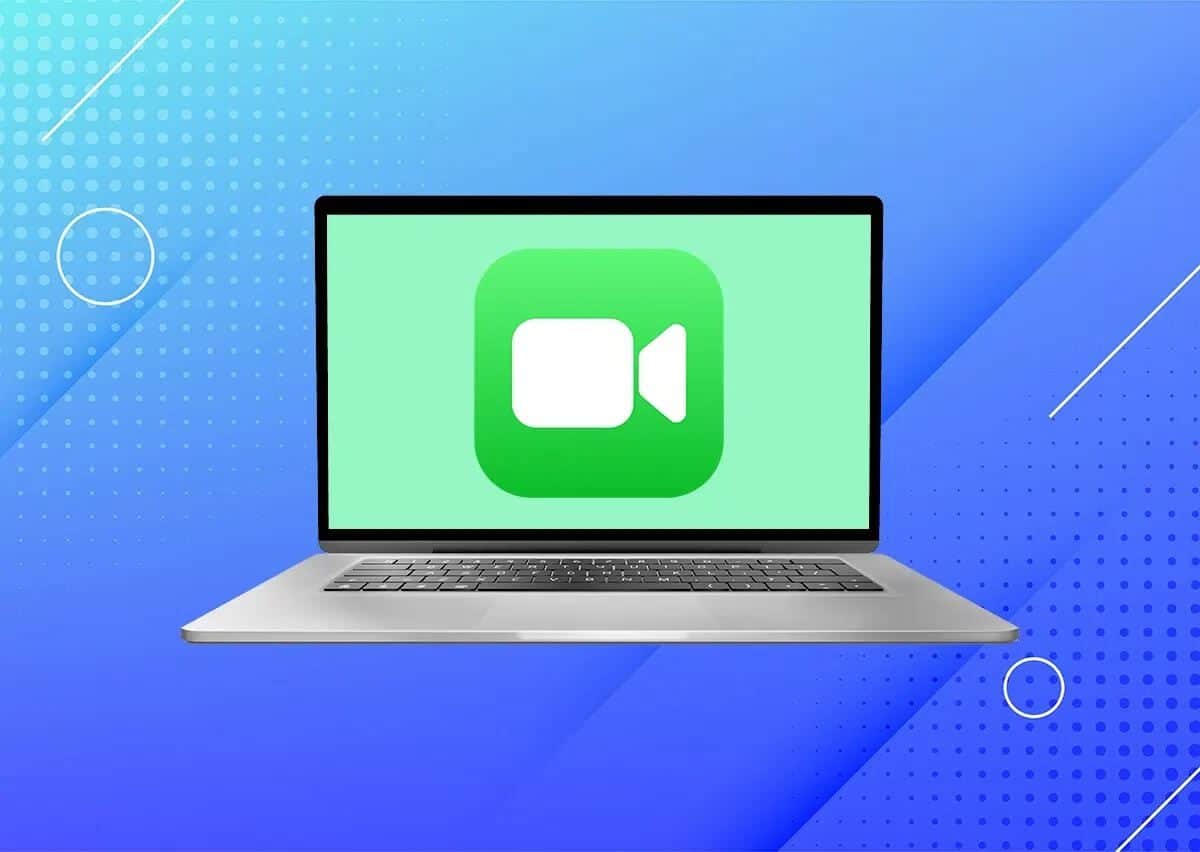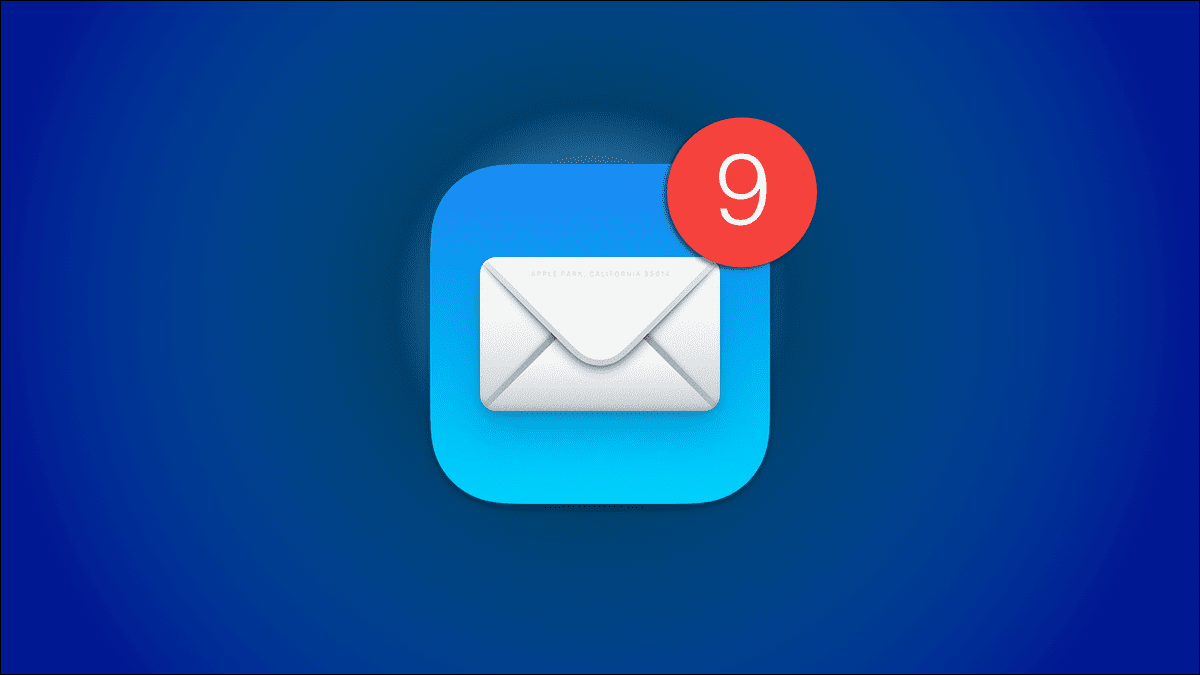Google owns over 92% Yahoo! is also the default search engine on Macs. However, if you find your Mac changing its search engine from Google to Yahoo, this is a problem worth fixing. If your Mac is affected by the search engine change, read on to learn how to change your search engine from Yahoo to Google on Mac.
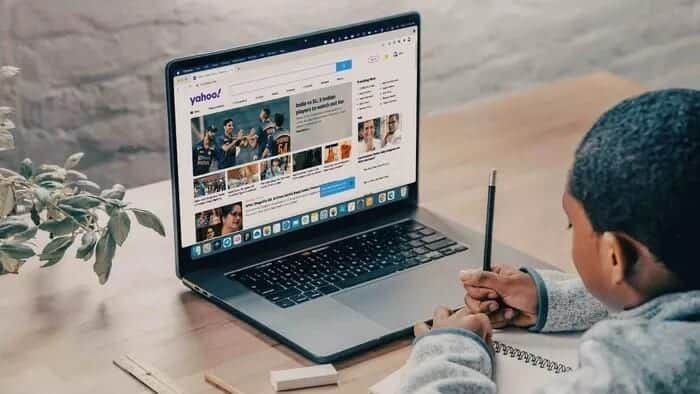
Yahoo search results are often inferior to Google search results, and you want to use Google to get things done. The main reason for changing your search engine is browser hijacking code or extensions.
Browser hijackers pose a threat to millions of users. Some browsers are more vulnerable, while there are a few exceptions.
Those who are accustomed to downloading PUAs (potentially unwanted applications) are more vulnerable to browser hijackers. We'll explain how to change your search engine from Yahoo to Google on Safari and Google Chrome.
1. Change the default search engine in Safari
On paper, Safari is more secure than Google Chrome or Microsoft Edge. You can easily change your search engine from Yahoo to Google from within the browser. Here's how.
Step 1: Open a browser safari On Mac.
Step 2: Click اسم Safari in the menu bar.
Step 3: Select a list Preferences.
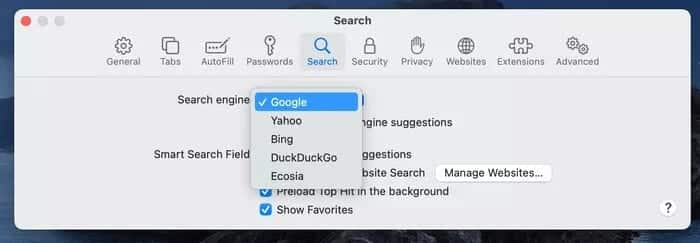
Step 4: go to the Search> Search Engine and select Google from the dropdown menu.
2. Change the default search engine in Chrome
Those who use Google Chrome as their default browser on their Mac can change their search engine from the Settings menu. Follow the steps below to change your search engine from Yahoo to Google in Google Chrome.
Step 1: Open Google Chrome on a Mac.
Step 2: Click on the three dots menu at the top and go to Settings.
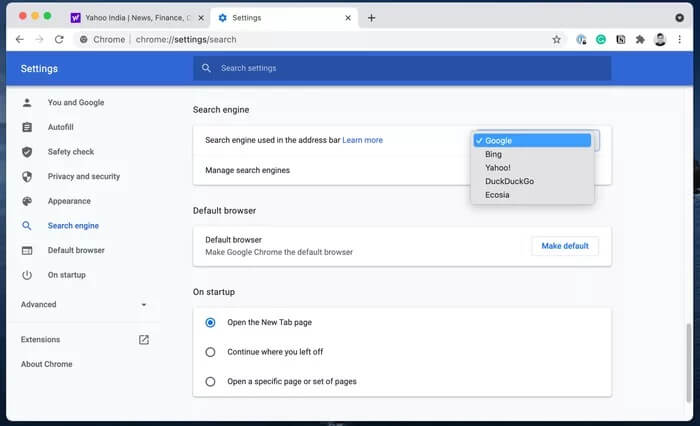
Step 3: Select the search engine from the left sidebar and select Google From the main menu.
That's it. You've successfully changed your search engine from Yahoo to Google on Safari and Google Chrome.
On Google Chrome, if you are still experiencing automatic search engine switching from Google to Yahoo , so try using the other tricks below.
3. Disable Chrome extensions
Apple verifies every Safari extension and distributes only valid extensions. Mac App StoreBut this is not the case with Google Chrome.
Extensions play an important role in the Chrome ecosystem. However, not every extension is actively maintained and can be outdated. Some malicious extensions may take over the Chrome homepage and change the search engine to Yahoo.
It can be difficult to pinpoint a single extension. You can Disable all Chrome extensions Back to Google.
Step 1: Open Google Chrome Click on the three dots menu at the top.
Step 2: Go to More Tools > Additions.
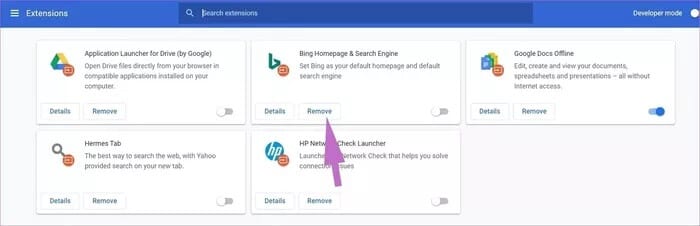
Step 3: From the extension menu, click the button Remove Or disable the Chrome extension.
4. Reset Chrome settings
Changing the wrong setting in your Chrome browser may leave you with Yahoo as your default search engine. Google Chrome offers a handy option to reset Chrome settings on the fly. Here's how to use it.
Step 1: Open Chrome and go to Settings.
Step 2: Select the option advanced.
Step 3: Locate Recovery Settings.
Step 4: Click Restore settings to their original defaults.
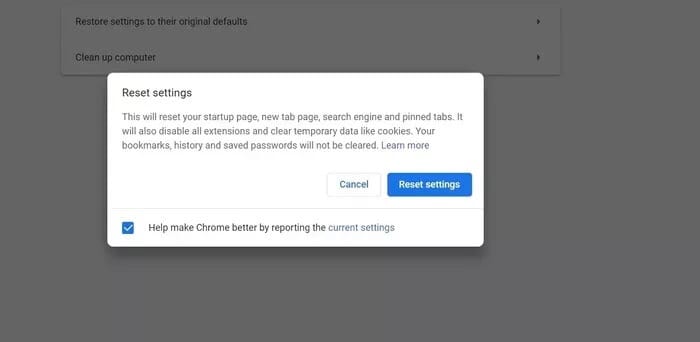
Step 5: click on the button Reset Settings to confirm your decision.
This will reset your startup page, new tab page, search engine, and pinned tabs. It will also disable all extensions and clear temporary data such as cookies.
Bookmarks, history, and saved passwords will not be erased.
Tips for Safe Browsing on Mac
Apple describes the Mac as a potential security threat due to its open nature. Unlike IOS system Anyone can go ahead and install apps from the web. This puts the user at risk of installing unverified apps from the web. Follow the tips below to ensure you create a safe environment on your Mac.
- Try checking if the app you want to download is available from the Mac App Store.
- If the app is not available from the App Store, use the official website to download the app file.
- If a website seems suspicious to you, scan the web address with VirusTotal and make sure it doesn't contain any malicious files.
- Try CleanMyMac X, which searches for corrupted files in the background and removes them periodically.
Use Google on MAC
Using Yahoo as your search engine is definitely a pain for Mac users. It's a headache, especially when you don't know what's going on and how the operating system is changing the search engine without your permission. By following the steps above, you can take care of browser hijackers and return to using Google as your primary search engine on your Mac.