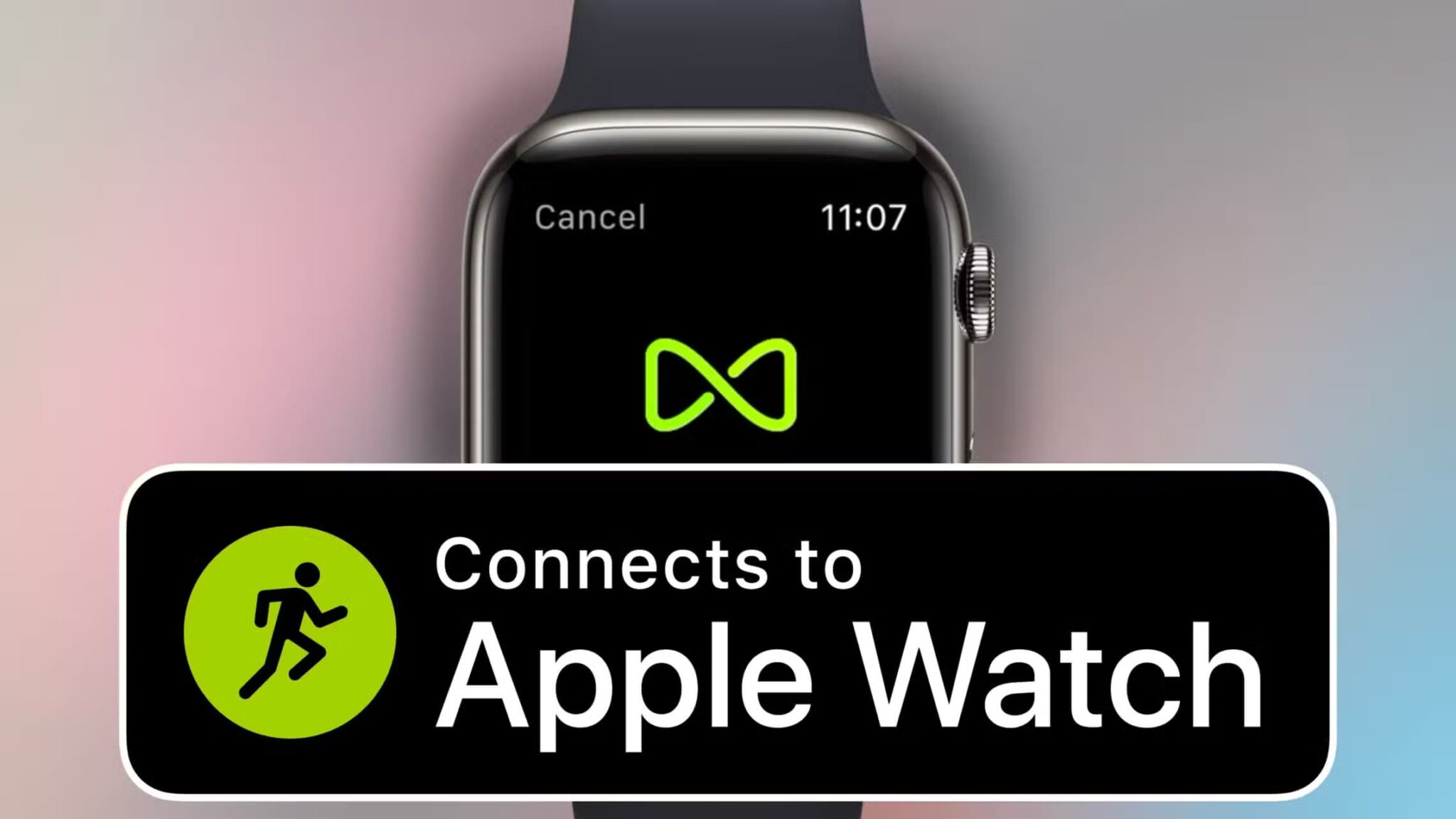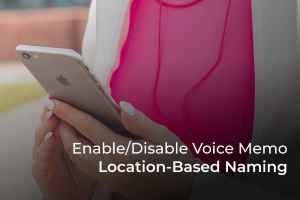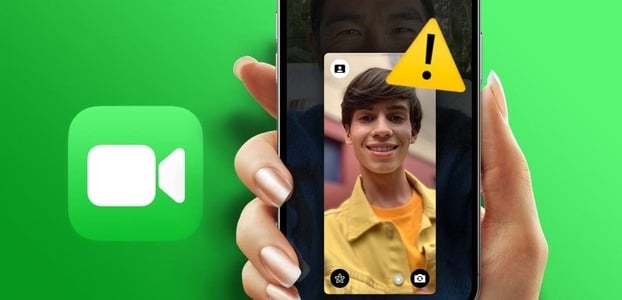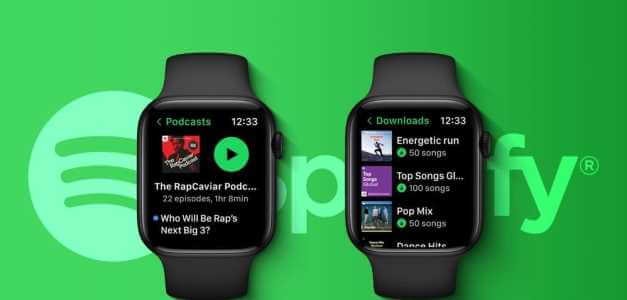The Apple Watch is an excellent accessory if you own an iPhone. You can Download music on it Listen offline, respond to notifications, and even share activity data with friends to compete and stay fit. However, this requires connecting your Apple Watch to your iPhone. If you're a regular Apple Watch user, it can be a problem if your Apple Watch isn't connecting to your iPhone. Your data may not sync, and you may not receive notifications and calls. Essentially, you won't be able to use all of your Apple Watch's capabilities. If you're experiencing this issue, here are some ways to fix your Apple Watch not connecting to your iPhone.

1. Enable Bluetooth and Wi-Fi on both the watch and iPhone.
Your Apple Watch connects to your iPhone via Bluetooth and syncs data over Wi-Fi. Therefore, you need to enable Bluetooth and Wi-Fi on your iPhone and Apple Watch. Make sure the switch between Bluetooth and Wi-Fi is enabled on your iPhone and Apple Watch.
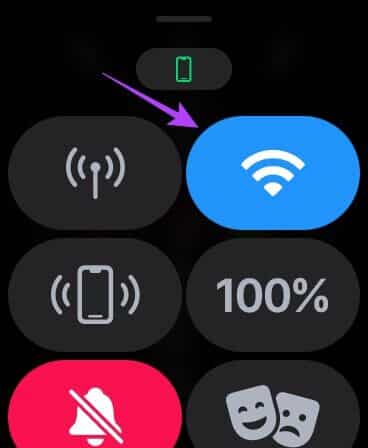
This will sync your Apple Watch with your iPhone.
2. Toggle Airplane mode on/off
Even if you have Bluetooth and Wi-Fi enabled, your Apple Watch may not connect to your iPhone due to some glitch. You'll need to enable Airplane Mode for a few seconds and then turn it off. This can sometimes help.
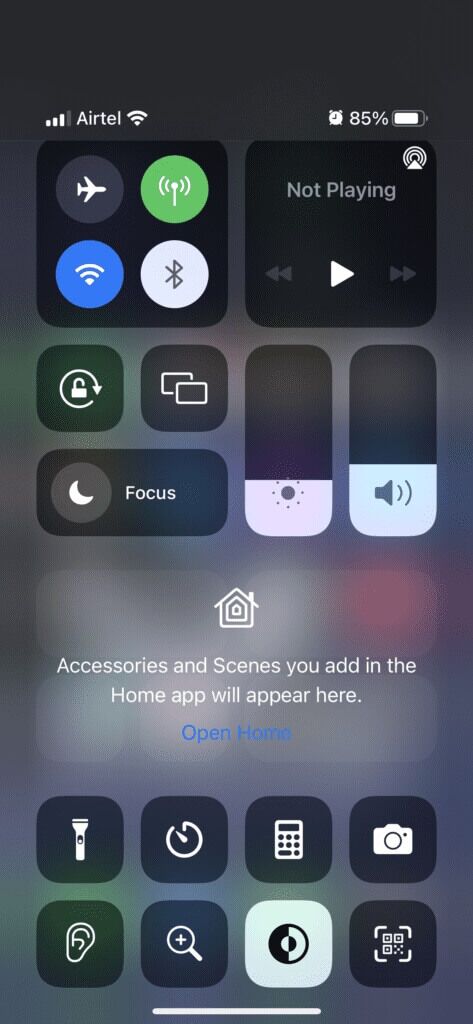
Turn Airplane mode on both your iPhone and Apple Watch. After a minute, turn it off and let the connection take place.
3. Bring your Apple Watch within range of your iPhone.
Because Apple Watch uses Bluetooth technology, you must keep the watch within Bluetooth range of your iPhone. Otherwise, your data won't sync between the two devices.
Move closer to your iPhone, and you should then be able to receive notifications, use Hands-off, and transfer your health data from your Apple Watch to your iPhone.
4. Sign in with the same Apple ID on both devices.
All your Apple devices are linked to your Apple ID. Therefore, if you want them to work together, you'll need to sign in with the same Apple ID on both devices. Otherwise, you won't receive notifications and calls, and your Apple Watch won't sync your health data with your iPhone.
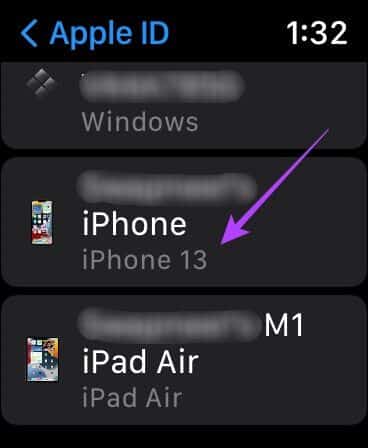
The best way to sign in to your Apple Watch using the same Apple ID as your iPhone is to reset your watch and then open the Apple Watch app on your iPhone. Follow the instructions to set up your watch.
5. Reset Apple Watch
If there's no problem with your network or Bluetooth connection, an error may be temporarily preventing your Apple Watch from syncing with your iPhone. A quick reset can fix this.
Here's how Reset Hard reset your Apple Watch and reconnect it to your phone.
Step 1: Open Apple Watch lock using Passcode.
Step 2: Press and hold Side button and Digital Crown at once so you can see Apple logo.
Release the buttons when the Apple logo appears on the screen.
6. Reinstall Apple Watch from Settings
Apple gives you the option to resync your data with your Apple Watch. You can try resyncing your data to establish a connection between your Apple Watch and iPhone. Here's how.
Step 1: Open Watch app on your iPhone.
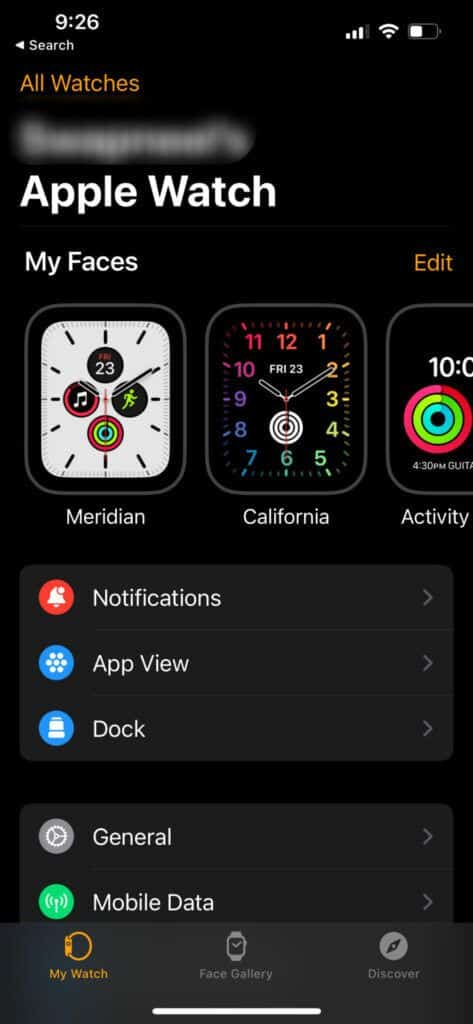
Step 2: Go to General tab.
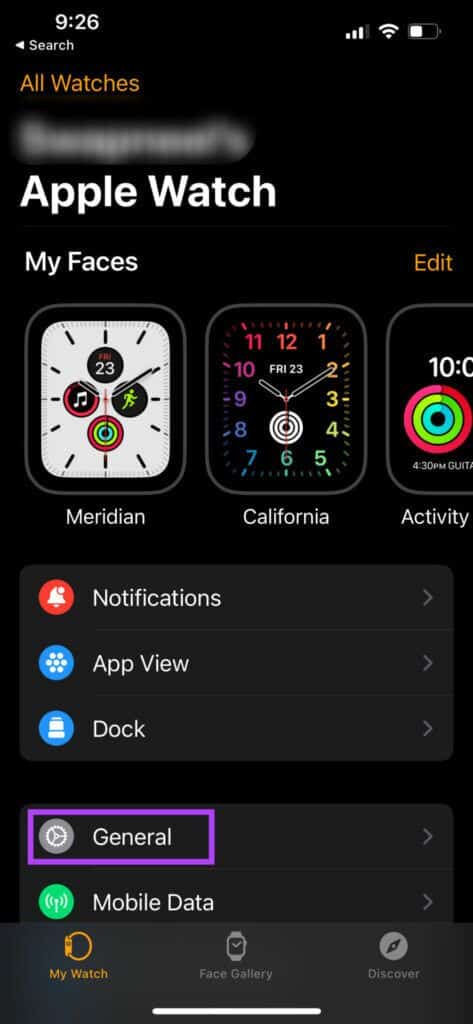
Step 3: The last option when you scroll down will be ResetClick on it and select Data sync reset.
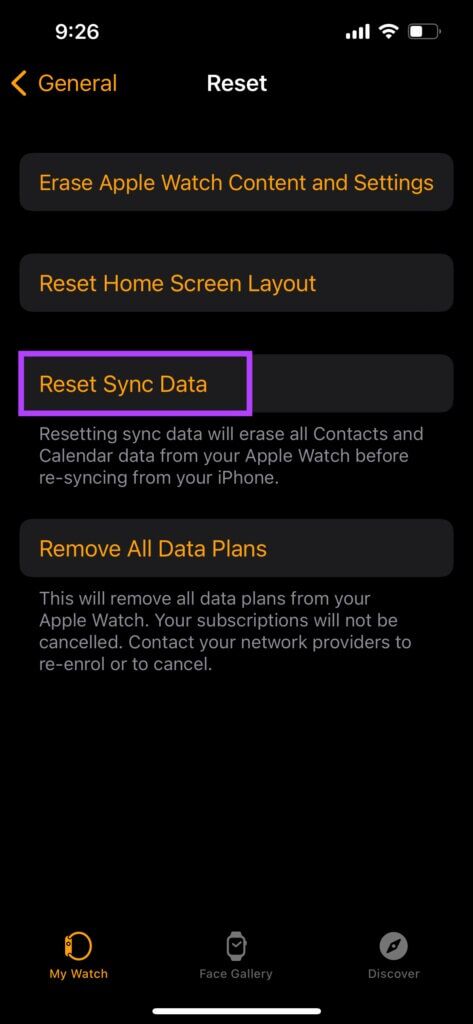
Your Apple Watch will now resync with your iPhone.
7. Unpair your Apple Watch and pair it with your iPhone again.
If none of the above solutions work for you, the best way to try to resolve the issue is to unpair your Apple Watch and then pair it again with your iPhone. This will delete all settings and data on your Apple Watch, after which you can sync it again. Here's how to unpair your Apple Watch and then pair it with your iPhone again.
Unpairing your Apple Watch will also erase all data. Back up your watch data before proceeding.
Step 1: Open Watch app on your iPhone.
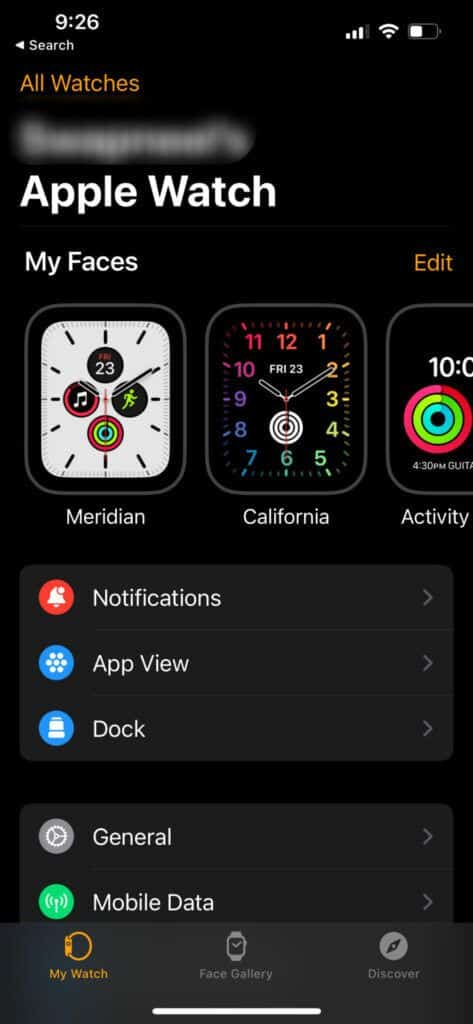
Step 2: Go to My Watch tab within the application.
Step 3: Click on The small “i” button Next to the clock you want to reset.
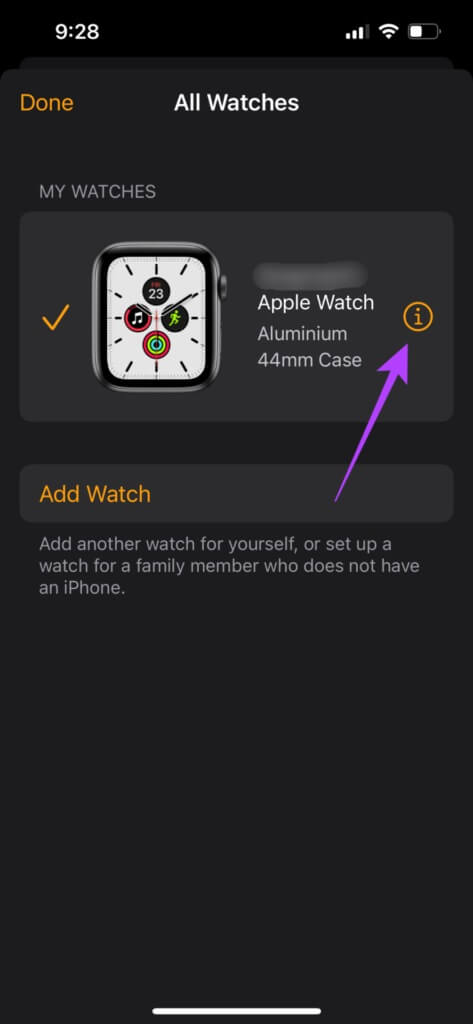
Step 4: Now, select Unpair Apple Watch.
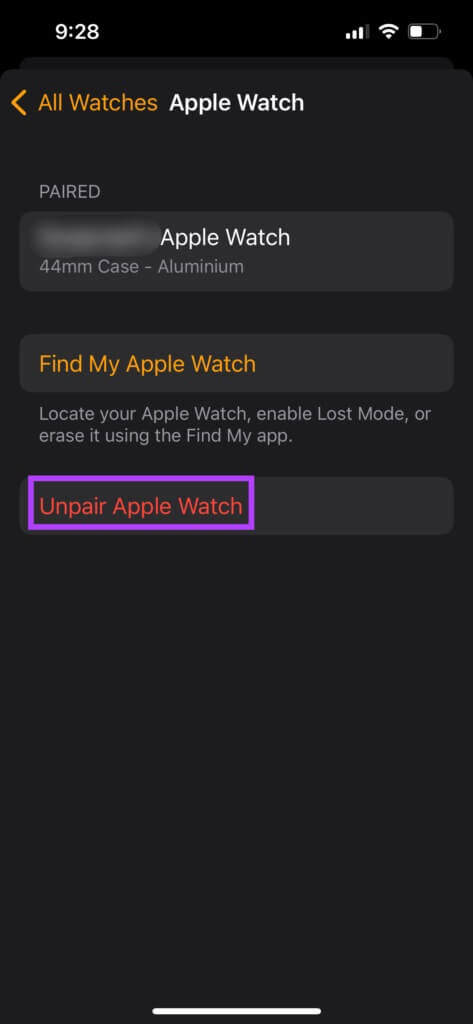
Follow the on-screen instructions, and your Apple Watch will be unpaired and reset. It will take a while for your Apple Watch to start backing up. Once it's up in watchOS, bring your iPhone close to your Apple Watch and you can set it up.
Sync Apple Watch data with your iPhone
These simple steps will help you fix your Apple Watch not connecting to your iPhone and syncing the required data. These issues are very common on Apple Watch, but they are easy to fix. You can also check out the best ways to fix your Apple Watch not charging if you encounter this issue.