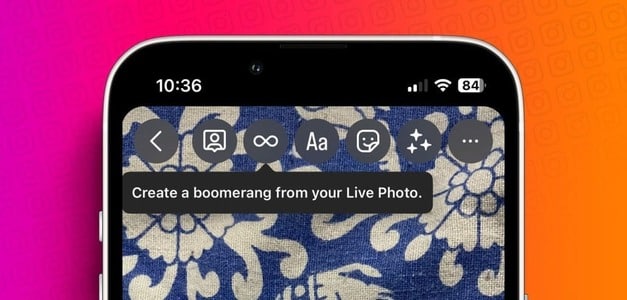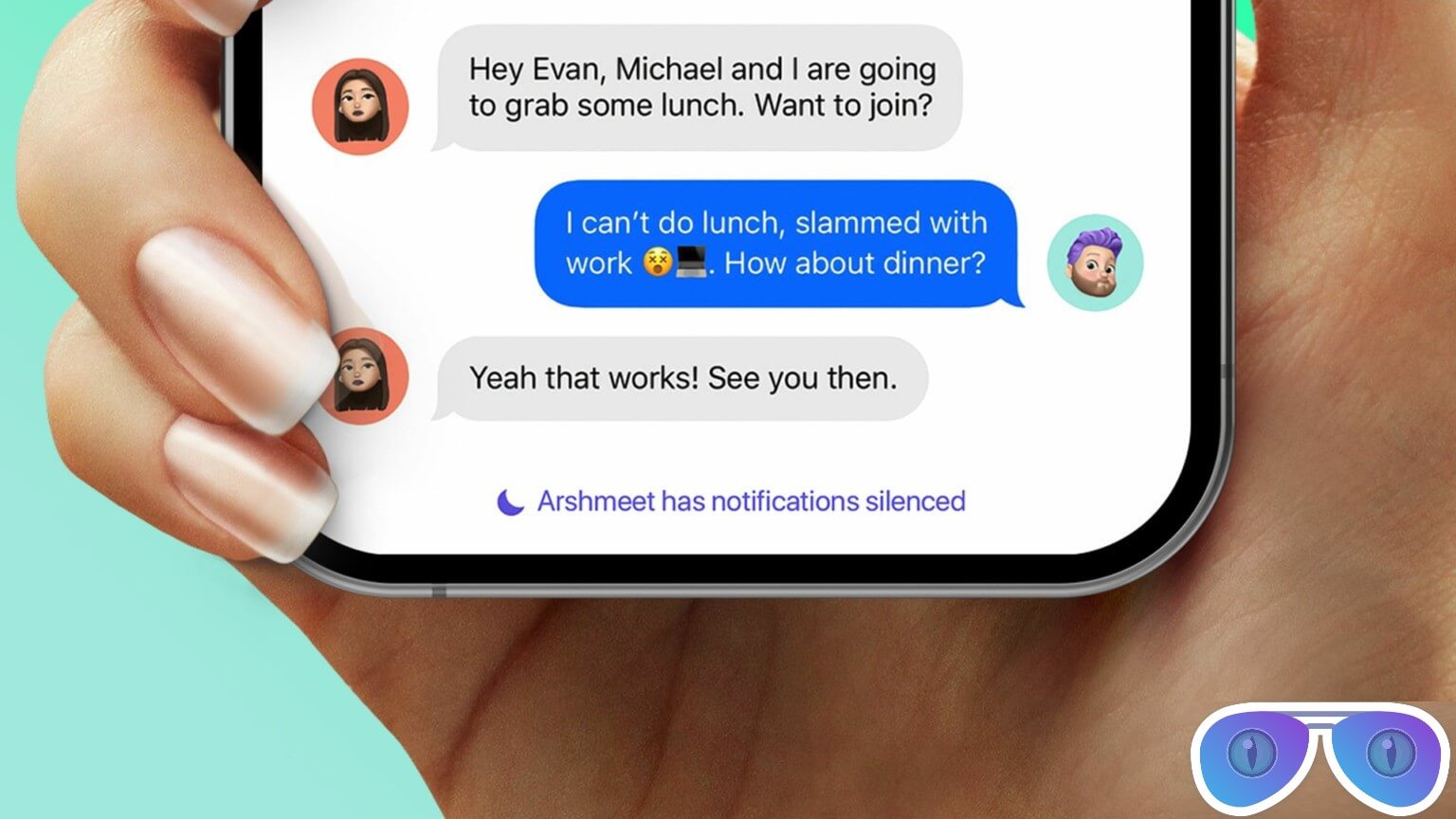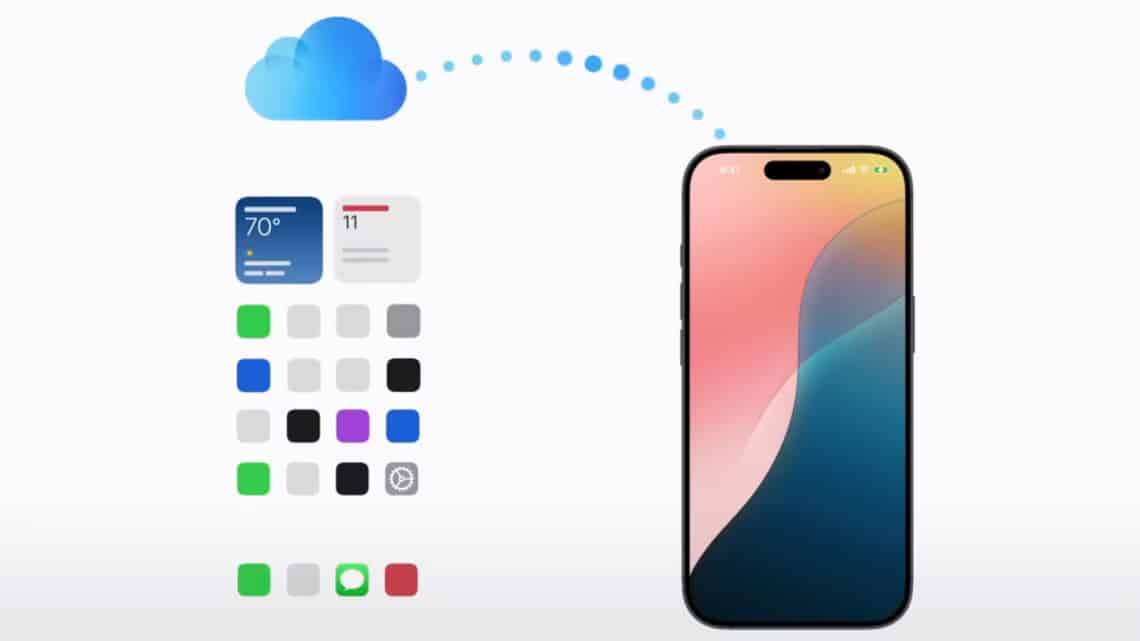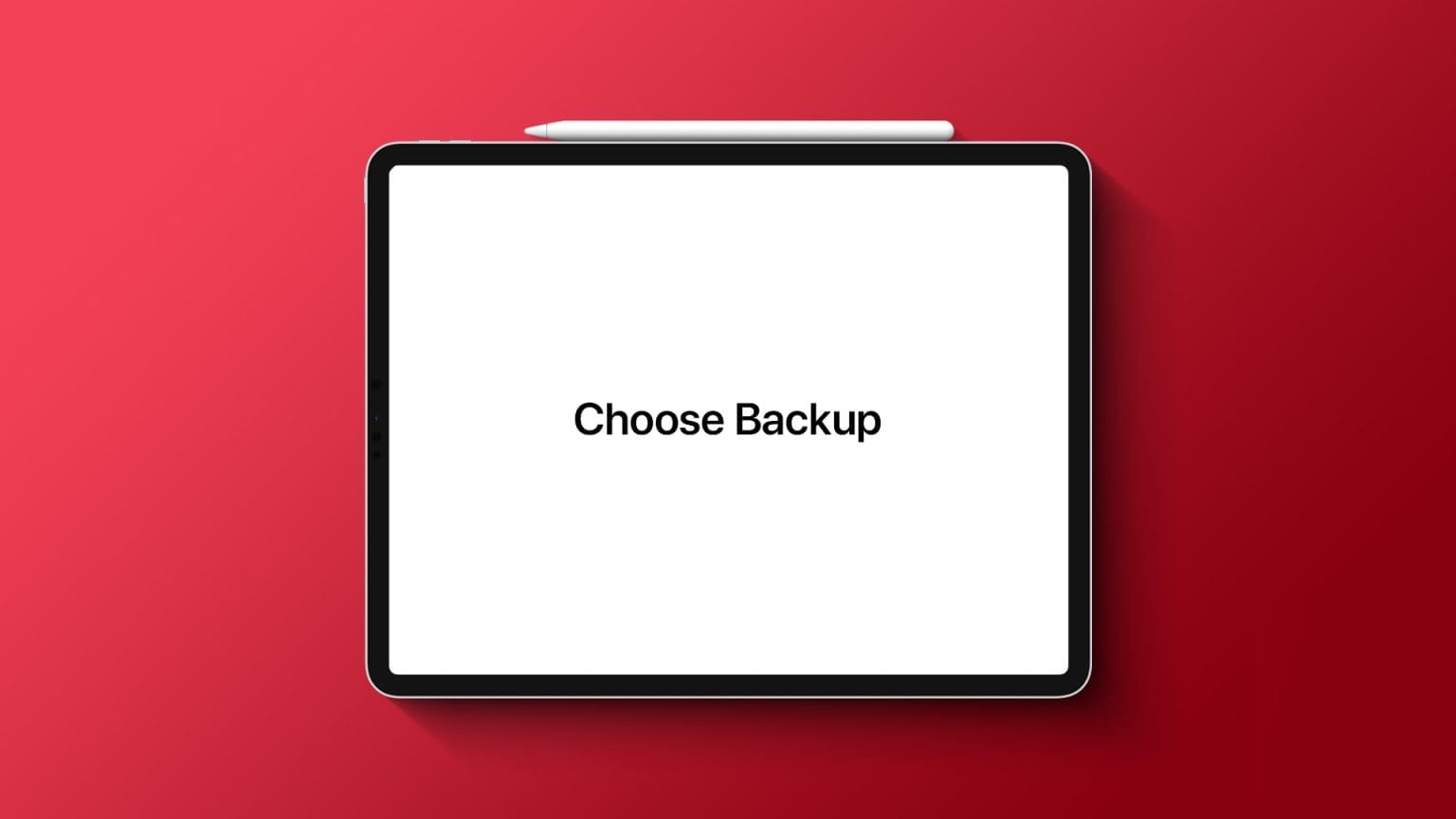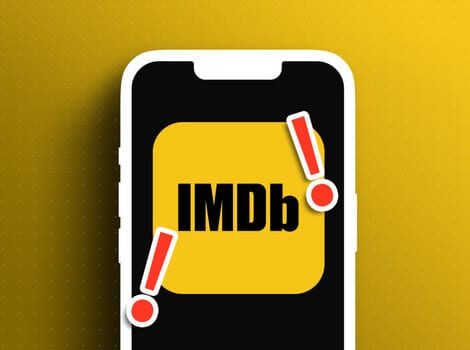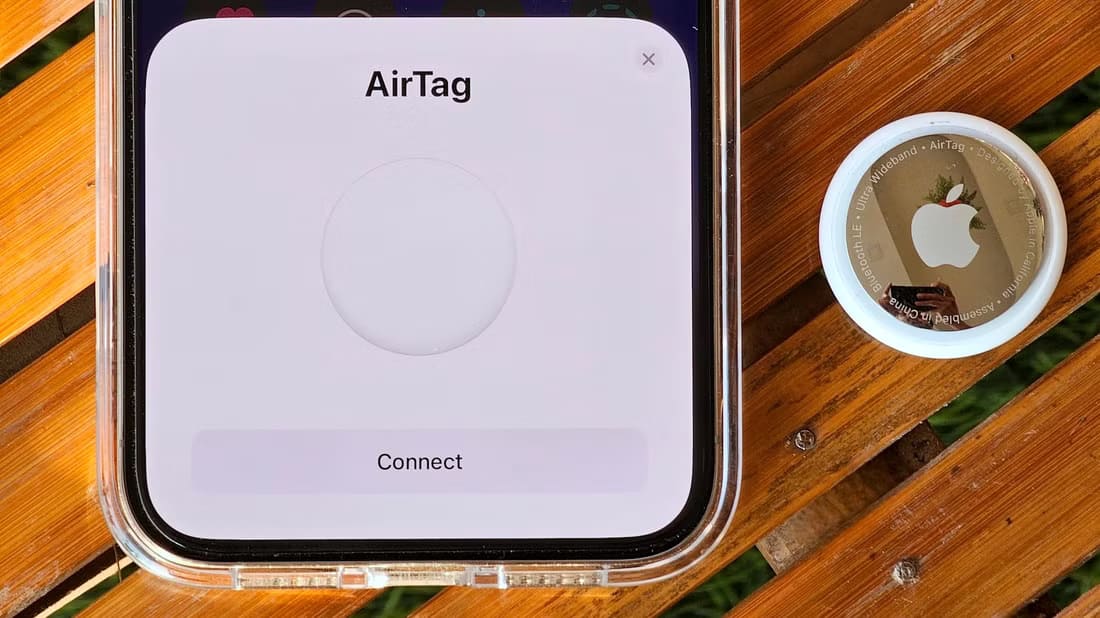WhatsApp remains the preferred platform for sharing videos with friends and family, even with its 25MB limit. You're unlikely to find your contacts on competing platforms like Telegram and SignalBut what if you can't play videos received on WhatsApp? With a simple and elegant trick, you can. Send high-quality videos on WhatsAppBut these tricks are irrelevant when you can't play videos you receive via WhatsApp. Here's how to fix WhatsApp not playing videos on iPhone.
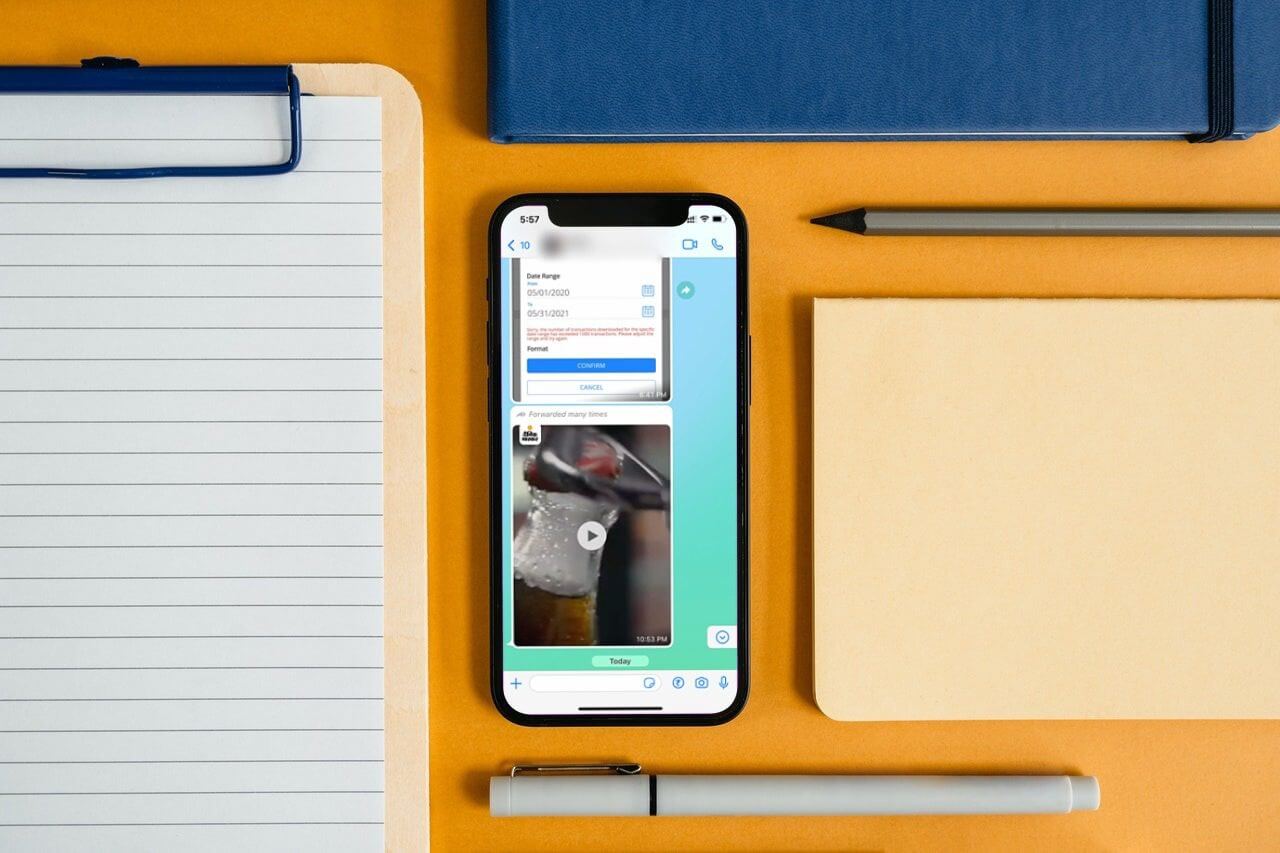
1. Download the full video
First, you need to make sure that the received video is fully downloaded because an incomplete download will not play.
Open conversation On WhatsApp on iPhone and doVideo DownloaderDo not play the video until the download process is complete. Once the video is fully downloaded, press start button.
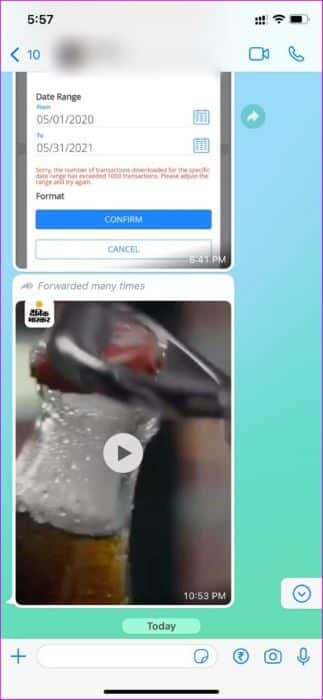
2. Save the video to the Photos app.
If you haven't enabled auto-save videos in WhatsApp, the video won't appear in the Photos app on your iPhone. If you're having trouble playing videos on WhatsApp, you can save the video to the Photos app.
You can either save the video manually or Enable auto-save videos On Wi-Fi. We'll show you both tricks.
Step 1: Open conversation On WhatsApp.
Step 2: Once Download a video , click on it and select Share button in the lower left corner.

Step 3: Click on save And play the same video in Photos application on the iPhone.
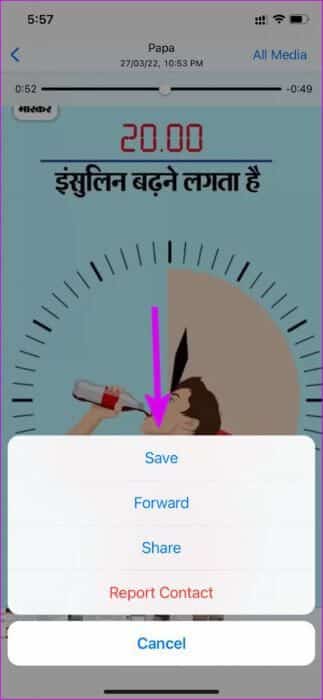
You can enable auto-saving of downloaded videos on WhatsApp. Follow the steps below to make changes.
Step 1: Open WhatsApp and go to Settings.
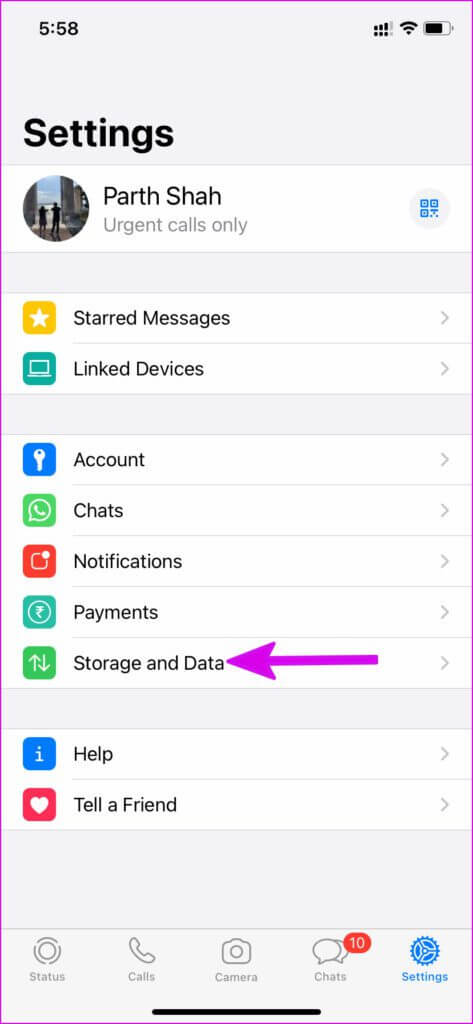
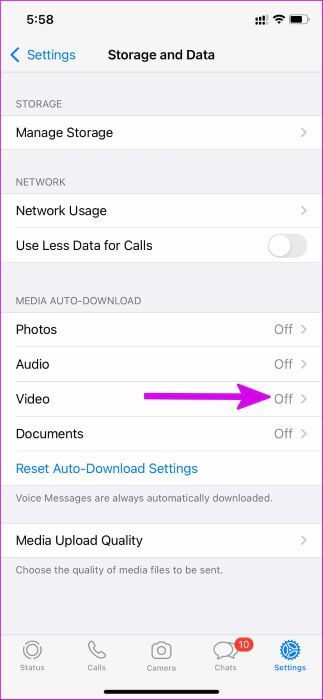
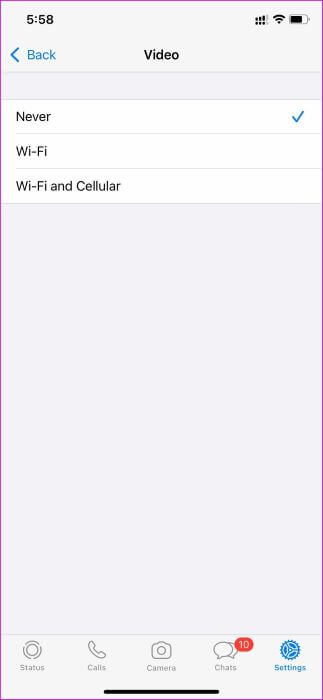
Step 3: Refer to the Main Settings Menu and select Chats.
Step 4: Enable switching Save to Camera Roll.
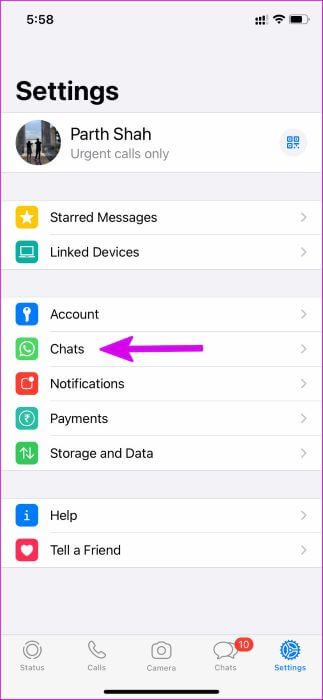
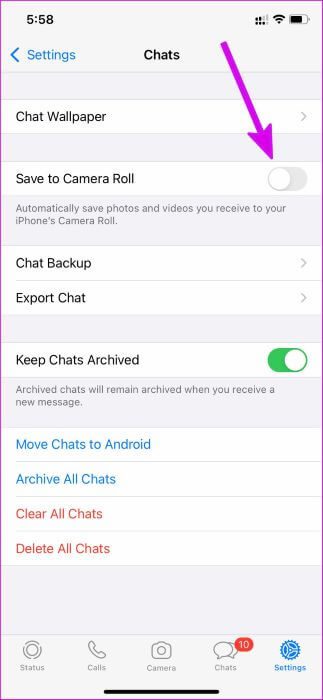
Whenever you receive a video on WhatsApp, the app will automatically download and save it to the Photos app.
3. Ask the other person to send the video again.
If you're trying to open a video you received a long time ago, it won't play unless you downloaded it. The app will display an error saying, This video is no longer available on WhatsApp.You will need to ask the person to send the same video again.
4. Check WhatsApp status
When someone sends you a video via WhatsApp, the video is saved on the company's server. From there, you can request to download the video to your device for viewing/playback.
If WhatsApp servers are experiencing downtime, you won't be able to download the selected video, let alone play it. You can head to downdetector To confirm the problem. In this case, you'll notice WhatsApp failing to perform basic tasks like sending a message or photo.
Give WhatsApp some time to fix the issue on its end. You can follow live WhatsApp outage updates on social media channels.
5. Play MKV files on WhatsApp
Did you receive a .MKV video file in a WhatsApp conversation? The built-in WhatsApp video player can't play .MKV files on iPhone. You need to save the video to the Files app and play it with VLC media player.
Step 1: Open conversation On WhatsApp and tap on Save button to download MKV file.
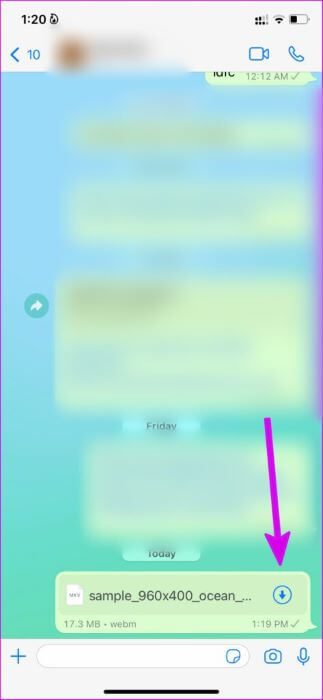
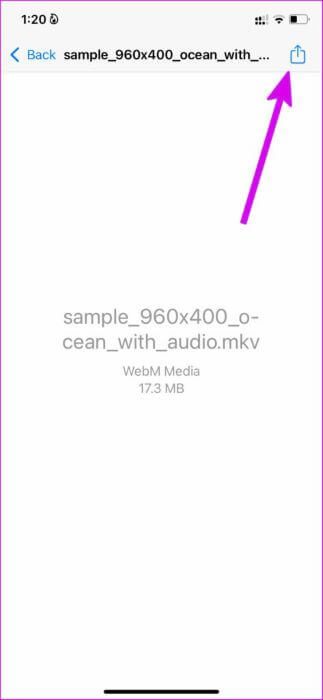
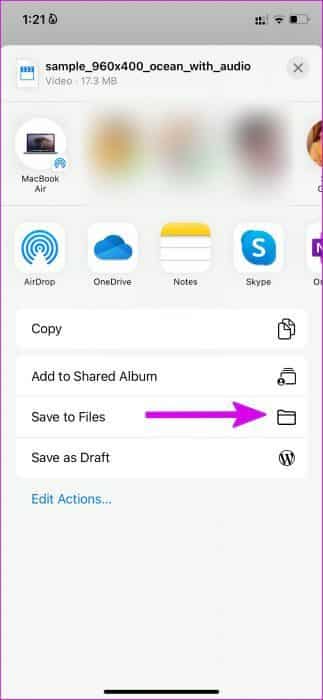
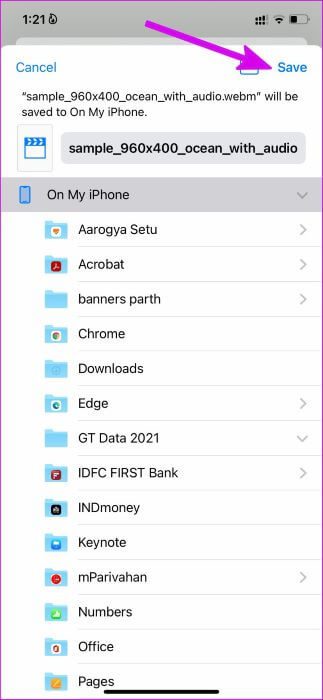
The Photos app on iPhone also can't play .MKV files. You need to use VLC media player to watch the video.
Step 4: Open App Store , and search for VLC media player and download it.

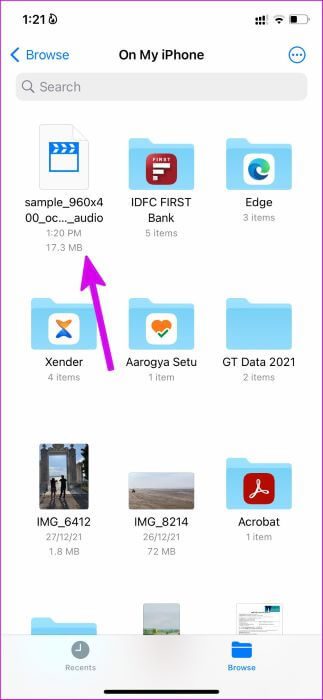
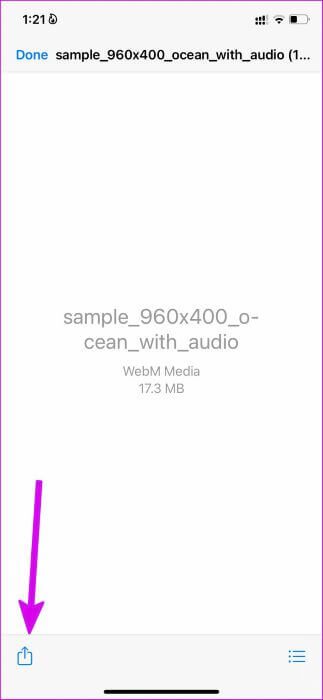
Step 6: Locate VLC From the proposal.
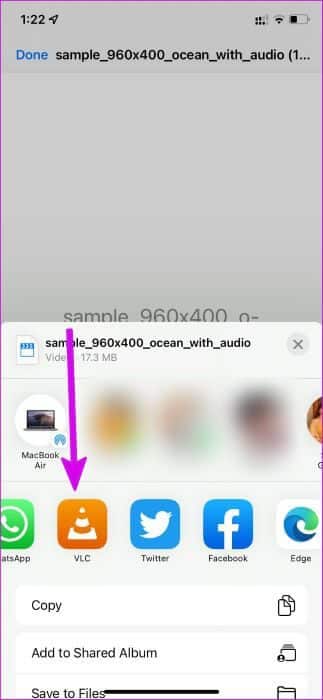

And that's it! The MKV video will start playing in the VLC app on your iPhone.
Play WhatsApp videos on iPhone
The old WhatsApp app on your iPhone may have a corrupted built-in video player. You need to update WhatsApp to the latest version from the App Store to fix the issue.
What trick worked to fix the WhatsApp video not playing issue on iPhone? Share your results in the comments below.