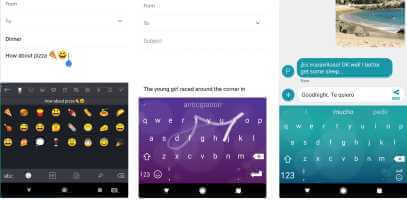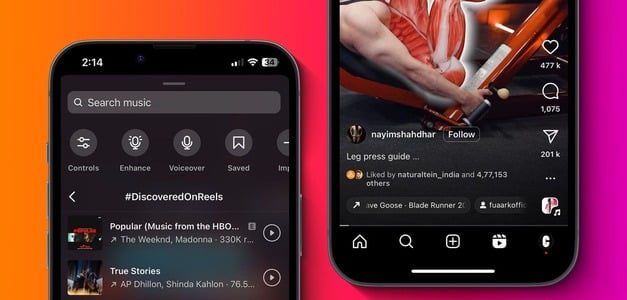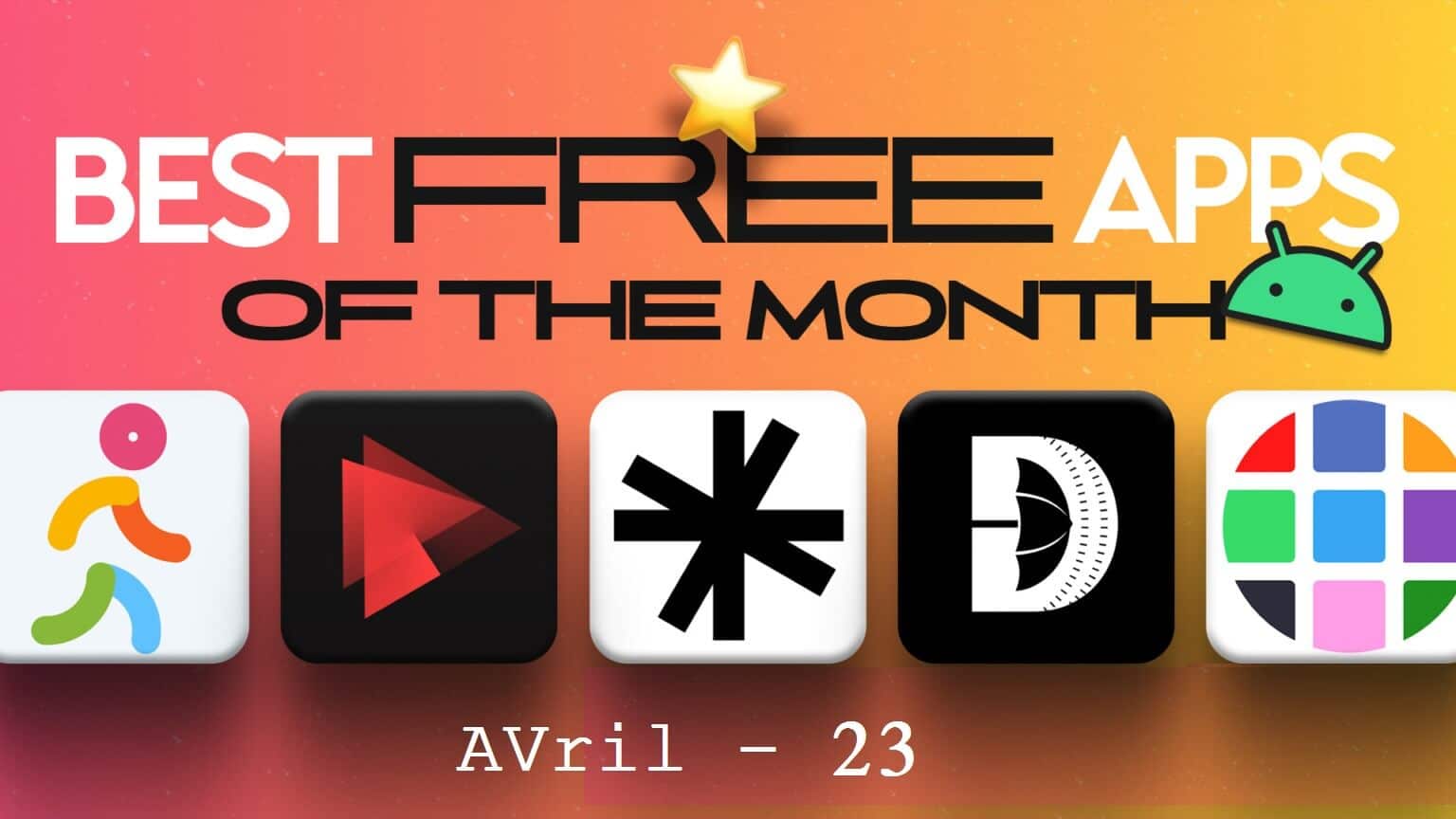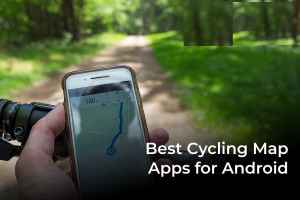If you are part of the dozens WhatsApp groups You'll likely receive hundreds of photos and videos every day. If you have auto-download media enabled, it can quickly fill up your iPhone or Android storage space. Fortunately, you can prevent WhatsApp from automatically saving photos and videos on your iPhone and Android.
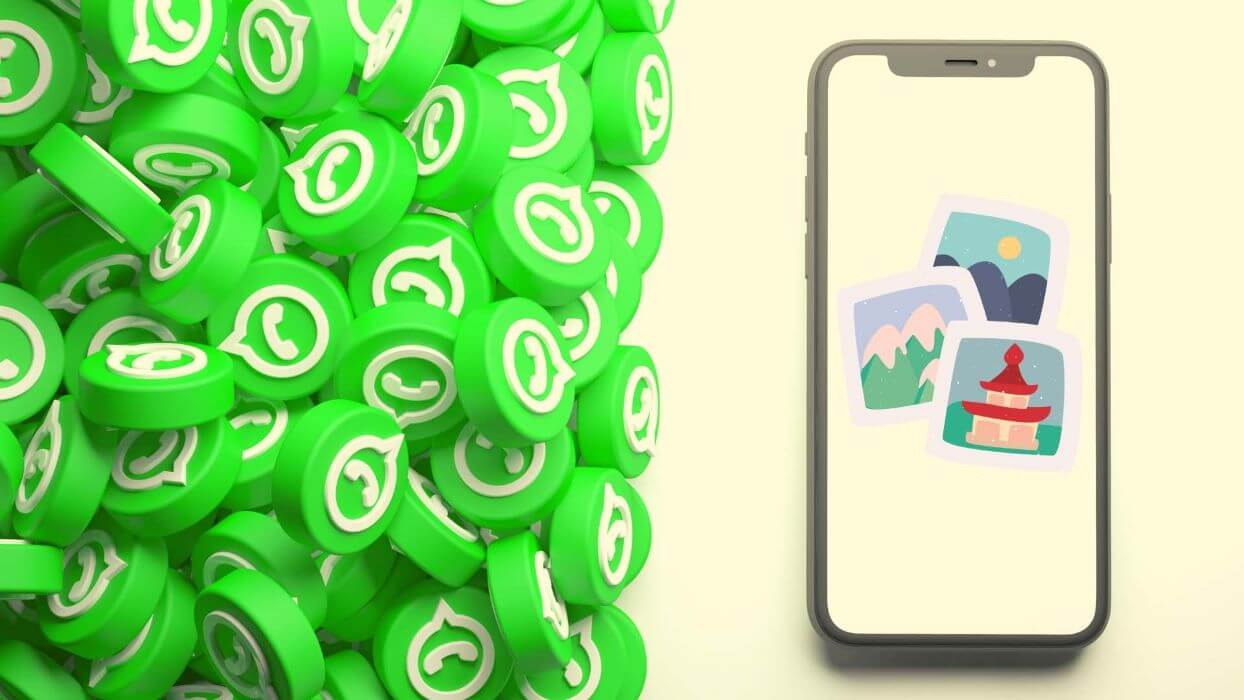
1. Prevent WhatsApp from saving images on iPhone
First, we'll show you how to disable automatic media downloads on your iPhone. This is extremely useful for those with a tight mobile data plan. Follow the steps below to make changes from the Settings menu. WhatsApp.
Step 1: Open WhatsApp On iPhone and go to Settings.
Step 2: Locate Storage and data.
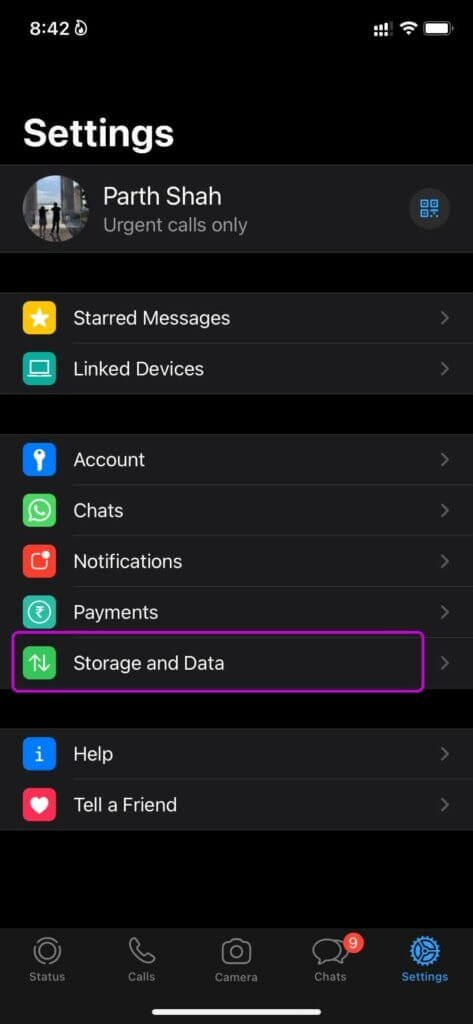
Step 3: You will find a choice Automatic media download.
Step 4: Go to All listings - photos, audio, video, documents and disable Auto-download For each type of media.
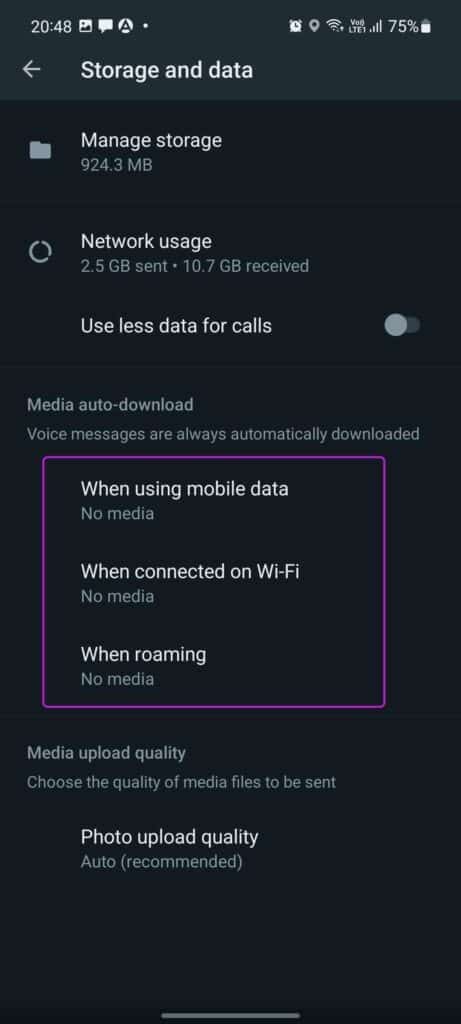
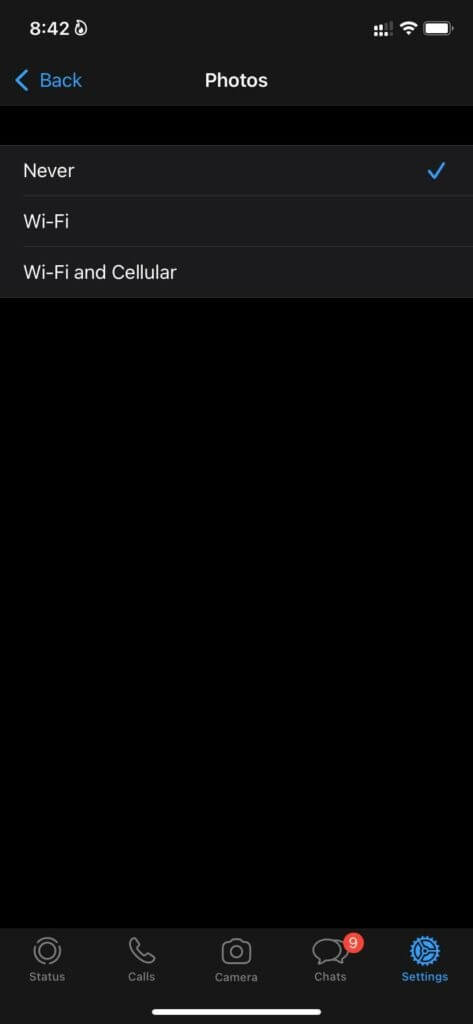
You can enable auto-download of media on Wi-Fi but do not select Wi-Fi and Cellular.
Disable saving to Camera Roll
I've already disabled automatic media downloads in WhatsApp for iPhone. However, whenever I try to download a photo or video in WhatsApp, the app automatically saves it to my iPhone's camera roll.
If iCloud upload is enabled on your iPhone, you will end up seeing those unnecessary photos and videos from WhatsApp being uploaded to iCloud servers as well.
Step 1: turn on WhatsApp on the iPhone.
Step 2: Go to the tab "Settings".
Step 3: Locate Chats.
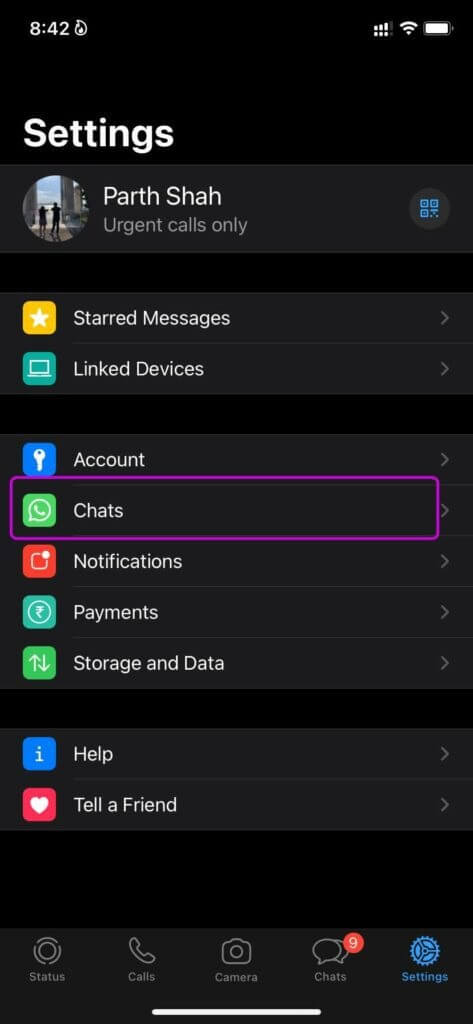
Step 4: disable Save to Camera Roll toggle And you are fine.
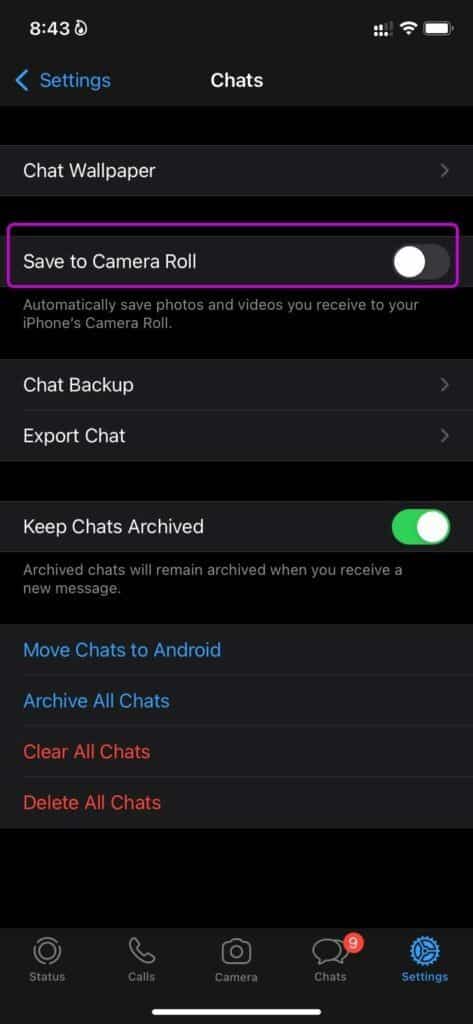
Now that you have followed the above steps, here is the current status of your WhatsApp account on iPhone.
You will continue to receive new photos and videos in personal chats and WhatsApp groups. You can tap download icon For incoming media and a sneak peek at the content.
If you want to save that specific photo or video to your iPhone Photos app, tap Image and open Preview.

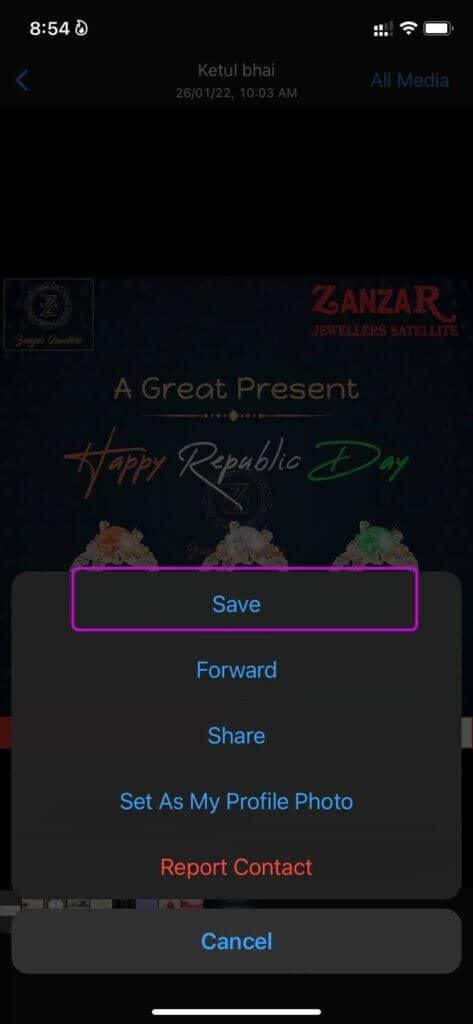
Click on Share icon At the bottom you have multiple options like save, Redirection ، Post , AndSet as profile picture. Click on Save and store media in the galleryThis way, you only save selective files and don't clutter your phone's storage space with inappropriate media.
2. Stop WhatsApp from saving images on Android
WhatsApp for Android offers a different navigation system than its iPhone counterpart. Follow the steps below to prevent WhatsApp from saving photos and videos on Android.
Step 1: Open WhatsApp on Android and click Three-dot menu above.
Step 2: go to the Settings and open Storage and data.
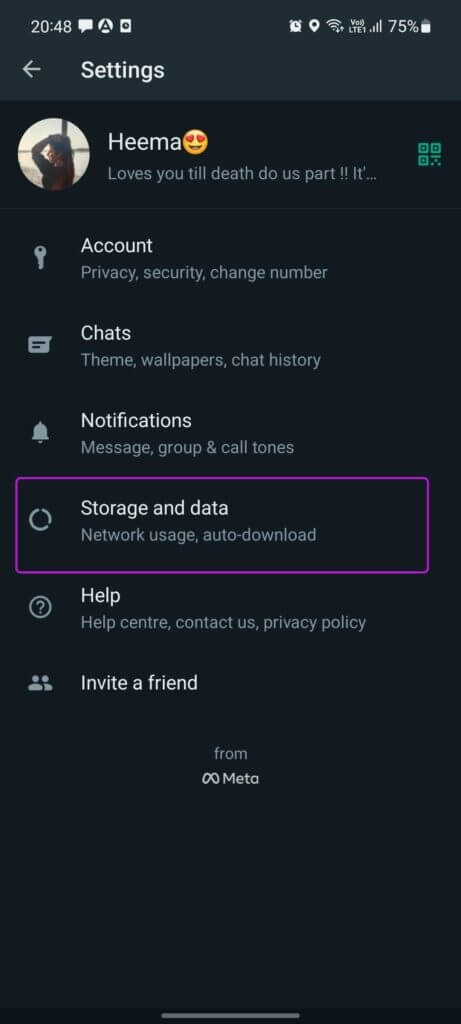
Step 3: From Auto-download media, select When using mobile data and disable All types of media from the popup menu.
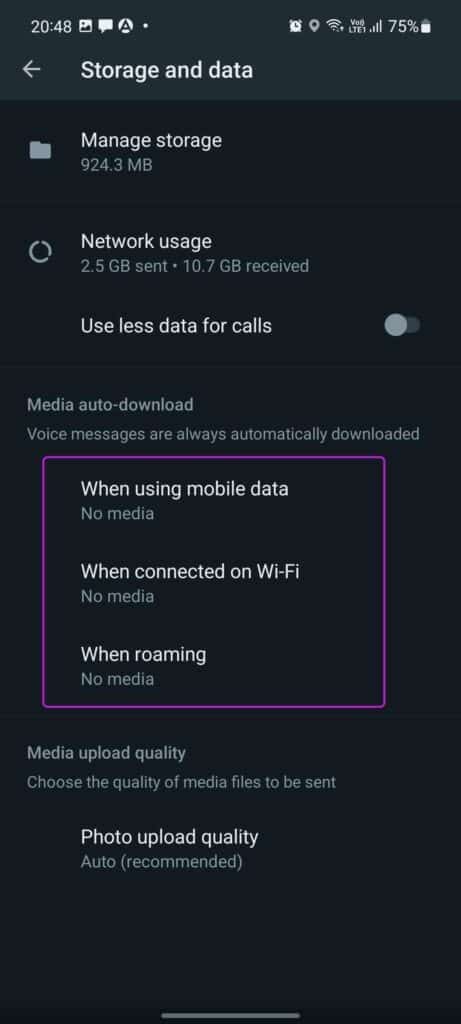
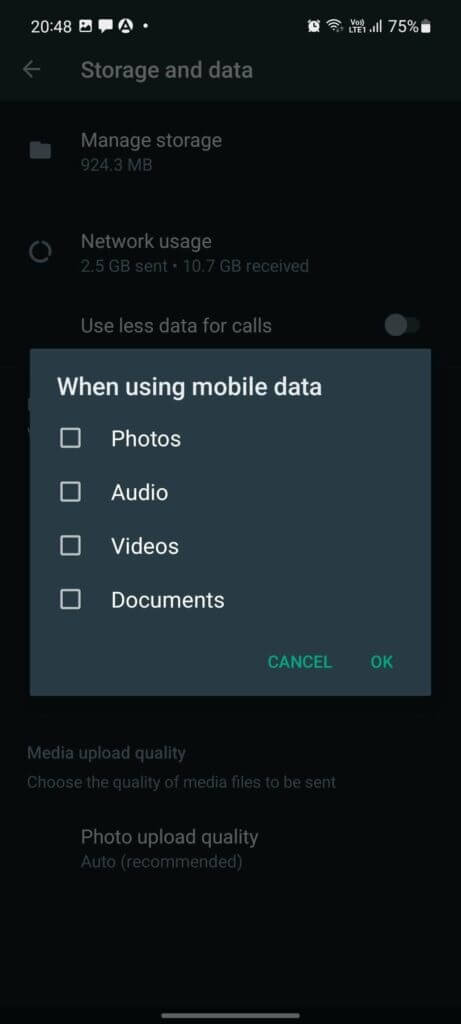
Disable media downloads to Android Gallery
Similar to what we did on iPhone, you have the option to disable saving downloaded media to your phone's gallery.
Step 1: turn on WhatsApp On Android go to Settings.
Step 2: Locate Chats.
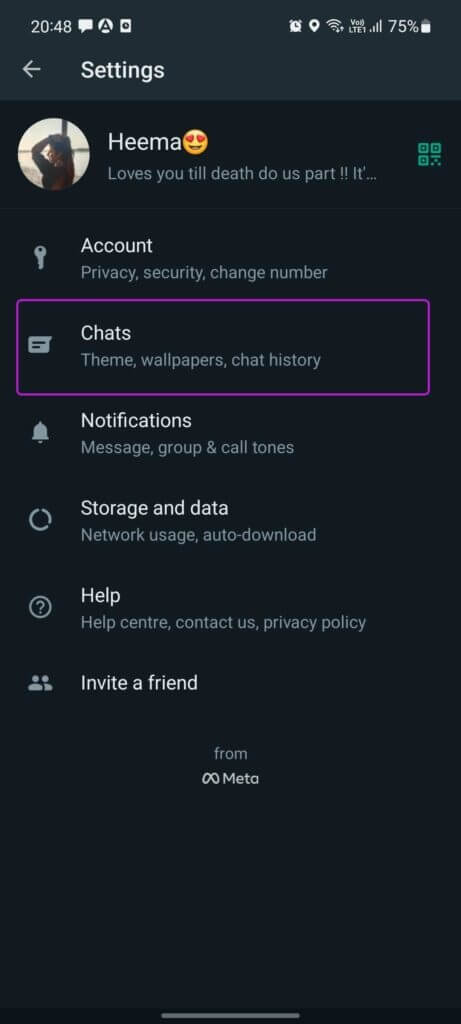
Step 3: Disable switching Media vision From a list Chat settings.

From now on, media won't leave your WhatsApp chat or group. You'll need to manually save the photo or video to your phone's gallery.
Step 1: Click on Image Or the video What you want to see on WhatsApp.
Step 2: Open Preview the image or video.
Step 3: Locate Three point list at the top and select save.

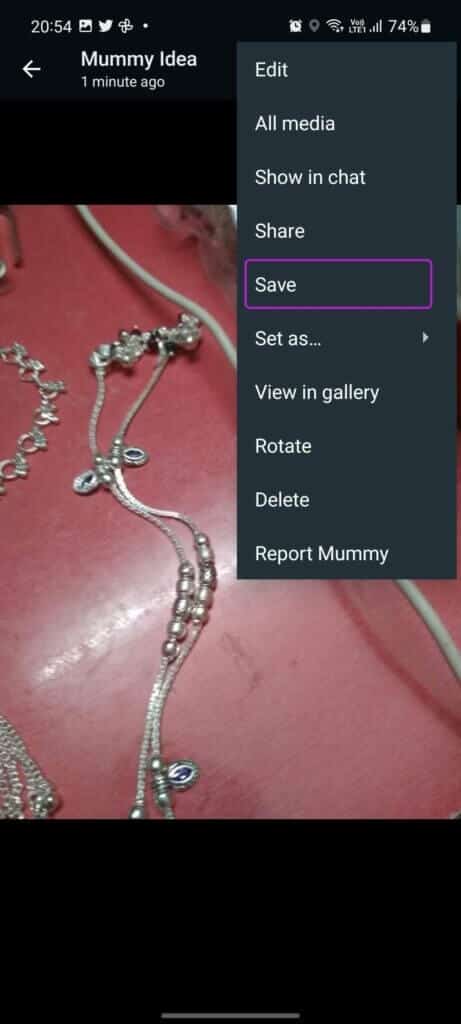
Managing media storage in WhatsApp
You've successfully blocked WhatsApp from saving all types of media files on Android and iPhone. But what about existing media files? WhatsApp offers a nifty storage manager to handle them.
Step 1: Open WhatsApp and go to Settings.
Step 2: Locate Storage and Data List.
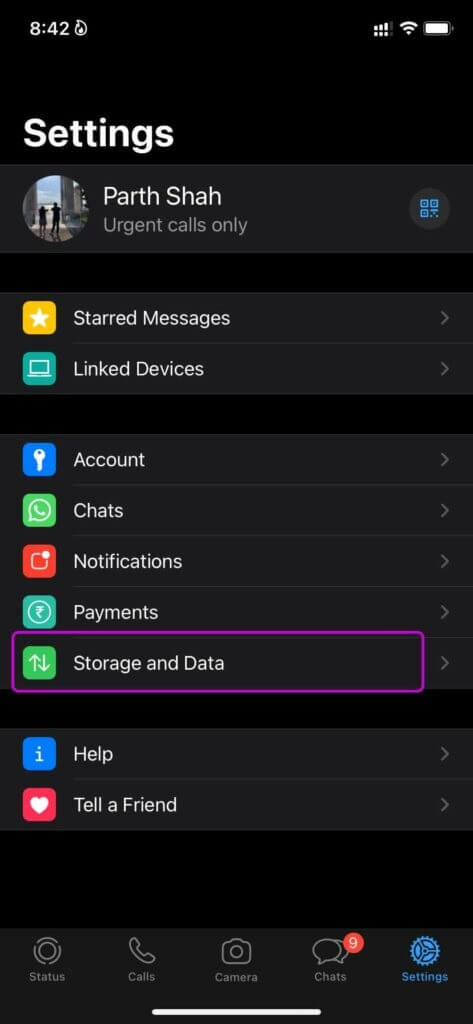
Step 3: Click on Storage management.
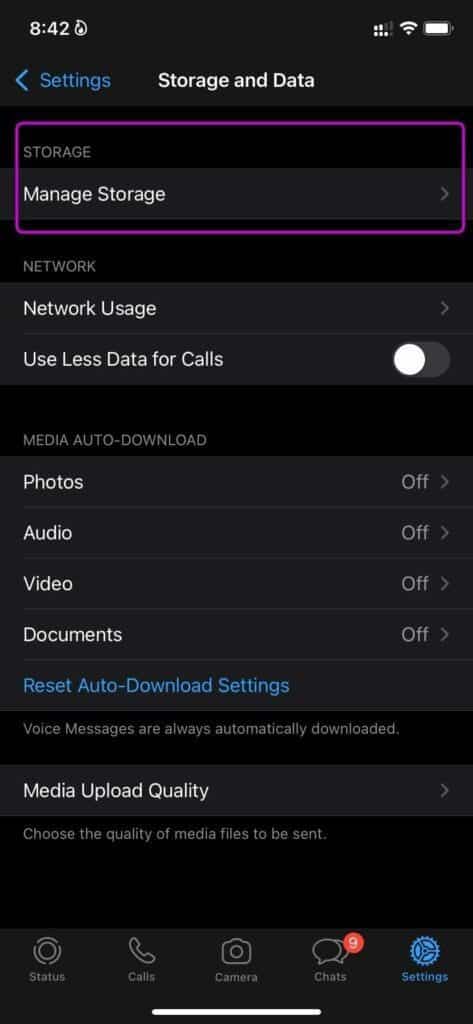
Step 4: You will see a detailed breakdown of your WhatsApp media from the following list. Tap on Media files Larger than 5MB and delete it from your phone.
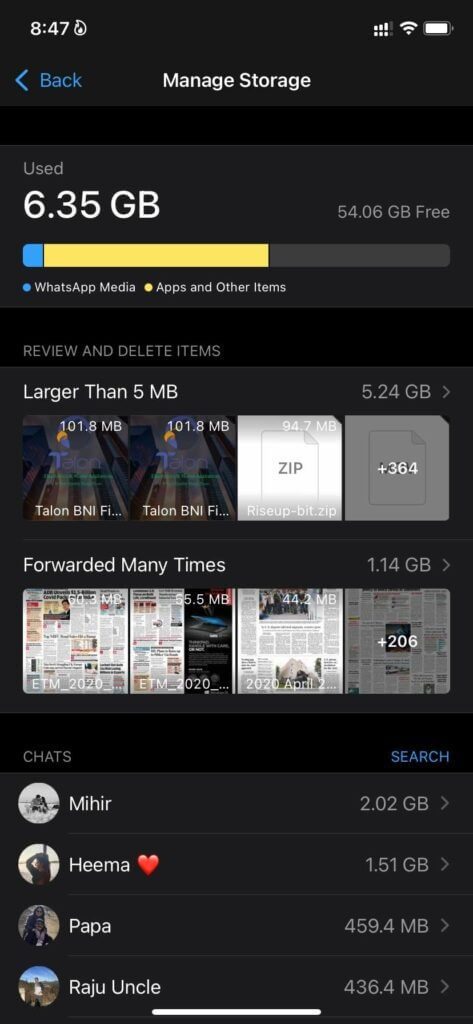
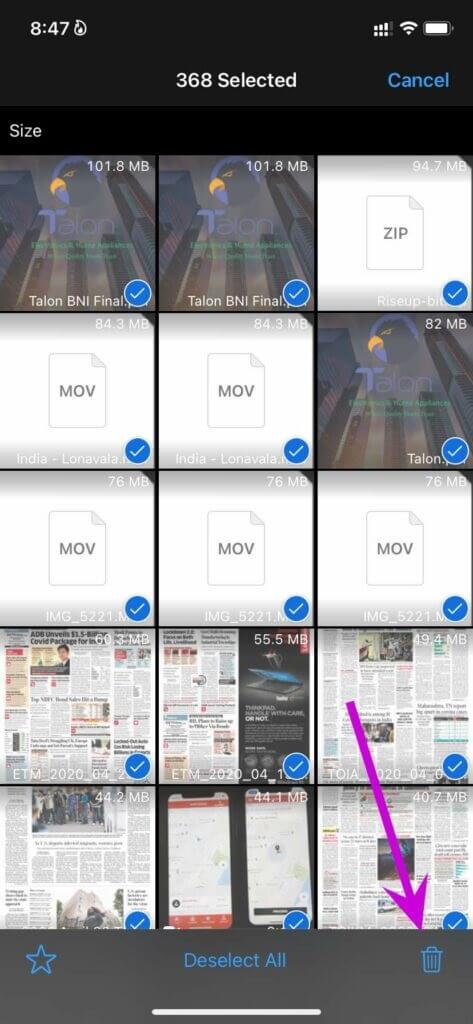
Manage WhatsApp media efficiently
WhatsApp's default settings automatically download incoming images, videos, and GIFs and save them to your phone's storage. This consumes your internet bandwidth and precious storage space on your phone. If you're not careful, you can fill your phone's gallery with countless images. good morning imagesInstead of removing them manually, you can make some adjustments to the settings in WhatsApp and stop the app from saving images.