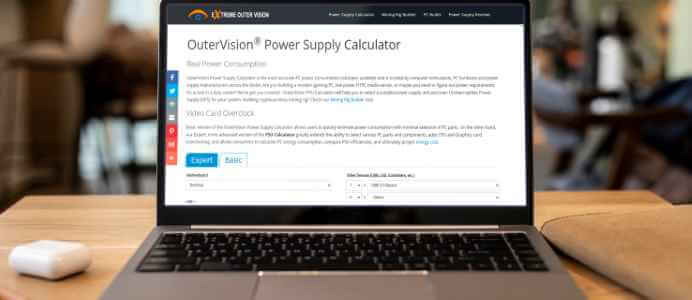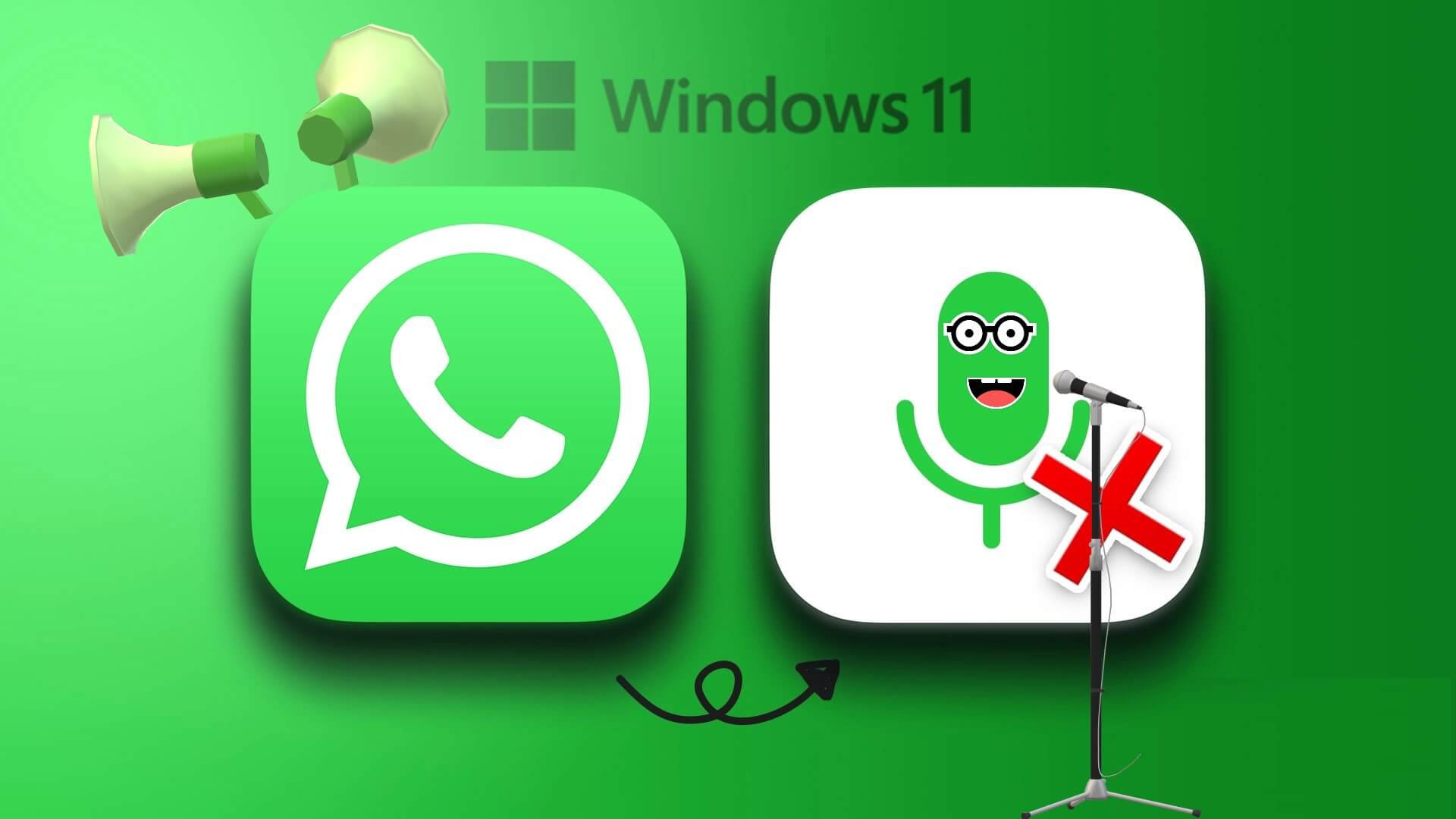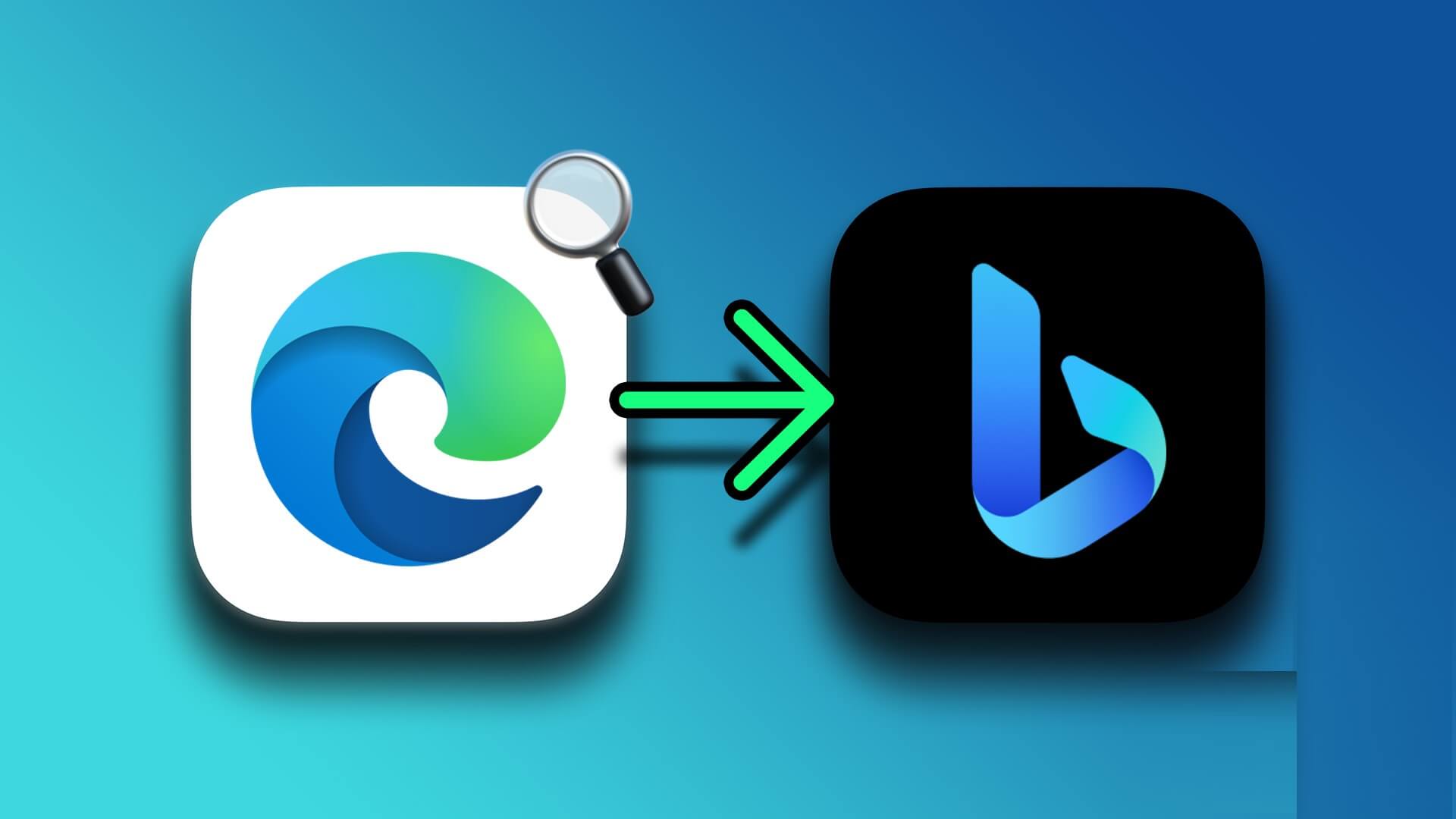Prepare Web WhatsApp A great way to stay on top of your conversations while you're on your computer. It eliminates the need to check your phone frequently to respond to conversations, thus avoiding distractions. However, it can be inconvenient if WhatsApp Web is not syncing Or it doesn't send you notifications for new messages. You might end up missing some important messages if notifications aren't working. This isn't ideal because you'll have to rely on your phone for WhatsApp notifications, which is superior to using Web WhatsApp., and here are some solutions to fix WhatsApp Web notifications not working.

1. Make sure your phone and computer are connected to the Internet.
WhatsApp recently introduced linked devices, which means that when you log in via WhatsApp Web on your computer, it works independently. Therefore, your phone doesn't need to be connected to the internet. However, this may not be true in all cases, especially if you haven't received the linked devices update.
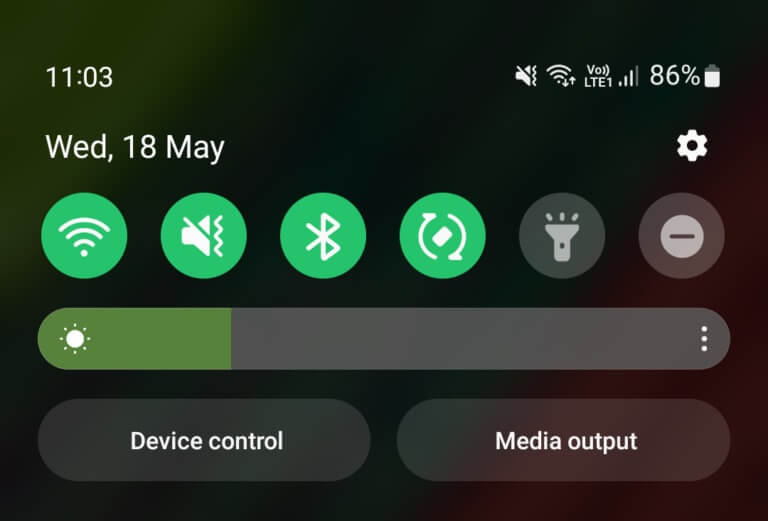
Therefore, it's important to ensure that your phone and computer are always connected to an active internet connection for WhatsApp Web to function properly. If WhatsApp Web isn't working, notifications will automatically stop working.
2. Toggle notification alerts via WHATSAPP WEB
There's a settings panel you can access from within WhatsApp Web to configure notifications. Make sure notification alerts are enabled. Here's how to do it.
Step 1: Open Web WhatsApp on your computer.
Step 2: Click on Three-dot menu in the right pane.
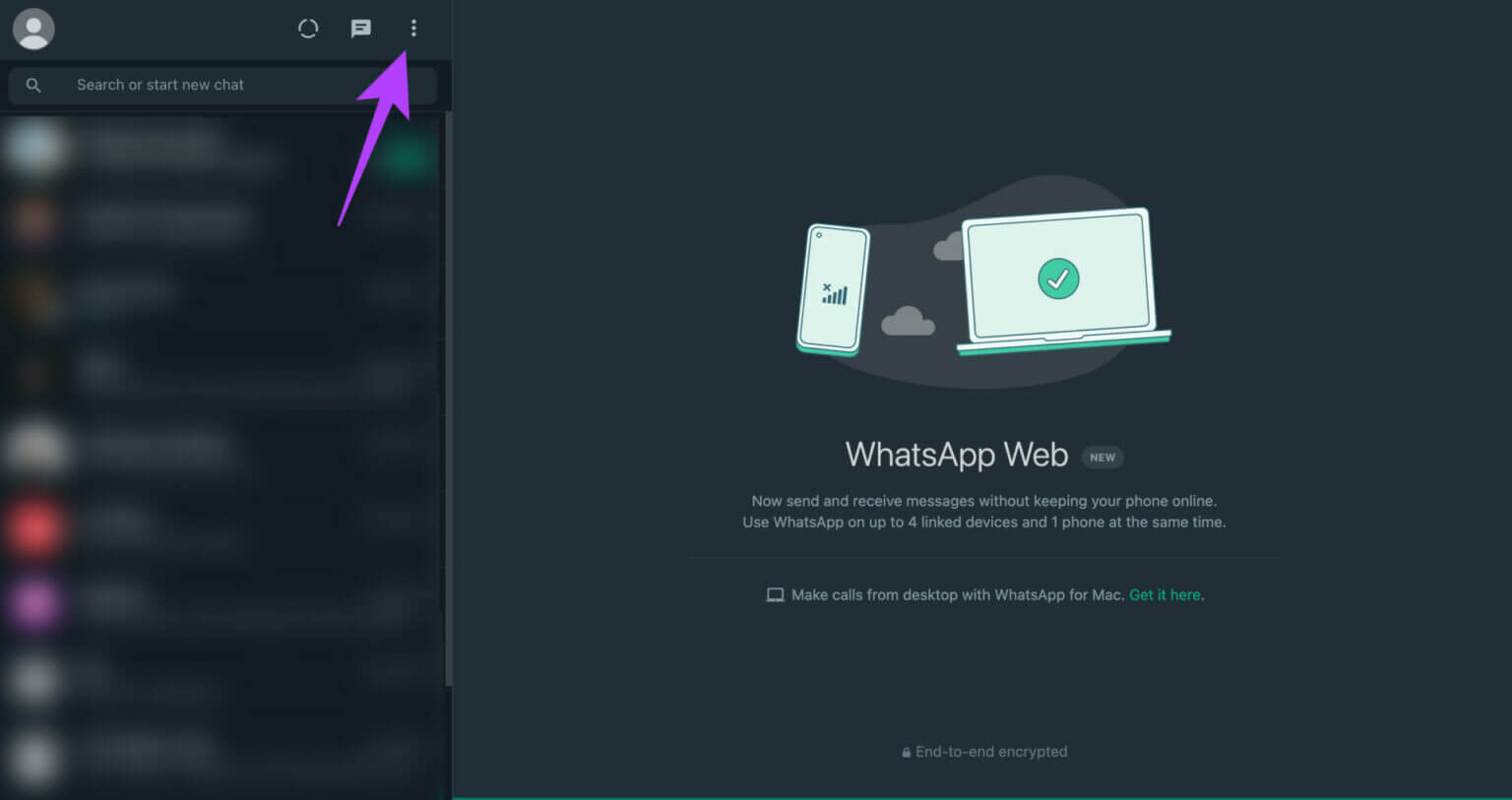
Step 3: Click Settings.
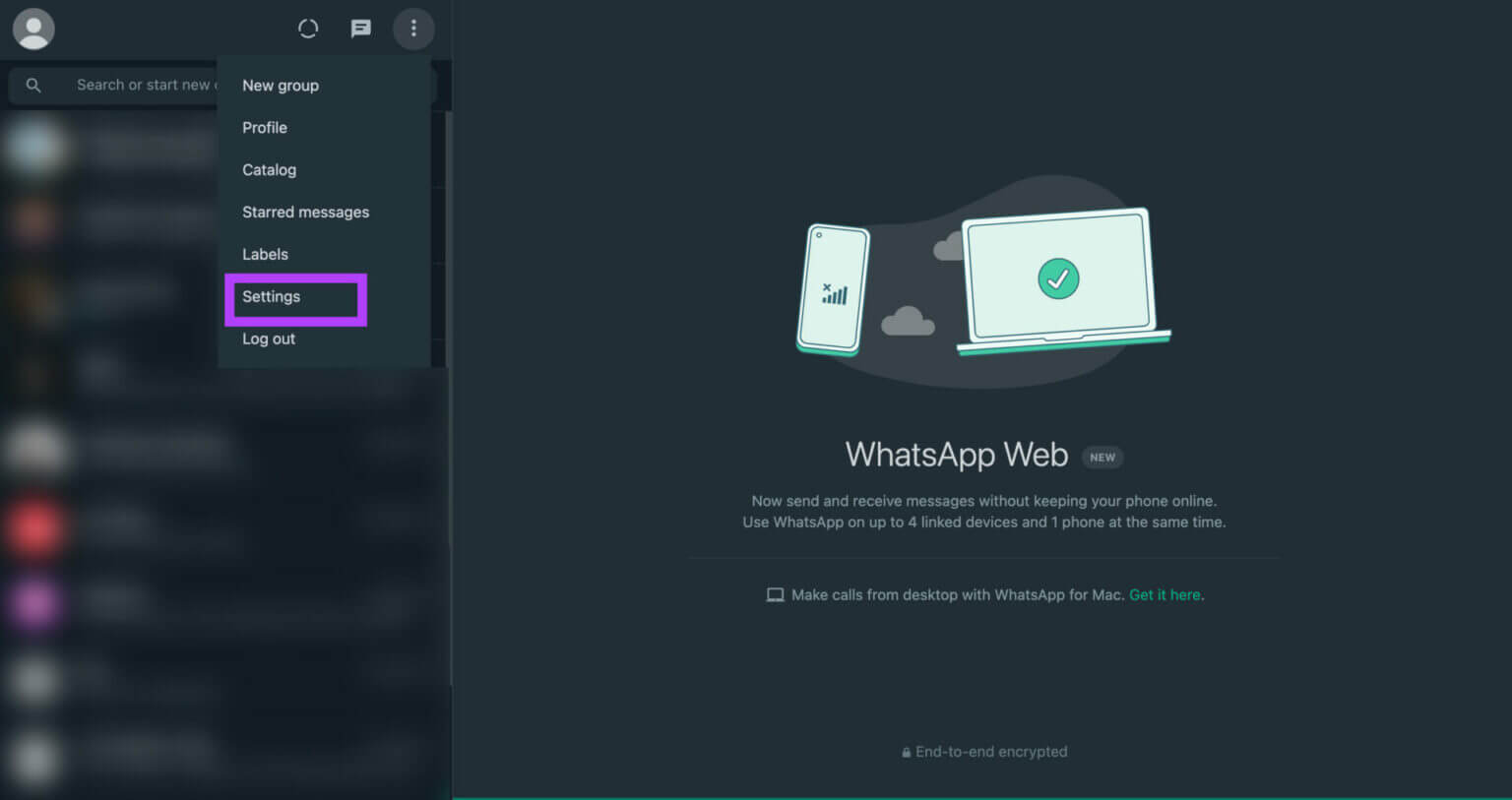
Step 4: Now, select Notifications tab.
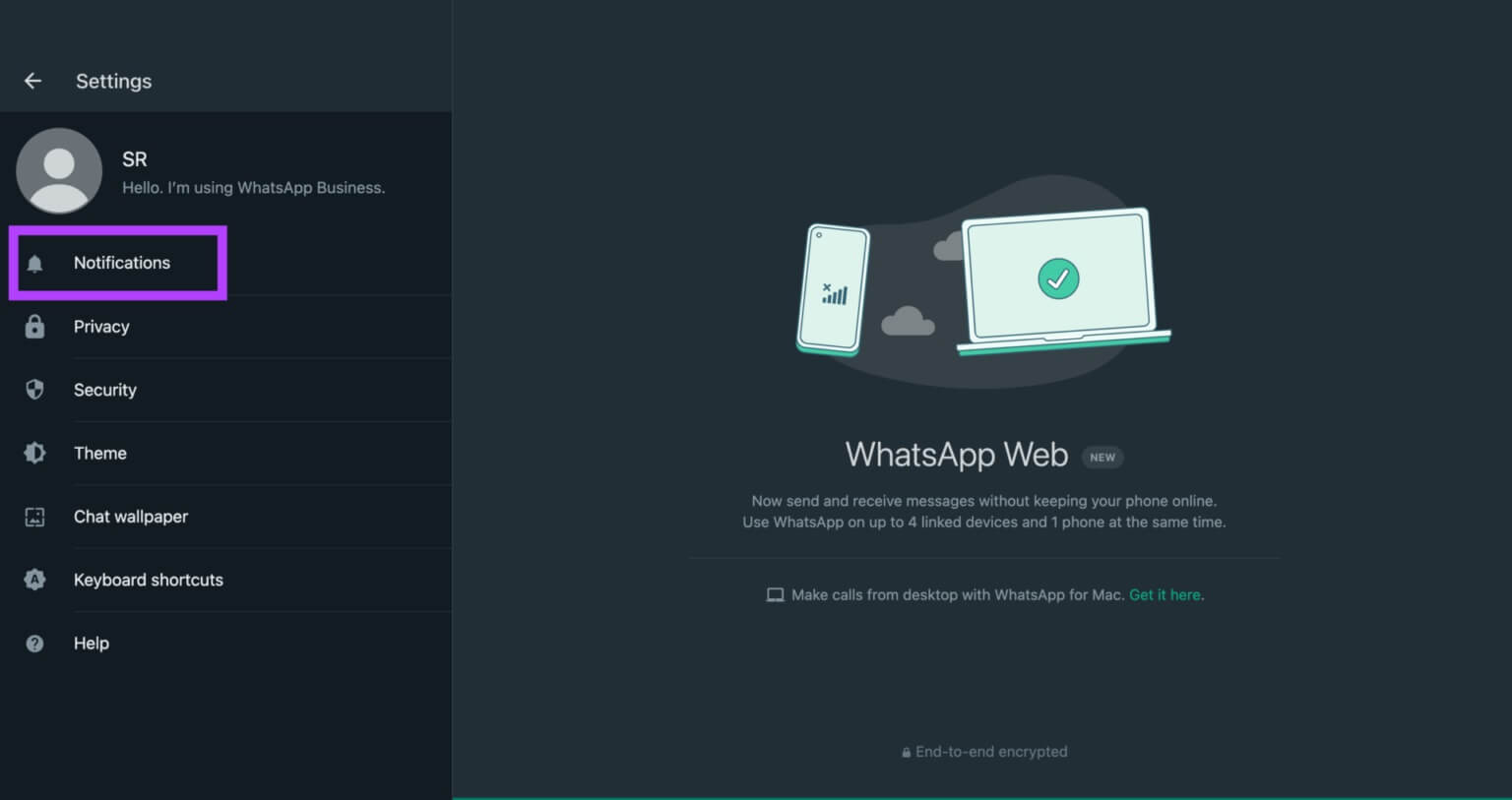
Step 5: Enable checkboxes next to Sounds, desktop alerts, and previews. While you're at it, uncheck The “Turn off all desktop notifications” option.
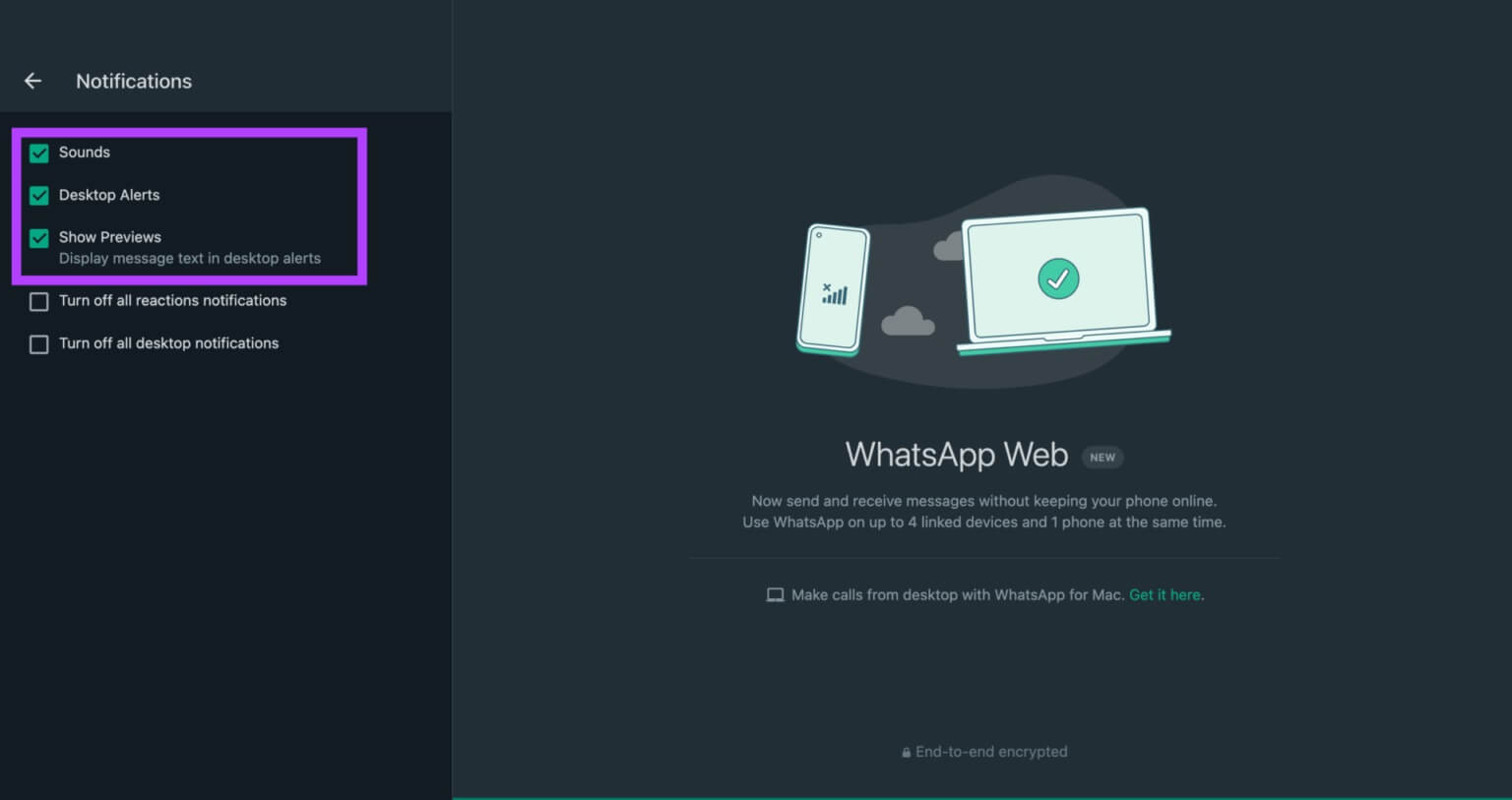
This should allow all WhatsApp Web notifications to pass through.
3. Enable WHATSAPP WEB to send notifications on your web browser.
Even if you enable WhatsApp Web notifications following the previous step, notifications won't be delivered to you if your browser's notification settings haven't been changed. Here's how to enable WhatsApp Web notifications in your web browser.
We're showing the steps on Google Chrome, but they should be similar on most web browsers.
Step 1: Open Web WhatsApp on your web browser.
Step 2: Click on small lock icon In the address bar before URL.
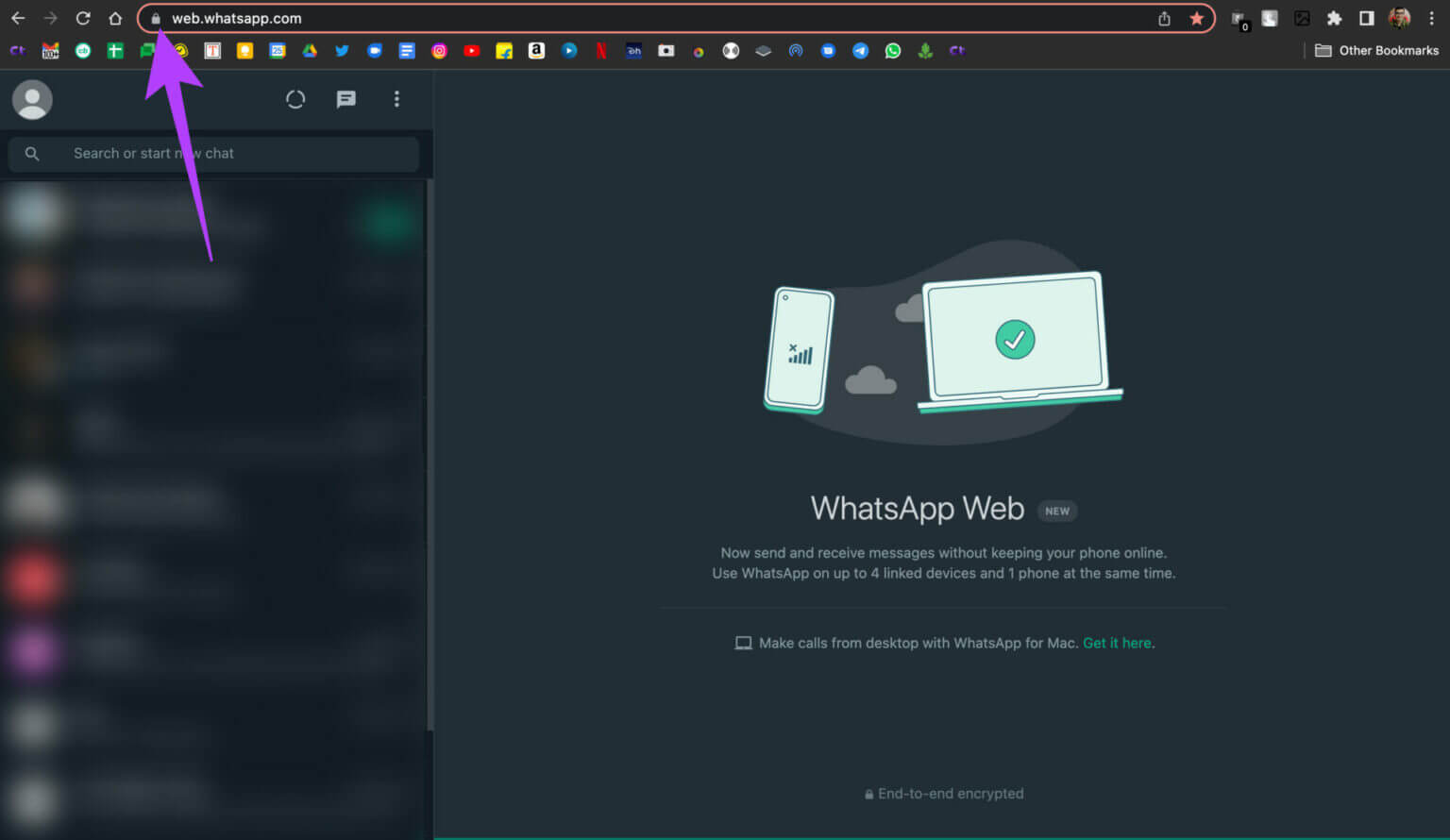
Step 3: Enable switch next to Notifications.
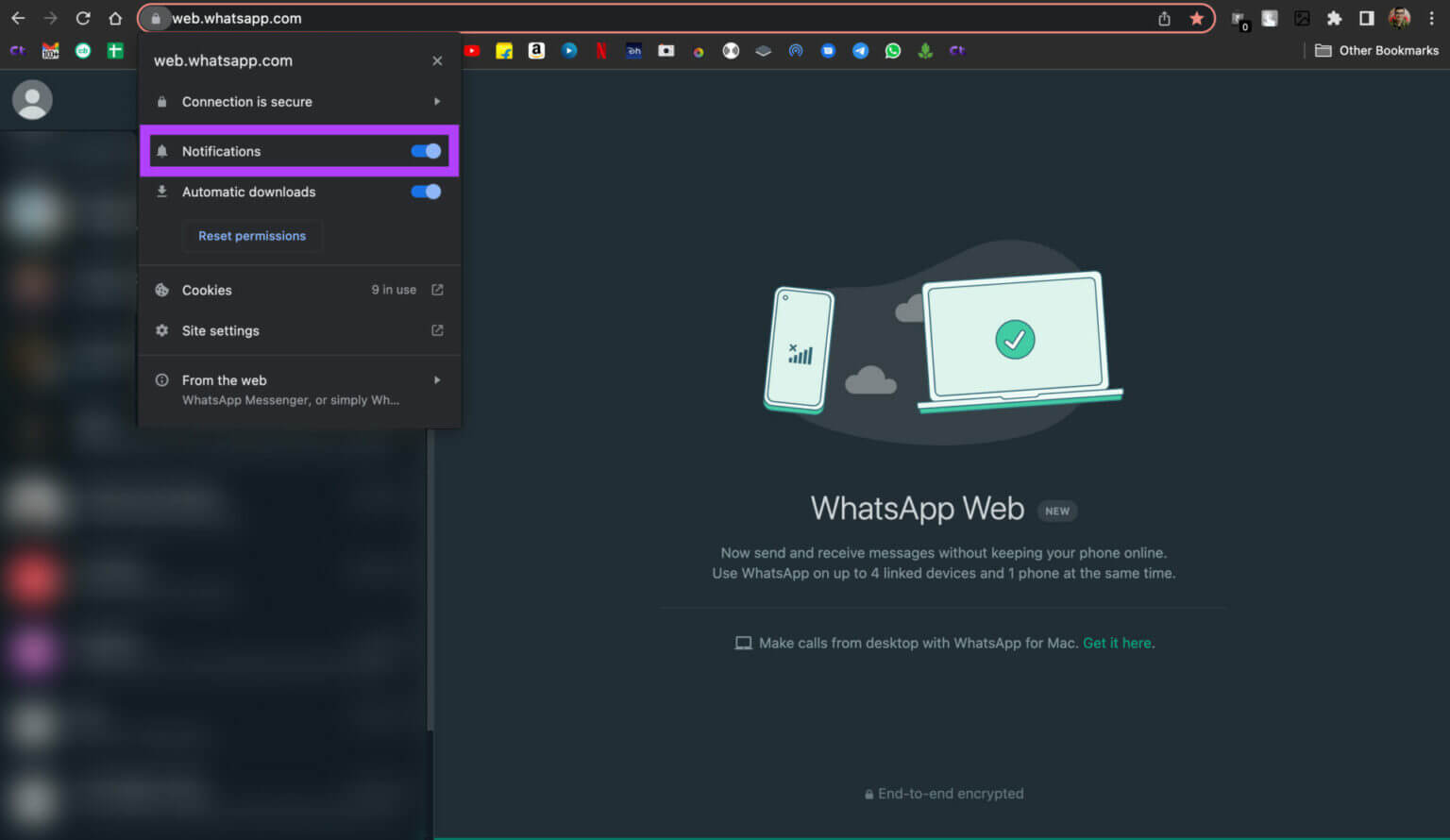
Restart your web browser, and WhatsApp Web notifications should now work normally.
4. Grant notification permission to your web browser on MAC
This step applies if you're using WhatsApp Web on your Mac. Suppose WhatsApp Web notifications aren't working even after enabling notifications through your browser. In this case, your web browser may not have permission to display notifications on your Mac. Here's how to change that.
Step 1: Click Apple logo in the upper right corner of the screen.
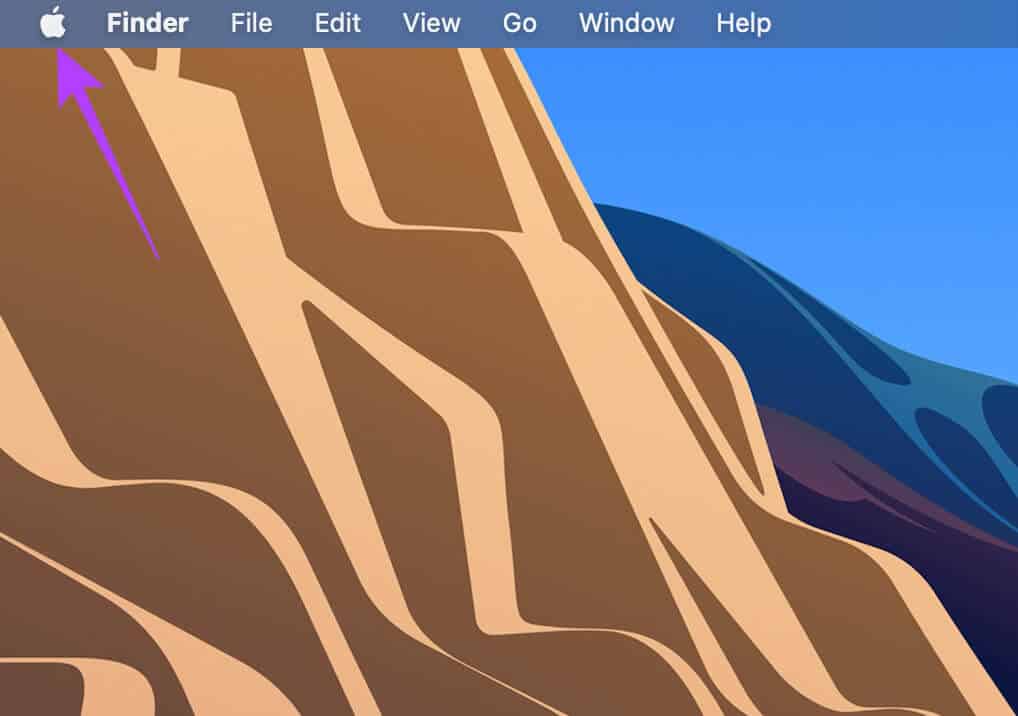
Step 2: Locate System Preferences.
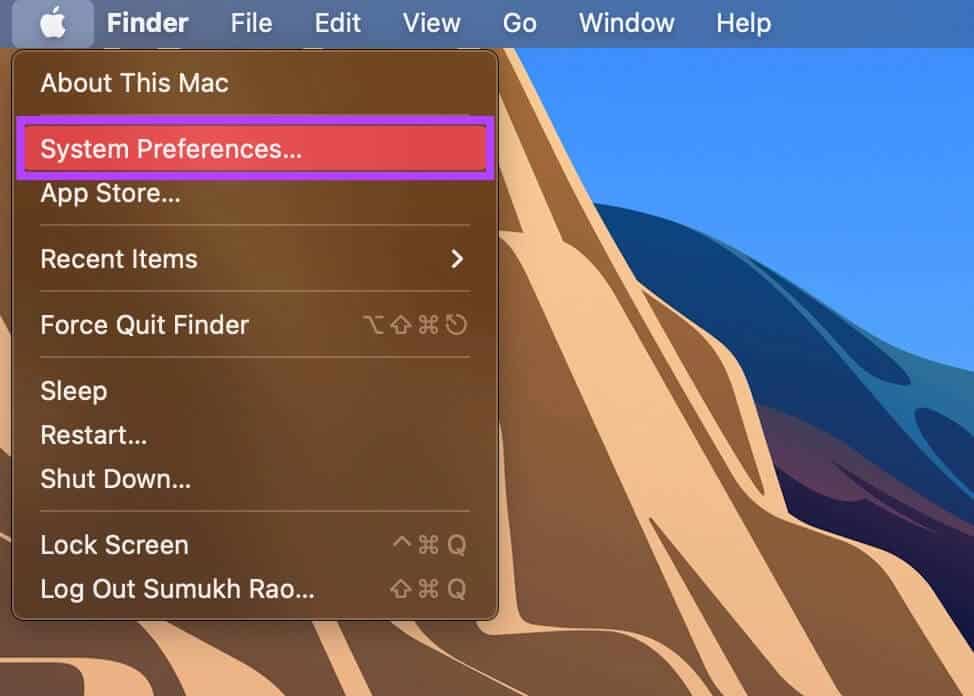
Step 3: Go to Notifications and Focus section.
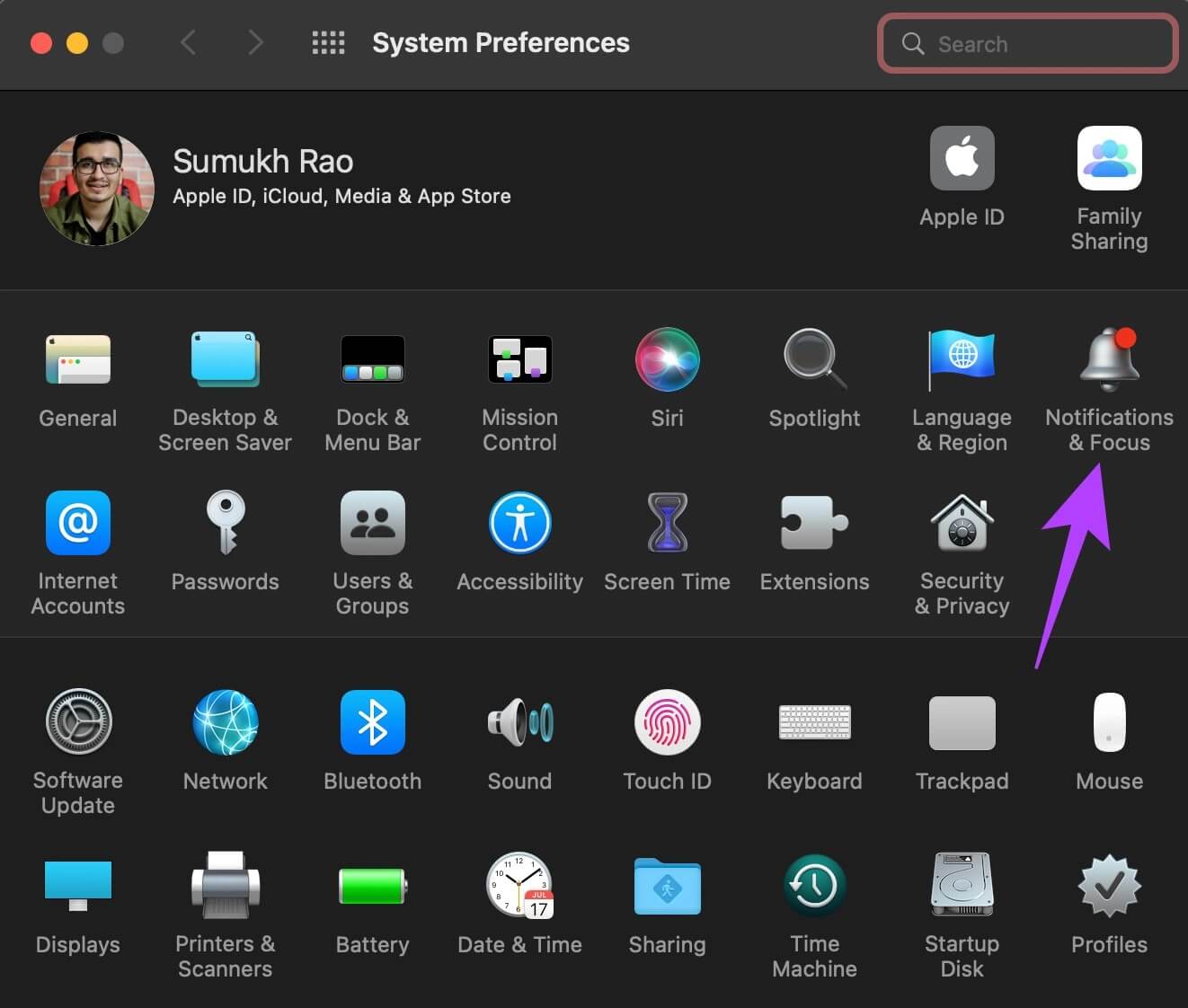
Step 4: Look for your browser in Left panel and click it.
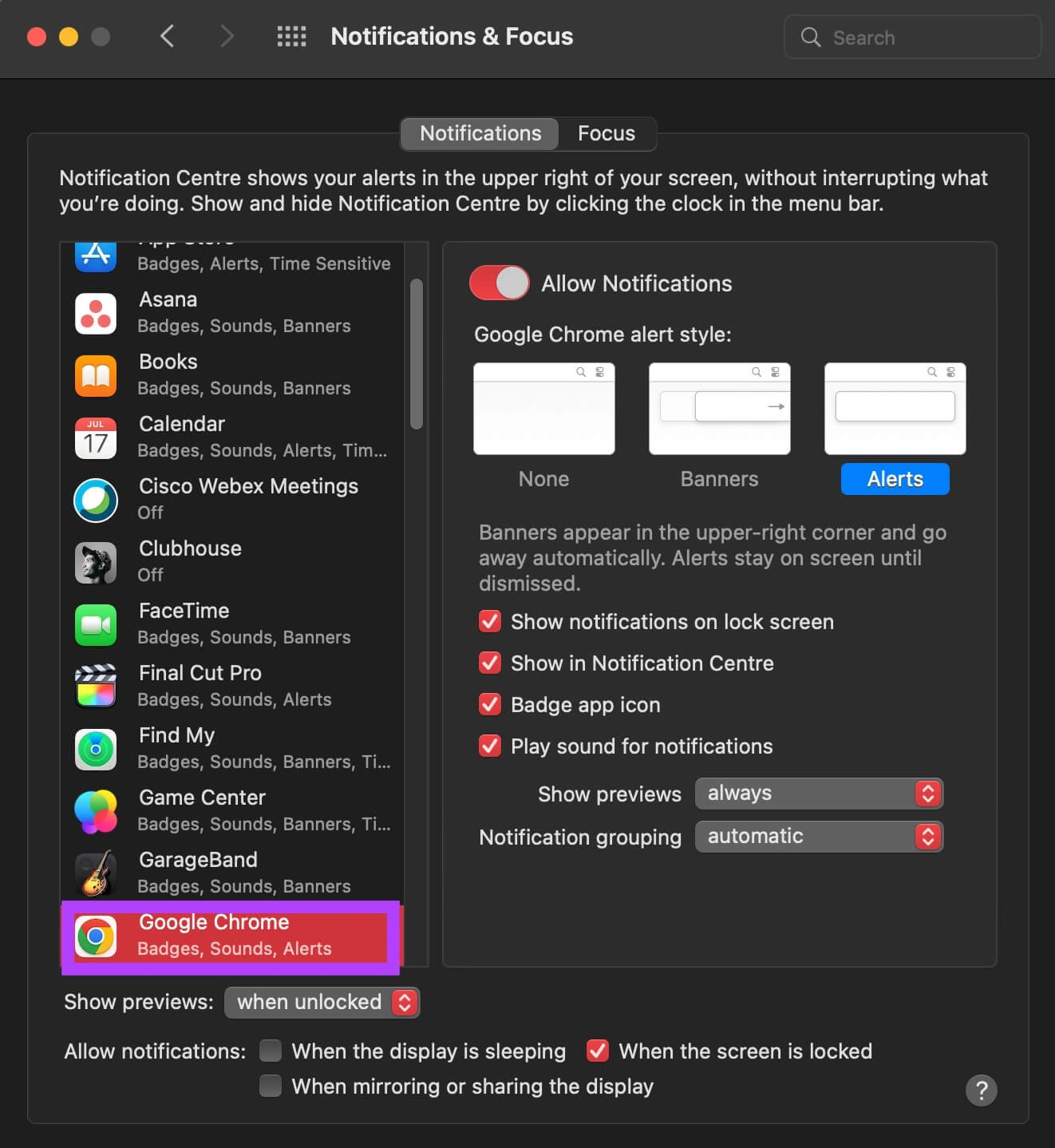
Step 5: Enable the toggle next to Allow notifications.
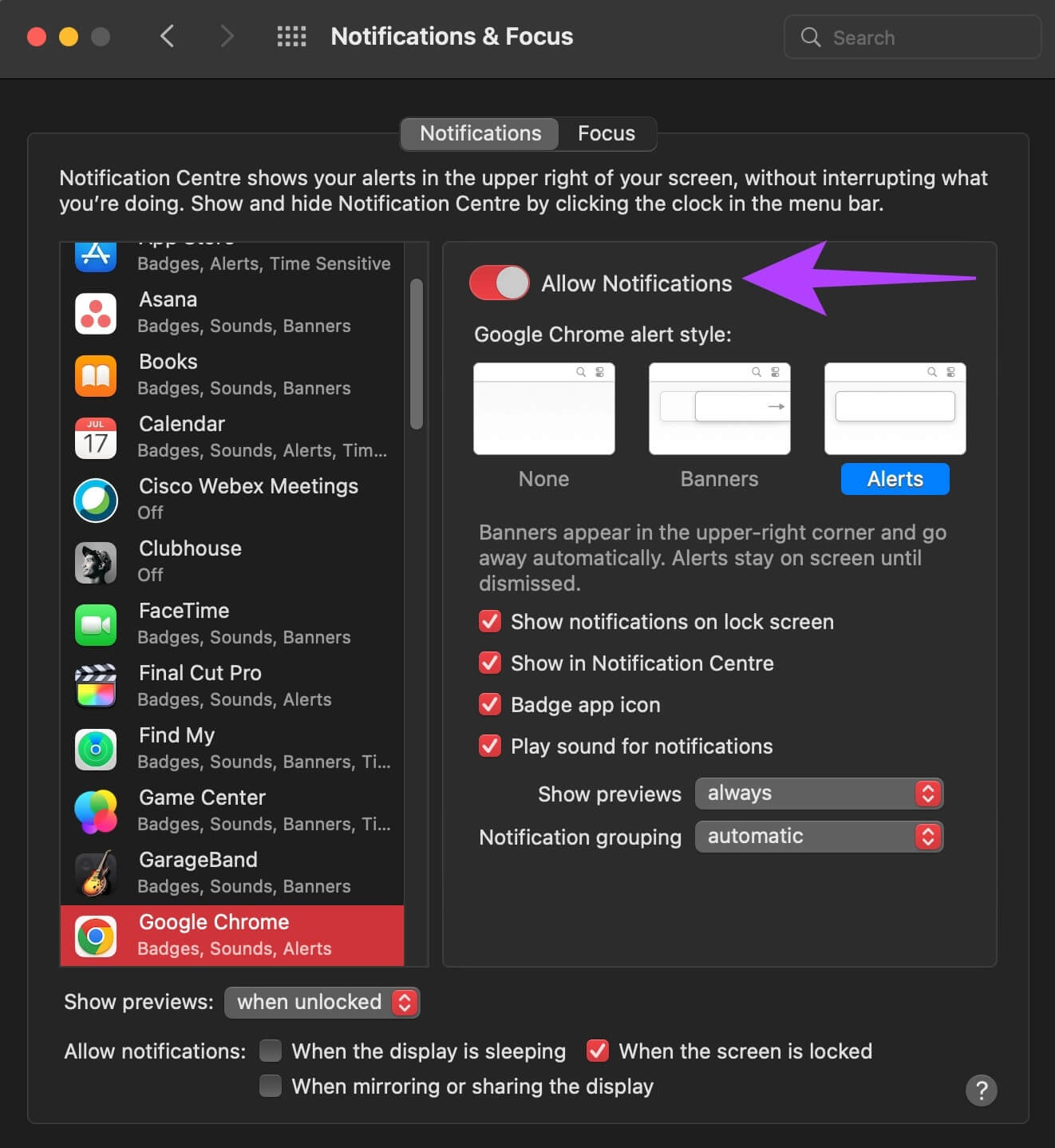
Step 6: Select relevant options such as: Logos/Alerts , whether or not you want to play a sound for notifications, etc.
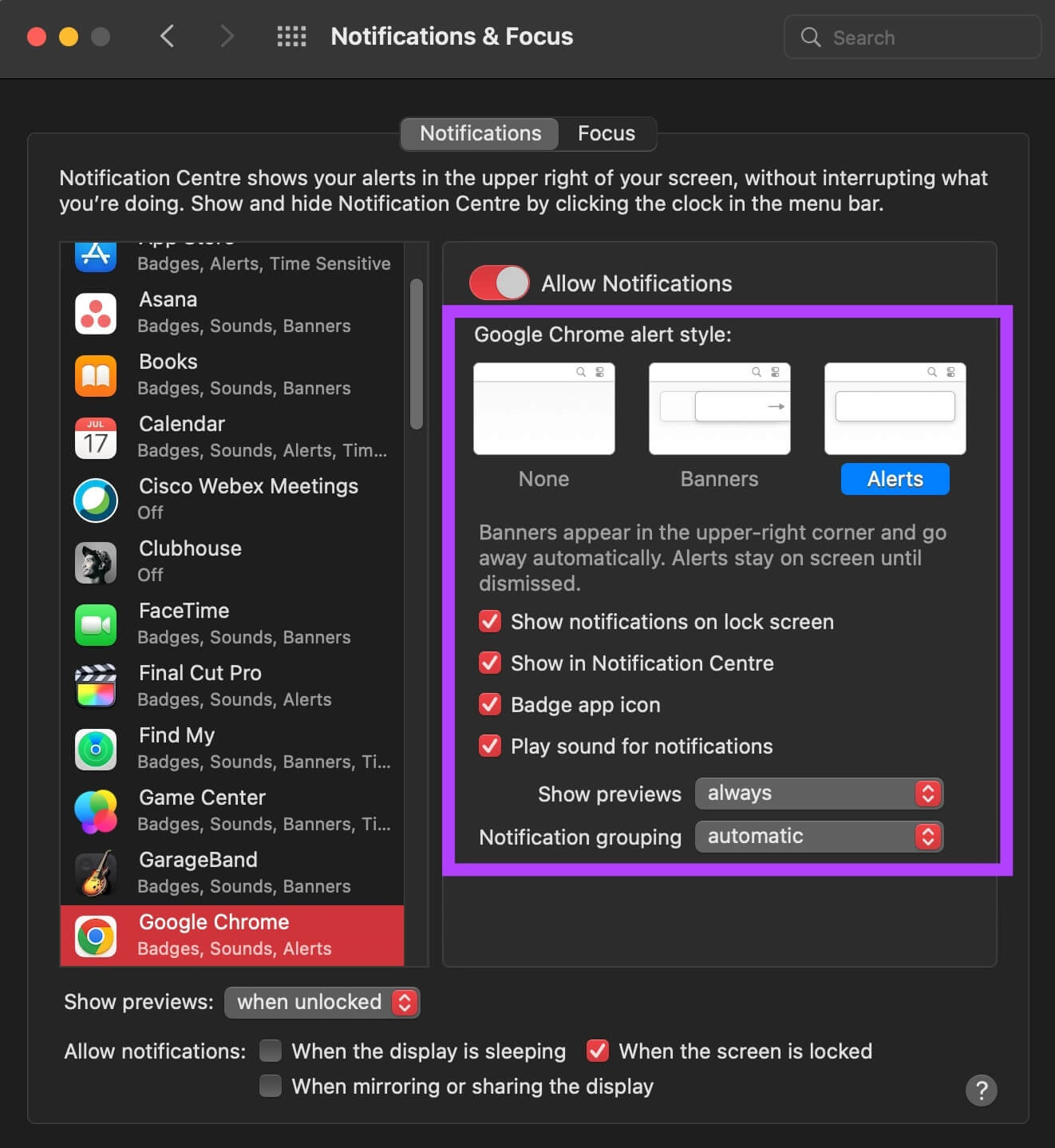
Restart your browser and check if WhatsApp Web notifications are working now.
5. Remove linked devices and log in again.
WhatsApp recently introduced Linked Devices instead of the traditional WhatsApp Web option. If you experience notification issues after making this change, try removing your linked devices from your WhatsApp account and adding them again. Here's how.
Step 1: Open WhatsApp app on your smartphone.
Step 2: go to the Settings page On WhatsApp.
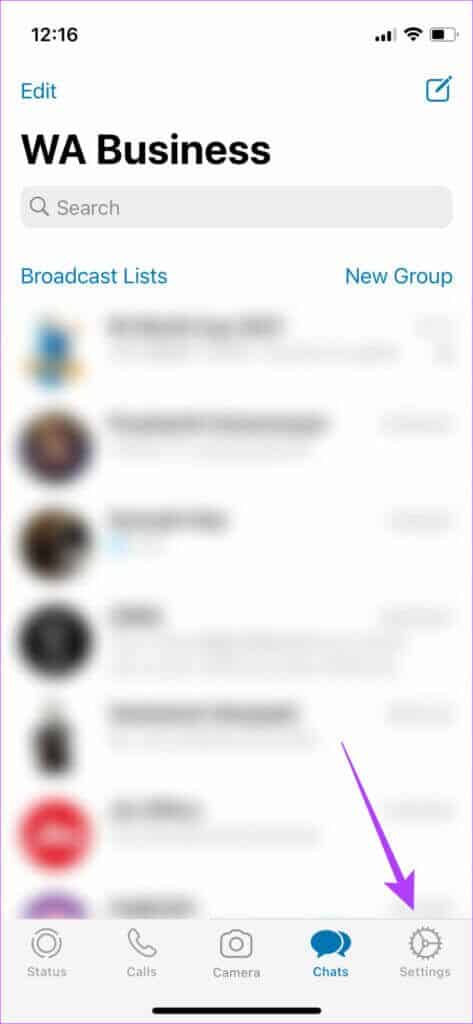
Step 3: Click on Associated devices.
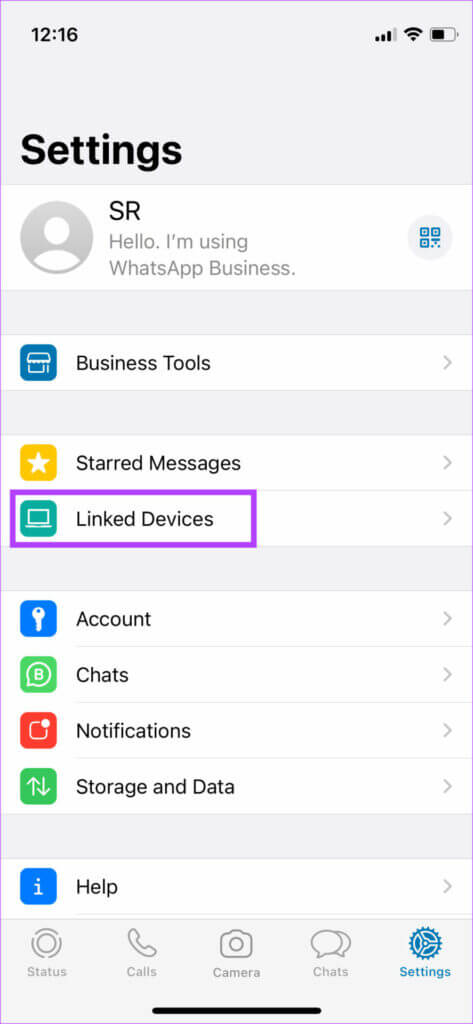
Step 4: Here, you will see a list of your linked devices. Click on the device in which you face Sync issues On WhatsApp Web. Select Sign out.
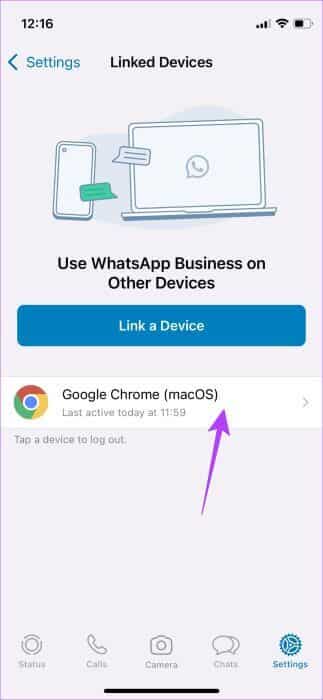
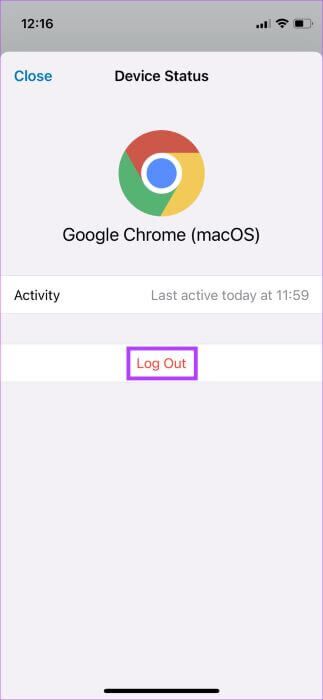
Step 5: Now, back to Previous list and select connect device.
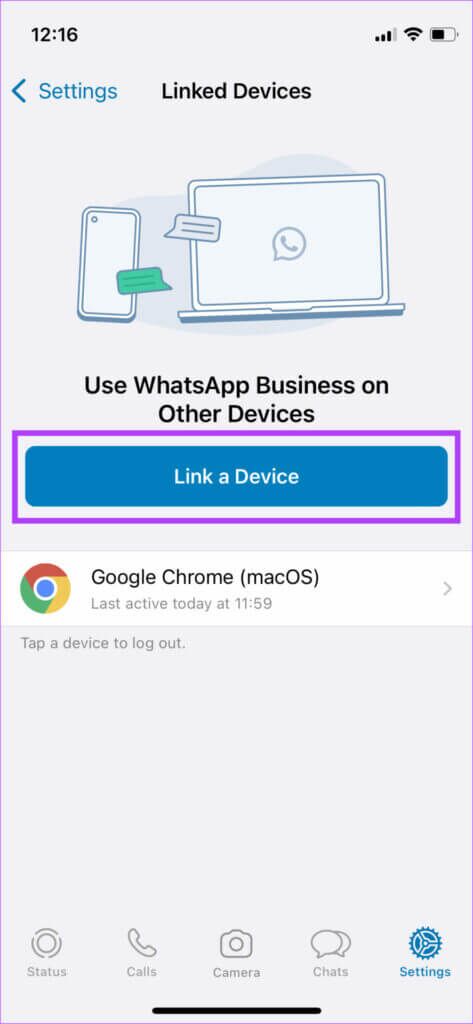
Step 6: Open Web WhatsApp On your computer and scan Scan QR code.
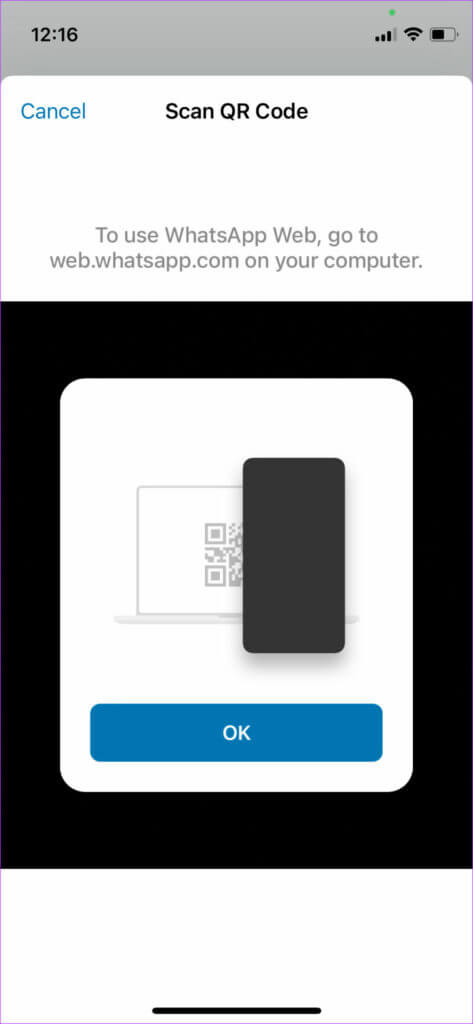
6. Switch to the WhatsApp Desktop app
WhatsApp Web may not work well with your web browser, causing notification or sync issues. If there's no specific reason to stick with WhatsApp Web, we recommend using the WhatsApp desktop app on your PC or Mac.
While WhatsApp releases updates for its desktop app frequently, you can only hope that notification issues will be resolved in future updates. You can download the WhatsApp Desktop app from App Store If you are using a Mac or Microsoft Store If you are using a Windows computer.
Never miss any notification from WHATSAPP WEB
Follow the steps above to fix WhatsApp Web notifications not working in just a few clicks. You no longer have to miss important conversations with friends and family, and you won't have to check your phone frequently.