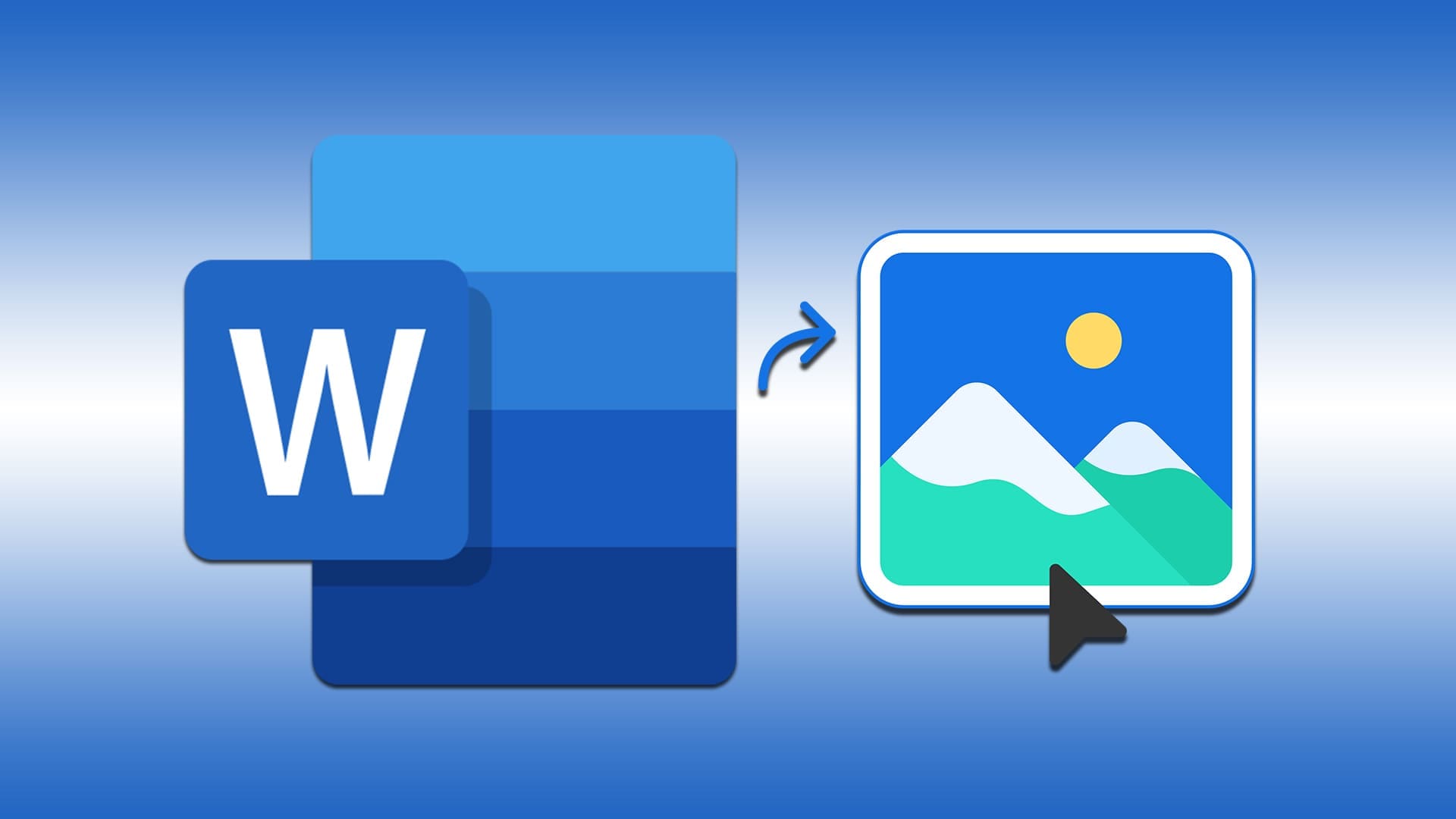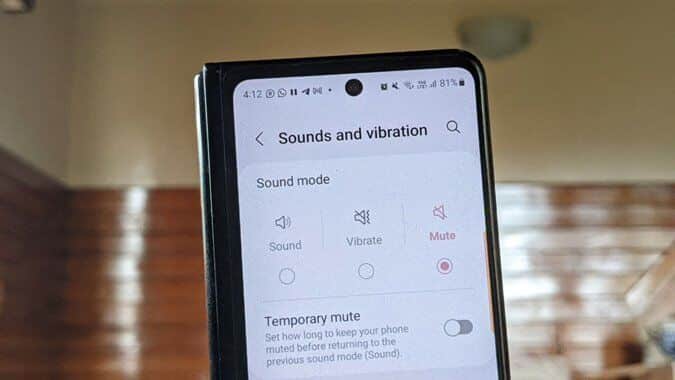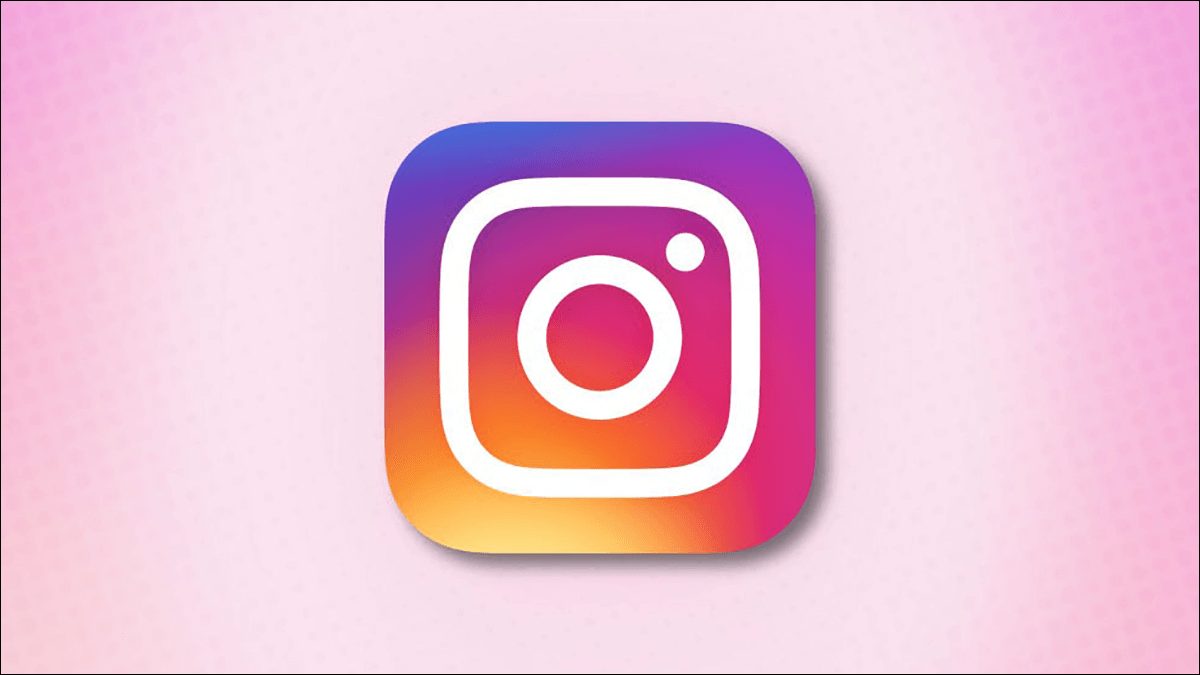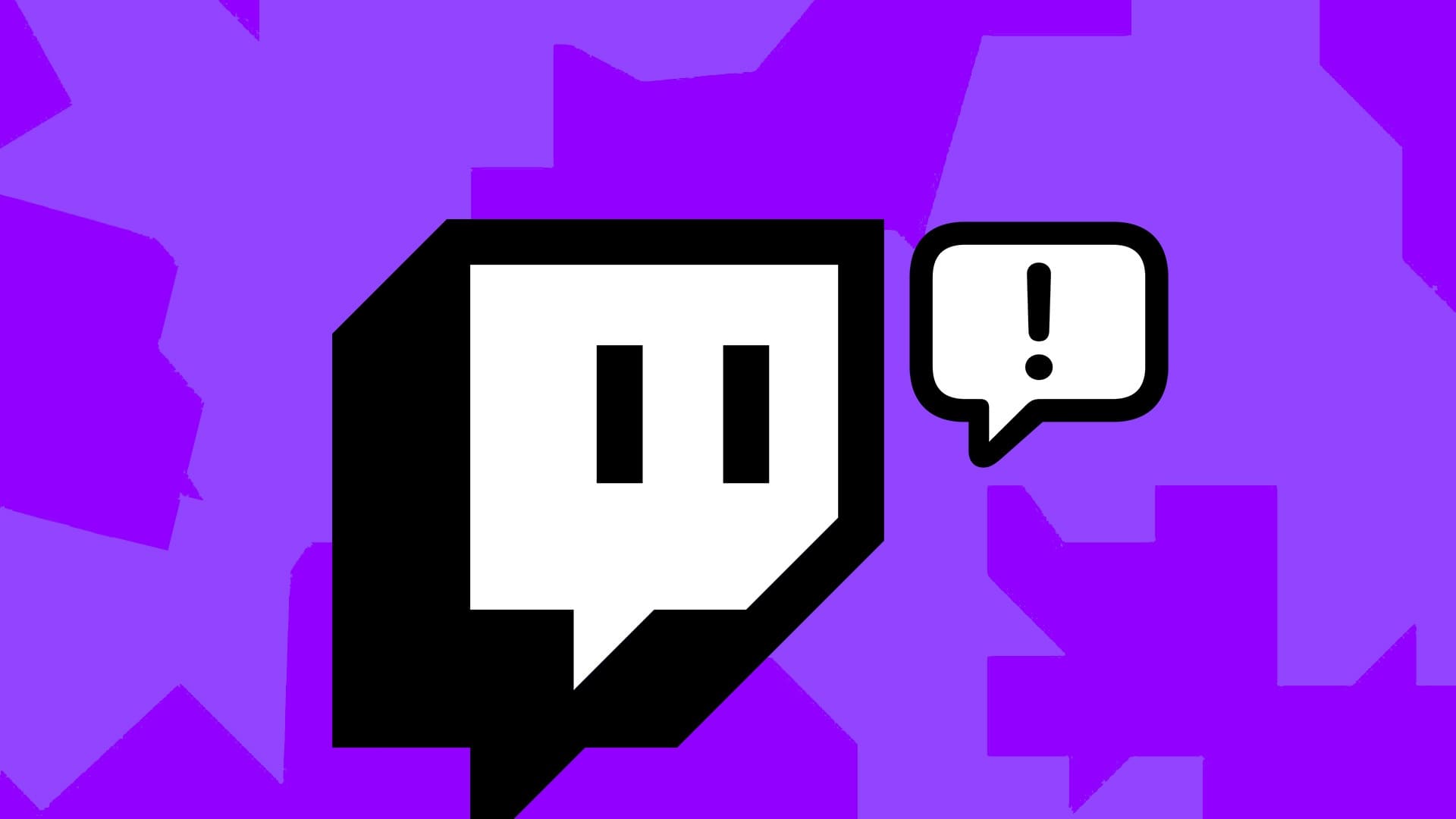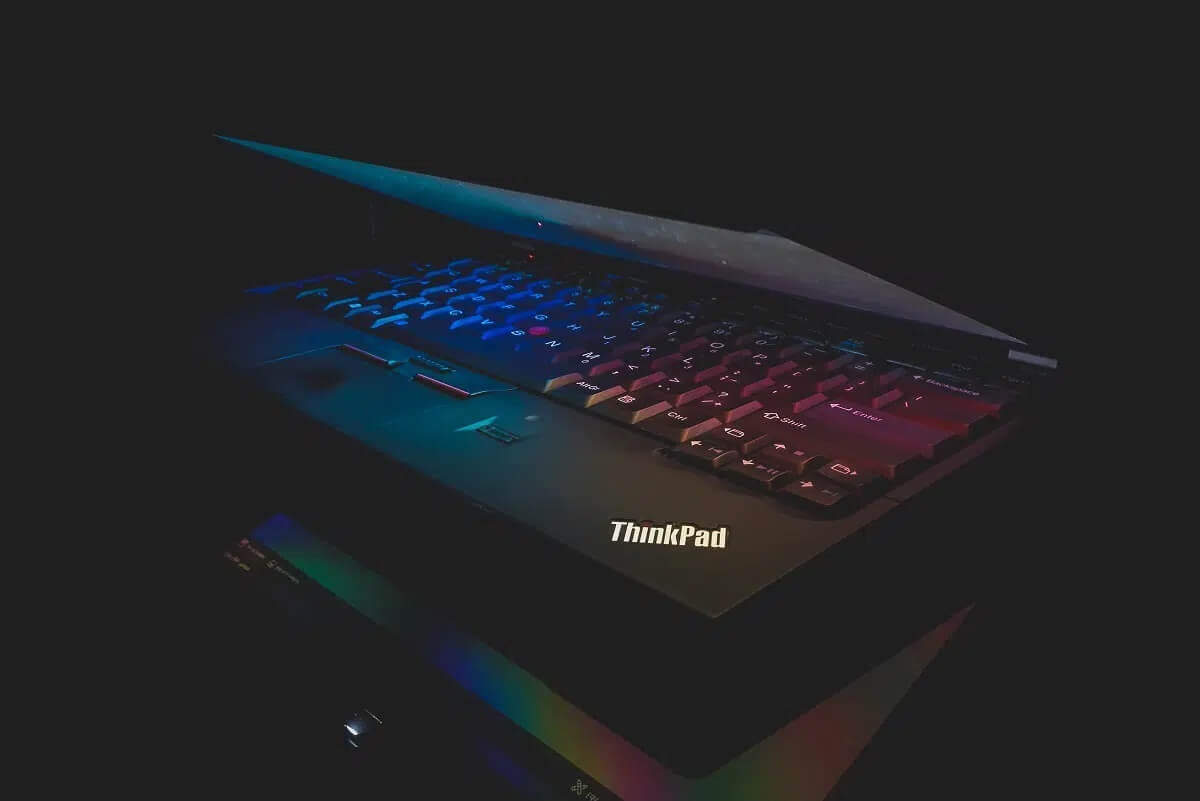You may find yourself in many situations where you need to scan a QR code in an image. If you've taken a photo of a poster or Card with QR code You may be wondering how to scan a QR code to access its content. Well, the good news is that you can do this quite easily using Android and iPhone. There are several ways to do this on either device. You no longer need to send the image to another device and scan it with your smartphone. Here are the best methods for scanning QR codes from images on Android and iPhone.
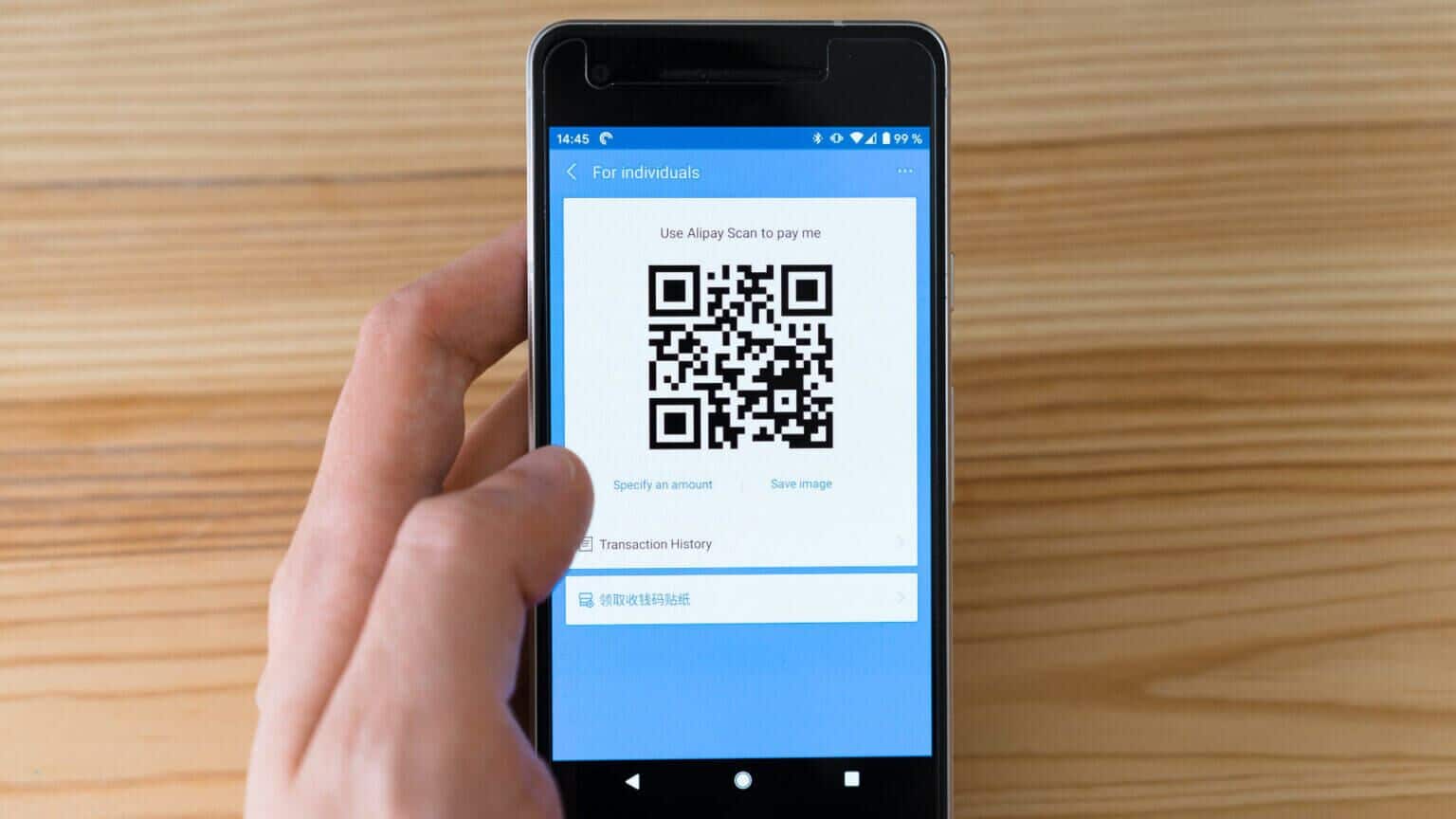
1. Use the Google Lens app
This comprehensive solution applies to both Android and iPhone users. The app can Google Lens Scan QR codes using your smartphone's camera. However, it also has the ability to read QR codes from an image saved on your phone or anywhere else. Here's how to use the Google Lens app to scan a QR code from an image.
How to use Google Lens on Android
Step 1: Open Google Lens app on your Android phone.
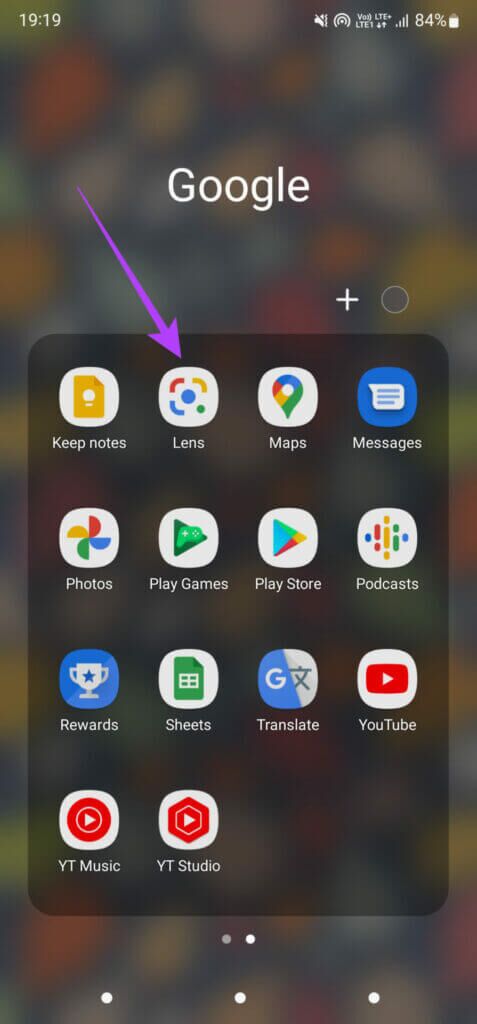
Step 2: Click on Gallery visit To the left of the capture button at the bottom.
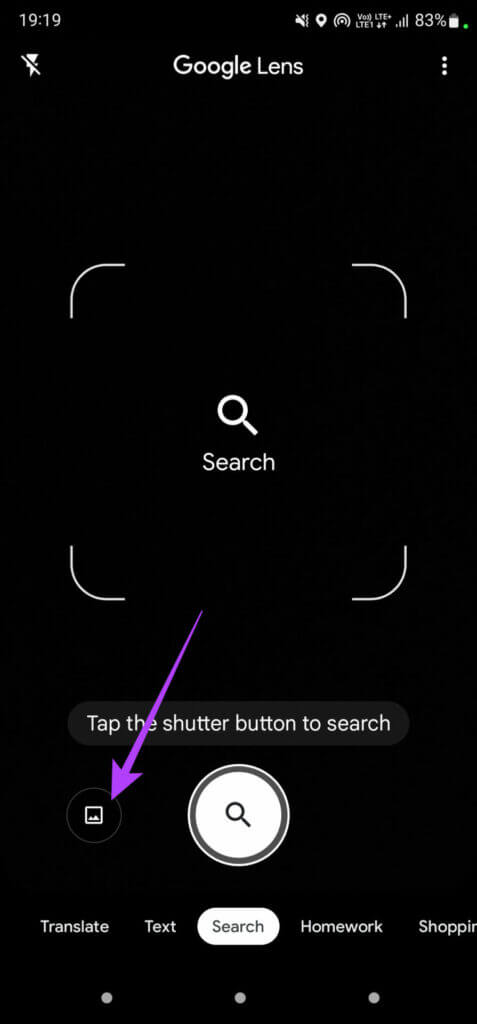
Step 3: Select Open Photo Gallery.
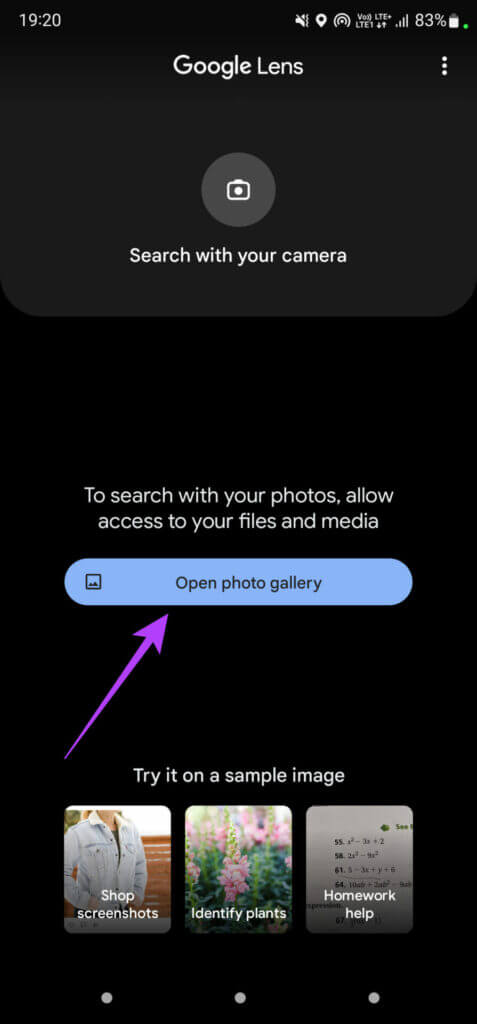
Step 4: Allow appropriate permissions for Google Lens To access your photos.
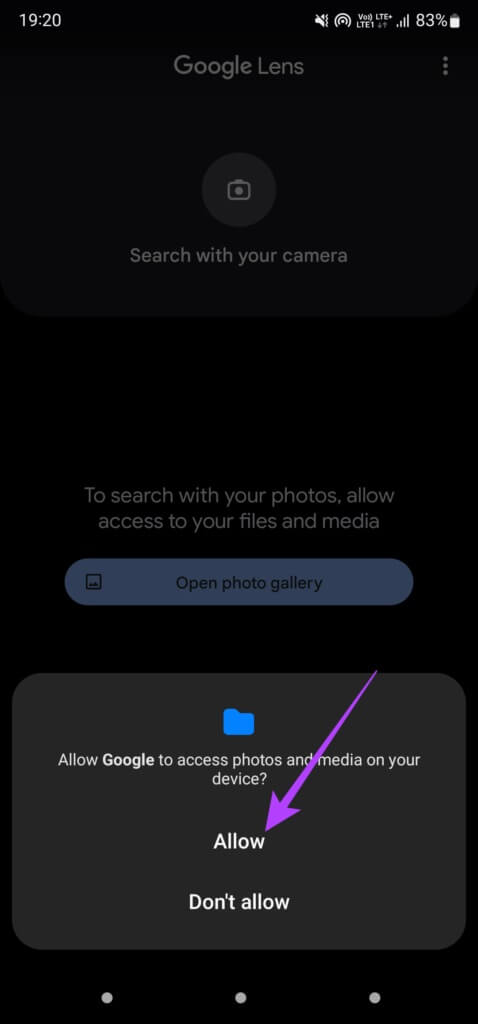
Step 5: Locate Image which contains QR Code which you want to scan.
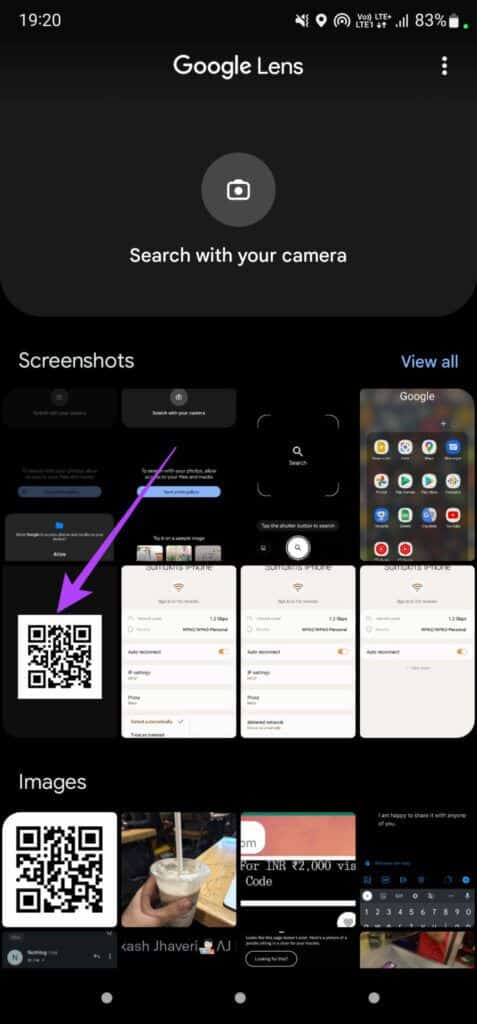
Step 6: you will find out Google Lens Automatically scans the QR code and displays the link it points to.
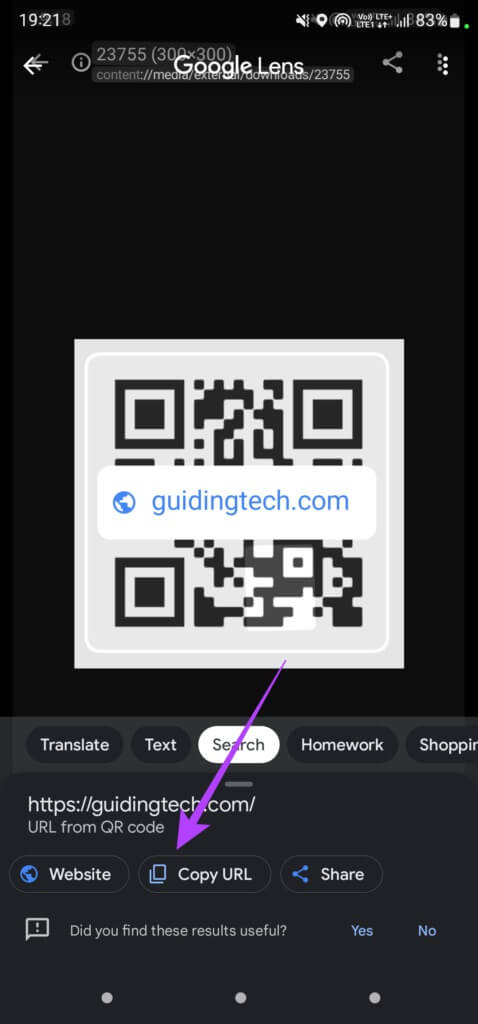
You can then decide to open the link, copy the URL, or share it with someone.
Alternatively, the Google Photos app also integrates Google Lens. Open the photo you want to scan and select the Lens button in the bottom row.
How to use Google Lens on iOS
Step 1: Install and open Google App On your iPhone. Note that there is no Google Lens app Built for iOS. Integrated into the Google app.
Install the Google app on your iPhone
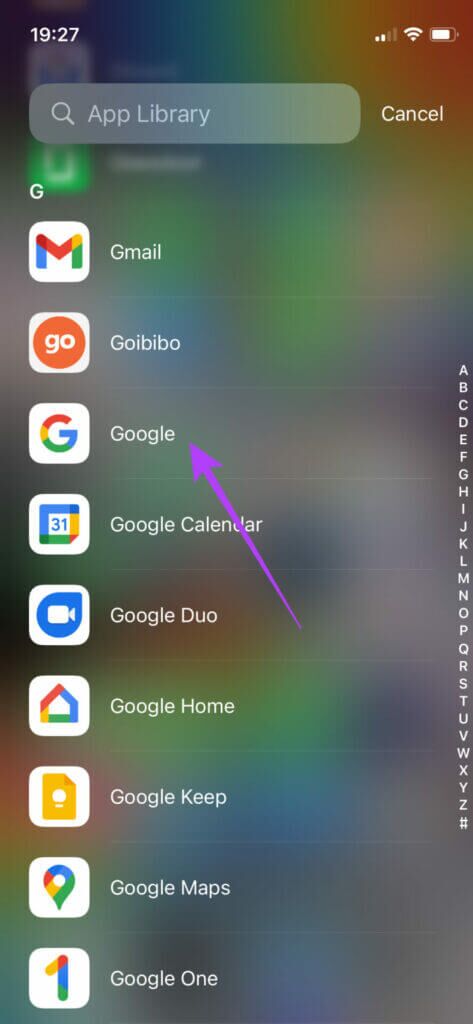
Step 2: Click on camera button In the search bar at the top.
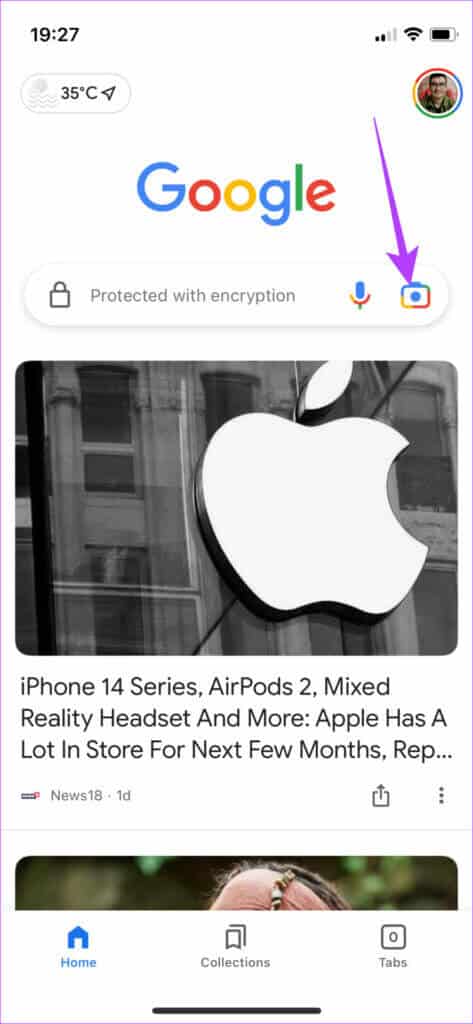
Step 3: Locate Camera open option.
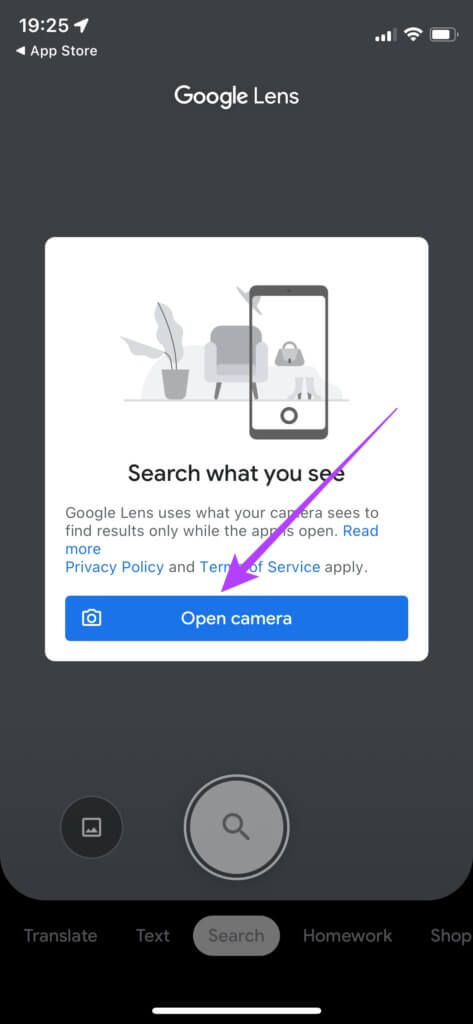
Step 4: Allow the app to access Camera When asked to do so.
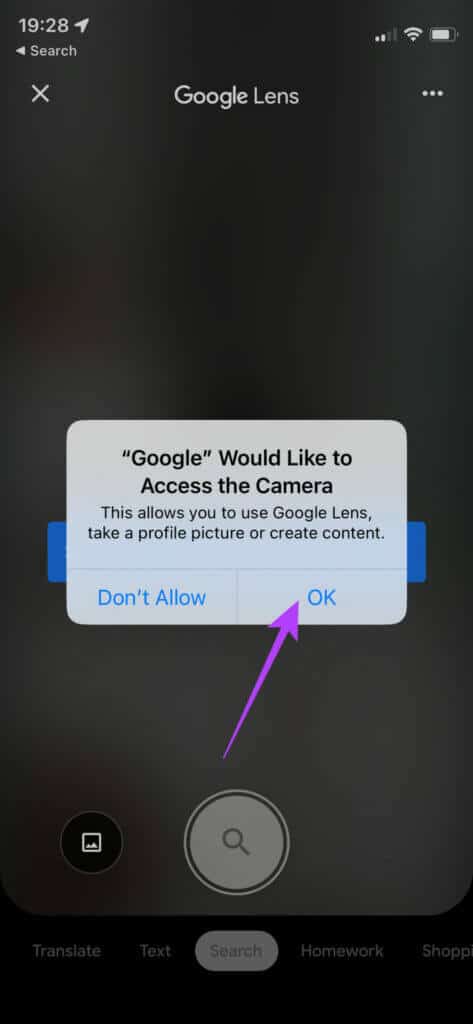
Step 5: Click on Gallery visit Located at the bottom left of the capture button.
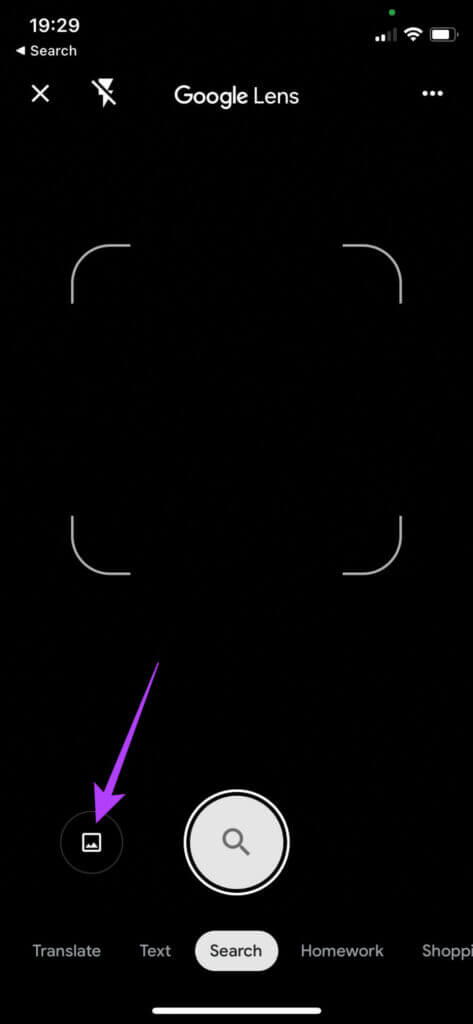
Step 6: Locate Allow access to all photos To be able to Select image.
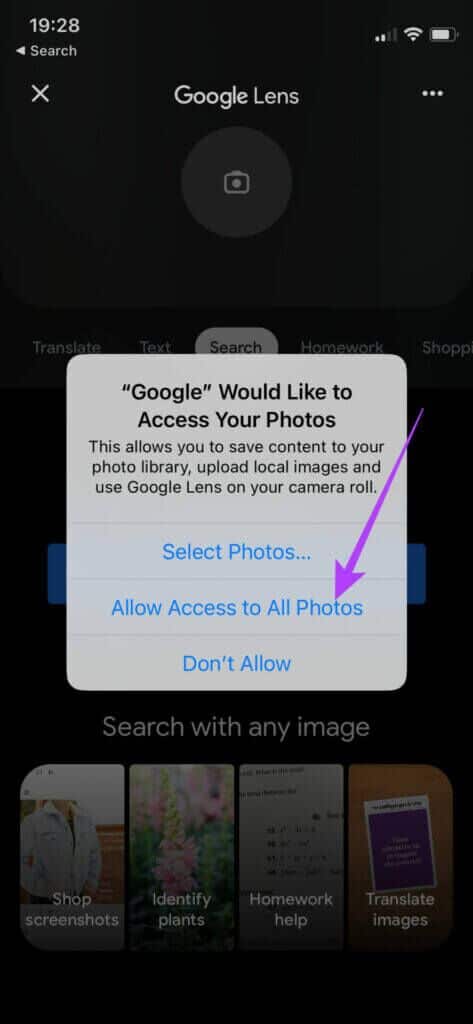
Step 7: Choose Image containing the QR code you want Scan it.
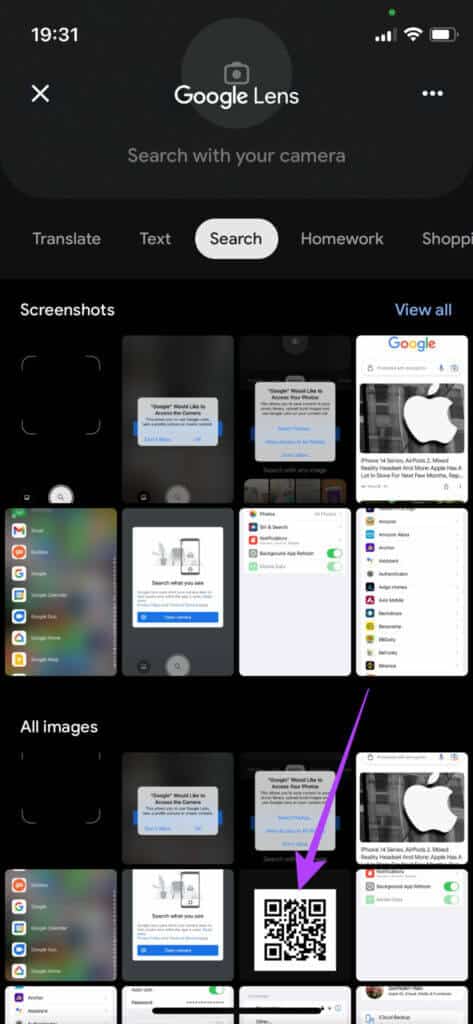
Step 8: you will find out Google Lens Automatically scans the QR code and displays the link it points to.
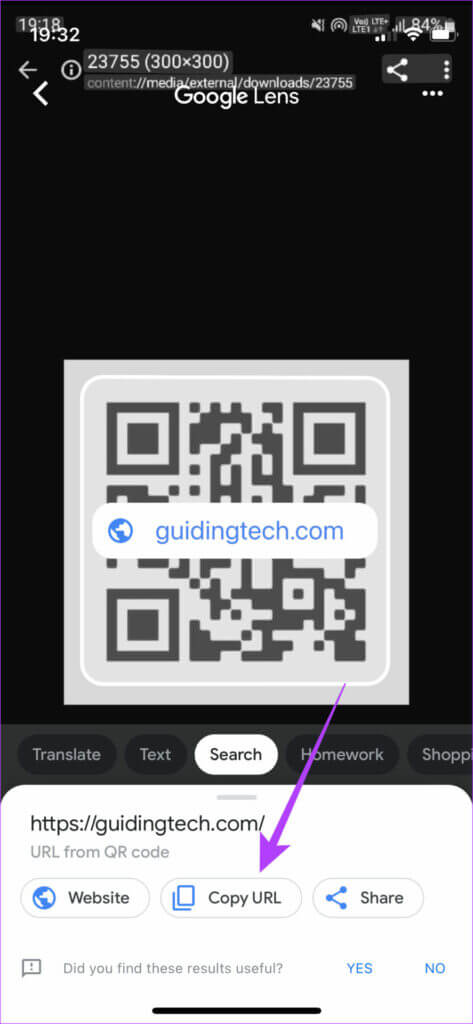
You can then decide to open the link, copy the URL, or share it with someone.
2. Use the Shortcuts app on your iPhone or iPad.
Although Google Lens comes preinstalled on Android phones, it's a third-party app on iPhones that not everyone wants to install. Furthermore, it involves several steps, which is inconvenient. So, you can install a shortcut on your iPhone that lets you scan QR codes from photos and integrate directly into the Photos app. Here's how.
Step 1: Download and install Required abbreviation To do this, open the link below directly on your iPhone.
Install QR Code Scanner Shortcut
Step 2: Locate Open button At the top when a prompt appears to open the page in Shortcuts application.
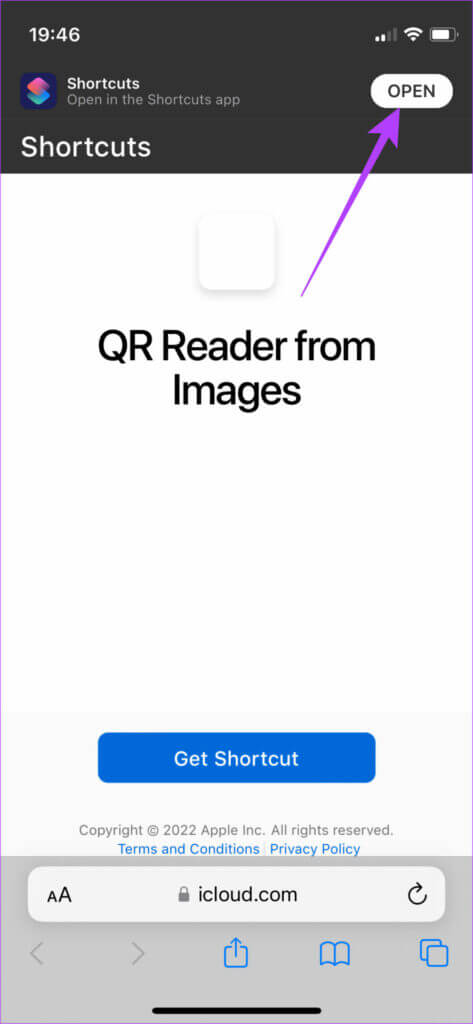
Step 3: Once you open the page in Shortcuts app , Click Add Shortcut option At the bottom.
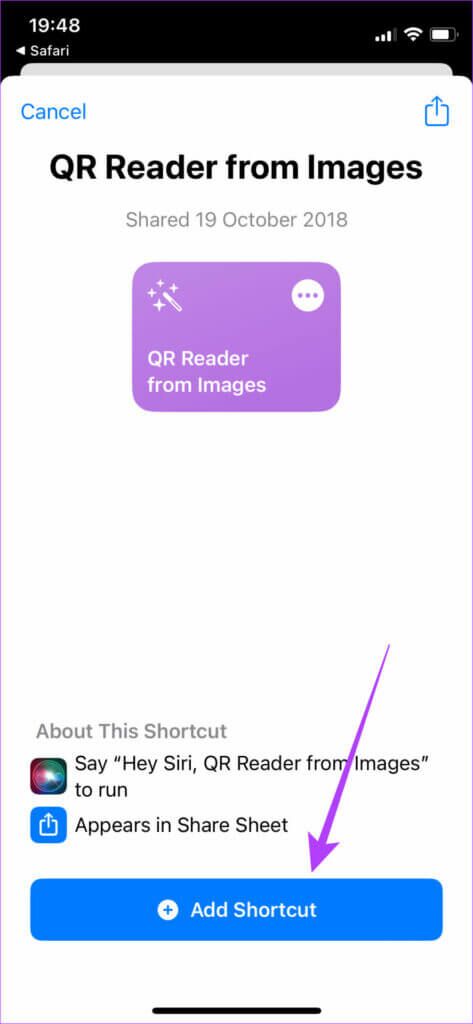
Step 4: You will see the shortcut appear in Abbreviation Gallery on your iPhone.
Step 5: Click once on abbreviation to turn it on.
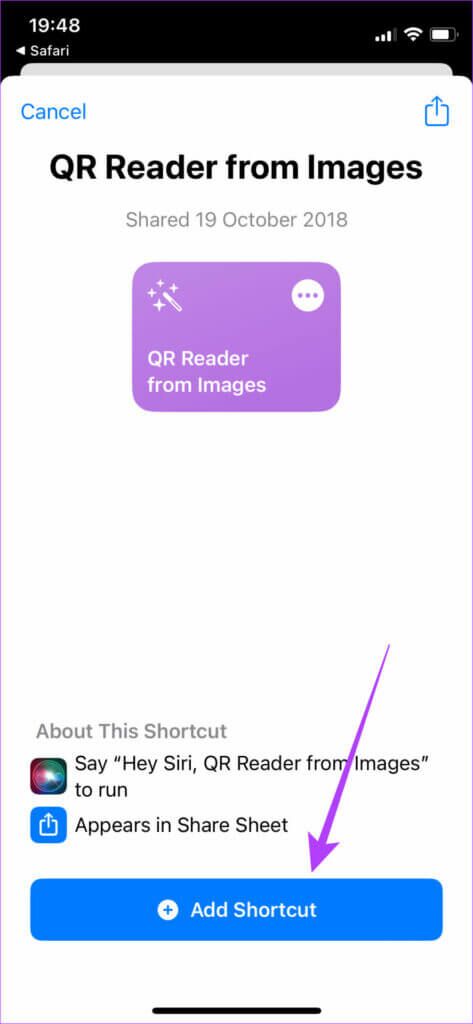
Step 6: Locate Always allow When asked to do so.
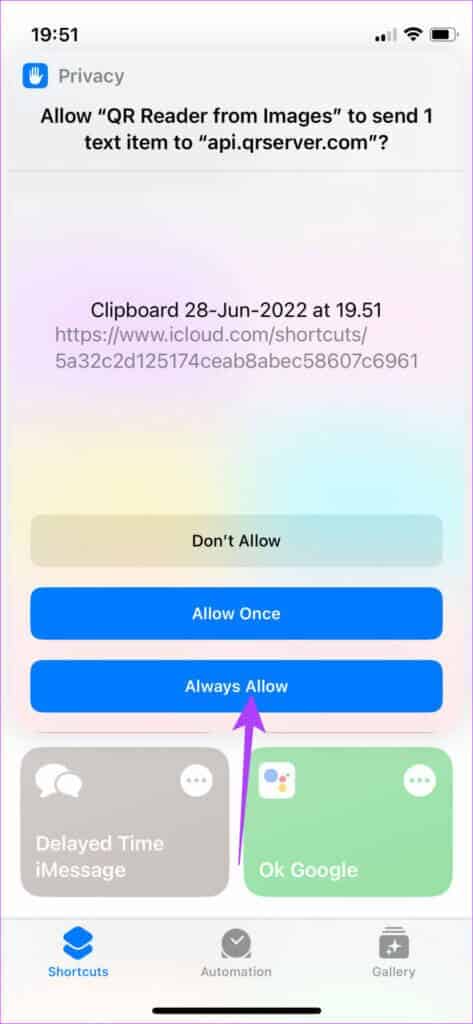
Step 7: Click on Allow option once again.
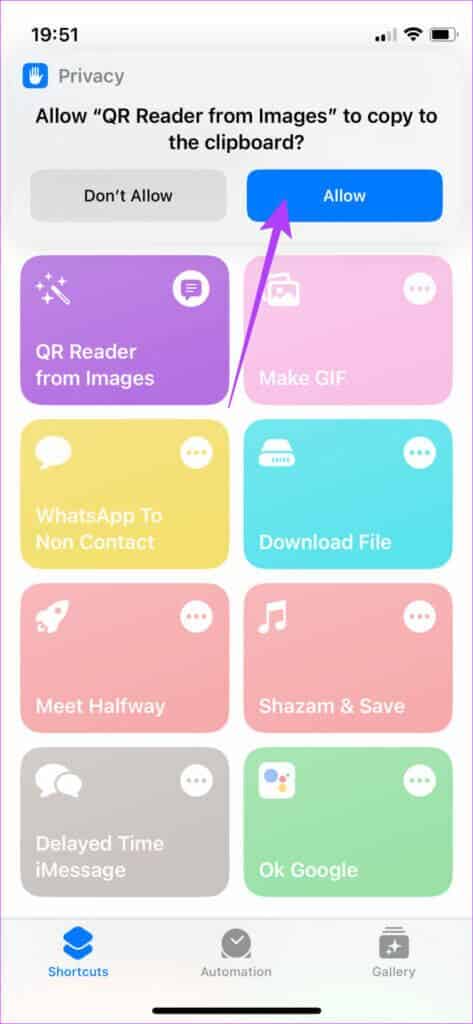
The shortcut is now configured. Here's how to use it.
Step 1: Open Image which contains QR Code which you want to scan.
Step 2: Click on Share button in the lower left corner.
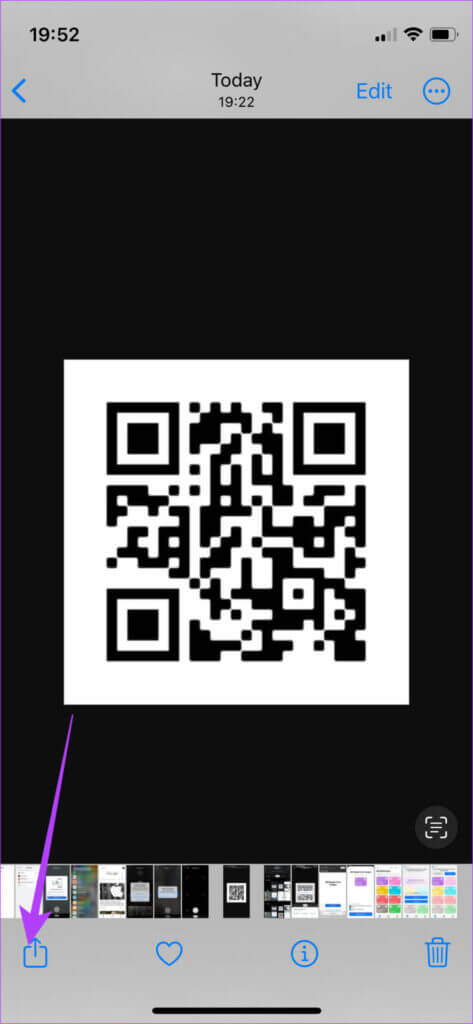
Step 3: Scroll down and select “QR Reader from Pictures”.
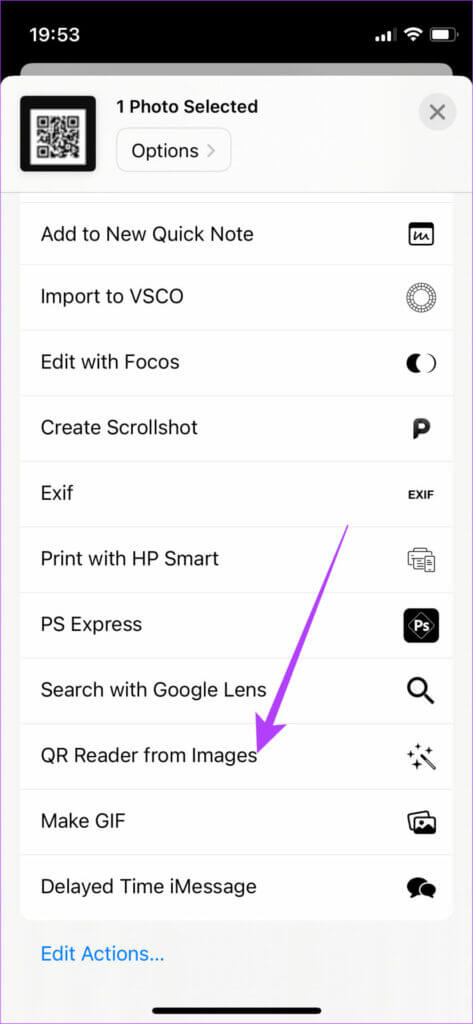
Step 4: Locate Always allow In the dialog box.
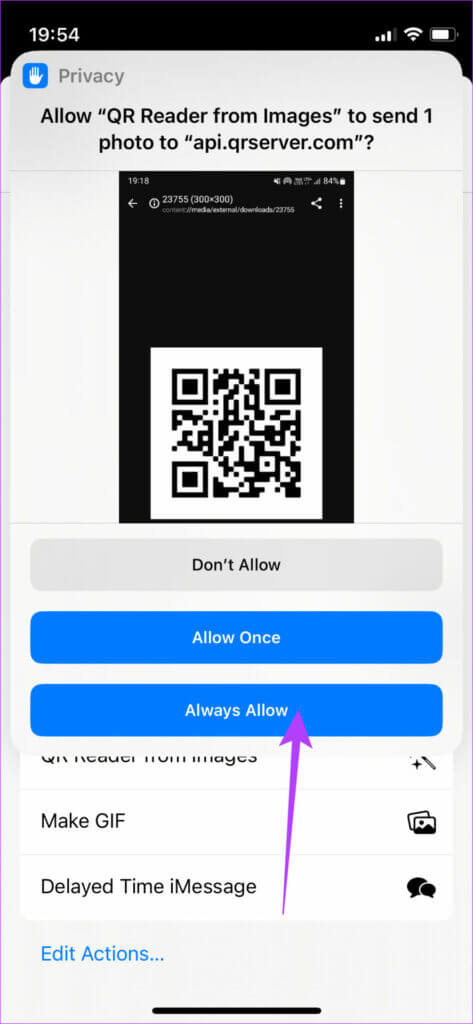
Step 5: Choose whether you want to copy the link to your clipboard or if you want to open it. URL In the browser window.
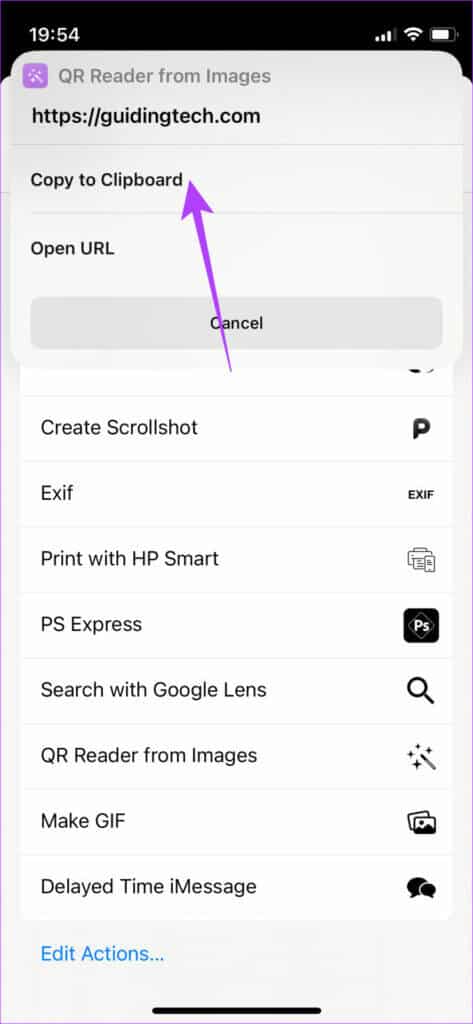
That's almost it. You now have the link embedded in the QR code. Note that you'll only need to perform these steps once. Next time, open the image in the Photos app and follow the procedure.
Scan QR codes easily
Use these tricks and easily scan image QR codes on your smartphone. You no longer need to send the image to your laptop or secondary device for workarounds.