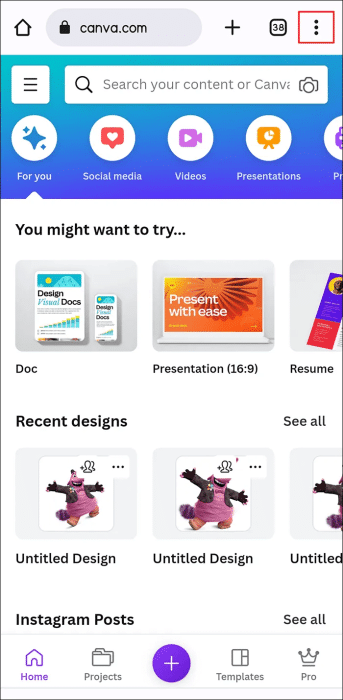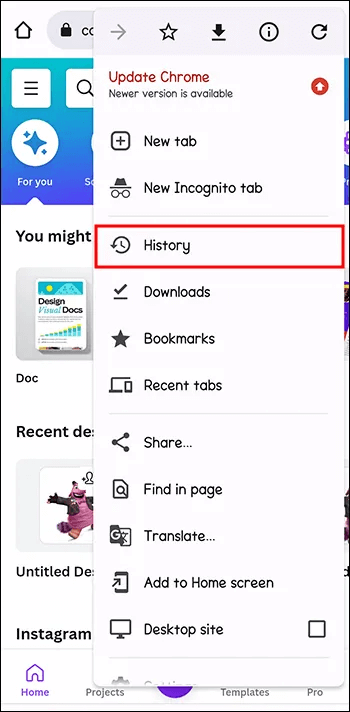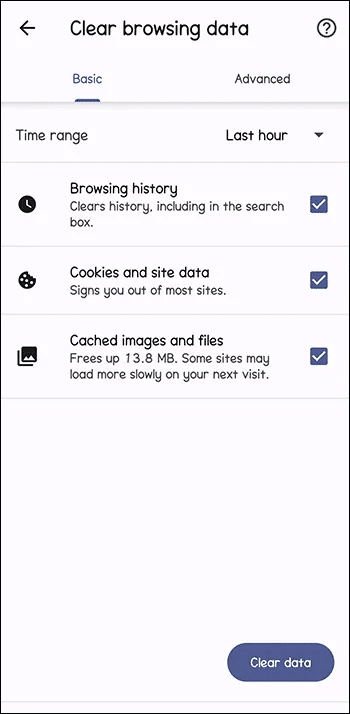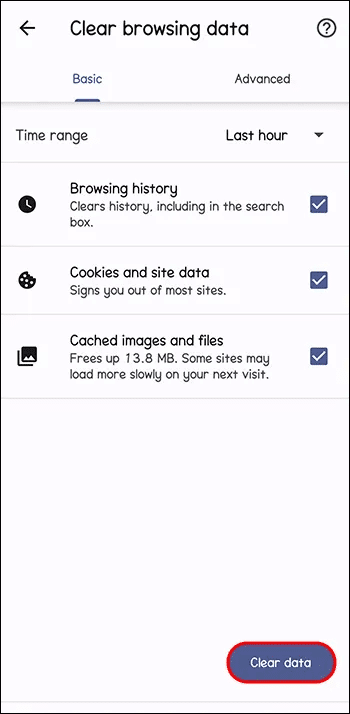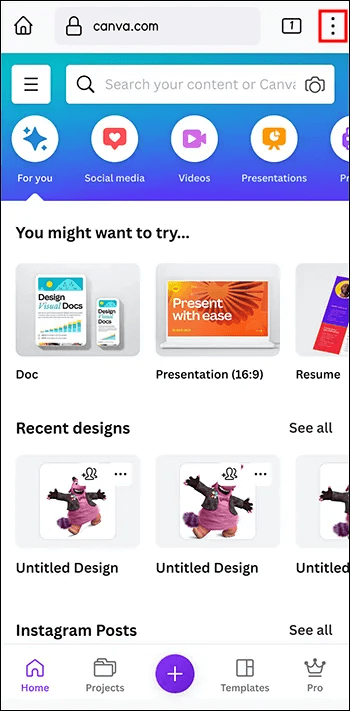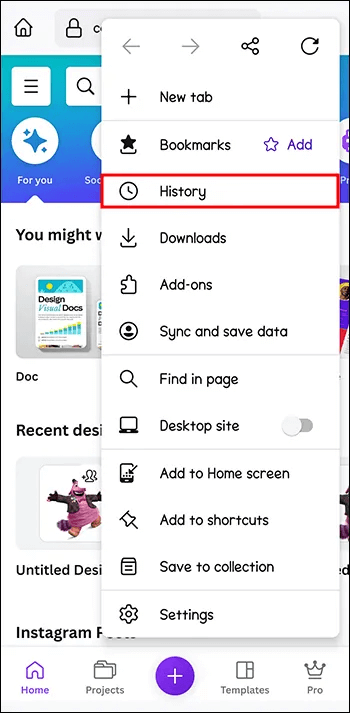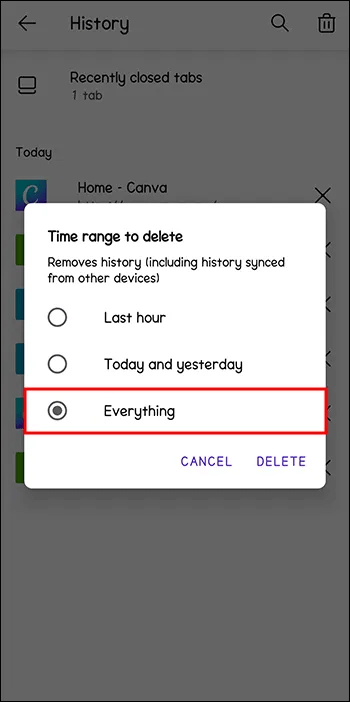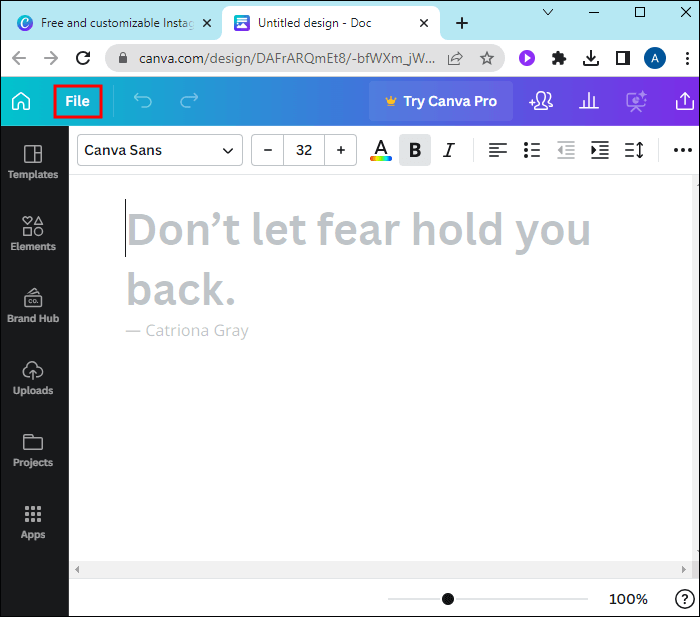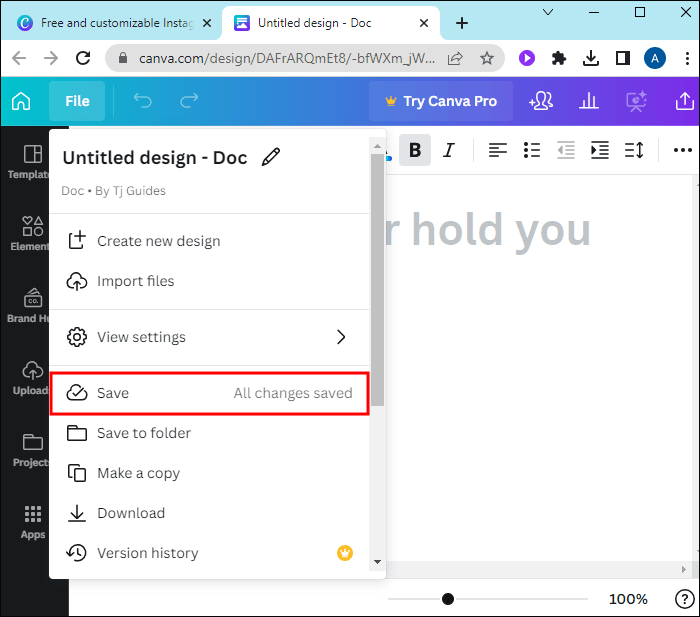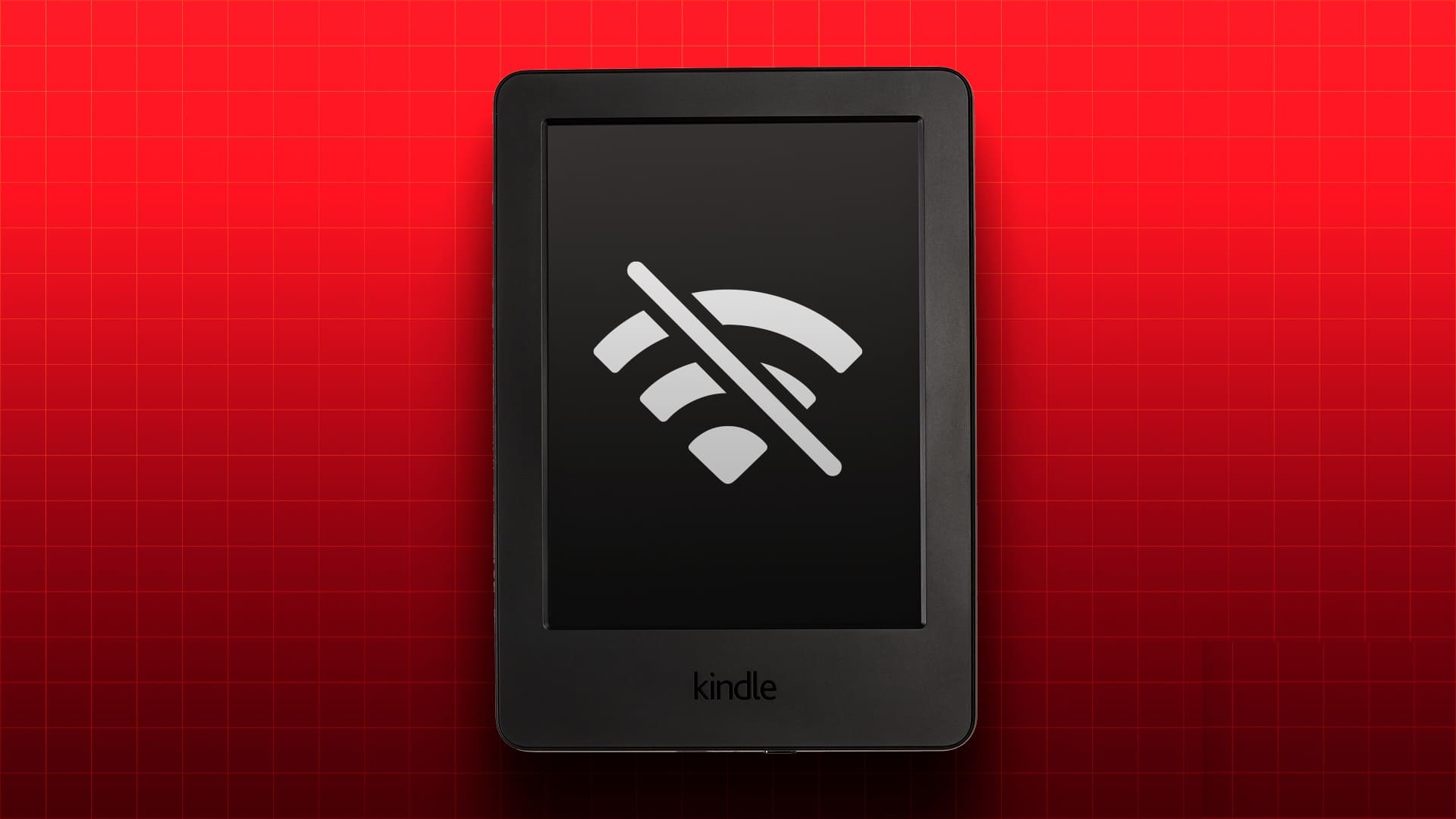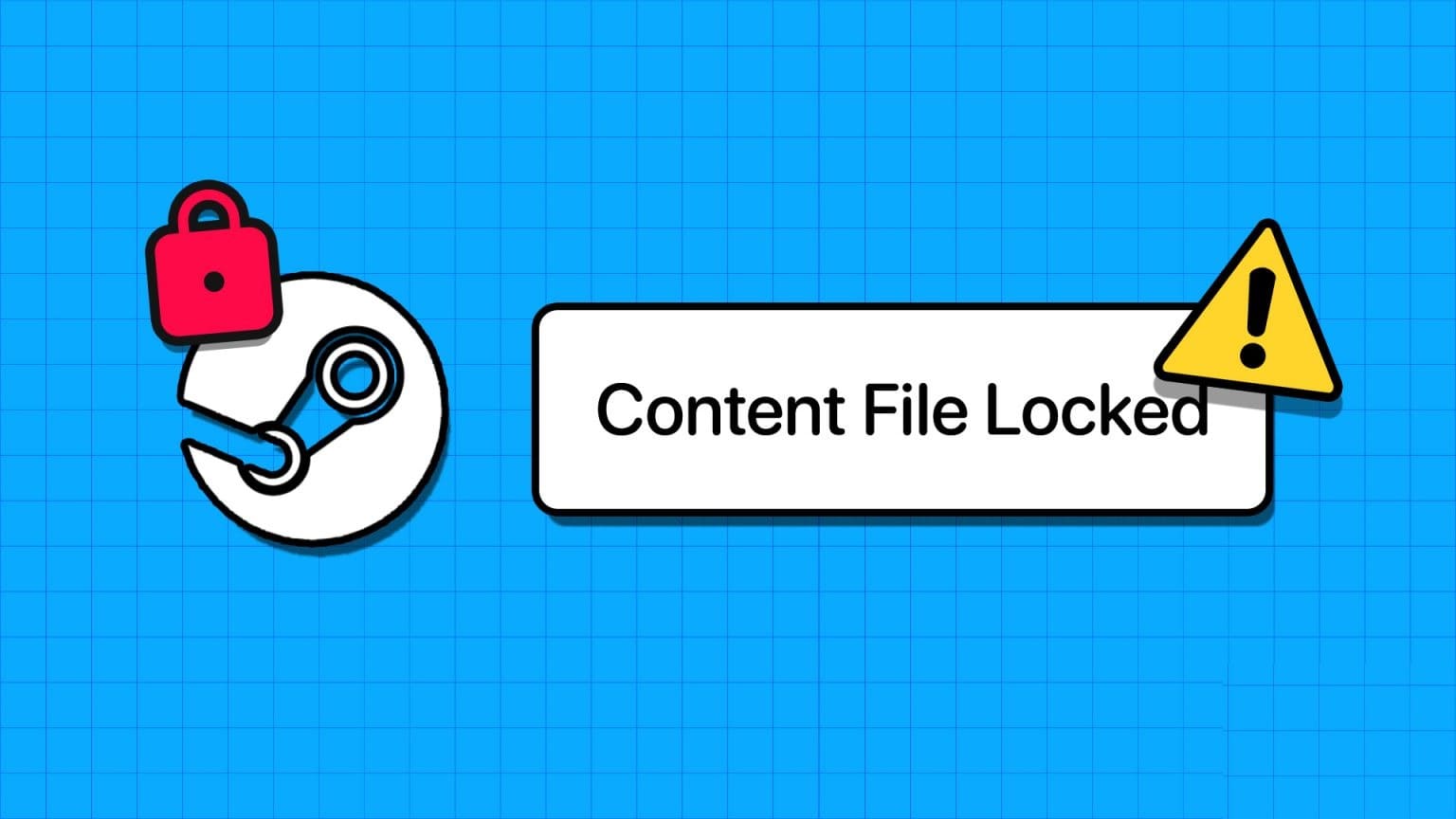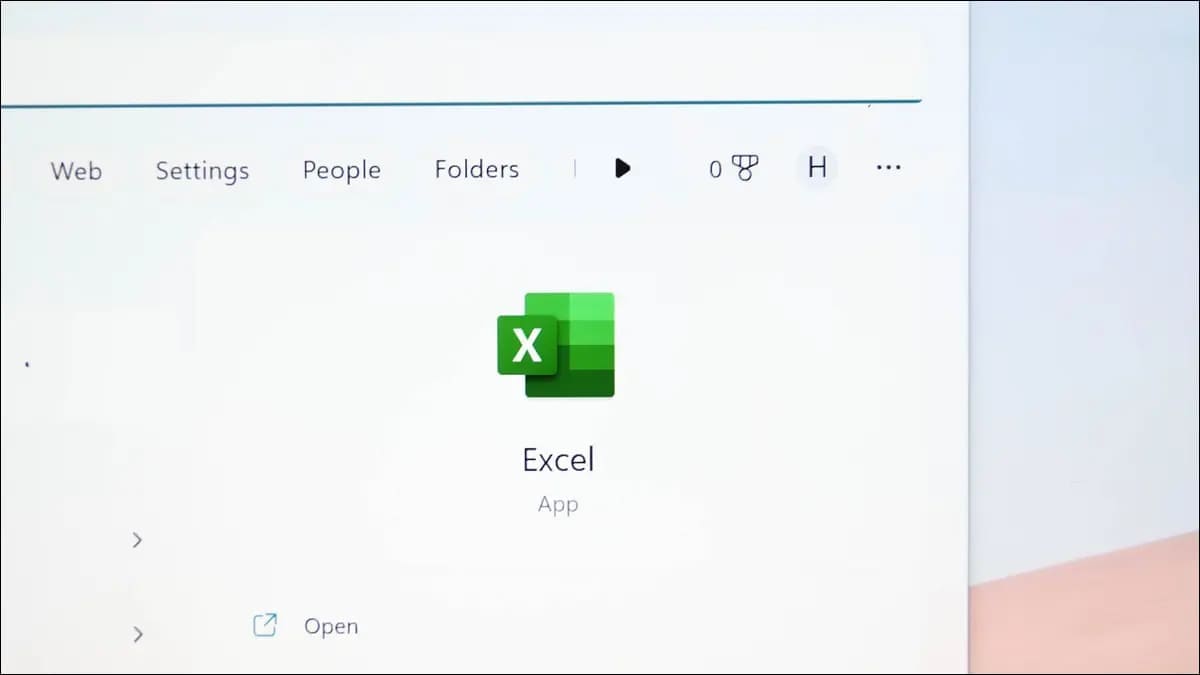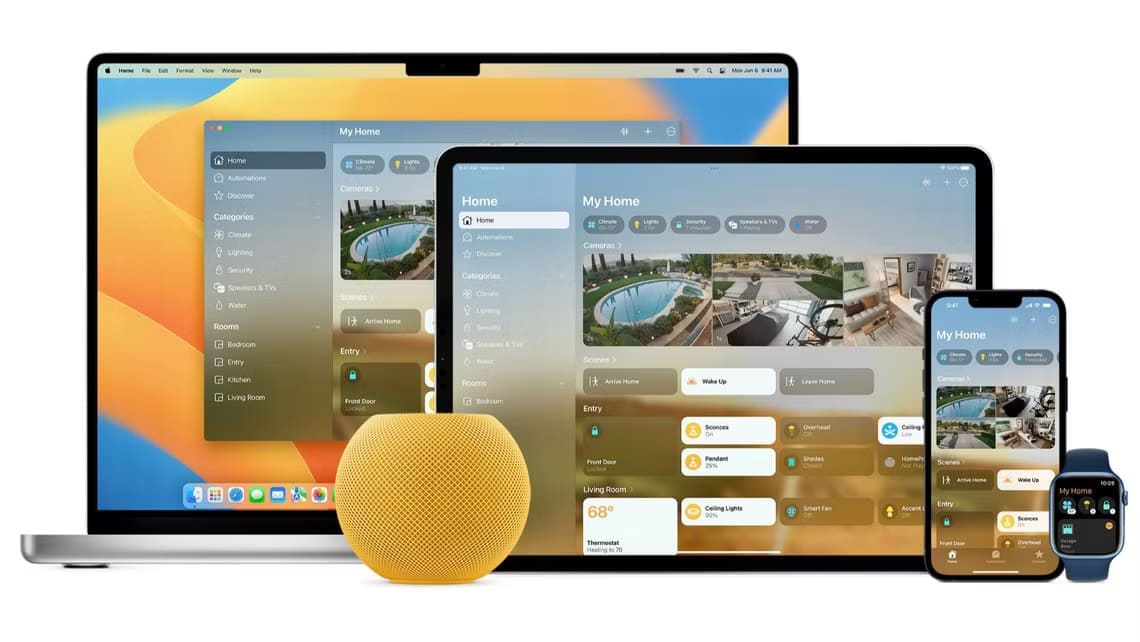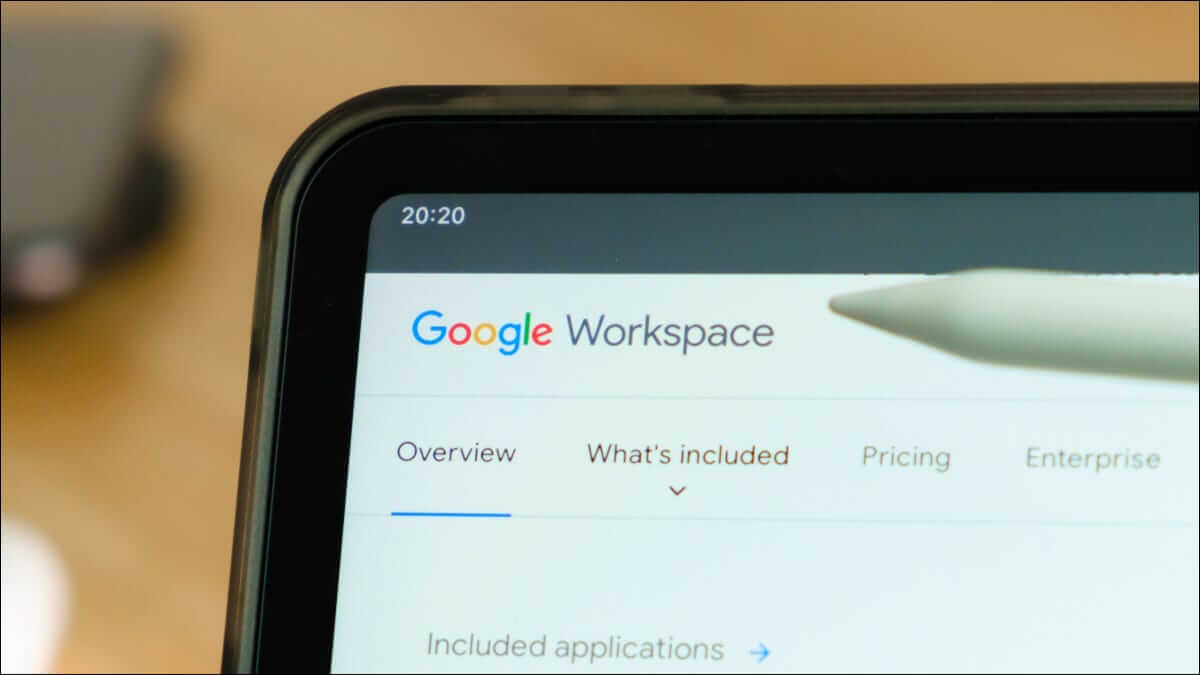You are happy to work away on a project. Canva When you suddenly see that saving is “paused,” it’s a nightmare situation for any user, and many have lost hours of hard work due to this very problem. Fortunately, there are several techniques to get around it. This guide will explain why saving is paused in Canva And some ways to fix it.

Reasons for caching in Canva
Error message “Save paused” It's pretty self-explanatory. It means that Canva You may temporarily stop saving your work, and any changes or progress you make will not be recorded on the system servers.
So, if you close the tab and then open it again, Canva Backing up later, you'll notice that many of your updates have disappeared. This is a big problem, especially for people who use Canva for important work projects or personal creations.
There are several reasons why this happens:
Internet connection is down
Canva must be connected to your device to save any changes you make. Therefore, if this connection is interrupted in any way, the saving process will stop. A lost or intermittent connection is one of the most common reasons behind the "save paused" issue.
Unfortunately, internet connections aren't always as stable and consistent as people would like. Issues with your internet router, internet service provider (ISP), or device can affect your connection, causing temporary interruptions.
Slow or busy connection
Even if you have an active internet connection, Canva's save feature may still encounter issues. This can happen if your connection is slow or excessively busy, with other apps and websites using a lot of bandwidth.
For example, if you have dozens of internet tabs open all at once, this will drain your bandwidth and make your internet slower. Or, if several other devices are connected to your home router and are doing things like downloading, streaming, and so on, this could impact your Canva project.
Problems with Canva servers
There are also instances when Canva temporarily stops saving due to an issue on its end, not yours. While Canva has good, high-quality servers and can usually support many users, it's not immune to internet issues. Canva's servers may go down from time to time, which can interfere with saving.
too large or complex design
Some users have also experienced difficulties saving when working on very large or complex Canva projects. For example, if you're working on a design with many layers or high-resolution images, saving can take significantly longer. In some cases, saving will stop working altogether.
How to fix the “save paused” error
There are several reasons why Canva might temporarily stop saving. Fortunately, users can also try several troubleshooting techniques to get it working again.
Check your internet connection
An internet outage is a very common cause of the "save paused" issue in Canva. So, if you see this error message, the first thing you should do is check your internet connection. Check the Wi-Fi icon on your computer or mobile device to see if you're connected. Or simply try opening a different website in a new tab.
If your internet connection is down, there are a few other steps you can take. Resetting your router is one way to start, which may restore your connection. You can also contact your internet service provider, tell them about the problem, and see if they can fix it.
Close other tabs and applications
Your internet may be working, but it can be extremely slow if you're pushing it too hard. If you have a lot of tabs open, large files are downloading, or other people are streaming music and movies at home, your connection may struggle to keep up. Closing some tabs and apps may give you the extra bandwidth you need to reconnect to Canva and save your work.
Clear cache
If you're using the Canva mobile app, this tip won't work. However, if you're working with Canva on a web browser, such as Chrome or Firefox, you can try clearing your cache. Sometimes, this resolves random site issues. Here's how to do it for Chrome users:
- tap on The three small dots in the top right.
- Go to "The Record" , Then click “Clear browsing data.”
- Set the desired time range and make sure the boxes are checked. “Cookies and other site data” و “Cached images and files.”
- Click on “Clear data”.
Here's the same basic process for Firefox fans:
- tap on The three lines in the top right.
- Locate "The Record" , Then “Erase recent history.”
- Set the time range (preferably set to "everything" In this case) and check the boxes for “Cookies” و "cache memory".
Try saving manually.
Manual saving almost seems like a thing of the past these days, with many apps and programs automatically saving every few seconds. However, manual saving is a classic feature of Canva. And if auto-saving has stopped working, manually saving may be the solution.
- Head to List "a file" at the top of the screen.
- In the drop-down menu, find "save" and click on it.
Copy and paste your work into a new tab.
If manual saves don't work and there seems to be nothing you can do to improve your internet, you can always go back to the method copy and pasteThis technique has helped many users protect their work from being lost when Canva save stops working.
It will take some time and effort, but it may be the only way to avoid wasting hours of progress.
- Keep tabs “Save paused” Open, but open another new tab and head to Canva on it.
- Find and open the most recently saved version of your project.
- Compare the two versions to see what changes are missing.
- Copy and paste the missing content from the tab. “Save paused” In the new tab.
If this is successful, you should see a message: “All changes have been saved.” In the new tab.
I am waiting for her
In some cases, all you need is patience to resolve a paused save issue. If you wait a while for Canva's servers to catch up or for your internet connection to stabilize, the issue may resolve itself. This is especially true when the issue is on Canva's end, as they will work diligently to resolve any issues they encounter.
Just remember to leave your Canva tab or app open while you wait. If you accidentally close it, your work will be lost. But by leaving it open, you have a good chance of saving it when the system finally starts working.
Frequently Asked Questions:
Q1: How can I prevent the save pause error in Canva?
The answer: There's no surefire way to avoid this error 100% of the time. But there are some steps you can take to reduce your risk. For example, try not to overload your internet with too many downloads and live streaming while using Canva. And make sure you regularly update your Canva app and browser to the latest versions.
Troubleshooting Canva Save Issues
Canva works well most of the time, but it's not without its flaws. The saving issue happens to many users and can wipe out hours of hard work in an instant. It's a real pain to deal with, but there are ways around it, as this guide explains. So, the next time you see that annoying "pausing" message, try some of the methods above to avoid losing your work.
Have you encountered this saving issue on Canva? Do you know any other ways to fix it? Let everyone know in the comments section.