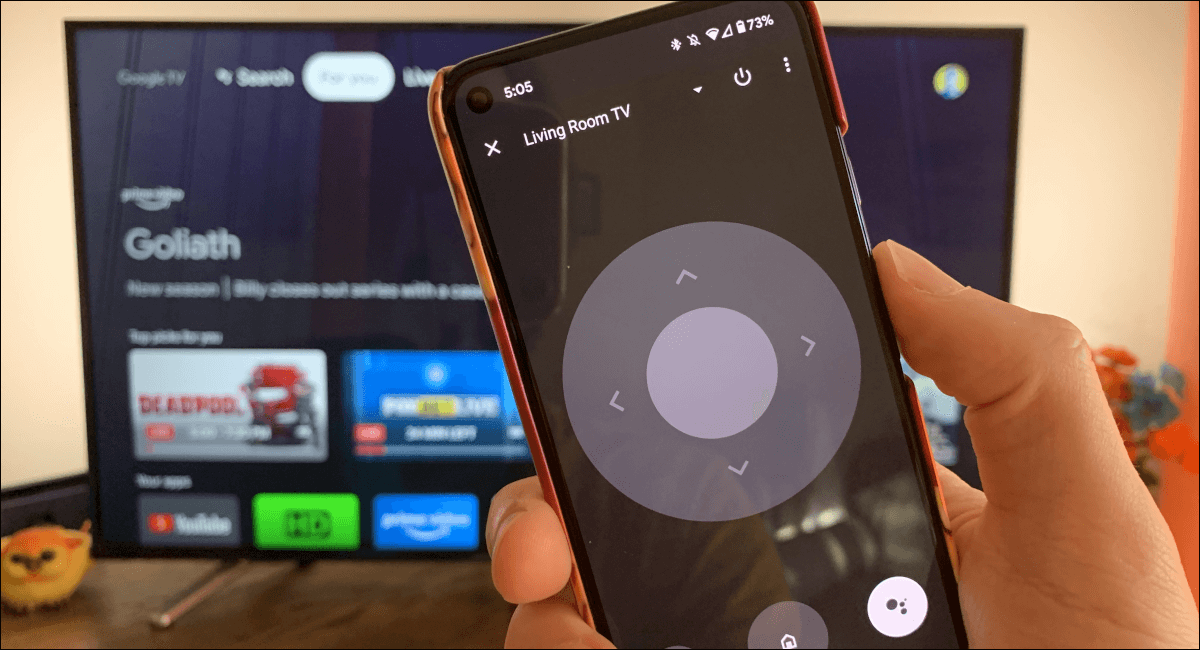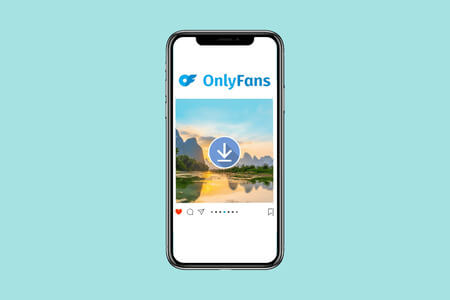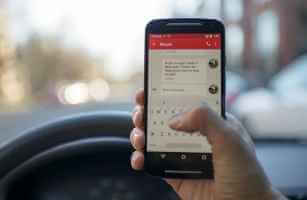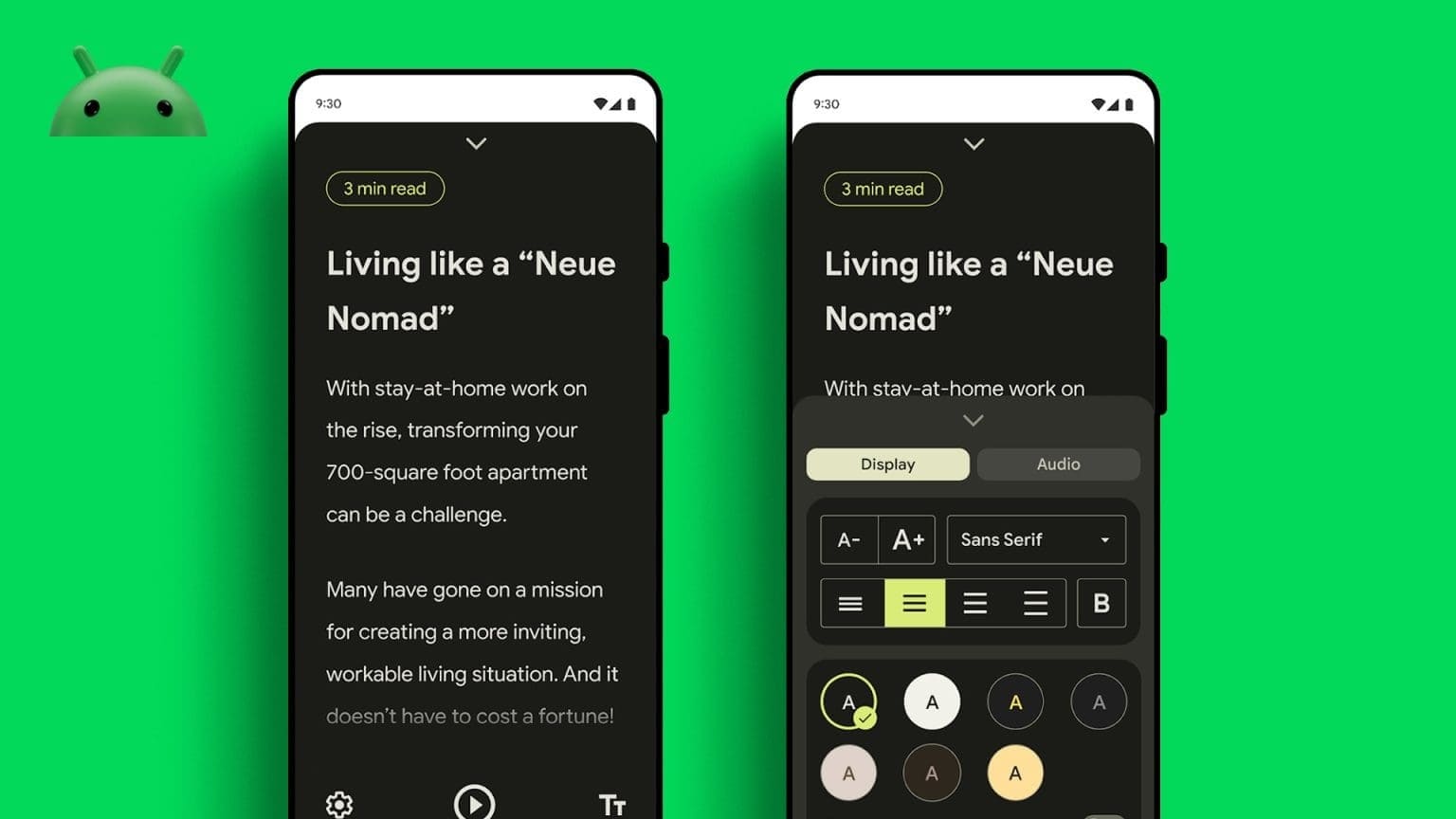If you have a large number of apps on your phone, they'll continue to consume valuable network resources even when you're not actively using them. Many apps use data in the background, while others don't use much data but connect to the internet to bombard you with ads. If you disable internet access, no more ads! Here's how to completely block internet access for specific apps on Android.

Some Android phones have built-in methods to completely disable Wi-Fi and data for certain apps (or at least background data usage), while on other phones, you'll need to use a third-party app to block internet access for specific apps. You'll learn how to bypass these system restrictions and disable all internet access for apps you don't want to uninstall now.
Block Internet Access for an App Using Android
As we mentioned earlier, not all Android phones have the following options, and it seems that the latest versions of Android have dropped them completely.
If you are a user OnePlus For example, you can go to “Settings -> Data usage -> Your SIM card.”
Click on the icon Menu , then on “Control data usage.”
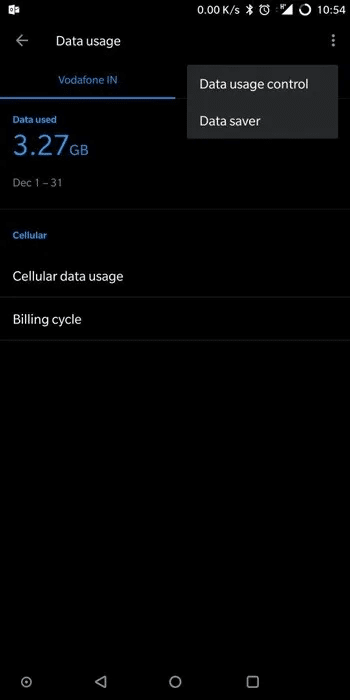
From here, you'll see a full list of apps, and you can tap the drop-down menus to the right of each app to control whether you want them to connect online via Wi-Fi only, data only, or not at all.
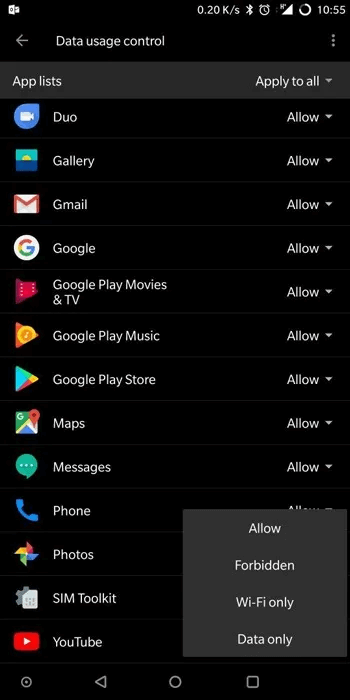
On some Android phones (Android 9.0 Pie and beyond), you can do the same by going to Settings -> Network & Internet -> Mobile network -> Data usage -> Network access Then control which apps can access data and Wi-Fi using the checkboxes.
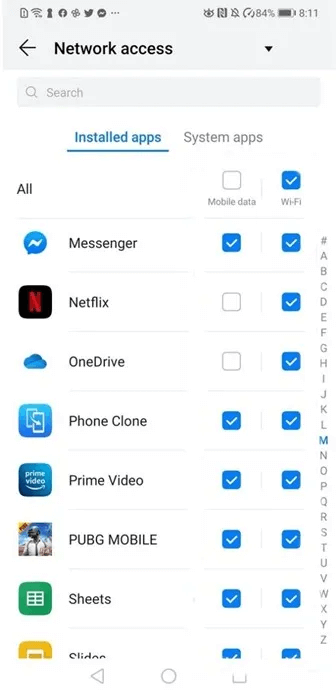
Completely block internet access for specific applications with NetGuard
To completely block Wi-Fi as well as access mobile data, you will need to download a Play Store app called NetGuard – no-root firewallIt's one of the best apps for blocking online access to any app without rooting your phone. There are no ads, trackers, or other privacy concerns.
For travelers roaming internationally, the app offers the option to block system apps. The app supports Android 5.1 and later.
Once you open the app, you'll find that NetGuard is disabled. Turn on the toggle switch. It will activate a feature similar to VPN , which is used to enable or disable Internet access for different applications.
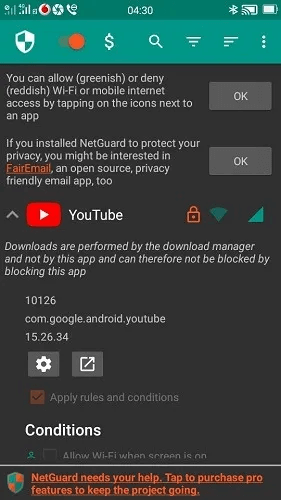
You will notice two colors for the network icons: greenish and reddish, which means "employment" و "turning off" respectively. These will be prominently displayed next to each app. All you have to do is tap the icons to turn the internet on and off as needed. By default, the icon is always green for "Wi-Fi" On the left and Mobile data On the right.
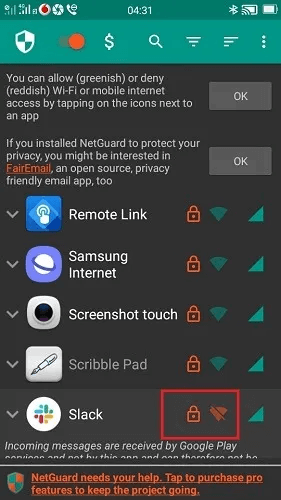
In some cases, especially for messaging apps like Slack, incoming messages are received through Google Play Services rather than the app itself. Therefore, you need to disable internet access for the messaging app as well as Google Play Services.
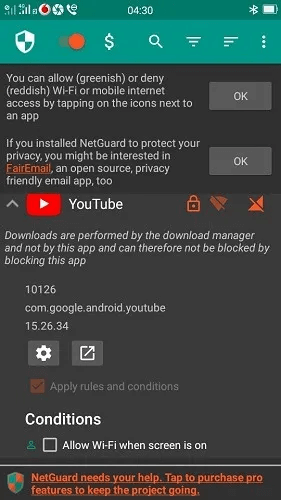
In other cases, Internet access is controlled through Download Manager For example, in the case of YouTube و Zoom and other video/video conferencing applications. Fortunately, it supports NetGuard All system applications.
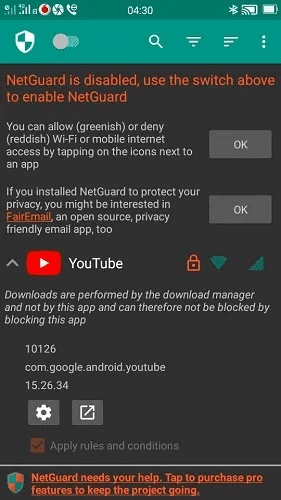
Reduce Internet access from settings
If your goal is to reduce internet usage for apps only and not completely stop it, there are some common methods you can try. With Android 7.0 or higher, you can use its data saving feature. To access this, go to Settings -> Network & Internet Select your Wi-Fi network. On some phones, it may appear as an icon.
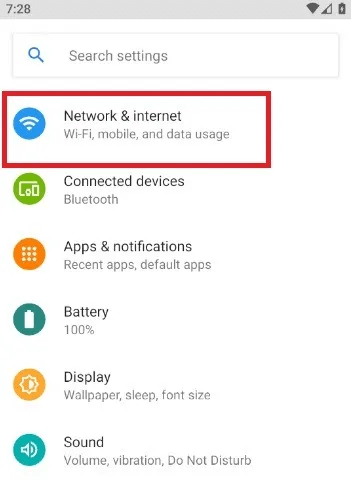
The Data Saver menu has a toggle switch that remains off. Once turned on, you'll see a list of apps that can access the internet and can be controlled.
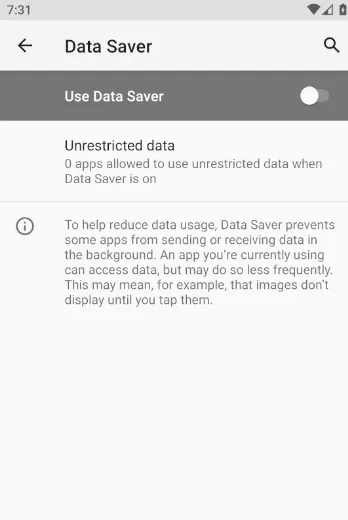
By enabling Data Saver, you can stop auto-playing videos, auto-downloads, and restrict unnecessary images.
For additional restrictions, you can also turn off location access for all apps when they're not in use and reduce background data usage.
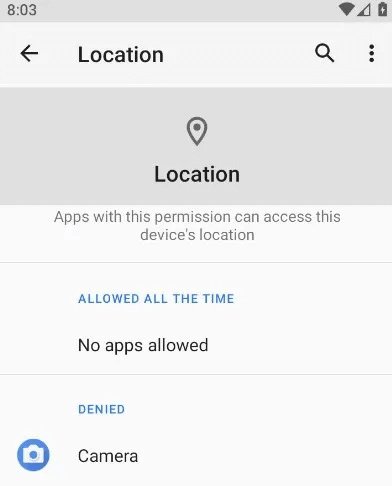
To turn apps back on with internet access, simply make the Wi-Fi and mobile data icons green again. For more Android tips, check out: How to Stream to Xbox One from Your Android DeviceWe can also direct you toHow to fix Android Auto not working , since Google service has technically stopped.