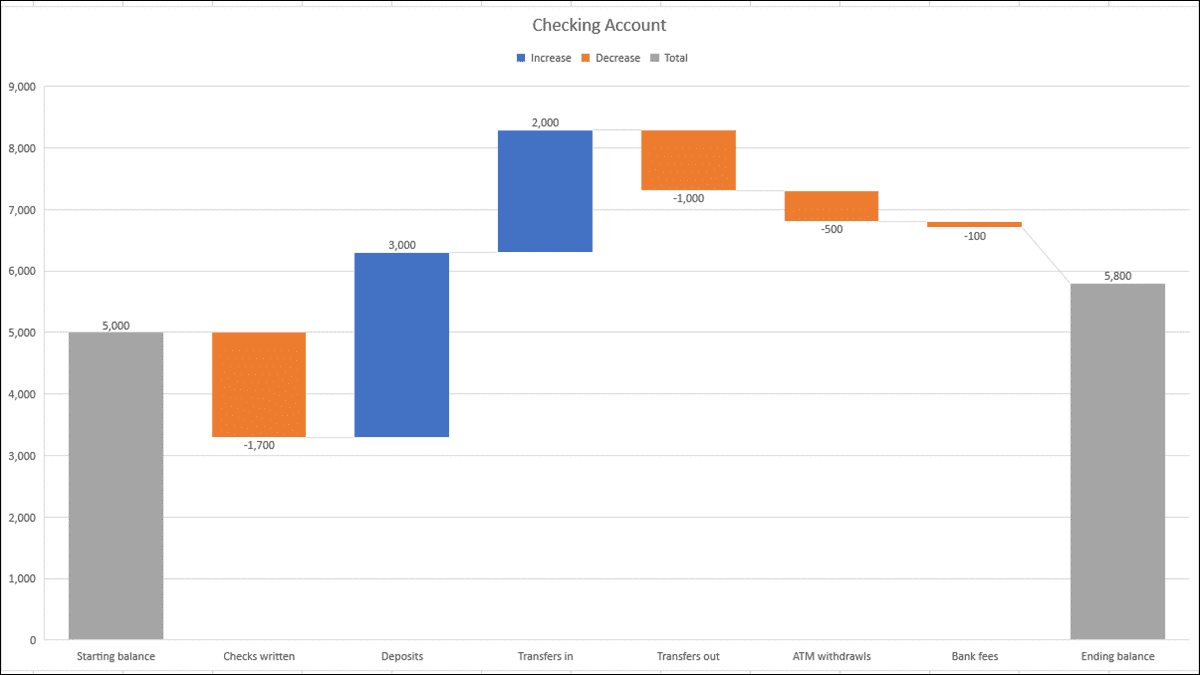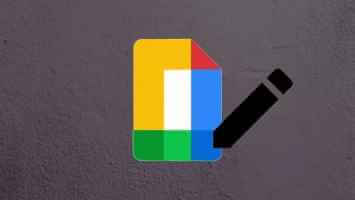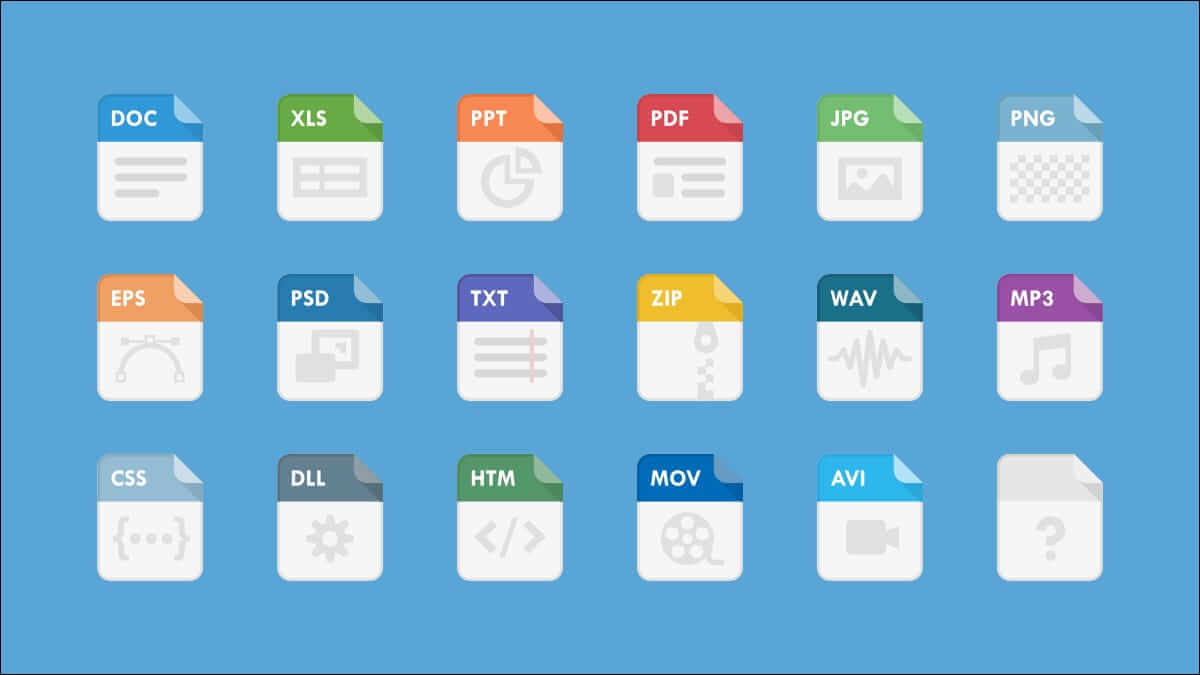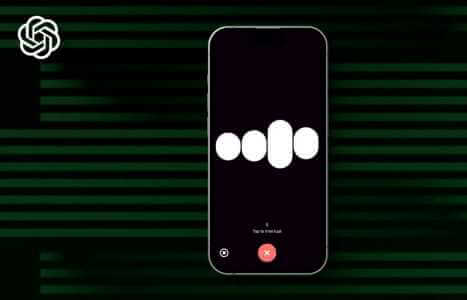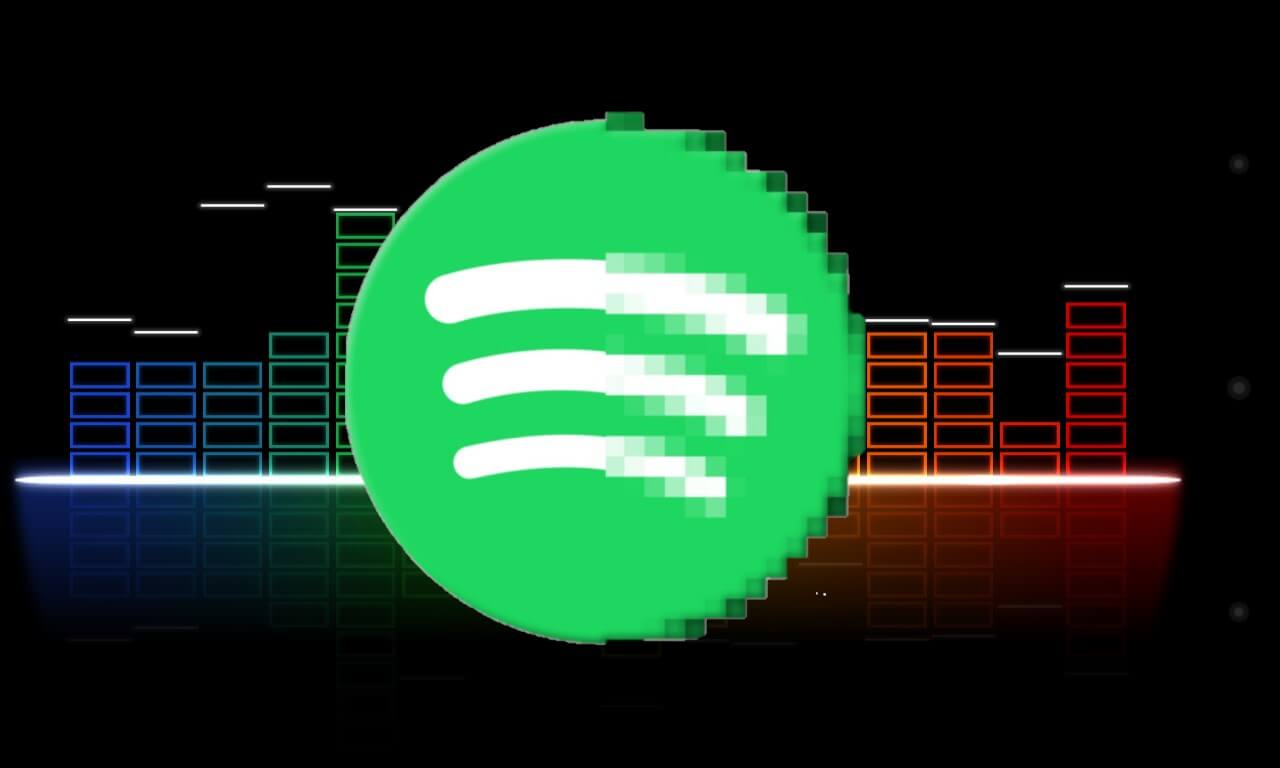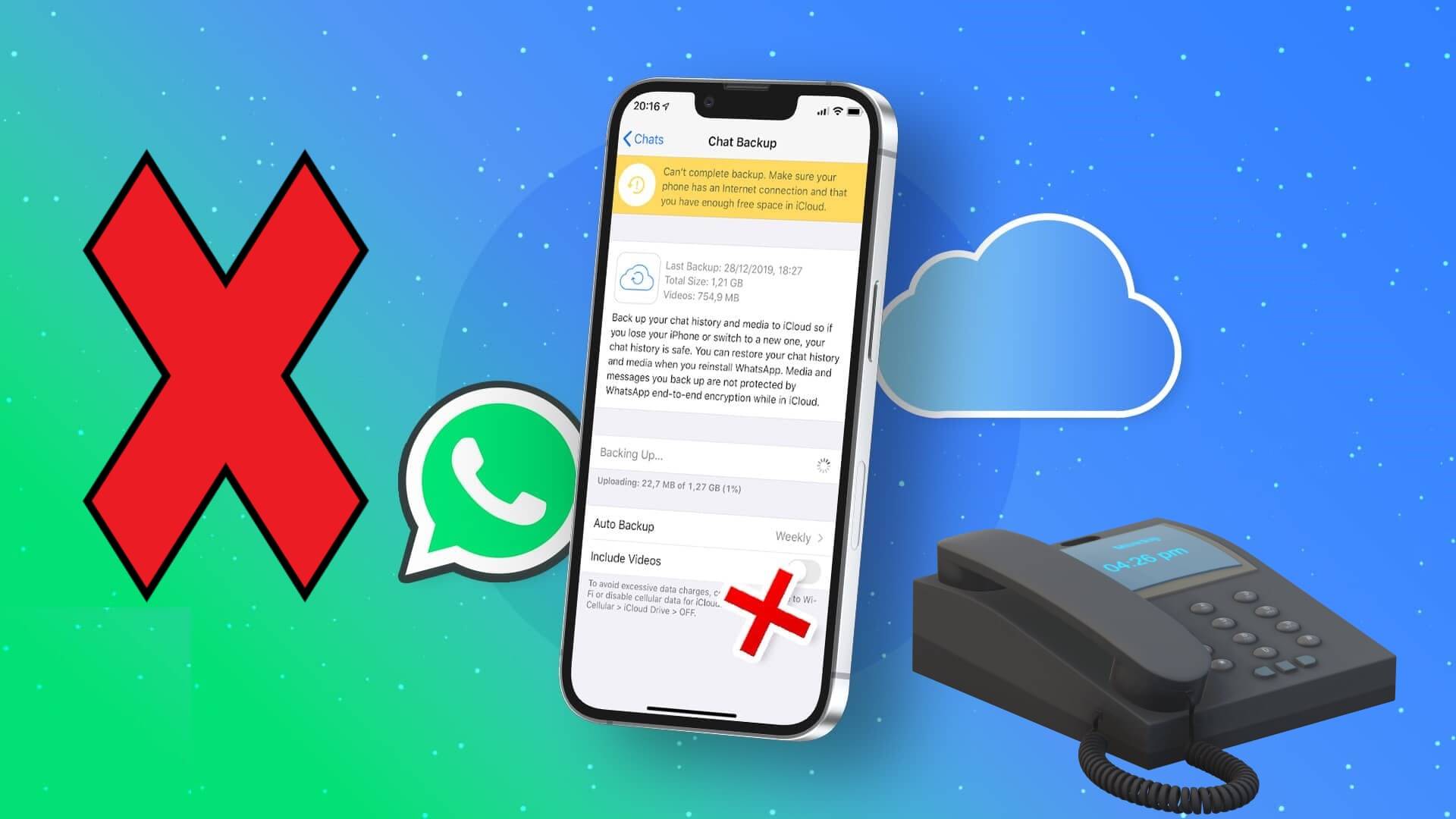“Can I install Zoom on Linux?” was the first question that came to mind when my bosses informed me that we would be working from home and using Zoom for remote meetings and one-on-one interactions with my fellow employees and clients. The answer to that first question is yes, you can install Zoom on Linux. Let’s take a look at how to download and install the Zoom client on four different Linux distributions: Fedora, Manjaro (Arch), OpenSUSE, and Ubuntu/Debian.

How to install Zoom on Fedora
To demonstrate how to install Zoom on Fedora, we're using Fedora 35. To get started, you'll first need to download the package from Zoom's website.
- Open your web browser and go to Zoom Download Page.
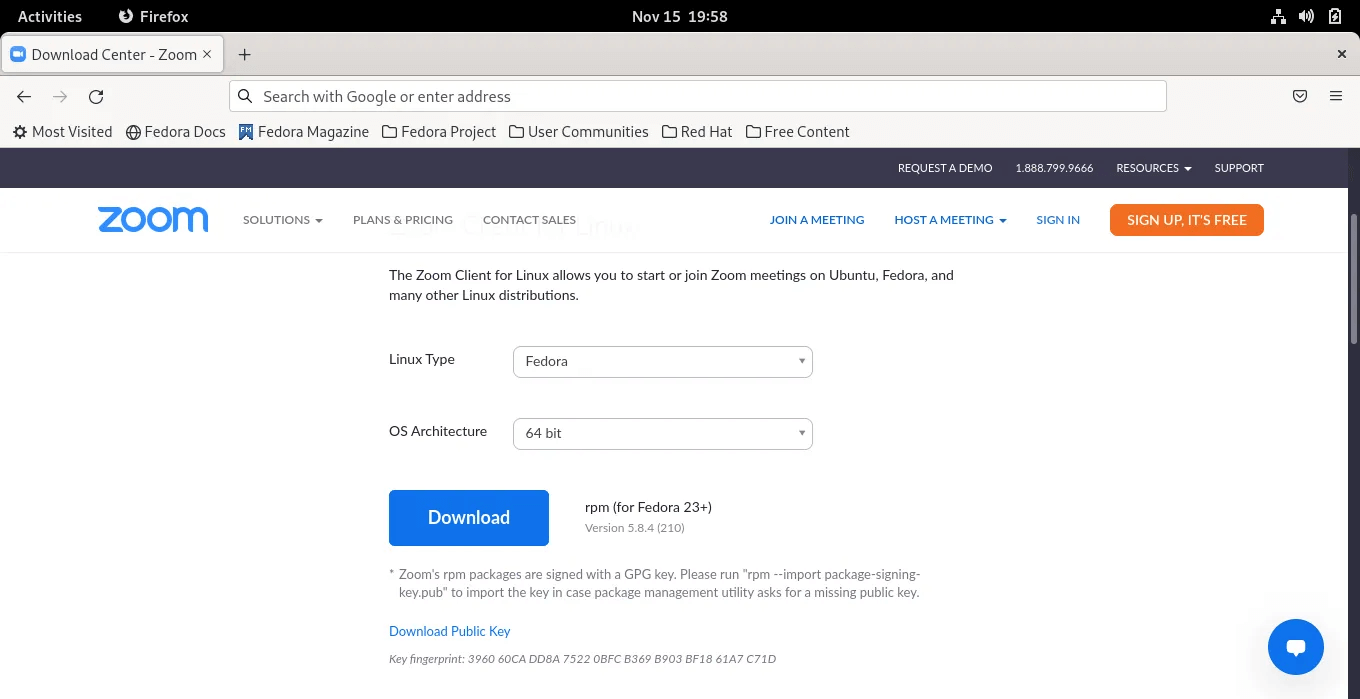
2. Choose Fedora for Linux Type و 64-bit for “OS Architecture”. Click "to download".
3. Save the file to your Downloads folder.
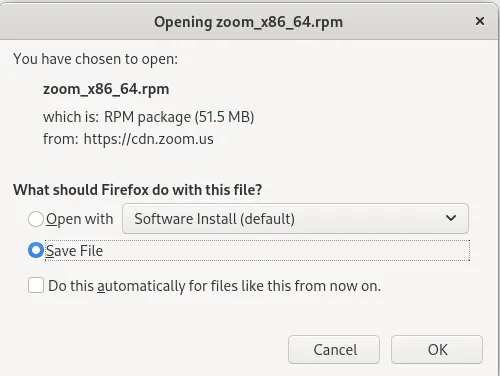
4. Open a terminal window and type the following command:
sudo rpm -i Downloads/zoom_x86_64.rpm
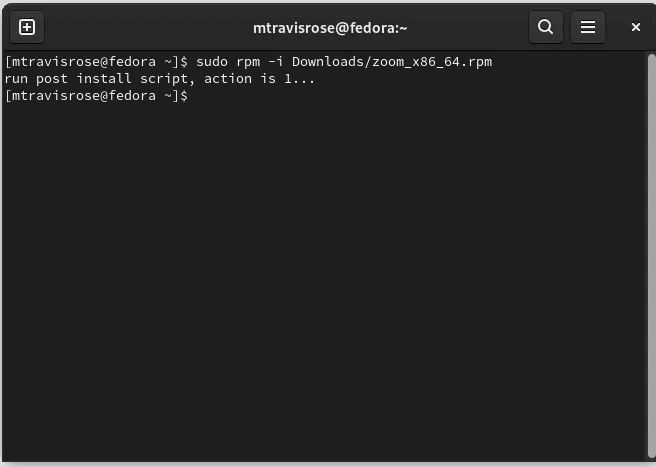
5. Enter the root password when prompted, then "Y" When prompted, do so. This will install the Zoom package.
6. Turn on Zoom From the applications list.
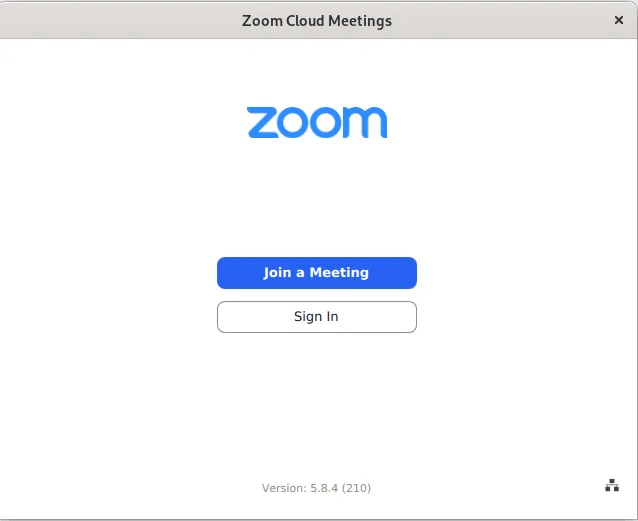
Alternatively, if you want to avoid using the command line and terminal, right-click the downloaded package. (x86_64.rpm) and select Open with Install Program.
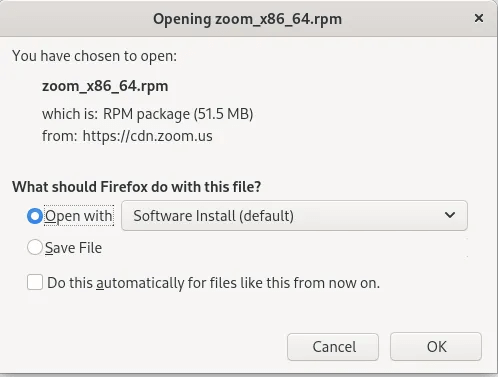
Enter the root password when prompted.
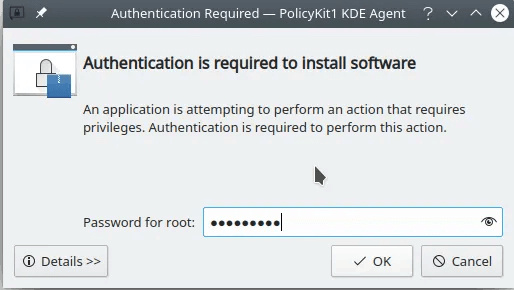
Wait for Zoom to install.
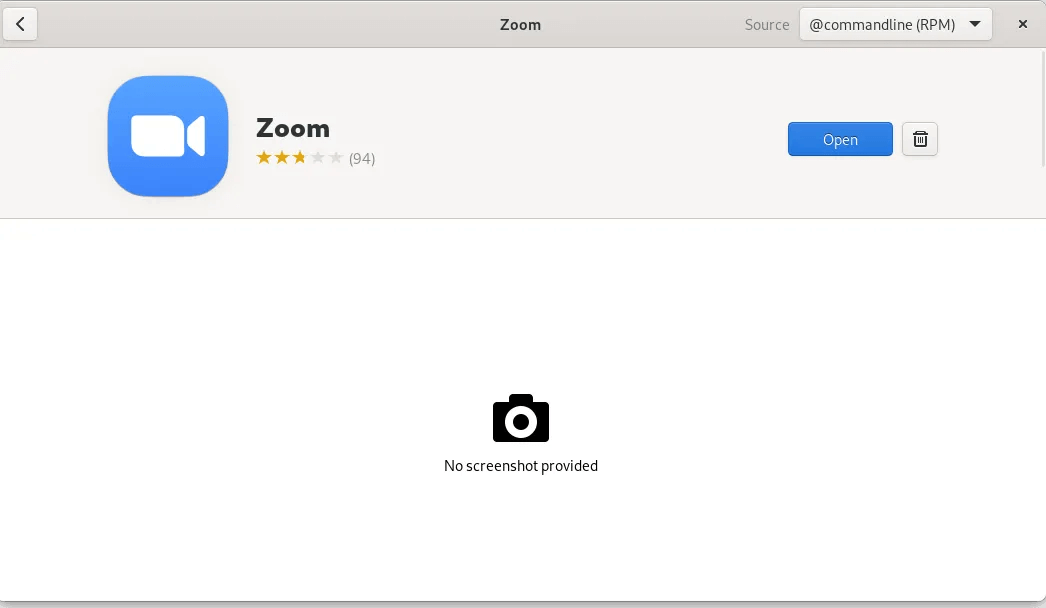
How to install Zoom on OpenSUSE
A fork of openSUSE Linux Enterprise, openSUSE Leap is one of the most stable and popular Linux distributions in the open source community. We're using openSUSE Leap for this tutorial.
- Open your web browser and go to the Zoom download page.
- Choose “OpenSUSE” for Linux Type و 64-bit for “OS Architecture”. Click "to download".
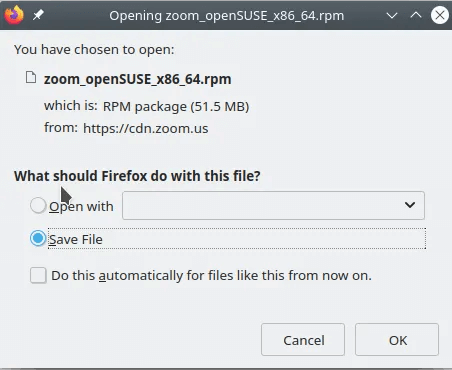
3. Save the file to your Downloads folder.
4. Once downloaded, open a terminal window and type the following command:
sudo zypper install Downloads/zoom_openSUSE_x86_64.rpm
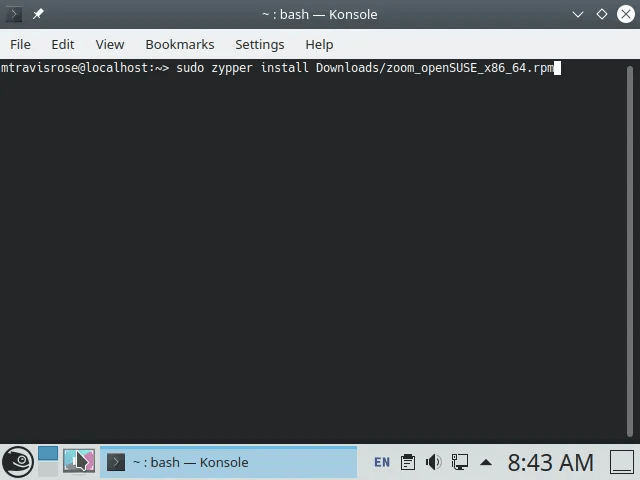
5. Enter the root password when prompted, and then click "Y" When prompted, this will install Zoom on your system.
6. Click “i” (to ignore) When the message “Signature verification failed” is presented [6 – The file is not signed].
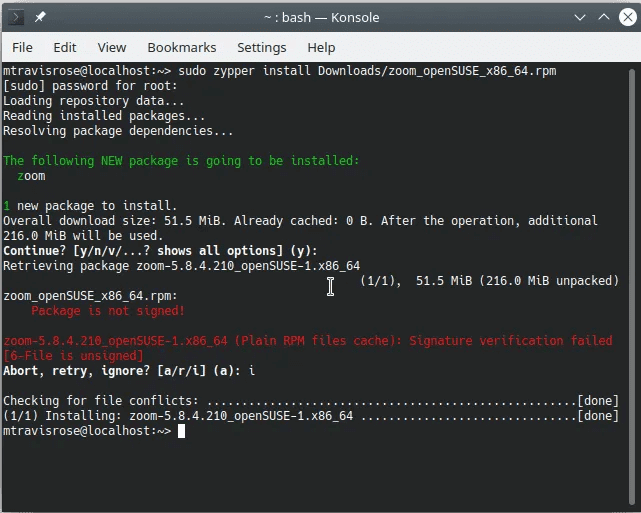
7. Once installed, you can launch Zoom from the menu. Applications.
Alternatively, you can right-click on the package. “zoom_openSUSE_x86_64.rpm” and select Open with Discover.
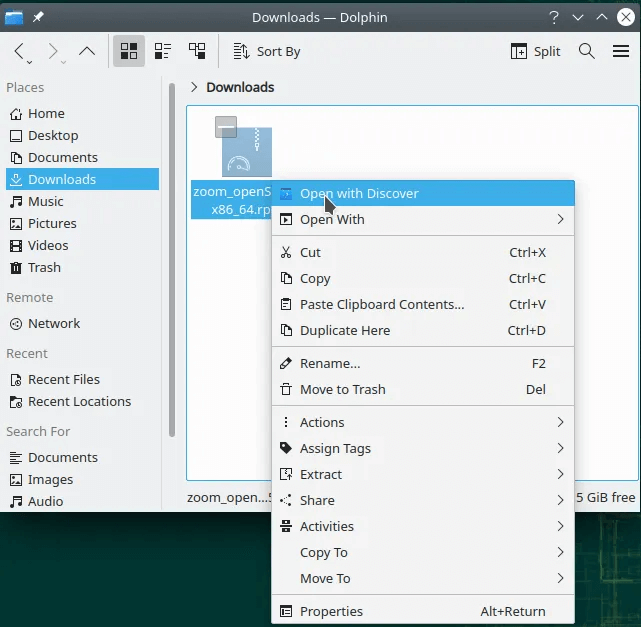
This will allow you to install Zoom with a GUI interface.
How to install Zoom in Manjaro
Manjaro is based on Arch Linux and is an easy-to-use distribution, especially forNew Linux users.
Note that installing the Zoom client on an Arch-based distribution is significantly different from installing it on a Debian or RHEL-based distribution. With an Arch-based distribution, you need to run the makefile command to install the Zoom client.
- Open Bus Terminal To install tools git و base-devel.
sudo pacman -S git base-dev
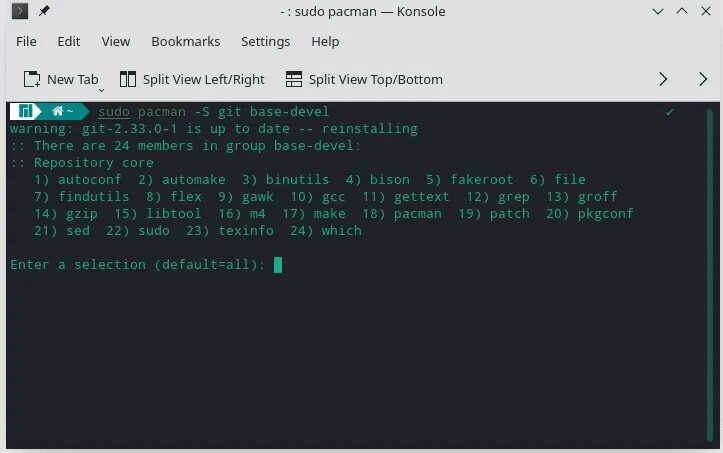
2. Get Zoom Package Through git clone.
git clone https://aur.archlinux.org/zoom.git
3. Change to directory "Zoom" Install Zoom via command makepkg.
cd zoom makepkg -si
Enter "Y" When prompted to continue the installation.
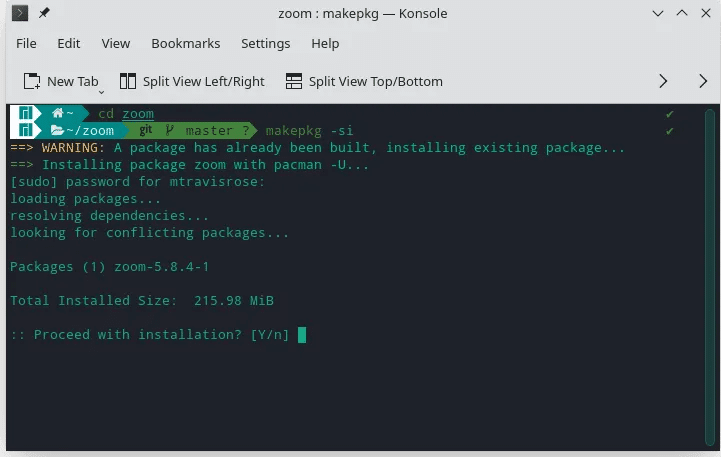
4. Once installed, you can launch Zoom from the apps menu.
How to Install Zoom on Ubuntu/Debian
- Open your web browser and go to the Zoom download page.
- Choose "Ubuntu" (or Debian) for Linux Type , And 64-bit for “OS Architecture” , and click “Download”. Save the file. .deb In the downloads folder.
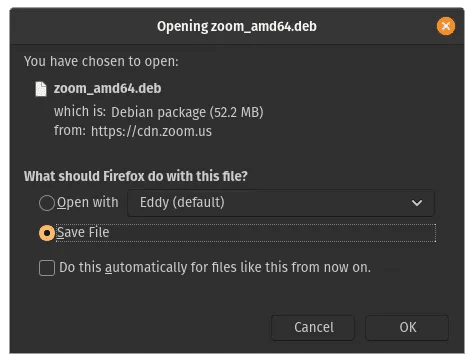
3. Open a terminal window. Change the directory to the Downloads And start the Zoom installation via the command apt install.
cd Downloads sudo apt install ./zoom_amd64.deb
Enter your root password when prompted. Also, click "Y" When asked to do so.
4. Once installed, you can launch Zoom from the apps menu.
Alternatively, you can double-click the file. .deb To run the Software Center installer, click the button. Installation.
Frequently Asked Questions
1. Why should I install Zoom on Linux when there are so many Zoom extensions?
Although the Zoom plugin is available for multiple web browsers, in the rare event that your web browser stops working, you have the Zoom client. Furthermore, it sometimes takes months for developers to update plugins after a new release.
2. Can you easily uninstall the Zoom client?
Uninstalling Zoom is a snap from the command line. All distributions can be uninstalled with a single command.
For example, to uninstall the Zoom client from an Ubuntu-based distribution, enter the following from the command line:
sudo apt autoremove zoom
Alternatively, to uninstall from a Red-Hat distribution, enter the following from the command line:
sudo yum remove zoom
Installing Arch distro is very easy:
sudo pacman -Rs zoom
Uninstalling Zoom from other Linux distributions is simple.
3. Why not just install Zoom from the distribution repository?
Linux development teams have been slow to adopt Zoom in their repositories. But they're coming. For example, Fedora includes Zoom in its repository.
It's refreshing to see Linux installation options for such a popular application as Zoom—especially when many app development teams overlook Linux when releasing a new version of an application. Zoom's developers don't just offer Linux installations; they go further by offering multiple installations for various Linux distributions, including Ubuntu, Debian, and Arch.
If you're looking for some extra help with Zoom, check out: Zoom keyboard shortcuts وHow to create a Zoom meeting background using Canva.