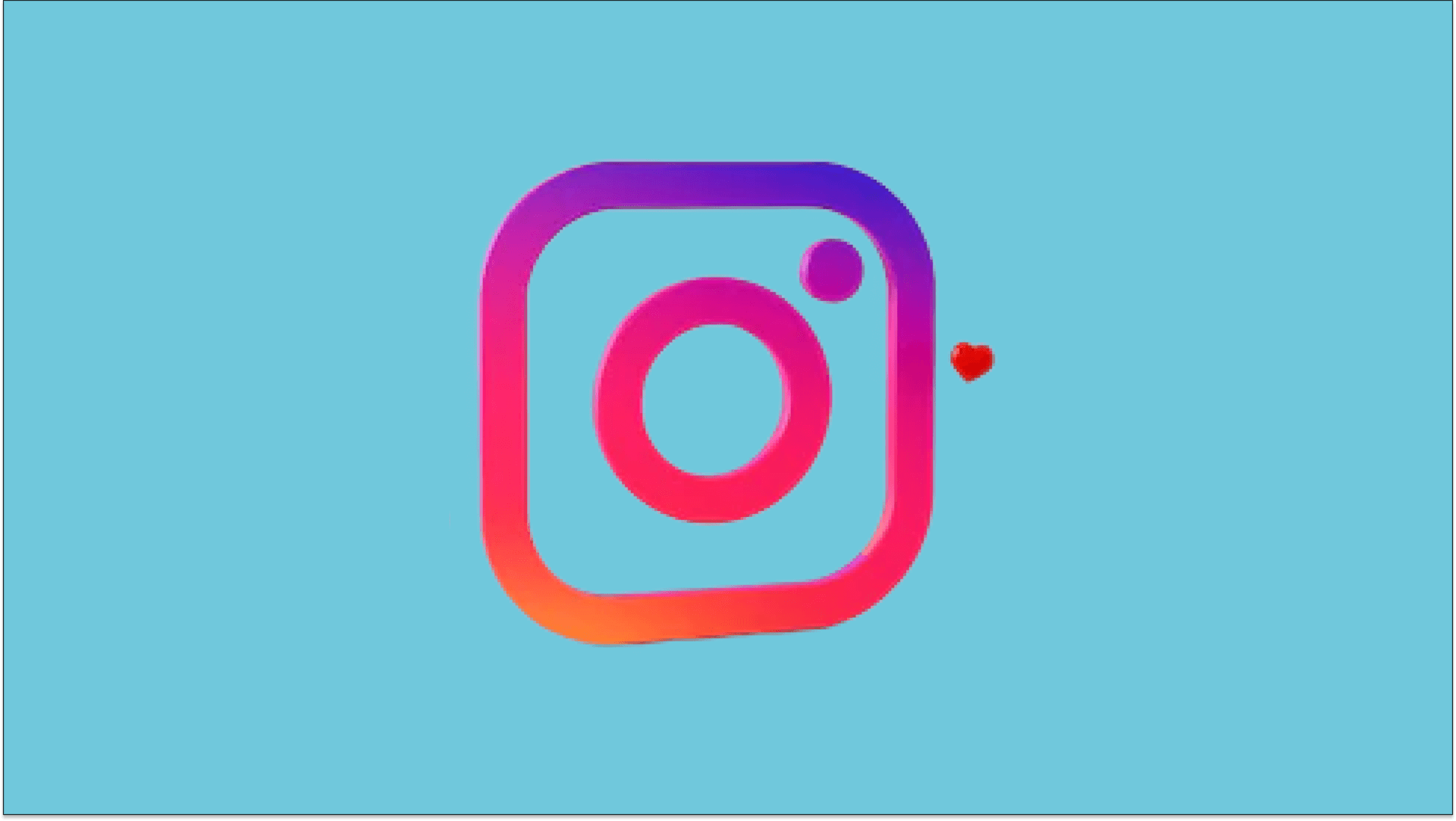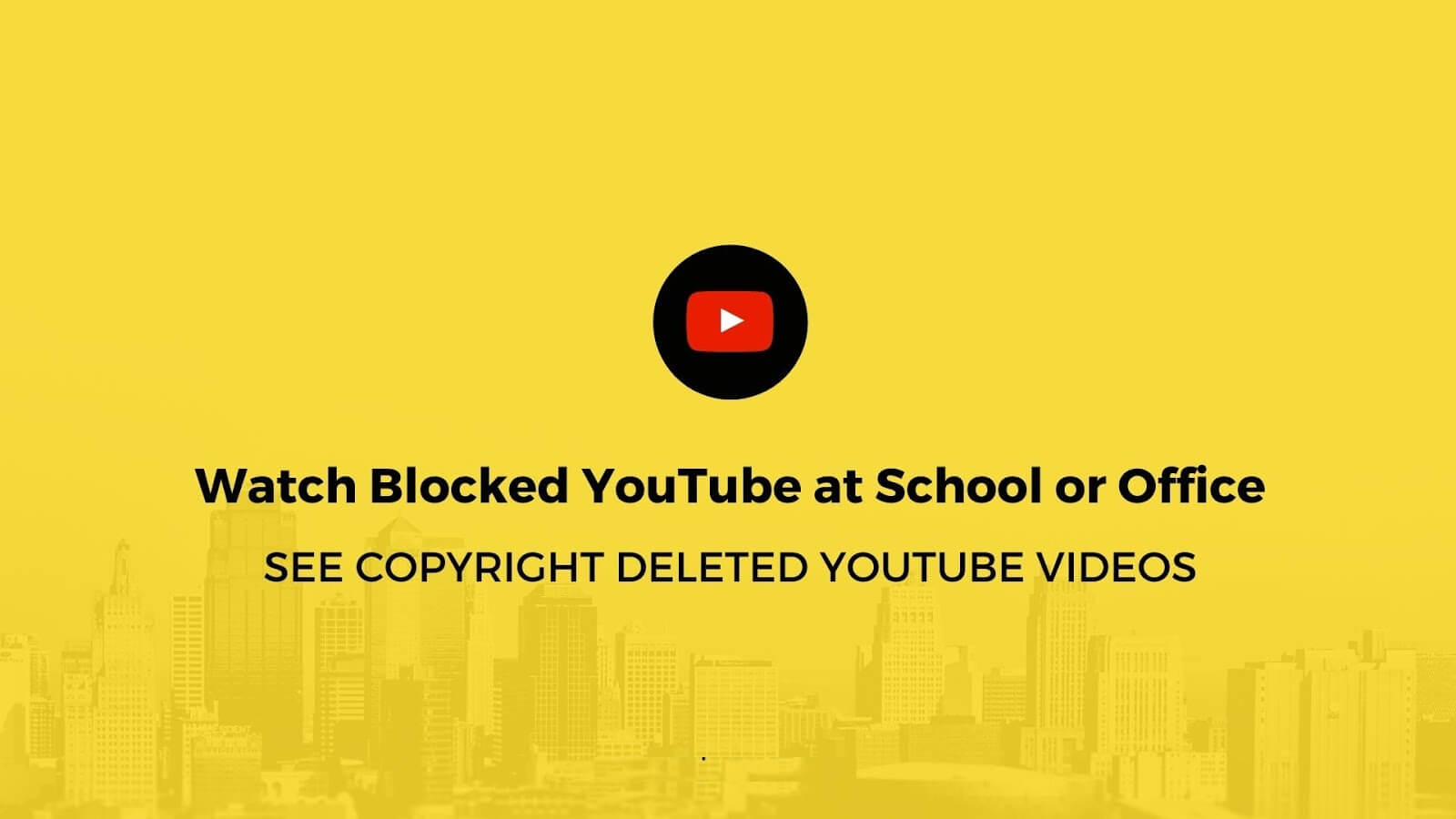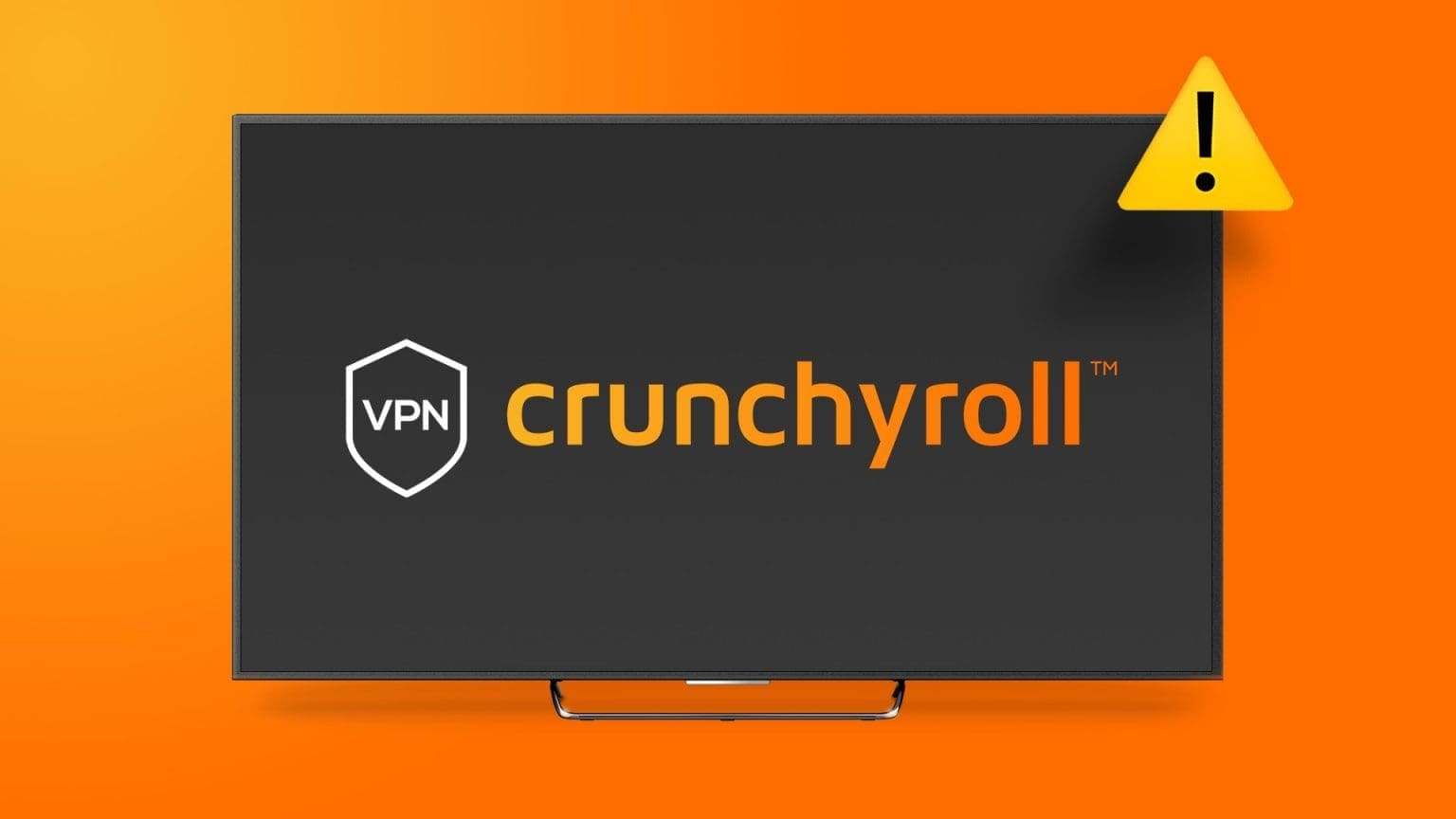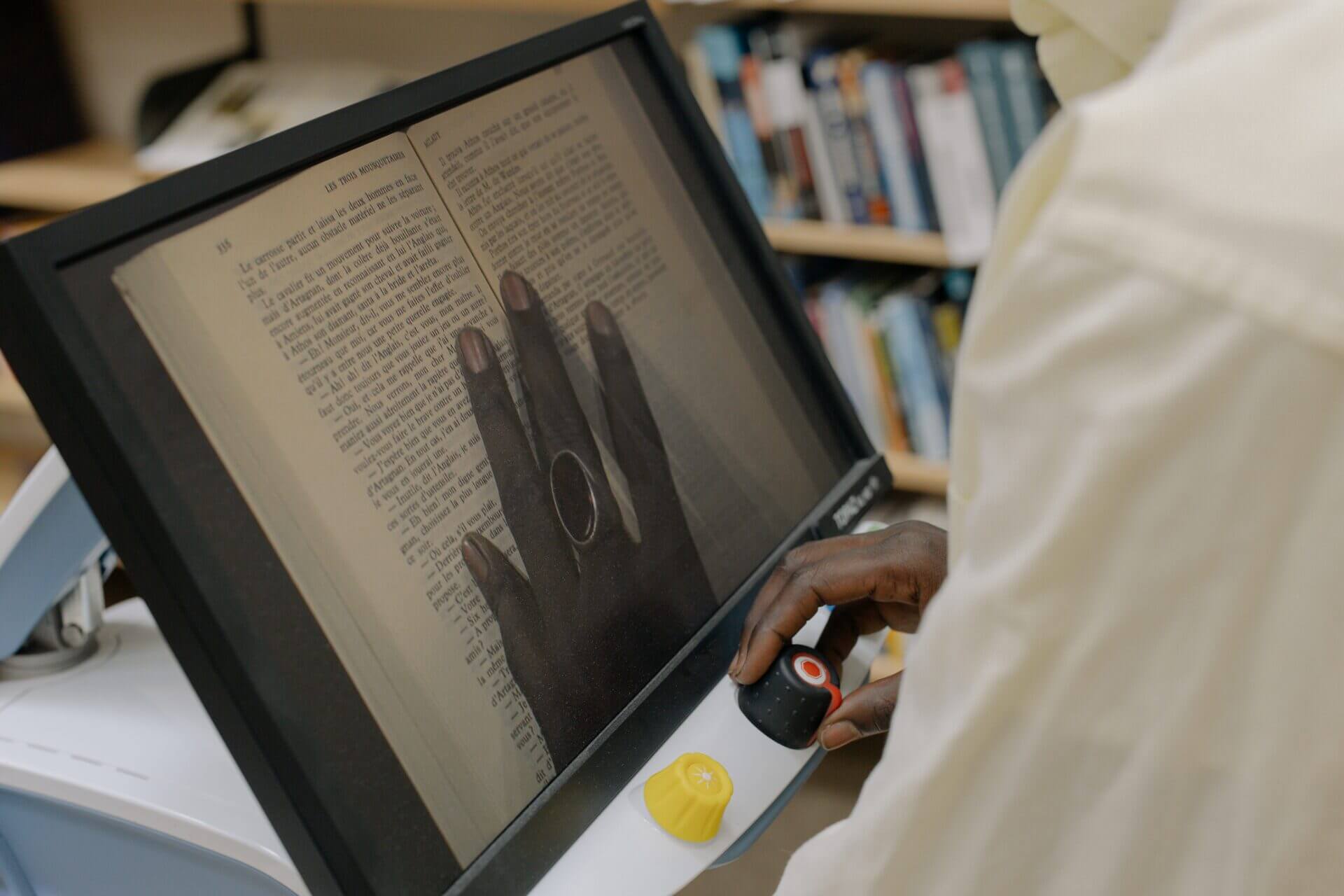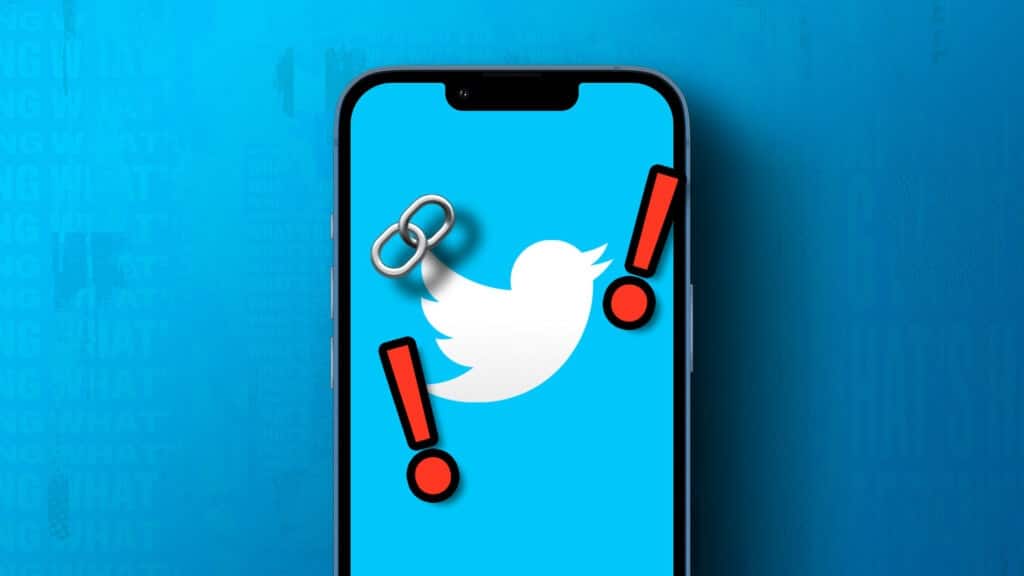Discord offers several features to ensure the best user experience. One of these popular features is the ability to share files. However, if you don't subscribe to Discord Nitro, you can only send or upload files up to 25MB in size. But what if we told you there was a way to get around Discord's file size limit?
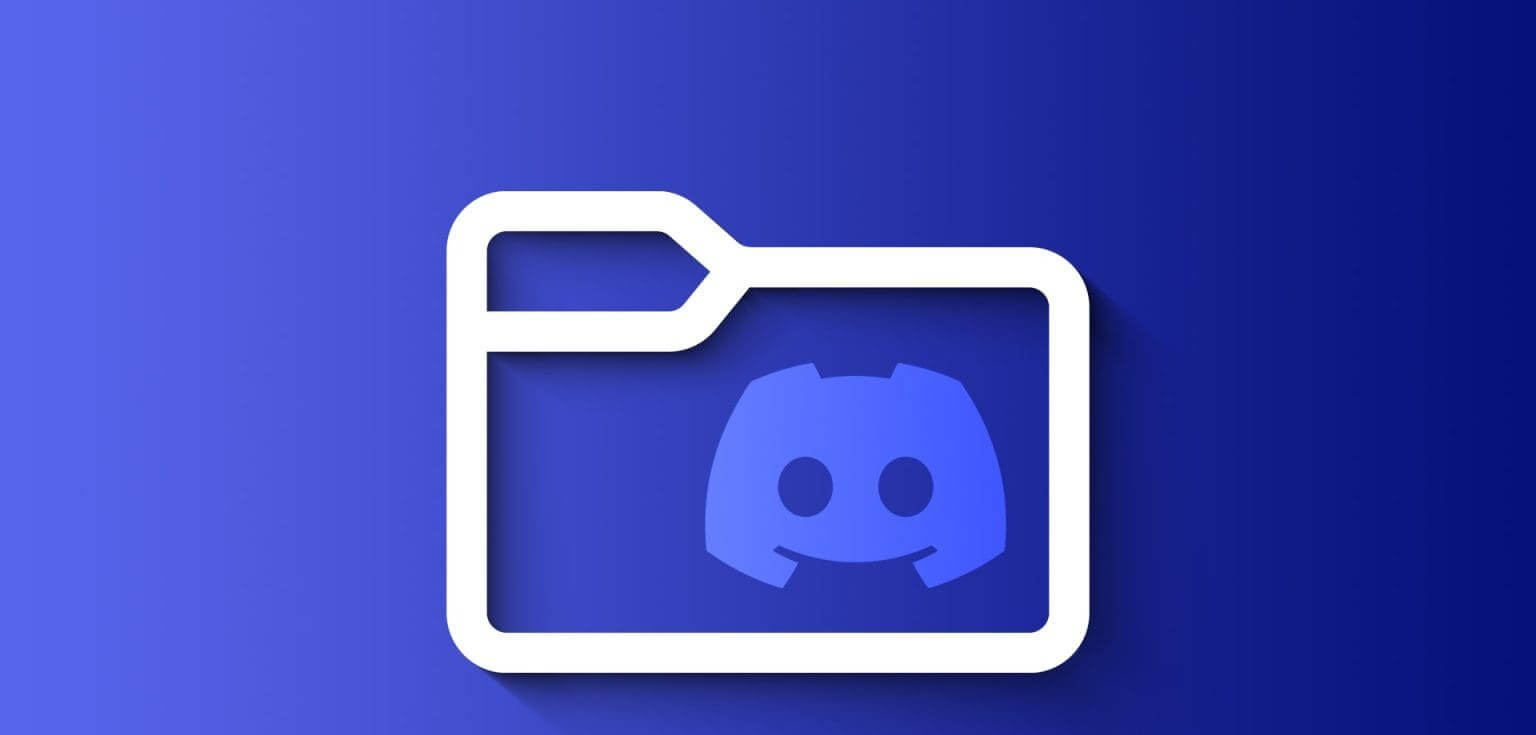
And don't subscribe to Nitro! Furthermore, even if you choose the Nirtro plan, you can only share files up to 500MB in size. This can be annoying since Discord is a great place to connect with friends or groups.
However, using the tried and tested solutions mentioned in this guide, you can send or upload large files on Discord without any problems. Let's get started.
1. Upload videos to IMGUR and share them on DISCORD
Imgur is an online platform where users can share content such as images, GIFs, memes, videos, and reviews. Using this tool, you can send videos larger than 100MB or 500MB on Discord without Nitro. Here's how:
Step 1: Open Imgur Log in or register to your account.
Step 2: tap on New post.
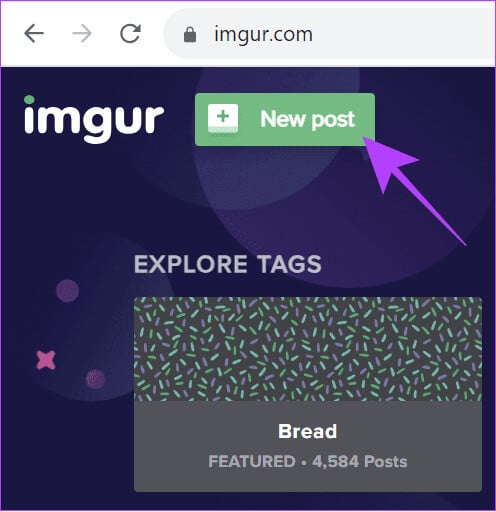
Step 3: Click “Choose a photo/video” Upload the video you want to compress to Discord.
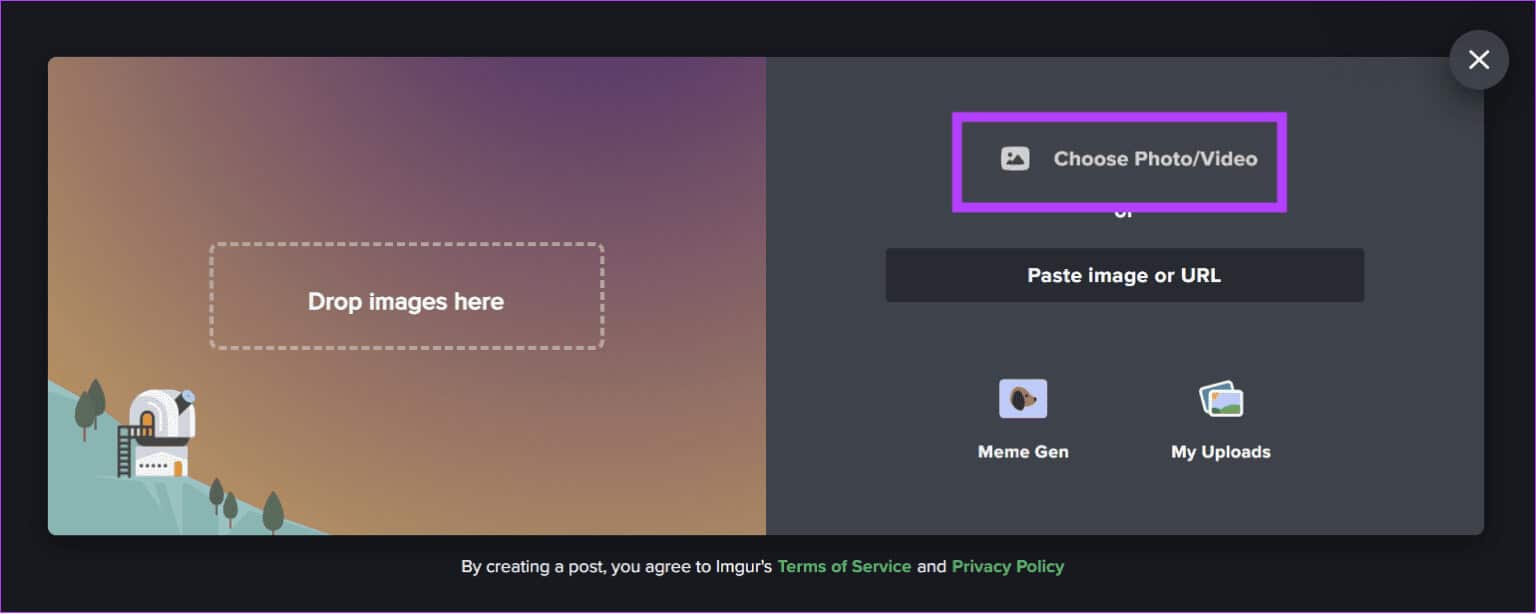
Step 4: during Download video, You can choose whether or not to keep the audio.
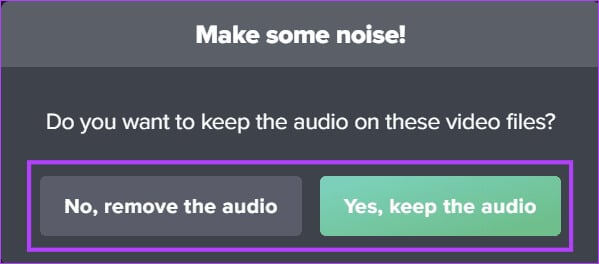
Step 5: Choose Grab link.
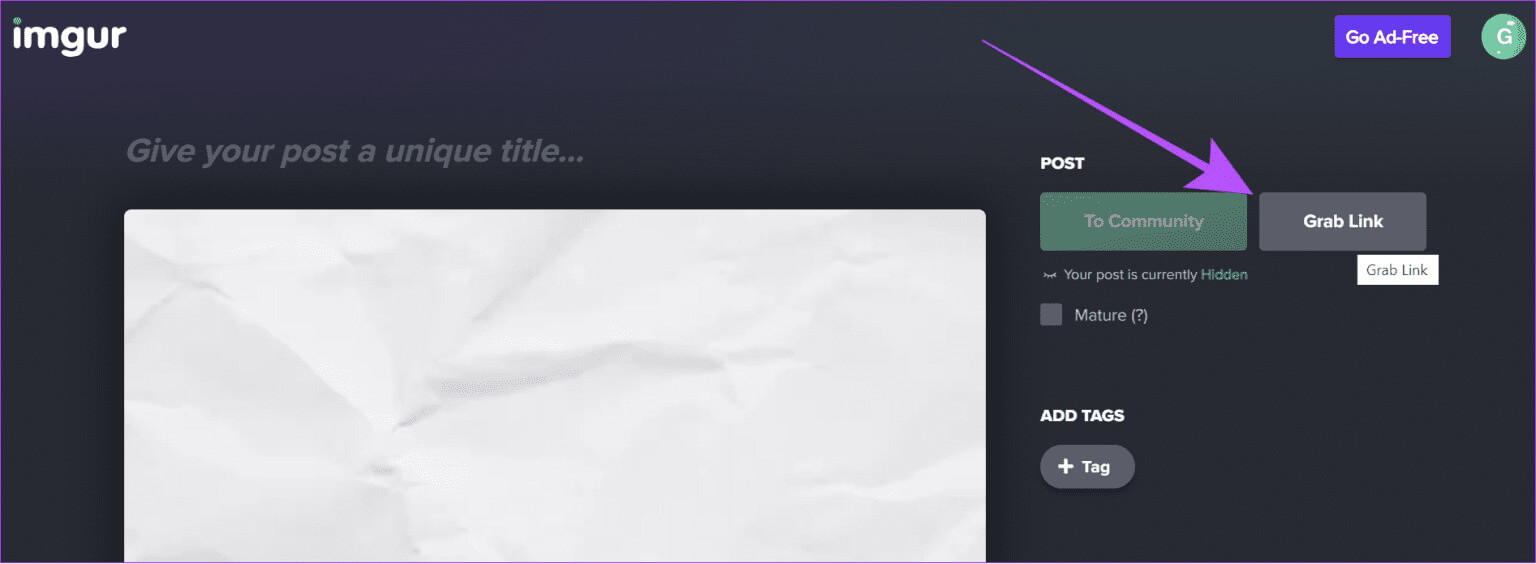
Step 6: Locate copy link.
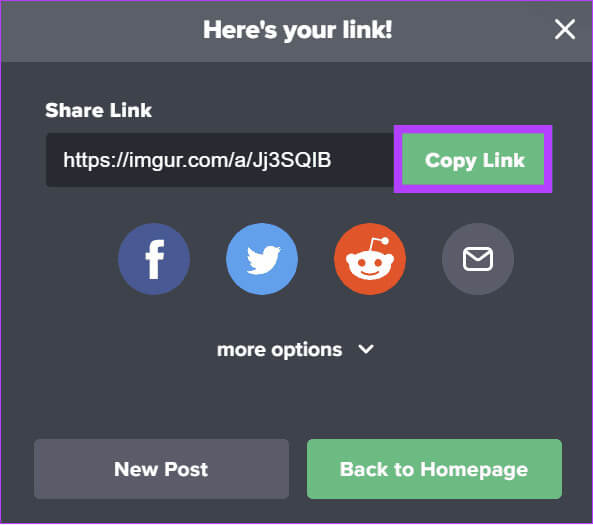
Step 7: Now, share the link wherever you want on Discord.
From here, other members can watch the video without opening the link. Furthermore, if you need to access the files again, you can go to your Imgur profile and select Posts. From here, select the post you want to share and then follow the steps above to share the video.
2. Bypass the DISCORD file size limit by compressing files
The best way to reduce file size on Discord is to compress the file. You can use any popular file compressor to do this.
On Windows
In this guide, we use the default file compression feature in Windows. If you don't find the option, you can use WinRAR.
Step 1: Right click File Or the folder you want to compress.
Step 2: Choose “Compress to ZIP file”.
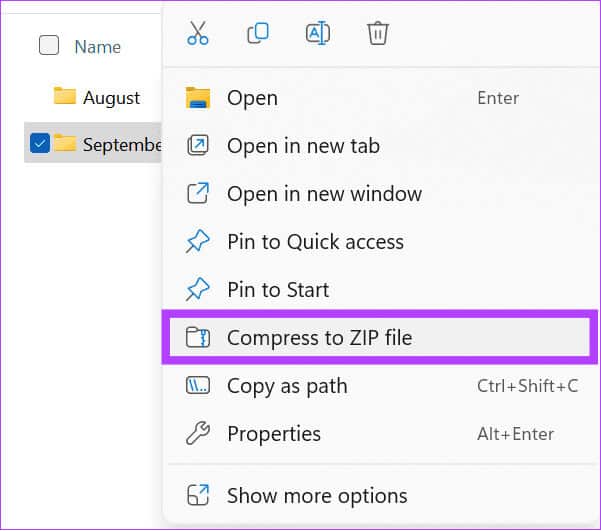
The steps are similar for macOS. To compress videos for Discord, you can check out our guide on how to compress video files on both operating systems. Windows وMac.
on mobile
Smartphones also provide a default option for compressing files. The steps are similar for both iOS and Android, so follow along.
Step 1: Open Files management Locate the file you want to compress.
Step 2: Press and hold File that you want to compress.
Note: On iPhone, you'll see the Tap option in the menu. Tap it.
Step 3: on Android system, Click on The three points In the lower right corner and choose pressure.
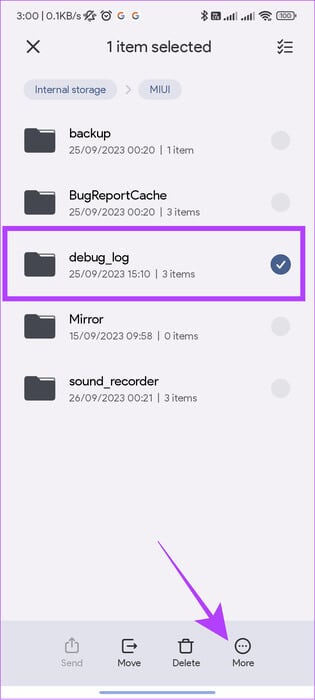
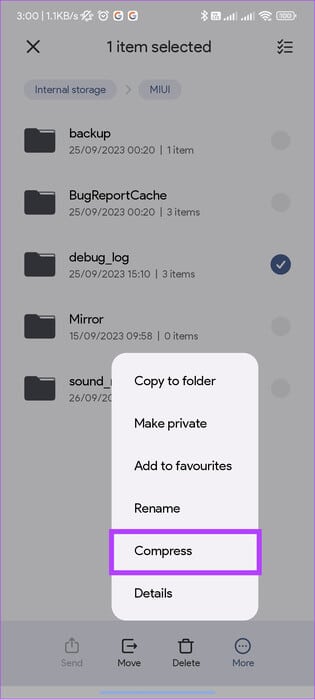
If you can't compress files, you can use third-party applications. We suggest using the following:
3. Online file sharing sites and compression tools
Aside from using an app or the compression feature built into your device, you can also use online file compressors to reduce file sizes in Discord. These tools can easily compress multiple file types. While there are many tools available online, we use Compress2Go.
Step 1: Visit website Compress2Go Using the link below.
Step 2: Select type File that you want to compress.
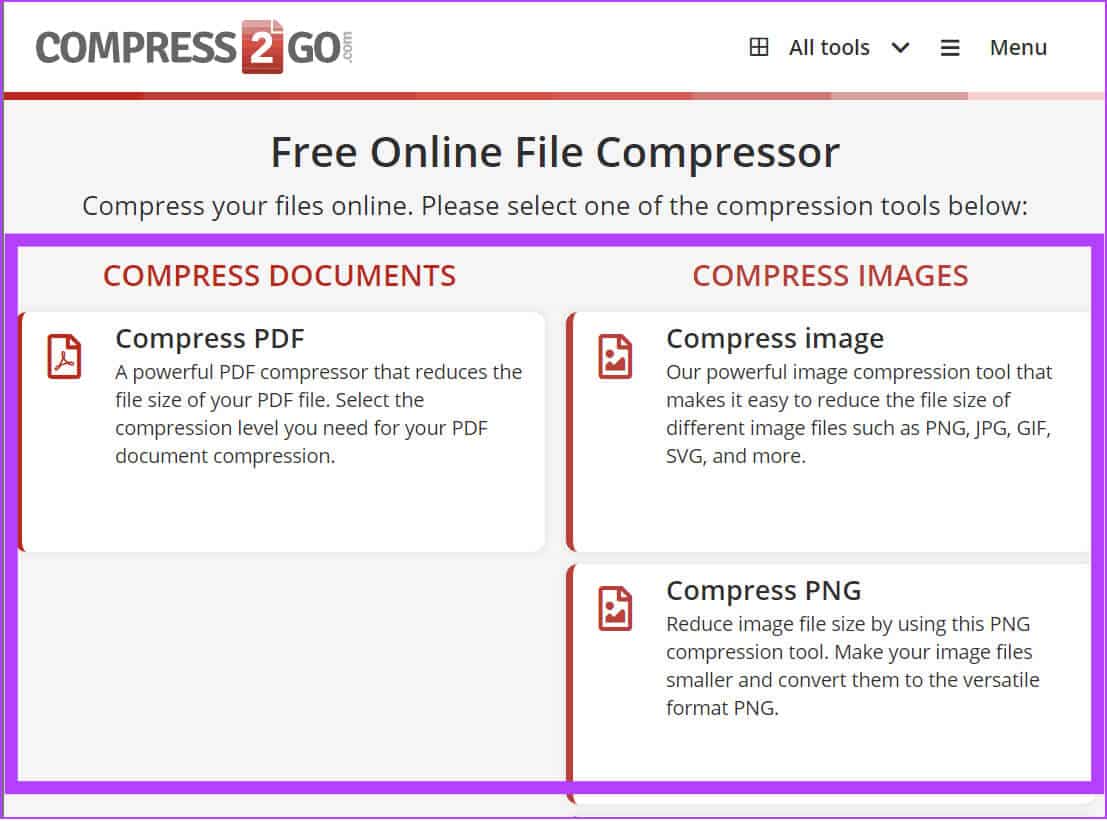
Step 3: Click Select a file.
Step 4: Select the file type you want to convert to and click Start.
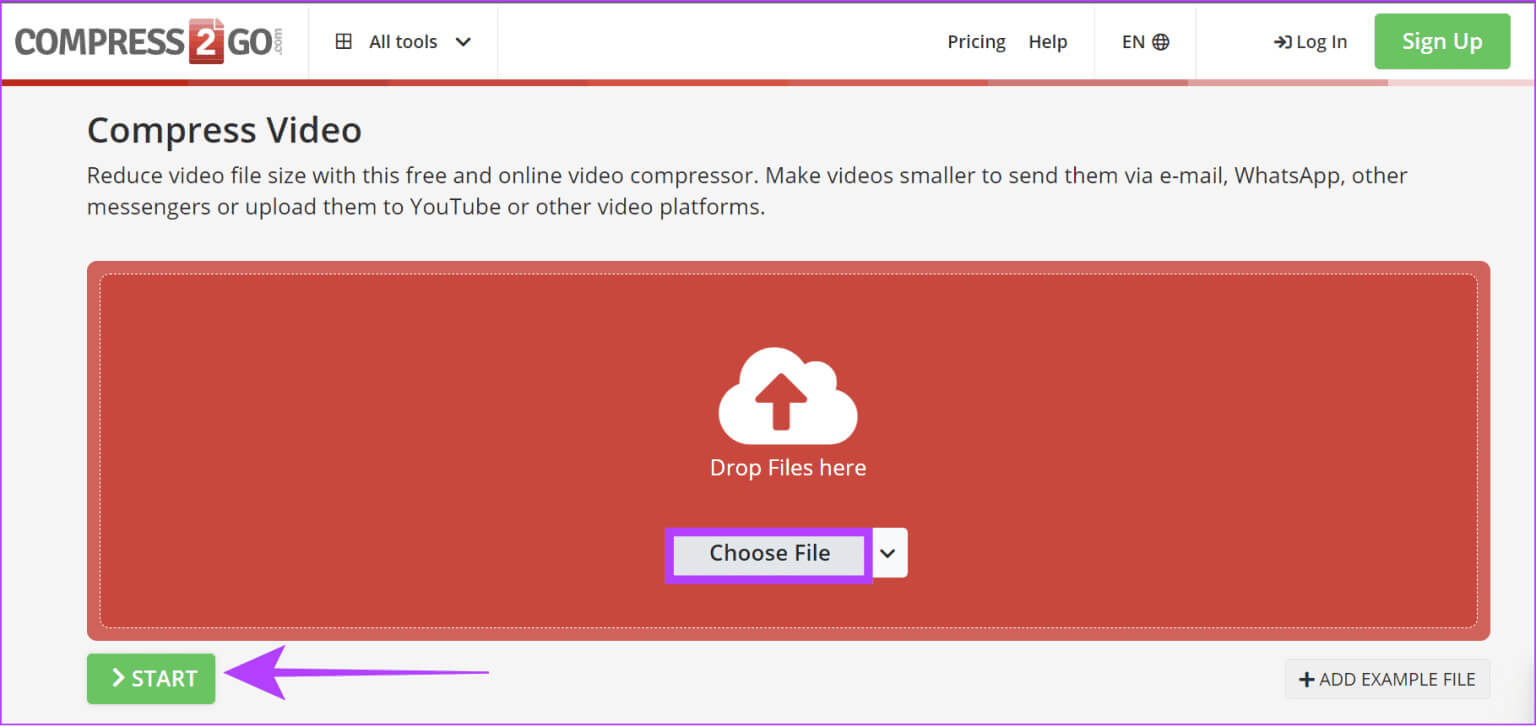
Step 5: Wait for the file to be compressed and then click on "to download" To get the zip file on your device.

Once downloaded, you can send the file to Discord. If necessary, you can also choose to upload to the cloud and share the file wherever you want.
4. Use cloud storage
You can also use popular cloud storage services like Google Drive, OneDrive, and others to share files on Discord. Most cloud storage services offer free storage, which should be enough for most people. Using cloud services, you can share any file with Discord.
Here's how to do it using Google Drive. The process is somewhat similar to other cloud storage services.
Step 1: Open Google Drive And log in to your account.
Step 2: Click new.
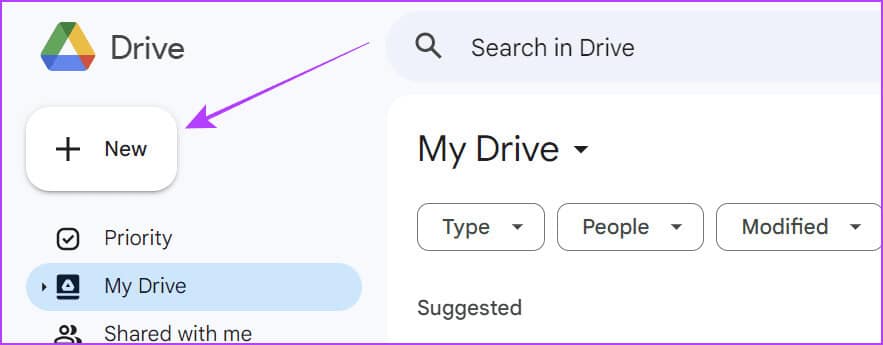
Step 3: Choose download file.
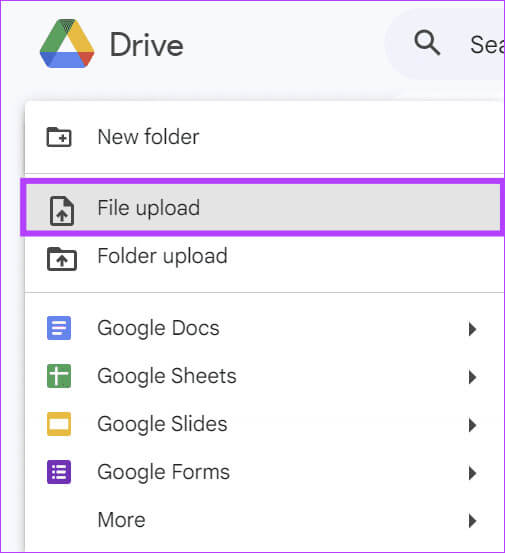
Step 4: Once Download the file, Click on The three points Next to the file you want to share.
Step 5: Choose Post and click to share.

Step 6: Within a year, choose Anyone have the link? from the dropdown menu.
Step 7: Click copy link Share the link on Discord.
Tip: You can also give permission to view this file to specific users.
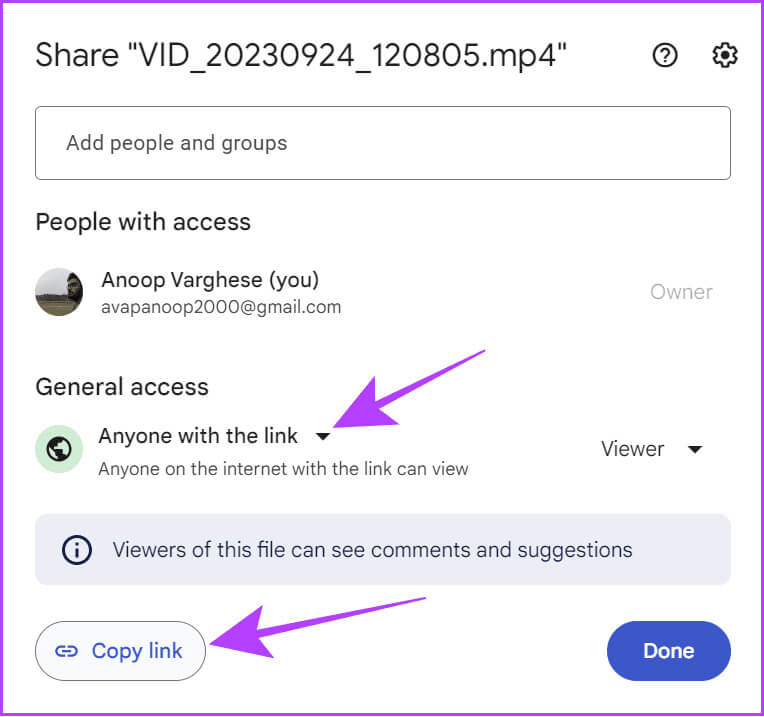
However, users cannot preview the post within Discord as they can with Imgur. They need to click the link to view the file.
5. Subscribe to Discord Nitro
If you're not interested in trying these workarounds to bypass Discord's file size limits, you can subscribe to Discord Nitro. With Nitro, you can send files up to 500MB in size. You can access your Nitro subscription by following these steps:
on the computer
Step 1: Open Discord Click on the icon Settings At the bottom next to your username.
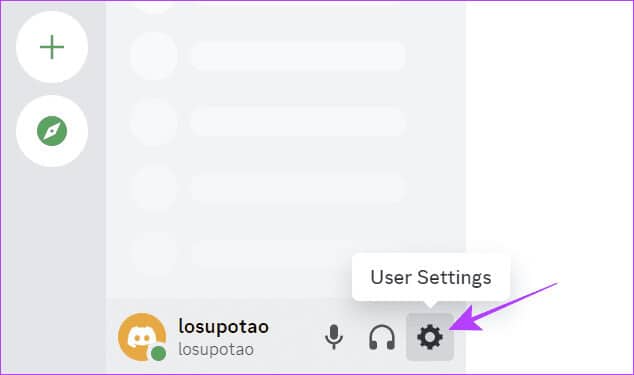
Step 2: Choose Nitro, From here choose the plan that suits you.
Tip: Depending on your requirements, you can choose Discord Nitro Basic, which allows uploading files up to 50MB, or Discord Nitro, which allows files up to 500MB.
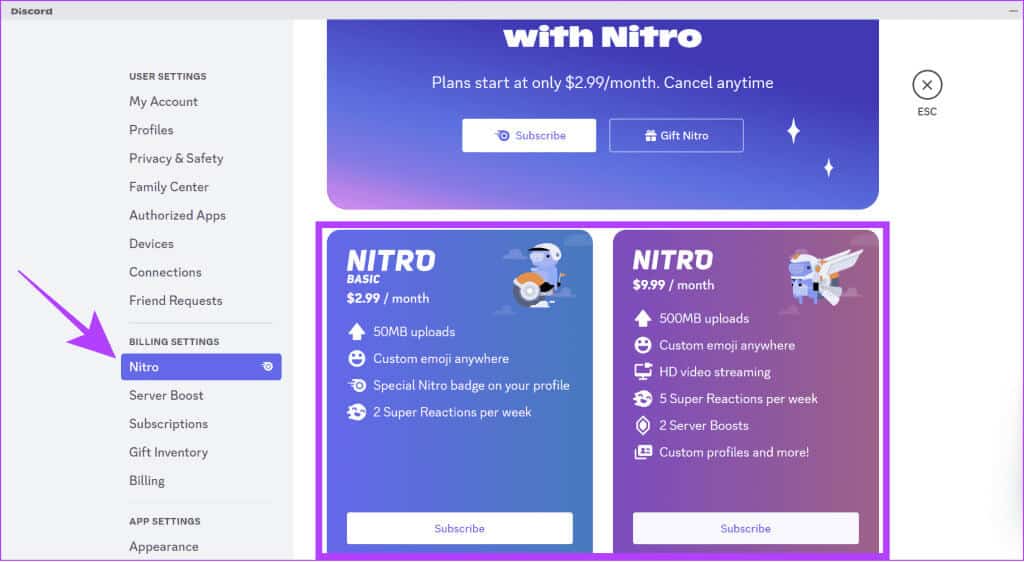
On smartphone
Step 1: Open Discord and press the . button Profile in the lower right corner.
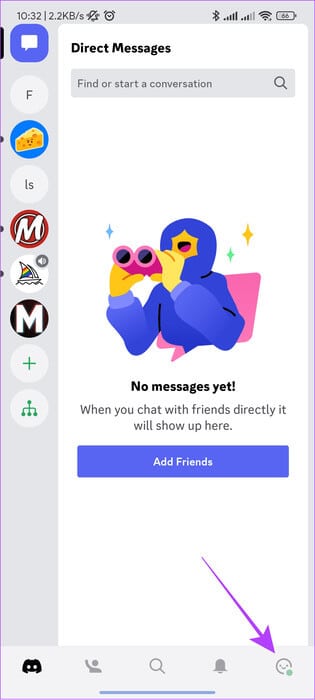
Step 2: Click on Get Nitro Choose the plan of your choice.
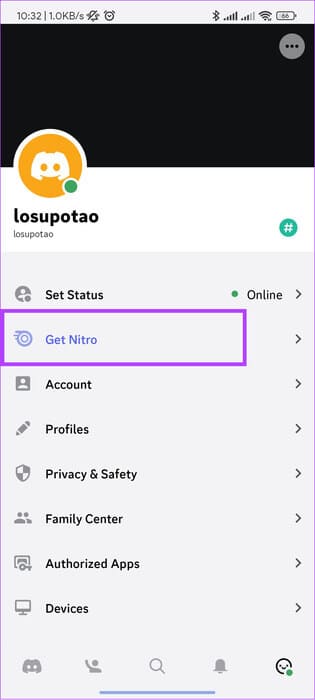
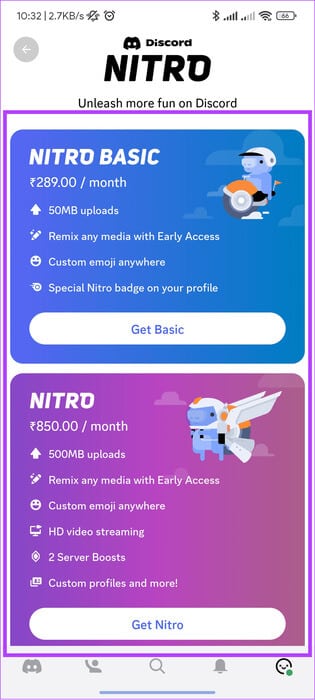
Send files without any limits
While Discord is a great platform, the file sending limits can be a disappointment. If you don't think Discord Nitro is worth the wait, this guide covers various ways to circumvent Discord's file size limit. If you have any suggestions or questions, leave them in the comments. (There's no limit to that :P)