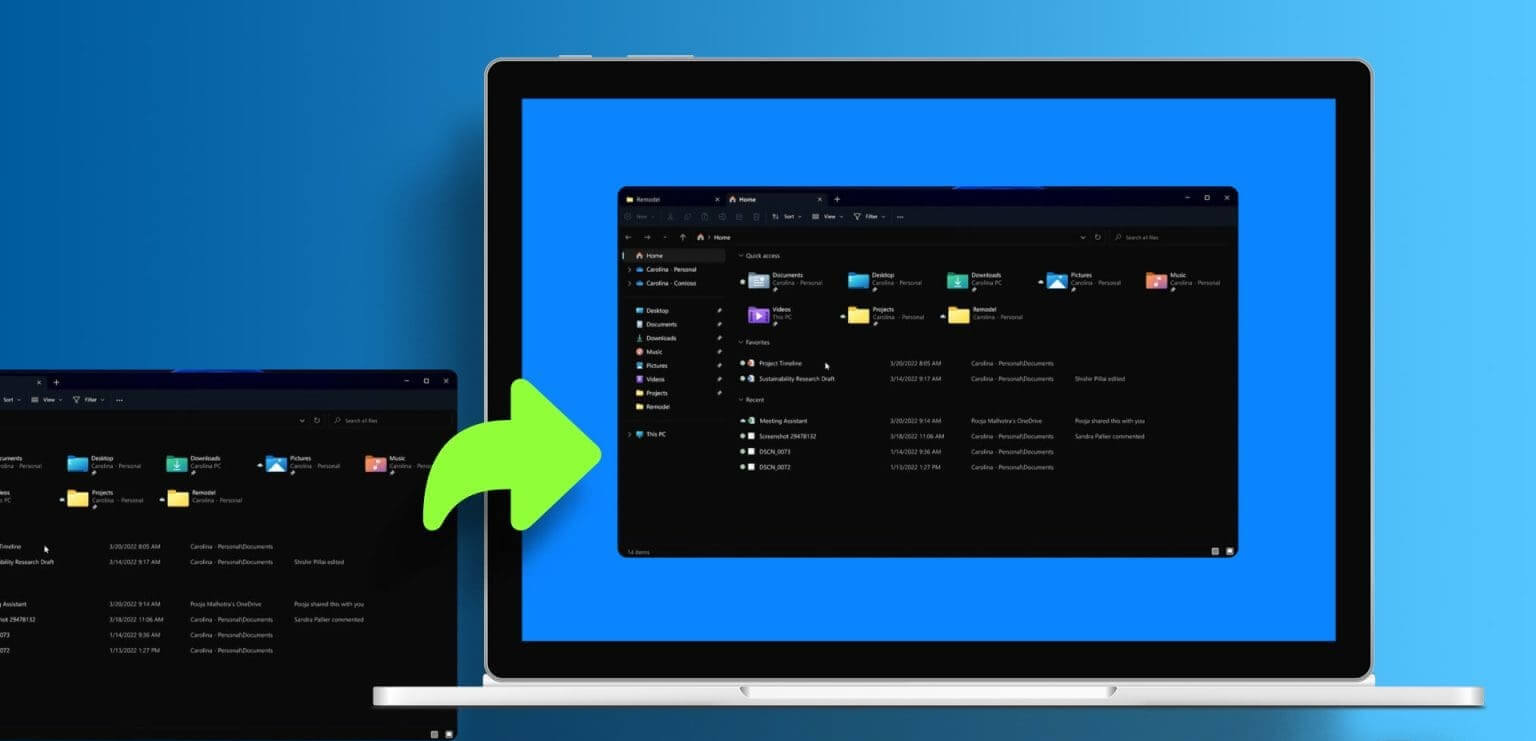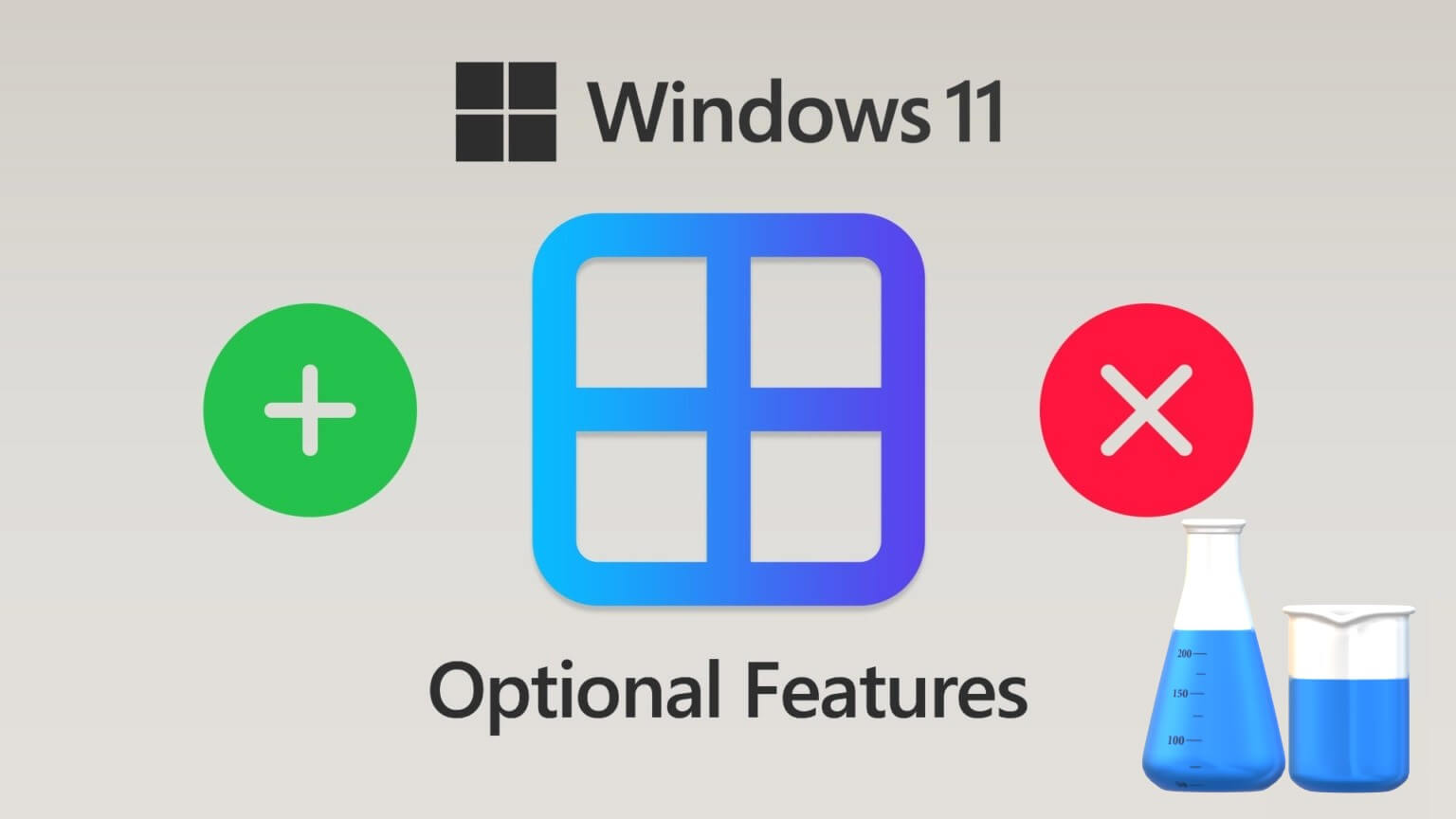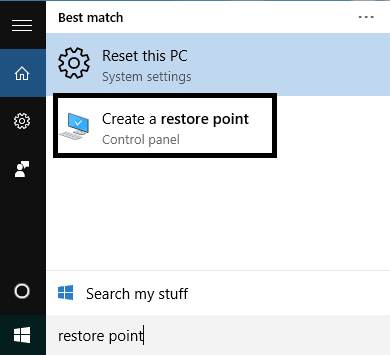When using a word processor such as Microsoft Word To collaborate with others, you can use a feature like: Track changes to track modifications to the document.However, it does not contain Microsoft Excel A similar feature exists. You can try other alternatives to ensure that changes within an Excel workbook are tracked. One such alternative is strikethrough. A strikethrough is a line drawn through words to indicate either erroneous text or text that will be removed. Unlike Microsoft Word, Microsoft Excel does not have a strikethrough feature on the ribbon. Here's how to access the strikethrough feature in Microsoft Excel.
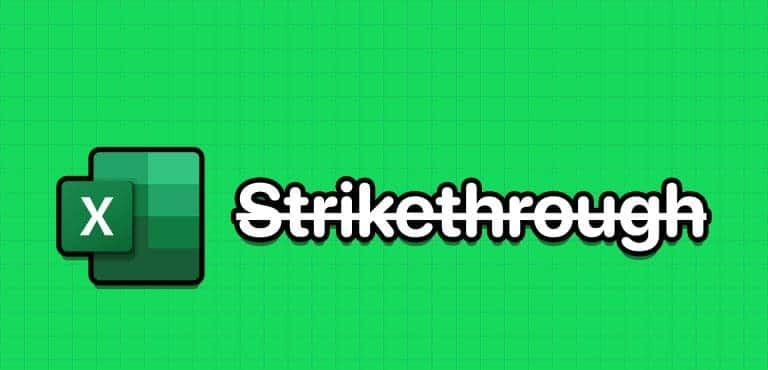
How to Strikethrough Text in Microsoft Excel Using a Keyboard Shortcut
Although the Strikethrough feature isn't included in the Microsoft Excel ribbon by default, it does have a keyboard shortcut. Here's how to use the keyboard shortcut:
Step 1: Click the button "Start" located on the taskbar to open the menu "Start" And type excel To search for the application.

Step 2: From the results, click Application Or Microsoft Excel workbook to open it.

Step 3: in Excel workbook, Highlight the cell you want to strike through. To select multiple cells, hold down the key. Control On your keyboard, click the cells you want to select.
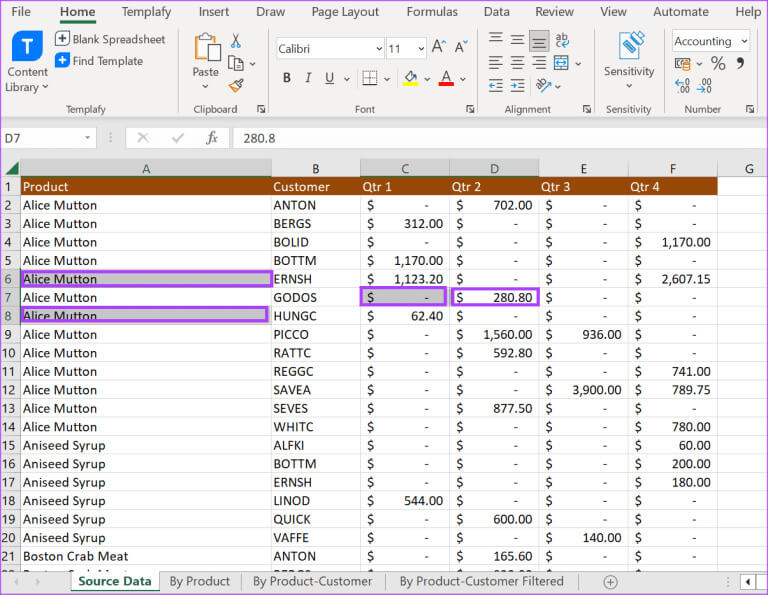
Step 4: On your keyboard, press and hold the keyboard shortcut. Control + 5. Text inside the selected cells will be strikethrough.
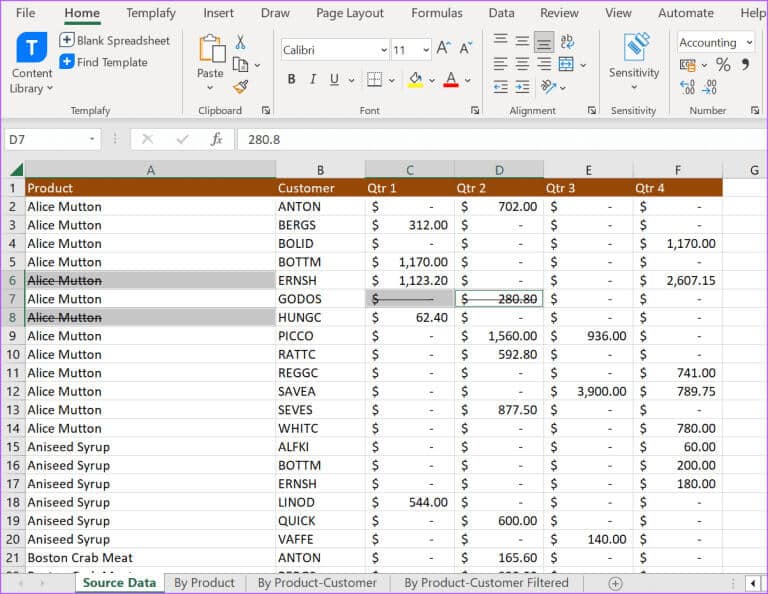
To undo your streak, you can follow the same steps above.
How to Strikethrough Text in Microsoft Excel from the Font Menu
The Strikethrough feature is part of Excel's text formatting tools. Most of Excel's text formatting tools can be found under the Font menu. However, not all of them are displayed on the Excel ribbon. To access the Strikethrough feature and other hidden text formatting tools, here's what you need to do:
Step 1: Click the button "Start" located on the taskbar to open the menu "Start" And type excel To search for the application.

Step 2: From the results, click Apply or Microsoft Excel workbook to open it.

Step 3: On tape Excel, Click the tab Home Page.

Step 4: in Excel workbookHighlight the cell you want to strike through. To select multiple cells, press and hold Ctrl key On your keyboard, click the cells you want to select.
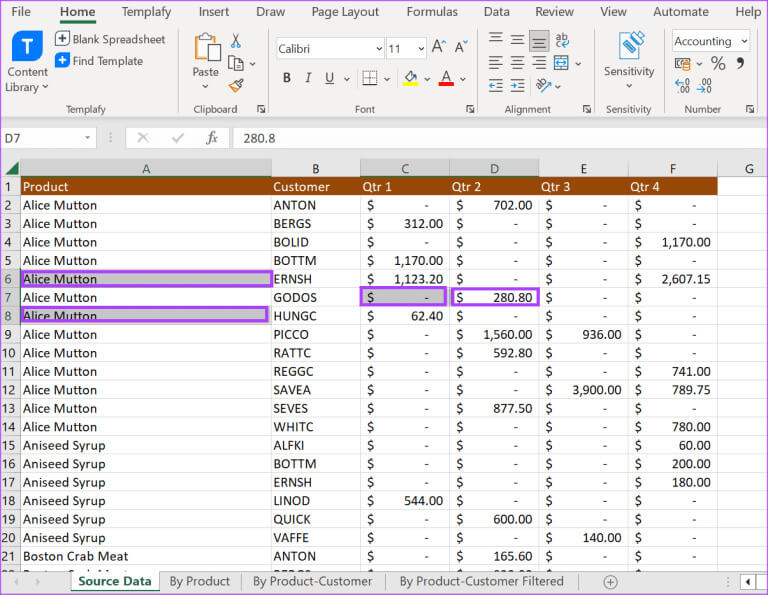
Step 5: on Excel ribbon, Click the dialog box launcher next to Font list.

Step 6: within a group Effects, Check the box next to the line through it.
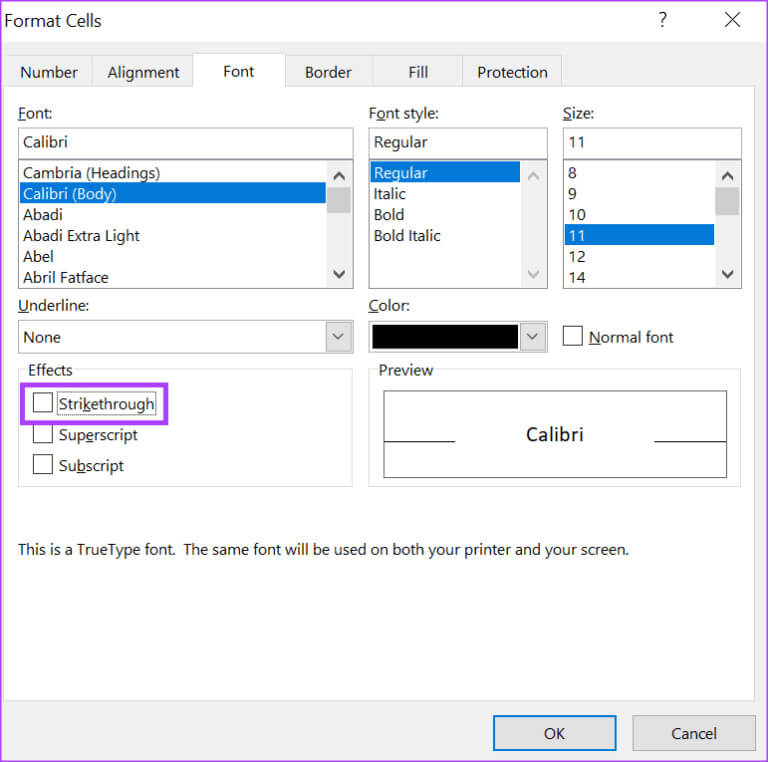
Step 7: Click "OK" The text inside will contain: Selected cells On a line in the middle.
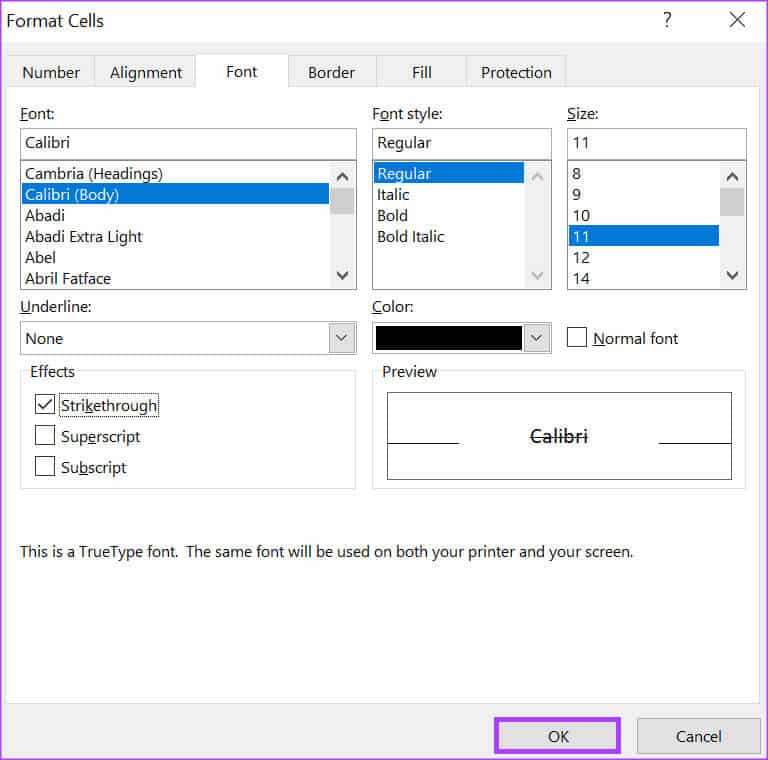
To undo your streak, you can follow the same steps above.
How to make a line through text in Microsoft Excel from the ribbon
There are many keyboard shortcuts in Microsoft Excel, and it can be difficult to remember the Strikethrough shortcut when you need it. One way to ensure easy access to the Strikethrough feature is to add it to your ribbon. Here's how:
Step 1: Click the button "Start" located on the taskbar to open the menu "Start" And type excel To search for the application.

Step 2: From the results, click a Microsoft Excel application or workbook to open it.

Step 3: Right click Excel ribbon and select Customize ribbon to launch dialog box Excel options.
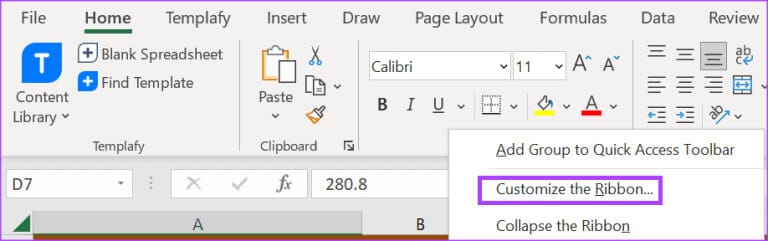
Step 4: Click Customize the ribbon In the dialog box list Excel options.
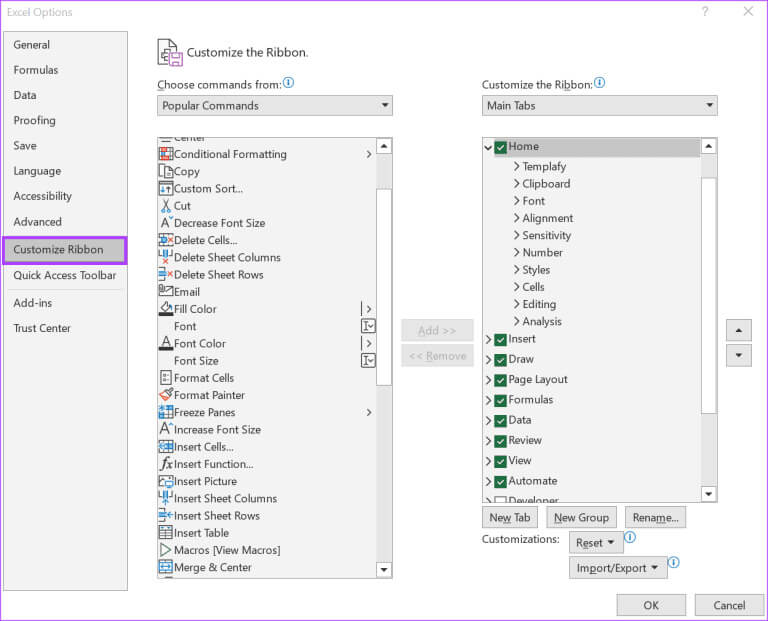
Step 5: Click the drop-down menu in a group. "Choose commands from".
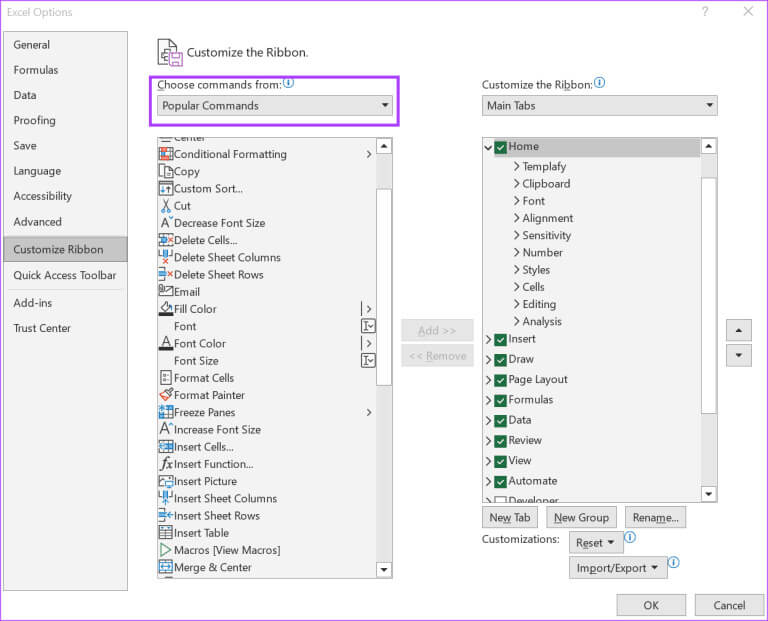
Step 6: Locate All commands.
Step 7: Scroll down the box below. All commands And mark it with a line in the middle.
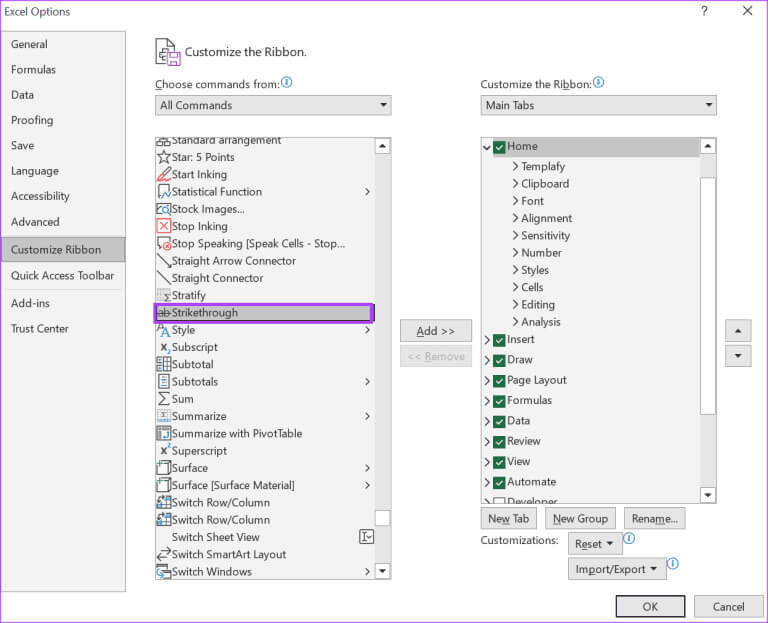
Step 8: Within a square Customize the ribbon, click the dropdown menu and select Main tabs.
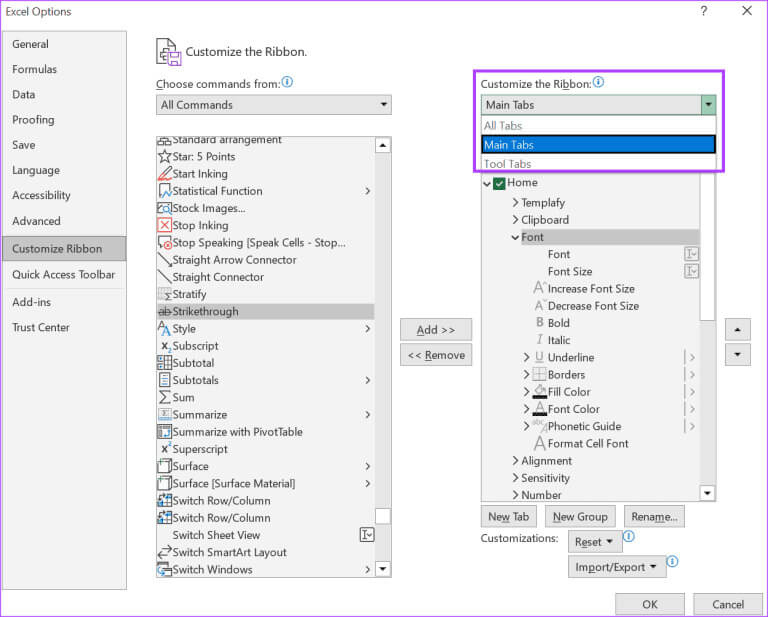
Step 9: Click New set below the box.
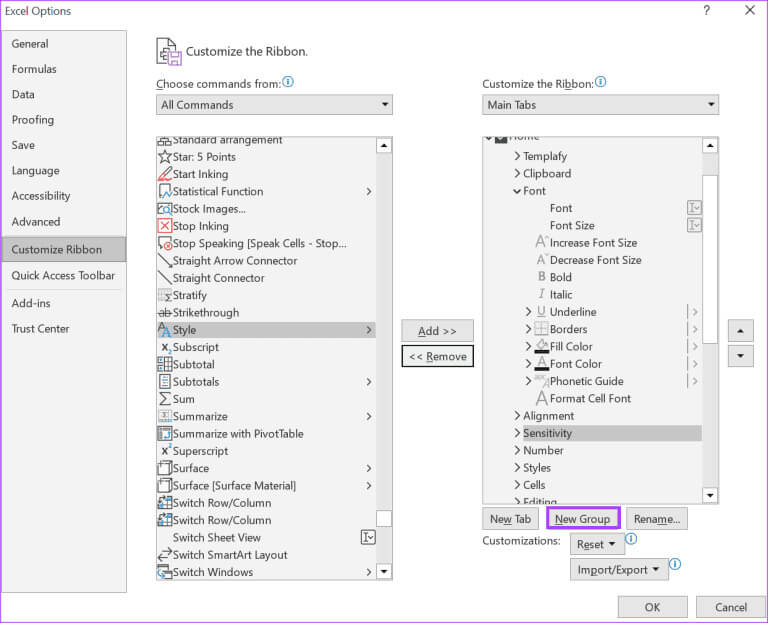
Step 10: Click the button "addition" Move the button with a line through it to the new group.

Step 11: Click "OK" To save the changes, the button will have a line through it. "The tape".
How to create a line in Microsoft Excel 5
Step 12: Highlight the cells you want to line through and click button Lined through it.
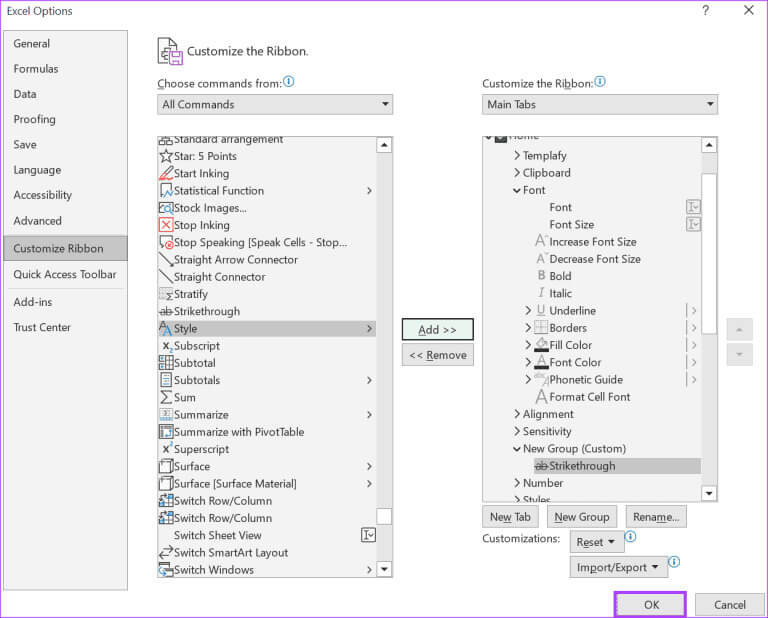
Using the Comment Tool in Microsoft Excel
Using the strikethrough feature in Microsoft Excel, you can track text changes within an Excel spreadsheet. However, this can be confusing to the casual reader if there are no additional notes explaining why the text is underlined. To prevent this, you can use the comment tool in Microsoft Excel to leave feedback for other collaborators.