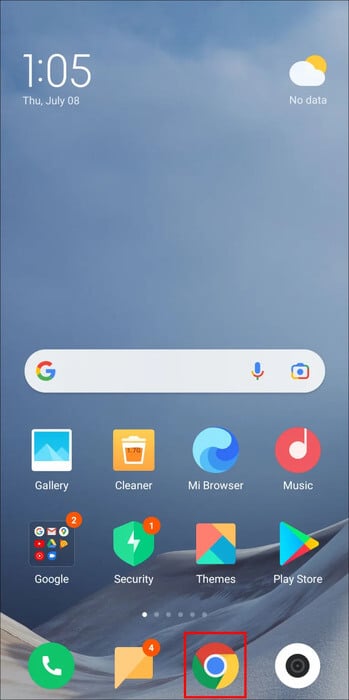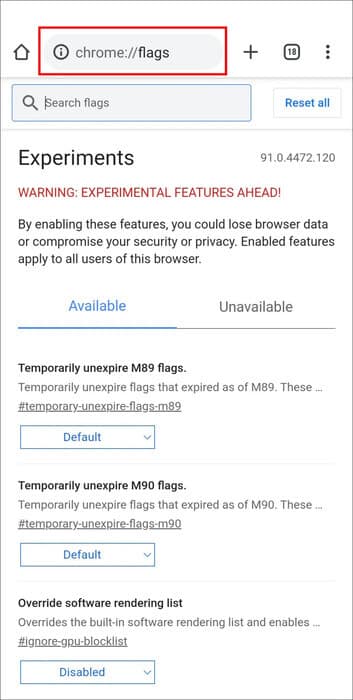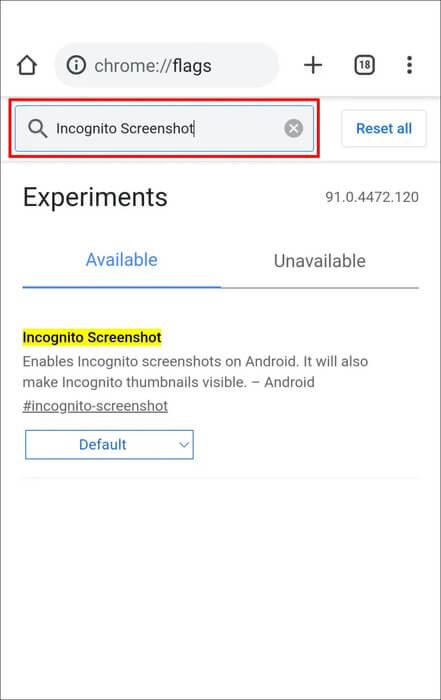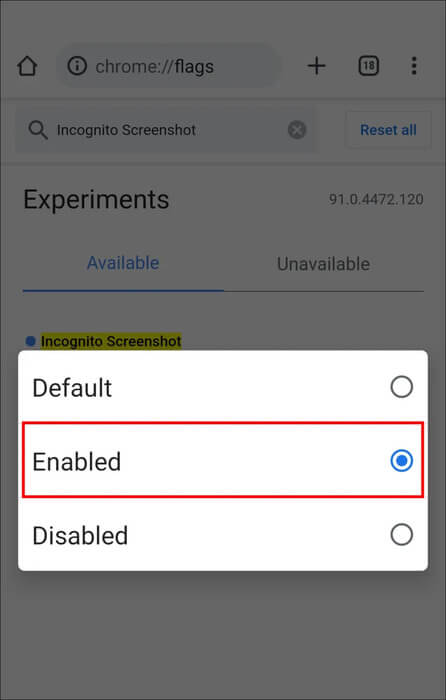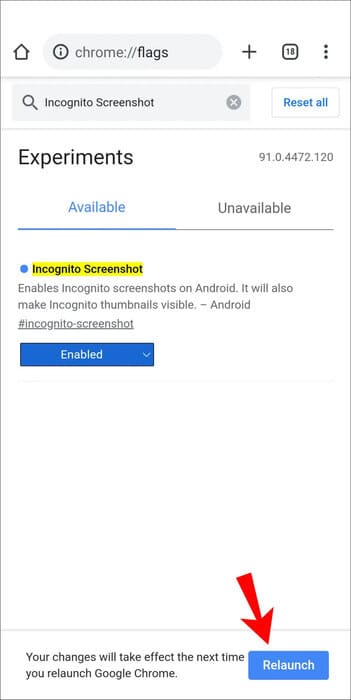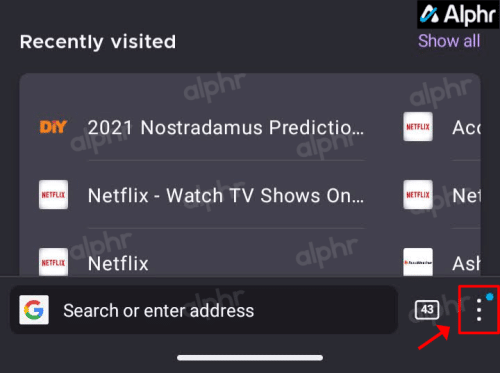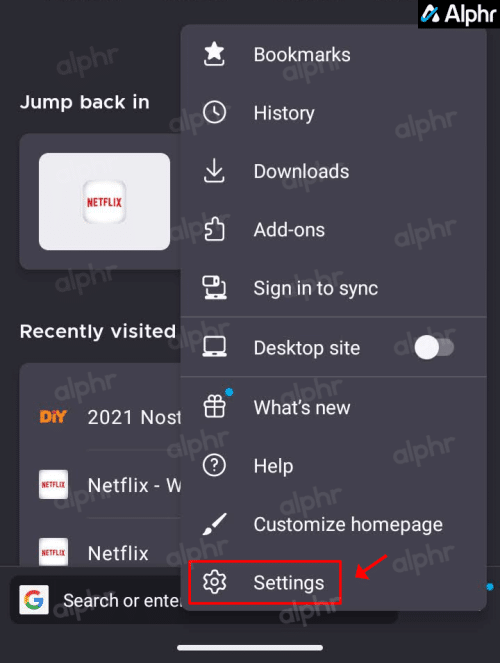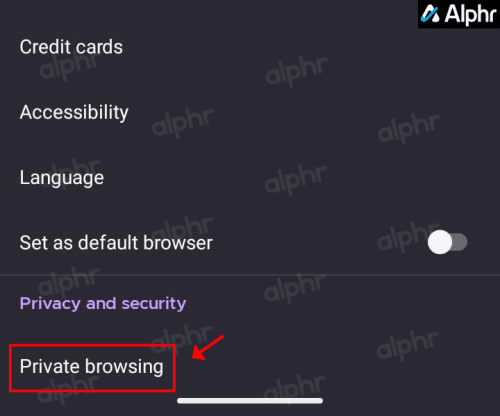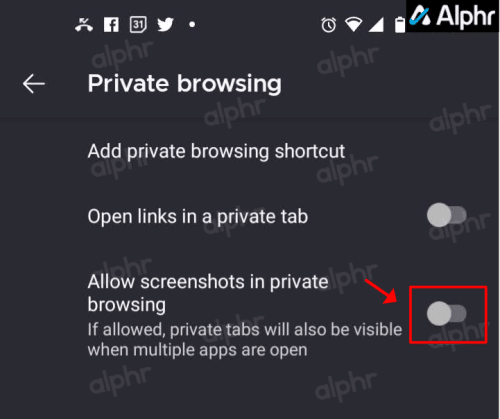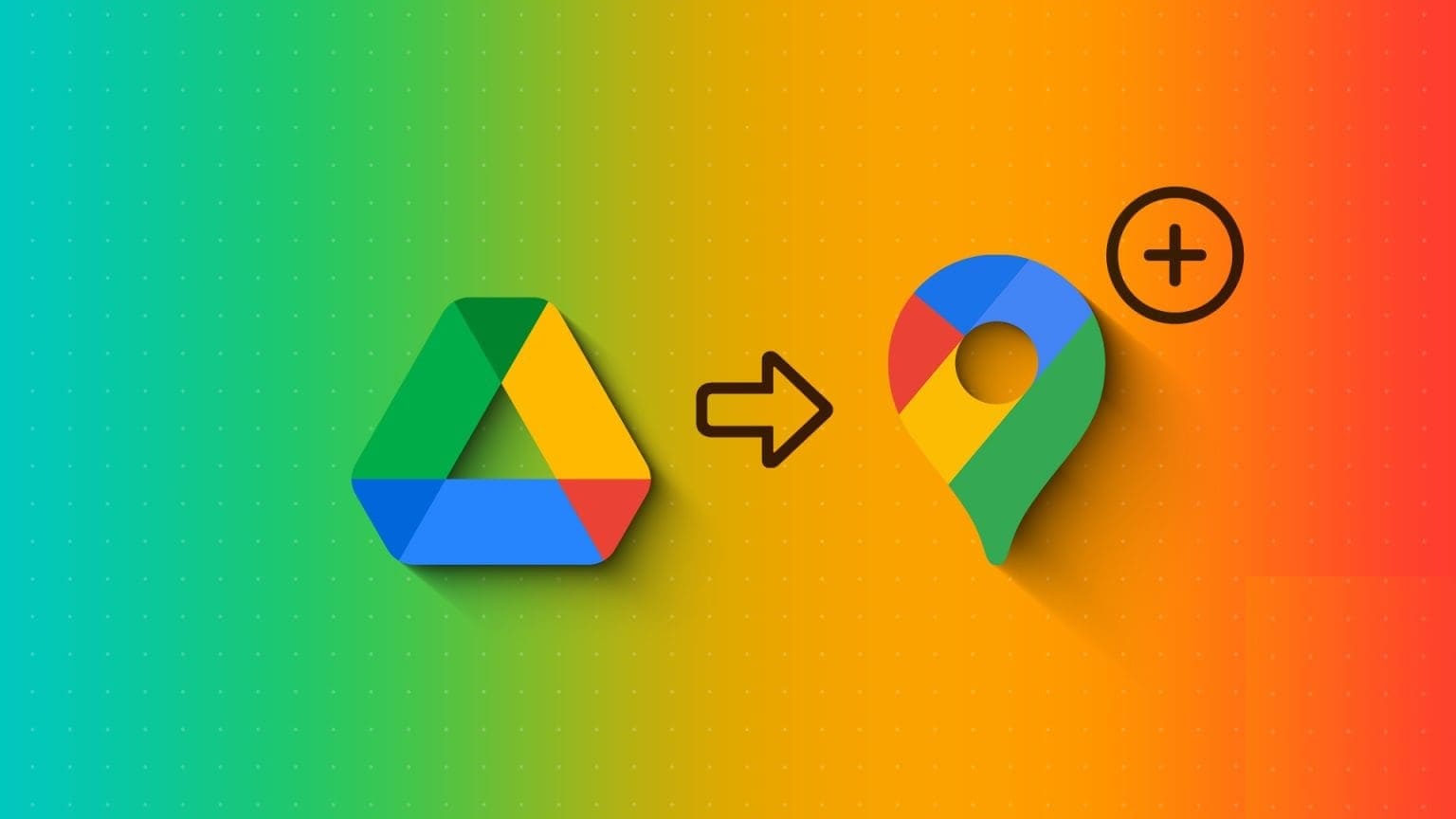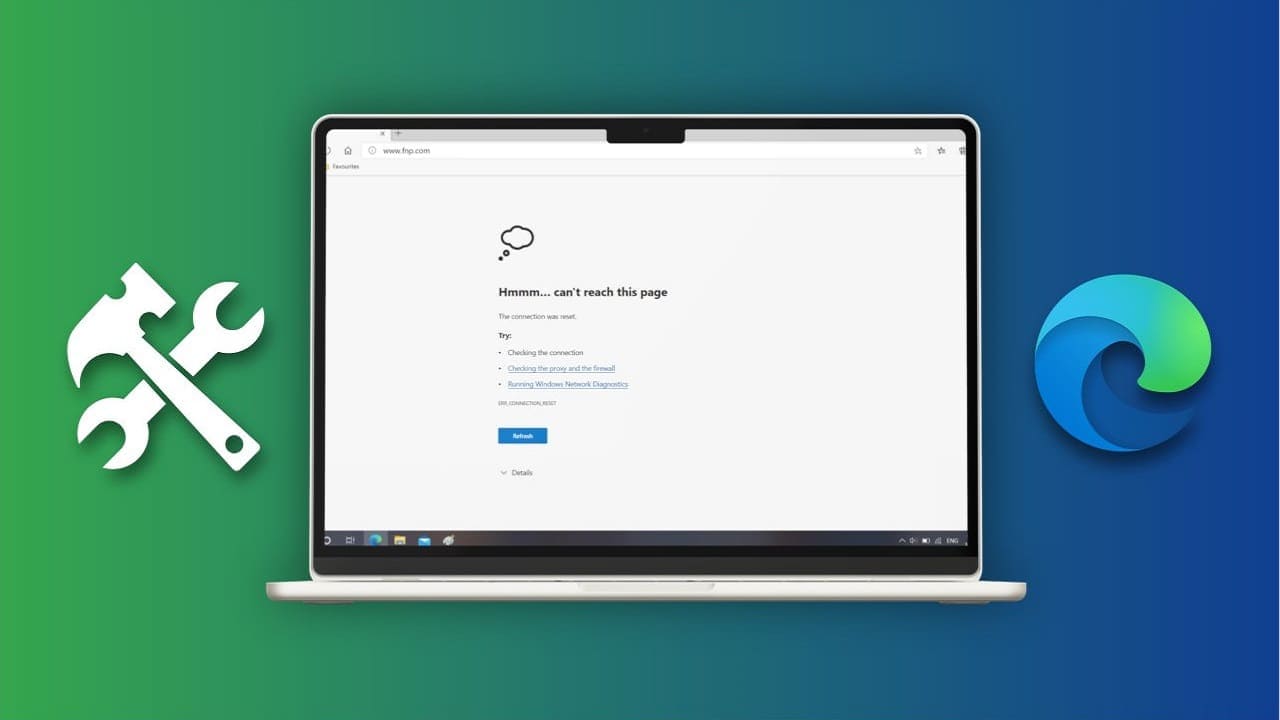Seeing a message may be “Unable to take a screenshot due to security policy” When trying to Take a screenshot It's frustrating. Maybe you've found some valuable information online and want to share it with someone as it appears on your screen. A screenshot might be the perfect way to do this.

Unfortunately, today's focus on security and privacy makes taking a screenshot difficult, especially for pages containing login options or account information. This scenario can be frustrating on personal devices. For businesses, security policies may prohibit screenshots. So, how can you get around the "Unable to take a screenshot due to a security policy" message? Read on in this article to learn some of the best solutions to this problem, whether for business or personal needs.
Common causes of screenshot restrictions
In general, reasons why screenshots of certain screens/pages are blocked on your mobile devices include:
- For browser-based issues: The screenshot feature may not be available when browsing. Incognito mode Through Google Chrome و Firefox.
- For application-based issues: Some apps disable screenshot capture on certain screens, such as login or payment screens.
- For device-based issues: Screen capture restriction may be activated on your device.
While using another device to take a screenshot is an option, it's not ideal. Here are some of the most common methods for capturing restricted screenshots.
Fix blocked screenshots in Chrome's Incognito mode
Since the purpose of incognito browsing is to keep sessions private, Chrome and Firefox disable the screenshot feature by default.
To take screenshots in incognito mode using your personal or work Android device, you'll need to go to the "Flags" menu in Chrome. This is where experimental Chrome features are located. This option is only available on select versions of Chrome.
To enable screenshots in Incognito mode in Chrome, do the following:
- turn on "Chromium".
- then enter “Chrome: // flags” Without quotes in the address bar.
- in screen Chrome://flags” , write "
Incognito Screenshot" Without quotes in the search box. The option appears “Incognito Browsing Screenshot” Now onto the results. - Click the drop-down menu below it, then select "Maybe".
- To activate the changes, click "Reboot" Towards the lower right corner.
Fix blocked screenshots in Firefox incognito mode
To allow screenshots in Firefox Private Browsing for personal or work devices, do the following:
- turn on “Firefox” and click vertical ellipsis (Three dot menu) at the bottom right of the screen.
- Locate "Settings".
- Towards the bottom, choose Private browsing
- Then, switch to an option Allow screenshots in private browsing.
Fix device restrictions that prevent screenshots
You shouldn't have any restrictions on your personal devices unless you set them or they were previously enabled in your Android or iOS settings, such as PIN prompts and pattern screens. However, your company or phone manufacturer may also have imposed restrictions on taking screenshots, which can include the following:
- Android devices provided by work or school: Settings may contain device- or account-based restrictions to prevent screenshots from being taken for company security policy reasons.
- For privately owned Android devices: The manufacturer may have placed restrictions on screenshots, or the feature may have been disabled.
Alternative reforms
For enterprise-issued devices, you may want to consider contacting your IT department to ask if this is an intentional restriction and for their advice on taking screenshots with the device.
High-security app restrictions
Due to the high level of security required and required by some applications, such as money and finance management applications and those that store confidential data, the screenshot feature may be disabled with these platforms.
Also, it may Facebook و Netflix Disable screenshot capture due to privacy protection or copyrighted content.
Alternatively, the app or device model you're using may allow you to disable the restriction preventing you from taking a screenshot. Try going to the app's settings to see what options are available.
The screenshot feature is great for saving information for later reference or sending a full screen to someone. However, being greeted with the message "Unable to take a screenshot due to security policy" instead of a screenshot can be a real headache. Fortunately, there are ways to work around this, such as disabling or uninstalling the app, or installing a screenshot-taking app.
Now that we've explained the ways to resolve this issue, what's the cause and what did you do to fix it? Let us know in the comments section below.
Additional questions and answers
Q1: Can I remove security policies from my phone to take restricted screenshots?
The only possible way to remove specific policies is if you have the Google Device Policy app on your phone, which most people don't have. The app is only for businesses using G Suite.
You can deregister your work Gmail account and then add it back using Android Device Policy instead, but that might mean losing your job.
Suppose the phone was given to you or you purchased a used business phone with Google Device Policy installed. In this case, you can remove Google Device Policy by first deregistering the associated Google accounts.
Uninstall it using the following instructions:
1. Head to "Settings". and click Applications Or Apps and notifications.
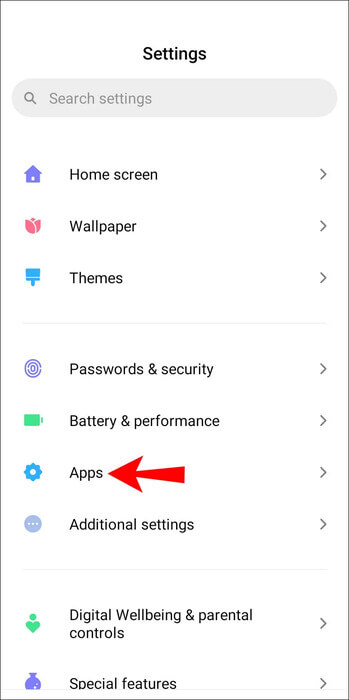
2. Press “View all ### apps” To open the apps menu. Older phones go directly to the menu. Tap an app. “Device Policy”.
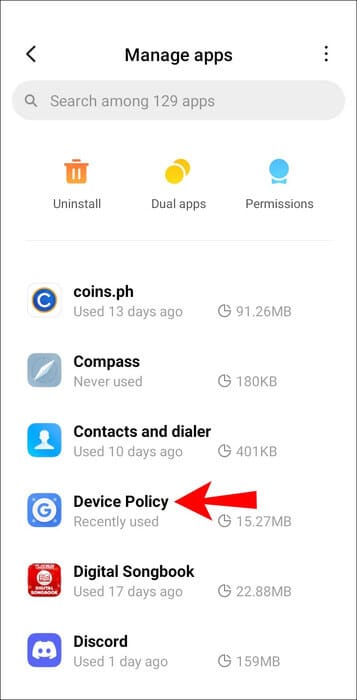
3. Select "uninstall" Or "Disable" , then tap "OK".
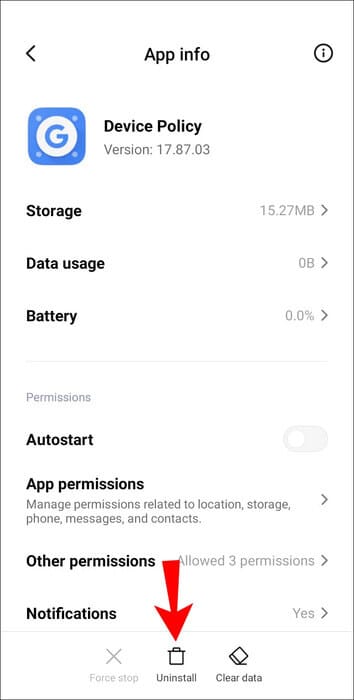
4. Unregister, deactivate and uninstall the accounts associated with the app.
5. Turn on “Google Apps Device Policy”.
6. Through the page "the condition" , Click “Cancel registration” For accounts you have registered on the device.
7. Then go to any of the following:
Settings > Apps > Manage apps OrSettings > Apps.
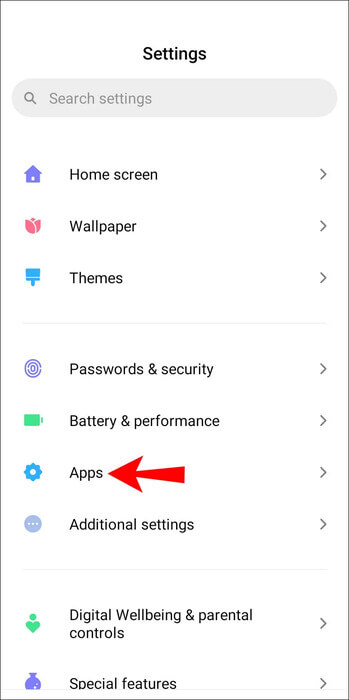
8. Click application.
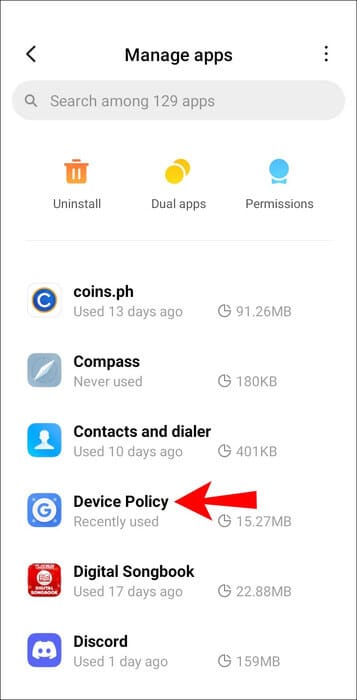
9. Select "uninstall" Or "Disable" , then tap "OK".
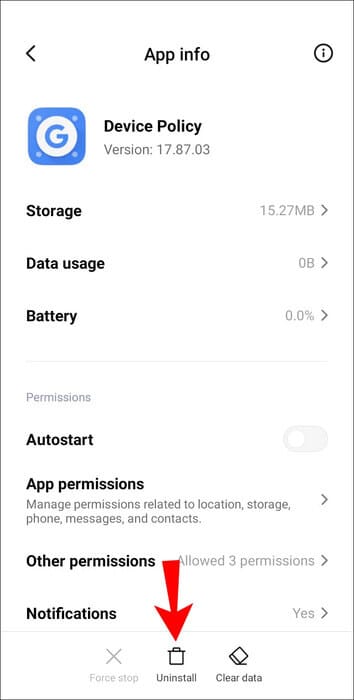
Alternatively, you can factory reset your device to remove the app. However, it is highly recommended to back up your device, as this will erase all data, apps, and settings.
To reset your device to factory settings, do the following:
1. Turn on Applications From your home screen.
2. Select Settings > Backup & reset.
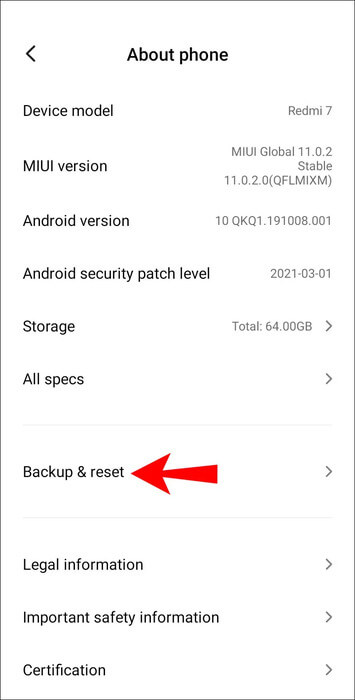
3. Select Erase all data (factory reset).
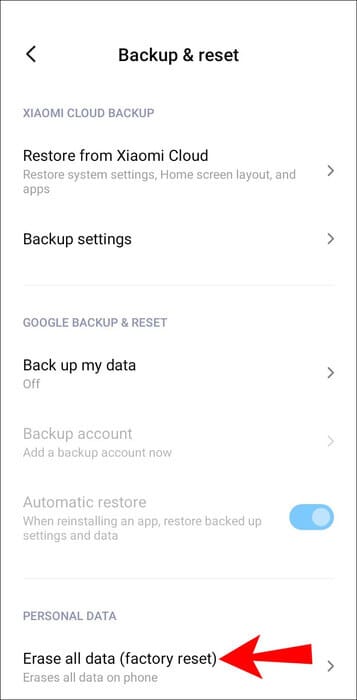
4. Select Reset the device.
5. Click on Erase everything.