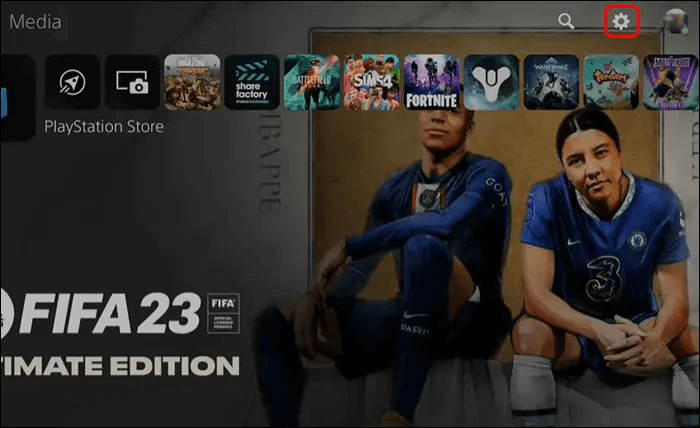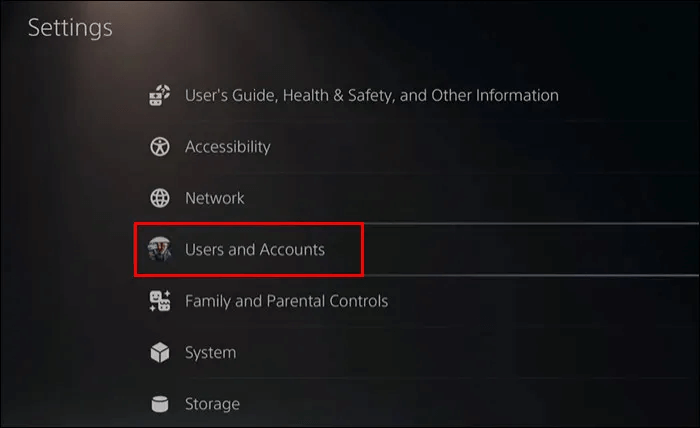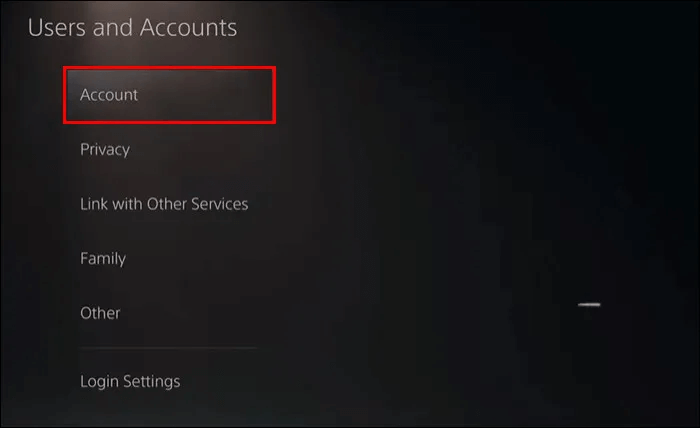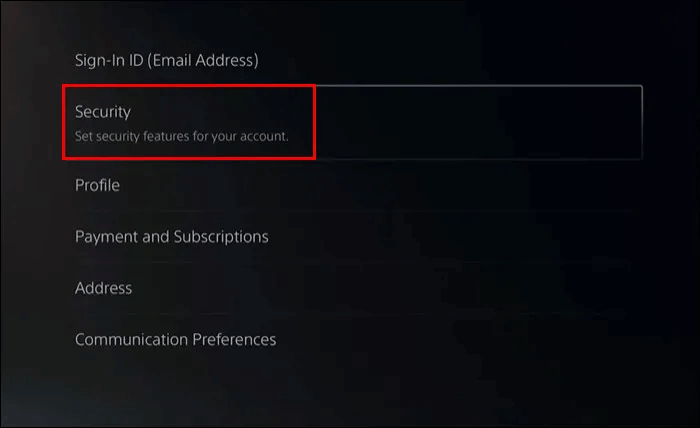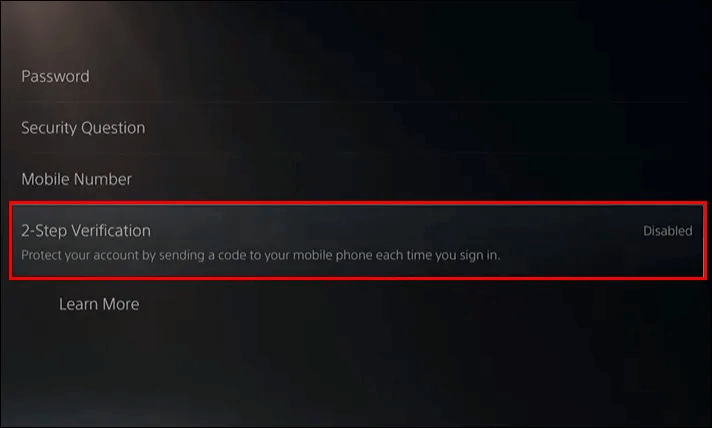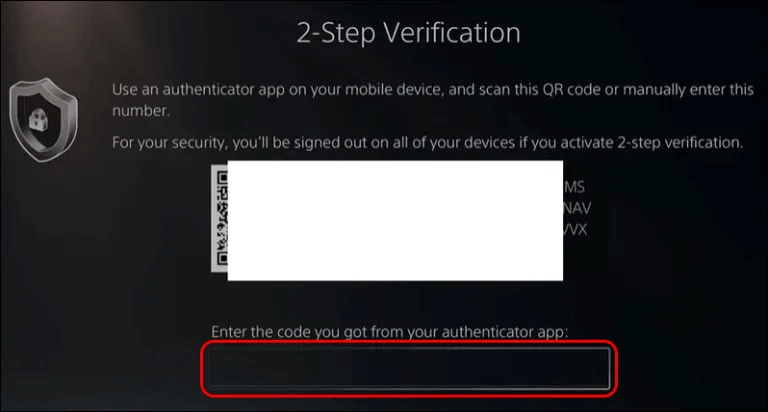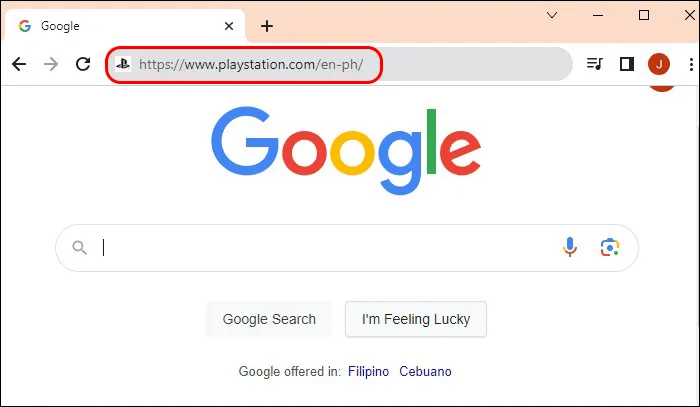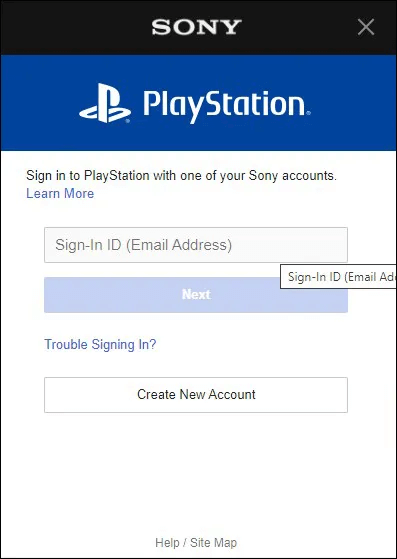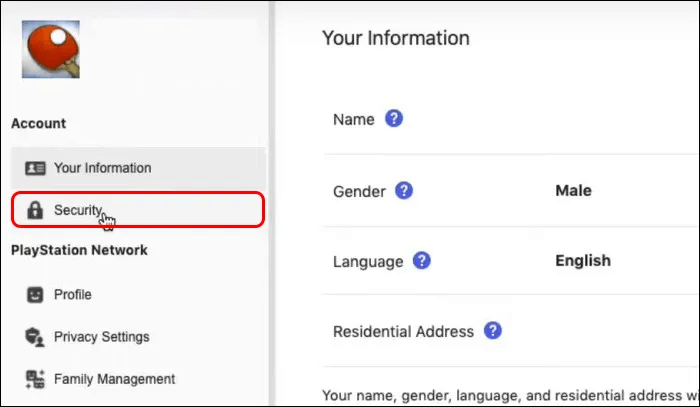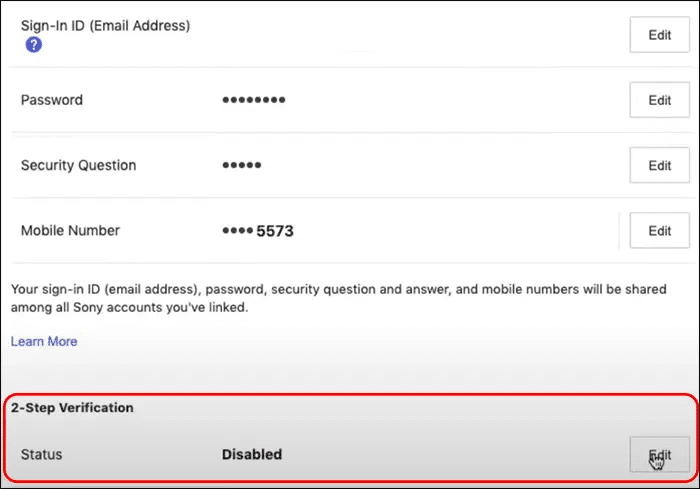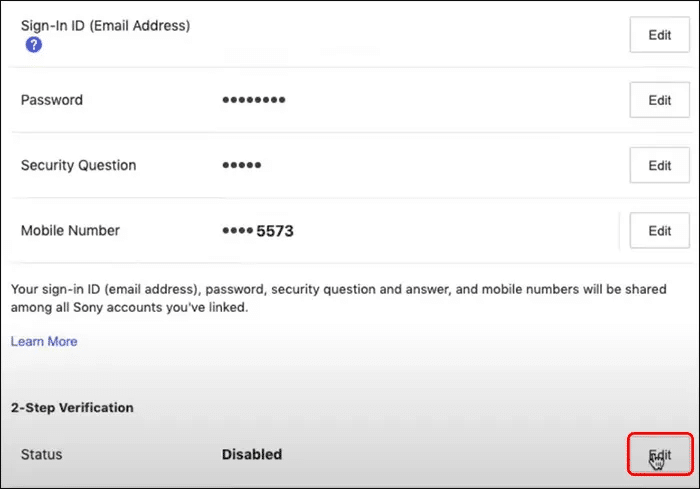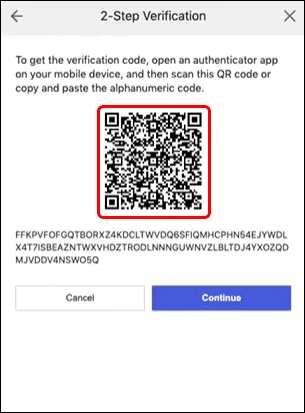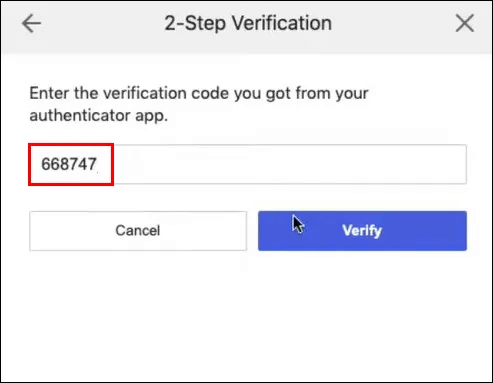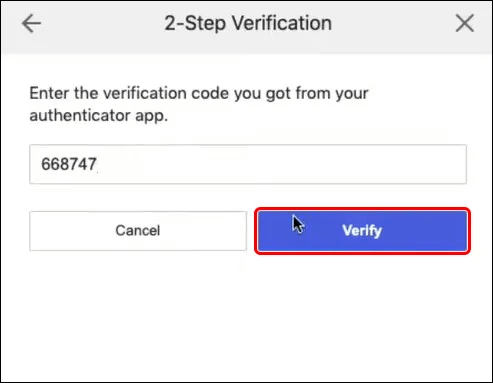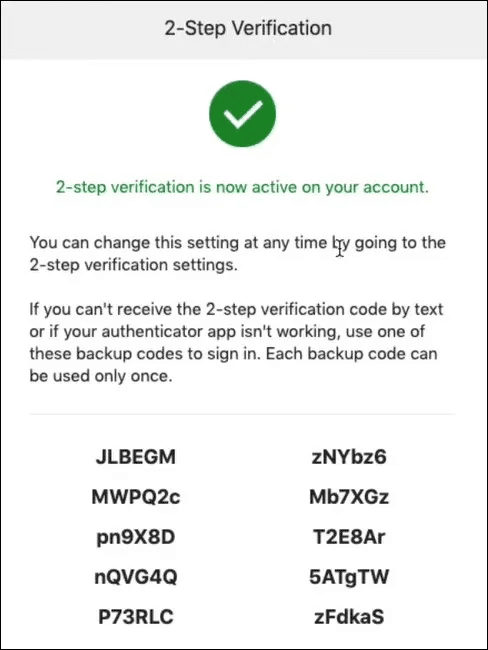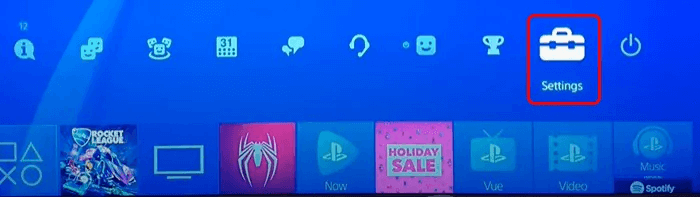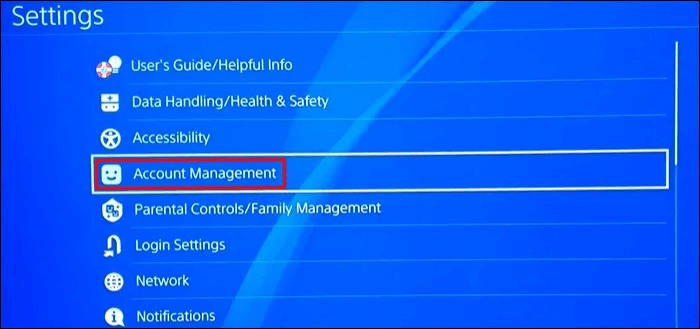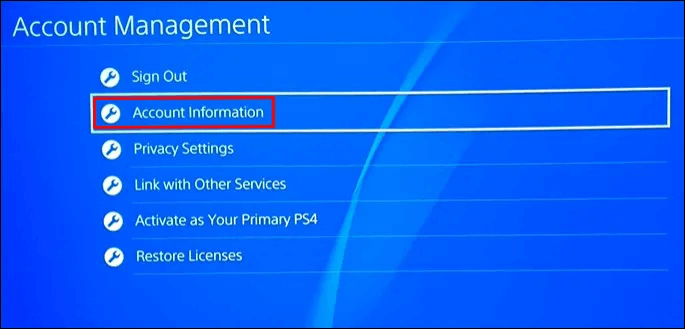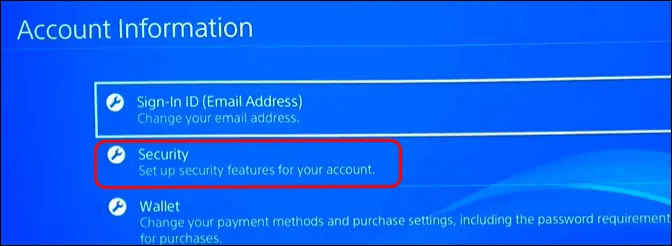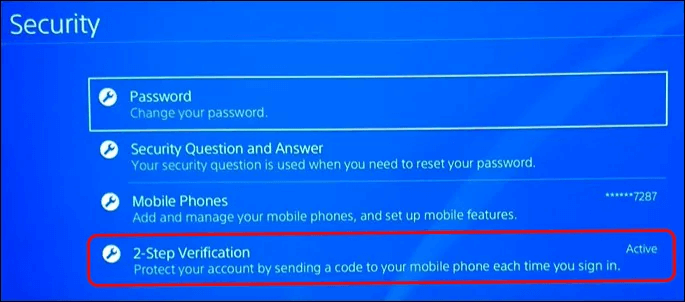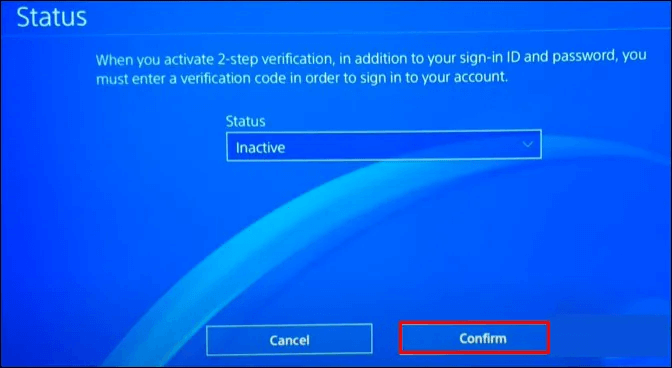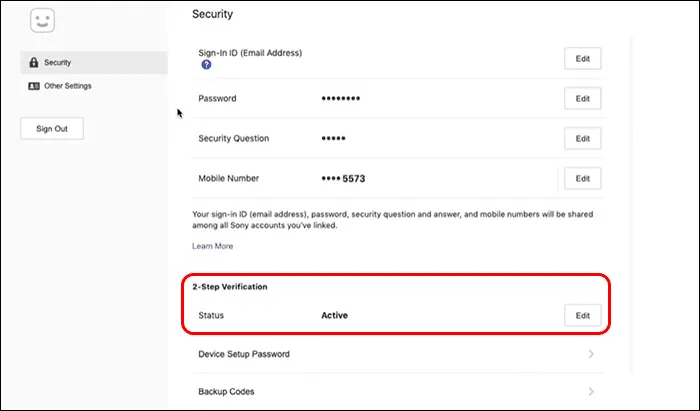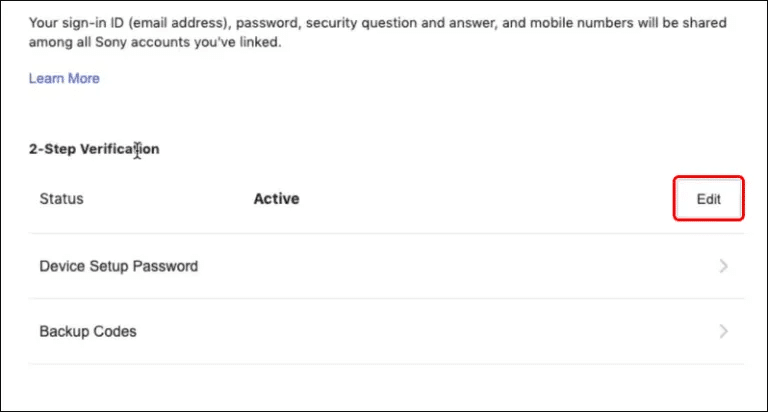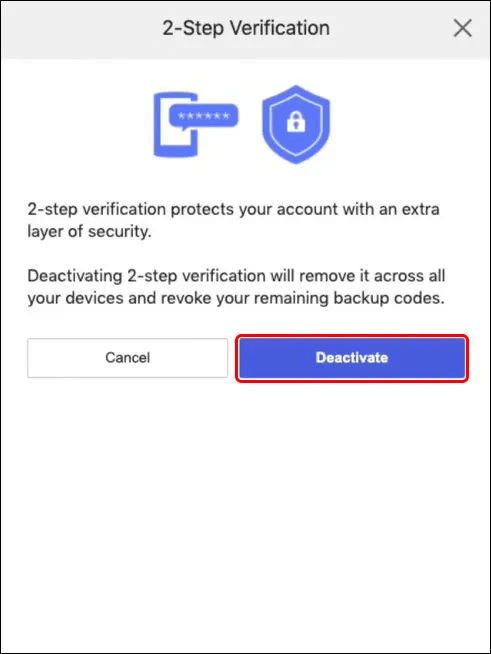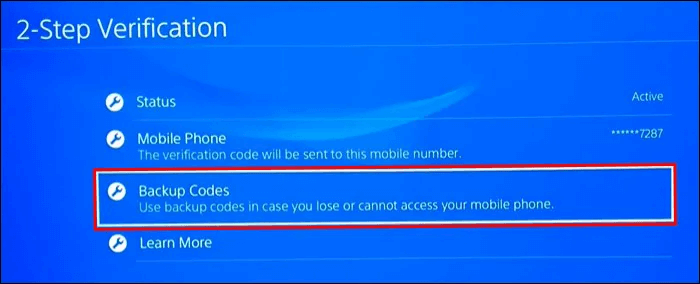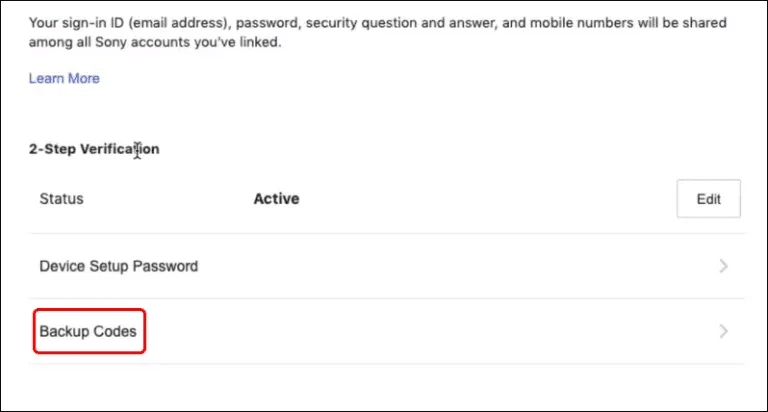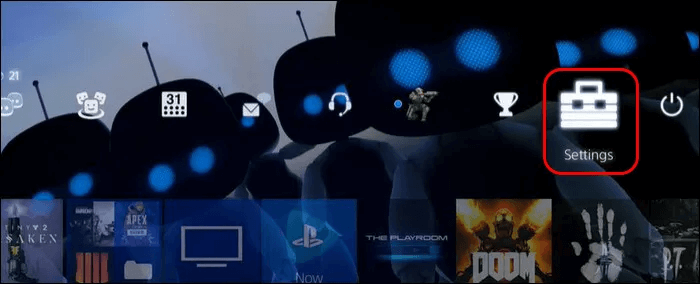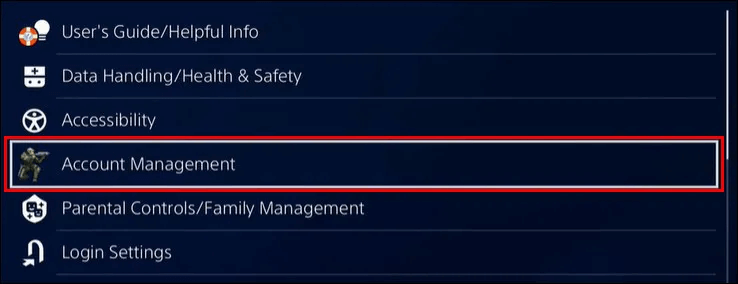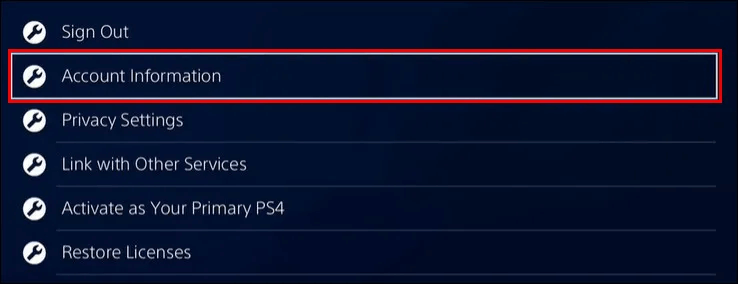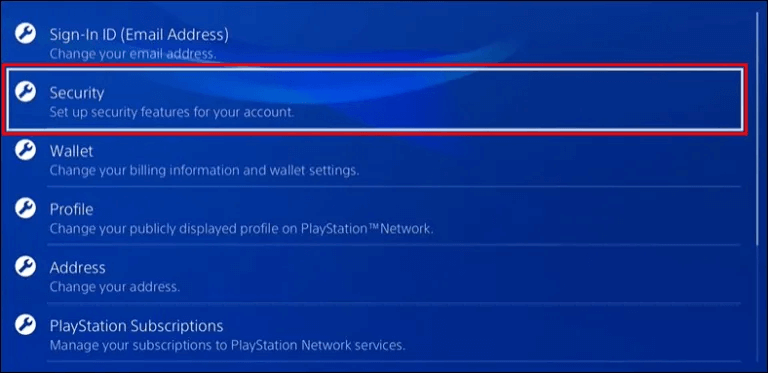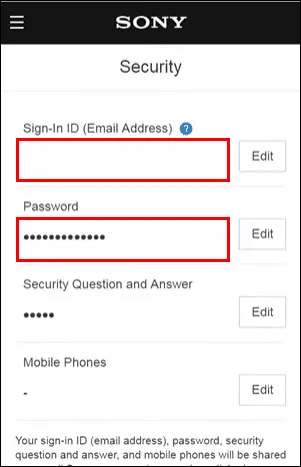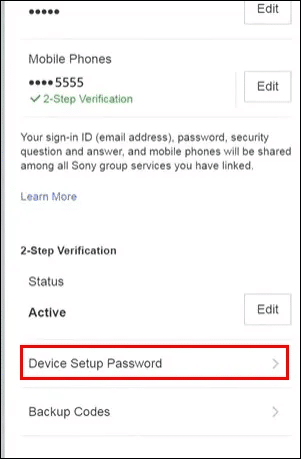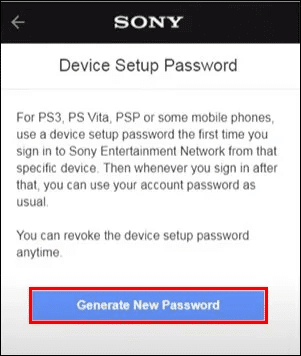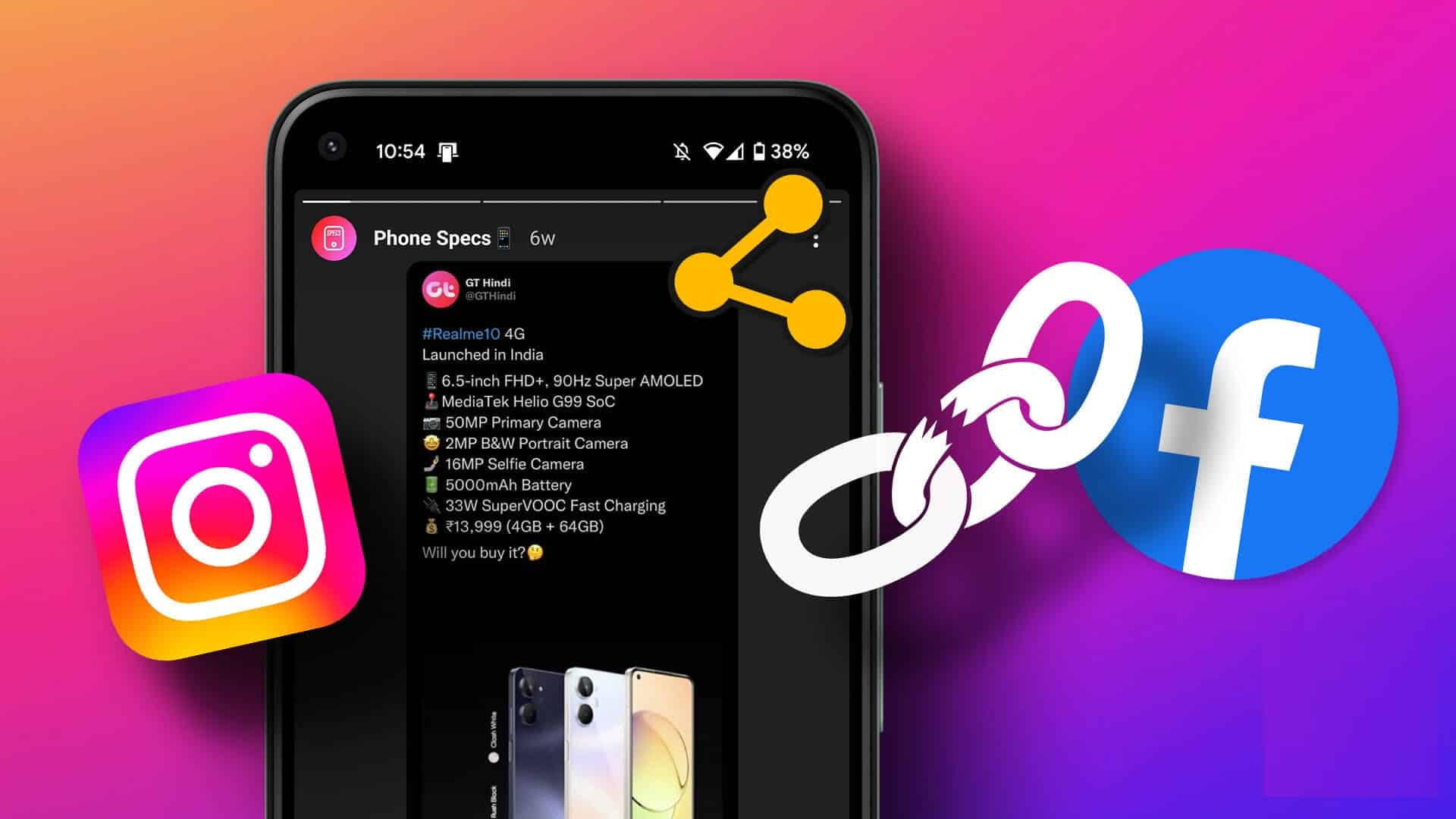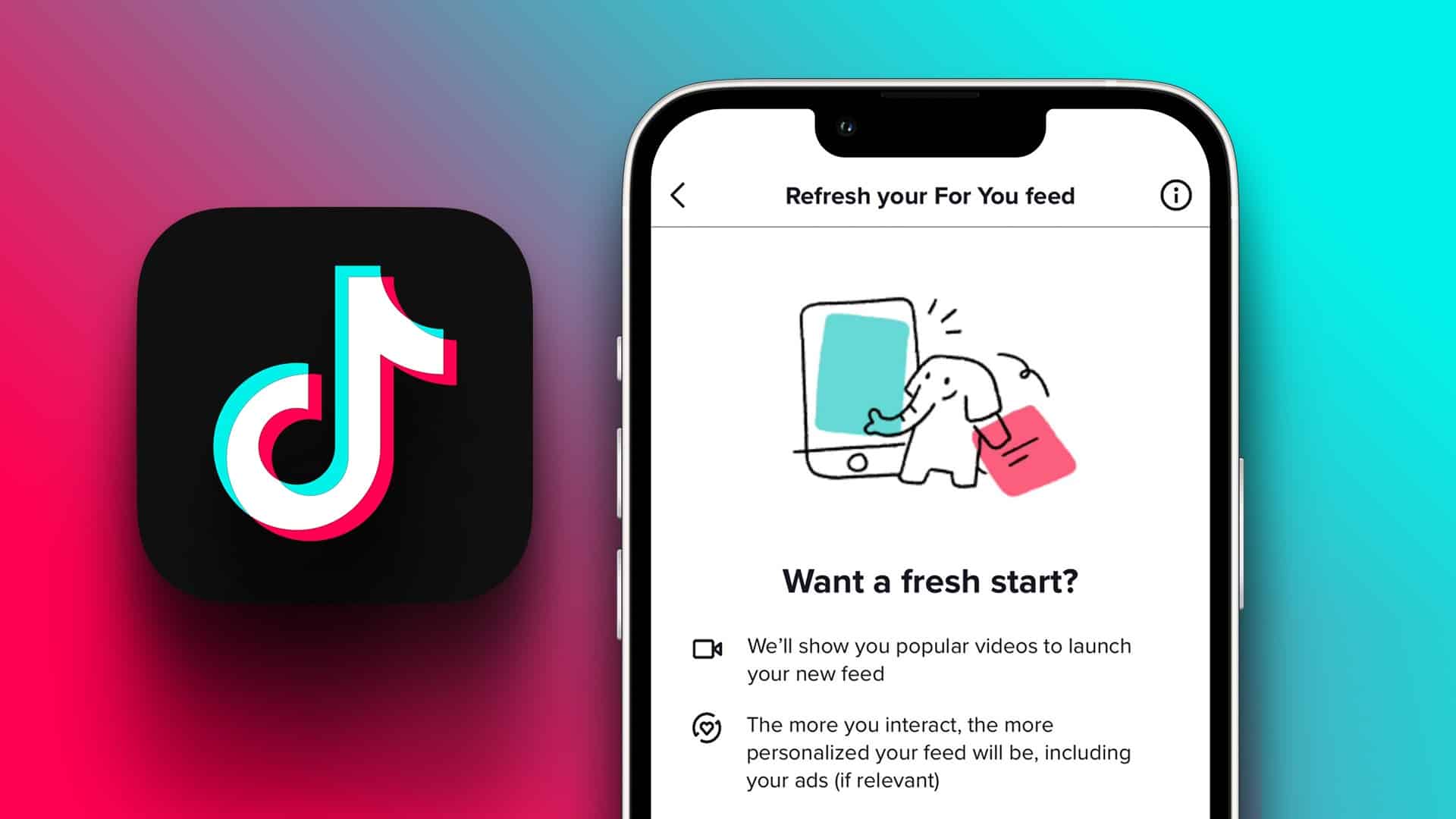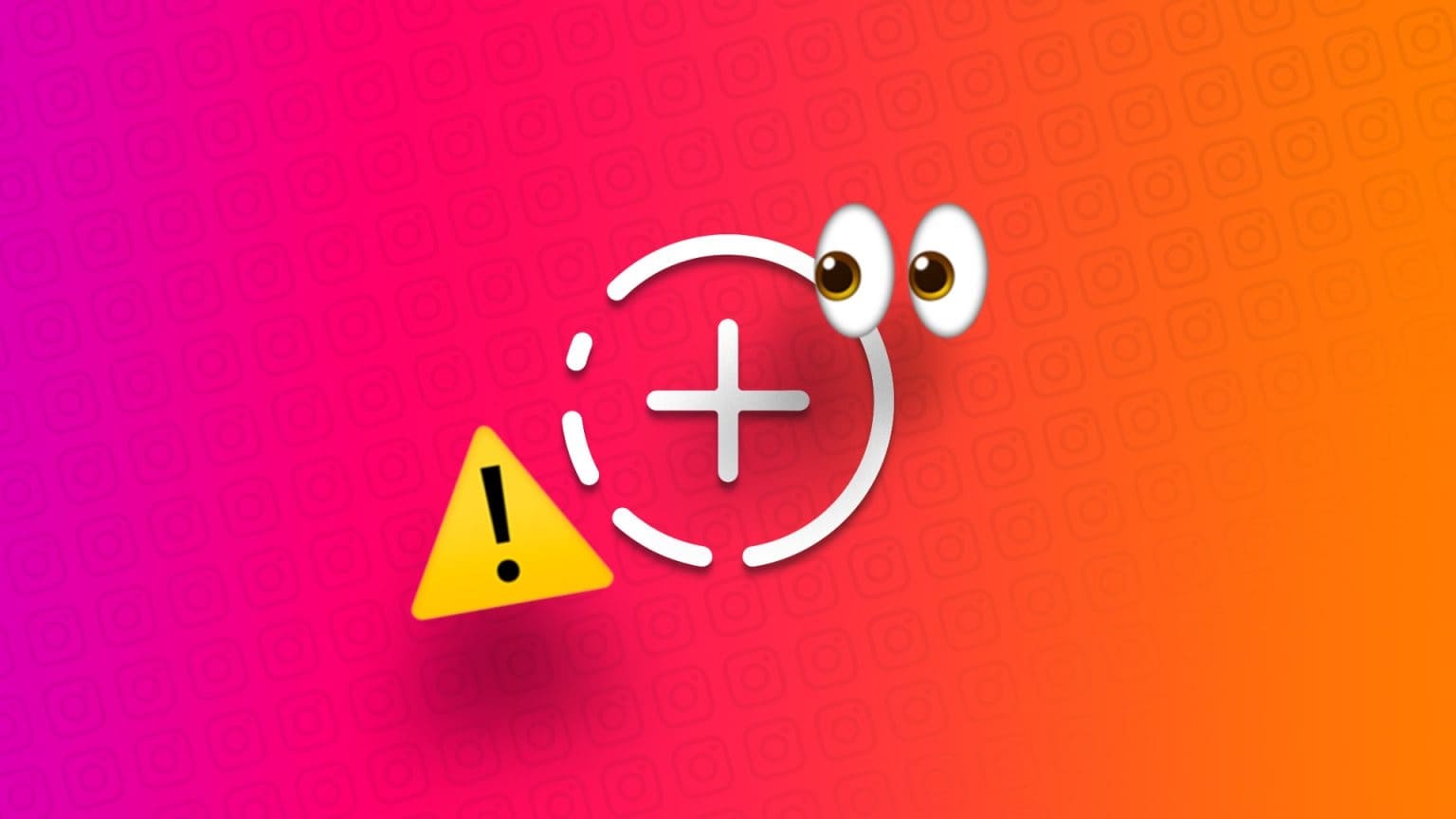longer setting Two-factor authentication (2FA) , also known as two-step authentication, is essential because it gives you another layer of security. In the modern age, just having a password isn't enough. 2FA provides a unique code that secures your account even if your password is compromised. You can enable or disable 2FA on consoles, as well as websites and mobile devices, including PlayStation 4 (PS4)In this article, we'll learn how to enable or disable 2FA on PS4.
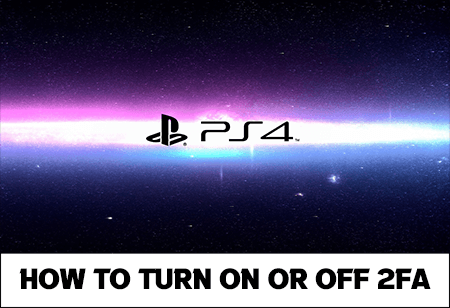
How to enable 2FA on PS4
This is an important step that can protect you from malware and unauthorized users. If someone guesses your password, you'll be safe with two-factor authentication. Enabling or disabling 2FA on your PS4 Almost identical to PS5 So, this guide can also be useful for PS5 users.
Here's how you can do it on a PS4 console:
- Select the option "Settings".
- Locate "Account management"You can also log in after this step.
- Go to option “Account information”.
- Locate "Safety".
- Select the option Two-step verification.
- Type Verification code which you have received.
Between steps 6 and 7, you'll need to decide how you'll receive your 2FA digital code. You can choose to enter your phone number and receive the code via SMS or via an authentication app. In the latter case, you'll need to scan the QR code using the app.
Furthermore, at the end of step 7, you can register backup codes for future use. You need to check this box and confirm it by clicking on "OK". Backup codes can be useful in situations where two-factor authentication doesn't work, but more on that later.
If, for some reason, you are unable to enable 2FA on your PS4, there is an alternative way to do so:
- Open a browser (Opera ، chrome).
- Log in to PlayStation account Yours on the official Sony website.
- Locate "Safety".
- Select the option “XNUMX-step verification”.
- Locate "Release".
- In the next window, choose how to receive the verification code (SMS or Authenticator app and QR code).
- Enter the verification code you received.
- Locate "verification".
- Check the box for backup codes.
As mentioned in the previous paragraph, this final step is necessary if you've been locked out of your account and two-factor authentication (2FA) isn't working. When you use a browser to enable 2FA, you'll see 10 backup codes at the end of these steps. The codes can only be used once, so it's recommended that you write them down or take screenshots. This way, you can verify your identity even without 2FA.
How to disable 2FA on PS4
The steps for disabling two-factor authentication for your PS4 console are identical to those for enabling it. As with enabling it, 2FA can be disabled via your browser or console.
For the console, follow these steps:
- Locate "Settings".
- Locate “Account Management”.
- Select the option “Account information”.
- Select an option "Safety".
- Choose “XNUMX-step verification”.
- Change status to "Inactive" and select "to be sure".
For web browsers, the process is:
- Log in to PS4 account your on Sony website.
- In a page Account , Click "Safety".
- Select the option “XNUMX-step verification”.
- Locate "Release".
- Select the option “Deactivate”.
Note that this makes your account less secure, as only your password keeps it safe from outside danger.
How to view your backup codes
If you have issues with two-factor authentication (2FA), backup codes can be used to access your account. For example, authentication issues may occur if you change your phone number and are unable to verify your account using SMS. You may only need backup codes if the app isn't working, and you can't access your account using a QR code either.
Storing your backup codes in a safe place is the best scenario, but you can still find them in your account settings if you haven't saved, recorded, or written them down. Again, you can find the codes using the web or the console. Here's how to find them on your PS4 console:
- Locate "Settings".
- Locate "Account management".
- Choose “Account information”.
- Select an option "Safety".
- Select the option Two-step verification.
- Click the option Backup codes. Now you can see the backups.
On the web, you can find the codes by following these steps:
- Log in to PlayStation account Your.
- Select an option "Safety".
- Select an option Two-step verification.
- Click Backup codes To view backups.
Make sure to save the codes in a file or document. Writing them down is not recommended, as you may quickly lose the paper or forget where you put it.
How to change security settings on your PlayStation account
Security settings can include your password, a set of security questions and answers, a phone number, two-step verification or backup codes, and your device setup password. If you want to change any of these settings on your PS4, you can do so via a web browser by opening the Account page on the official Sony website. All you have to do is:
- Select an option "Settings".
- Locate “Account Management”.
- ثم “Account information”.
- Click an option "Safety".
- Entry ID and password.
- in option "Safety" , change the required settings.
- follow on Instructions that appear on the screen.
Frequently Asked Questions:
Q1: Can you bypass 2FA on PS4?
The answer: Yes. There are several ways hackers can bypass your two-factor authentication. The most common method is to request a password reset. Another way to bypass this is through social engineering, where you receive a text message containing suspicious content that asks you to reply with a numeric code.
Q2: What happens if I disable 2FA?
The answer: If you decide to disable two-factor authentication, your account will be less secure. You'll only be prompted for your password when logging in to your PlayStation account.
Q3: How do you know if 2FA is activated on PS4?
The answer: You can always check if 2FA is enabled by going to your account settings. That is, you need to find the two options: "Safety" و “XNUMX-step verification” To see the status of two-factor authentication (2FA). It can be active or inactive.
Q3: Can the backup code on PS4 expire?
The answer: When you sign in to your PlayStation account, you'll receive a code that's only valid for 10 minutes. If you can't enter it within that time, you can receive another code by clicking “Resend code”.
Keep your PlayStation account safe
There's no harm in setting up 2FA on your PS4 account. It protects you more than a simple password and is harder to hack. Disabling authentication can leave your account insecure and vulnerable. Backup codes are also essential to the safety and security of your PS4 account and should be kept secure in a locked folder.
Do you use two-factor authentication for your PlayStation account? Have you been able to enable or disable 2FA on your PS4? Let us know in the comments section below.