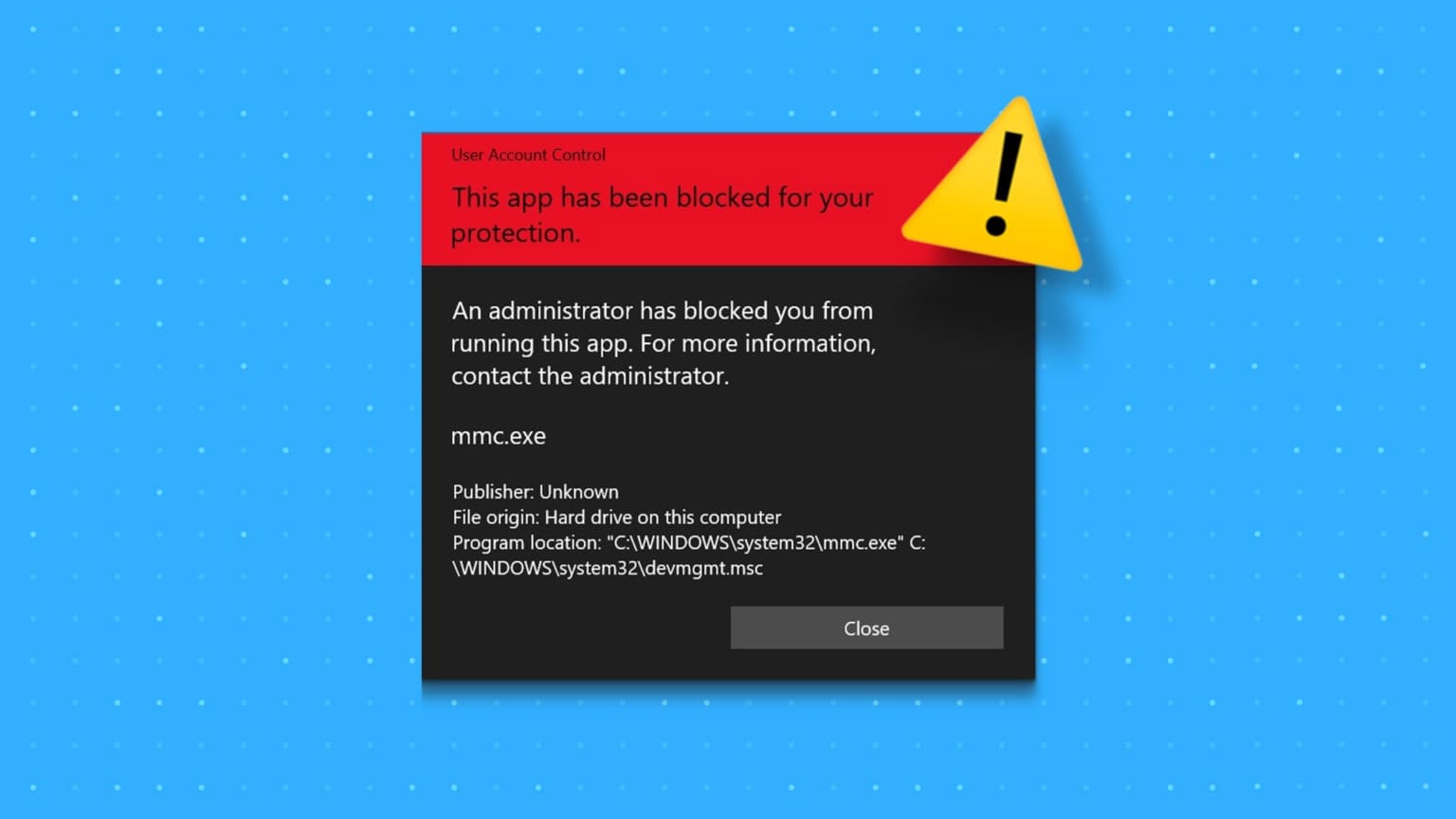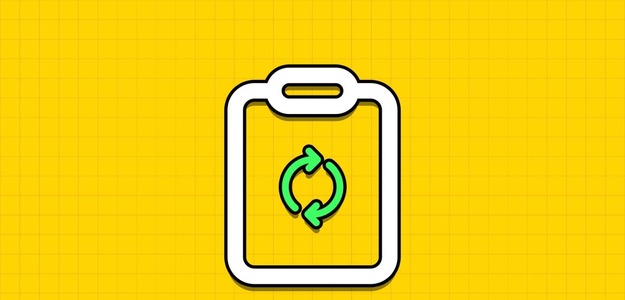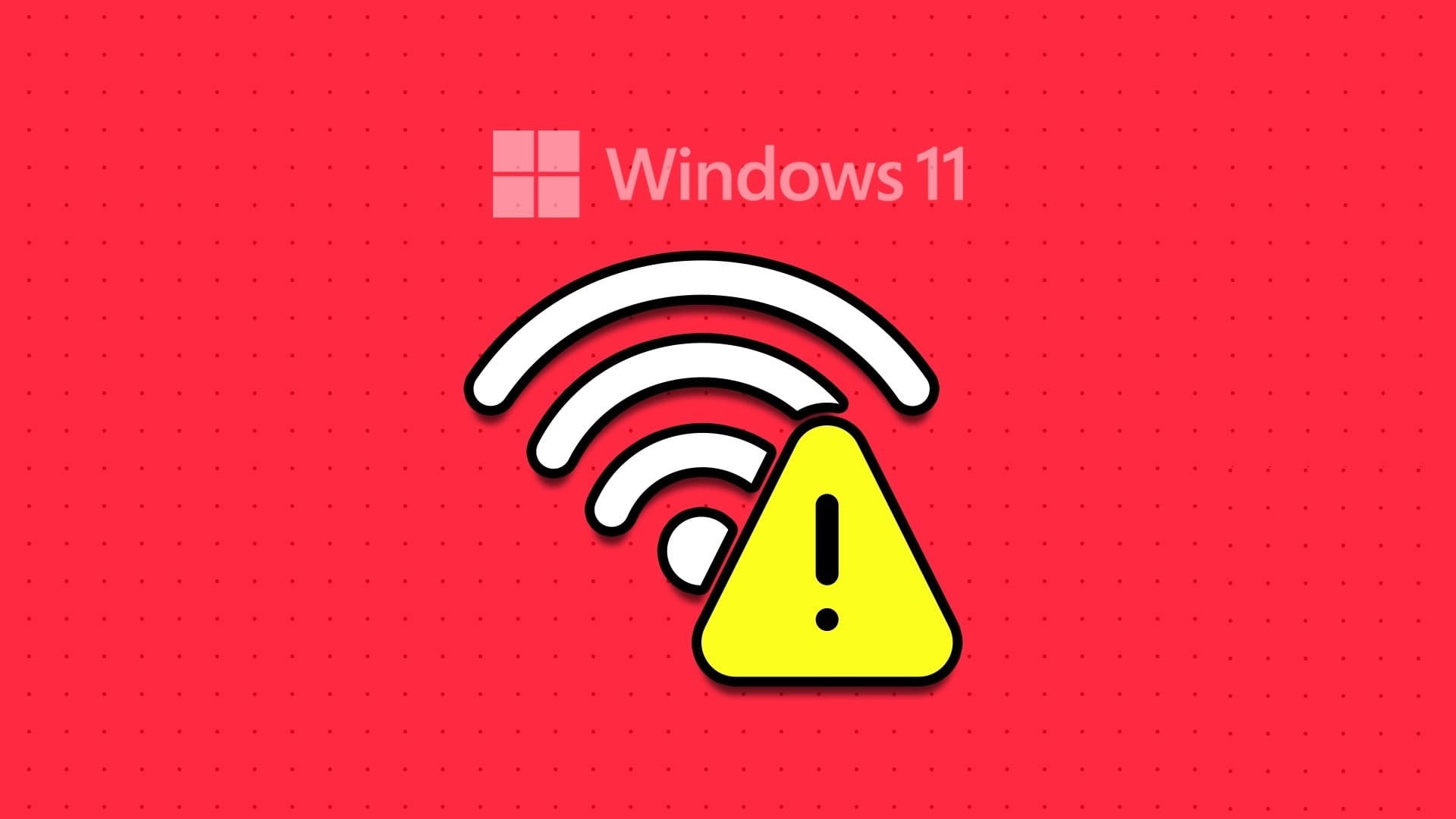Managing network domains on Windows involves various tasks, including switching domain controllers. Domain controllers are servers that store user accounts and security information and play a critical role in authentication and authorization processes within a domain. This article will show you how to change a domain controller on Windows.
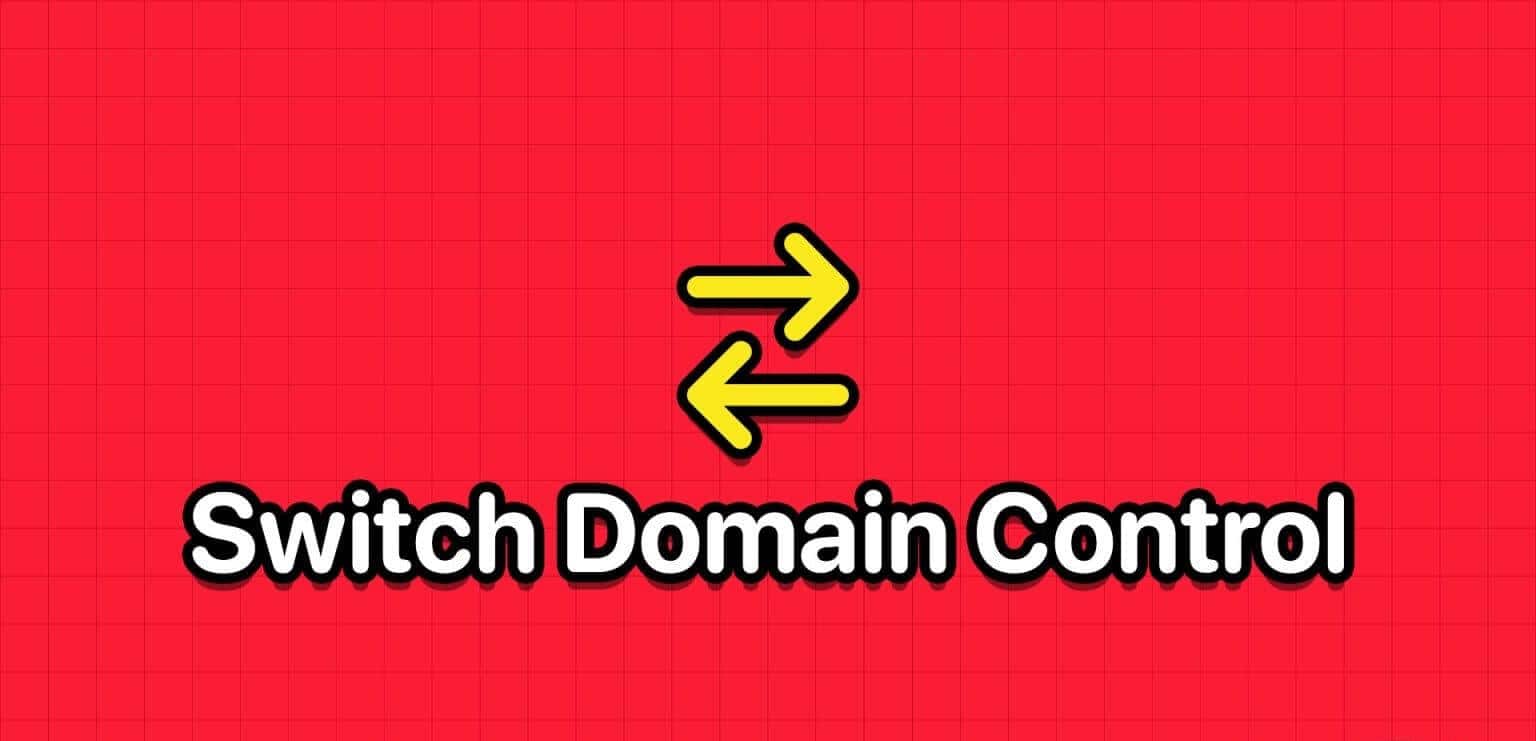
There are several reasons why you might need to switch domain controllers on Windows, one of which is when your network experiences heavy traffic. Switching to a different domain controller will help distribute the load and ensure smooth network operations.
Furthermore, switching to a domain controller in a secondary data center can facilitate disaster recovery and business continuity in the event of a catastrophic event affecting the primary data center. With this understanding, let's move on to the things you need to know before switching a domain controller on Windows.
Things to know before switching domain controllers on Windows
Before switching domain controllers on a Windows network, there are several important considerations and steps to keep in mind:
- Before making any changes to your domain controllers, it is essential to back up your Active Directory to ensure it can be recovered if something goes wrong during the migration process.
- The new domain controller must be configured with the appropriate roles and features. It must also be running a supported version of Windows Server. Update the DNS and DHCP settings on client computers and other network devices to point to the new domain controller.
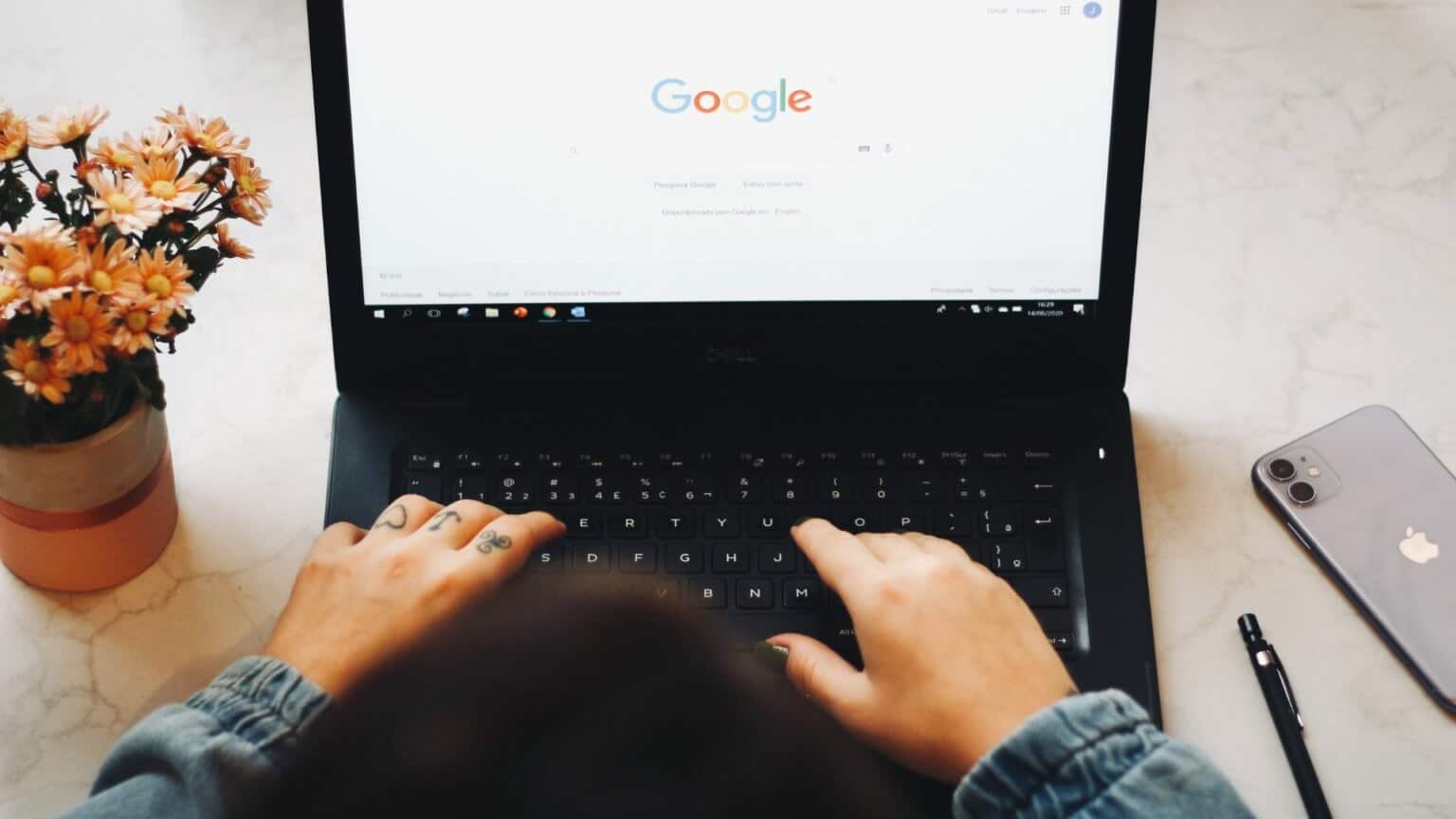
- Plan for scheduled downtime during the migration process. Users may experience temporary network service interruptions during the migration process. Check event logs frequently during the migration and use diagnostic tools immediately to identify and resolve any issues.
- Review and update any existing group policies to reflect the new domain controller. Ensure that all client computers are aware of the new domain controller.
Migrating domain controllers is a complex process that requires careful planning and testing. Following best practices and ensuring a fallback plan is essential in case unexpected issues arise during the migration. With this understanding, let's get started.
How to find the current domain controller
It is necessary to find the current domain controller before running it on the client computer. The steps are relatively simple and easy to follow.
Step 1: press the . key Windows On the keyboard, type Command Prompt, then tap "Run as administrator".
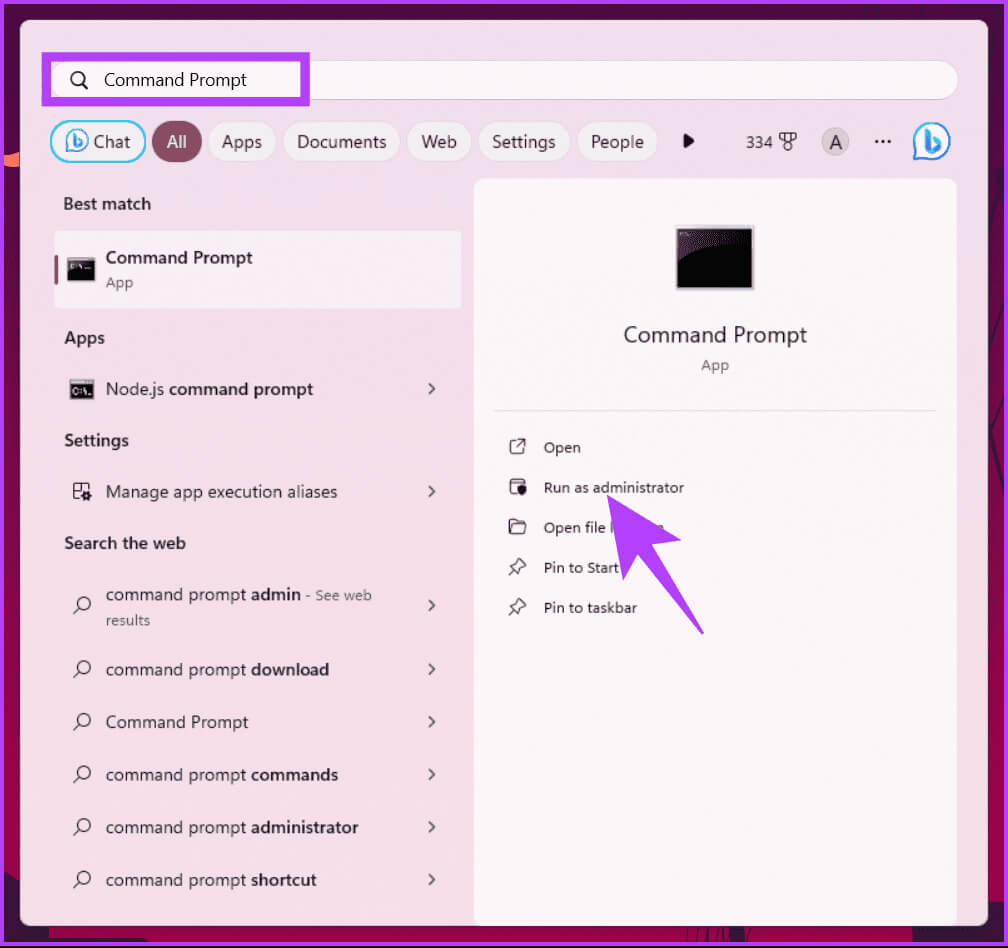
Step 2: Once you enter Command PromptType the command below and press Enter.
nltest /dsgetdc:domainname
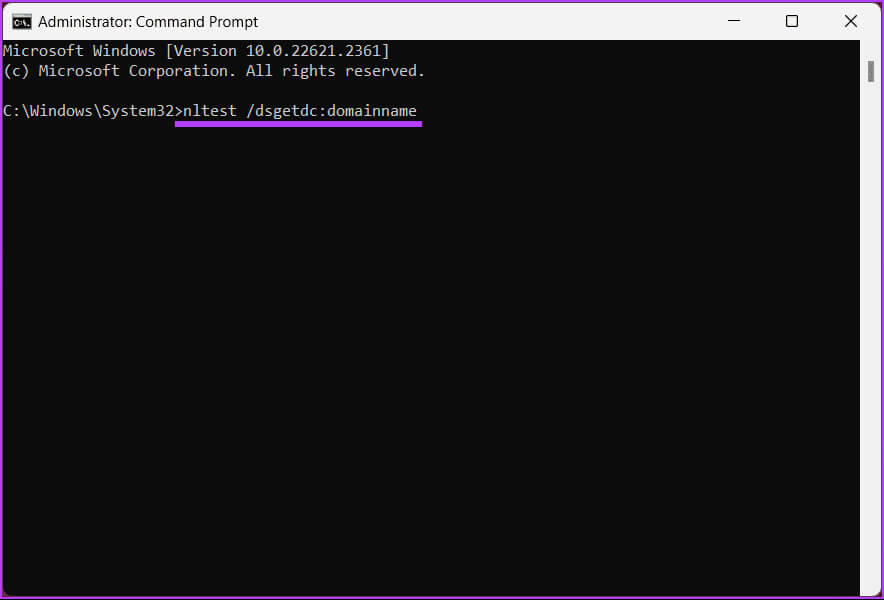
That's it. The output will display the current domain controller, which you can use to boot the client computer. If you want to learn how to switch domain controllers, keep reading.
How to switch domain controller command
Sometimes, you may need to switch a domain controller for various reasons. You may be experiencing problems or troubleshooting a domain controller. At these times, you'll need to switch the client controller.
Step 1: press the . key Windows On the keyboard, type Command Prompt, then tap "Run as administrator".
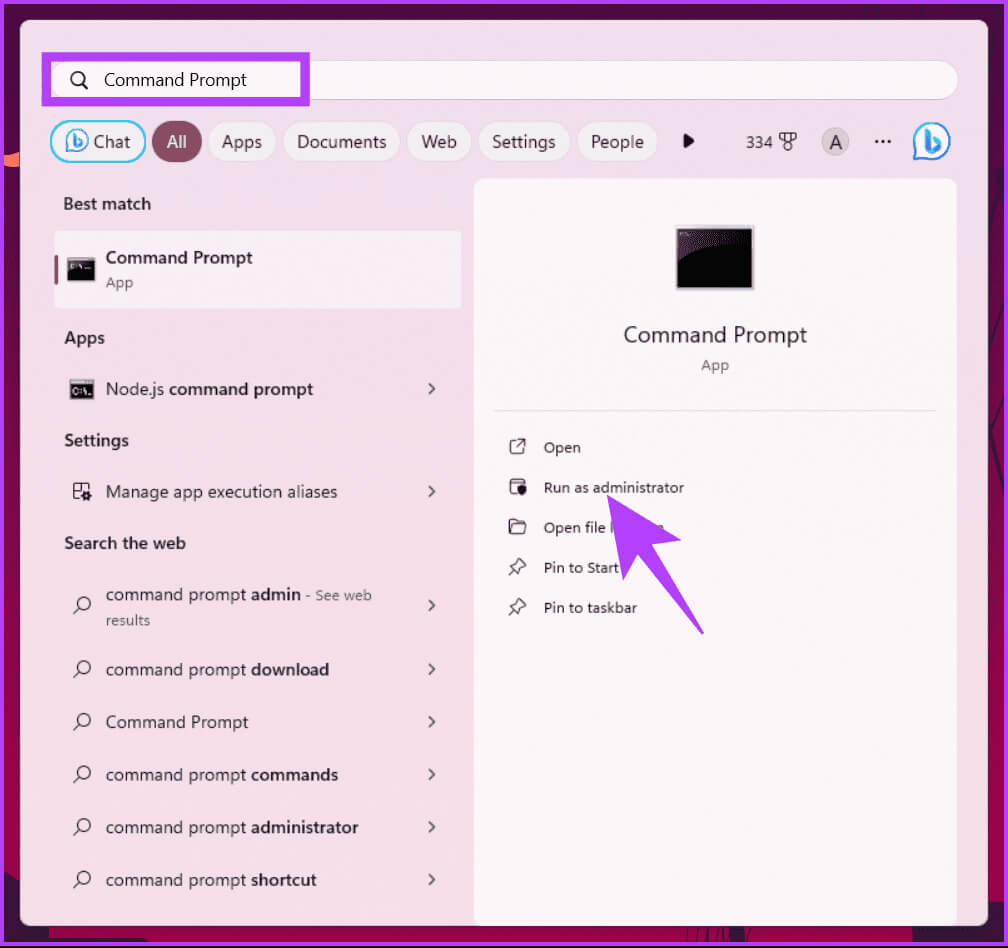
Step 2: Once you enter Command PromptType the command below and press Enter.
nltest /Server:ClientComputerName/SC_RESET:DomainName\DomainControllerName
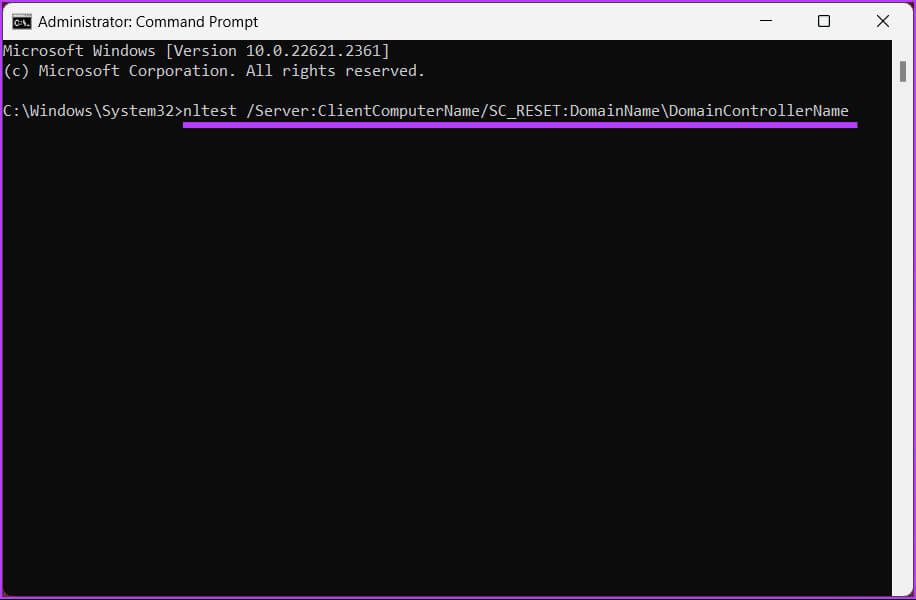
That's all. You've successfully switched domain controllers. Keep in mind that switching isn't permanent, and a reboot may result in a new domain controller being selected.
For any reason, if you want to assign a domain controller via registry, read on.
How to configure a domain controller via registry
This method isn't as straightforward as the one above, but the steps are simple. However, since we'll be using the Registry Editor, we strongly recommend that you:Back up the Windows registry Before proceeding with the steps below.
Step 1: Open the menu "never", And type Registry Editor And click "Run as administrator".
Note: Alternatively, press Windows key + R to open the Run dialog box, type regedit.exe, and then click OK toOpen the registry editor.
In the prompt, select Yes.
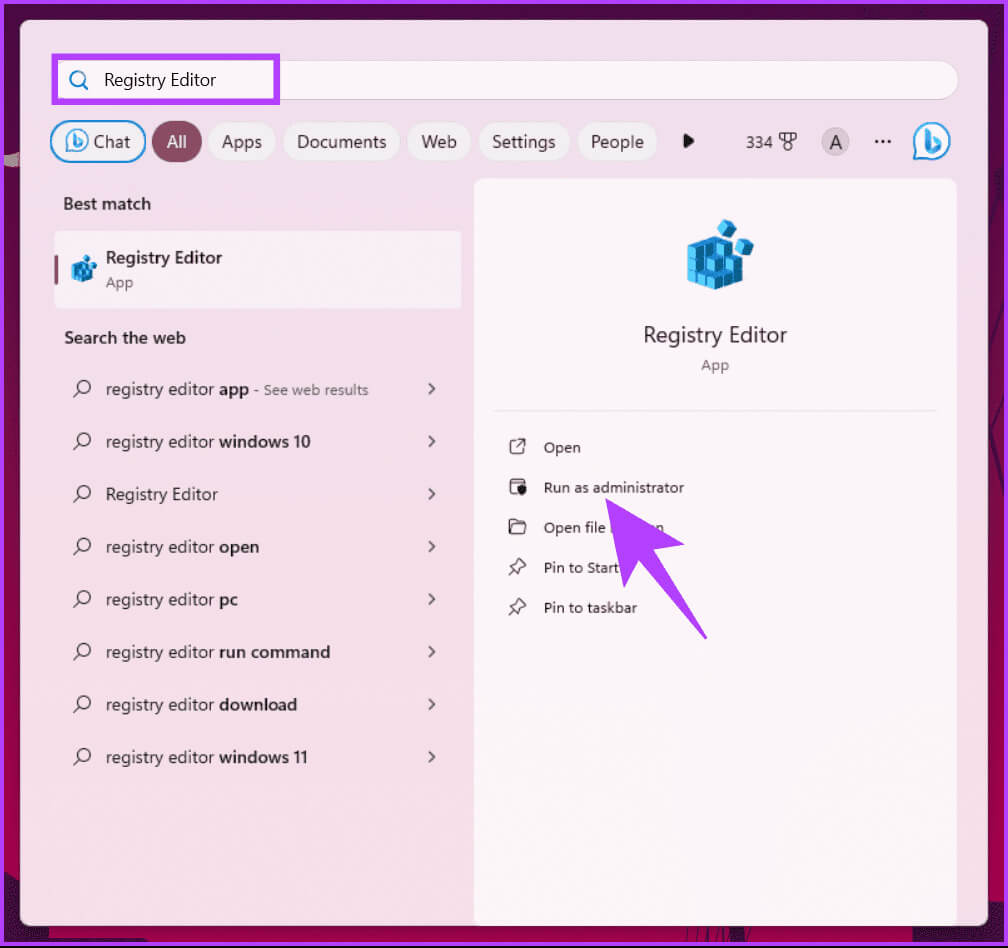
Step 2: In the top address bar, enter Address The above mentioned.
HKEY_LOCAL_MACHINE\SYSTEM\CurrentControlSet\Services\Netlogon\Parameters
Note: You can manually navigate to the section as well.
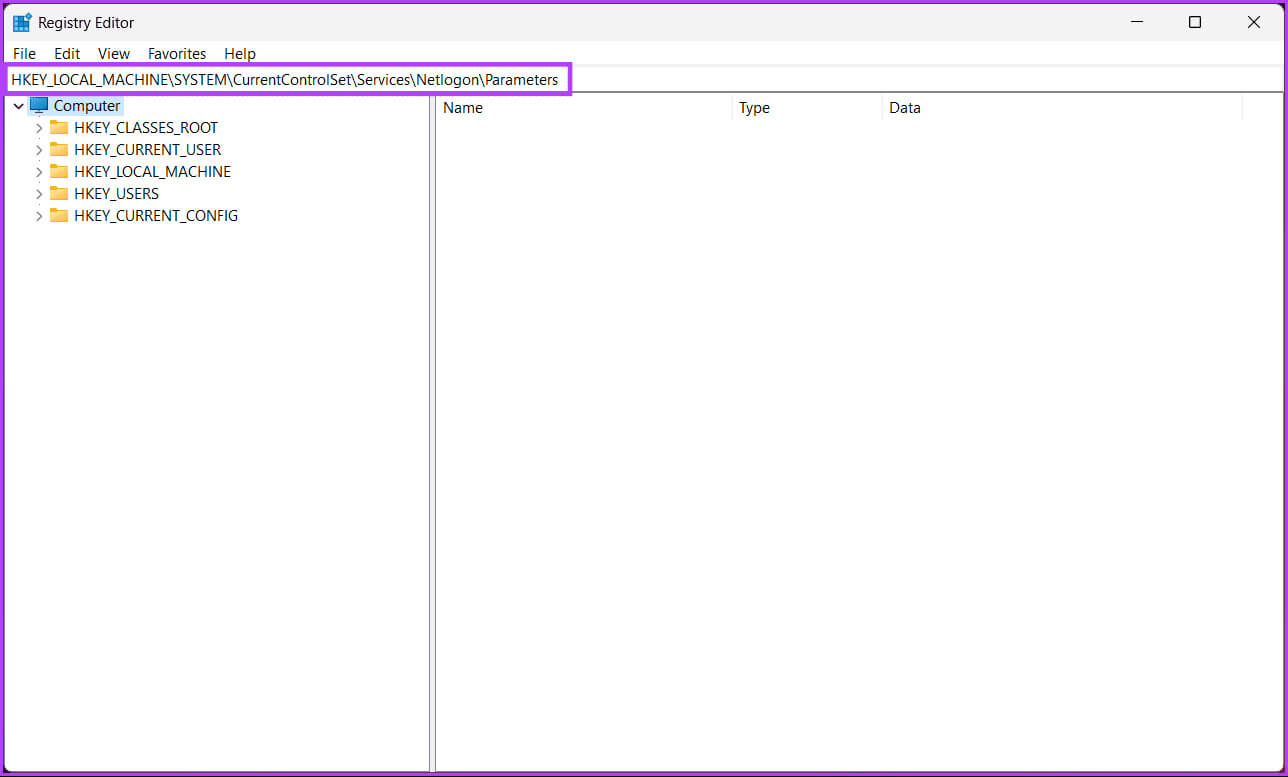
Step 3: within Parameters folderRight-click, and select new, And select the string value.
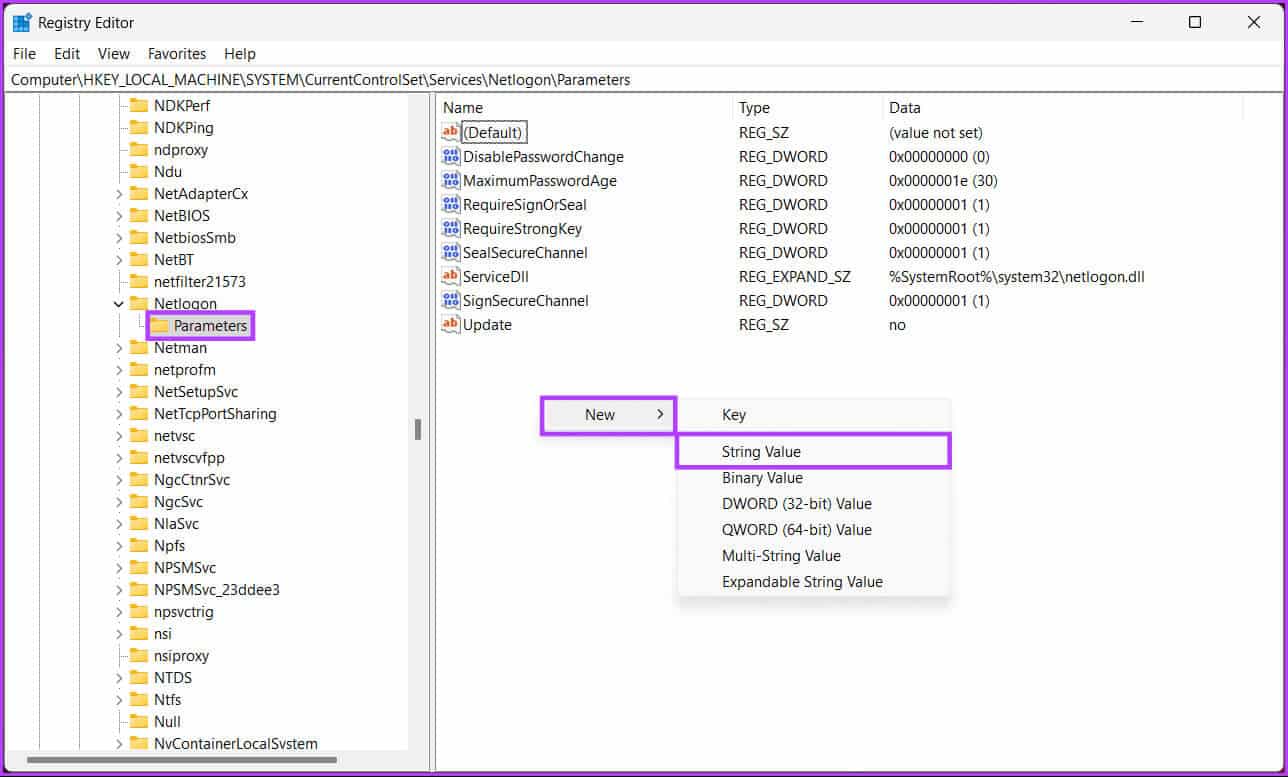
Step 4: Type SiteName In the name field and click on Enter.
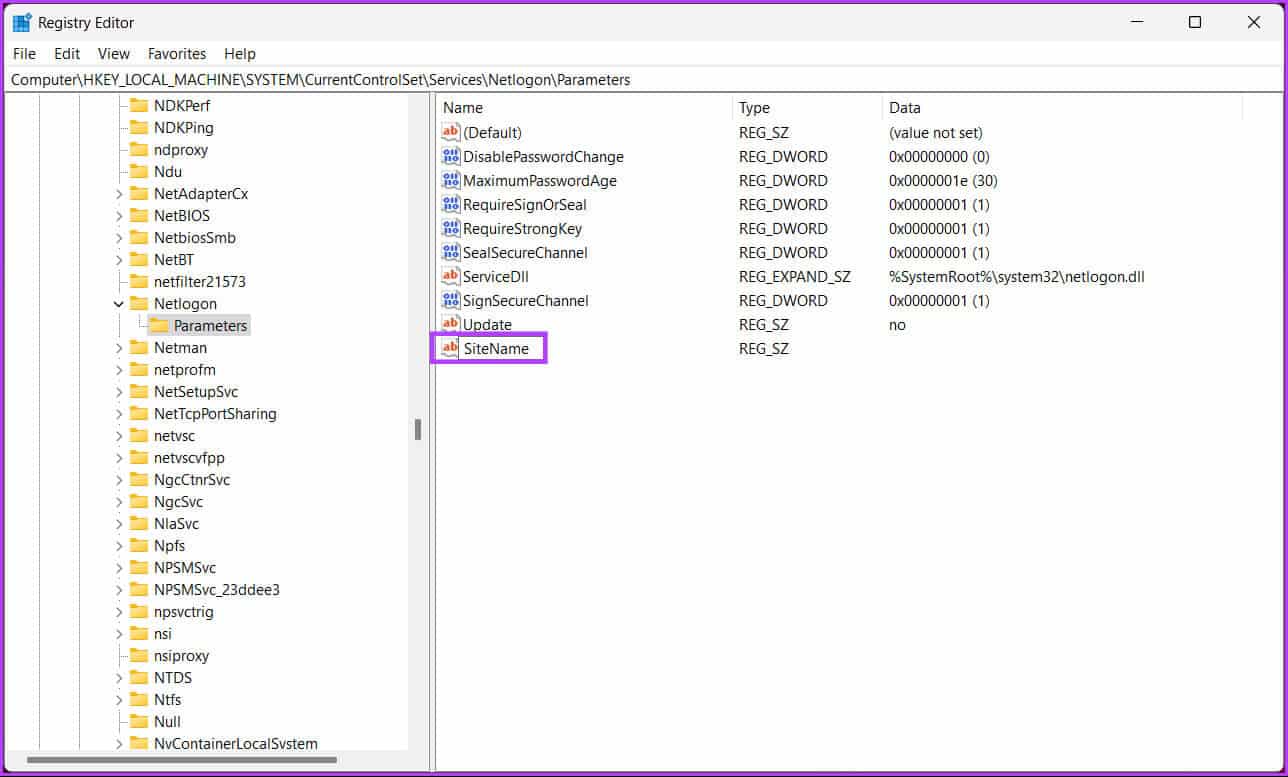
Step 5: In the pop-up menu "Editing the chain", Enter a name control unit The domain you want your system to connect to. Example- DC1.mydomain.com
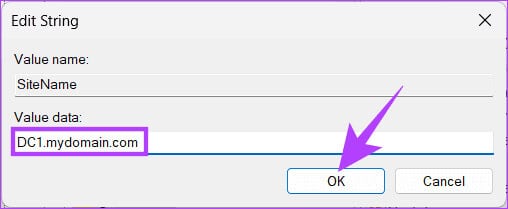
There you go. The domain controller has been set via the Windows registry. If you can't set the domain controller via the registry, read on to learn how to force clients to use a specific domain controller.
Note: How to Safely Clean the Registry on Windows 10 and 11
How to force a client to use a specific domain controller
If you haven't already, do so.Back up the Windows registry Follow the instructions below.
Step 1: Open the menu "never", And type Registry Editor And click "Run as administrator".
Note: Alternatively, press Windows key + R to open the Run dialog box, type regedit.exe, and then click OK to open the Registry Editor.
In the claim, select Yeah.
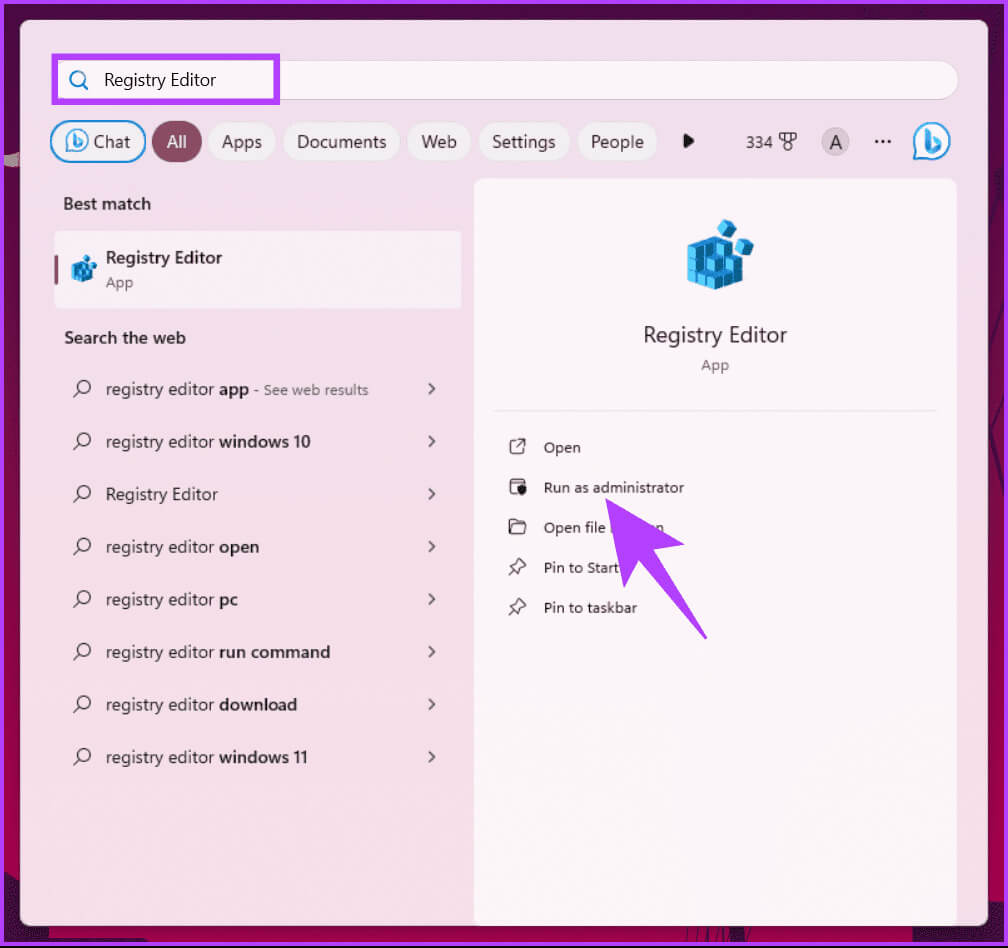
Step 2: In the top address bar, enter the mentioned address.
HKEY_LOCAL_MACHINE\SYSTEM\CurrentControlSet\Services\Netlogon\Parameters
Note: You can manually navigate to the section as well.
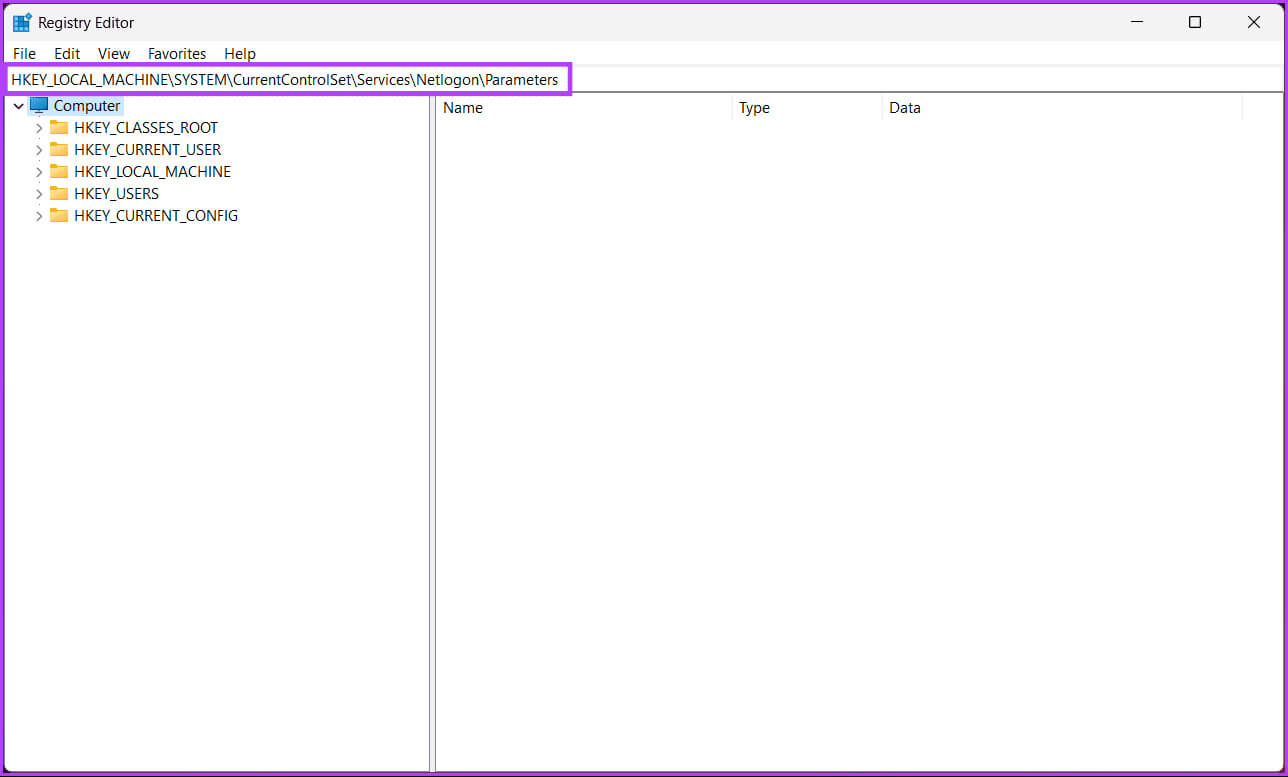
Step 3: Within the Parameters folder, right-click and select new, And choose “DWORD (32-bit) value.”
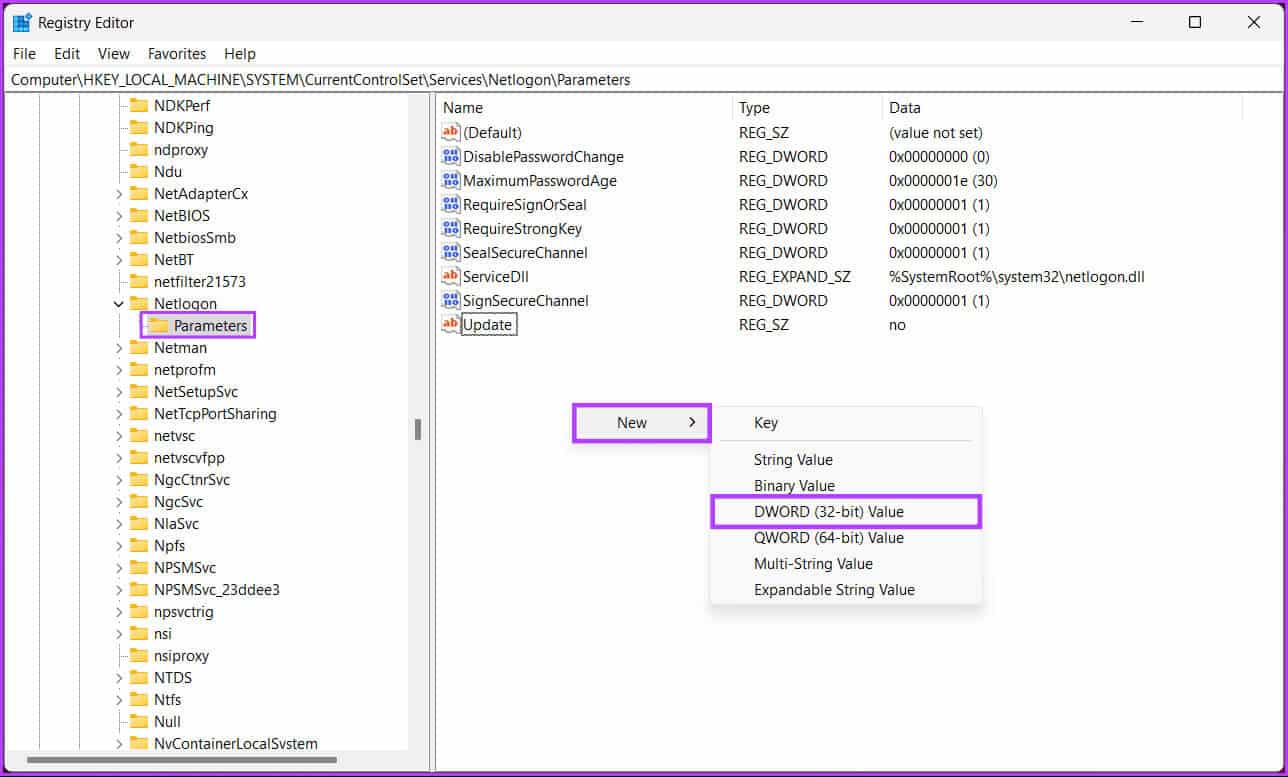
Step 4: Type NodeType In a field The name.
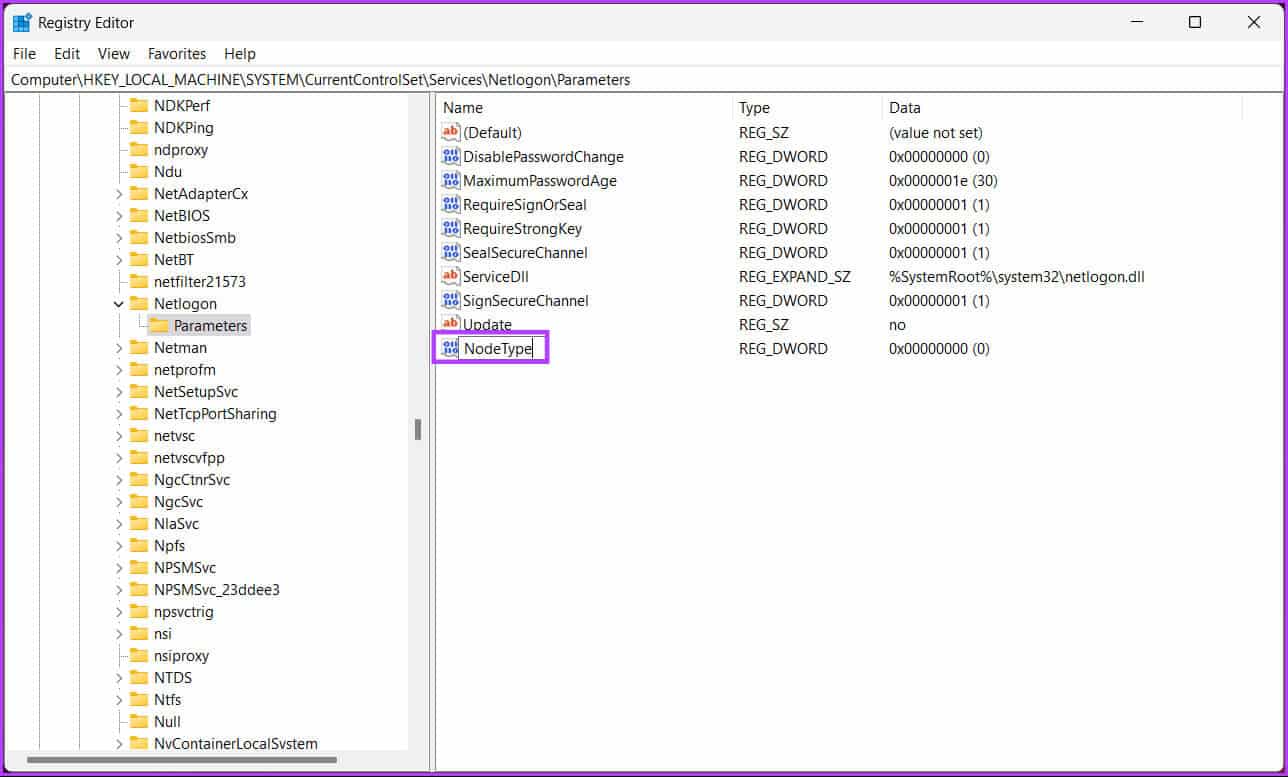
Step 5: Double click New value, And type 4 In a field value data, then press OK.
Note: A value of 4 in the Value data field sets the network to broadcast before contacting name servers for resolution. If no WINS servers are configured (node name resolution/H queries first, then broadcasts), a value of 8 is applied.

Step 6: Again, right-click and select new, And choose “DWORD (32-bit) value.”
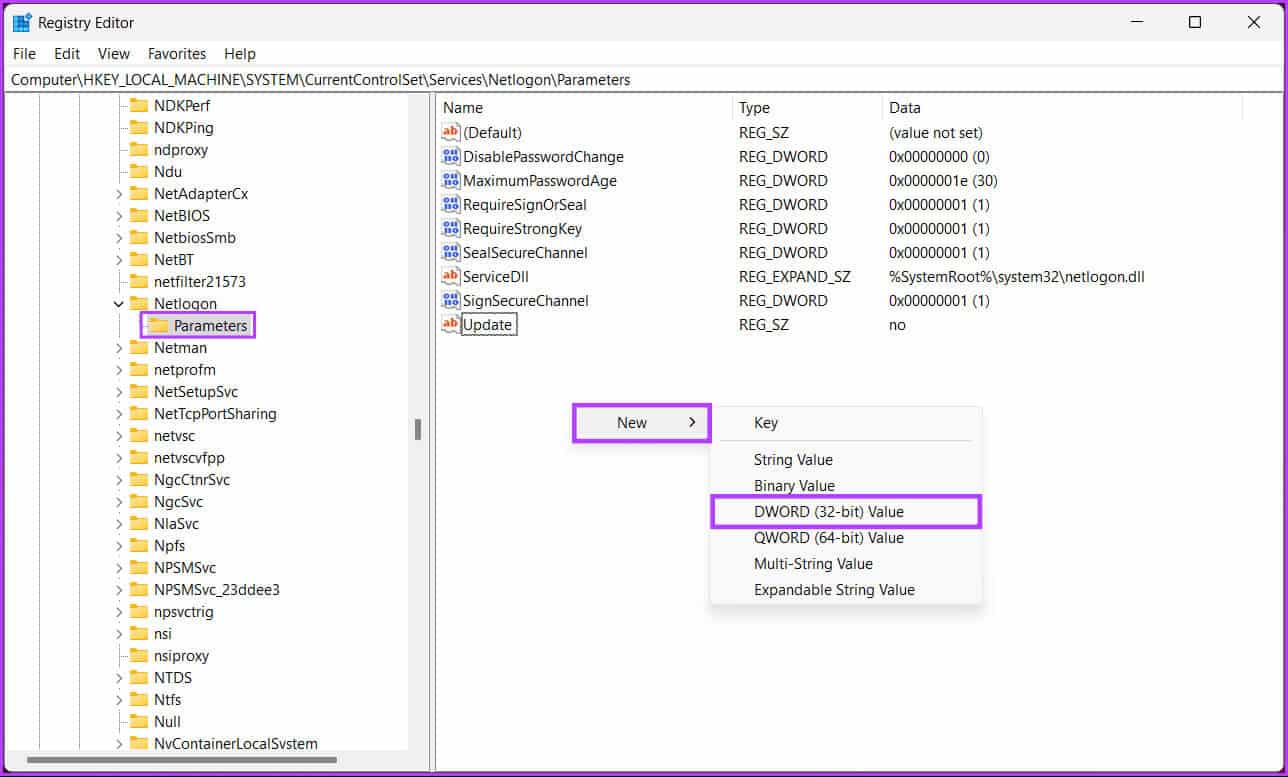
Step 7: Type EnableLMHOSTS In the name field.
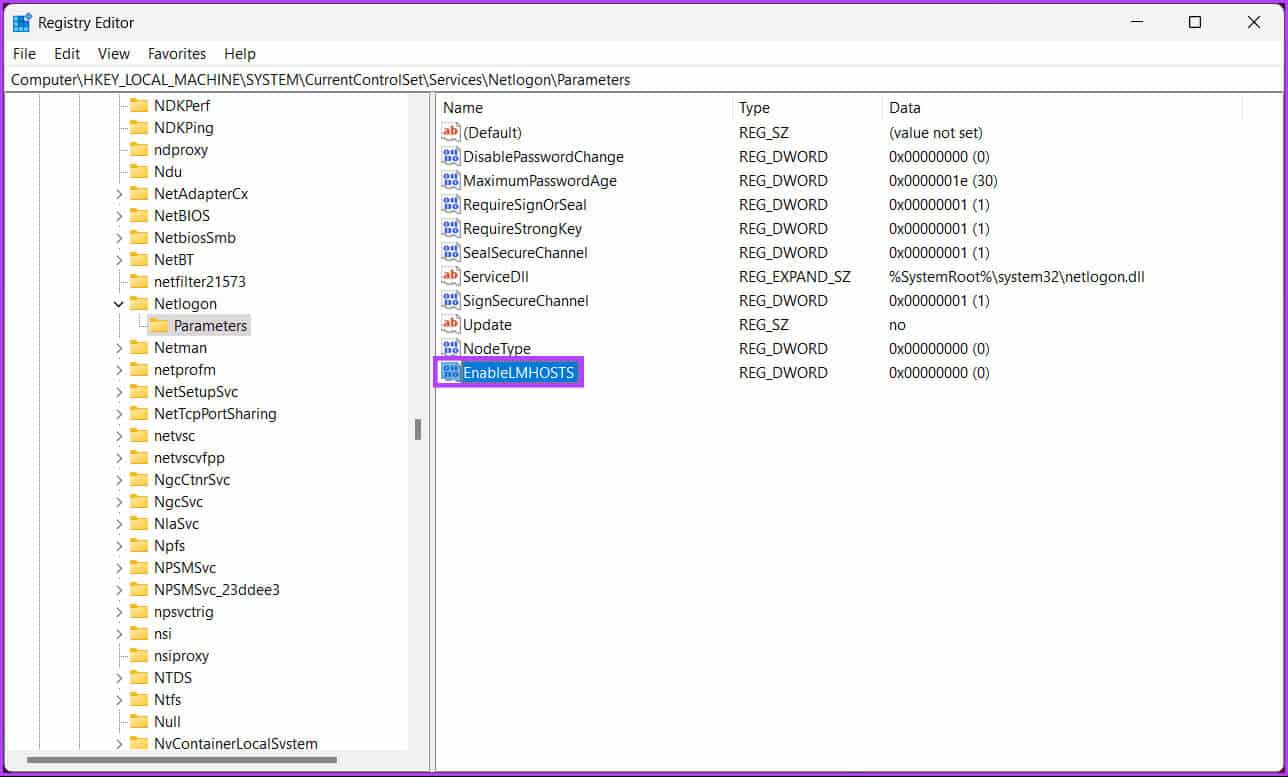
Step 8: Double click New value, And type 1 In the Value data field, click OK.
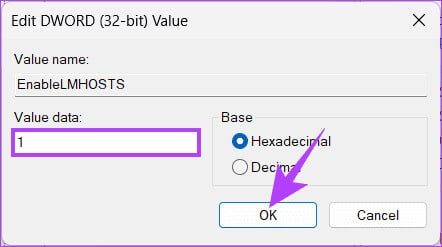
Finally, reboot the system to implement the changes. That's it! The new domain controller will be installed when the system boots. If you encounter any difficulties, consult experienced IT professionals for further guidance.
If you have any questions, see the FAQ section below.
Frequently asked questions about switching domain controllers on Windows
Q1. Can I have multiple domain controllers in a Windows domain?
The answer: Yes, it is common and recommended to have multiple domain controllers in a Windows domain for redundancy and fault tolerance. This helps ensure that domain services are available even if a single domain controller fails.
2. What are common issues to watch out for when switching domain controllers?
The answer: Common problems include DNS misconfigurations, replication issues, incorrect time settings, and permissions issues. It's important to carefully monitor the process and resolve any issues that arise.
Domain Control Key
We've explored the importance and provided a step-by-step guide on how to change a domain controller on Windows. So, the next time you need to change a domain controller on Windows, review this guide to ensure a smooth transition that meets the specific needs of your network.