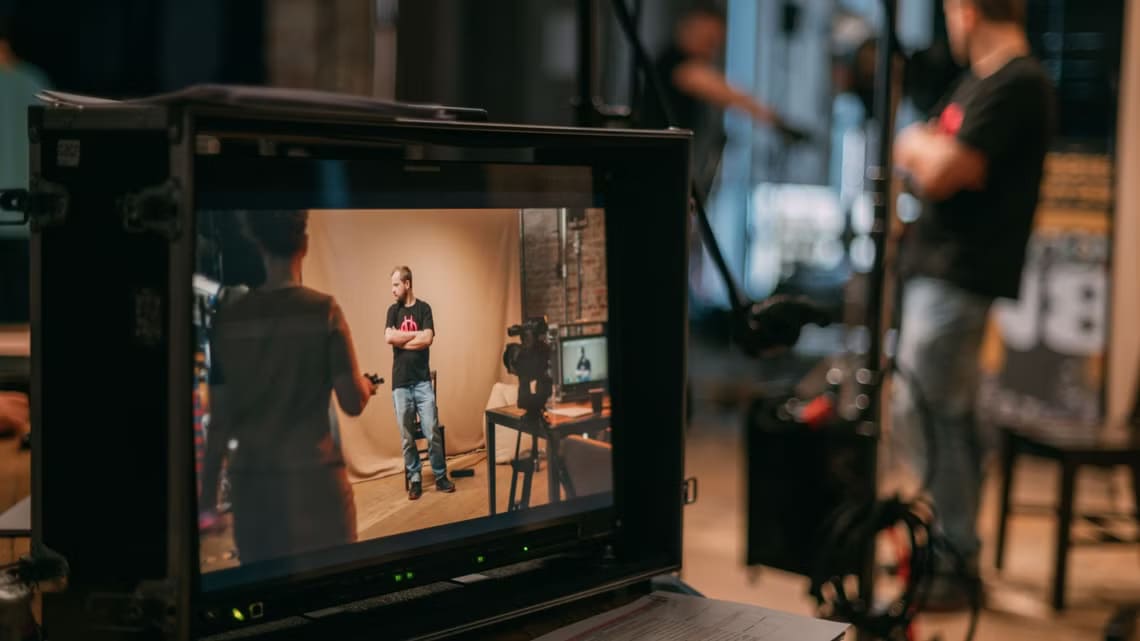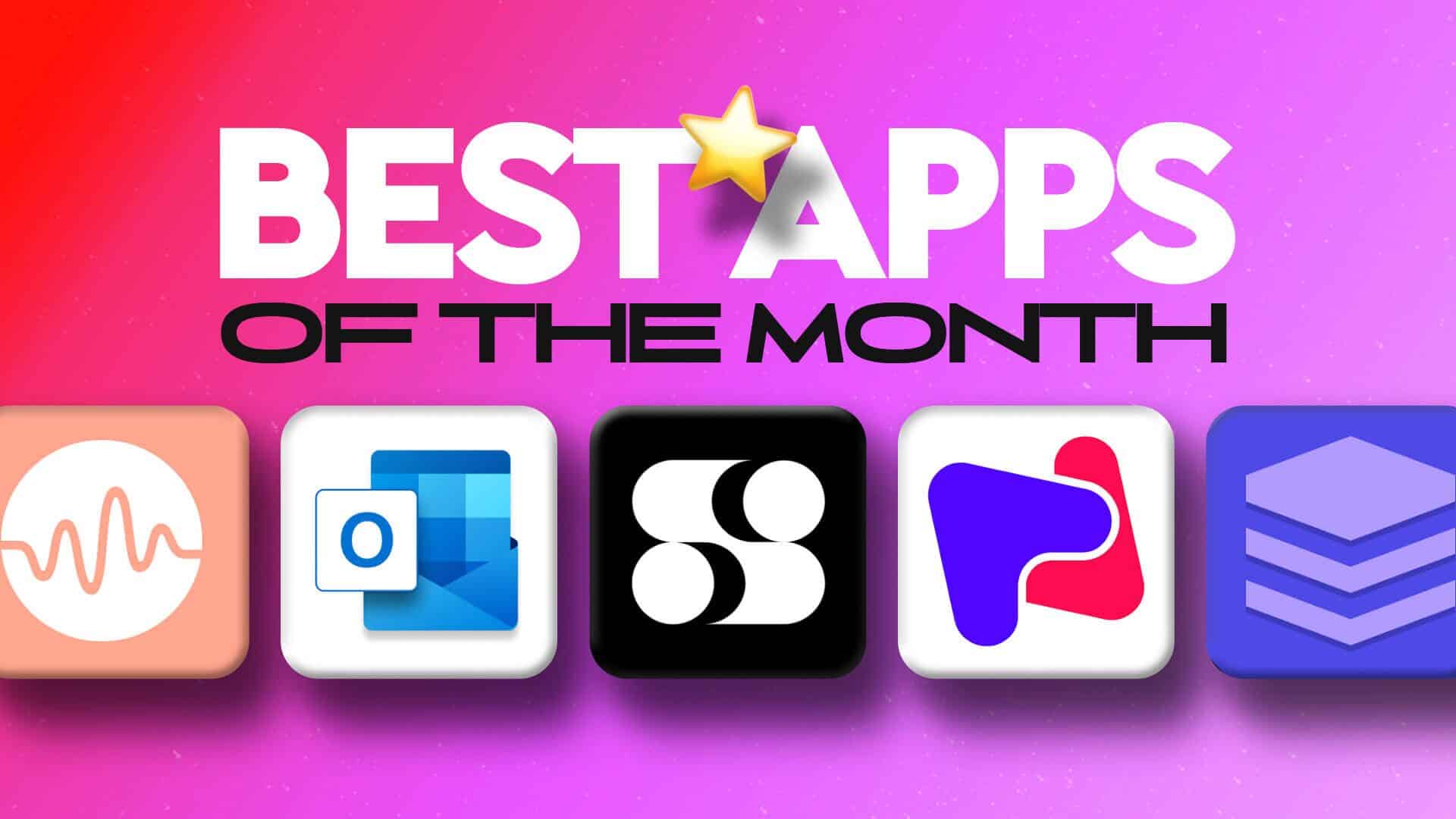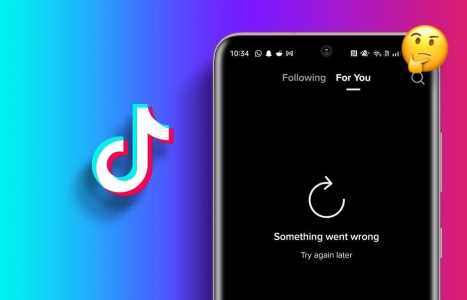If you are a user Snapchat For those of you who are avid Snapchatters, you may have noticed that the app assigns emojis to your friends based on how you interact with them. These little icons add color to your conversations and showcase the strength of your connections on Snapchat. But what if you want to change these emojis? That's where this article comes in. In this guide, we'll walk you through the simple steps to change your friends' emojis on Snapchat.
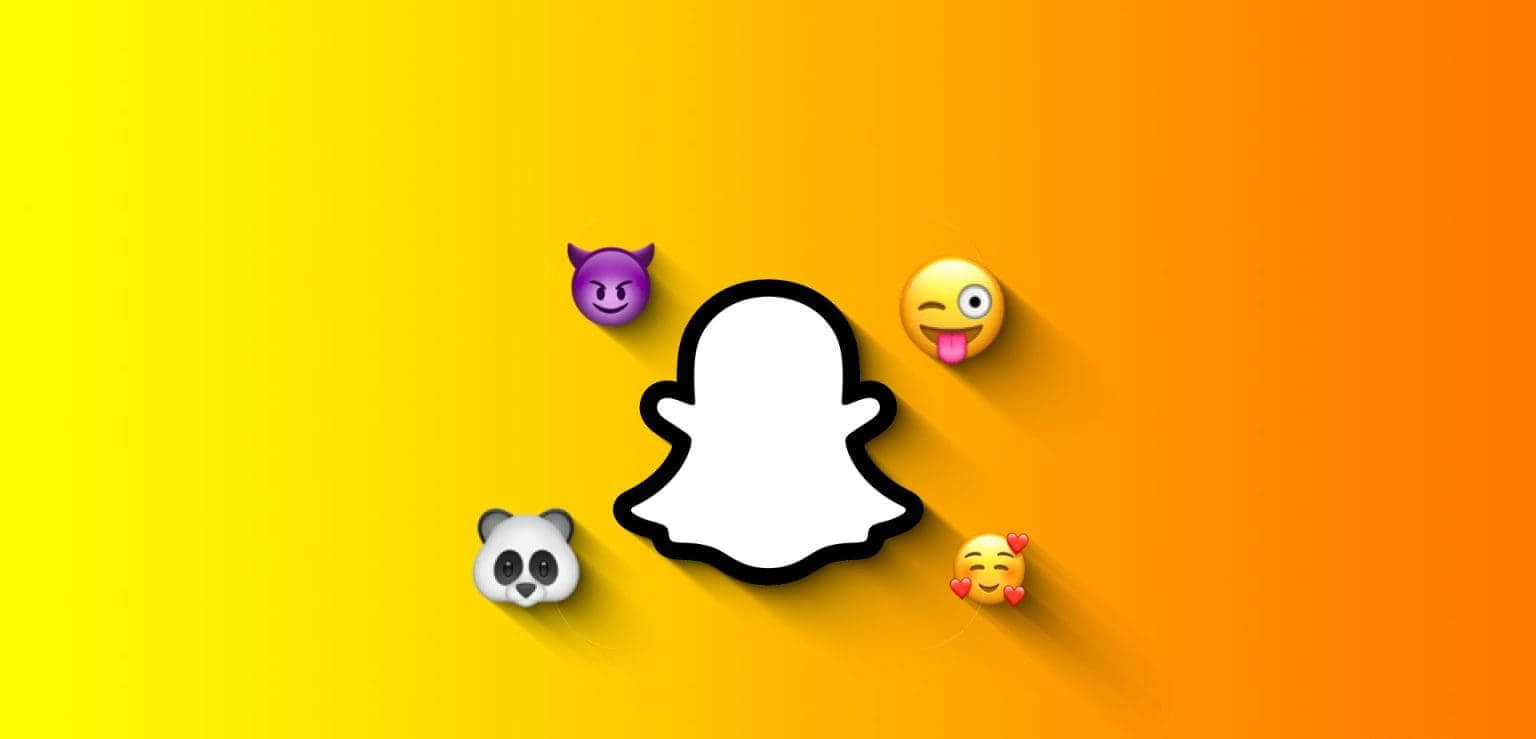
But before we delve into that process, let's understand what friend emojis are on Snapchat. These little icons represent different levels of interaction between you and your friend. For example, the yellow heart emoji means you and your friend have been best friends for two weeks straight.
Other emojis include the red heart, which means you and your friend have been best friends for two months. Additionally, the frowning face means you and your friend share a common best friend. Now that you know what friend emojis are, let's understand a few things.
Things to Know Before Changing Friends' Emojis on Snapchat
Customizing emojis for friends on Snapchat can be a fun way to personalize your experience, but there are a few basic things to keep in mind:
1. Make sure you and your friend are comfortable with the custom emojis you've chosen. These emojis are visible to both parties, so it's important that they convey the intended meaning and don't cause any confusion.

Additionally, it's a good idea to create consistent meanings for your emojis. For example, you might choose a specific emoji to indicate when you're together in person or a movie night. Consistency helps prevent misunderstandings.
2. It's important to note that there's no option to change your best friend emoji on Snapchat web. Therefore, you'll have to rely on an Android or iOS device. If you're not familiar with Snapchat web, check out our detailed article on how to do it. How to set up and use Snapchat on the web.
Here are some things you should know and consider before you begin. Now, let's get started with the process.
How to Customize Friends' Emojis on Snapchat Using Chat
This method is straightforward and gets the job done in fewer steps. Fortunately, the steps are the same for both Android and iOS. However, we're using Android for the demo. If you're using iOS, follow along.
Step 1: Launch the Snapchat app and go to the section Chat From the bottom navigation bar.
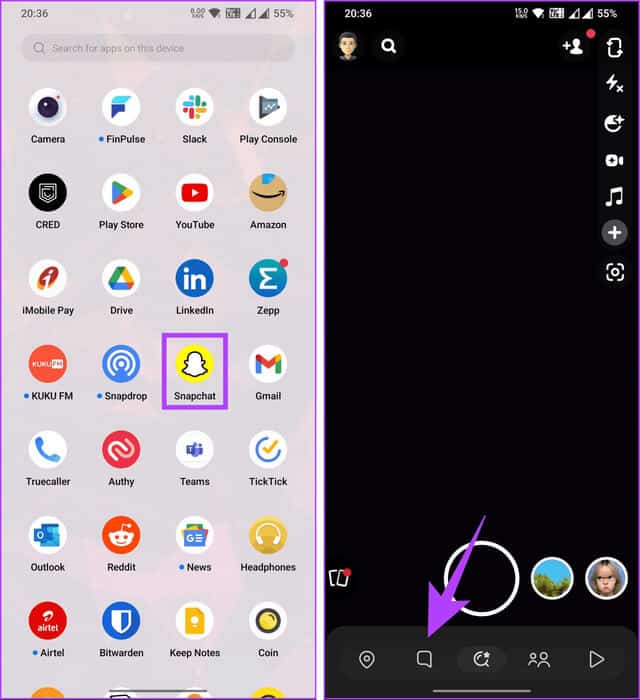
Step 2: Click on three-dot icon In the chat screen, choose Customize Best Friend Emojis.
You'll get a list of friend emojis for each friend category, which you can customize. For the demo, we'll change the emojis for each category. Besties.
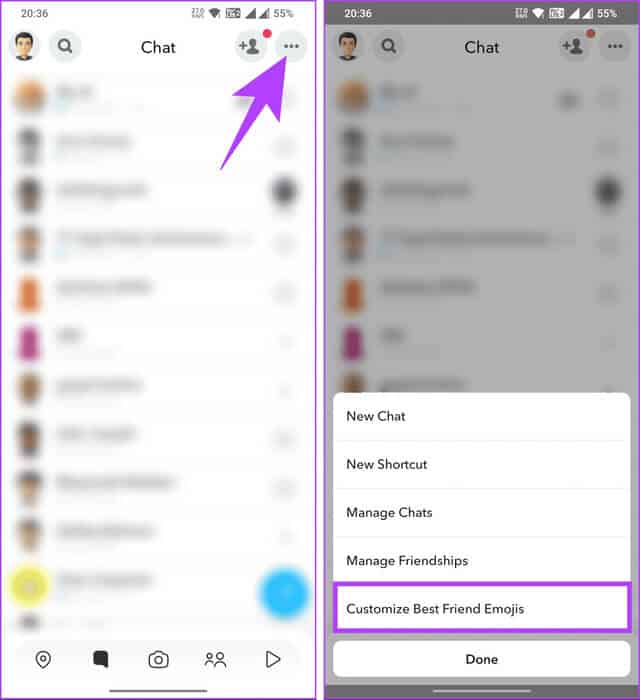
Step 3: Click on the friend category you want to change. On the next screen, choose Alternative emoji From the available options.
Step 4: Once selected, press Return arrow In the top left to confirm the changes.
Note: You can always revert back to the default Best Friends emoji on Snapchat by scrolling down and tapping “Reset to Default.”
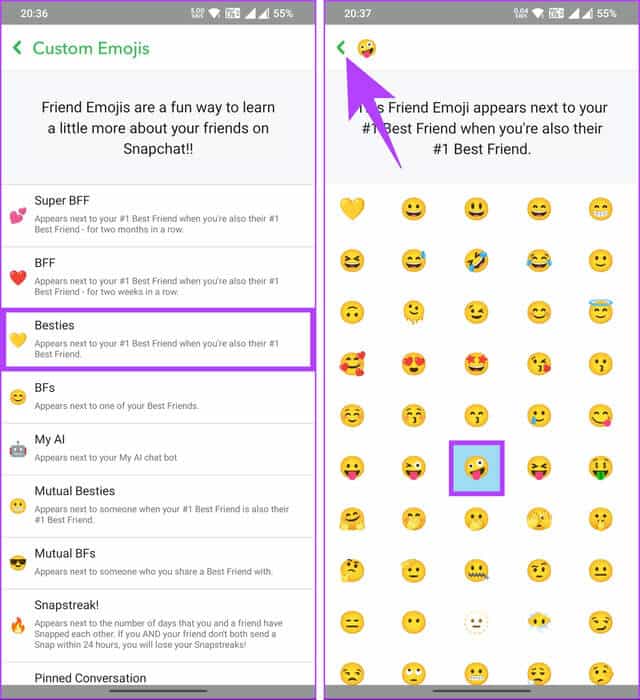
That's all there is to it. You've just changed your best friend emoji on Snapchat. Read on if you want another way to change or customize your friend emoji on Snapchat.
How to customize friends' emojis via Snapchat settings
This is another way to change your Snapchat friends' emojis, and it doesn't require many steps. However, there are slight differences between the steps on Android and iOS. Let's start with the steps for Android.
On Android
Step 1: Open Snapchat app And press Bitmoji In the upper left corner to view your profile.
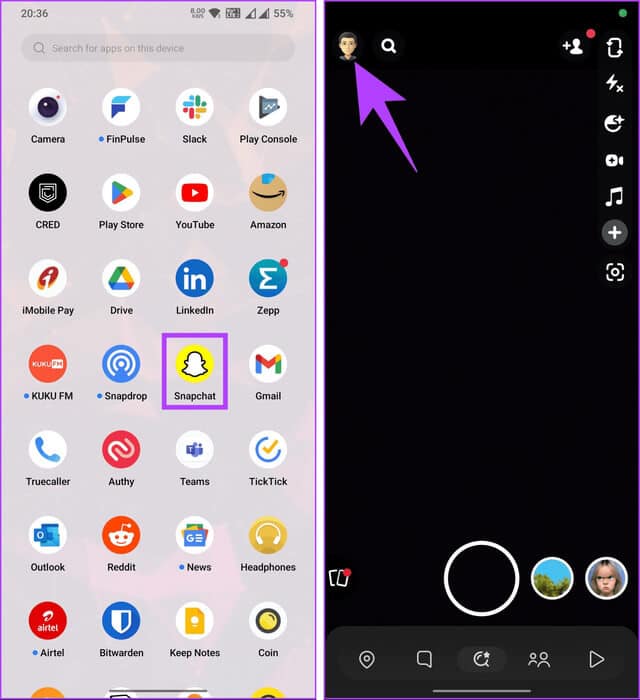
Step 3: in screen Settings, Under Privacy Control, click Customize emojis.
You'll get a list of friend emojis for each friend category, which you can customize. For this demo, we'll change the emoji for the Bestie category.
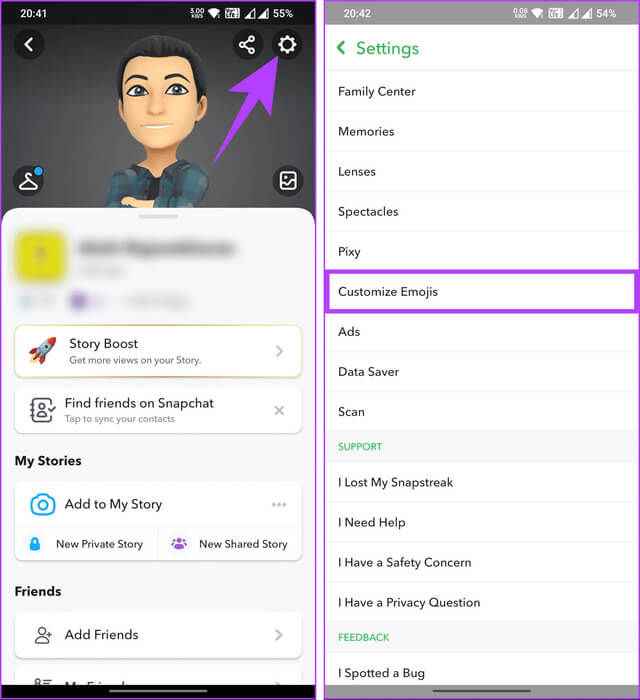
Step 4: Click on the friend category you want to change. On the next screen, choose Alternative emoji From the available options.
Step 5: Once selected, press Return arrow In the top left to confirm the changes.
Note: If you want to reset the Best Friend emoji category to its default, scroll down to the category screen and tap the “Reset to Default” option.
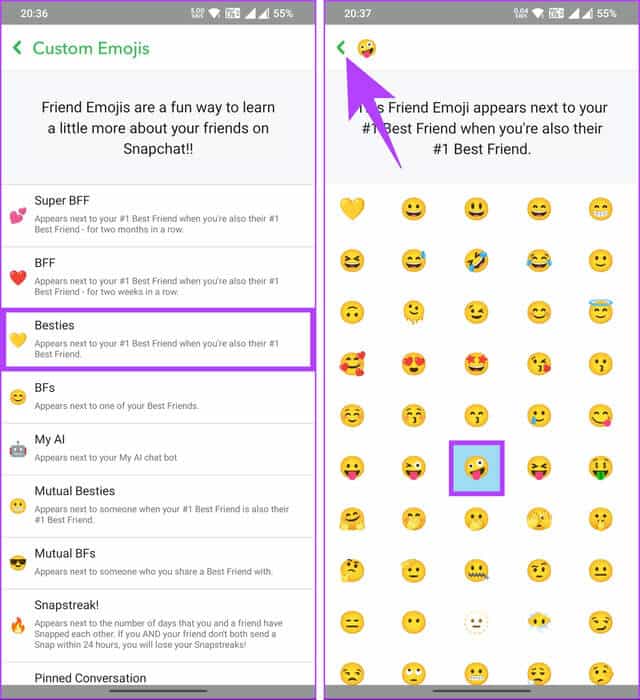
That's it. The update will be immediate, and you'll see custom emojis for your friends on Snapchat. You can check out the method below if you have an iOS device.
On iOS
Step 1: turn on Snapchat Click on the icon Bitmoji (Profile picture) in the upper left corner.
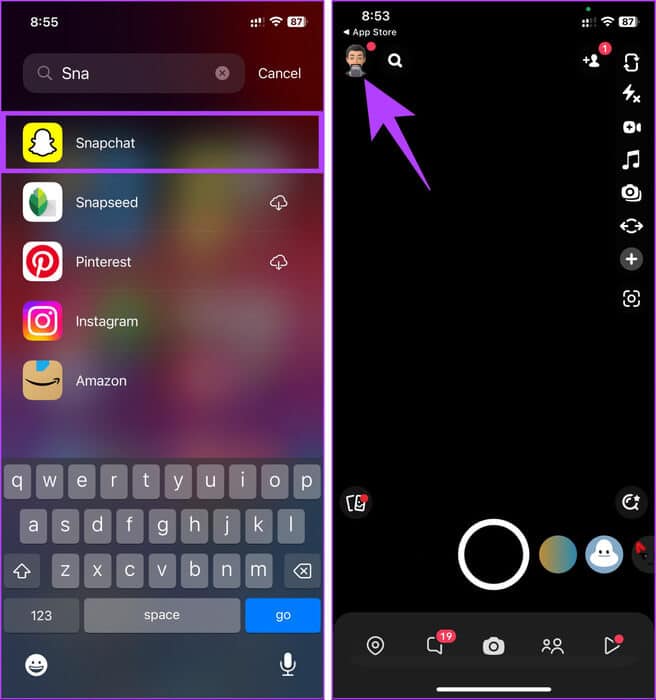
Step 2: On your profile screen, tap the icon. Settings (gear) in the upper right corner. On the Settings screen, under Additional Services, choose Friends emojis.
You'll see a list of friends' emojis. To customize, follow these steps.
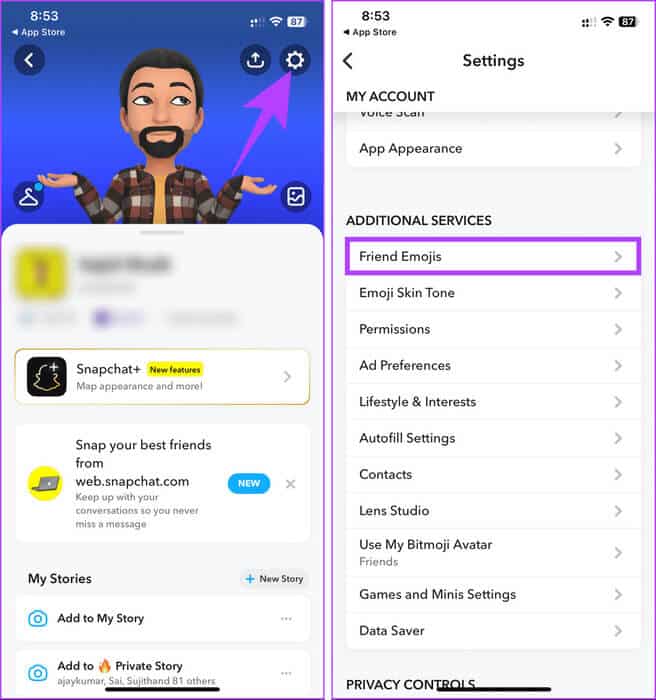
Step 3: Select a friend's emoji category and click on it. For example, we're going with Besties.
Step 4: On the next screen, select Alternative emojiTo confirm your changes, tap the back arrow in the top left to return to the category list.
Note: You can always reset your Snapchat Best Friend emoji category by scrolling down and tapping “Reset to Default.”
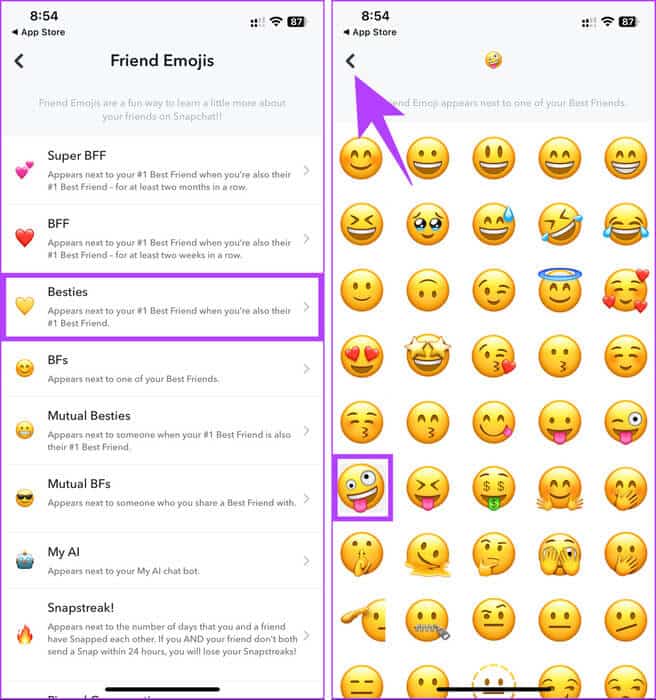
There you go. You've successfully changed your best friend's emoji on Snapchat with immediate effect. However, are you at a point where you've lost your streak? Here's to it. How to recover your Snapchat streak.
If you have any questions, see the FAQ section below.
common questions:
Q1. Do I have to assign emojis to all my friends?
The answer: No, it's completely optional. You can customize the emojis for the friends you want.
Q2. Will my friends be notified when I change their friends' emojis?
The answer: No, your friends won't be notified when you change their friends' emojis. However, they can see the emojis you've set for them.
Q3. Do friend emojis affect Snapstreaks or your Best Friends list?
The answer: No, friend emojis are for personalization only and do not affect your Snapstreaks or best friends list.
Personalize your contacts
Now that you know how to change your friend emojis on Snapchat, you can quickly customize them to reflect your unique relationships. What are you waiting for? Get started! You may also like to read How to change Snapchat AI gender and name.