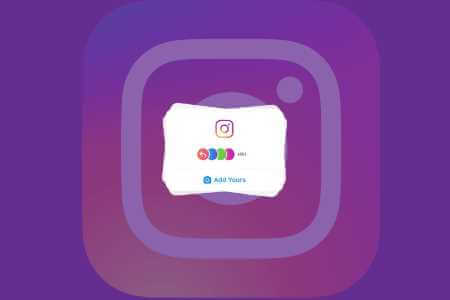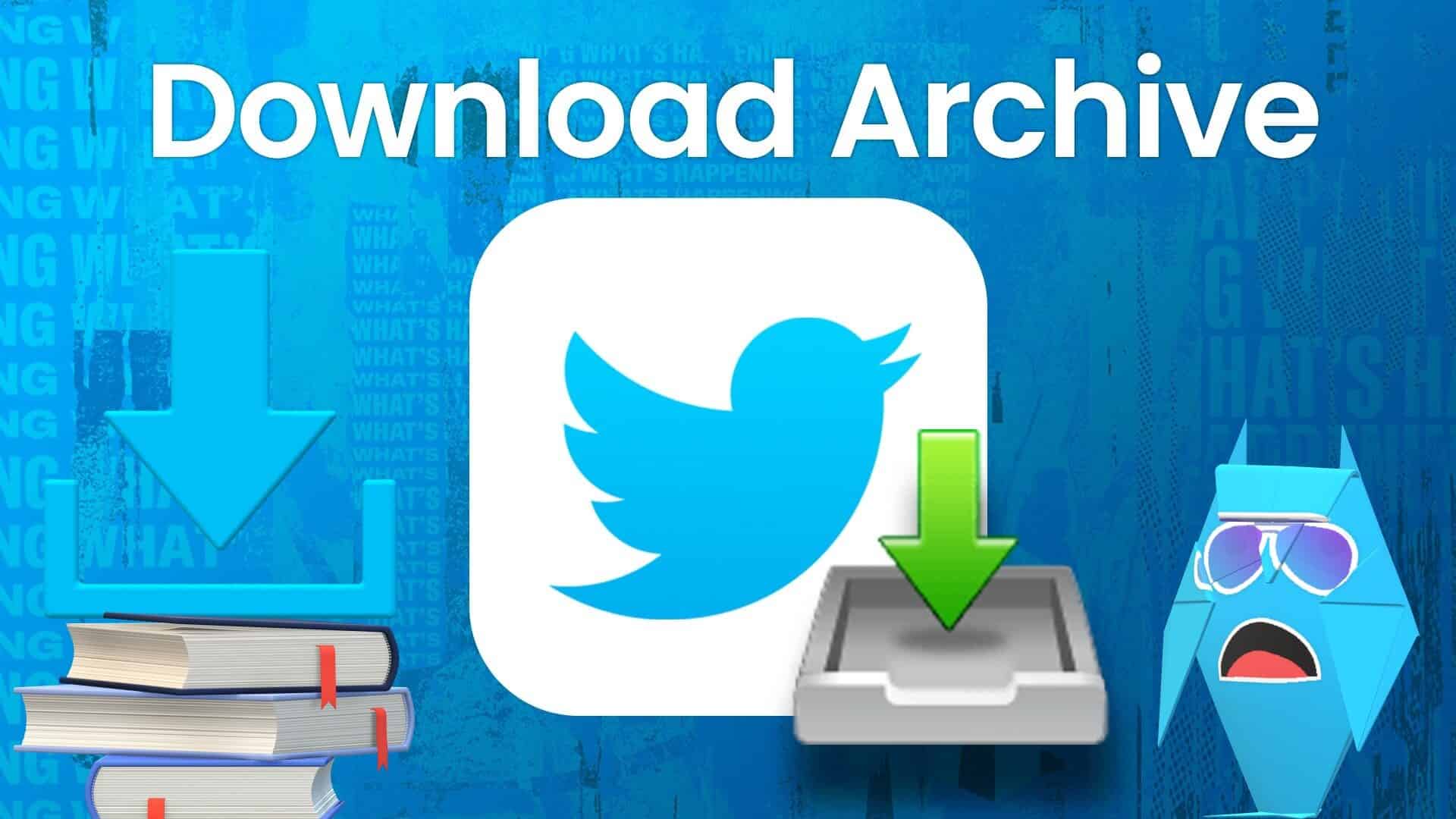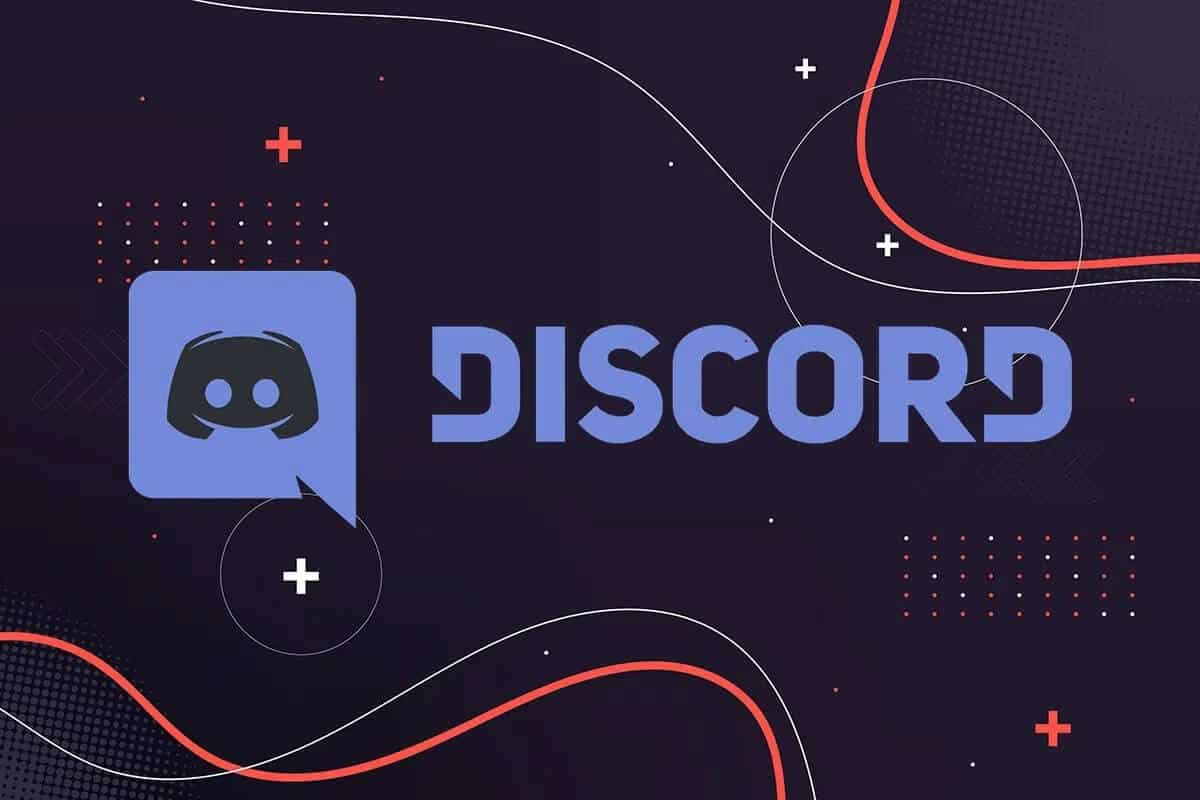The Steam Deck is an excellent portable gaming console that many prefer. However, unlike the ASUS ROG Ally, it Does not work on WindowsInstead, it runs on the Linux-based Steam OS. As such, many games don't work on the Steam Deck. Therefore, you may be wondering how to check game compatibility with the Steam Deck.
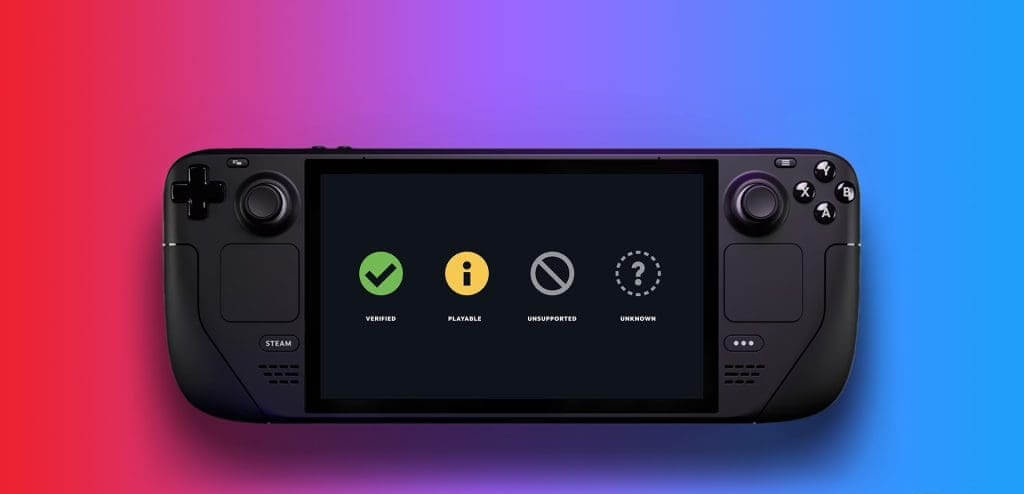
In this guide, we'll show you how to check your games' compatibility with the Steam Deck in a few simple steps. There are multiple ways to do this, and we'll highlight them all. However, first, let's understand the challenges and how Valve solves them for its console.
How Steam Deck Runs Windows Games on Linux (STEAMOS)
Before we delve into compatibility checks, it's important to understand how Steam Deck manages Windows games on the Linux-based SteamOS operating system. It uses a compatibility layer called Proton, developed by Valve. Proton It is a free and open source project that allows many Windows-only games to be played on Linux.

Proton works by translating Windows system calls into calls that Linux can understand. Additionally, it's updated Proton We're constantly improving compatibility with new games. However, not all games will work perfectly with Proton. Some games may experience graphical glitches, performance issues, or other problems.
How Valve determines Steam Deck game support
To make it easier for users to find compatible games, Valve has its own Steam Deck Game Compatibility Checker. Valve runs special scripts and manually tests games to determine how well they run on the Steam Deck. Valve then classifies games into one of four categories: verified, playable, unsupported, or unknown.
Games labeled Deck Verified claim to have passed Valve's testing. This means these titles are fully compatible with the Steam Deck and work perfectly with the controls and screen. Moving on, there are titles that are playable on the Steam Deck. What this means is that the game in question may experience minor issues while playing on the Steam Deck. This includes: The controller is not detected or is not working properly., occasional scaling issues, and tension. However, while the entire experience won't be flawless, the game is generally still playable.
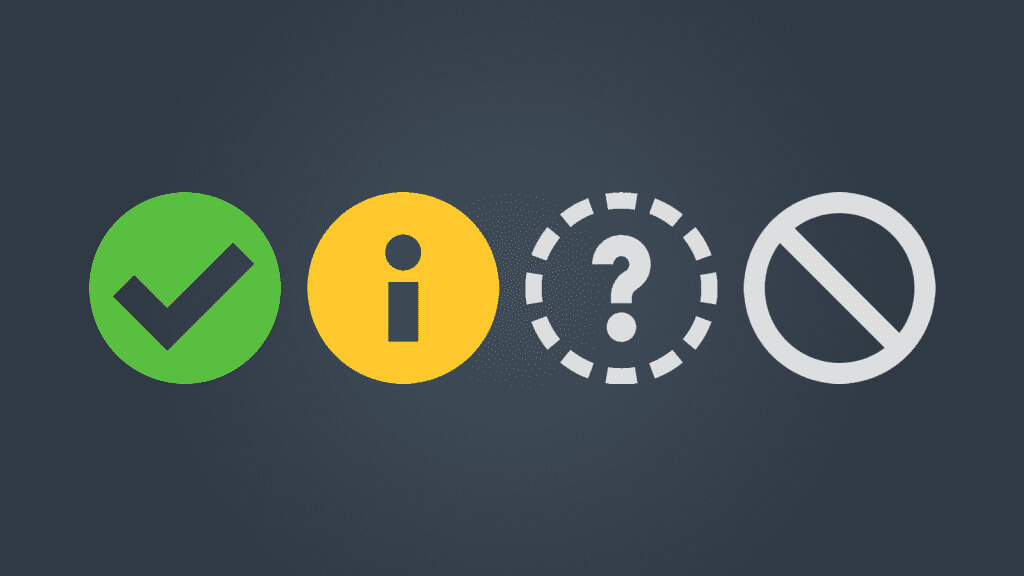
Then there are unsupported titles. As the name suggests, these titles won't work on the Steam Deck. However, if your favorite game has an unsupported badge next to it, don't be discouraged. Often, this means that Valve is working on adding support for it, so the title may become compatible in the future.
Finally, some titles carry an Unknown badge. Essentially, these are titles that Valve hasn't yet tested. You can try them out to see if they're right for you. The experience will likely be bug-free, but Valve hasn't completed all of its testing yet.
How to check Steam Deck game compatibility
Basically, there are two ways to check if your games are compatible with the Steam Deck. The first is the official method via Steam. Second, you can find Steam Deck-compatible games using ProtonDB, a community-driven compatibility resource. Let's talk about the official method first.
Method 1: The official way to find Steam Deck-compatible games
Step 1: Go to the site Steam Deck Compatibility Using your web browser of choice.
Check Steam Deck compatibility
Step 2: Click on LoginNow, log in with Your Steam account credentials.
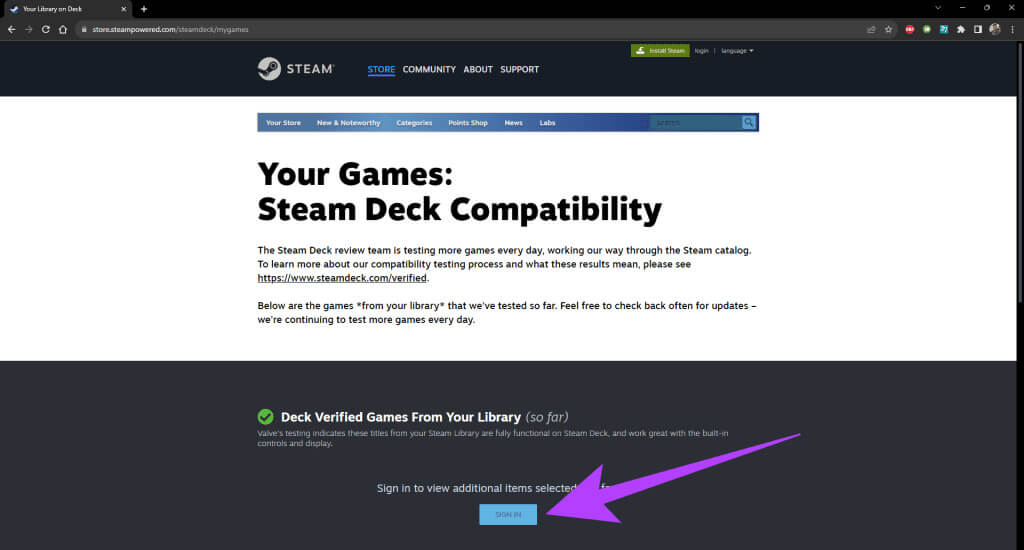
Step 3: Once sign in to Steam, The page will show you all the games from your library that Valve has tested and grouped into the category as shown above.
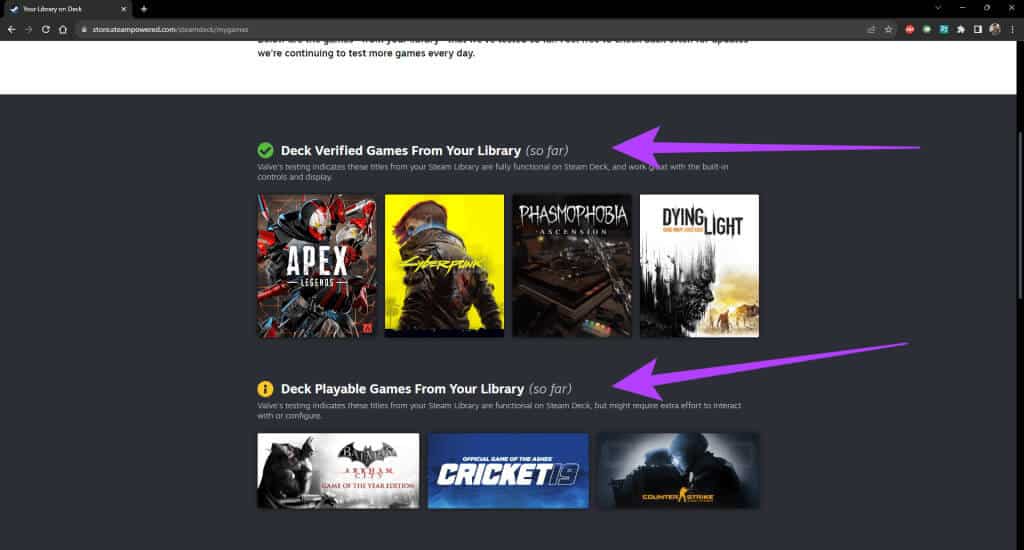
Method 2: Use ProtonDB – Steam Deck Compatibility Checker
While the official method for checking if your games are compatible with Steam Deck is simple, it only displays titles in your library. What if you want to check a game's compatibility before purchasing it? That's where ProtonDB comes in.
ProtonDB is a great community-driven resource that provides information on how well games work with Proton (and, by extension, Steam Deck). Here's how to use it:
Step 1: Go to the site ProtonDB From your web browser of choice.
Step 2: Now, click on the option “Searching for games…” At the top. Then type Game name which you want to check compatibility and click on Enter.
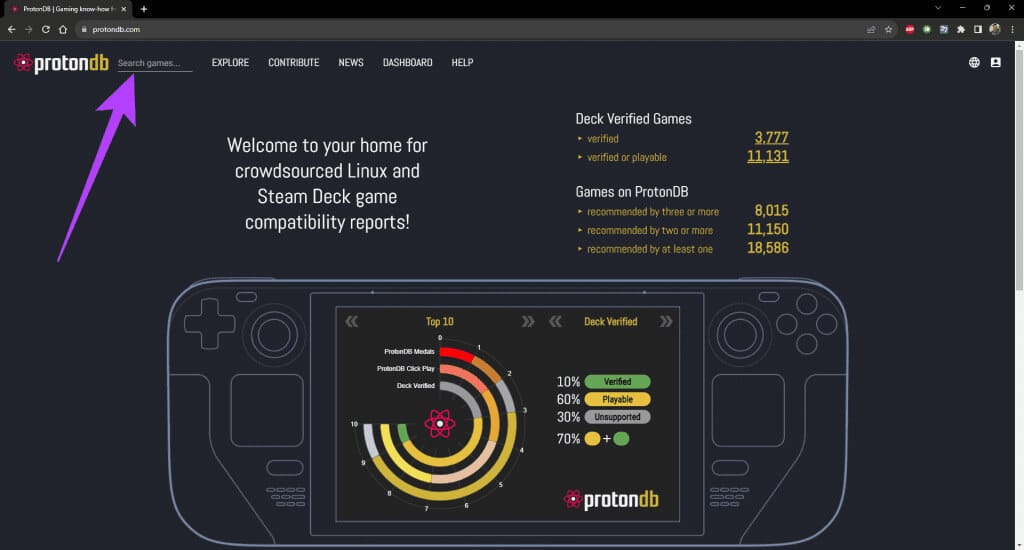
Step 3: You should now see a list of results based on the title you entered. Click on the result that matches your game name.
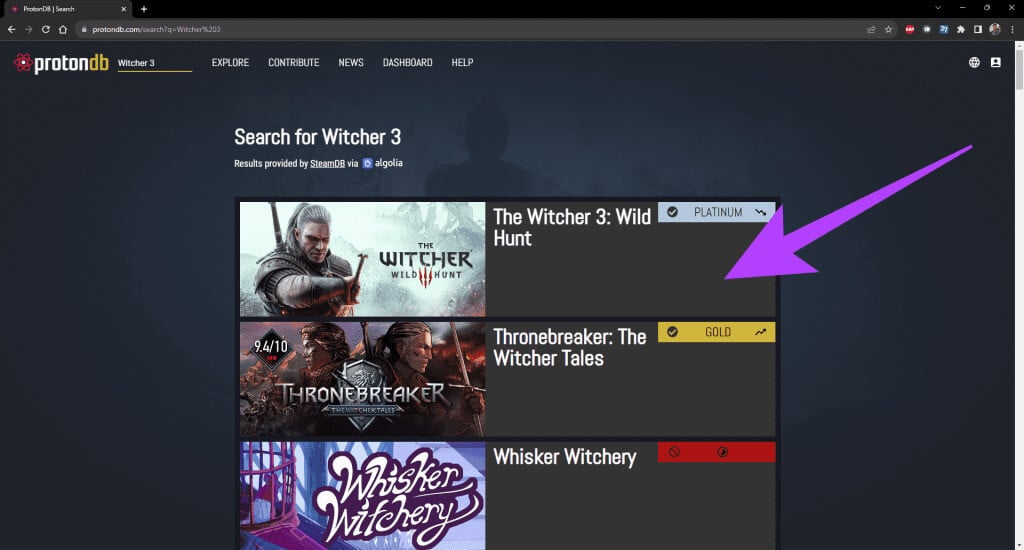
Step 4: That's it. You can find out if a game will open and play on Proton on Steam Deck by checking ProtonDB ratings and user reviews.
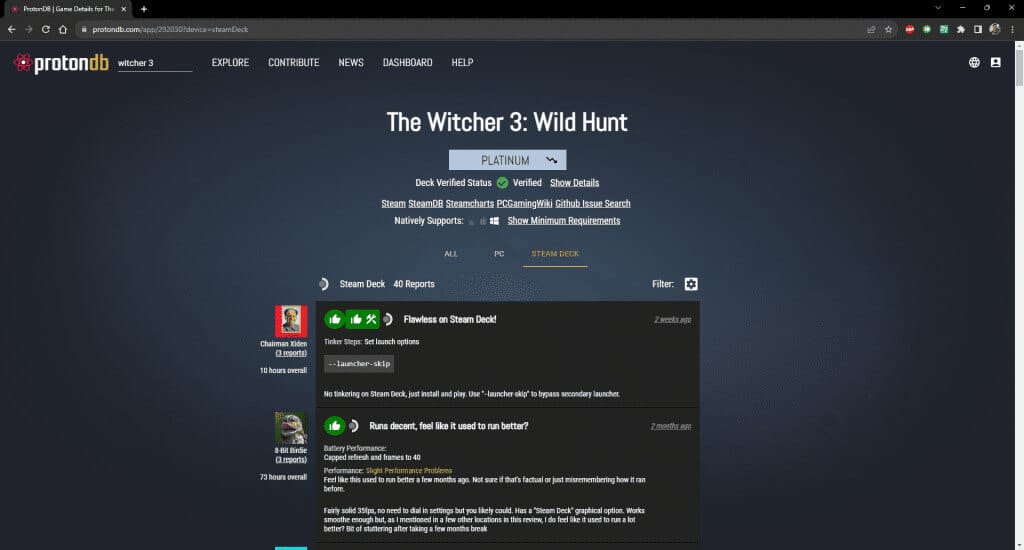
Ideally, Native is the best option, indicating that the game is designed for Linux. Platinum, on the other hand, is the best rating, indicating complete stability.
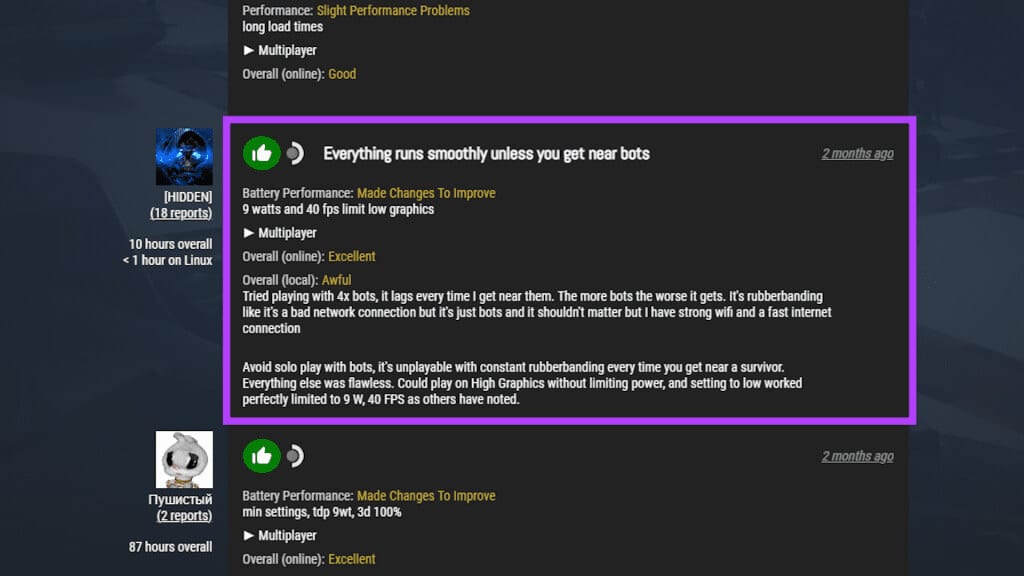
Aside from list compatibility, there's another area where ProtonDB's community factor is helpful. Within each incompatible game, user comments will highlight exactly what's not working and whether there's a workaround.
common questions:
Q1. Will all my games work on Steam Deck?
The answer: Not all games will work on Steam Deck, but over 7000 games have been verified or are playable. You can check the game's store page or ProtonDB for compatibility.
Q2. Do unsupported games work on Steam Deck?
The answer: Yes, some unsupported games can run on Steam Deck. However, there's no guarantee they will run perfectly. Some games may experience graphical glitches, performance issues, or other problems. You can launch the game on Steam Deck to see if it works. If it doesn't, you can always get a refund.
Q3. Can Steam block me from playing pirated games?
The answer: No, Steam will not ban you from playing pirated games. However, if you add a pirated game to your Steam library, Steam may detect it and remove it from your library. However, it's important to note that pirating games is illegal in many countries. If you're caught, you could face legal consequences.
Q4. What games does Steam Deck support?
The answer: Valve has Official page listing All games have been verified as fully compatible with the Steam Deck. However, there's no official way to check which games might work with minor glitches before purchasing them. That's why you'll need to rely on ProtonDB.
Enjoy playing on Steam Deck
By following these steps, you can easily determine if your favorite games are compatible with the Steam Deck. Remember, while Valve's official compatibility list is a great starting point, ProtonDB can provide valuable community-driven insights into how well a game runs on the Steam Deck. So go ahead and enjoy playing your favorite games.