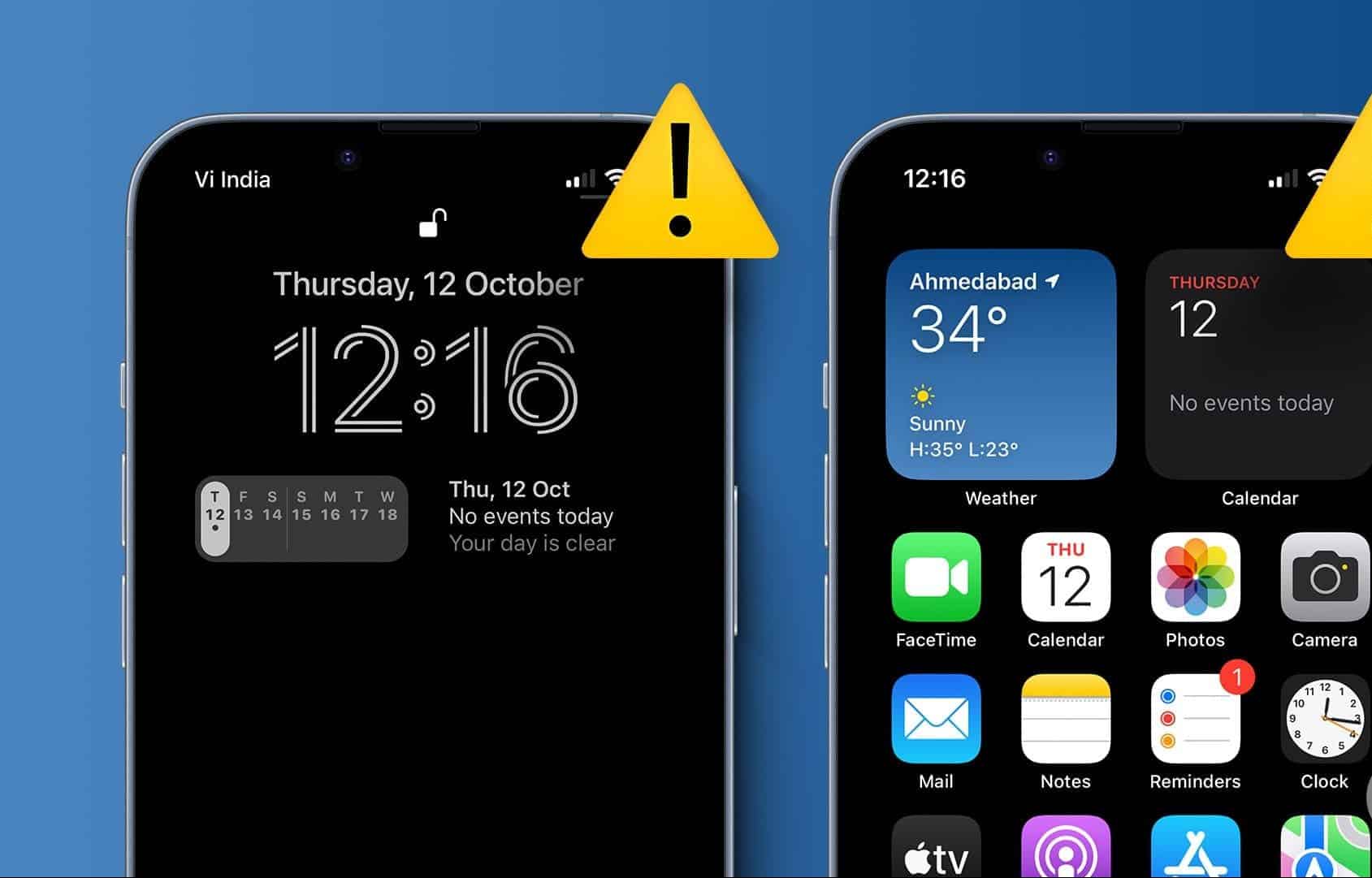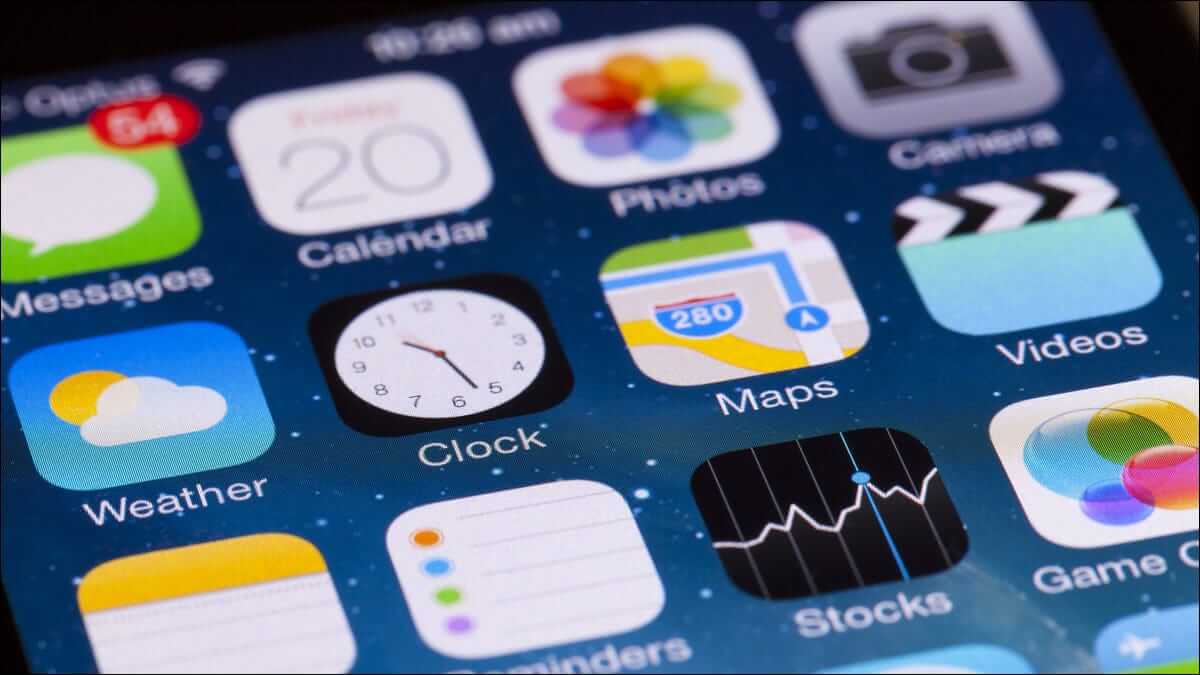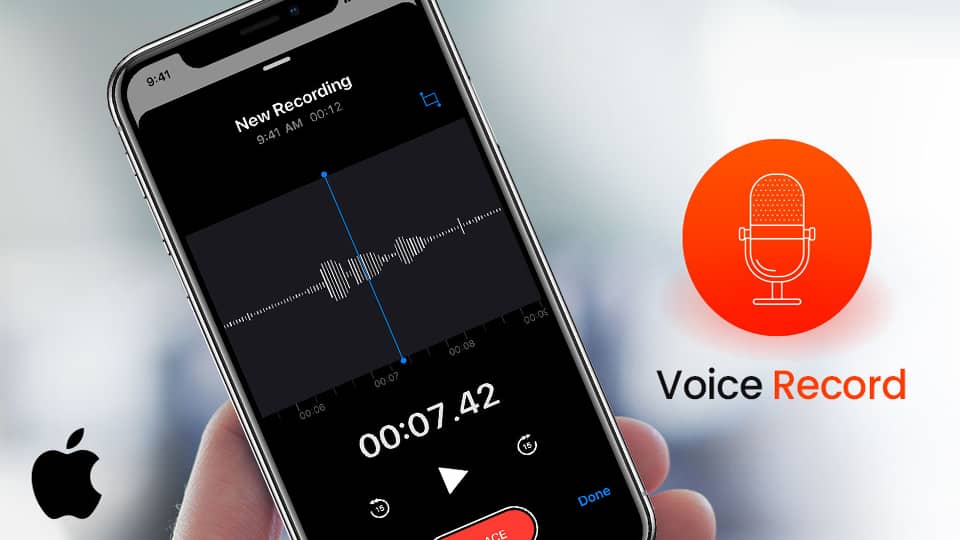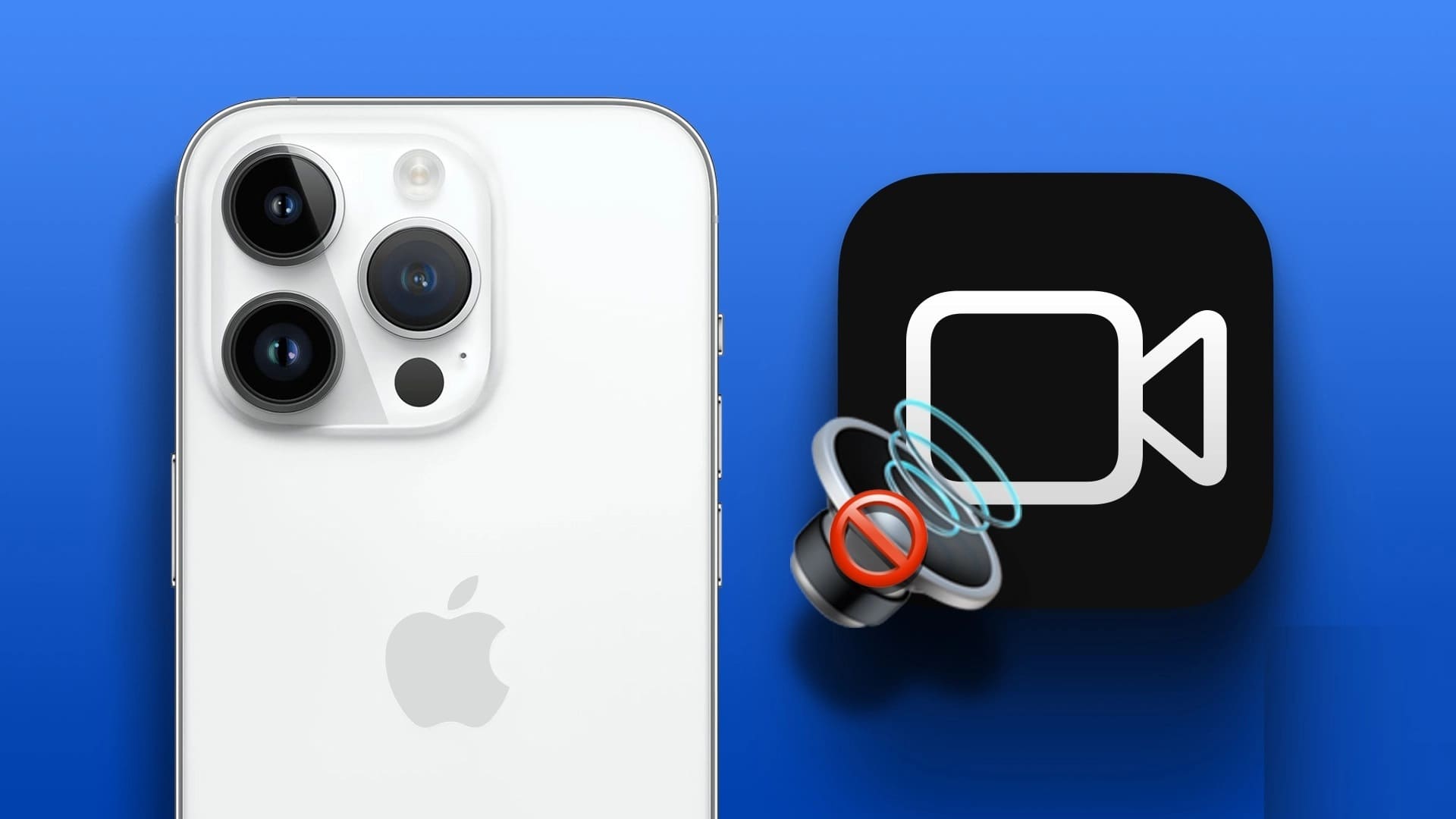When you change your Apple ID password, iOS asks you to verify it using the new account details on your iPhone. You may also need to sign in to your Apple ID to verify a subscription, purchase an app or game, or set up Family Sharing. Any interruptions during the Apple ID sign-in process can be confusing. Here are the best ways to fix the "Unable to sign in to Apple ID" issue on your iPhone.
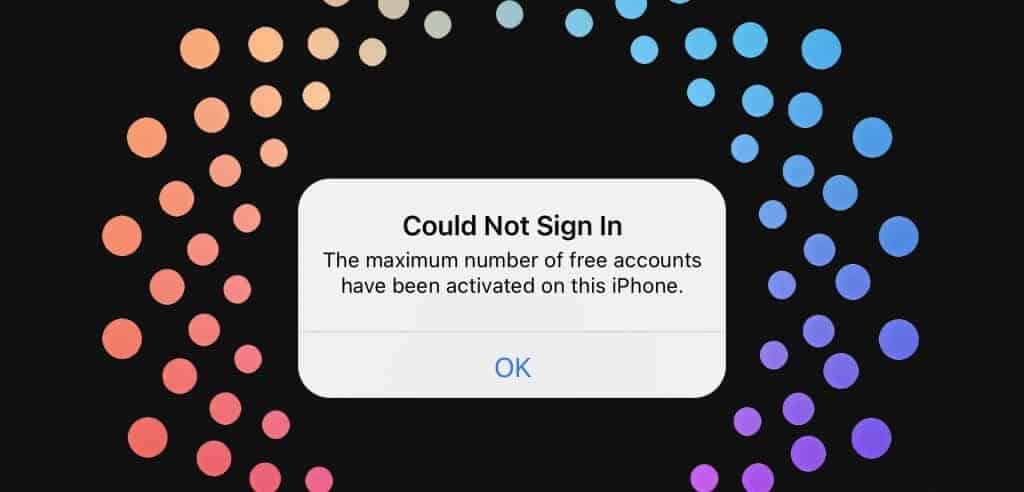
“Why can't I sign in to my Apple ID?” This is a frequently asked question from iPhone users and a frustrating situation. Before you reset your Apple device and start from scratch, use the tricks below to resolve Apple ID sign-in issues.
1. Verify your Apple ID and password.
Let's cover some basics first. You need to verify your Apple ID and password. Make sure you've entered the correct account details without any mistakes. Even a single typo can prevent you from signing in to your Apple account. Also, if you're using Password management applications, make sure it autofills the latest password.
2. Check the network connection
Due to unclear network connection, iOS cannot verify your Apple account details. This causes Apple ID sign-in errors on iPhone and iPad. Before entering your email address and password and pressing the Sign In button, make sure your phone has a working internet connection.
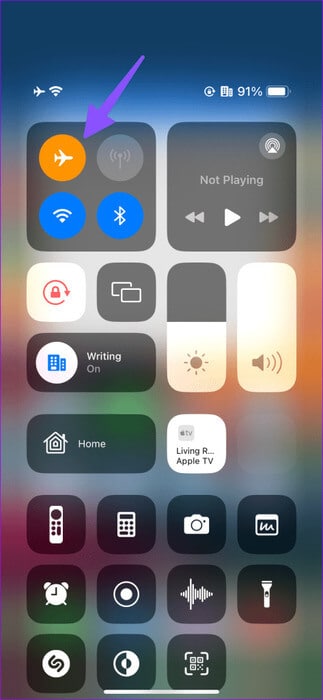
If your iPhone keeps losing cellular data bars, connect to a high-speed Wi-Fi network. You can also swipe down from the top-right corner and enable Airplane mode. You can disable it after a while and try again. If your phone's internet problems persist,Reset network settings, and you'll be ready to go.
3. Restart iPhone
Sometimes, a simple restart can address these issues, so it's a good idea to restart your iPhone from time to time.
Step 1: Press and hold Volume buttons Or power button until it appears Off slider.
Step 2: Drag the slider to turn off the device. Wait for 30 seconds approximately and keep pressing power button until it appears Apple logo.
If you have an iPhone with a physical Home button, hold down Side button To check the slider “Shut down”.
4. Check Apple service status
When Apple's servers experience an outage, you may encounter login issues, problems accessing company services, and other obstacles. You can visit the link below and view the company's service status page. You should ensure there is a green indicator next to the Apple ID option.
If it shows an orange or yellow option, wait for the company to resolve the issues on the server side.
5. Disable Facetime and iMessage
You may be having trouble signing in with your Apple account due to conflicts with iMessage and FaceTime services active on your iPhone. You can disable them and try signing in to your Apple account again.
Step 1: Open Settings app On your iPhone, go to Messages. Disable iMessage.
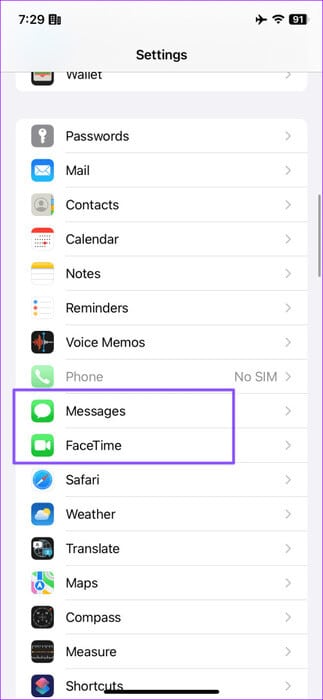
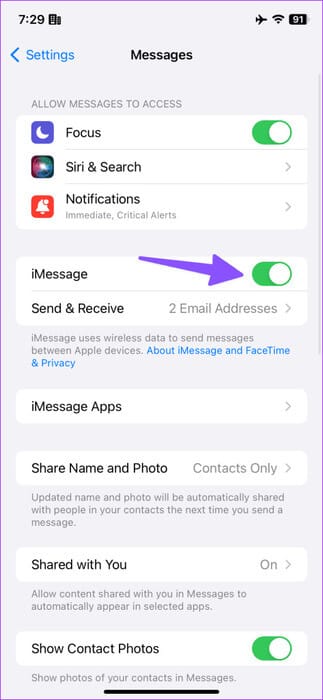
Step 2: Go back to the previous screen, and select FaceTime, Turn off the switch next to Facetime.
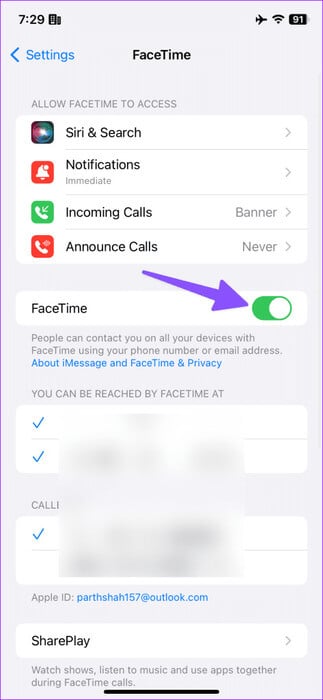
6. Check the date and time
Incorrect date and time settings can prevent you from signing in to your Apple account. When your iPhone's time doesn't match the actual time, many apps and services can cause such errors. Your Apple ID may also not allow you to sign in if your iPhone's date and time details differ from the actual time.
Step 1: Open an app Settings and go to general.
Step 2: Locate Date and time.
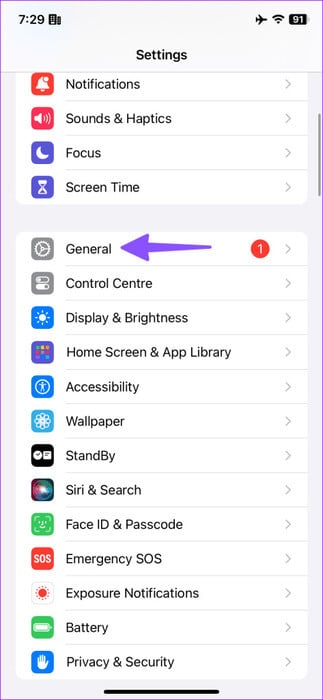
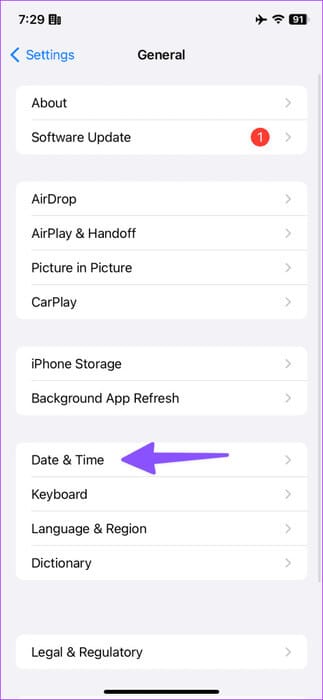
Step 3: Be sure to Set the correct time zone.
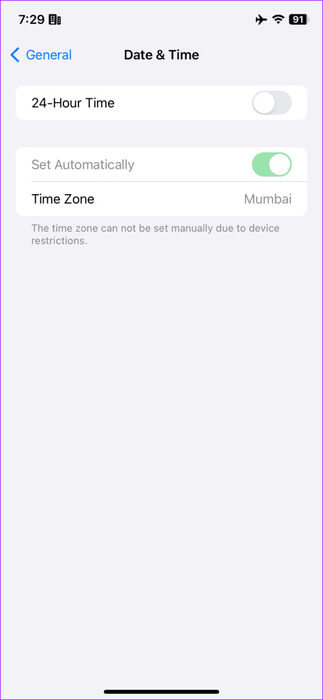
7. Disable VPN
Your iPhone may detect an unusual IP address due to an active VPN and display a message “You cannot log in at this time.”Try signing in again. Error. You may need to disable your VPN and try using your Apple ID and password to sign in again. Fix: Unable to sign in to Apple ID.
8. Reset your Apple account password
If your Apple account has been compromised, you won't be able to sign in with your old login information, or if you haven't updated your password in the passkeys on your iPhone. As a security measure, you can change your password on your iPhone using the following steps:
Step 1: Open an app Settings On your iPhone, tap Your account name At the top. Next, select Login and security.
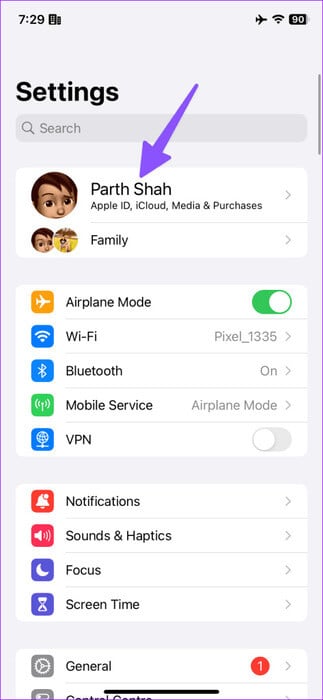
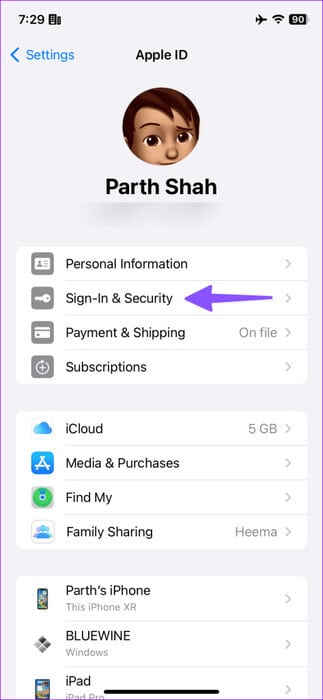
Step 2: Click on change Passwordand enter iPhone passcode (If you set one), follow the instructions that appear on the the screen.
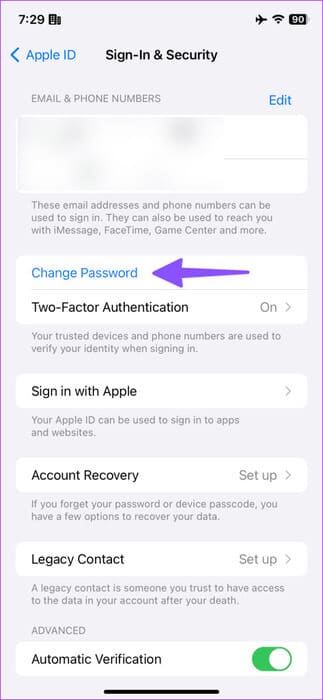
9. Stop apps from using your Apple ID
You can sign in with your Apple ID in many apps on your iPhone. However, if one of the connected apps is compromised, you may encounter problems signing in with your Apple ID. To be safe, it's a good idea to remove unnecessary apps or services from your Apple account.
Step 1: Open an app Settings On your iPhone, tap your account name at the top. Then, select Login and security.
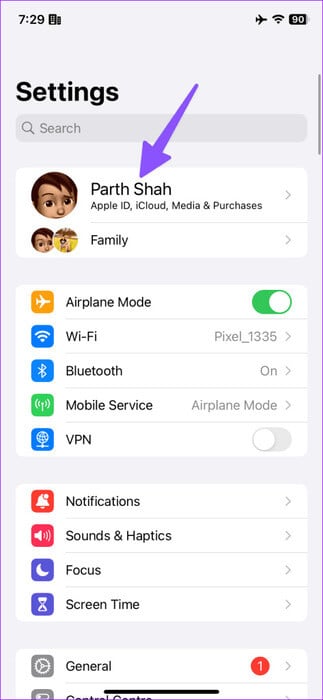
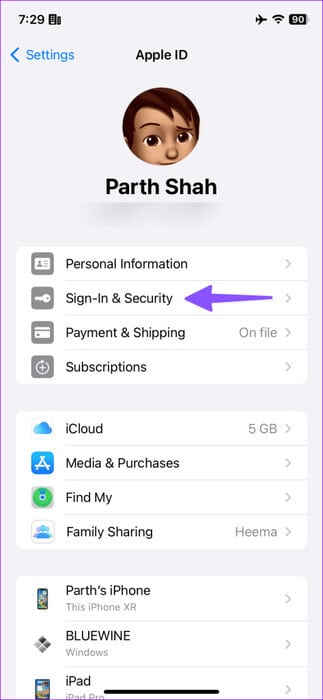
Step 2: Click on Sign in with Apple.
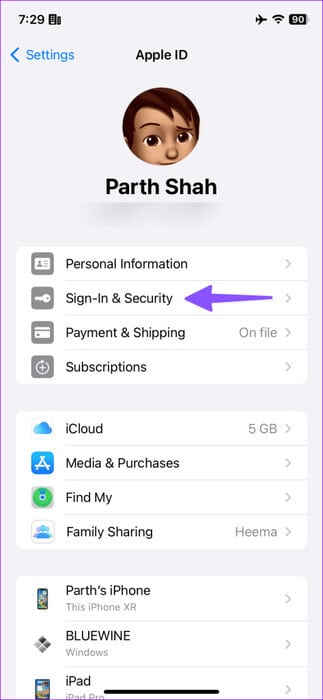
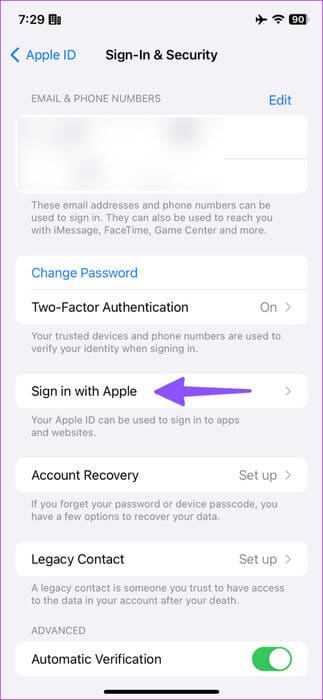
Step 3: Check the list Applications. Swipe left on an app, then tap "delete".
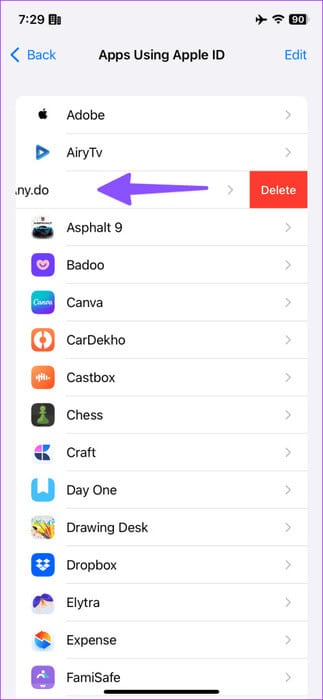
Repeat the same steps to remove your Apple ID from irrelevant apps.
10. Reset all settings
When none of the tricks work, reset all settings on your iPhone.
Step 1: Launch an app Settings on your iPhone and select general.
Step 2: Scroll to “Transfer or reset iPhone.”
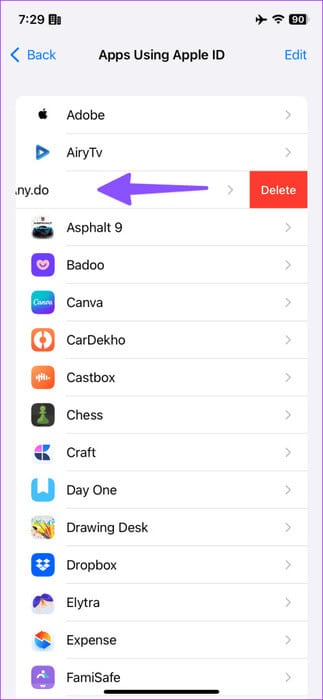
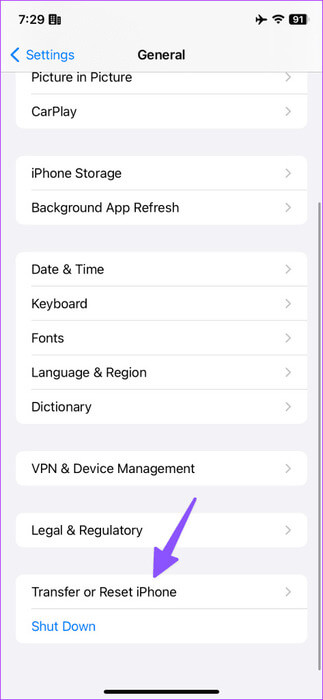
Step 3: Click on "Reset" Below and select “Reset all settings” from the popup menu.
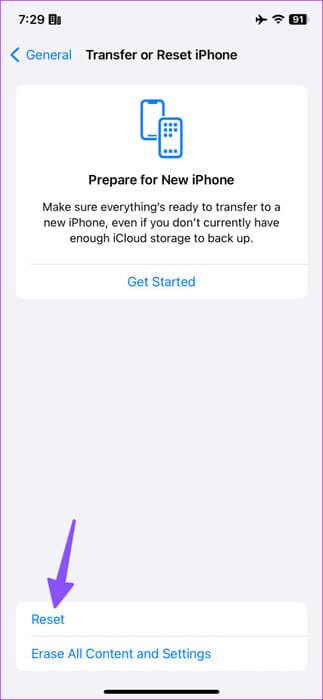
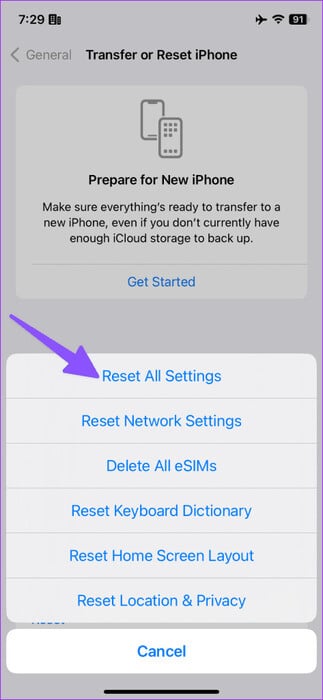
11. Update iOS version
Are you still having trouble signing in to your Apple ID on your iPhone? If you've been unable to do so for a while, it's time to update your iOS to the latest version. Go to the General menu in the Settings app and select Software Update to install the latest version of iOS.
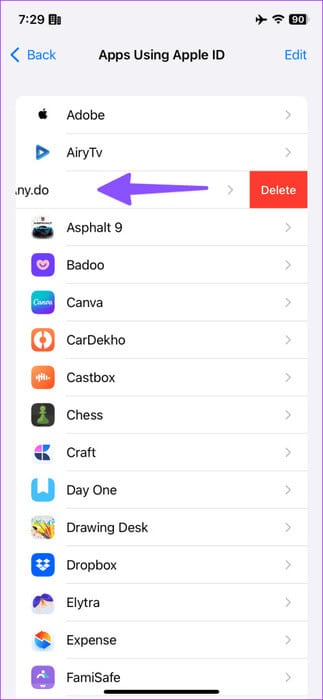
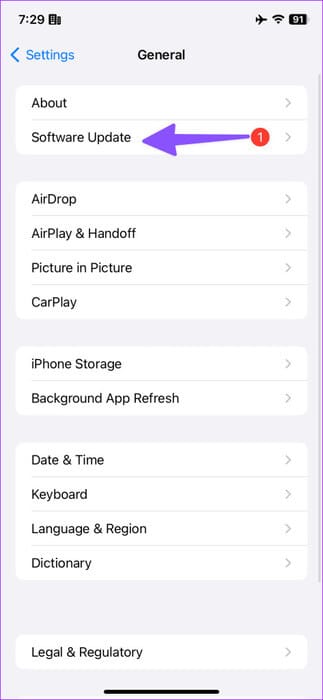
Unleash the full potential of your iPhone
Using your iPhone or iPad with an Apple ID authentication error is never a good idea. It hinders the excellent software experience on these devices. The above tricks should quickly resolve the Apple ID sign-in issue. Let us know which one worked for you.