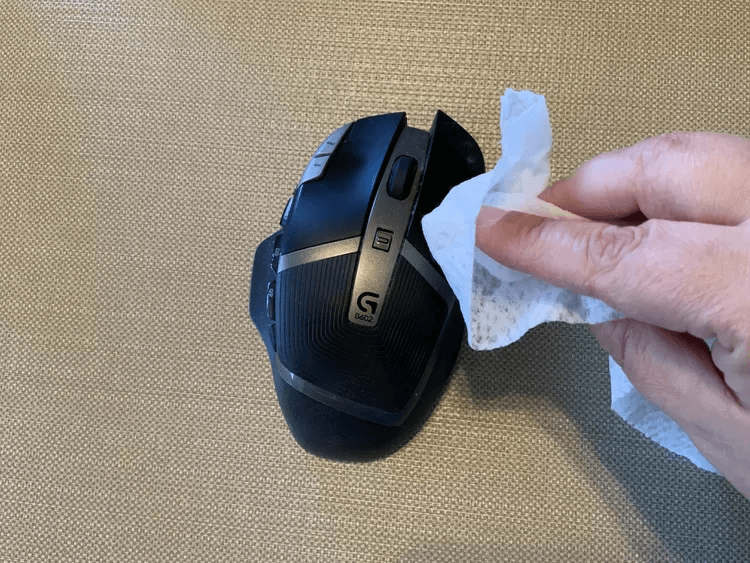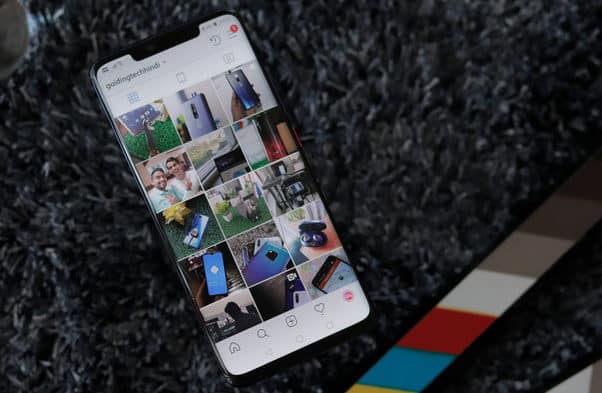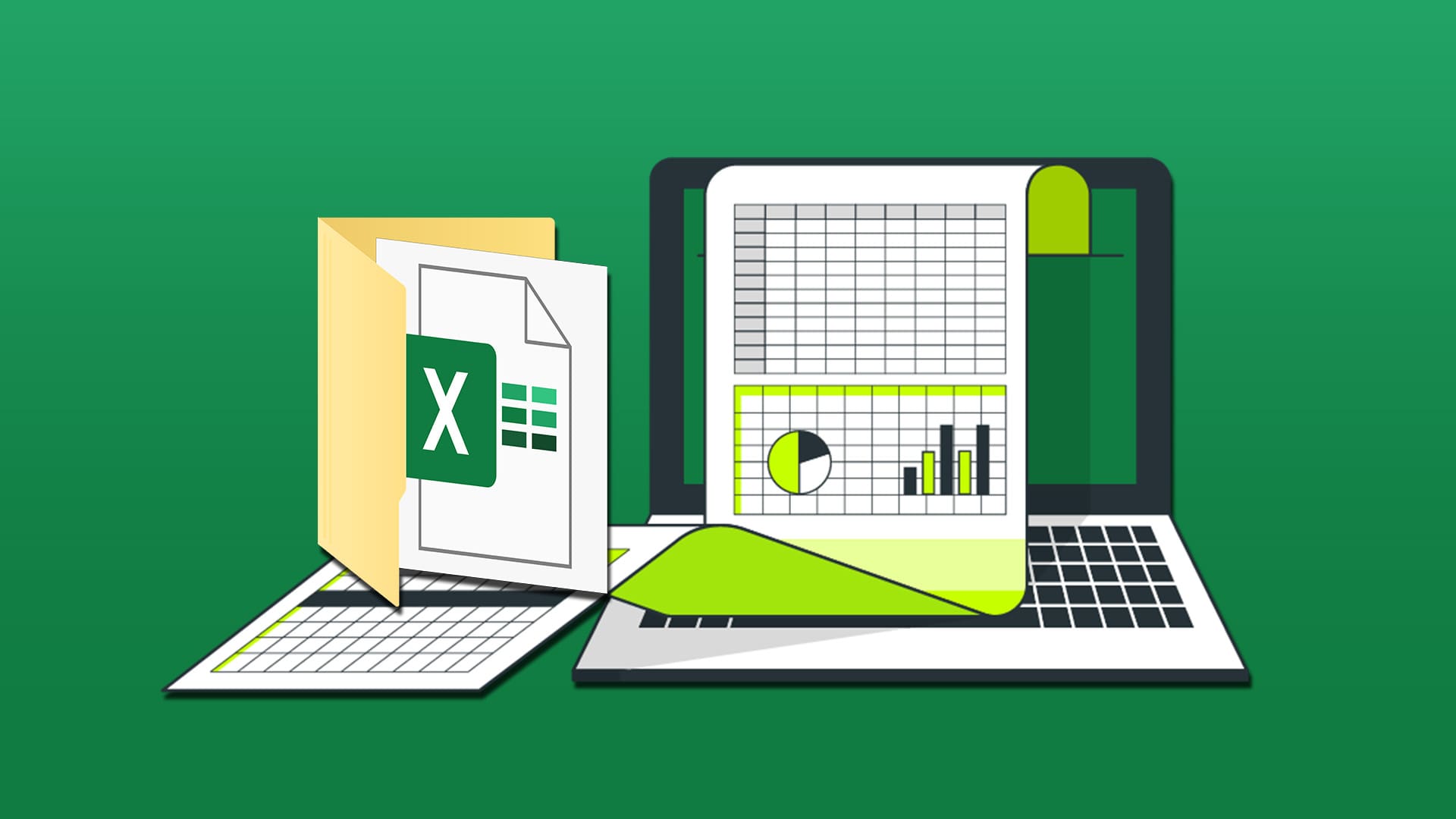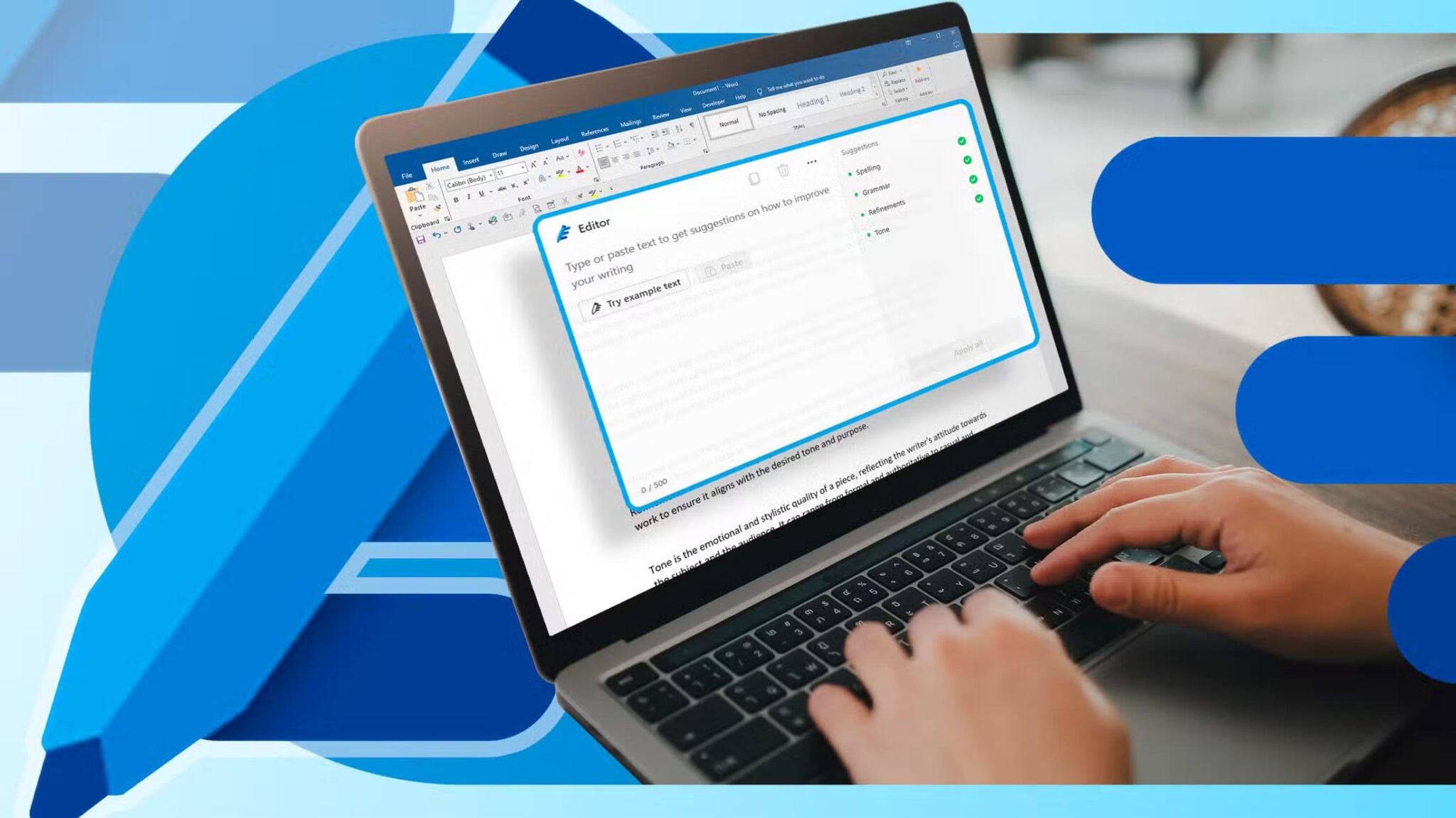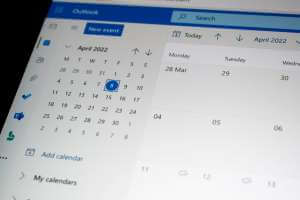This guide explains how to clean a wireless mouse. You'll need a can of compressed air, cotton swabs, cleaning wipes, and a cleaning solution.
Cleaning your wireless mouse
Cleaning a wireless mouse takes about five to 10 minutes. Here's how.
- If your mouse has an on/off switch, turn it off.
- Using a can of compressed air, spray between the scroll wheel and the click buttons if there is a gap between the two. Note: Do not blow air directly into one spot for a long time, otherwise condensation may occur.
- Use a damp cleaning cloth to wipe the mouse body.
- Scrub away any stubborn marks and stains on the mouse pad's underside. The four foot areas at the corners of the underside need special attention. These areas slide across the mouse pad's surface and pick up dirt.
- Lightly moisten a cotton ball with the cleaning solution. Use it to clean dust around the laser or LED. Be gentle when brushing around the laser or LED. Note: Do not wipe the laser or LED directly with the wiper. Also, do not press on it. You may dislodge it.
- Use a dry cotton swab to wipe the area around the laser or LED. Avoid touching the laser or LED.
- Allow the mouse to dry completely before using it.
Advice: Alcohol is not recommended as it can remove color from the mouse. Logitech suggests a mild dish detergent.
Should you disassemble your wireless mouse?
Manufacturers advise you not to disassemble your mouse for cleaning. However, this may sometimes be a last resort, especially if there is a lot of dust, pet fur, or human hair in the computer area.
If you can locate the screws to remove the mouse body, do so carefully and use compressed air to remove debris from inside the mouse. Do not use any liquids or clean any components with a cloth or your fingers. Reassemble carefully.
Note: Doing so may void the warranty on your mouse.
Frequently Asked Questions:
Q1: How do I remove a Logitech mouse ball?
The answer: For most models, you can remove the trackball by turning the mouse upside down and pressing it in. The trackball should pop out immediately.
Q2: Can I disassemble? Logitech wireless mouse؟
The answer: Yes. You should only do this if you are comfortable reassembling it. You can find model-specific instructions on sites like ifixit.com.