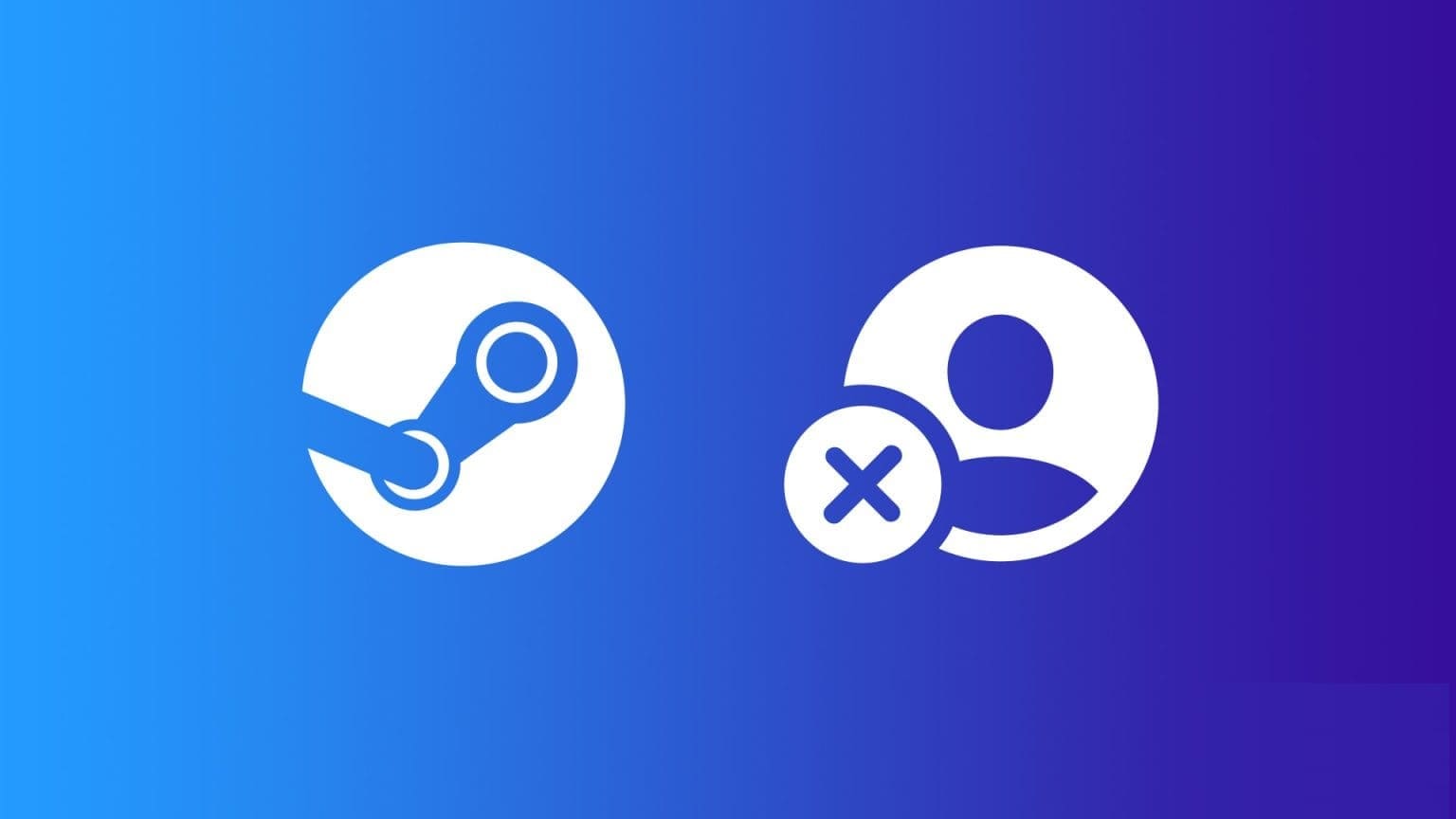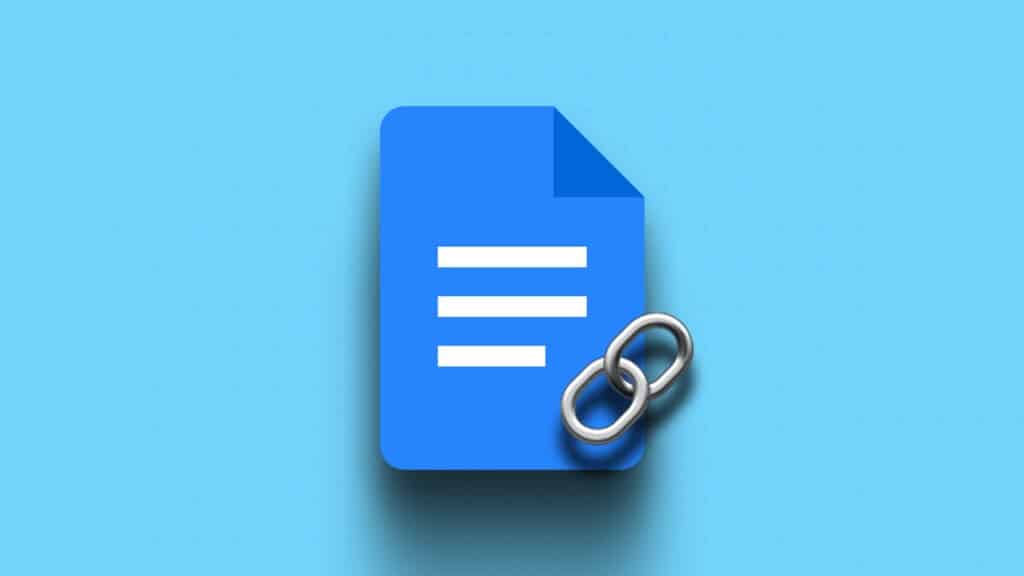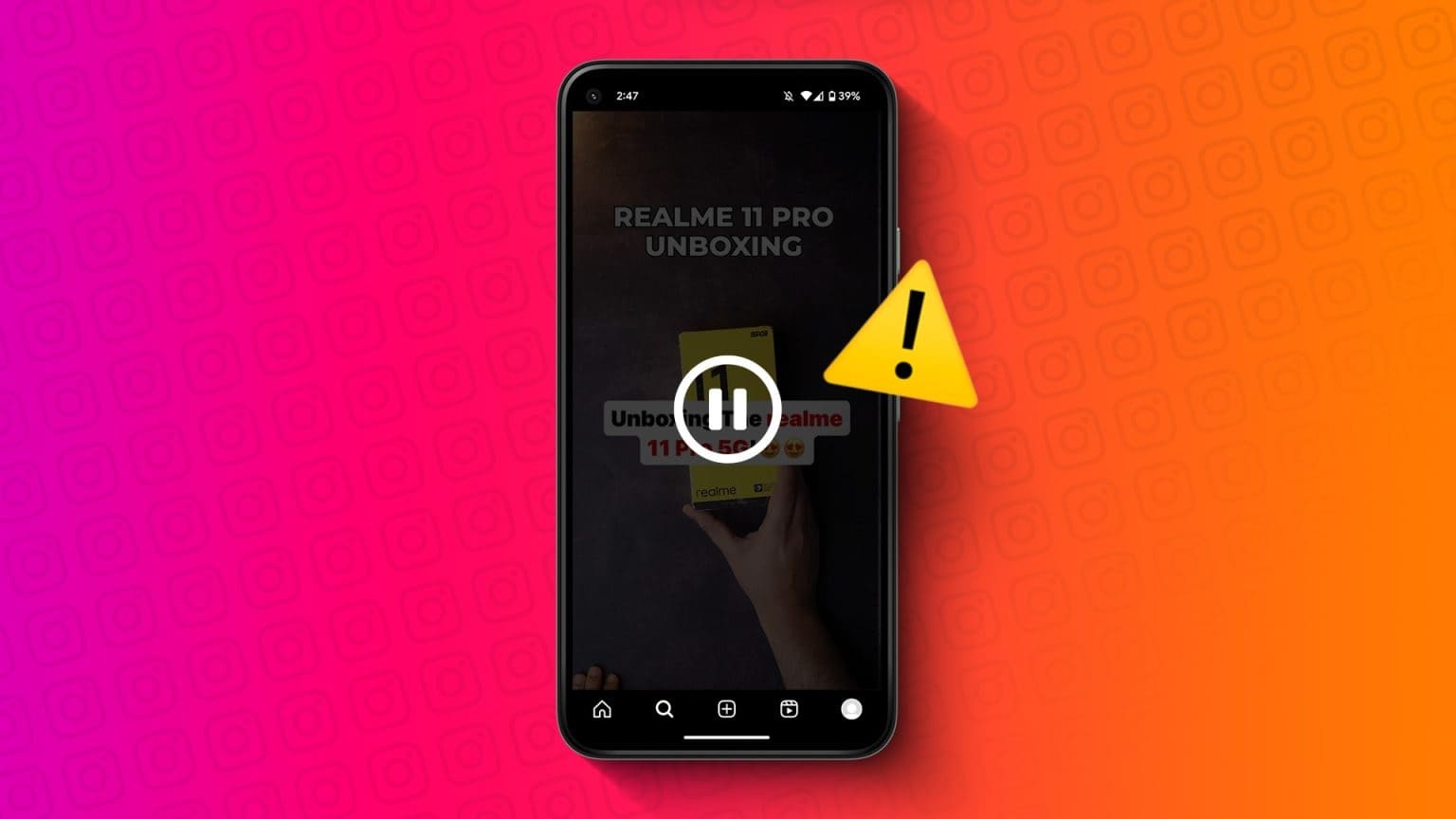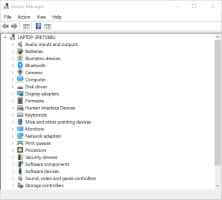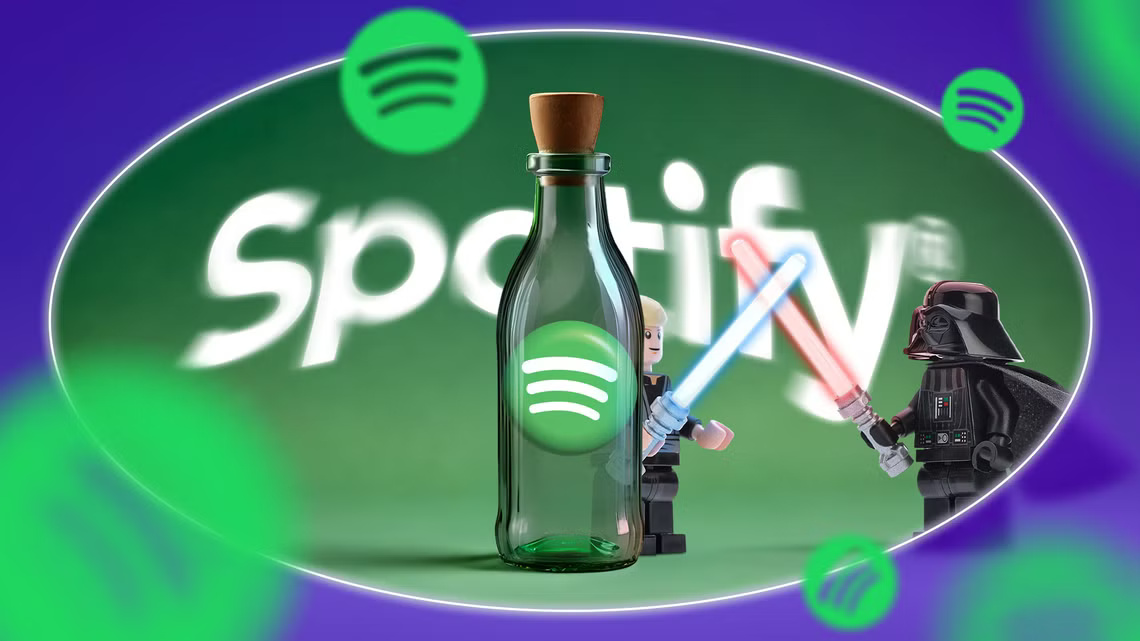Google Docs offers multiple options. To export the document fileYou can export Google Docs documents to DOCX, RTF, PDF, HTML, epub, and more. One common format missing from the list is JPEG or PNG. Converting a Google Docs document to an image isn't a problem. Using the methods below, you can easily convert Google Docs to JPEG.
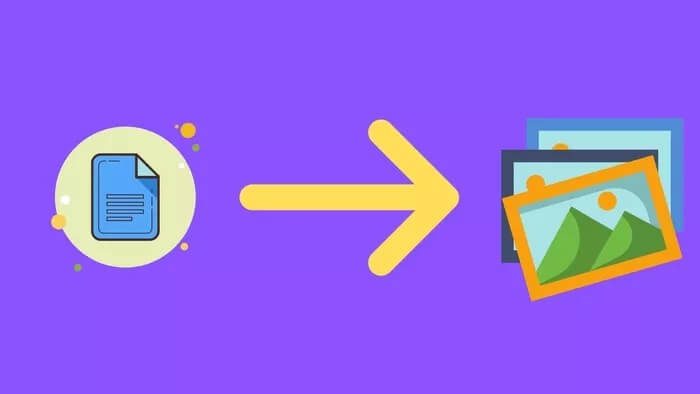
When you want to share Google Docs documents in a view-only format, JPEG can be ideal. You can always share them as a PDF, but a PDF editor is required to open them. JPEG support is built into most modern devices. You don't have to worry about the recipient receiving an unsupported file.
Now that you know how useful converting a Google Docs file to JPEG format is, let's move on to our options for making the changes.
1. Use an online converter
This is ideal for informal Google Docs out there. If you're aiming to convert a confidential or private document through a third-party service, take a close look at the company to see how they handle all uploaded data.
Follow the steps below to convert a Google Docs document to JPEG.
Step 1: Visit Google Docs on the web and open the document you want to convert.
Step 2: Click File in the menu bar and select Download.
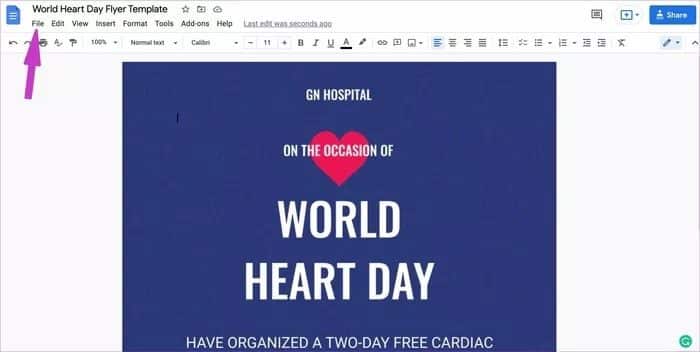
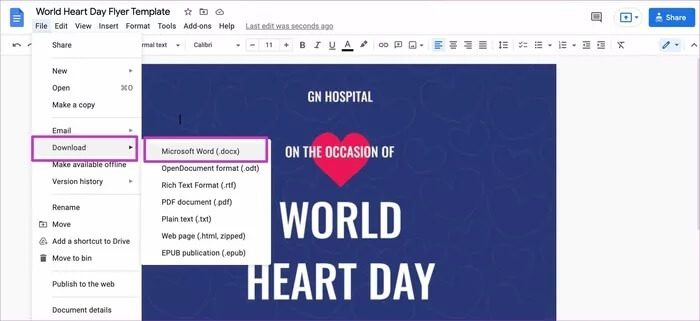
Step 4: Visit Online-Convert.com from the following link.
Step 5: There's an option to convert DOC to JPG from the right menu bar. Click it.
Step 6: You have multiple options for importing a Google Doc file.
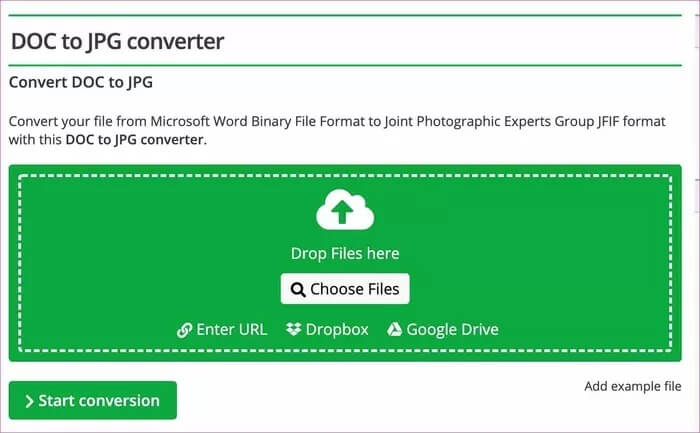
Users can enter a URL or use Dropbox or Google Drive to upload a Doc file.
Step 7: Once the file is uploaded, you will see the file name, file size, delete button and convert button.
Before you go ahead and start converting Docs files to JPEG, you have multiple options to customize the result.
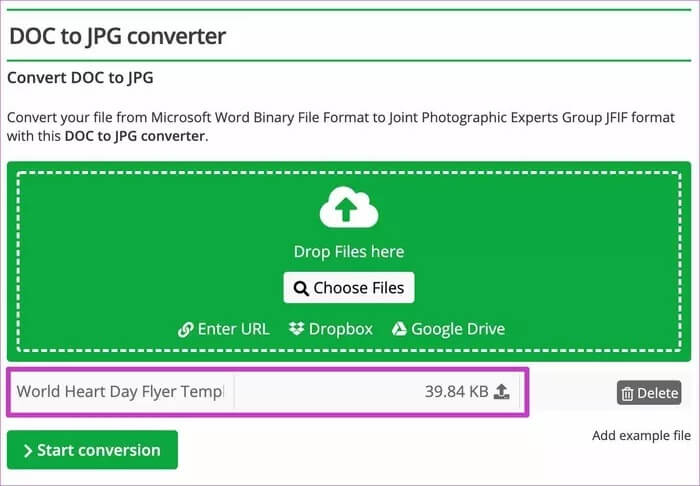
From the quality settings, you can change the image result from “Very Good” to the best quality or compression, change the color effect, enhance the image with effects, and more.
Step 8: Click the Start Conversion button, and the conversion will start.
Within a minute, the tool will present you with four image sizes to choose from. You can download them individually or save them all as a ZIP file.
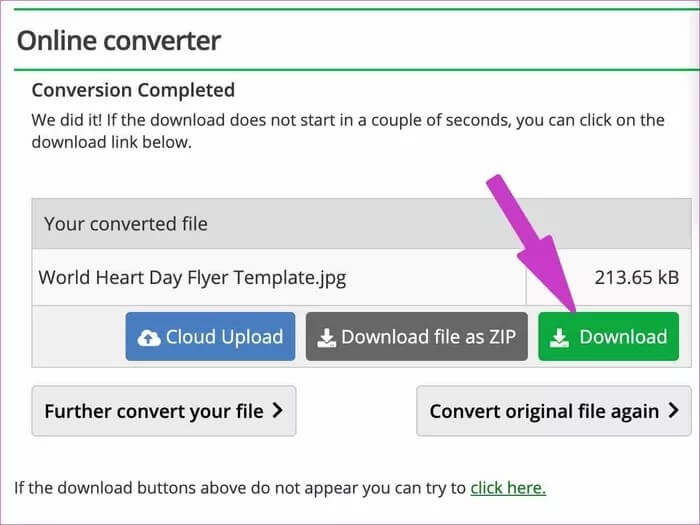
Once downloaded, it will be transferred to the appropriate location on your PC or Mac. It's now ready to be shared with others.
2. Use a PDF editor
Are you already using? PDF Editor on Windows Or MacIf yes, you don't need to go to an online converter site to make changes. You can export your Google Docs file as a PDF and convert it to JPEG using your favorite PDF editor. Here's how.
Step 1: Go to Google Docs and open the file you want to convert.
Step 2: Click File, and select PDF as the export option from the download list.
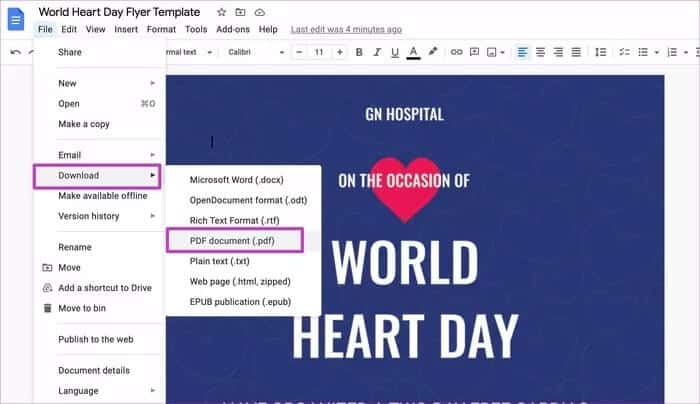
In the example below, we'll use the PDFpen app for Mac. You can check out the app from the link below.
Step 1: Open the PDF editor on Windows or Mac.
Step 2: Since this is a PDF editor, you can make changes to the file before exporting it as JPEG.
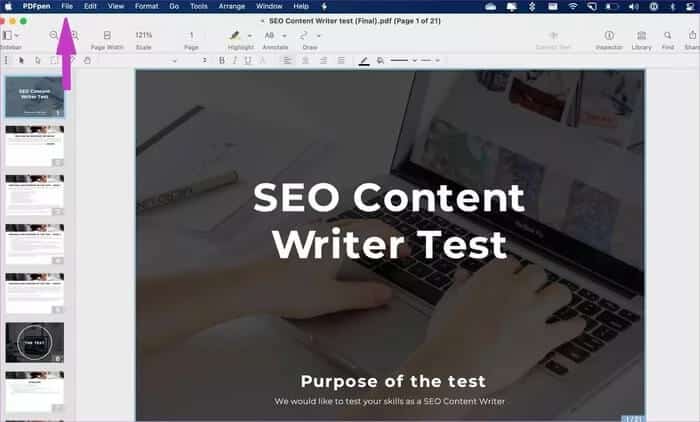
Step 3: Make the appropriate adjustments and click File at the top.
Step 4: Select Export.
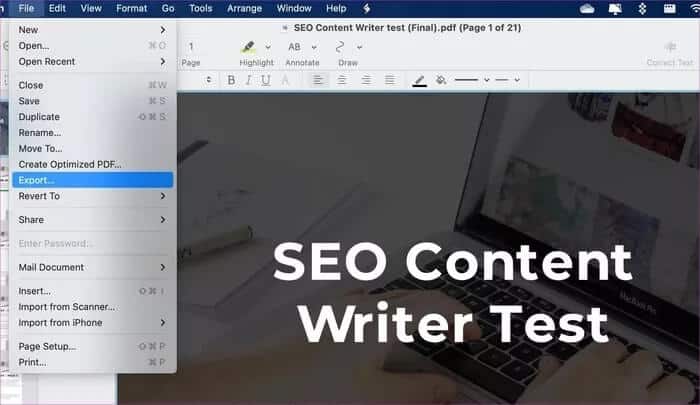
Step 5: From the Export menu, select JPEG as the export file format.
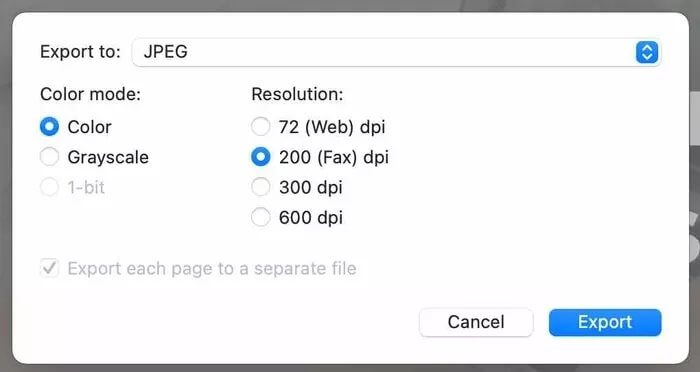
Click Save at the bottom, and the program will export each page as an individual JPEG file to your PC or Mac.
In the example, we tried converting a 21-page PDF file to JPEG format. The program successfully exported all 21 pages to images in less than a minute.
Share Google Docs in JPEG format
JPEG is a common file format in the industry. It can also be useful for resumes. When you create a resume using one of the Google Docs resume templates, you can convert it to JPEG for easy sharing.