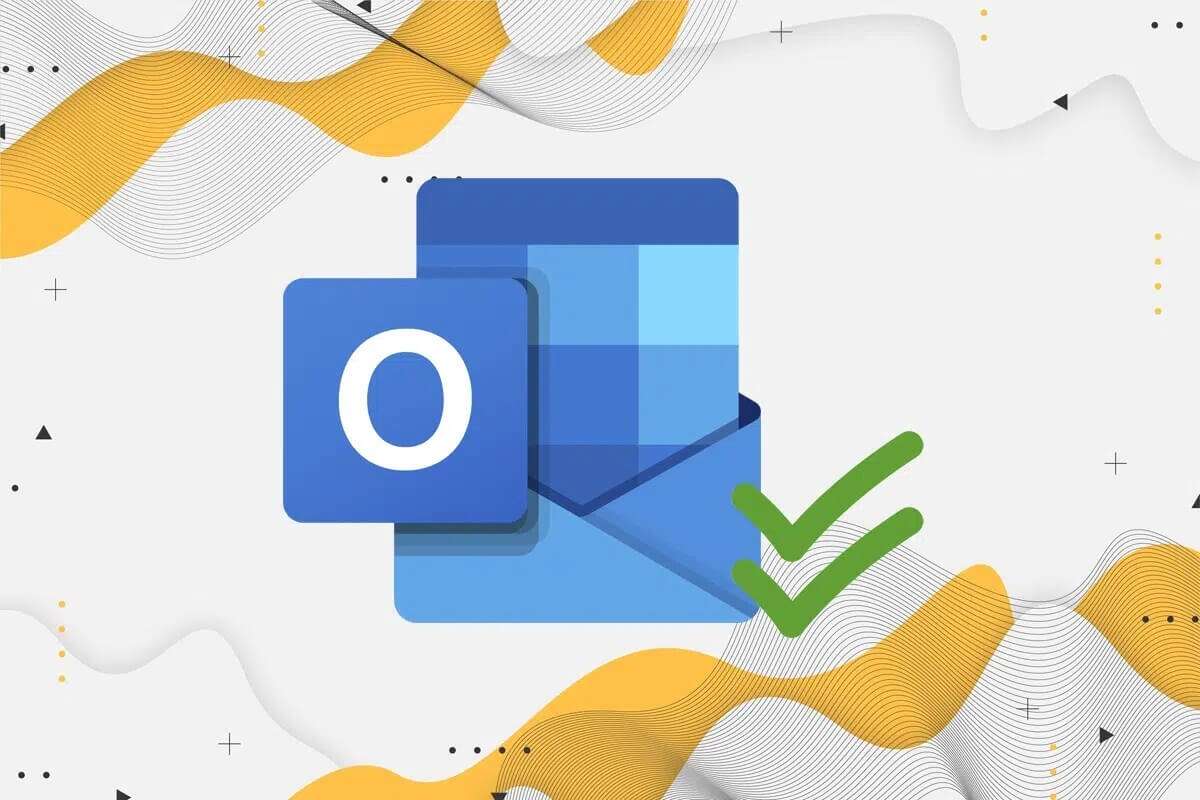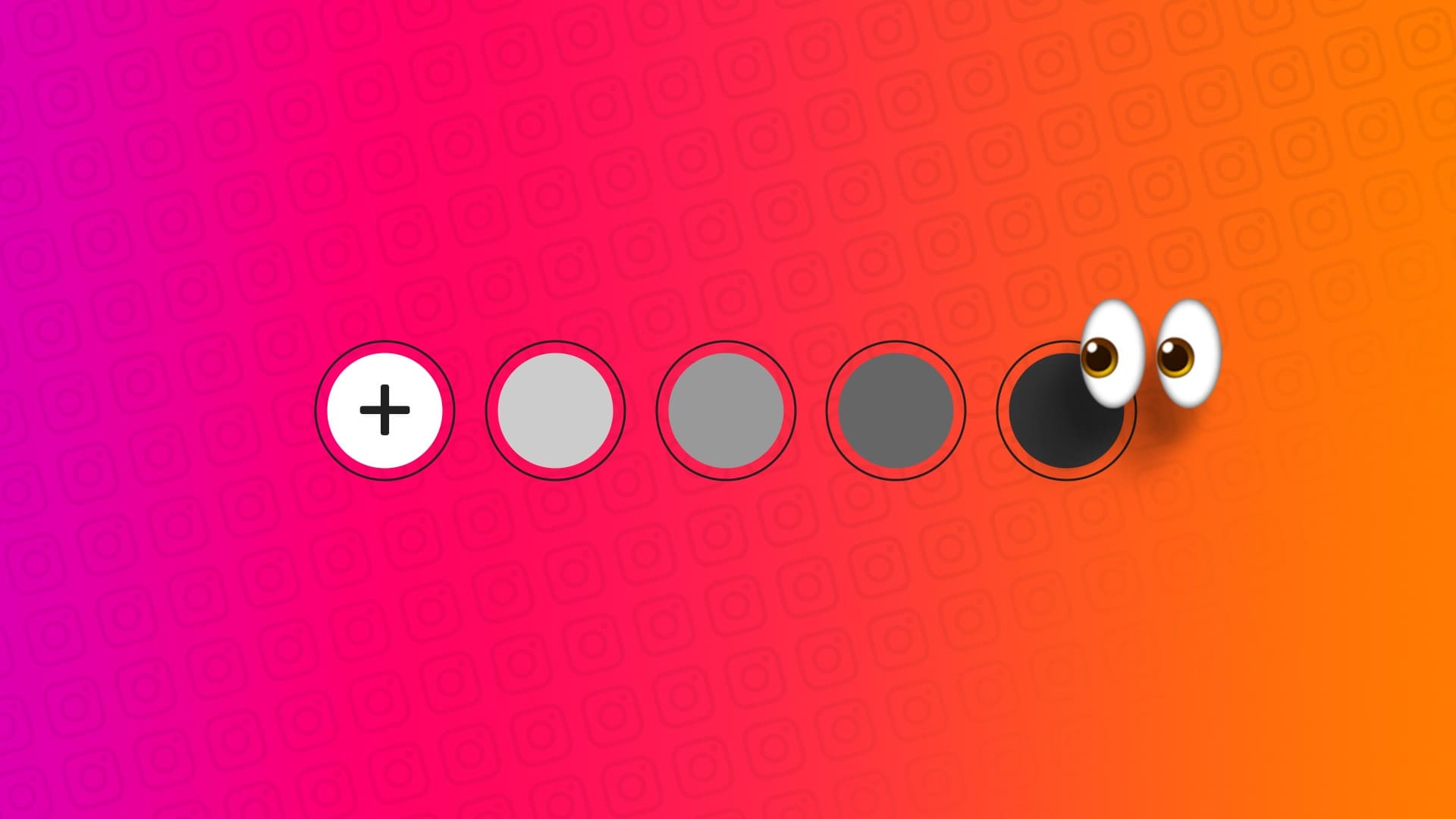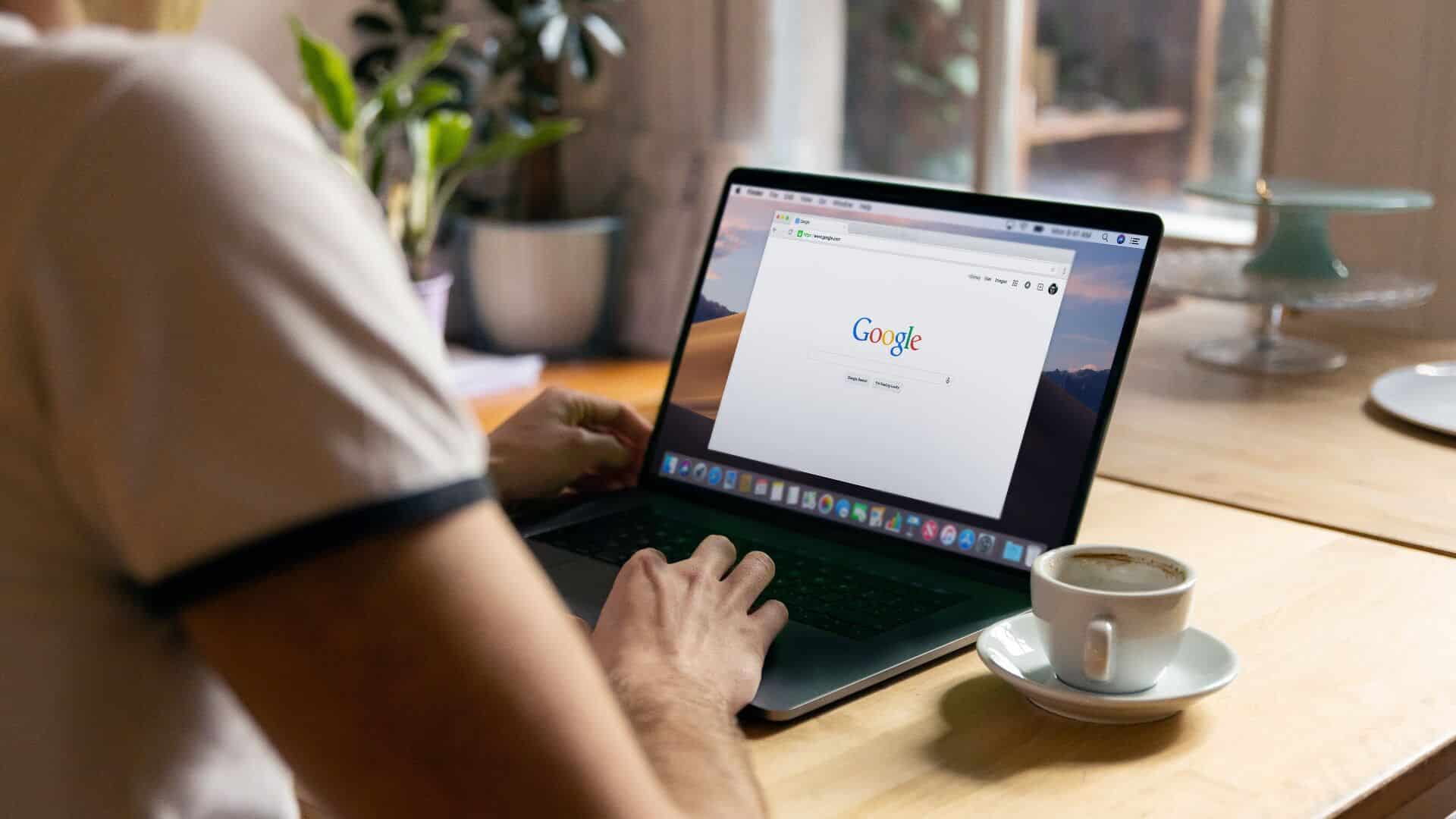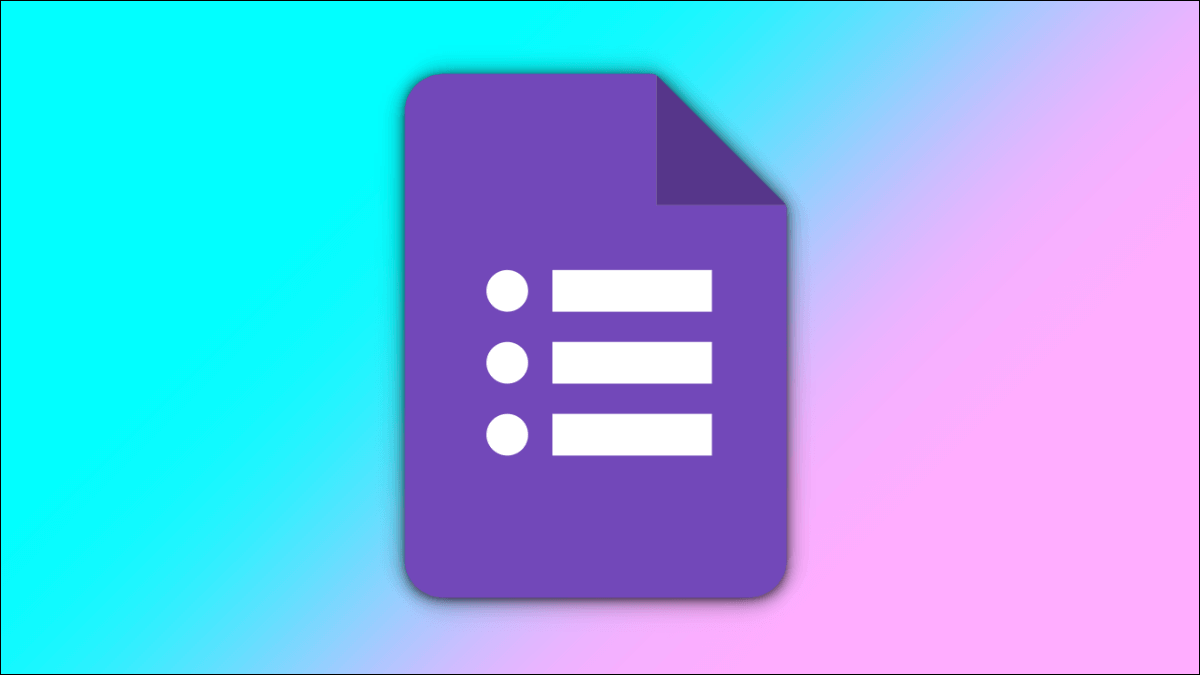With screen sharing,Sub-rooms With its dedicated app store, whiteboarding, and much more, Zoom is incredibly popular. Screen sharing is extremely useful for displaying presentations or your screen in general to attendees. However, certain factors can lead to undesirable experiences while screen sharing on Zoom. Read on to learn how to fix Zoom screen sharing lag on Windows and Mac.
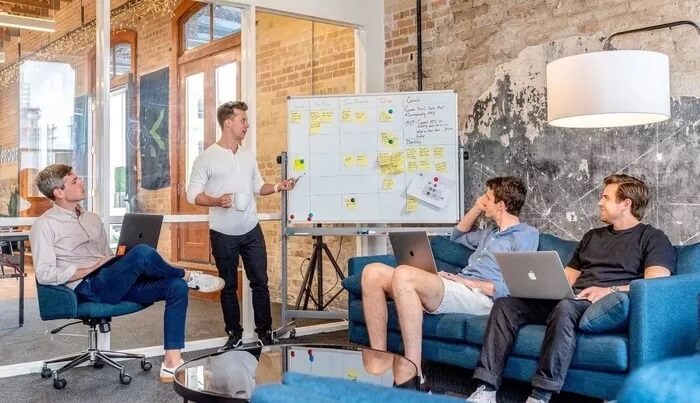
There are many reasons why screen sharing on Zoom can be delayed or unavailable. We'll discuss each potential factor and resolve the issue for you.
1. Low display resolution
This applies to those attending Zoom meetings on a 4K display. When screen sharing is enabled during a Zoom meeting, the program will display everything in its original resolution.
You can lower your display resolution and try sharing your screen again for flawless performance. Follow the steps below on Windows.
Step 1: Open the Settings app on Windows keys (Windows + I).
Step 2: From the System menu, select Display.
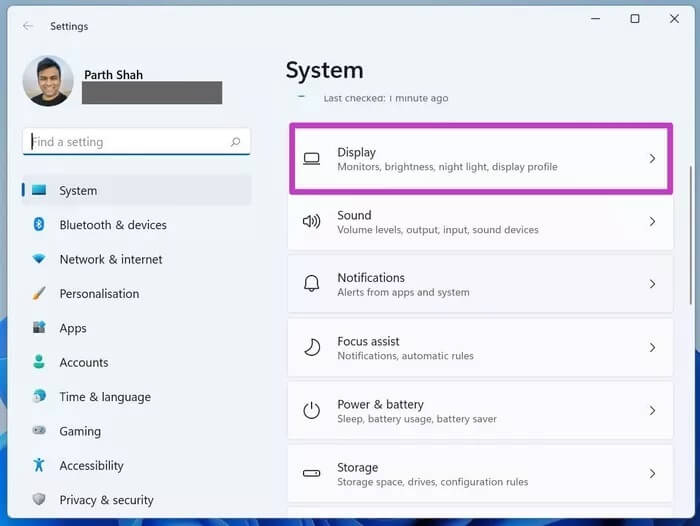
Step 3: Screen down and select display resolution from the Scale & Layout menu.
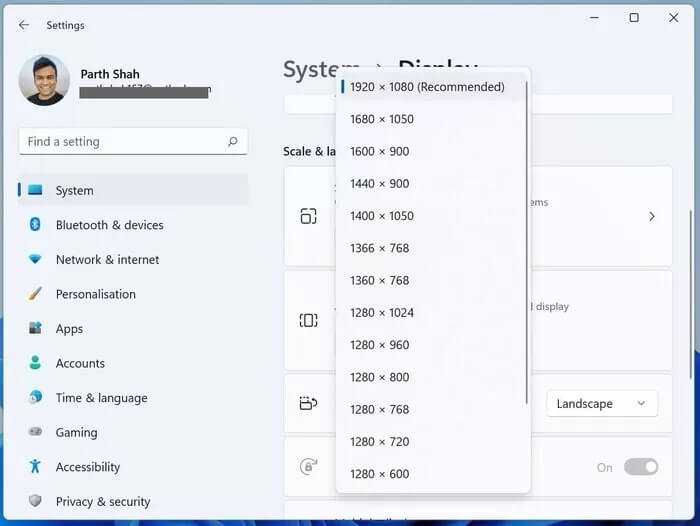
Lower the display resolution from the context menu and configure the Zoom meeting.
Mac users need to make the necessary changes from the System Preferences menu.
Step 1: Click the Apple icon in the menu bar.
Step 2: Open the System Preferences menu.
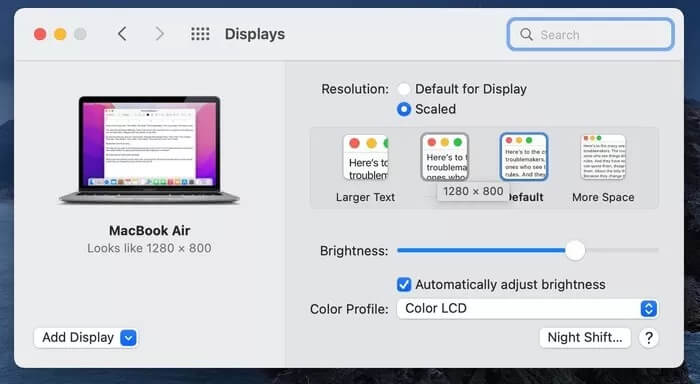
Step 3: Go to Displays and lower the display resolution from the following menu.
2. Use a whiteboard
If you want to brainstorm with Zoom attendees, you can use the app's built-in whiteboard feature. Screen sharing requires a significant amount of resources to accomplish. If the purpose of the meeting doesn't require screen sharing, you can always use the feature-packed whiteboard.
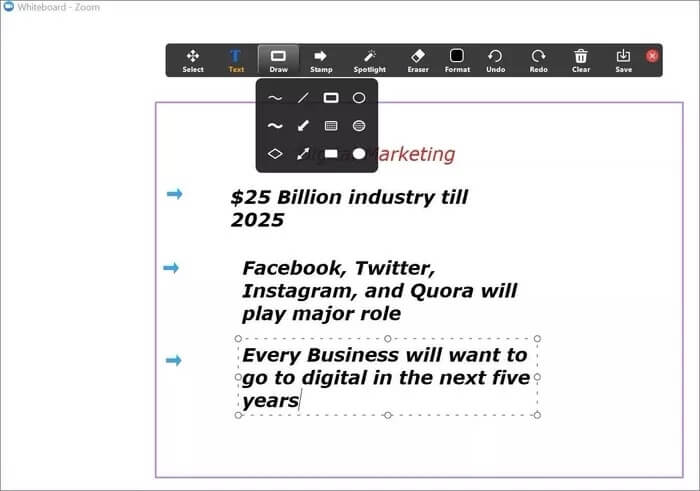
You can too Record a Zoom meeting And share it with others for further analysis. Read our dedicated post to find out. How to use the whiteboard in Zoom meetings.
3. Disable beauty mode and video filters.
Zoom provides Built-in beauty mode To look better during video calls, you can also use video filters in Zoom to make small changes to the appearance and preview of your video.
All of these things sound good on paper, but they require CPU resources to function properly. Using Zoom's beauty mode and video filters can cause screen sharing lag during meetings.
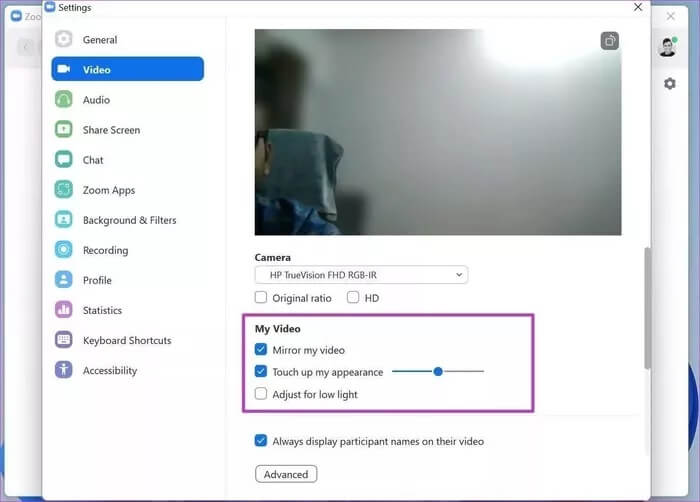
You can go to video settings and turn off beauty mode and video filters during a video call. Screen sharing features are more powerful to work with and can lead to flawless performance.
4. Remove ZOOM BACKGROUNDS
Zoom lets you hide the messy room behind you with a custom digital background. Zoom uses CPU power to crop your face in the video call and change the background.
You can disable Zoom backgrounds and hold meetings. Now, try sharing your screen, and hopefully, you won't notice any lag or time lag in the display.
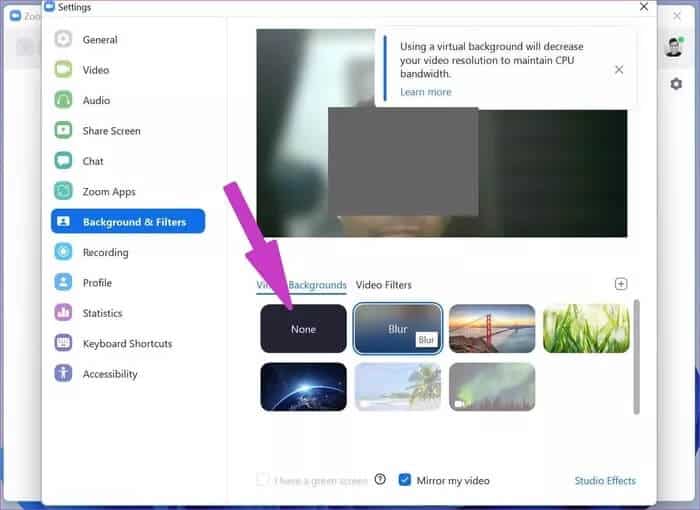
During Zoom video calls, you can go to your video settings and disable background zoom. Remember to keep your background clear, as it will be visible to your audience during the call.
5. Close other applications.
Are you running dozens of apps in the background? If you're dealing with 8GB of RAM on your PC or Mac, you should close other apps to ensure screen sharing works smoothly in Zoom.
But how do you know which apps to close in the background? That's where Windows Task Manager and Mac Activity Monitor come in.
Press the Windows key on your computer and search for Task Manager. Open Task Manager and close applications that are consuming an unusual amount of RAM and CPU.
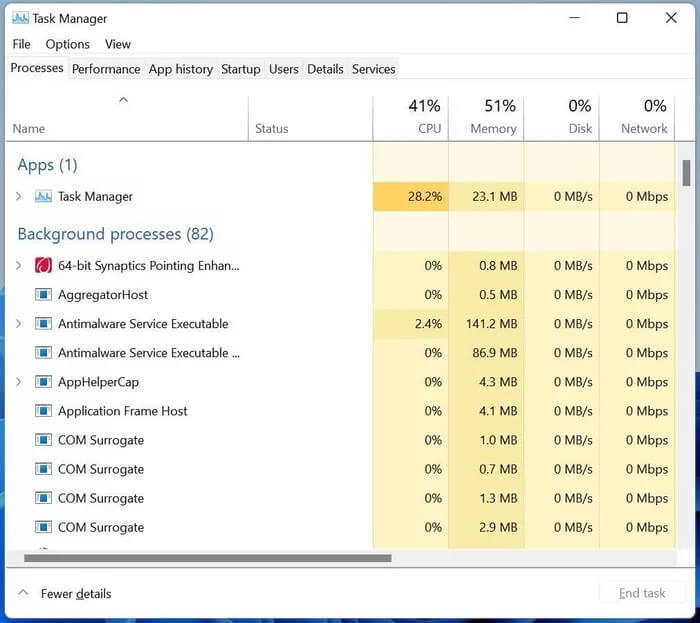
Similarly, you can press command + space on your Mac and search for Activity Monitor. Check for applications that are consuming high CPU and RAM, click on them, and end the process.

6. Update the Zoom app
Zoom screen sharing delays may be due to an outdated build on your PC or Mac. Before starting screen sharing on Zoom, click the profile icon at the top and update Zoom to the latest version.
Enjoy seamless screen sharing on ZOOM
With all these ways to fix Zoom screen sharing lag on Windows and Mac, you should also choose a high-speed internet connection before starting screen sharing on Zoom. Don't forget to connect to a 5GHz Wi-Fi network for faster speeds. Make sure you check all boxes before starting screen sharing and enjoy seamless screen sharing on Zoom.