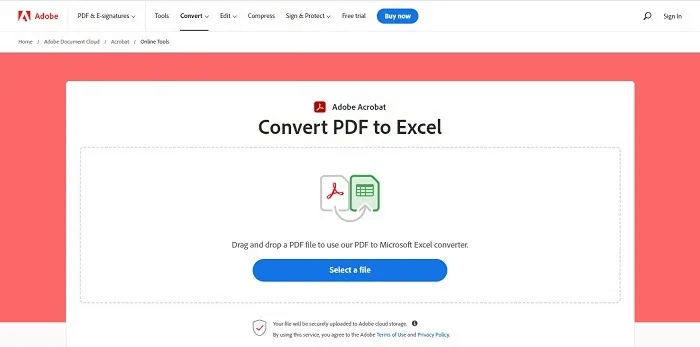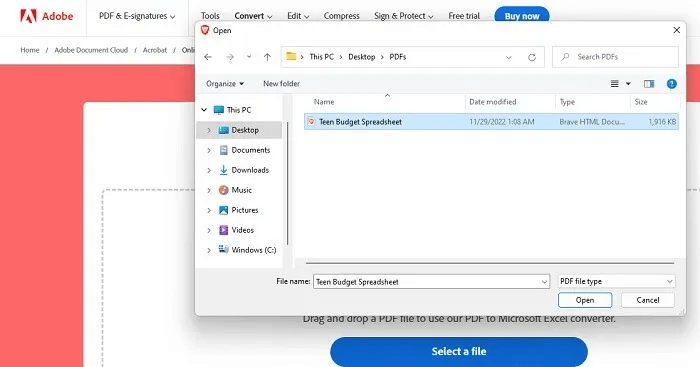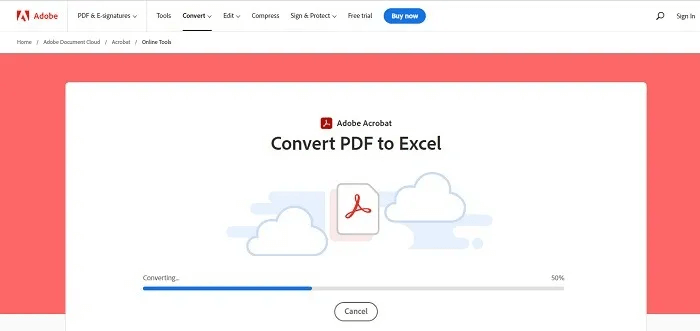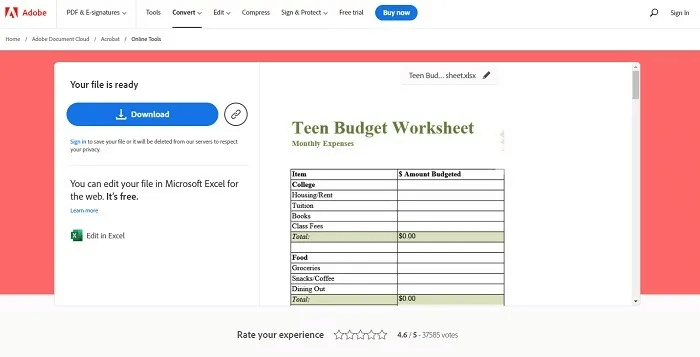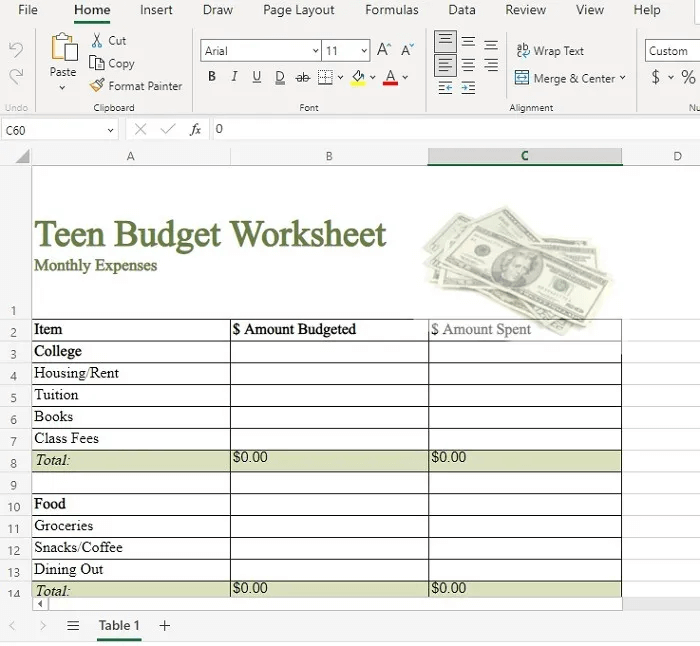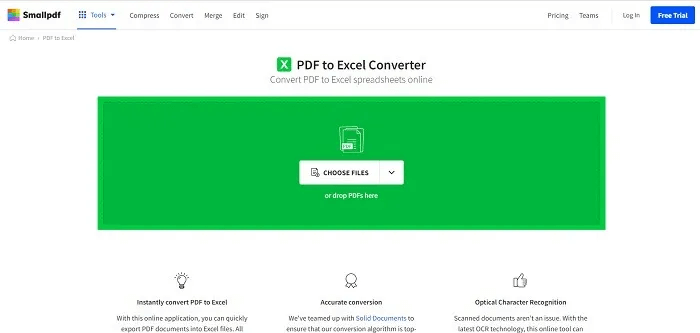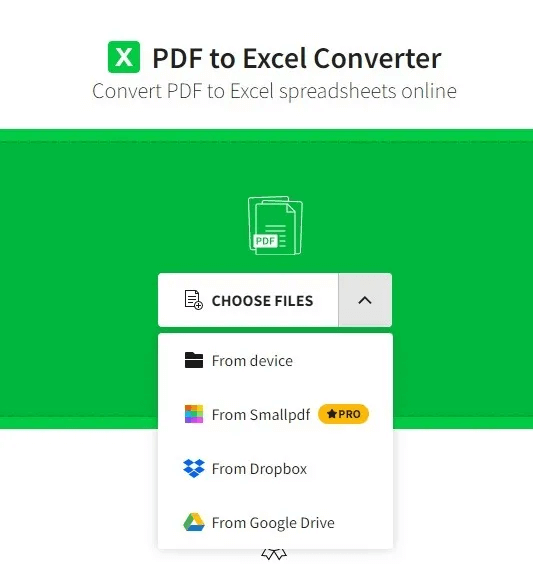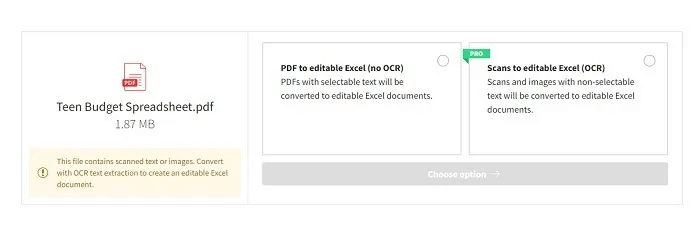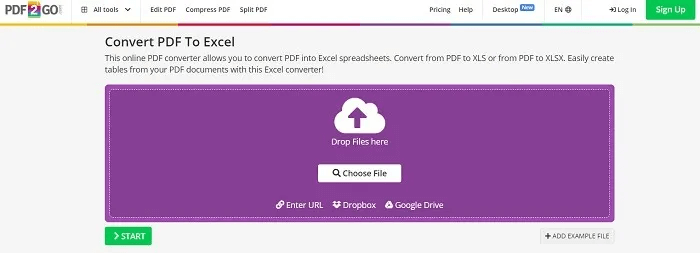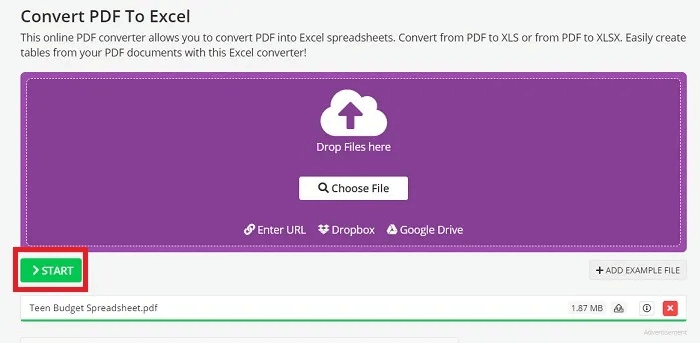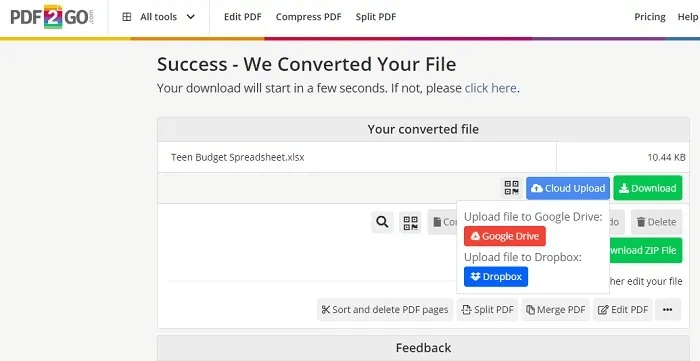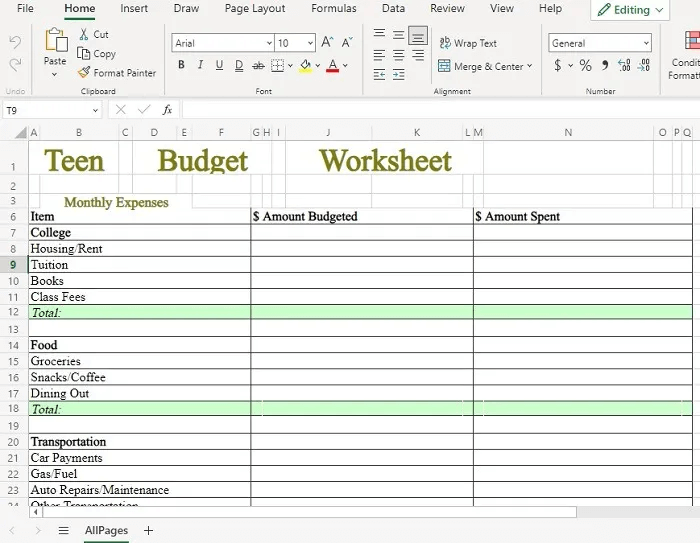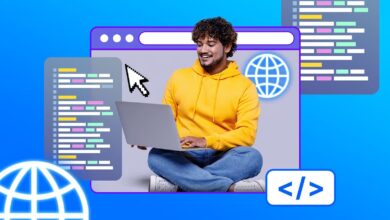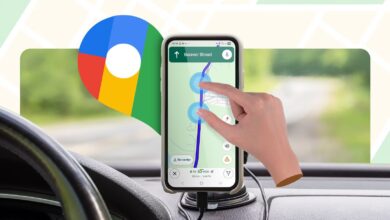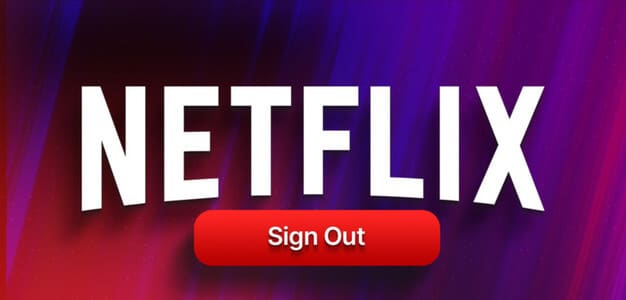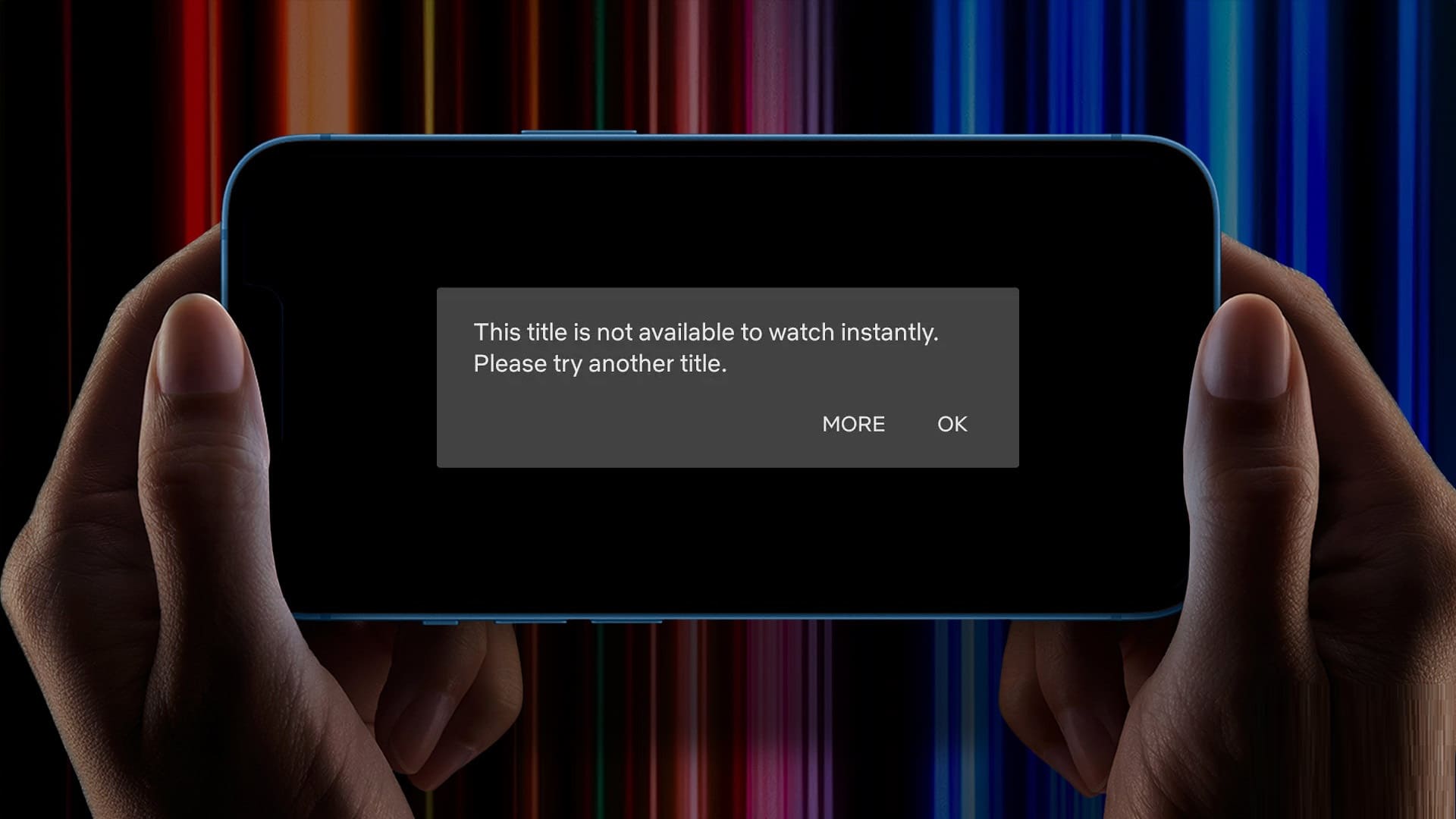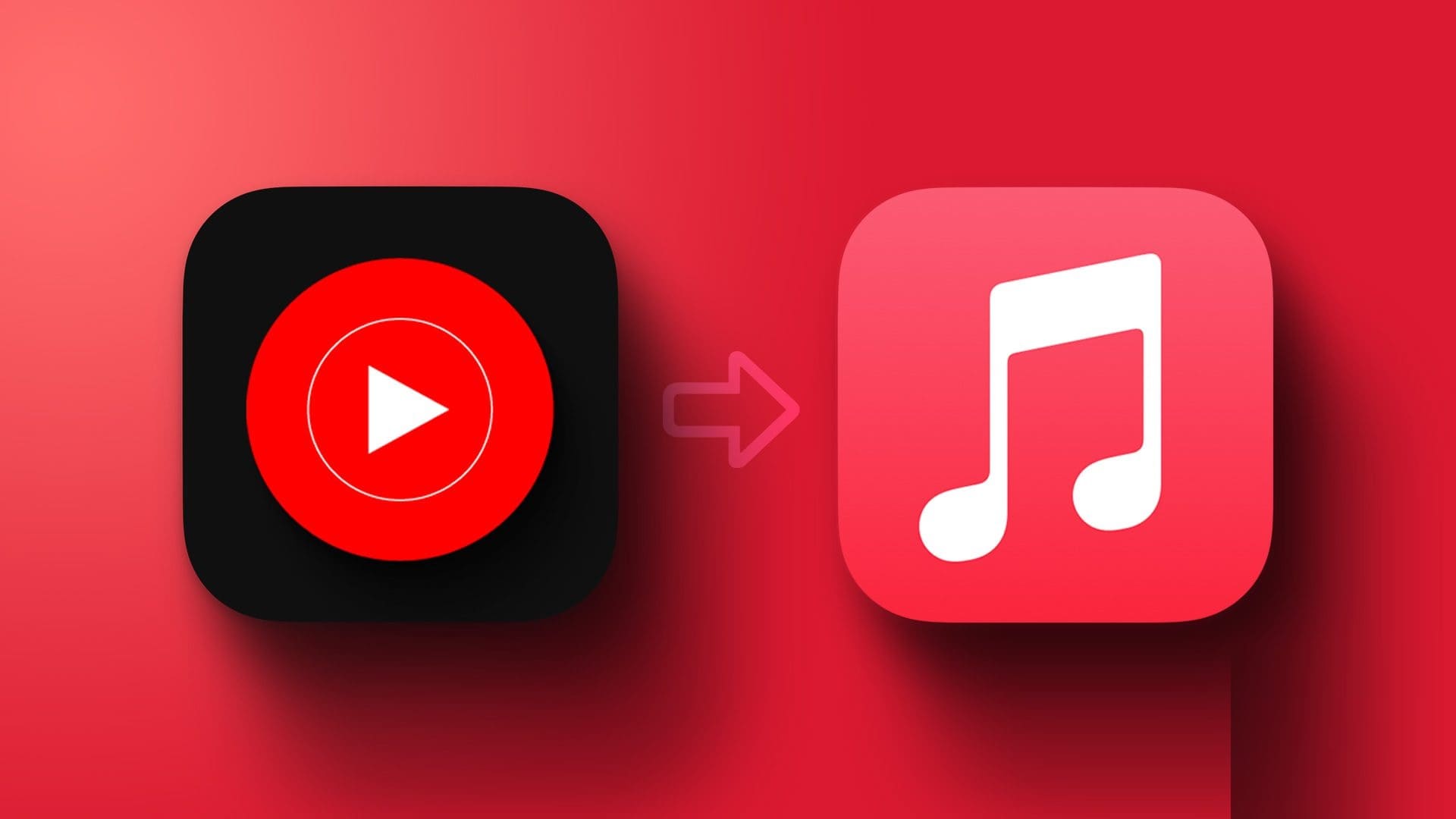Sometimes, tables and sheets are only available as PDF files, but you can convert a PDF file to a Microsoft Excel spreadsheet for editing. While the conversion process has come a long way over the years, it's still not entirely perfect. However, you can convert a PDF file to Excel for free and preserve the original appearance of the spreadsheet.
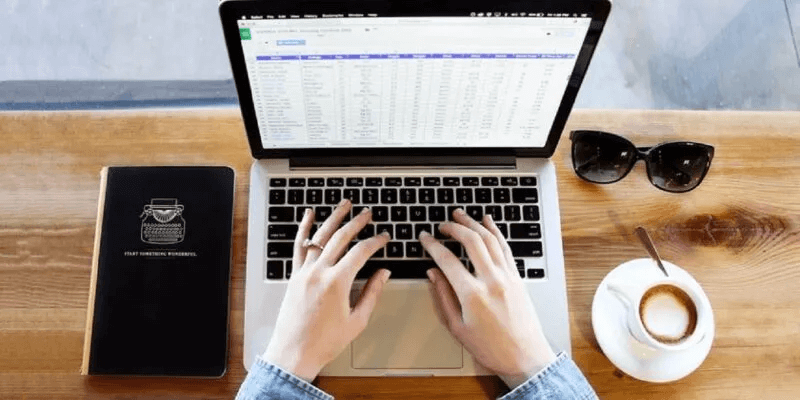
Advice: You can also do Quickly convert PDF to Word document Using a series of free tools.
What you can and can't do
Before attempting to convert a PDF file, it's important to understand what is and isn't possible. Outside of basic spreadsheets, you won't get an accurate conversion in most cases. For example, cell sizes may vary slightly or fonts may change slightly.
For more complex spreadsheets with extensive formatting, the converted Excel version may not line up exactly like the original PDF. Another issue is that PDFs containing formulas are not transferred to Excel; you only get the text and background colors. Naturally, having to do some repair work is much easier than trying to manually recreate the entire PDF in Excel.
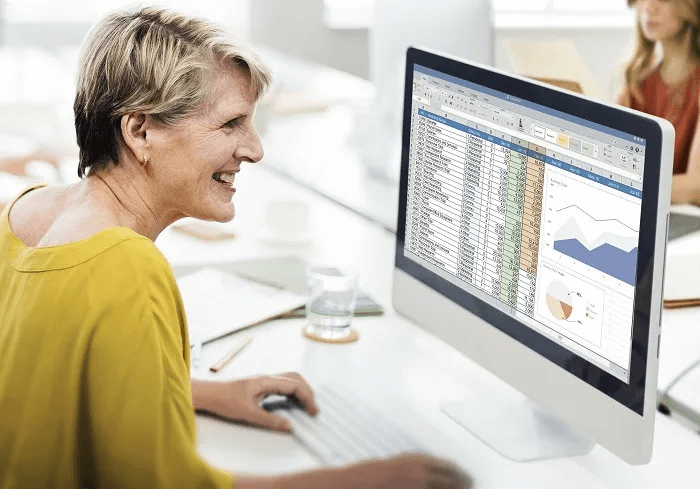
What's possible is to get surprisingly close conversions for text, cell sizes, alignment, color formatting, and any embedded images, such as a business logo. As long as you don't expect perfection, you'll likely be very happy when converting a PDF to a Microsoft Excel spreadsheet.
While you can technically import a PDF file into Excel as an image, the results aren't worth your time and effort. More often than not, they're a mess. Instead, you're better off using other conversion tools.
Remember that you can export Office files as PDF files, but Excel doesn't let you do the opposite.
Convert PDF to Excel using Adobe
The simplest method involves using Adobe's free PDF to Excel converter. For examples throughout this post, we'll use Budget Template for Teens Originally in PDF format, it includes multiple columns, different types of formatting, a header image, and formulas for automatically calculating items.
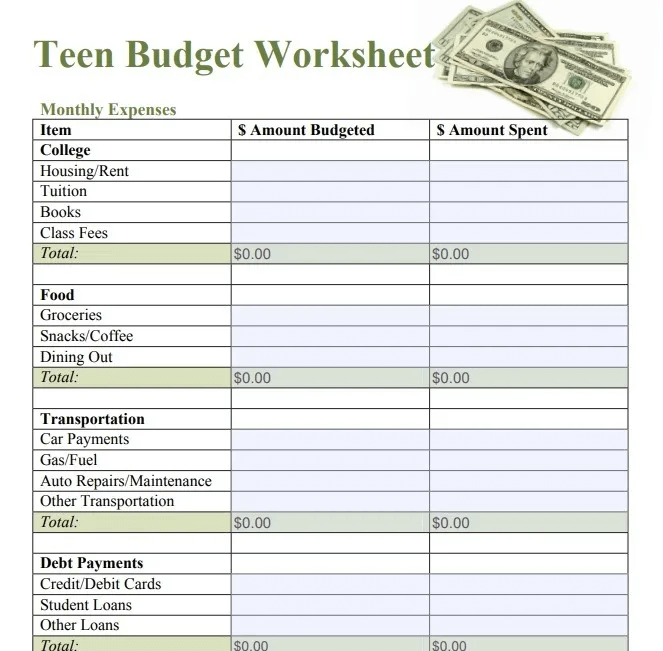
While you can do this if you have the full version of Adobe, you don't need it to convert your files. Instead, you can use the free online converter, which automatically deletes your files shortly after conversion unless you create an account to store them.
- Open Adobe's Convert PDF to Excel tool.
- Click “Select file”.
- Find your file on your computer.
- Wait for it to finish Convert file , which usually takes seconds Just.
- Choose whether to download your file immediately or save it to your Adobe account. Creating an account is free.
- The preview on the left isn't exactly what the final file will look like. As you can see in the image above, the third column is missing. But after opening the converted file in Excel (screenshot below), everything is there.
As you can see in the image, everything actually looks almost identical to the original PDF. As expected, the formulas in the "Total" cells are no longer present, so you'll need to add them manually. However, the header image, alignment, and even the fonts and colors all converted nicely from PDF to Excel.
Note: The only downside to using the free tool in Adobe Acrobat is that you are limited to two free conversions per month.
If you have Adobe Acrobat Pro, the process is fairly similar. Open your PDF file, then select "Tools -> Export PDF." Next, select your desired file format, in this case "Spreadsheet." Finally, choose where you want to save the converted file.
Convert PDF files to Excel using Smallpdf
While Smallpdf offers multiple PDF tools, all you need now is the PDF to Excel Converter. It's free to use for up to two documents per day. You can also subscribe to a paid plan starting at $9 per month.
- Open Smallpdf's PDF to Excel Converter.
- Locate "Choose files" Or drag and drop PDF files onto the screen. You can upload files from your device, Google Drive, or Dropbox.
- Wait for it to load, then select the type of conversion you want. The free version doesn't offer full OCR conversion, which means some items may not be transferred properly. If you have the Pro version, you can select OCR conversion for a better 1:1 conversion. In this example, we're using the free version.
- Once it's ready, Download your file.
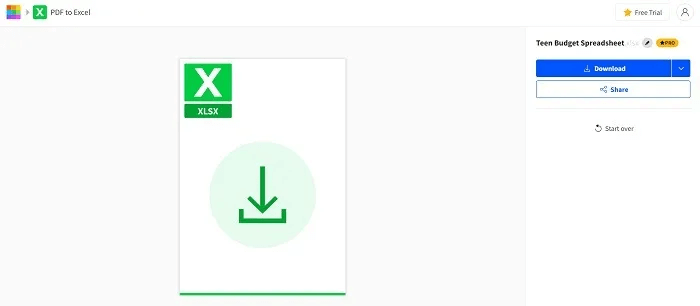
Without OCR support, Smallpdf doesn't work like Adobe's free conversion tool. While converting everything, Smallpdf splits each section of the PDF spreadsheet into different tabs.
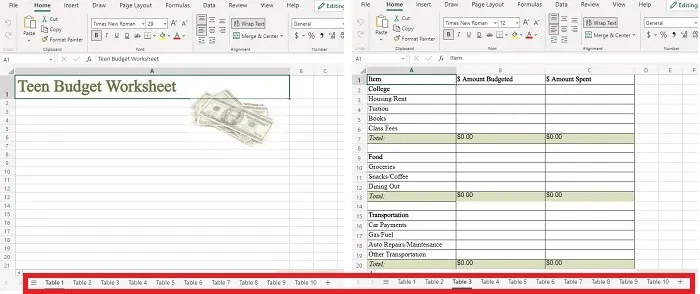
If you have a PDF with multiple tables that you want to separate, this may be the best option.
Convert PDF files to Excel with PDF2Go
If you want to convert a PDF file that doesn't include images to Microsoft Excel, PDF2Go is a great option. It handles text and formatting fairly well, but it doesn't import images.
- Open PDF2Go's Free PDF to Excel Converter.
- Click “Choose a file” Select your file. You can also enter a PDF URL, import files from Dropbox or Google Drive, or drag and drop files.
- Once the file is uploaded, click the button. "Start" Green. By default, the tool converts to XLSX format. If you prefer XLS format, select the file type directly below your file name before clicking "Start."
- Your file will attempt to download automatically once the conversion is complete. Choose where you want to save it or exit the dialog box and select Cloud upload To download to Google Drive Or Dropbox.
- The converted file looks close to the original file but does not contain the header image.
Good to know: Enhance your Excel skills with Power Pivot and other advanced features that can help you create complex analyses.
Frequently Asked Questions
Q1: Can't I just copy and paste data from PDF to Excel?
Answer: Some PDF files don't allow you to copy text at all. For those that do, all you copy is the text itself. When you paste it into Excel, the entire file is pasted into a single cell.
Q2: How can I convert more than a few PDF files in free tools?
The answer: When you need to convert a PDF file to Microsoft Excel, you're usually limited to only a few conversions per day or even per month using free tools. The only way to bypass this limit is to pay for a premium version or use the tool you want in different browsers.
For example, if you need to convert four PDF files to Excel, you can convert two in Chrome and two in Edge. You can also use incognito mode in the same browser or try clearing all browsing data and cookies, just as you would when trying to bypass paywalls on popular news sites.
Q3: Do professional conversion tools work better than free ones?
The answer: Not necessarily. Adobe's free tool works the best of all the options mentioned. The free tool gives you the same results as Adobe Acrobat Pro.
However, in the case of Smallpdf, switching to the paid tier will add a full OCR conversion for more accurate results.