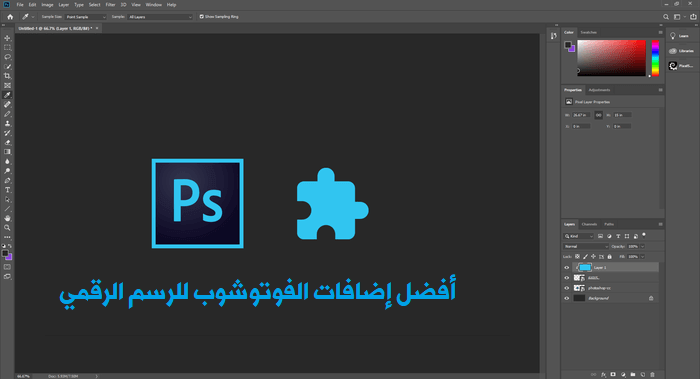In all Office documents, the header represents the top margin of the page, while the footer represents the bottom margin. Headers and footers are useful for including information you want to appear on every page of your document, such as a page number, document title, or footnote.
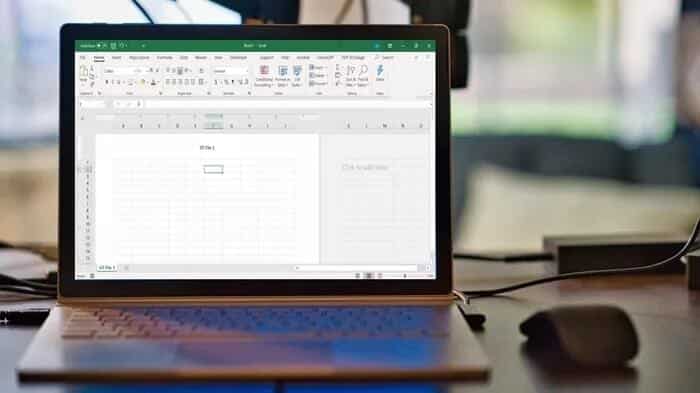
in Microsoft Excel You can only access headers and footers in Page Layout view, Print Preview, or in the Page Setup dialog box.
So if you want to add header and footer in Excel spreadsheets, here's how to do it.
Insert headers and footers in Microsoft Excel in Page Layout view
To include a header or footer in Microsoft Excel, here's what you need to do:
Step 1: Run Microsoft Excel.
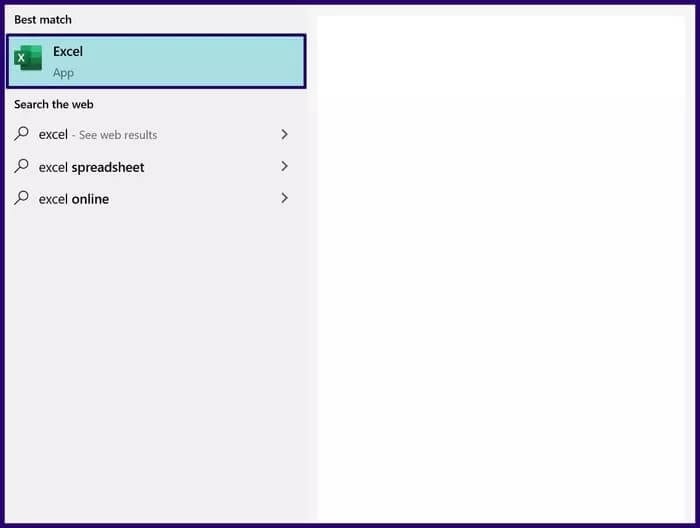
Step 2: Click the tab Insert.
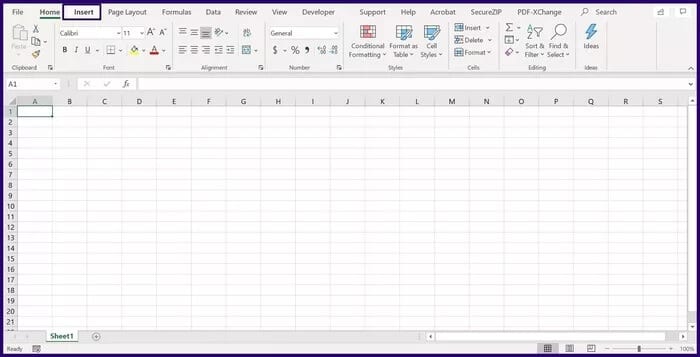
Step 3: Select the drop-down list in the Text group.
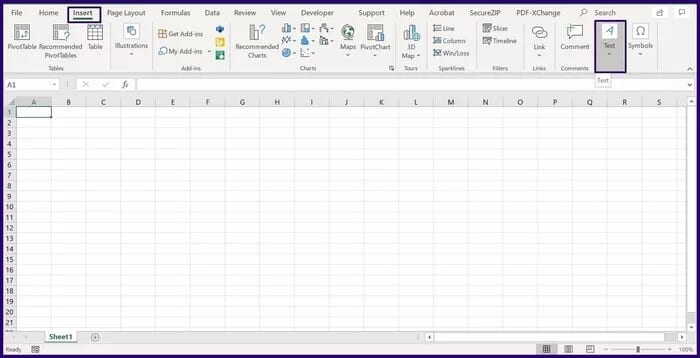
Step 4: Select the header and footer that will change the worksheet view to Page Layout.
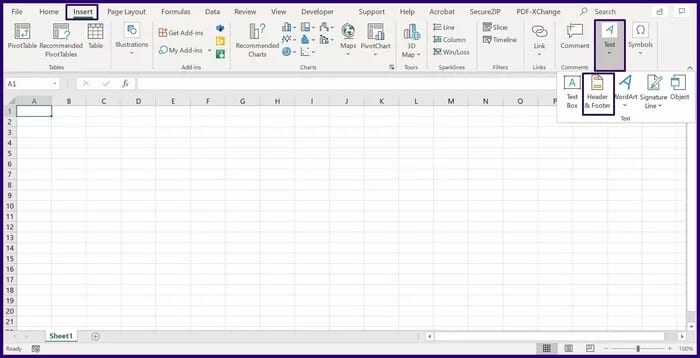
Step 5: In your worksheet, place the cursor in the field labeled HeaderAt the top of the ribbon, select Header Items (Page Number, Image, Current Time, Date).
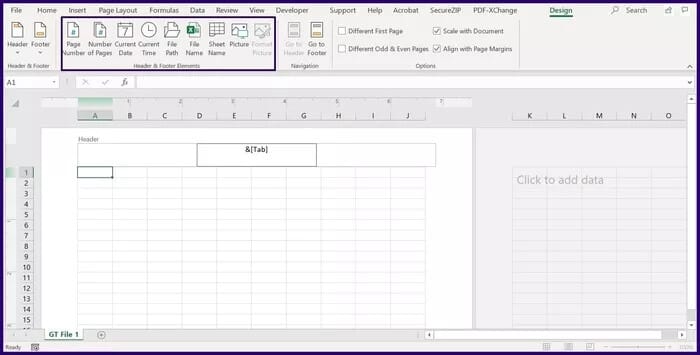
Step 6: At the top of the ribbon in the Navigation field, select Go to Footer to access the bottom margin of the worksheet.
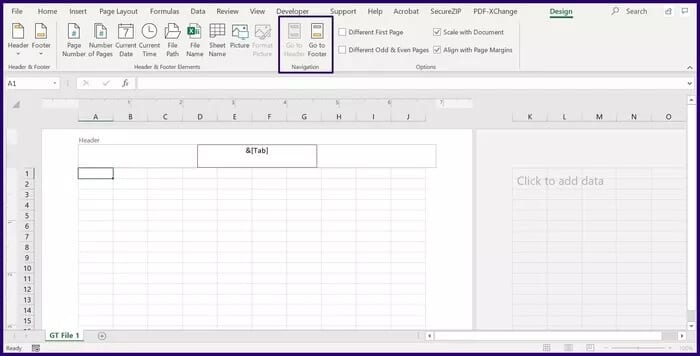
Step 7: In your worksheet, place the cursor in the field labeled FooterAt the top of the ribbon, select Footer Items (Page Number, Image, Current Time, Date).
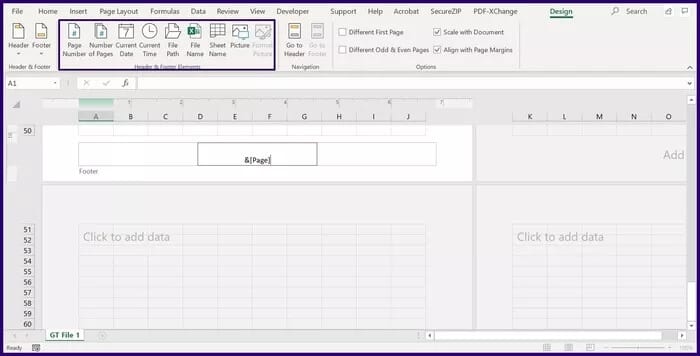
Step 8: Select key Escape (Esc) on your keyboard to exit the Header and Footer menu.
Insert headers and footers in Microsoft Excel in the Page Setup dialog box
To create a custom header or footer in Excel, you need to access Excel's Page Setup dialog box. Here's how it works:
Step 1: Select the worksheet where the header or footer will be inserted.
Step 2: On the ribbon, select Planning Page.
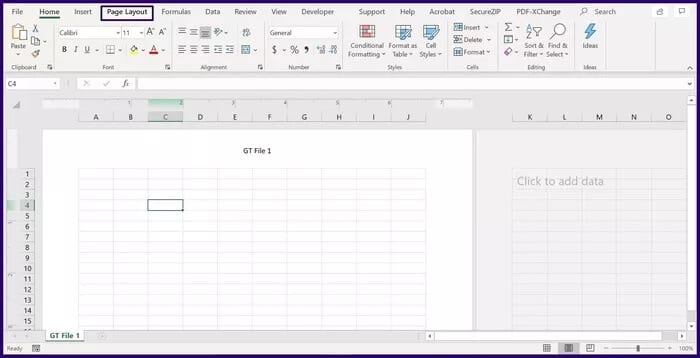
Step 3: In the field titled Prepare Page, click the launcher to view more options. This should open the Page Setup dialog box.
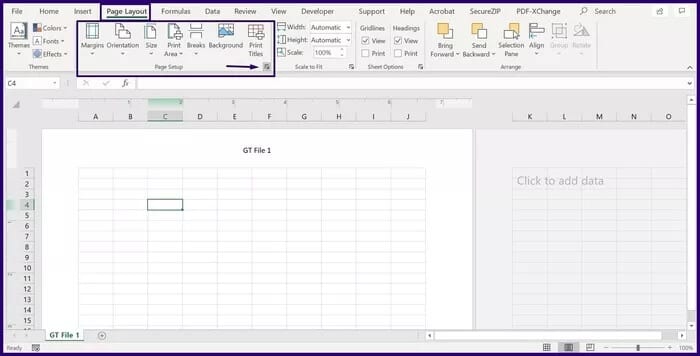
Step 4: In the Page Setup box, select List. Header/Footer Page.
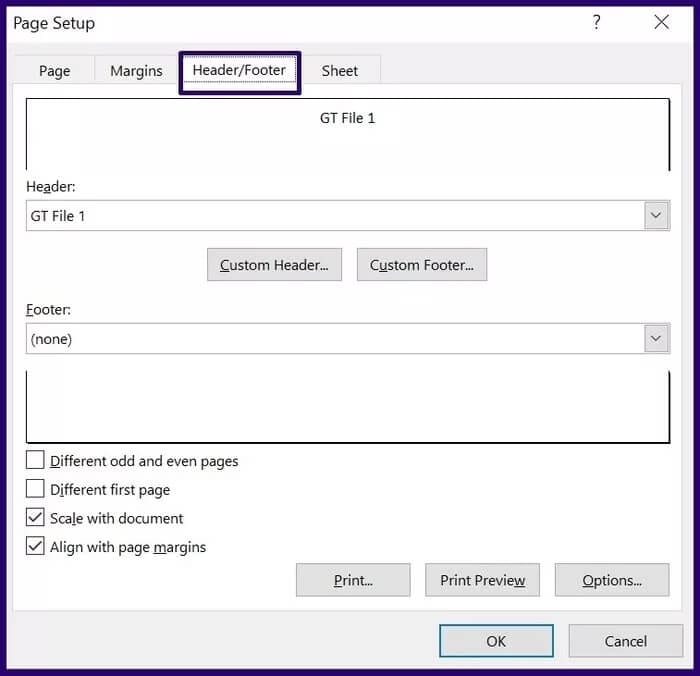
Step 5: Select the button labeled Custom Header or Custom Footer.
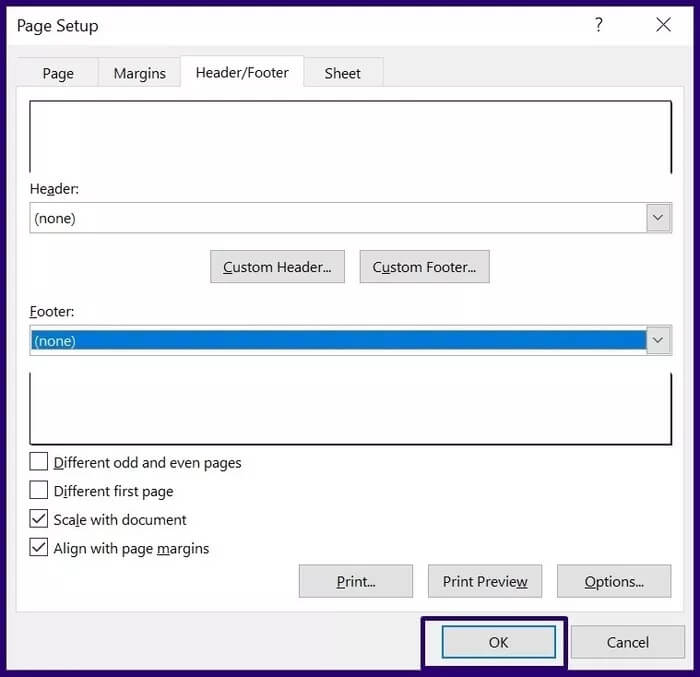
Step 6: In the left, center, or right sections, enter details for the header or footer. This could include a page number, an image, the current time, or a date. Excel also provides on-screen instructions for editing the content of the header or footer.
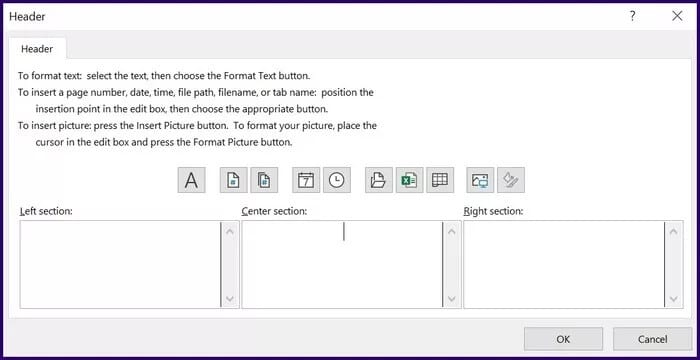
Editing Headers and Footers in Microsoft Excel
You can only edit or change the header or footer in Microsoft Excel from Page Layout view. Here's how to navigate to Page Layout view:
Option 1: Change the view from the bottom-right corner of Microsoft Excel
If you are using Microsoft Excel from desktop Switching to Page Layout view is very easy. Here's how:
Step 1: In the lower right corner of Excel, also called the status bar, hover the pointer over icons.
Step 2: Select the icon that displays the page layout view.
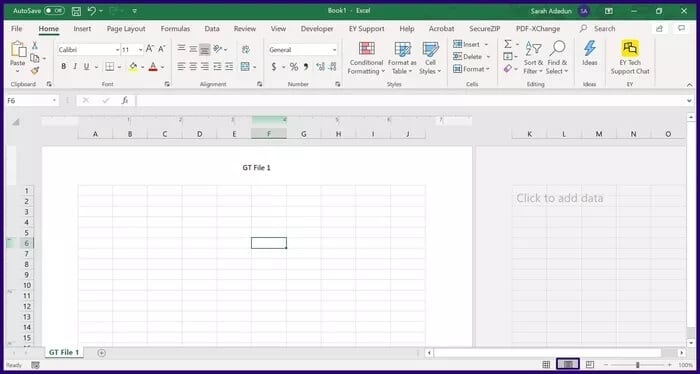
Step 3: In your worksheet, place the cursor in the header or footer field and make changes directly.
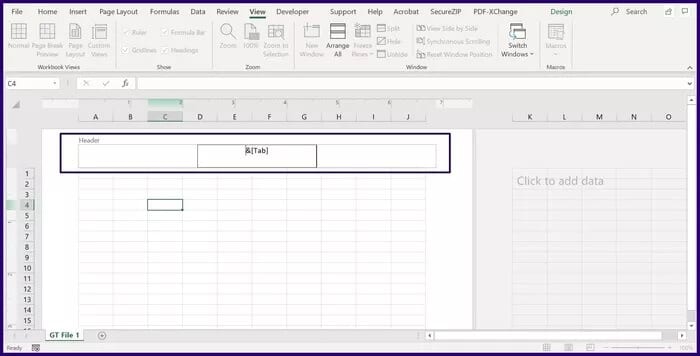
Option 2: Change the view from the Microsoft Excel ribbon
If you're using Microsoft Excel from the web, this option is more convenient. Here's how it works.
Step 1: On the ribbon, select عرض.
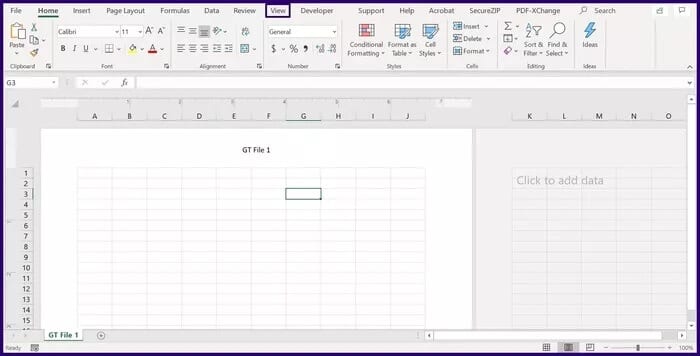
Step 2: In the Workbook Views field, select Page layoutThis changes the view to Page Layout view.
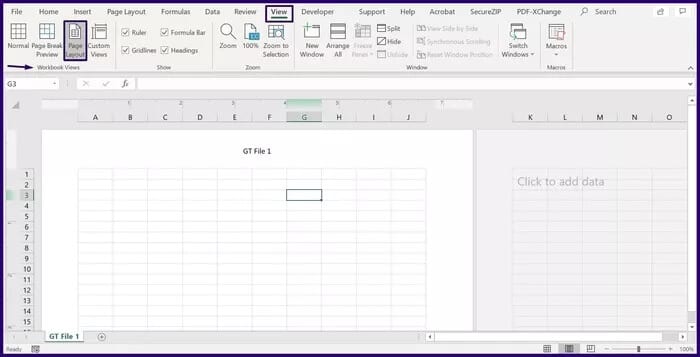
Step 3: In your worksheet, place the cursor in the header or footer field and make changes directly.
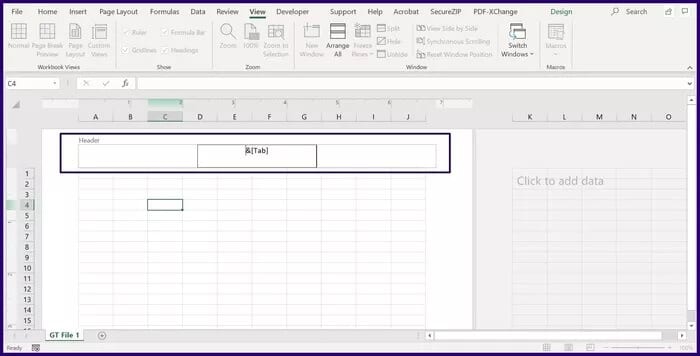
Delete headers and boots in Microsoft Excel
If you no longer need a header or footer in your Excel file, you can always delete it. Here's how:
Step 1: Select the worksheet from which you want to delete the header or footer.
Step 2: On the ribbon, select Planning Page.
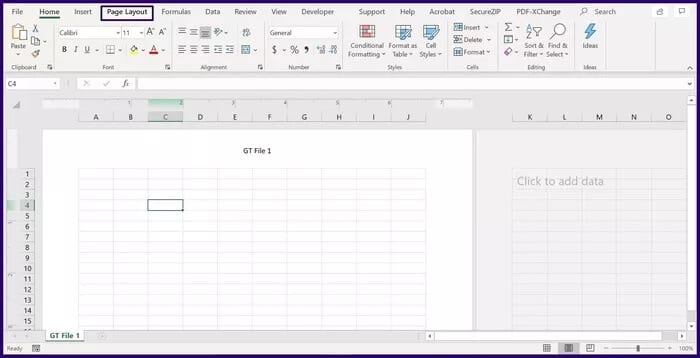
Step 3: In the field labeled Page Setup, click the trigger to view more options. This should open the Page Setup dialog box.
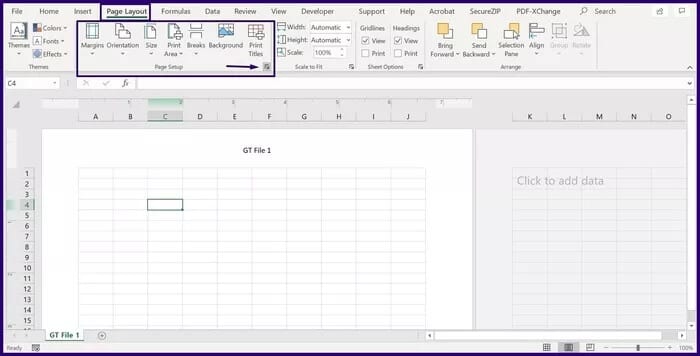
Step 4: In the Page Setup box, select List. Header/Footer Page.
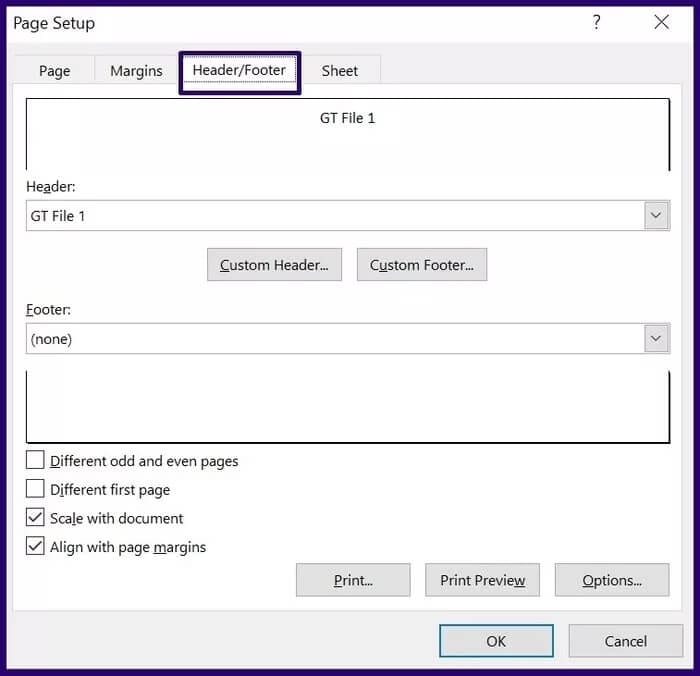
Step 5: In the Header field, select the drop-down arrow. Scroll up until you see the None option.
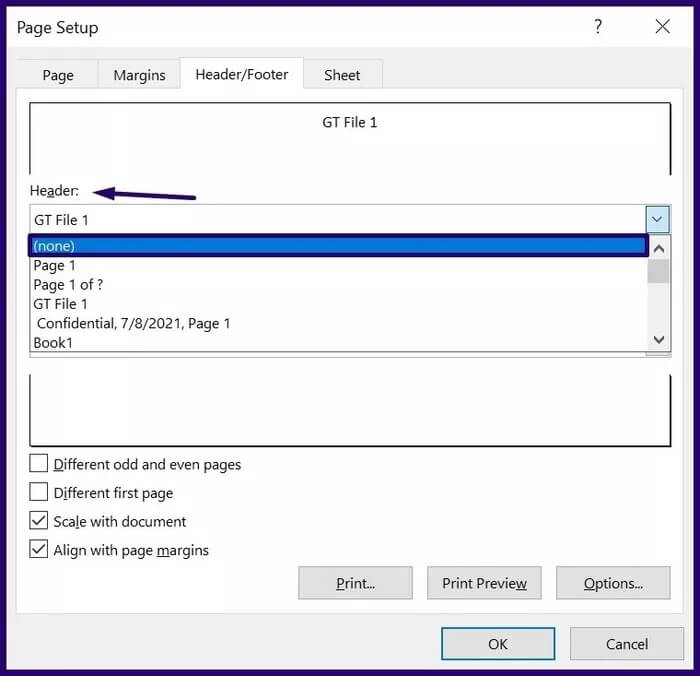
Step 6: In the field titled “Page footer”, select the drop-down arrow. Scroll up until you see the None option.
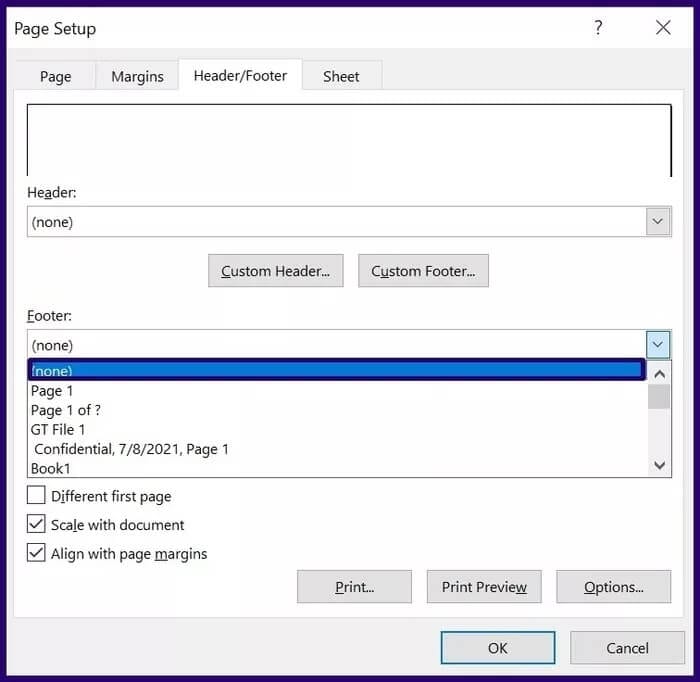
Step 7: Save your changes by clicking “OK".
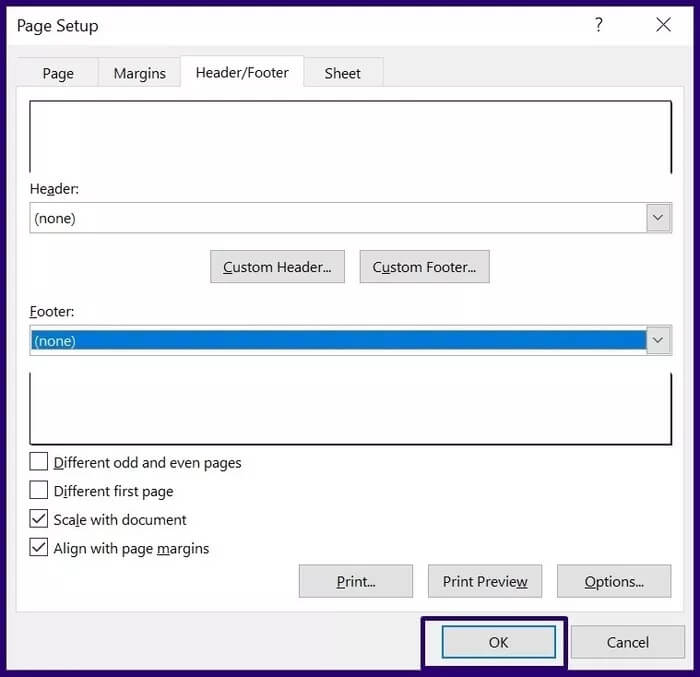
View Microsoft Excel sheets side by side
Page Layout view isn't limited to inserting headers and footers in Microsoft Excel. You can also use tabs to view multiple Excel sheets side by side.