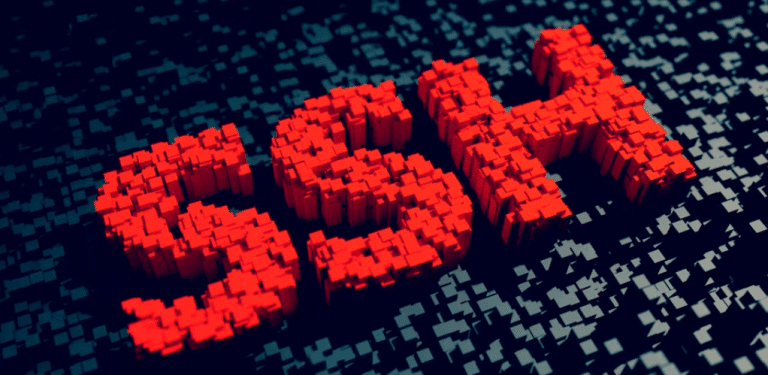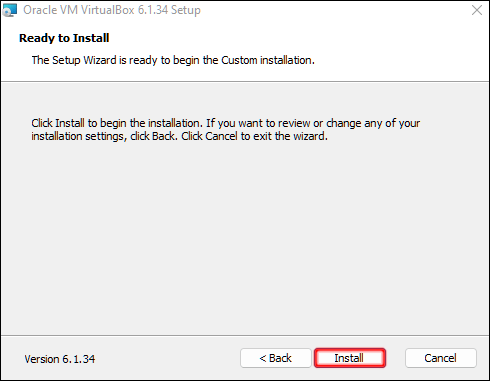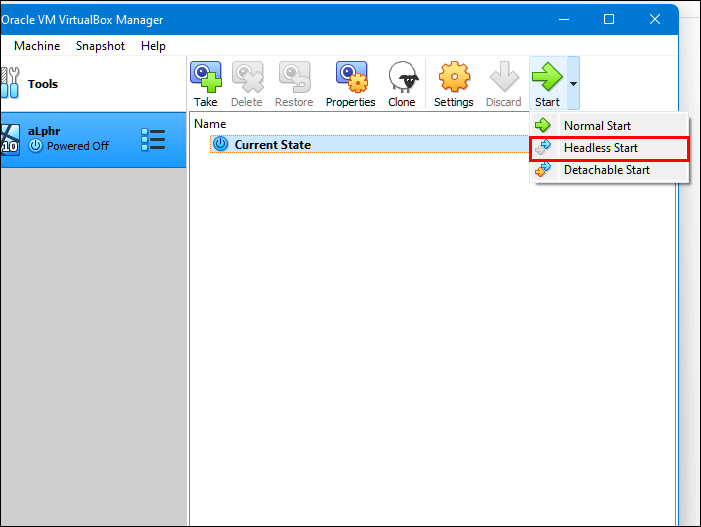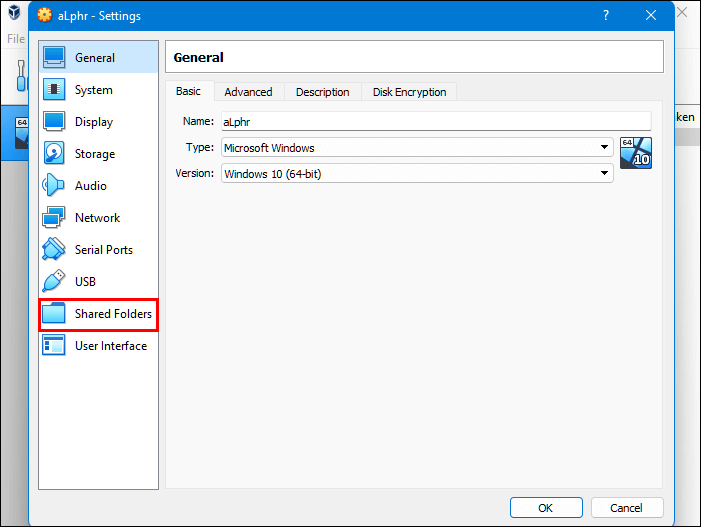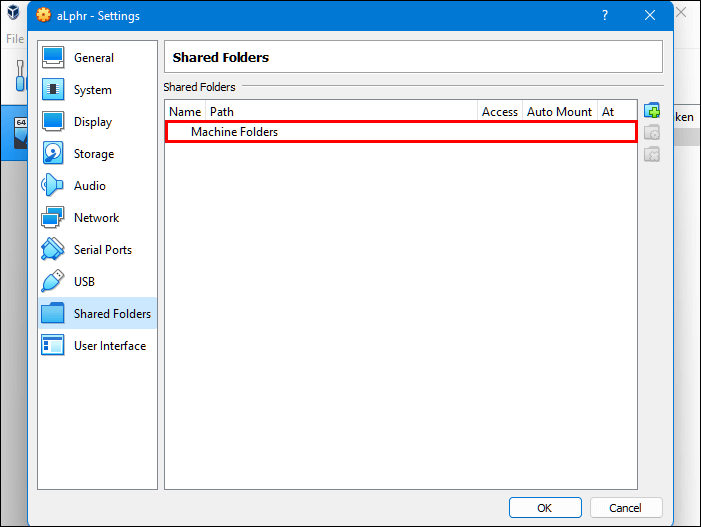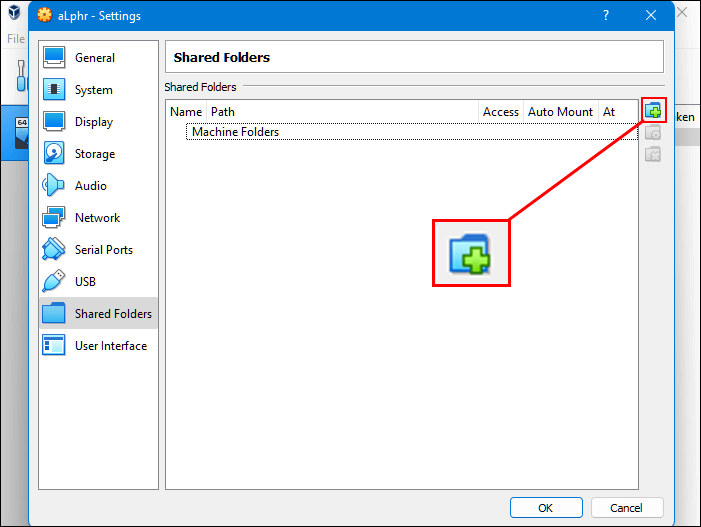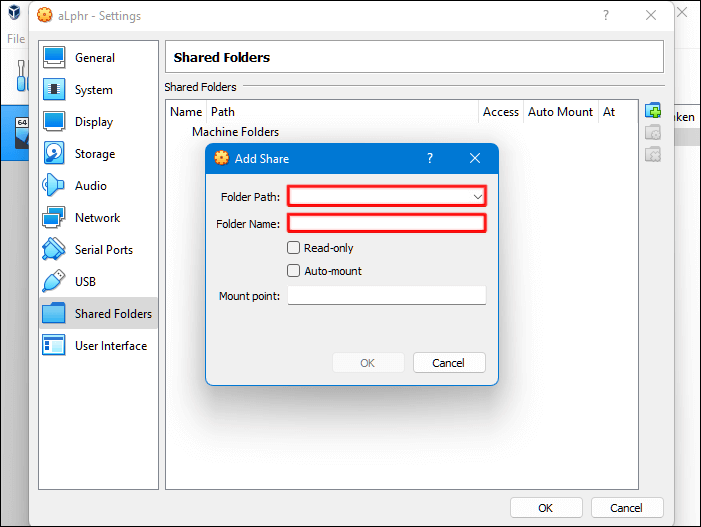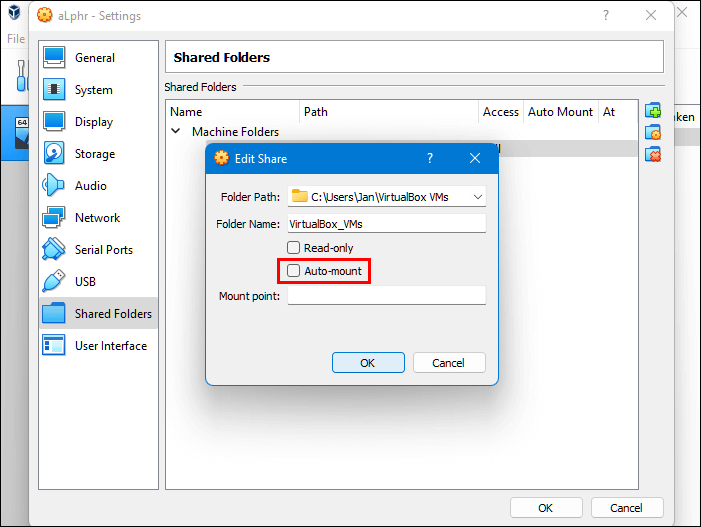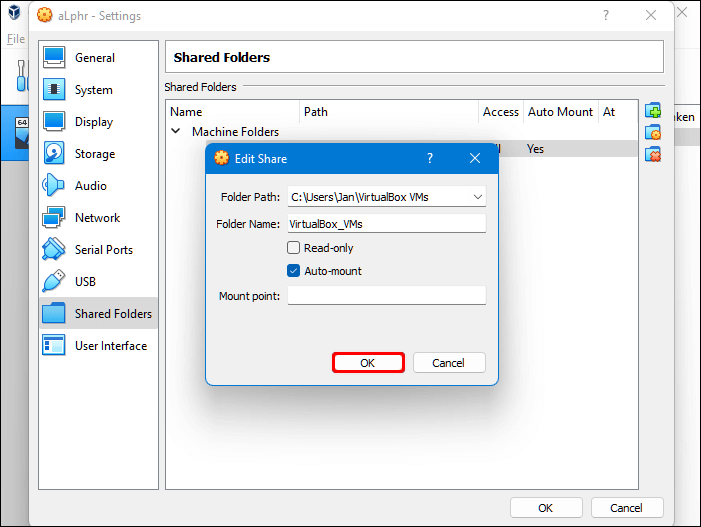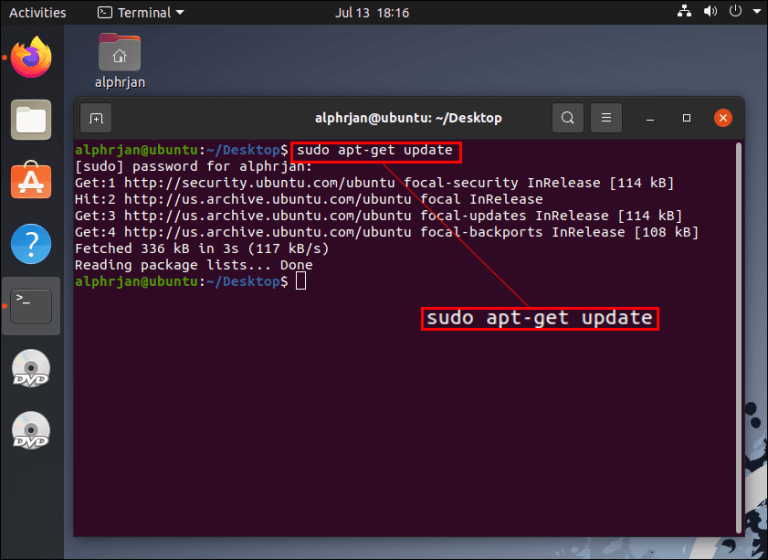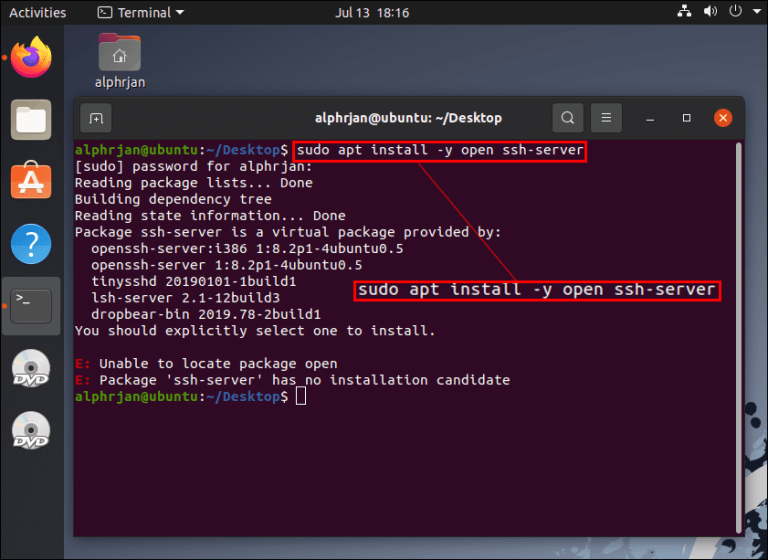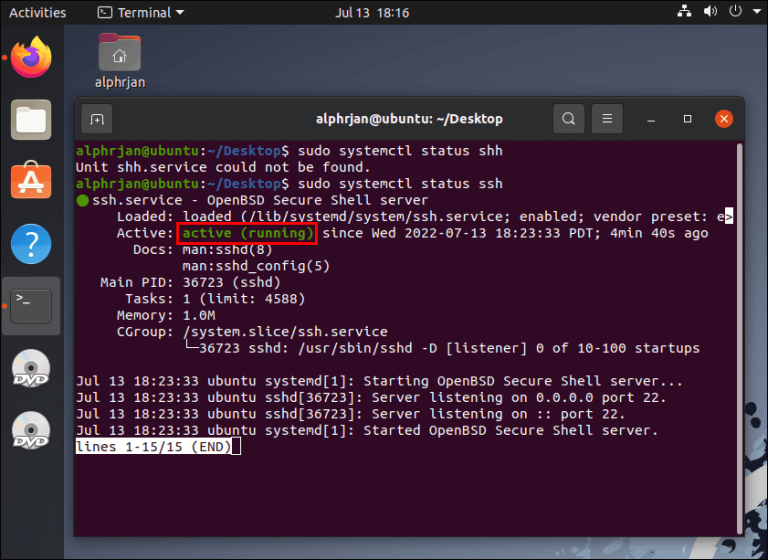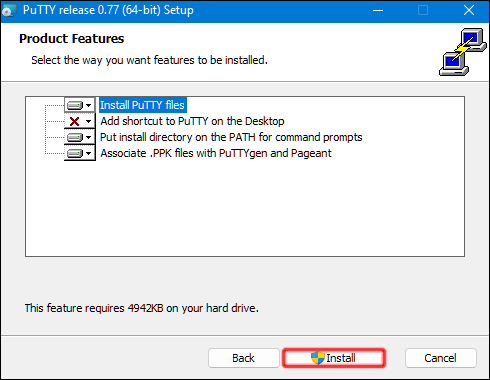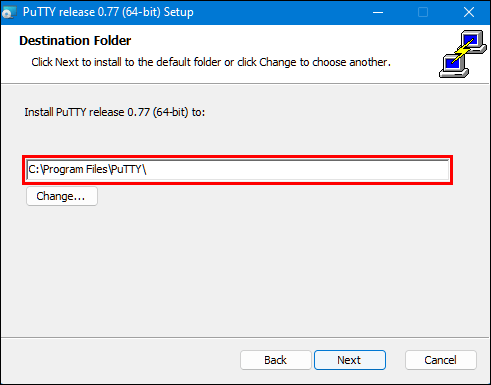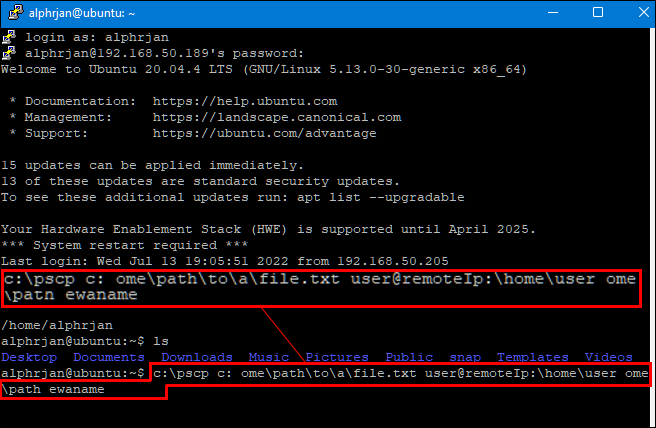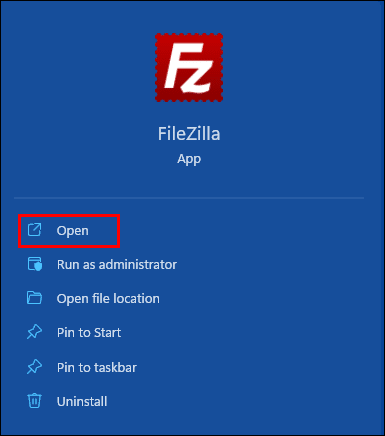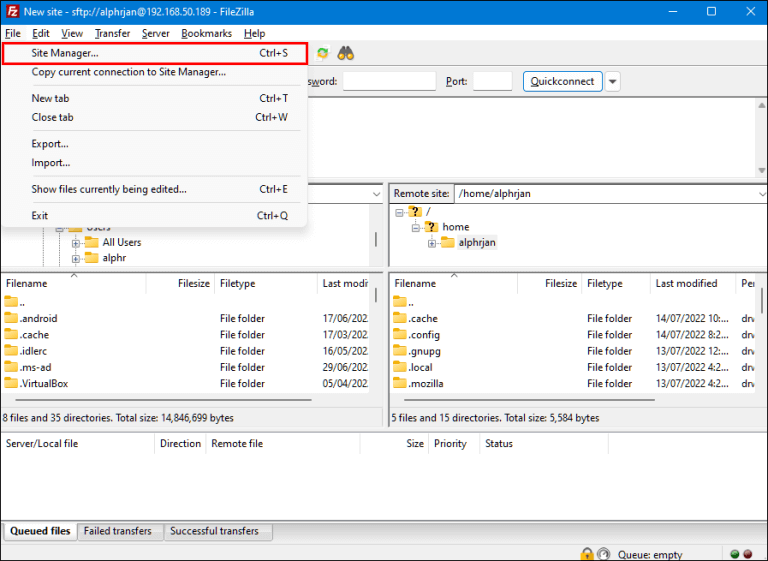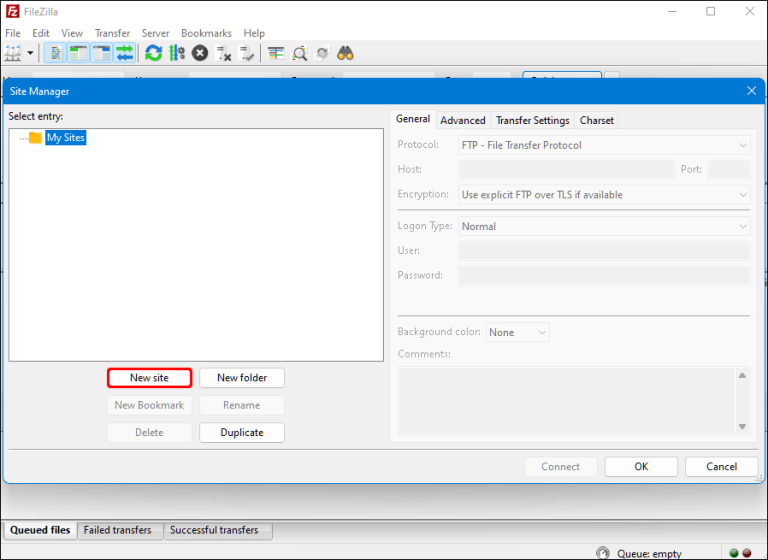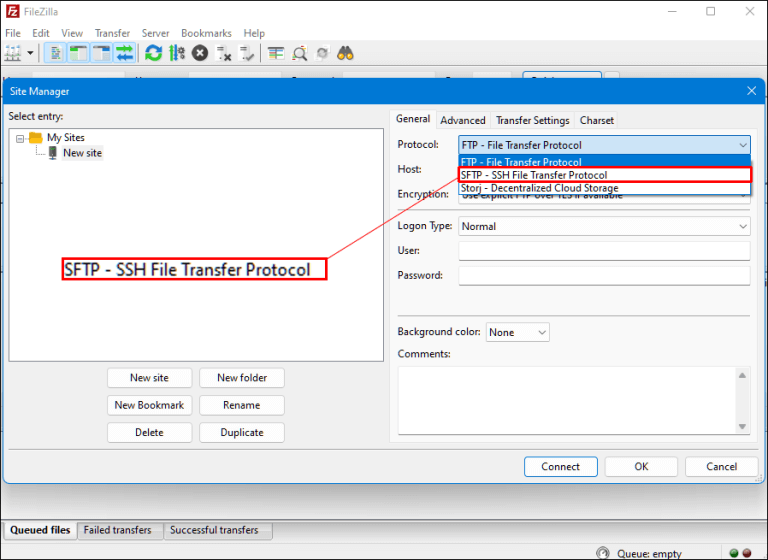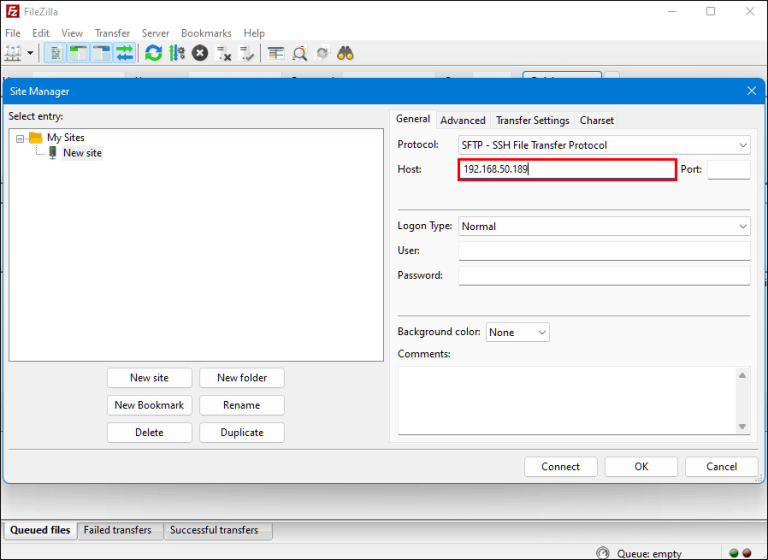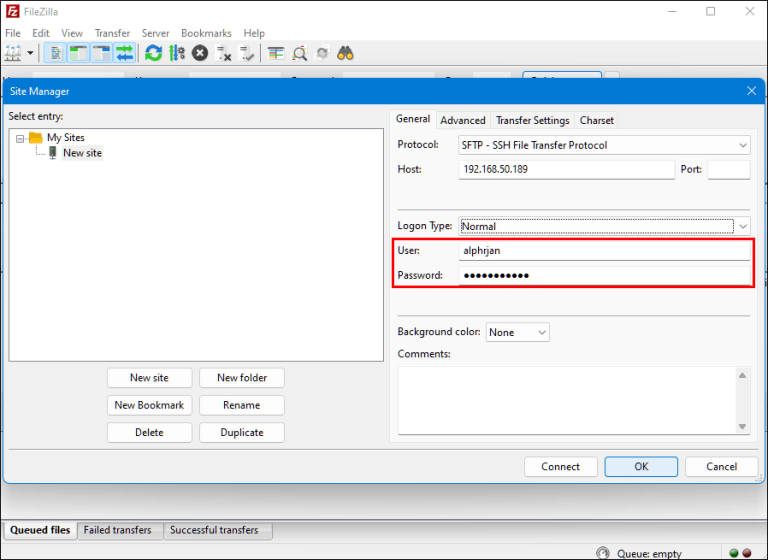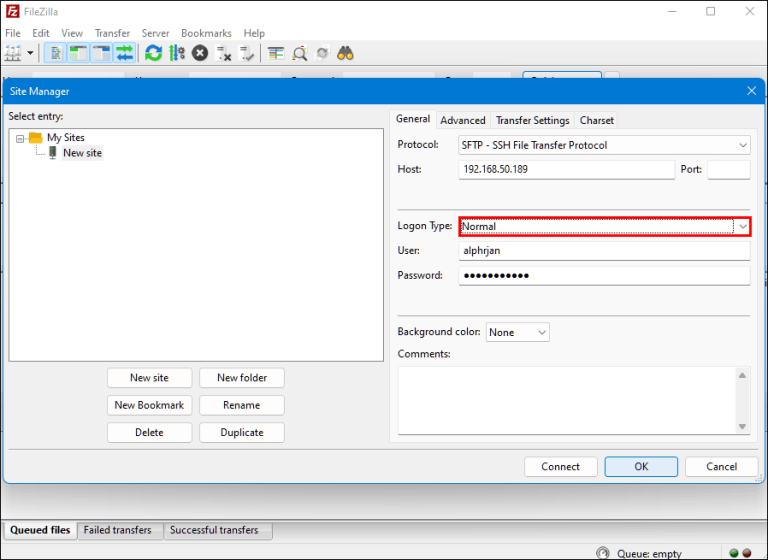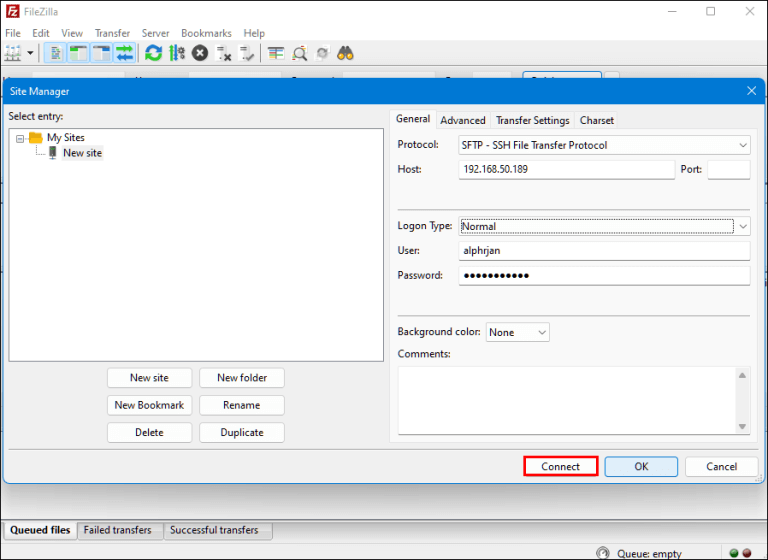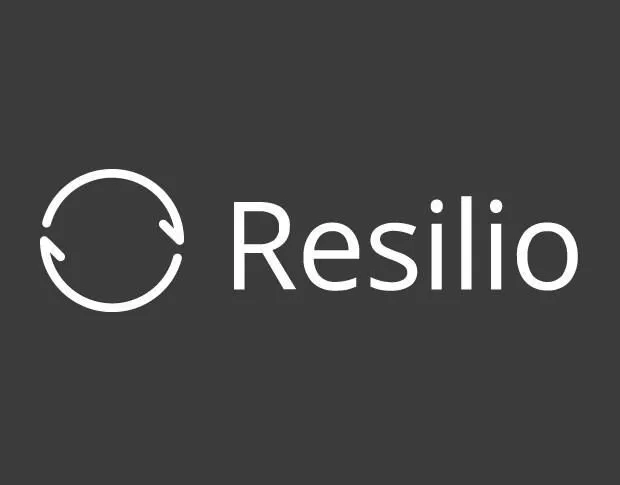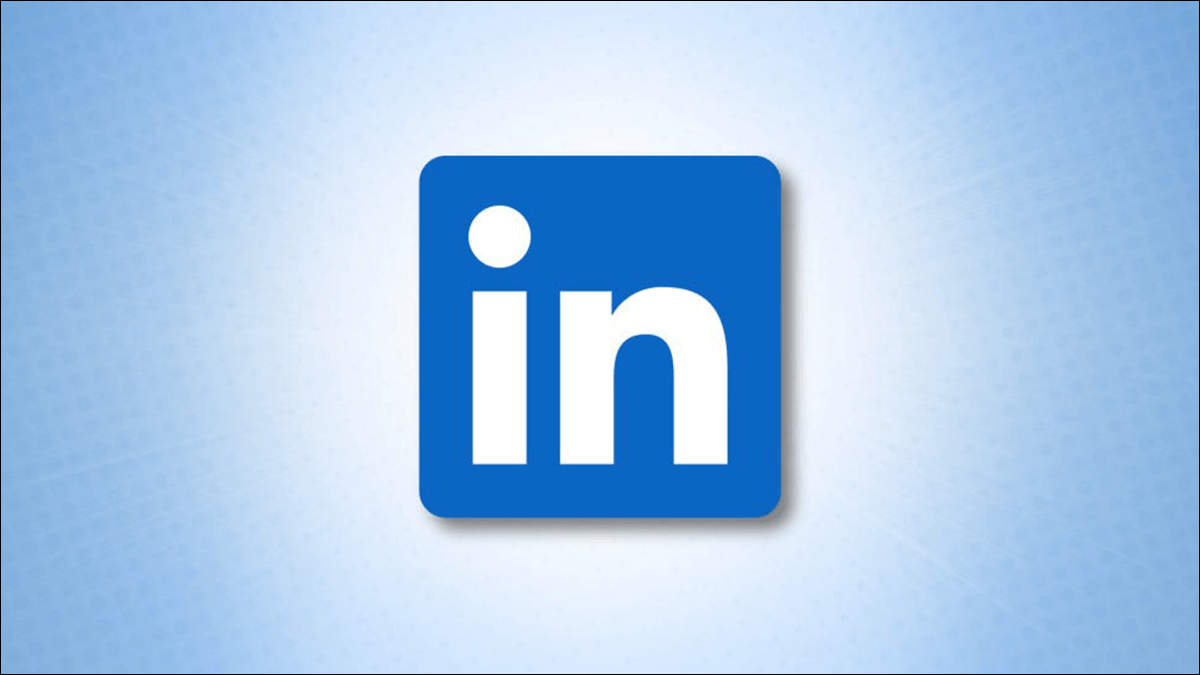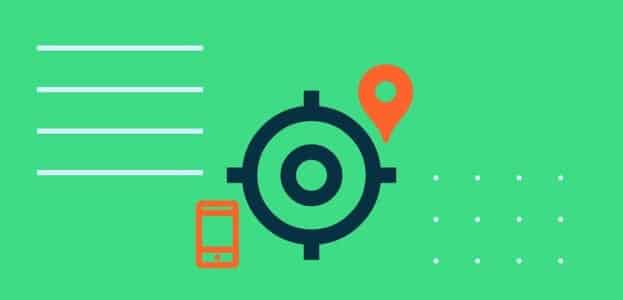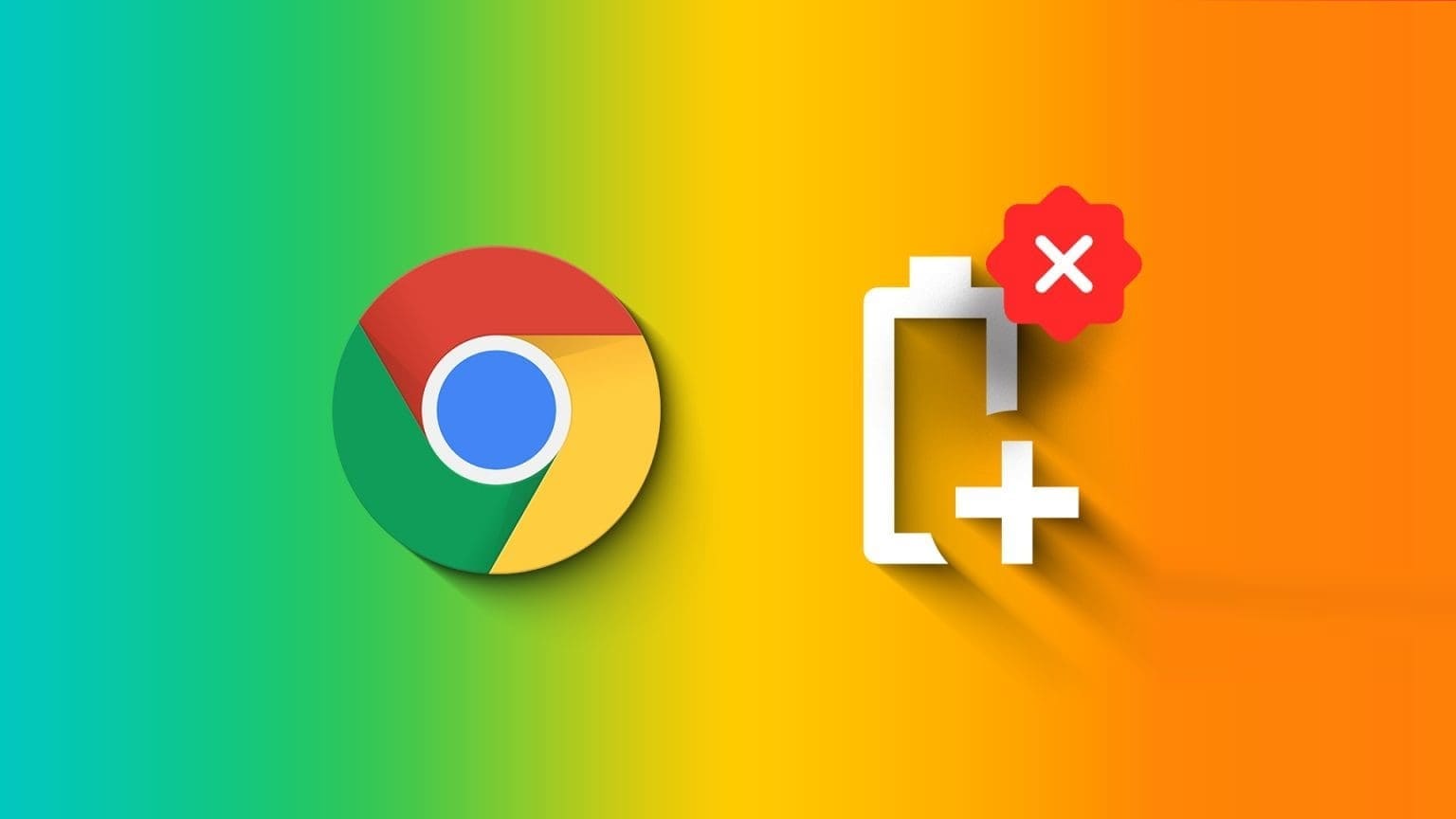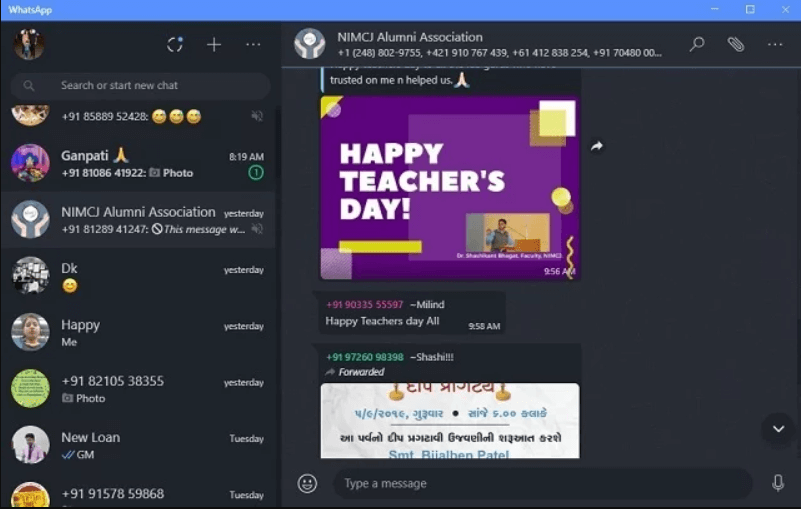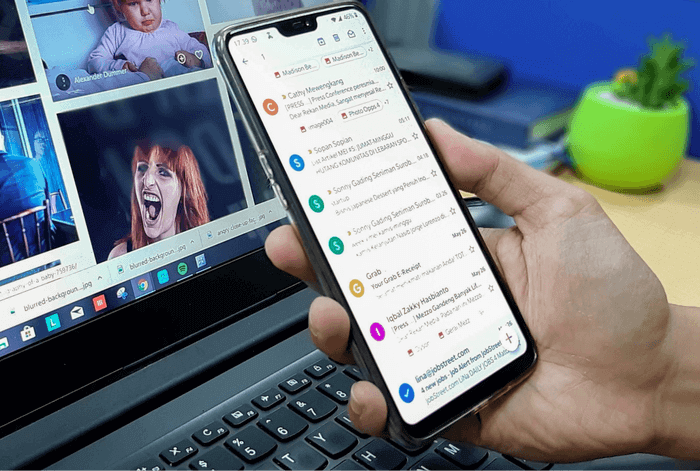Most home users have a dual-boot system that can boot from Linux, such as Ubuntu , or boot from Windows. This scenario is the easiest way to transfer files from Windows to Linux. However, others (business or personal) have Linux on another PC or laptop and need to copy files to that Linux system, which is a bit more complicated. While copying files from one program to another is relatively simple, you still need to know how to do it properly. Keep reading to learn how to transfer files from Windows to Linux.

Five Ways to Transfer Files from Windows to Linux
Moving your files from one operating system to another means choosing the best option based on your current situation. Here are five methods you can choose from.
- use Linux file browser مثل Nautilus To copy files to computers running both operating systems.
- use Linux virtual machine On a Windows computer to copy files.
- use External network connection service (SSH or Secure Shell) For two computers connected to the network.
- Use File Transfer Protocol (FTP) for transfers over the Internet to a remote computer.
- Use the sync program to copy to a remote Linux computer or one connected to a local network.
Learn more about each method in the sections below.
Copy data from a Windows computer to Linux using Nautilus
The easiest and most straightforward way to copy data from Windows to Linux involves using a Linux file browser like Nautilus. You can't use Windows Explorer or any other Windows file browser because the operating system can't read Linux partitions, but Linux can read Windows partitions.
Here's how to use Nautilus in Ubuntu to copy/paste files from Windows partitions.
- Launch the file browser. Nautilus.
- Browse the Windows partitions for the files you want to copy to Linux (Ubuntu in this example).
- Select the files, right-click, and choose "copies".
- Navigate to the desired location in Ubuntu.
- Right click and select "sticky".
As you can see above, the process is simple for computers running both operating systems.
Note: Permissions can affect which files can be copied from Windows. Since the operating system is offline, you can temporarily change permissions using Linux, but you do so at your own risk. However, most personal files are located in accessible folders and locations.
Copy data from a Windows computer to Linux using a Linux Virtual Machine
Using a virtual machine to run Linux on Windows is a smart way to copy your files. It's more complicated than using Nautilus on Linux, but it's easier than other configurations. This allows you to run the other system in an application window and use it as a different computer.
To integrate the two systems into one computer, you'll need the help of additional software. One of the most common is Oracle VM VirtualBoxThis platform allows users to work with multiple operating systems within a single device.
How to Set Up VirtualBox Platform on Windows
- Install the add-on platform a program VirtualBox Guest.
- Choose Headless Start After clicking on "Start" (green arrow symbol).
- Look for Shared folders in "Settings".
- Select an option Device folders.
- Add a shared folder by clicking on the icon. "+" In the upper right corner of the window.
- Choose folder path From the guide and the name.
- Ensure that the shared folder is available when the VM is running. To do this, check the box “Automatic download” Before confirming your choices.
- Click the button "OK".
- Restart the system Virtual Machine , and the setup will be ready to go.
You can copy your files between the host computer (Windows) and the virtual guest system (Linux) or vice versa.
Copy data from a Windows computer to Linux using SSH
Secure Shell (SSH) is a specific network protocol that provides users with secure access to a different device. Therefore, your first step with this method is to enable SSH on your Linux computer. Once you've done that, you can copy your files from Windows to Linux via the command line.
How to Set Up an SSH Server on Linux
- You will need to open Bus Terminal And update your operating system.
- install SSH server Via Servant OpenSSHThis server allows you to eliminate all potential threats to your data.
- While waiting SSH server To finish the installation, you can make sure that OpenSSH Server Works properly using SSH instance of sudo service.
- install SSH client like PuTTYThis completely free file transfer application is used between different networks, but it cannot work without PuTTY Secure Copy Client (PSCP) tool.
- Download the pcp.exe file and save it to your drive Windows C:\.
- Copy your files from Windows to Linux using the following code (adapt to your needs):
c:\pscp c: ome\path\to\a\file.txt user@remoteIP:\home\user
ome\path ewname.txt
Note: You must enter the Linux computer password before starting the file transfer.
Copy data from a Windows computer to Linux using FTP
File Transfer Protocol (FTP) is another excellent way to copy your data from Windows to Linux. Many may find this method more manageable because you don't need to type commands. Check your Linux server and make sure it's working. You'll also need an application like fileZilla For transfer using FTP.
- Launch an app FileZilla In Windows.
- Open "Site Manager".
- created "New location."
- Change to protocol “SFTP”.
- Enter the target IP address in the section. "The host".
- Add the host username and password.
- Switch to "normal" for type “Sign in”.
- Click on "communication".
After following the above steps, you can use an FTP application to transfer your files from one server to another.
Copy data from a Windows computer to Linux using Sync
Another option is to use a file synchronization program to copy your files from Windows to Linux. Typically, these programs manage the connection between two devices or systems via an encrypted key. There are two great applications you can use for this method:
- Resilio Sync - Although this app offers a paid version, the free option will do the job.
- SyncThing – This app offers the same services as the previous one but is 100% free.
Whether you choose the first or second option, the process is the same. After installing the desired application on Windows and selecting a sync folder, you can create the necessary key. While setting it up on Linux, your data will begin syncing between the two systems.
In conclusion, keeping an open mind is essential when learning how to copy files from a Windows computer to Linux. If you're not familiar with either operating system, learning how to manage file transfers between the two systems will take some time.
One of the best ways to transfer your files is to try all the methods above, eliminate those that don't work for you, and find the ones you like. Ultimately, you can simplify the process by using the most convenient option.