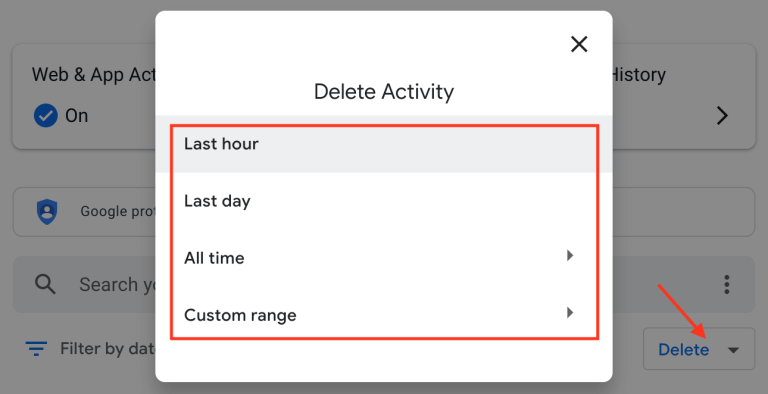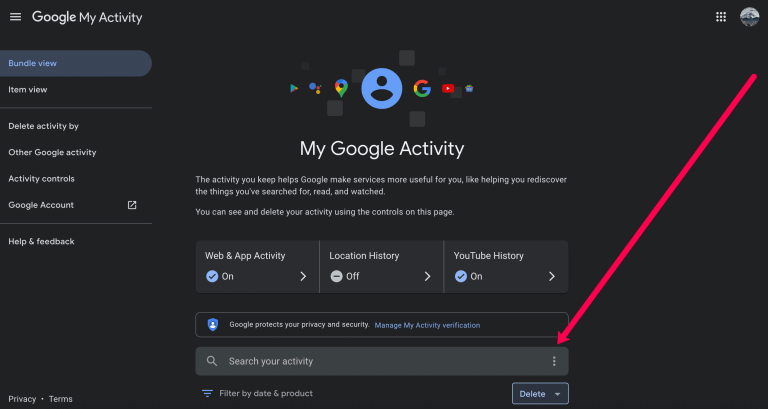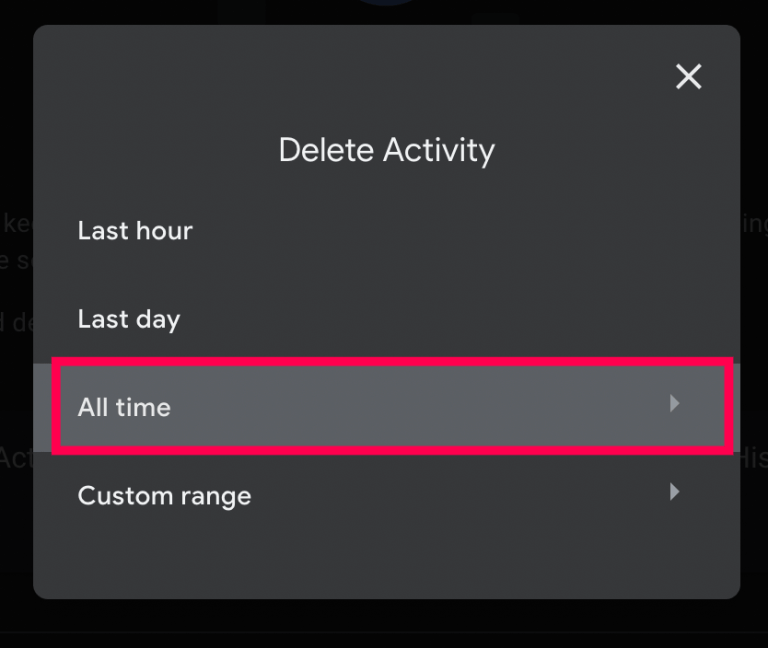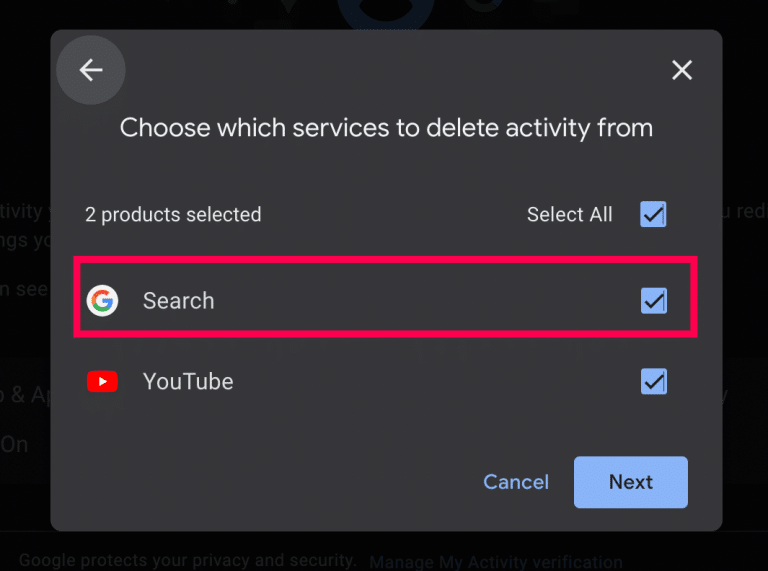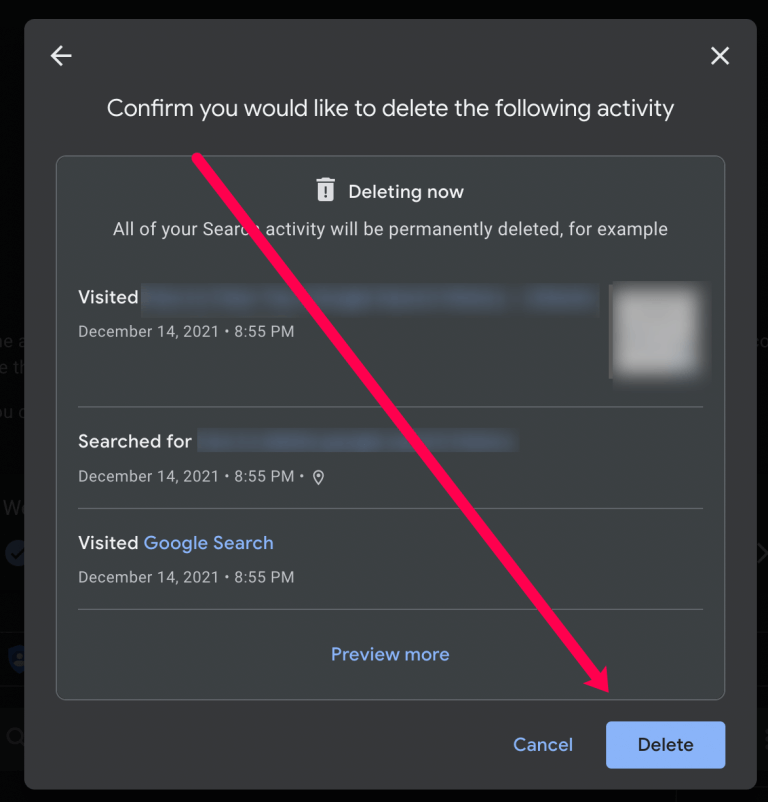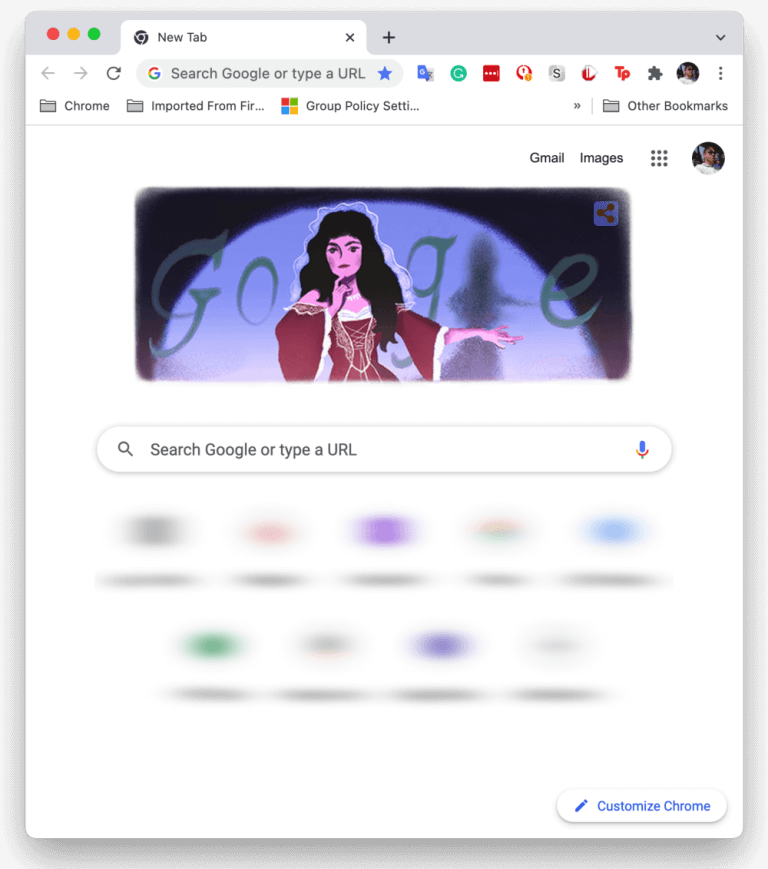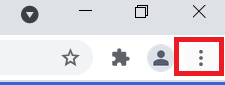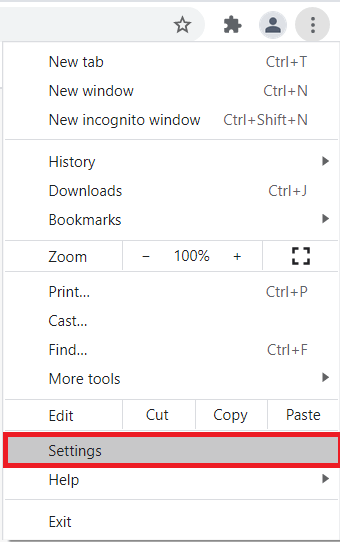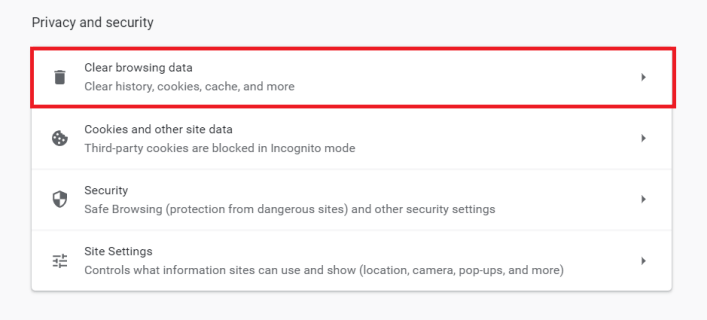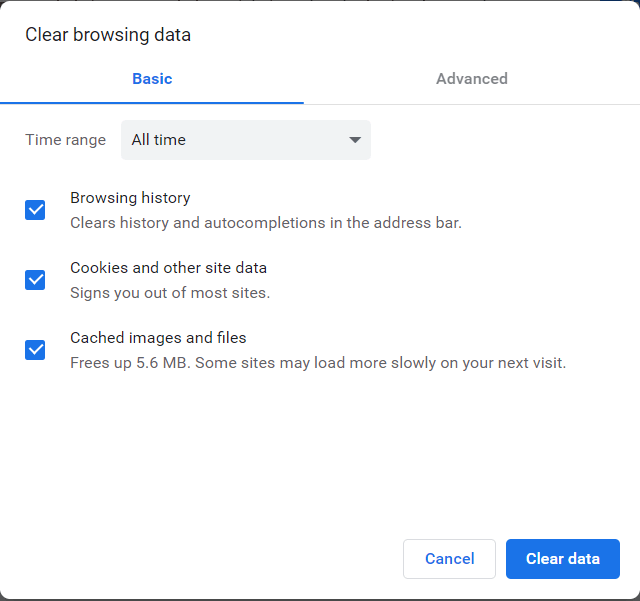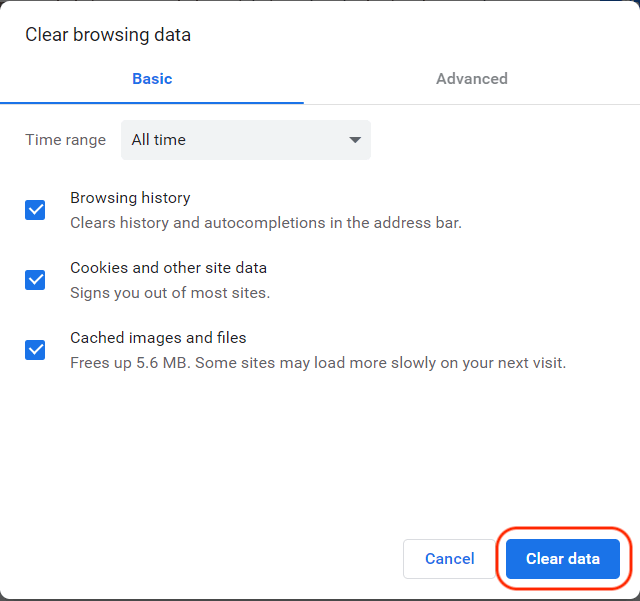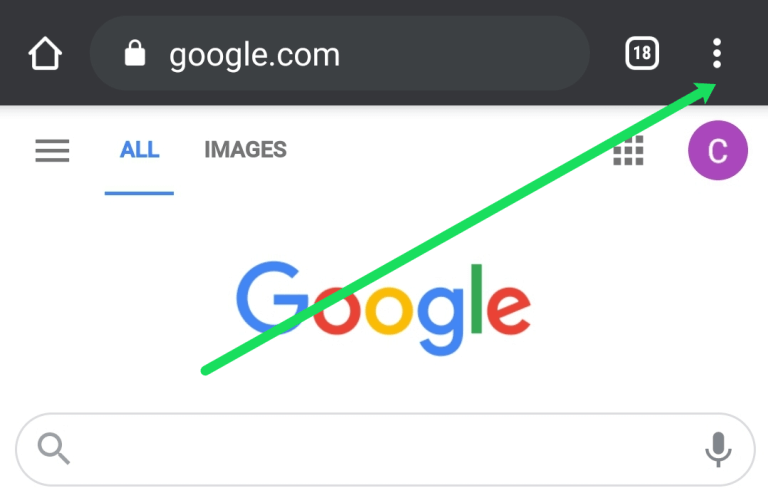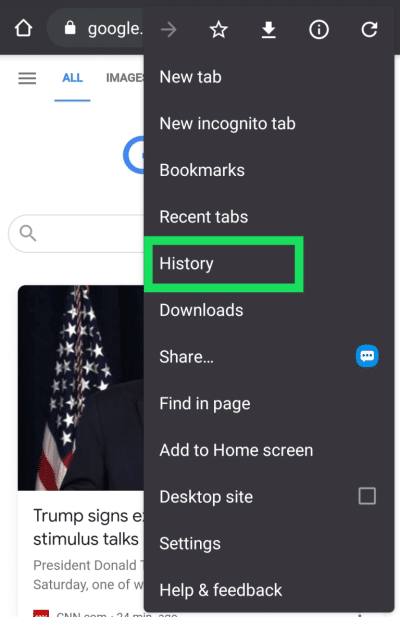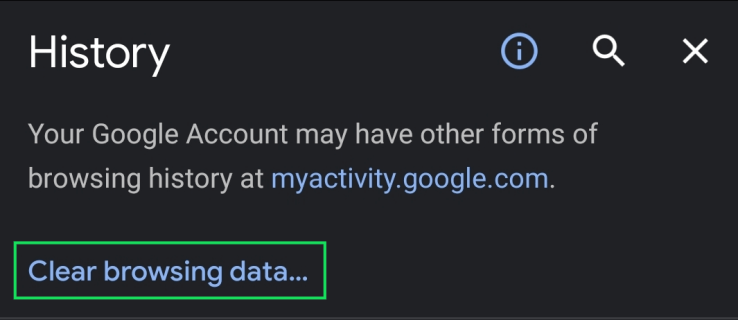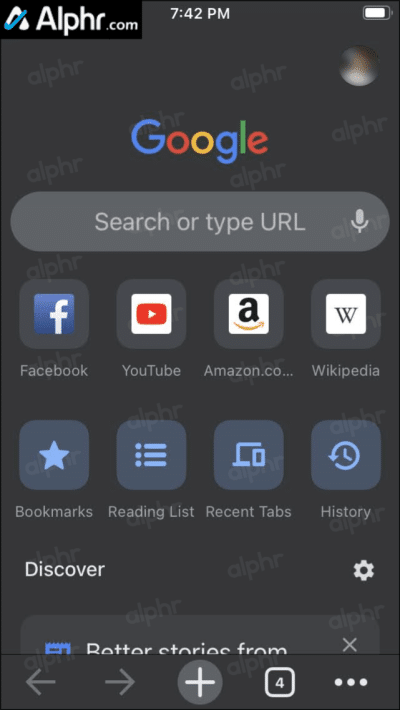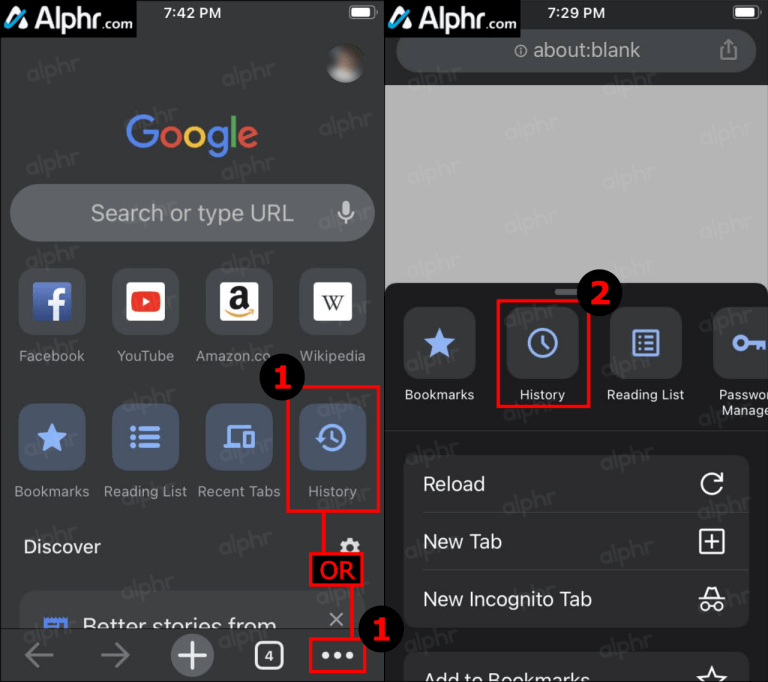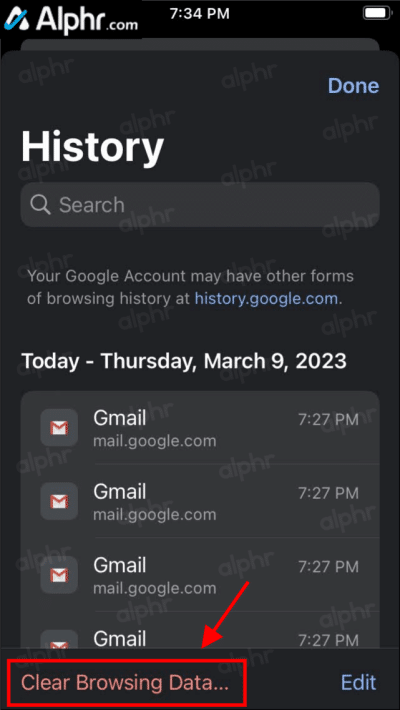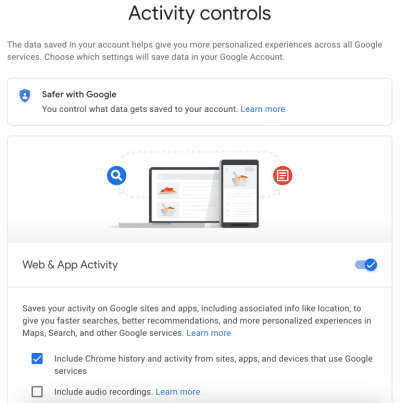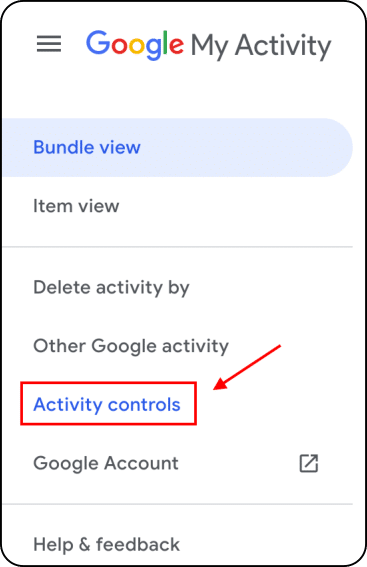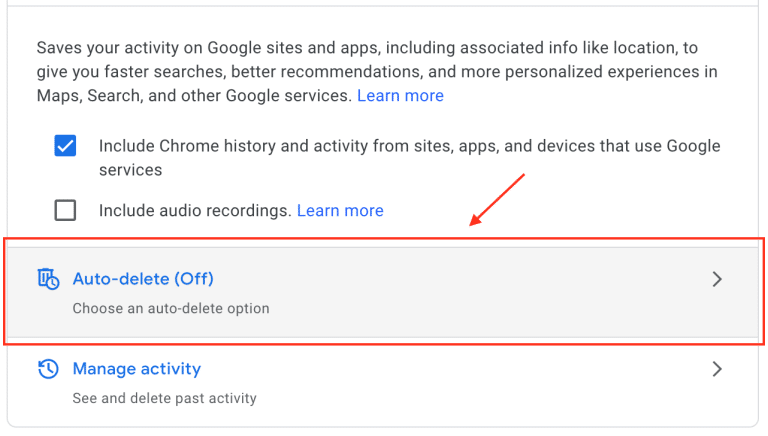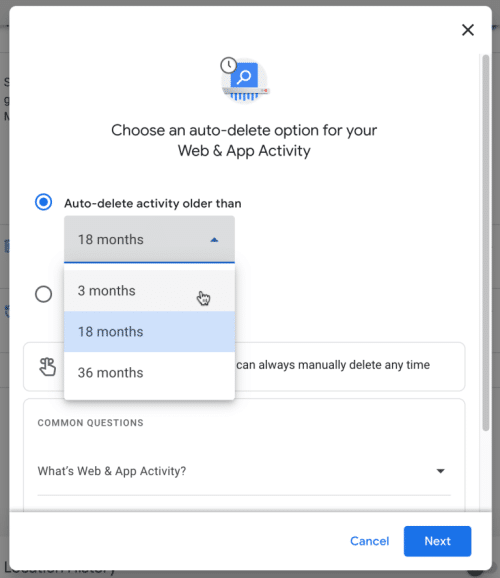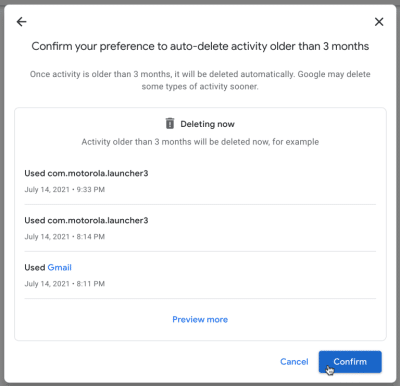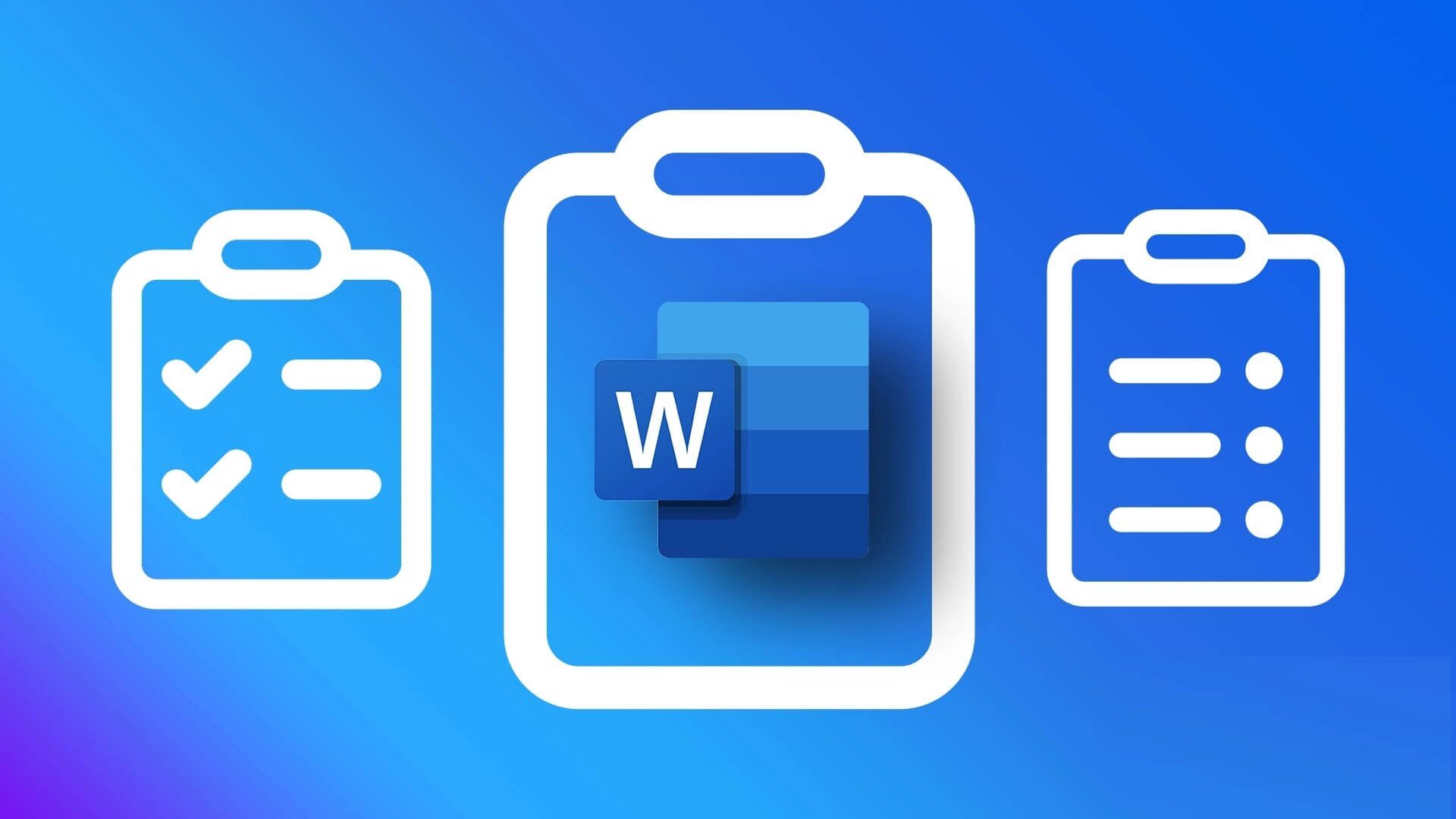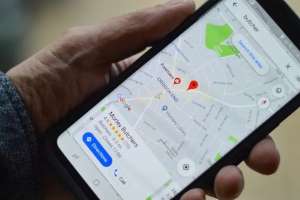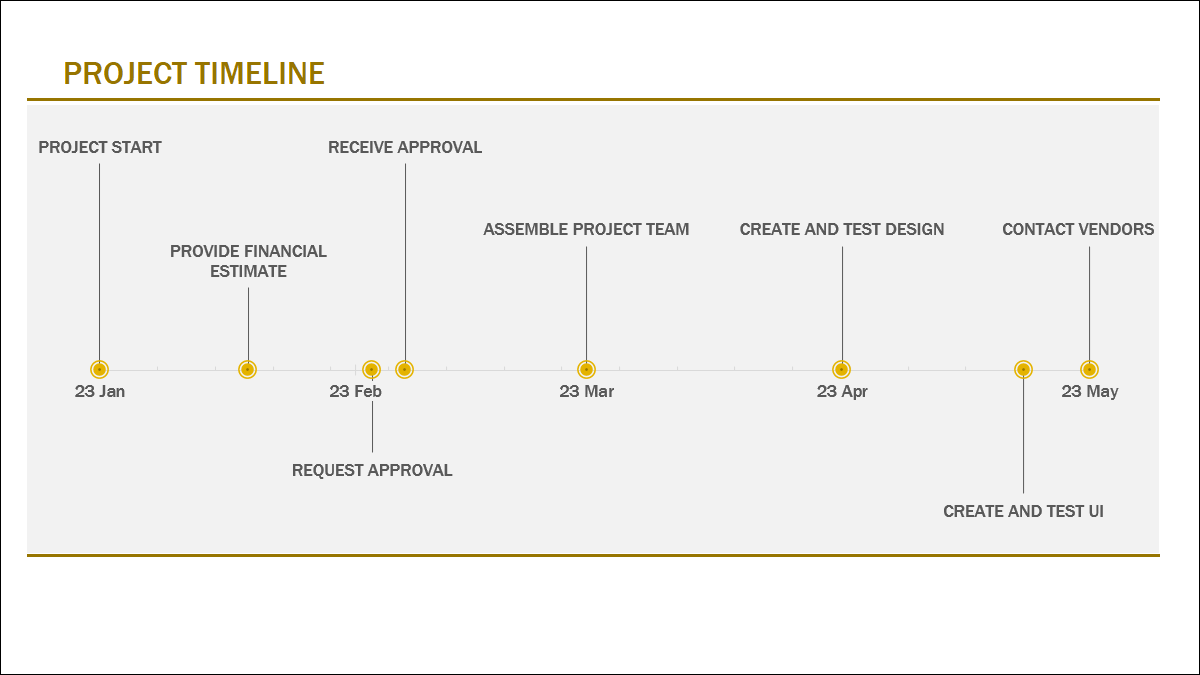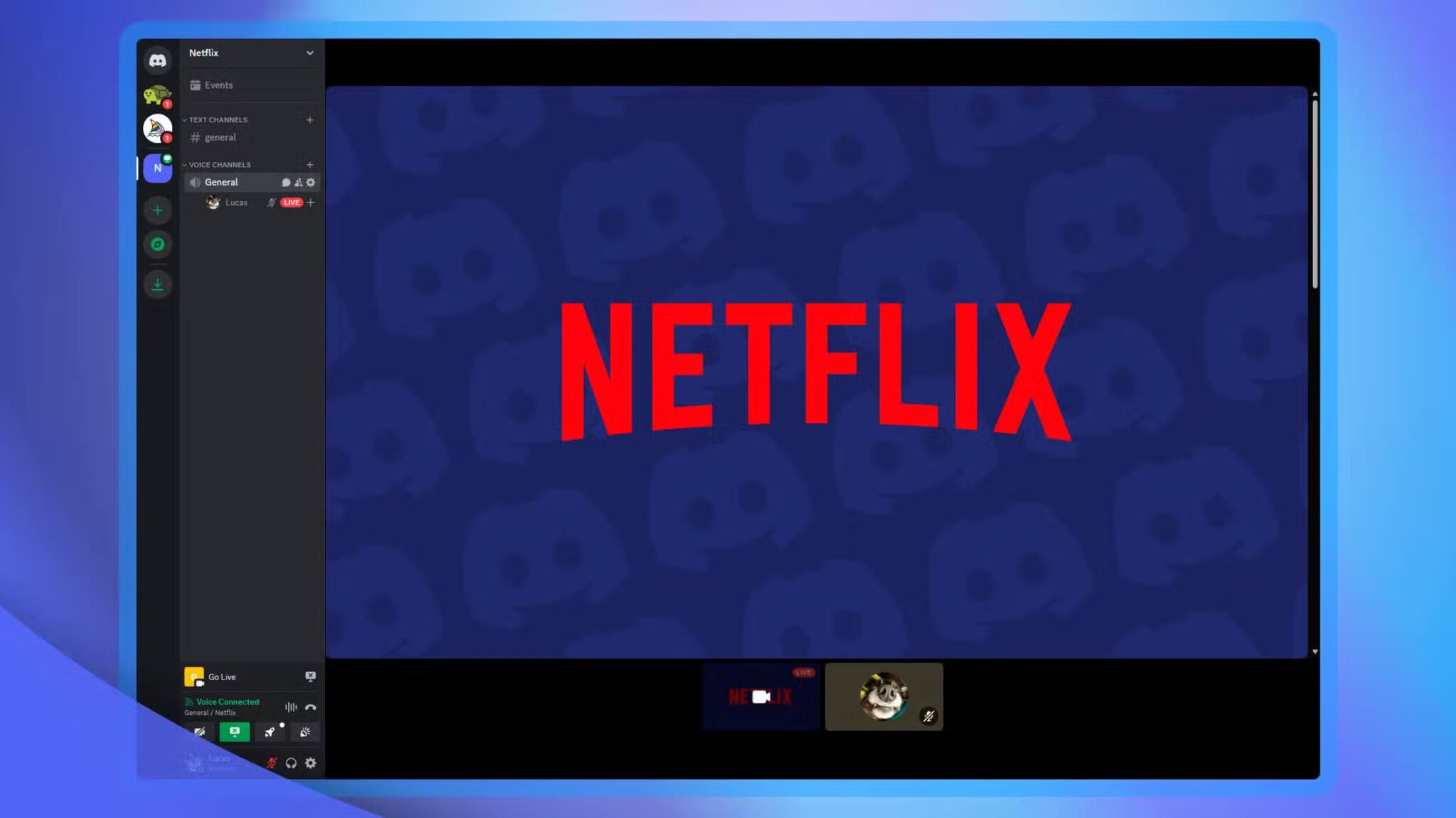Even if you don't have an Android phone, you're probably using one. Three or four Google services per day So the company knows a lot about you. The information it collects can include your commute and shopping habits, even if you use the service offline. This privacy database doesn't mean Google is trying to track you personally, as the information is stored anonymously, but it is attached to you. This process allows advertisers to better understand your demographics and identify your interests for ad targeting. If you're searching for something you shouldn't, doing things for work, or just don't want sites to extract your private information, here's how to delete Google search history stored on your devices.
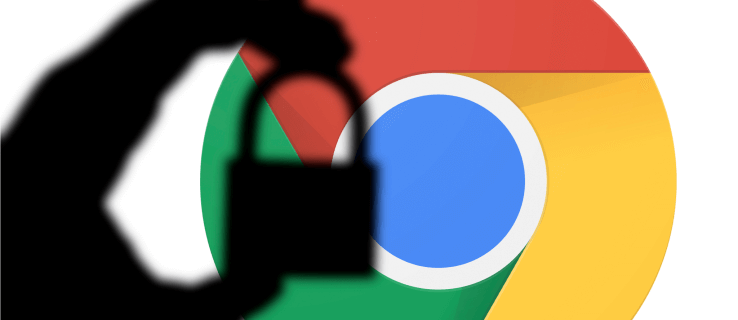
Use a web browser to delete your Google history in MyActivity.
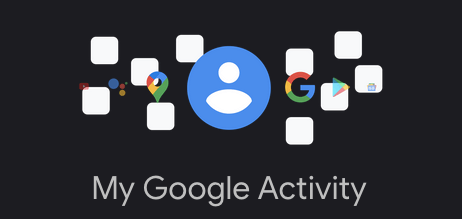
Note that deleting your search history removes it from your Google account, not just specific devices. Therefore, deleting any history deletes it from all devices.
Follow the steps below to delete Google history using your iPhone, Android phone, tablet, MacBook, Chromebook, desktop computer, or laptop.
- Go to "My activity page" Using a browser.
- Do not click the delete button at this point. This action only applies to time filters (before adding other filters like time or product), but it immediately deletes all of your Google history (not just Google searches). If you've previously added filters, you'll receive a prompt first.
- Click vertical ellipsis (three vertical dots) to the right of search your activity.
- Select the time frame for the date you want to delete. For this article, we're choosing "All the time."
- Check the box next to "research" Uncheck the other boxes if you don't want to delete other data. Then click "the following".
- Finally, review the web pages and select "delete".
If desired, the steps above allow you to quickly delete your Google history using specific dates and keywords. Upon completion of the above steps, all Google history will be deleted from the devices associated with that account.
Clear all Google history using Chrome on a computer (Windows, Mac, Linux, or Chromebook)
If you want a quick and easy way to bulk delete all your Google search history, as well as remove all your browsing history, saved passwords, cache, and cookies on Chrome, the steps below cover it all.
- turn on “Chrome” Log in to the correct account if you haven't already.
- Click vertical ellipsis (three vertical dots) in the upper right corner of the browser to open the Chrome menu.
- Now, select "Settings" of options.
- Next, tap Clear browsing data In section “Privacy and Security”.
- Choose between the tab "essential" Or "advanced". “Basic” is a way to quickly clear your Google history, while giving you "Advanced" More control over individual items, such as passwords.
- Click “clear data” To remove selected items.
The above steps will delete any Google history (including search history) that you specified in the above steps.
Clear Google History on Android
On your Android device, open Google Chrome and follow these steps:
- Click on vertical ellipsis (three vertical dots) in the upper right corner.
- Now, select "The record".
- Next, select “Clear browsing data…” in the new window.
- Confirm when finished.
Note: You can also click the “X” next to each webpage to delete your searches.
All of your Google history, including your search history, will disappear after you complete the steps above. Therefore, be sure to save any other websites, data, and personal information elsewhere.
Clear Google History on iPhone
For iPhone users, open Google History and follow these steps to clear your history:
- Launch an app iOS “Chrome”.
- click on the button Archives On the home page if it is visible, or click on horizontal ellipsis (three horizontal dots) in the lower right corner and choose Archives On the new page.
- tap on “Clear browsing data…”
- Choose the time range, then deselect any data you want to keep, such as: “Cookies and Site Data” و “Cached images” etc., then select “Clear browsing data.”
- Confirm the action by clicking on “Clear browsing data” once again.
Once you complete the above steps, your Chrome browsing history and any other history you have selected on your iPhone, including Google history, will now be deleted.
Set up automatic deletion of Google history data
Google offers an option to automatically clear your data. If you'd prefer to keep some data, it's best to avoid this feature. However, if you want to automatically delete all your Google search data, follow these steps to set up the auto-delete feature:
- visit page Google My Activity "My Google Activity" And log in to the correct account.
- In the left navigation menu, click “Activity Controls.”
- Scroll down and tap on “Automatic deletion (off)”.
- Click on the drop-down menu “Automatically delete activity older than” And choose 3 monthsOr 18 months Or 36 months , Then click "the following".
- Confirm the option to automatically delete your activity by clicking "to be sure". Remember, your activity history preview is just that.
After completing the settings above, Google will routinely automatically delete your search history based on the duration you specified.
FAQ
Q1: I want to save my passwords but delete everything else. How can I do this?
The answer: If you are deleting all your Google data, it is possible to uncheck the option under “Clear browsing data” To clear passwords. However, if you want more security, you can use a browser extension like Last Pass To store your passwords in a safe place.
Like Google or Chrome, Last Pass can autofill passwords by storing them for you.
Q2: Can I permanently close my Google Account?
The answer: Yes. If you're no longer interested in using your current Google Account, you can permanently delete it. We have an article on how to do this. Here Explains the entire process.
If you visit Google Account web page Then you can click on the option to download all your data and delete your Google account and everything related to it.
Remember that performing this procedure will completely erase all Google-related information. This process includes losing all your Google documents, emails, contacts, etc. If you're using an Android device, you'll need to create or use another Google account to access many features and back up your device.