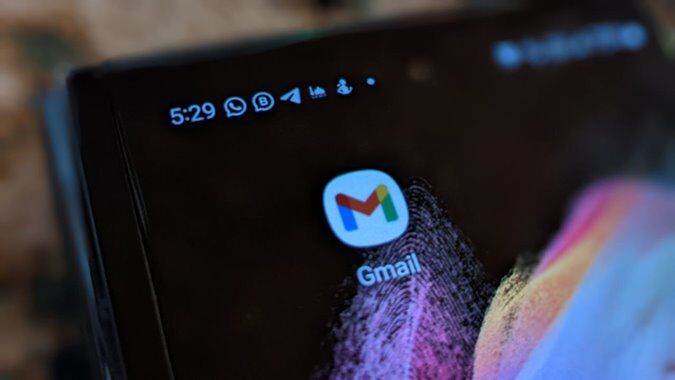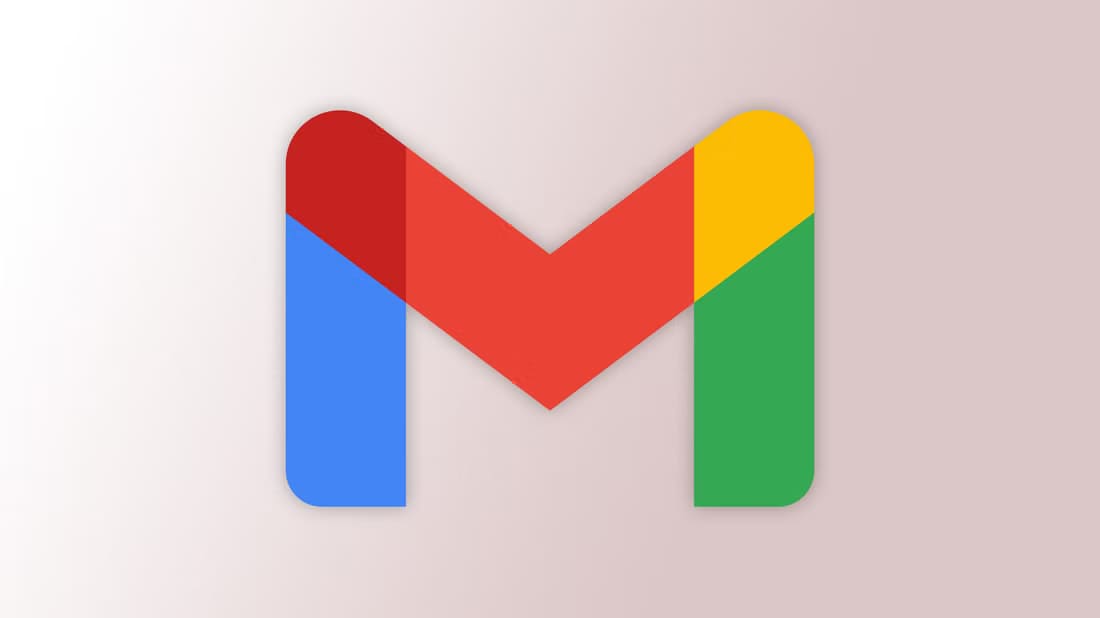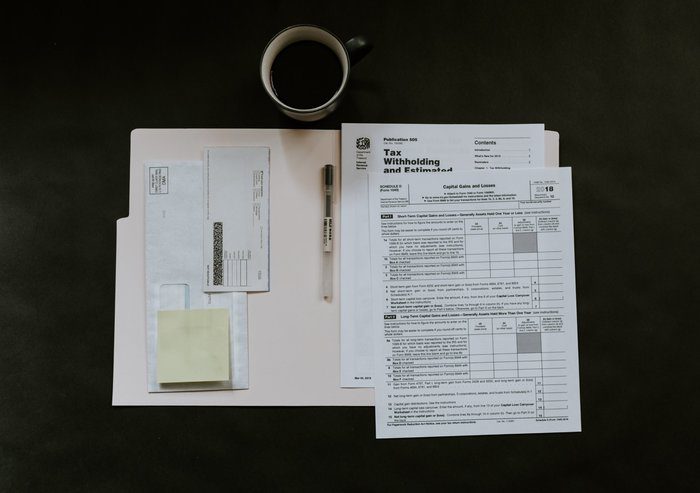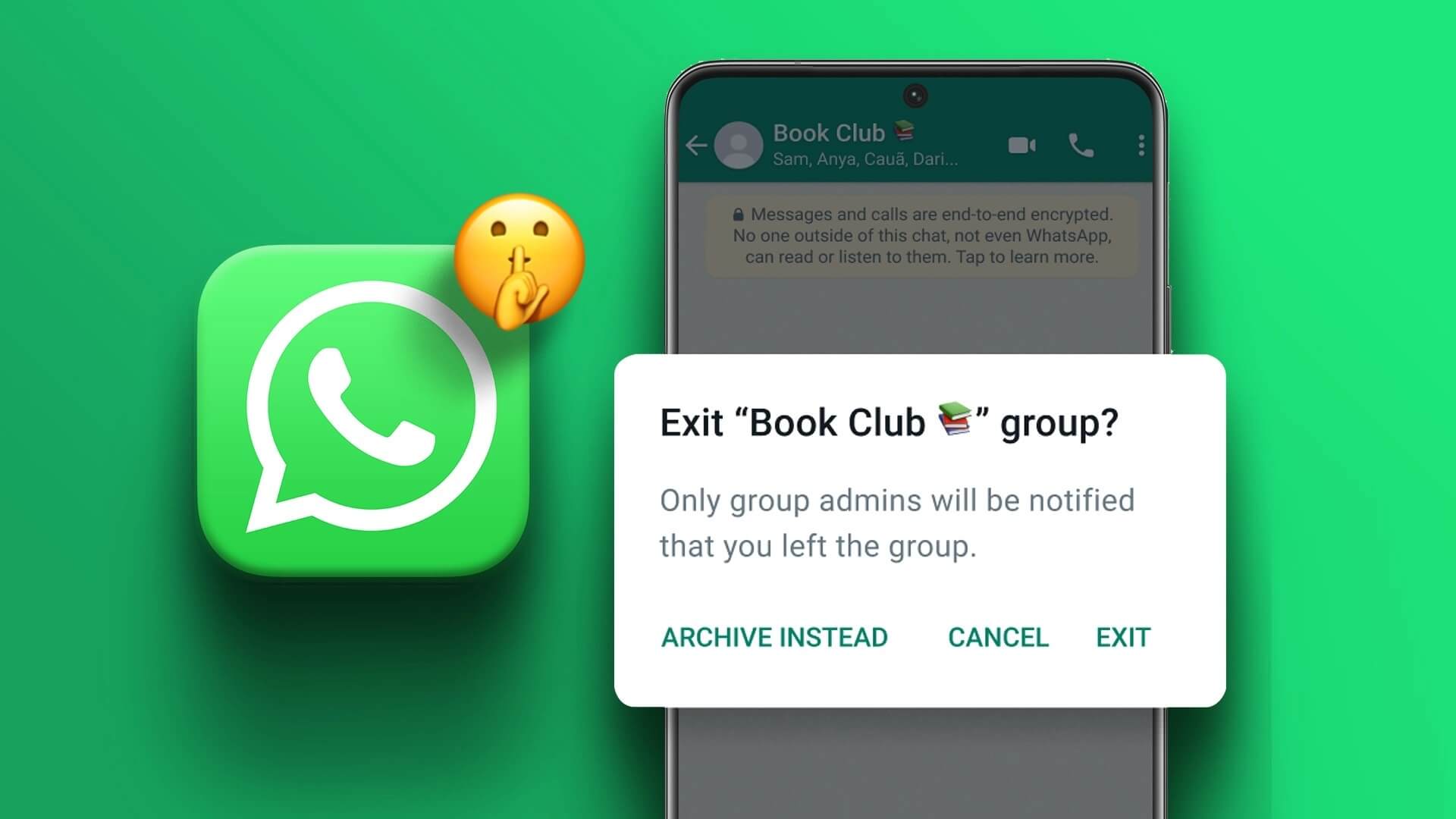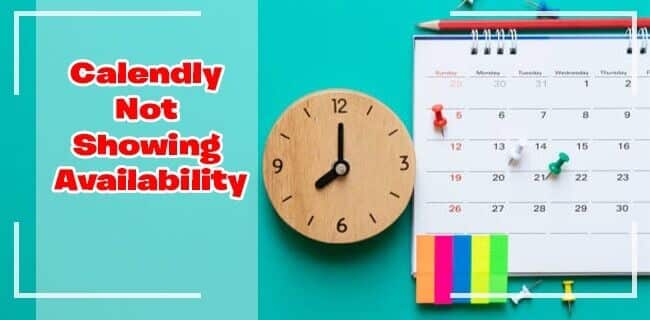Uses Microsoft PowerPoint It's widely used for slide presentations or presentations. The nature of the slides may be confidential or personal, or the content may be in draft form. In either case, a watermark can help convey the message in a subtle way. PowerPoint allows users to create and add watermarks to both slides and images.
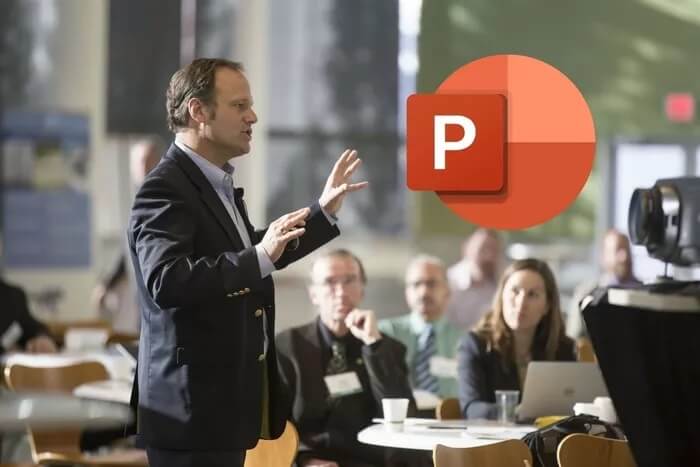
A watermark is an image placed in the background and is slightly faded so it doesn't interfere with the text and other elements on the slide. You can also place your company logo to deter unauthorized sharing. In either case, there is a way to add a watermark to PowerPoint slides.
Create and add a watermark to slides
You can add a watermark to individual slides or all slides in PowerPoint at once. If you want to add it to all slides at once,Use the Master Slide feature (Start from step 1 below.) We'll use the Slide Master function to add a watermark to all slides, but if you want to add a watermark to just one slide, skip the first two steps below (start from step 3).
Note that the first slide in a presentation is usually the master slide, and any design changes you make to that slide, such as fonts or background, will be reflected on all slides.
We'll be using PowerPoint 365, but the steps will remain, more or less, the same for other versions as well.
Step 1: Click the tab عرض From the menu bar select Slide Master.
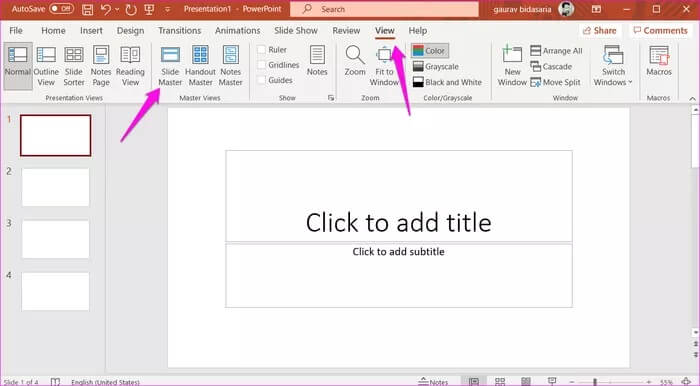
Step 2: Select the first slide, the master slide, from the left sidebar. You'll notice that all other slides are nested beneath it.
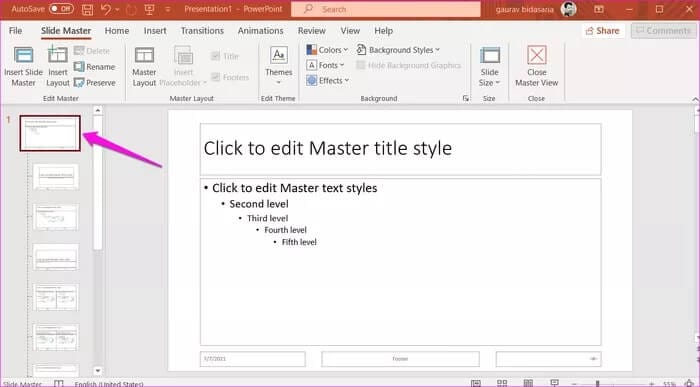
Step 3: Now under the tabInsert, click the buttonText box"Select option"Draw a horizontal text box".
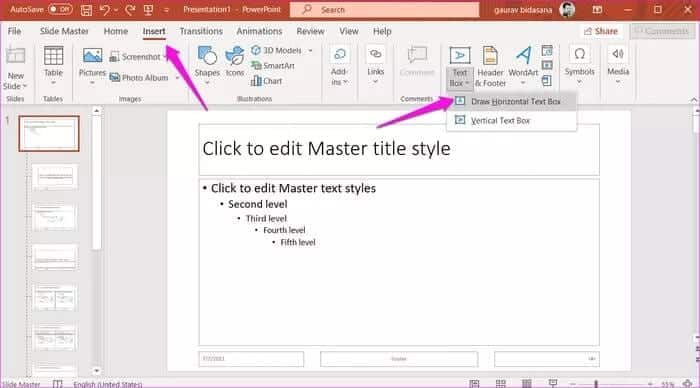
Step 4: A text box will appear in the center of the selected slide. In our case, it's the master slide. You can drag the corners to adjust the size now or later.

Step 5: Once you're satisfied with the size of the text box, click anywhere inside the box and begin typing. Click the Home tab to customize the font type, size, color, and other details of the watermark. In some versions of PowerPoint, you may find these options under the Home tab. Coordinate Instead of that.
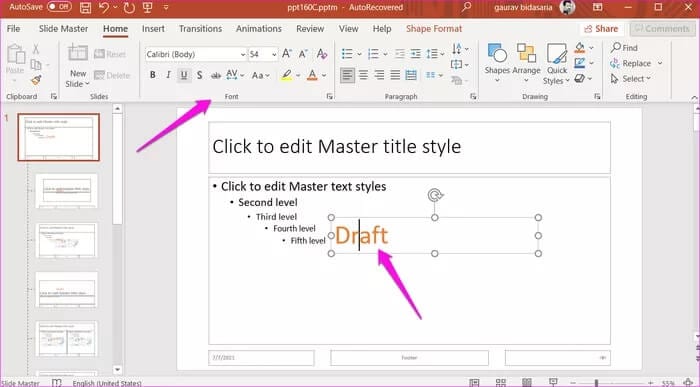
Step 6: You can now flip the watermark using the circular grab handle at the top.
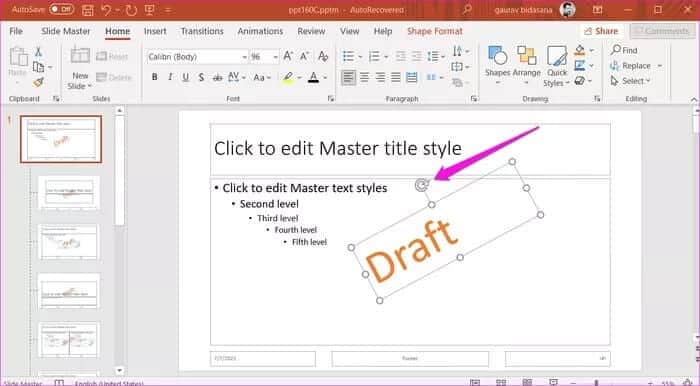
Step 7: Select an option Send back In the Arrange menu, keep the watermark in the background so that the text and other elements on the slides are clearly visible to viewers.
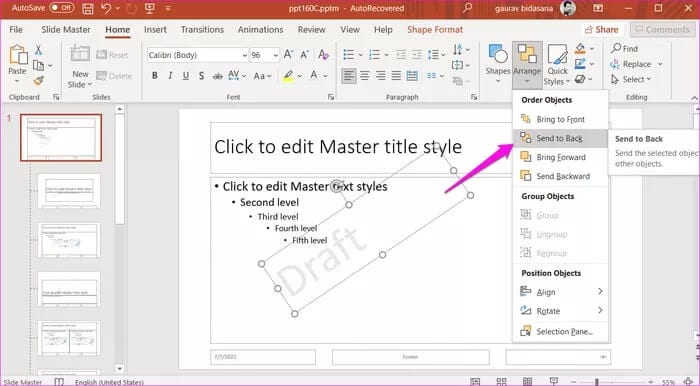
Step 8: Right-click on the master slide and select Background format.
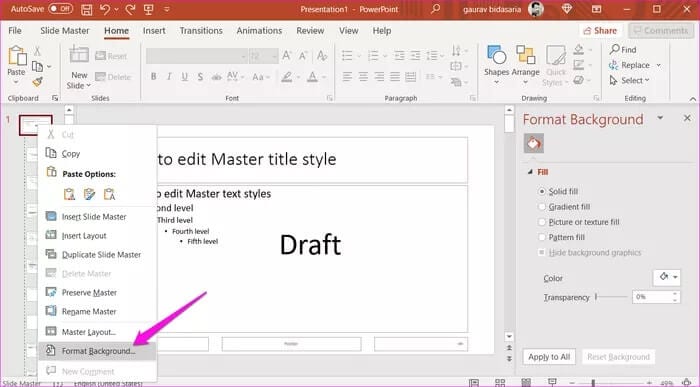
Step 9: A sidebar will appear on the right. Under the Text tab, increase the transparency to 80% or another value to make the watermark fade into the background, making other elements and text more visible.
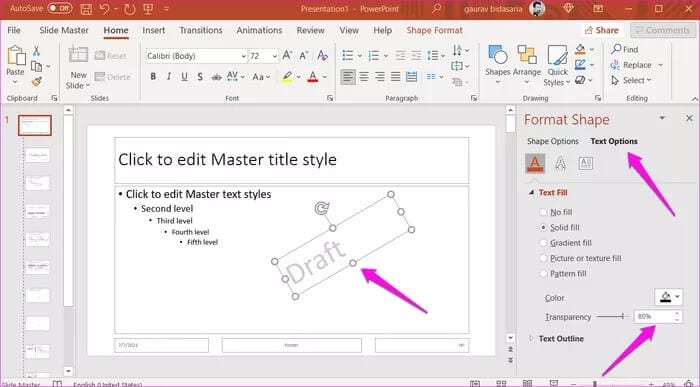
Step 10: Once you are satisfied with the watermark, click Normal Under the View tab.
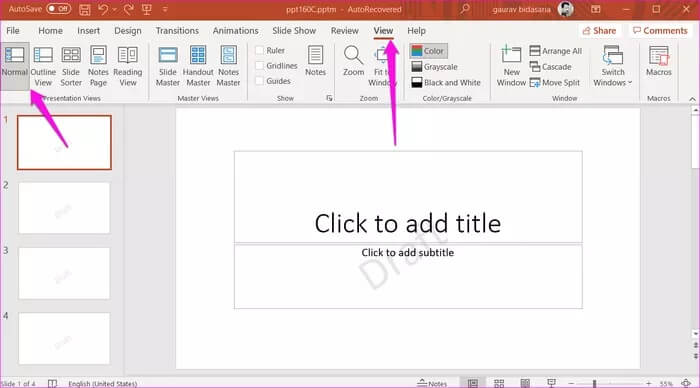
Your watermark is ready and should be visible on all current and future slides created and added to your PowerPoint presentation. It's a good idea to choose a light color so that the text and other elements are easily visible to the naked eye.
Create and add watermark to images in PowerPoint
Are you planning to add some original screenshots or images to your PowerPoint slides? The above method will only add a watermark to the slides, not the images. However, there is a way to add a watermark to images directly within PowerPoint as well.
Step 1: Simply drag and drop the image you want to add to the slide. Alternatively, you can also use the Pictures option on the Insert tab if the image is stored in the cloud, or if you want to search for a stock image.
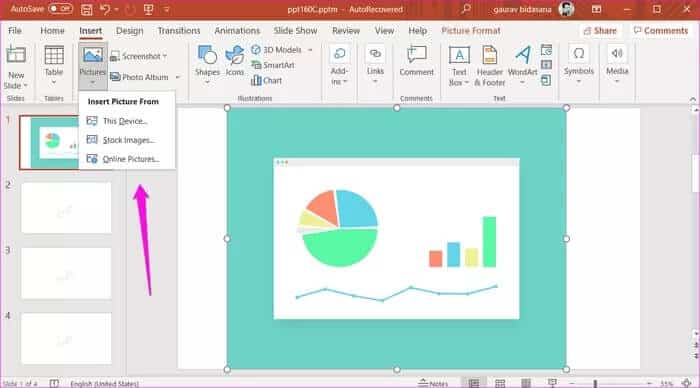
Step 2: Under the tab Insert , Click WordArt Choose the watermark text style that suits your needs.
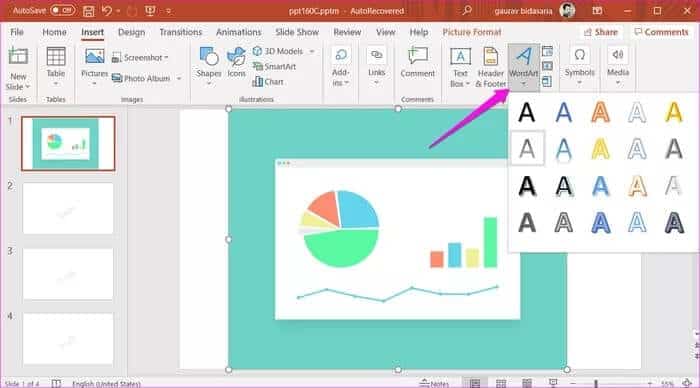
Step 3: A box will appear where you can type the watermark text.
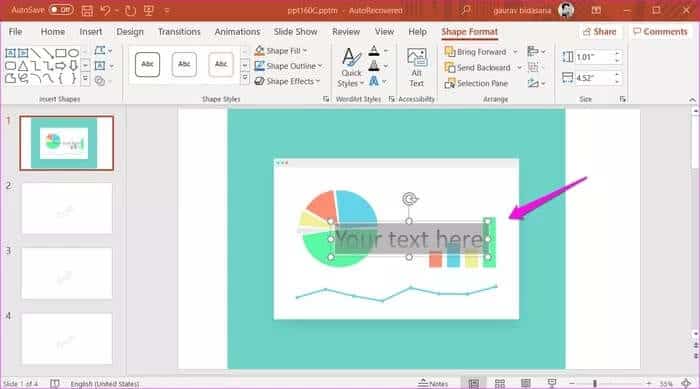
Step 4: Just like in the previous point, you can change the position of the watermark, font type, size, and color, and move around the watermark wherever you want.
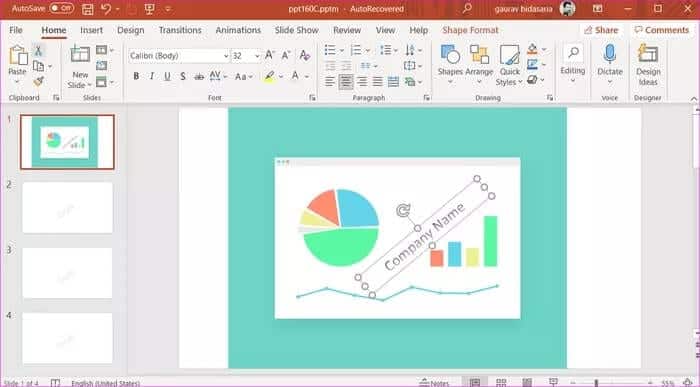
Step 5: Under the tab Design Click Format Background.
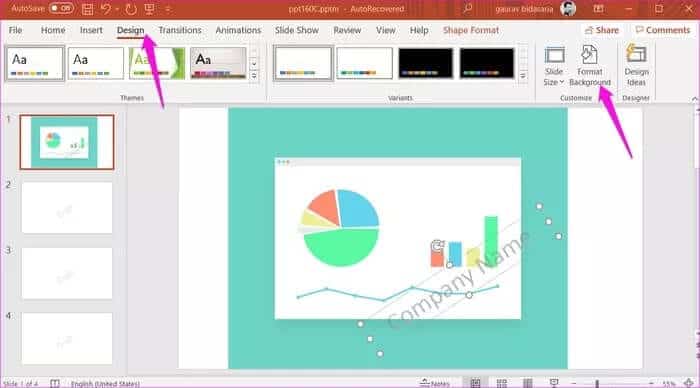
Step 6: Now select the watermark text, click Text Options, and scroll down to find the Transparency slider. Move the slider to add a transparent effect to the watermark text, making it appear transparent and blurring the image elements.
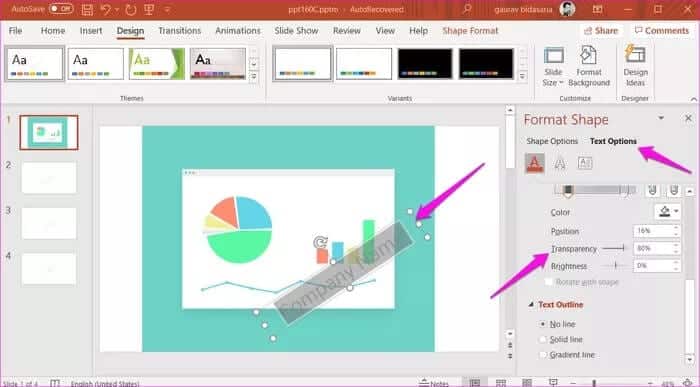
You can change the shape of the watermark later.
Add watermarks easily
PowerPoint used to be the default choice for making presentations, but things have changed now. There Many other applications You can use it to quickly create stunning presentations. However, PowerPoint still offers many useful features and ease of use, and it integrates seamlessly with the rest of the Office suite of applications.
We hope your query is resolved. If you have any further questions, please let us know in the comments section below.